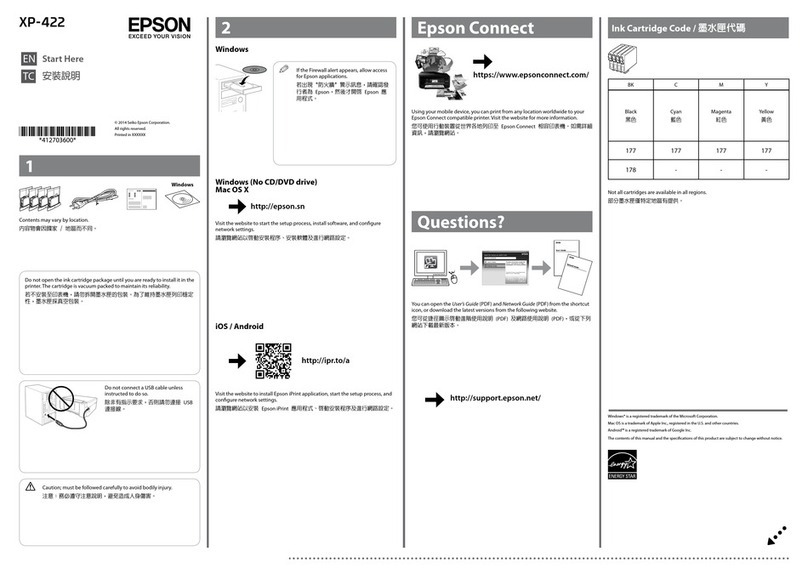Seaory S22 User manual


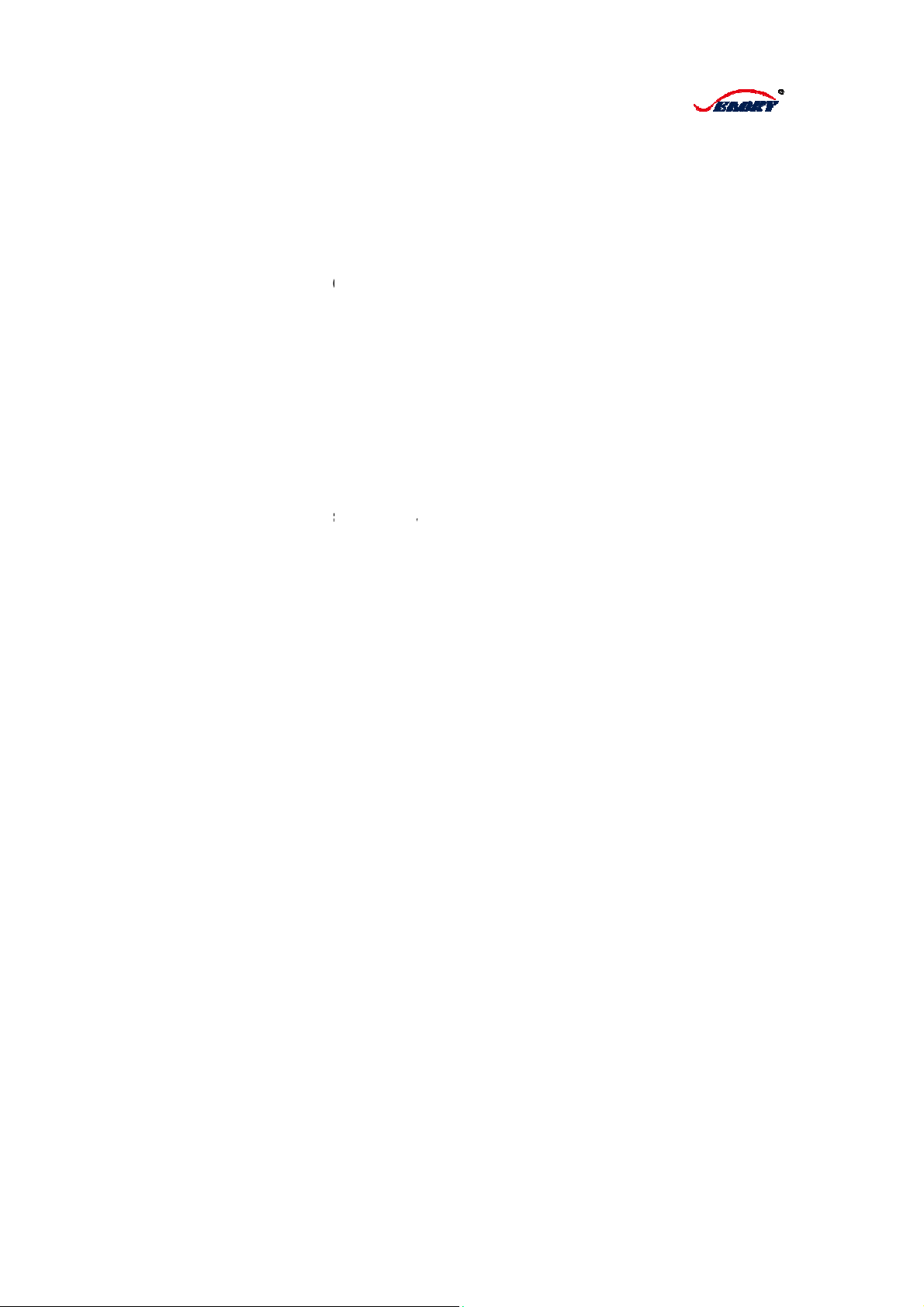

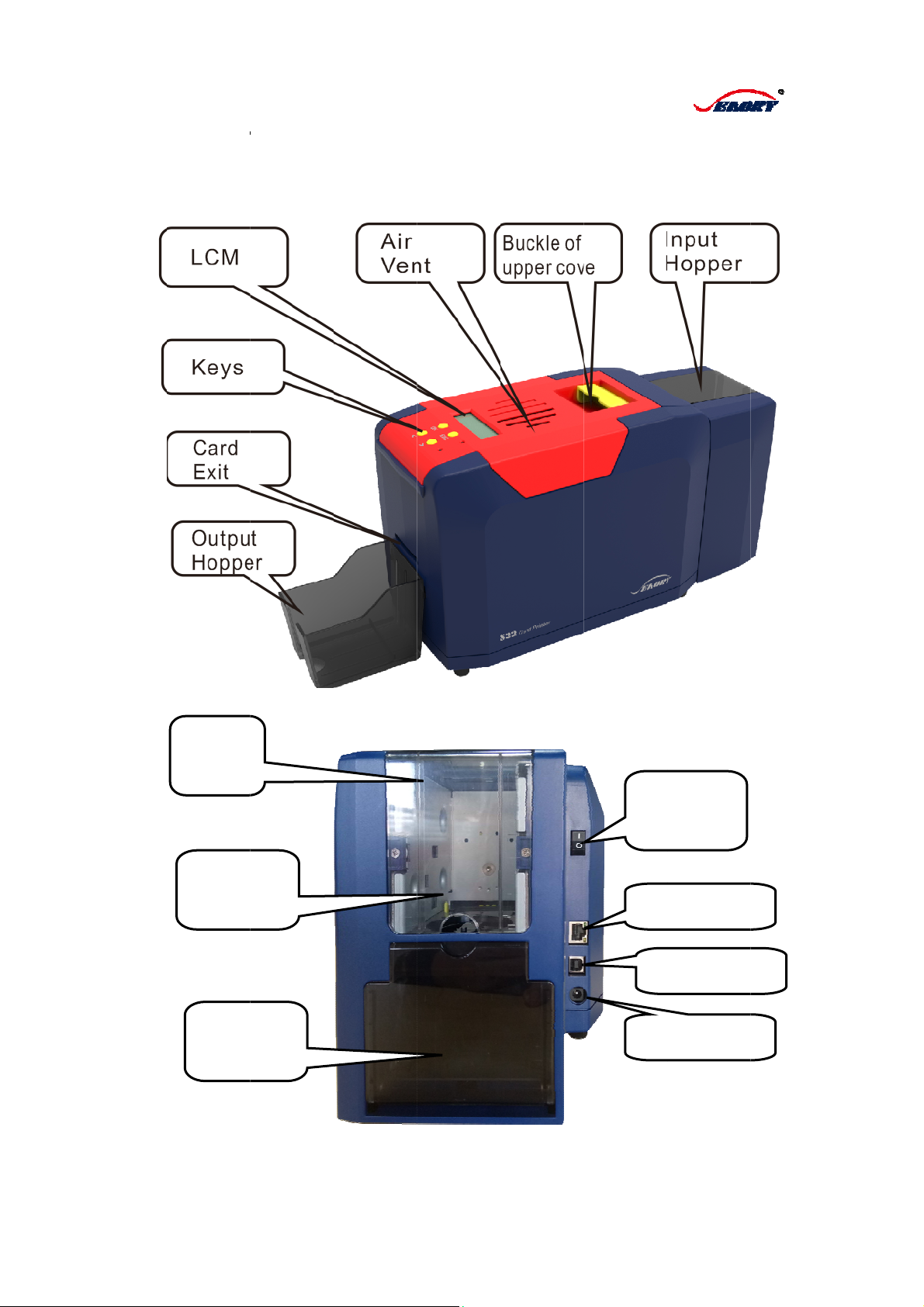
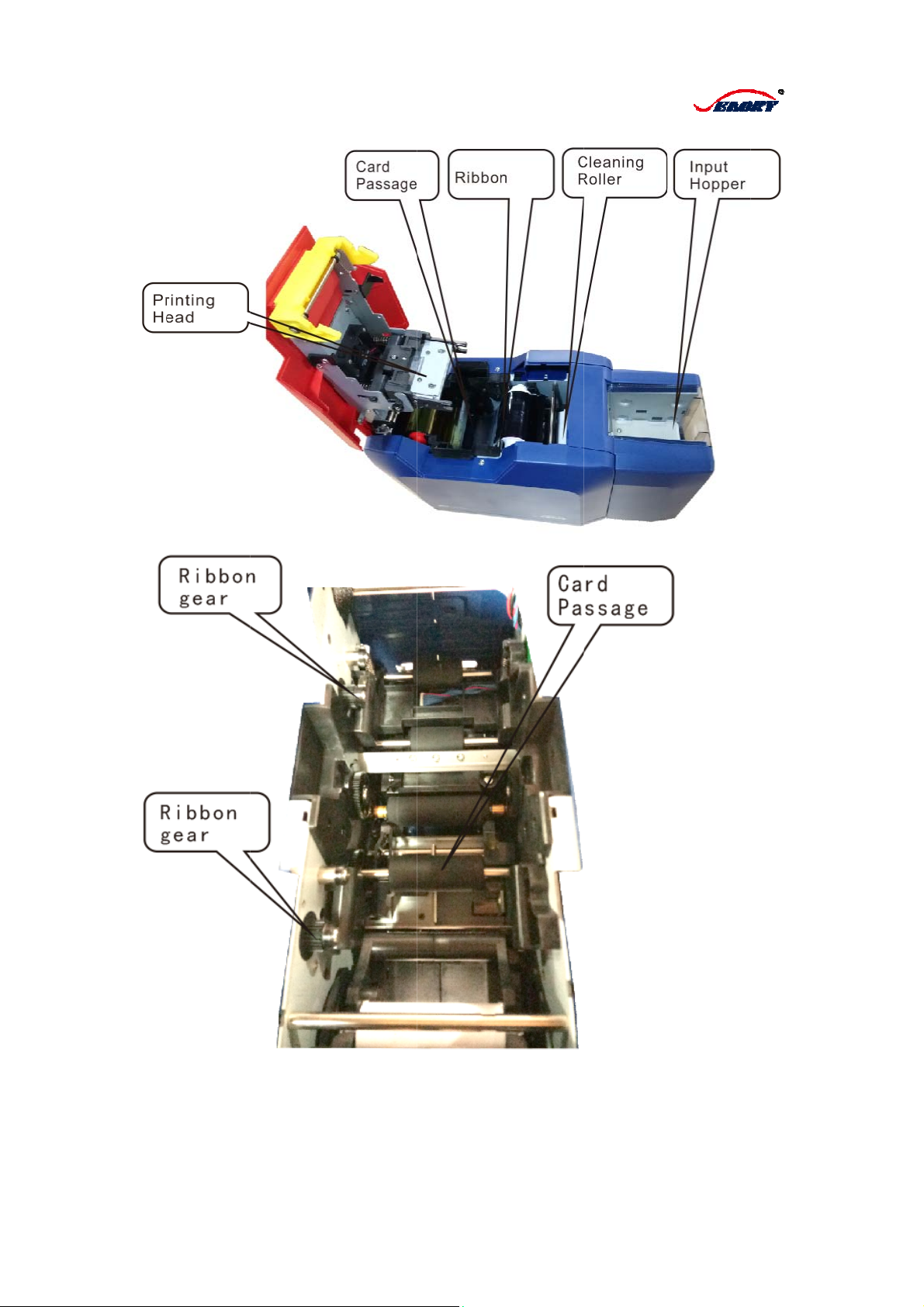


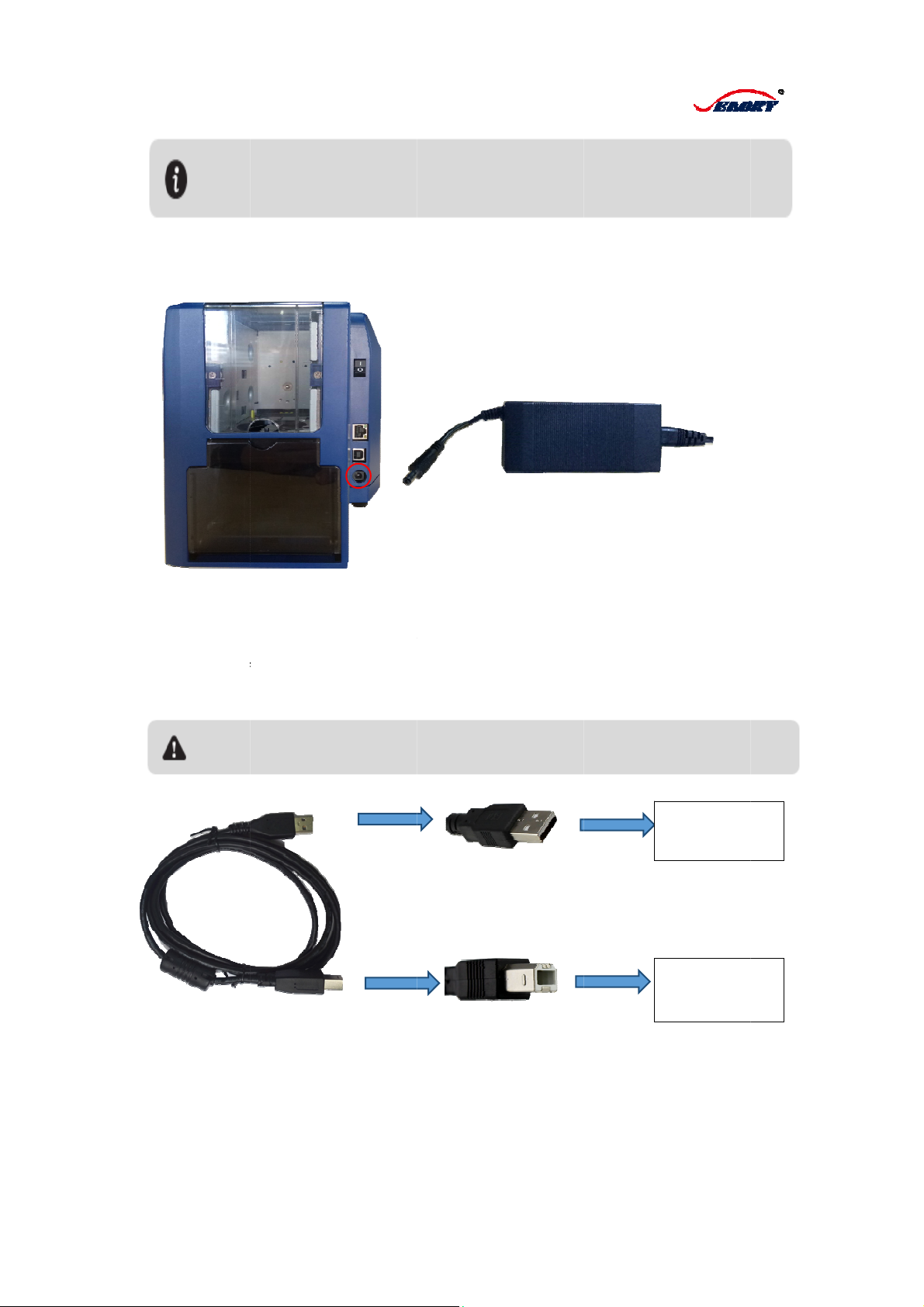

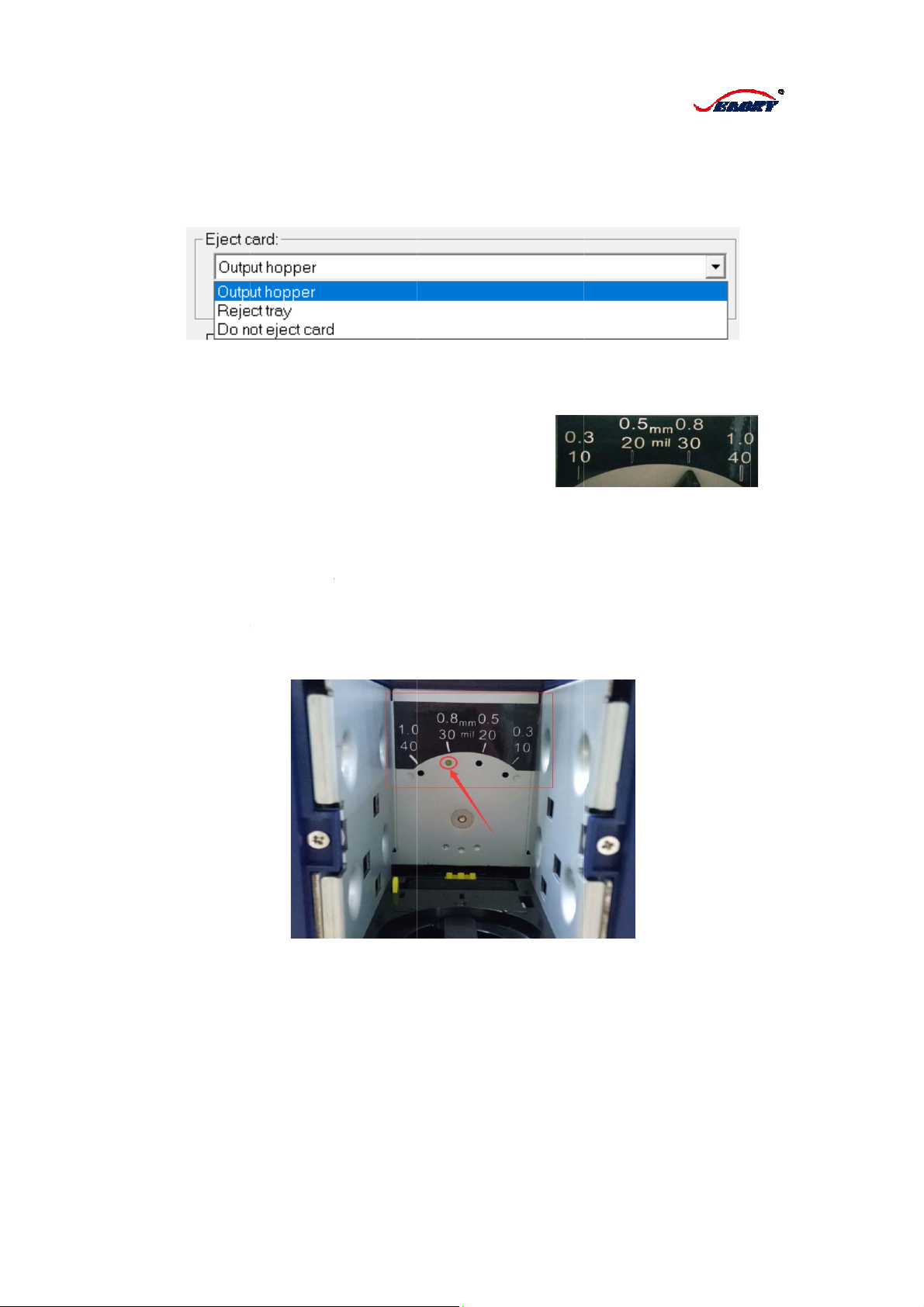

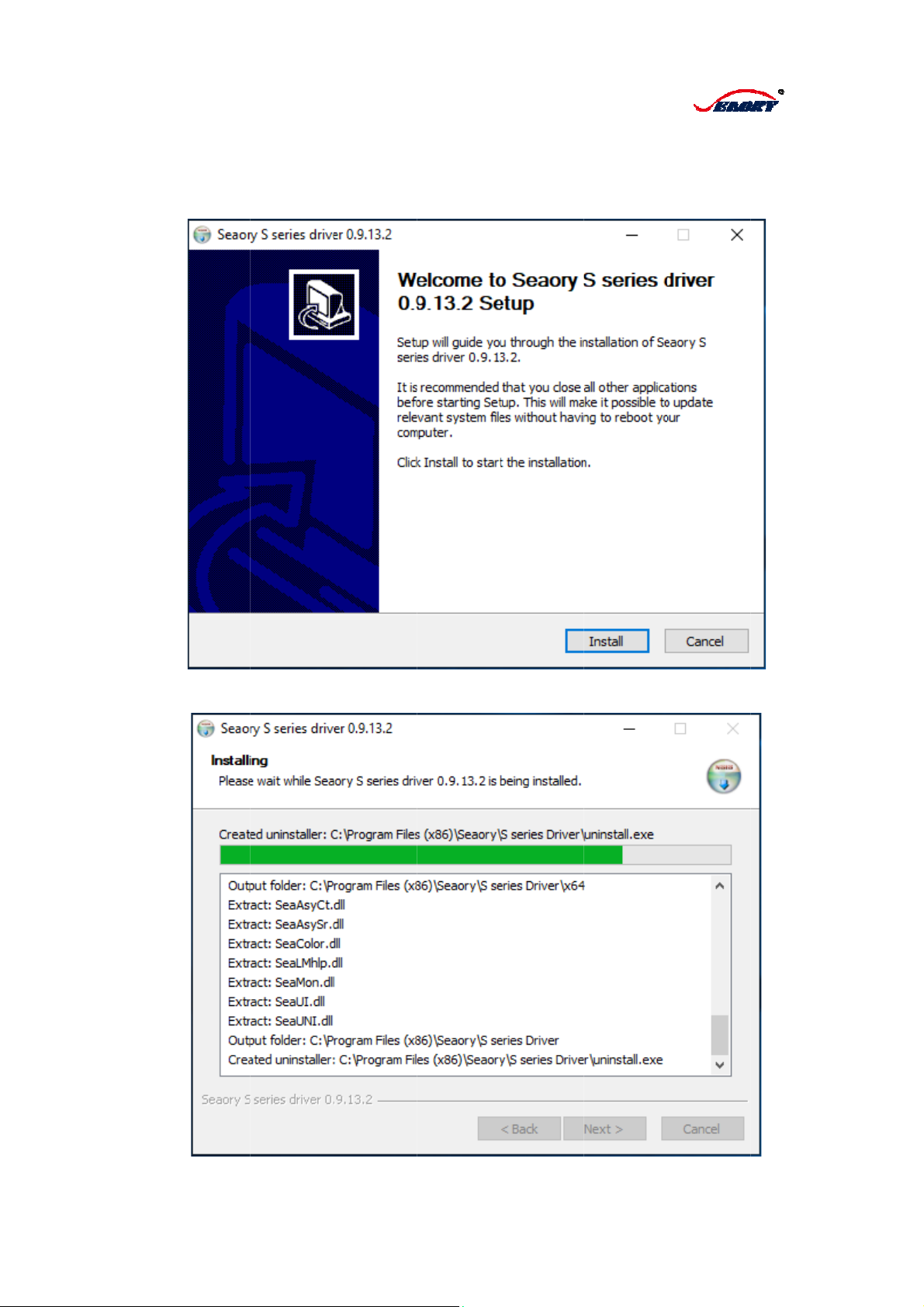

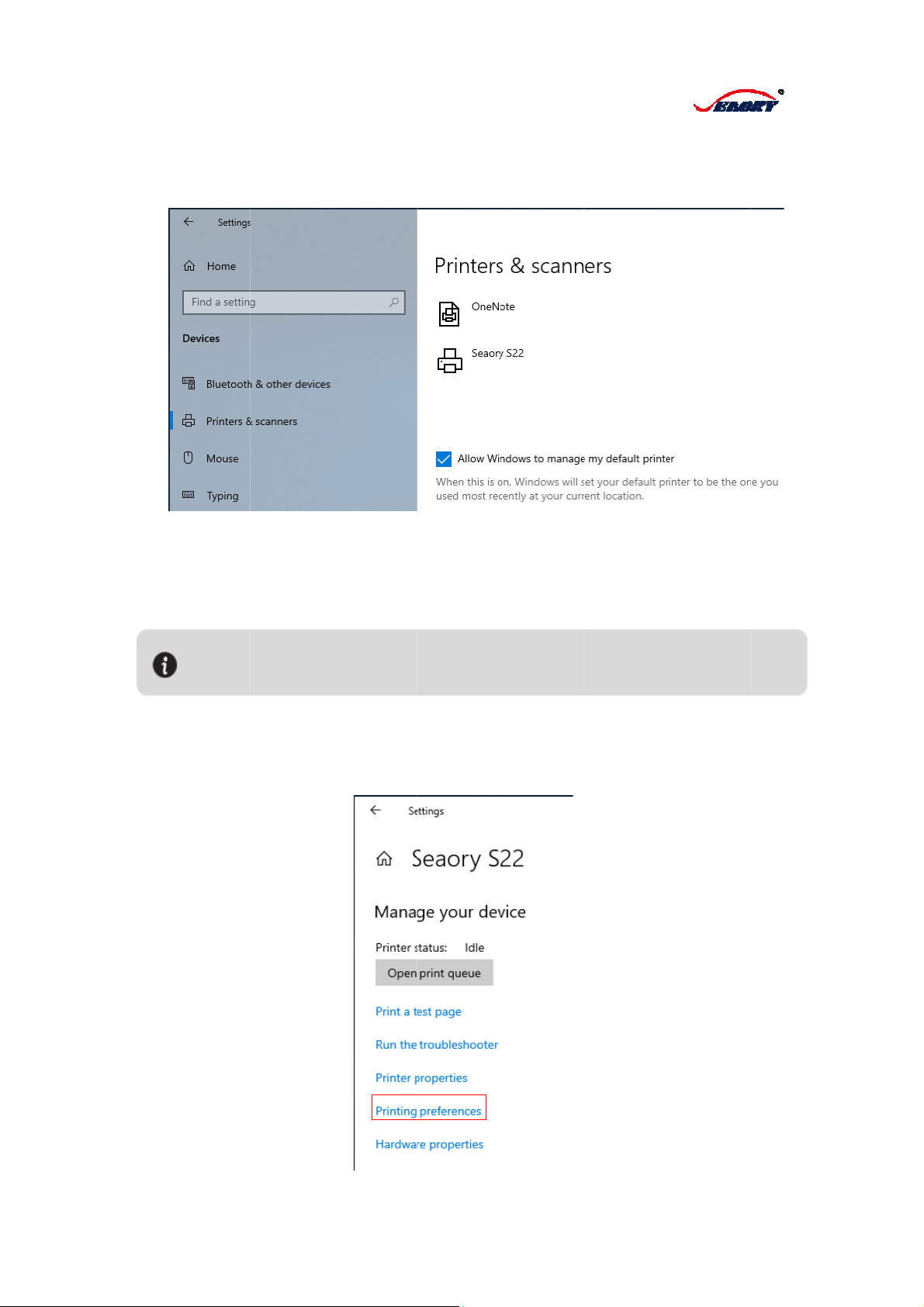
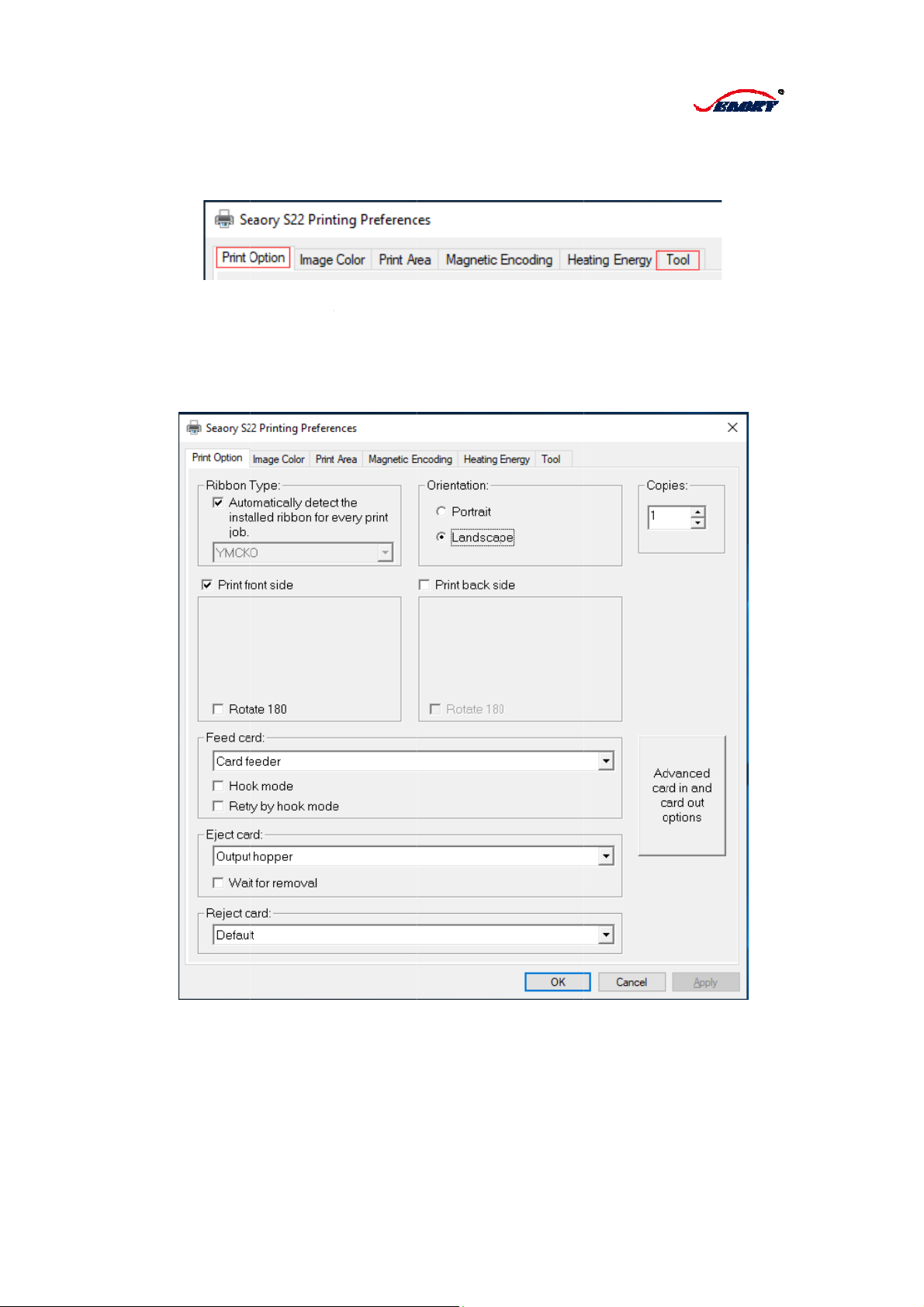
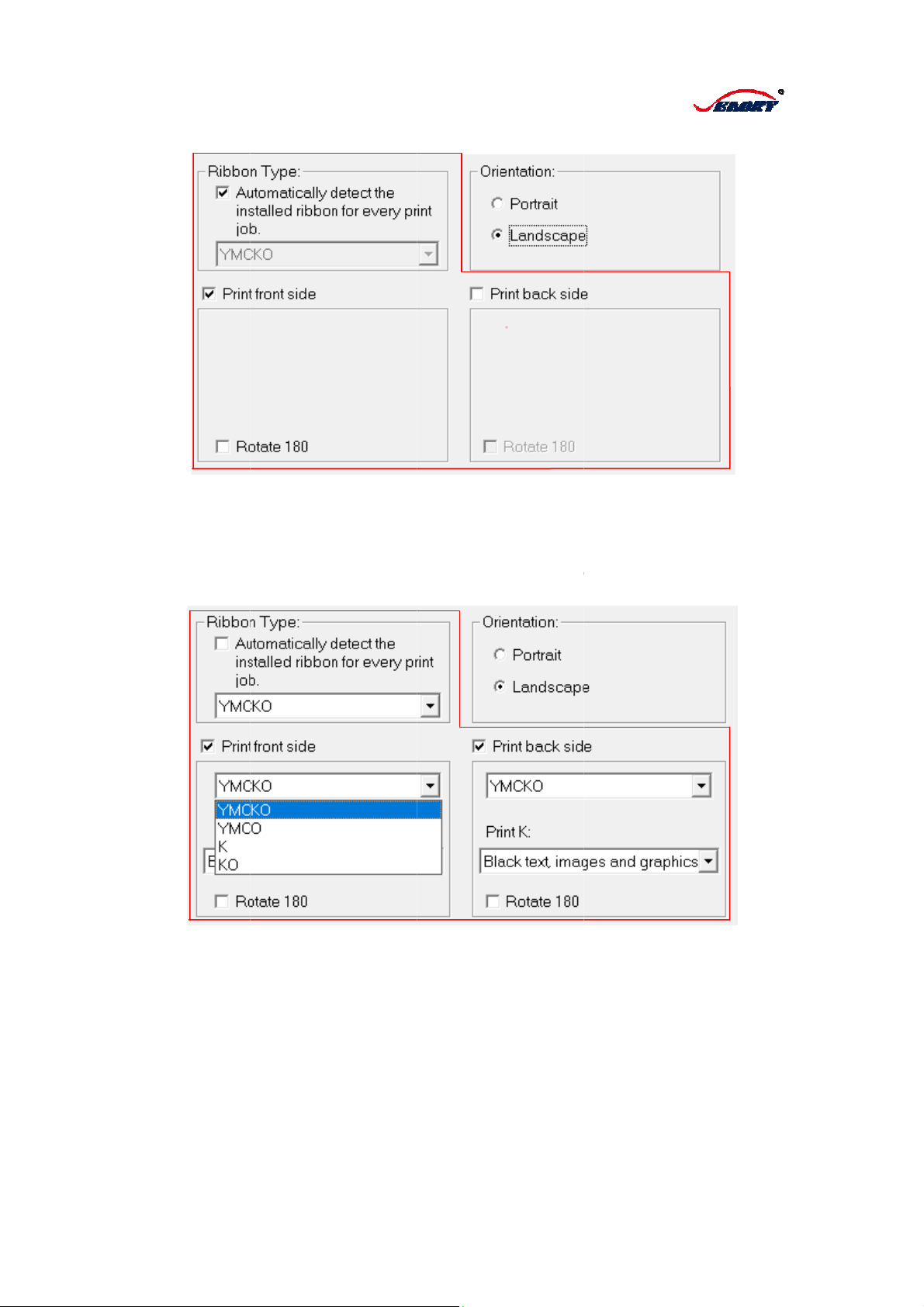
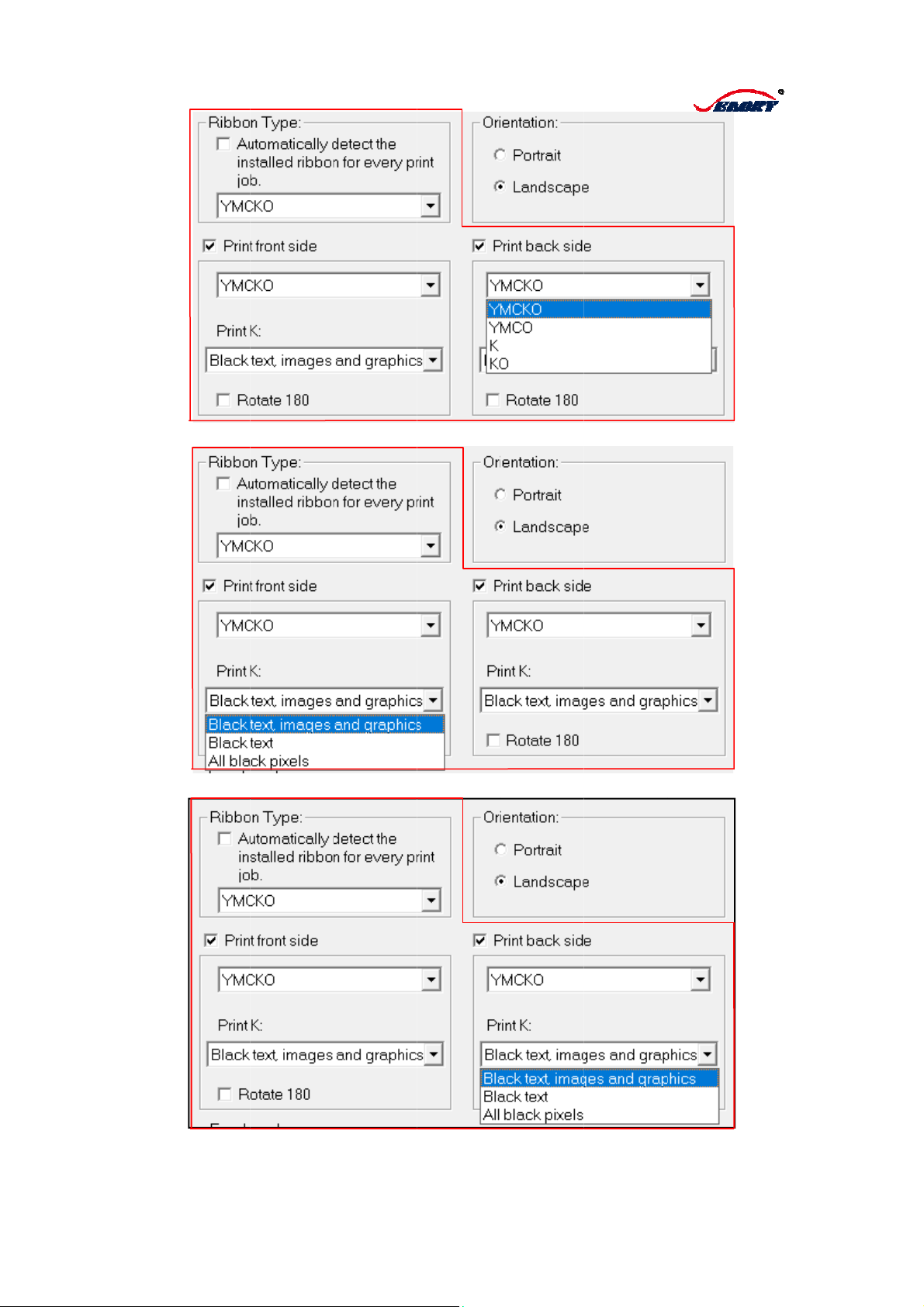

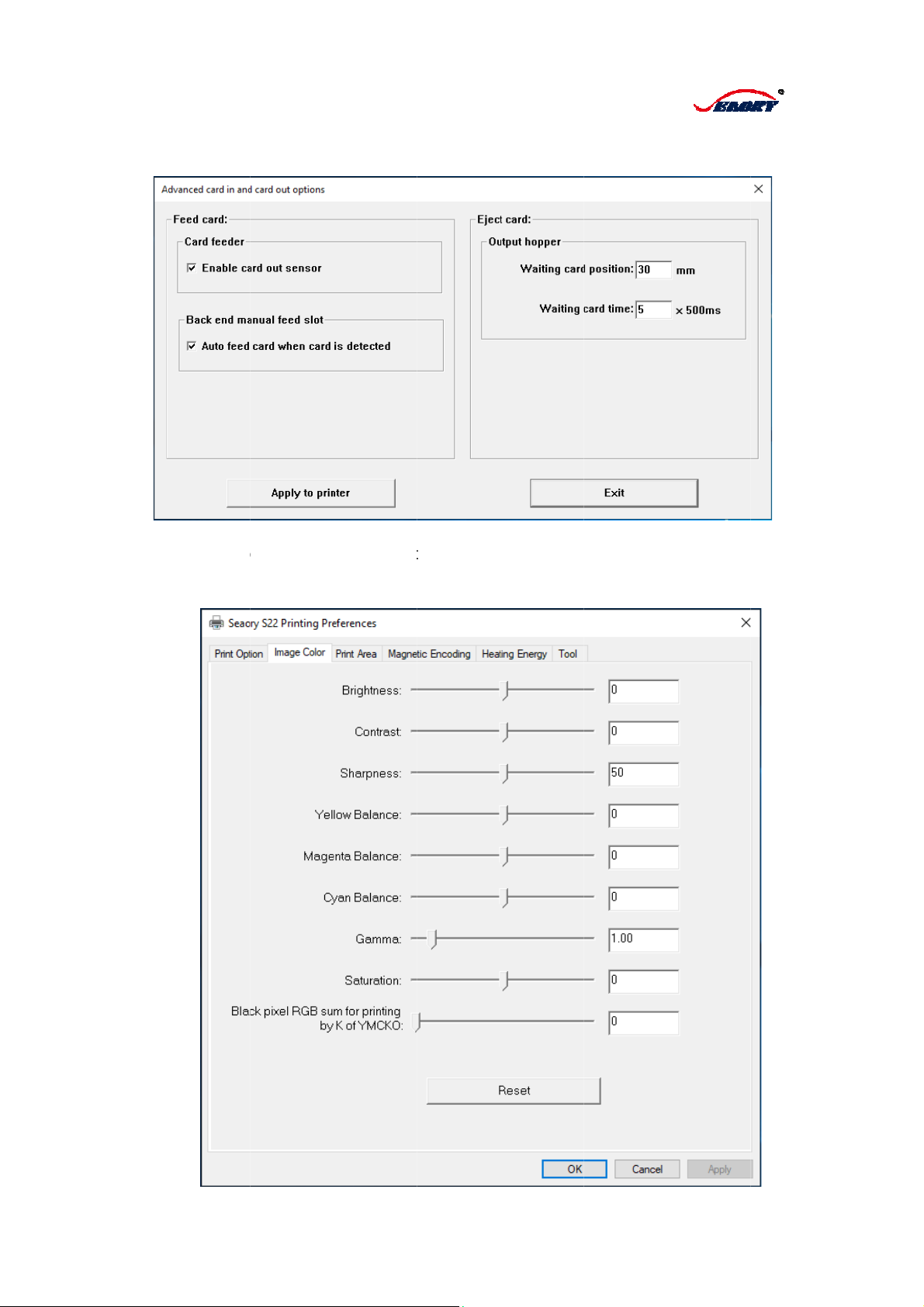
Other manuals for S22
2
Other Seaory Printer manuals
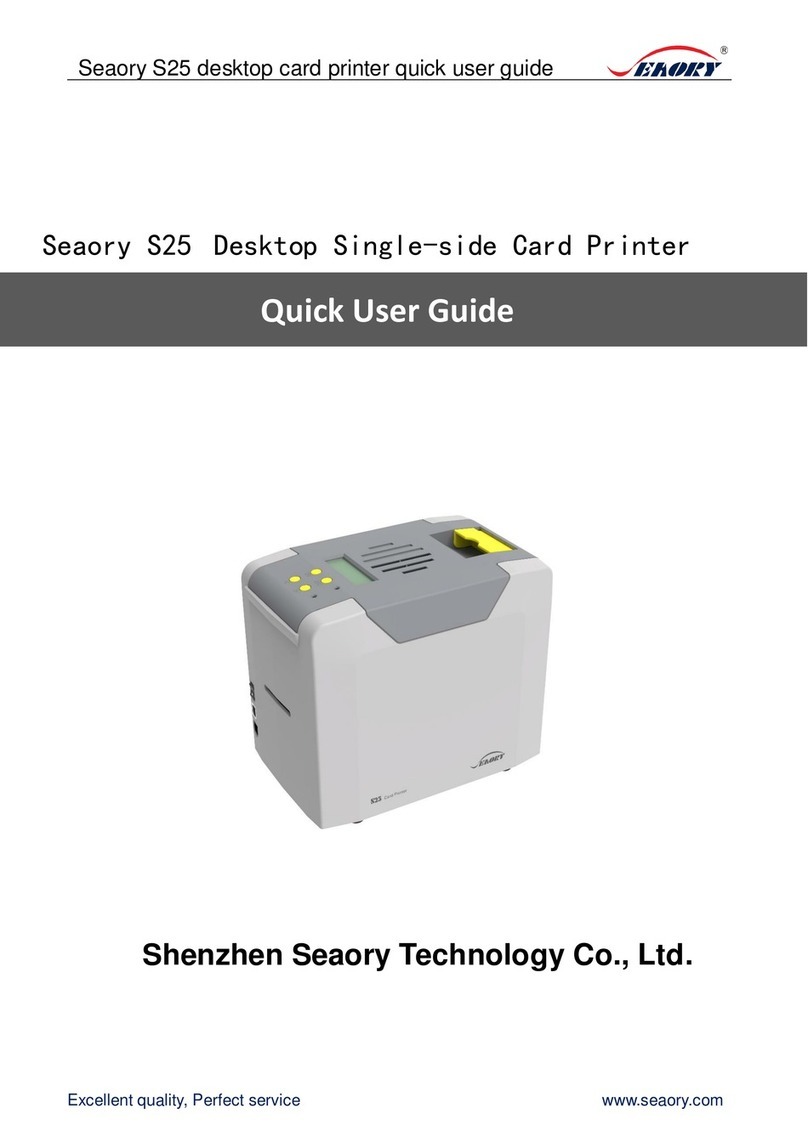
Seaory
Seaory S25 Instruction manual

Seaory
Seaory S22 Instruction manual

Seaory
Seaory R600 Operating manual

Seaory
Seaory S21 Technical manual

Seaory
Seaory S20 User manual

Seaory
Seaory R300 Operating manual

Seaory
Seaory S21 User manual

Seaory
Seaory S20R Technical manual
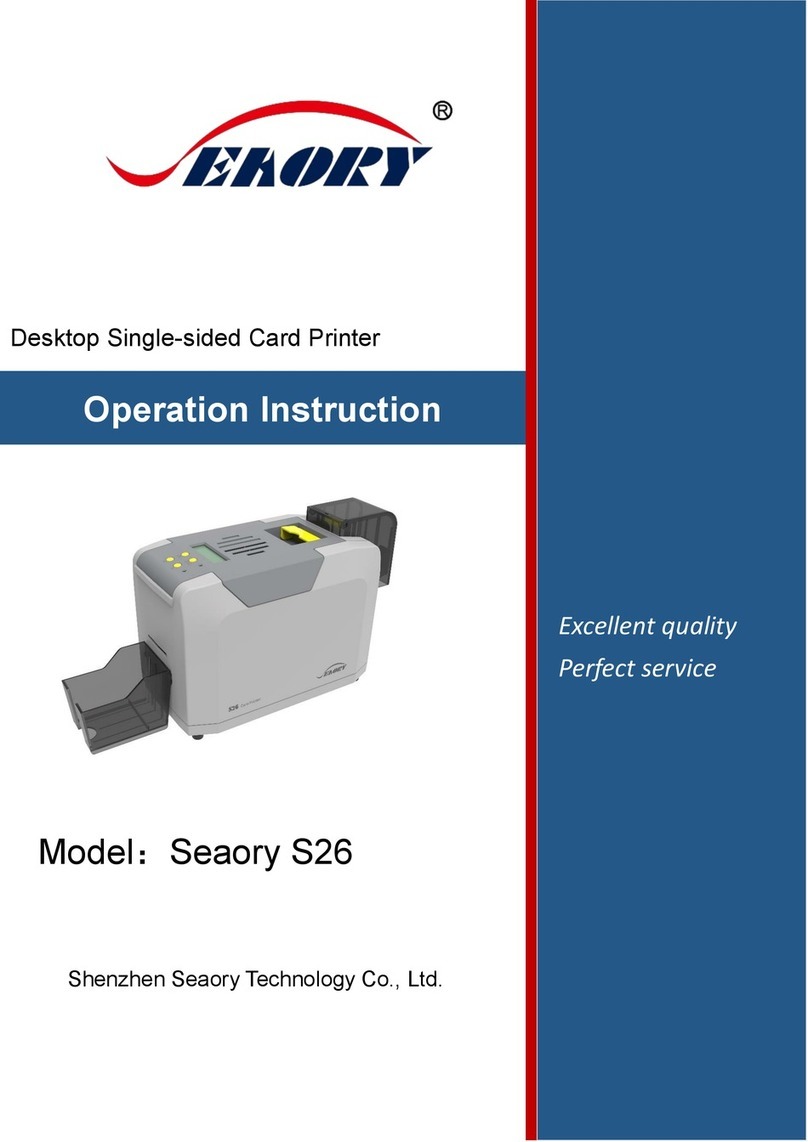
Seaory
Seaory S26 Technical manual

Seaory
Seaory S22K Operating manual

Seaory
Seaory S20 Technical manual

Seaory
Seaory R600M Operating manual

Seaory
Seaory S21 Instruction manual

Seaory
Seaory S20R Instruction manual
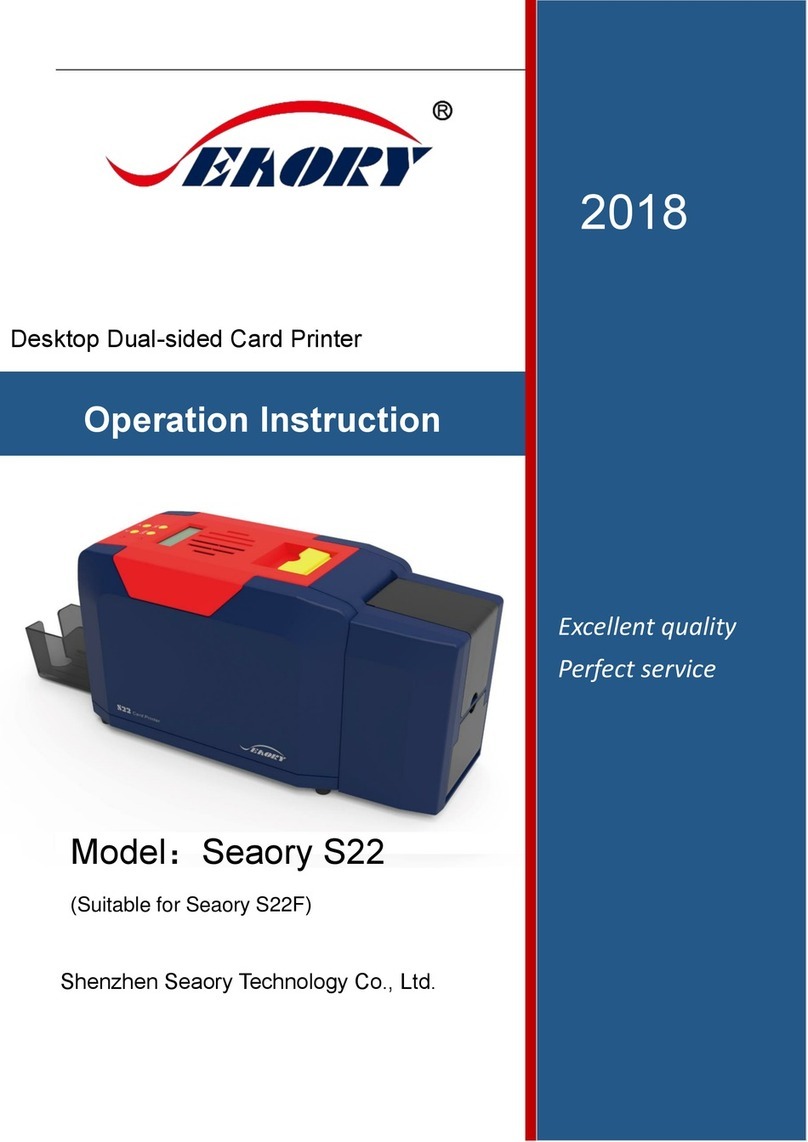
Seaory
Seaory S22F Technical manual

Seaory
Seaory R600 Technical manual

Seaory
Seaory S22 Technical manual

Seaory
Seaory S22K User manual

Seaory
Seaory S28 Instruction manual

Seaory
Seaory R600M Technical manual
Popular Printer manuals by other brands

FutureLogic
FutureLogic GEN2 Guide
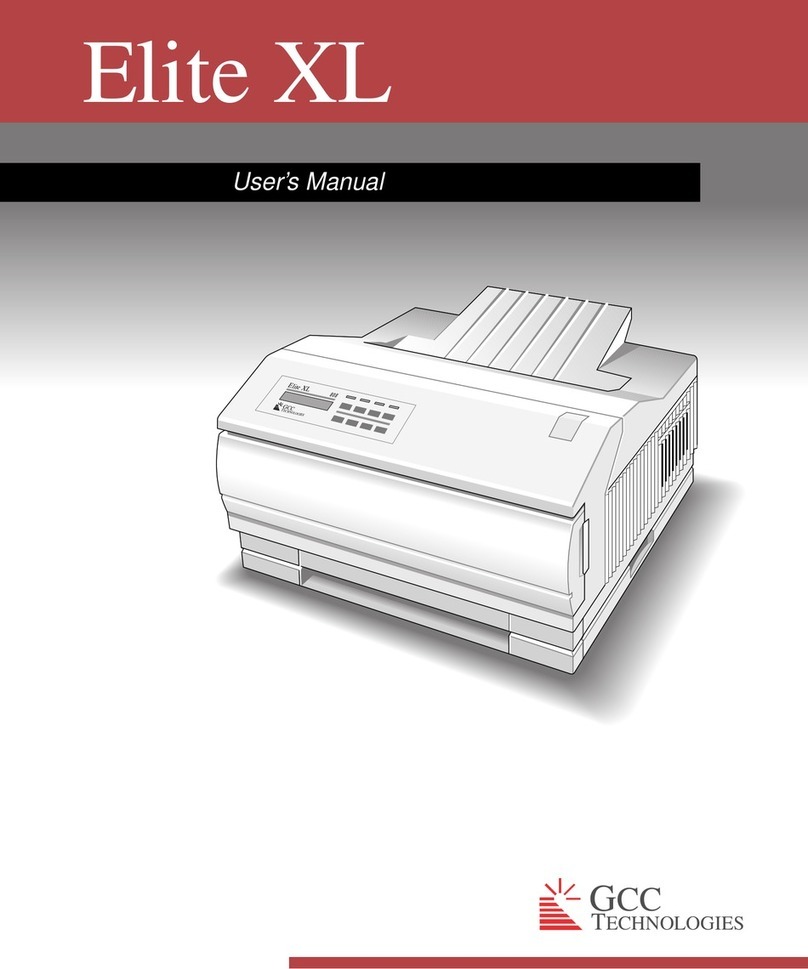
GCC Technologies
GCC Technologies Elite XL user manual

Digital Equipment
Digital Equipment DEClaser 2200 installation guide

Epson
Epson R800 - Stylus Photo Color Inkjet Printer user guide

Brother
Brother RuggedJet RJ-3050 user guide
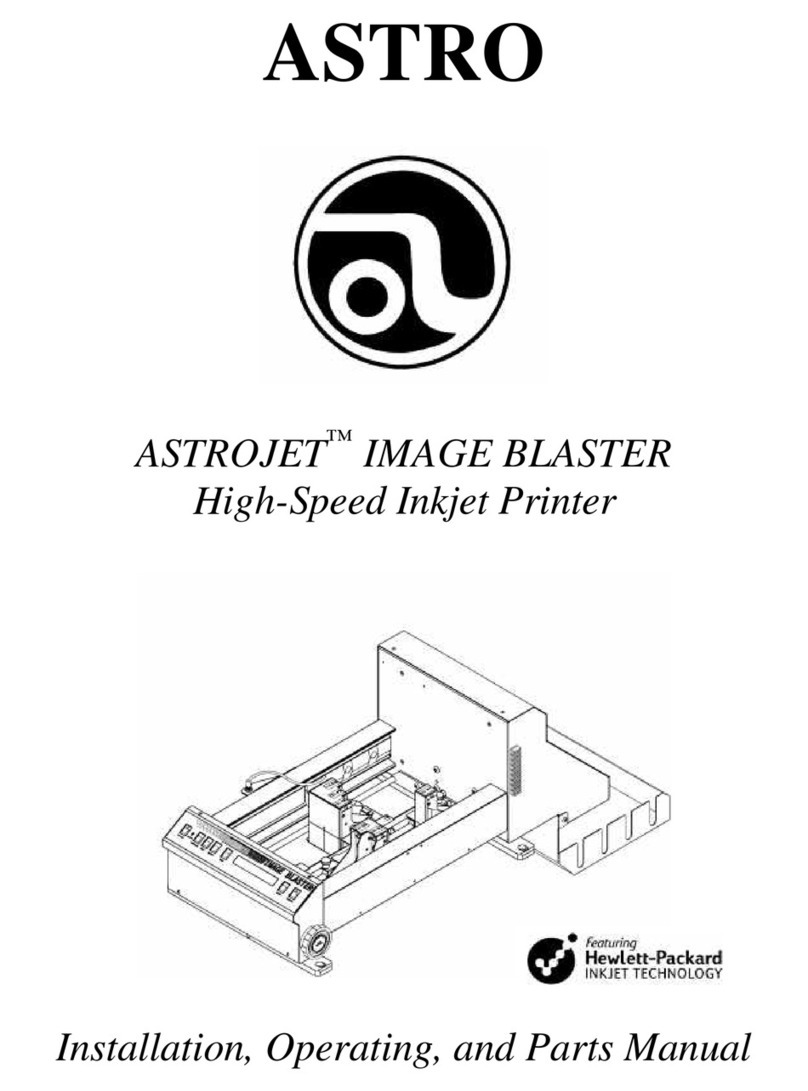
ASTRO
ASTRO ASTROJET IMAGE BLASTER Installation and operating manual