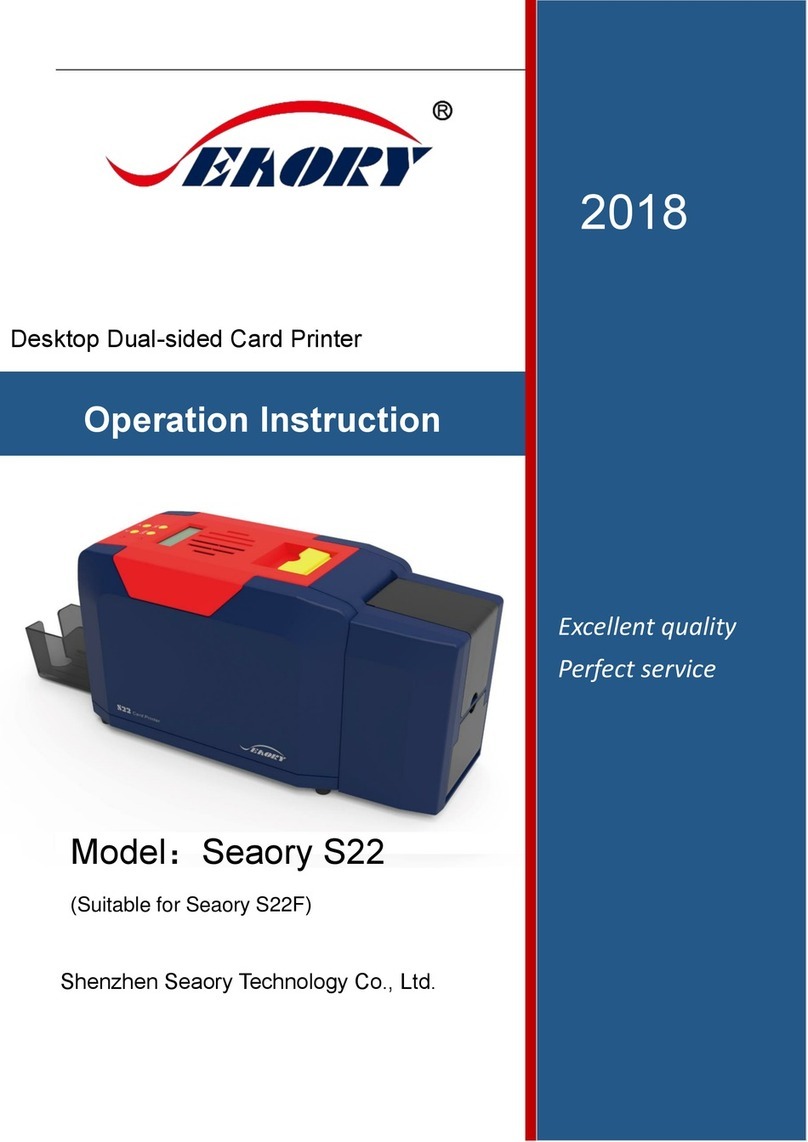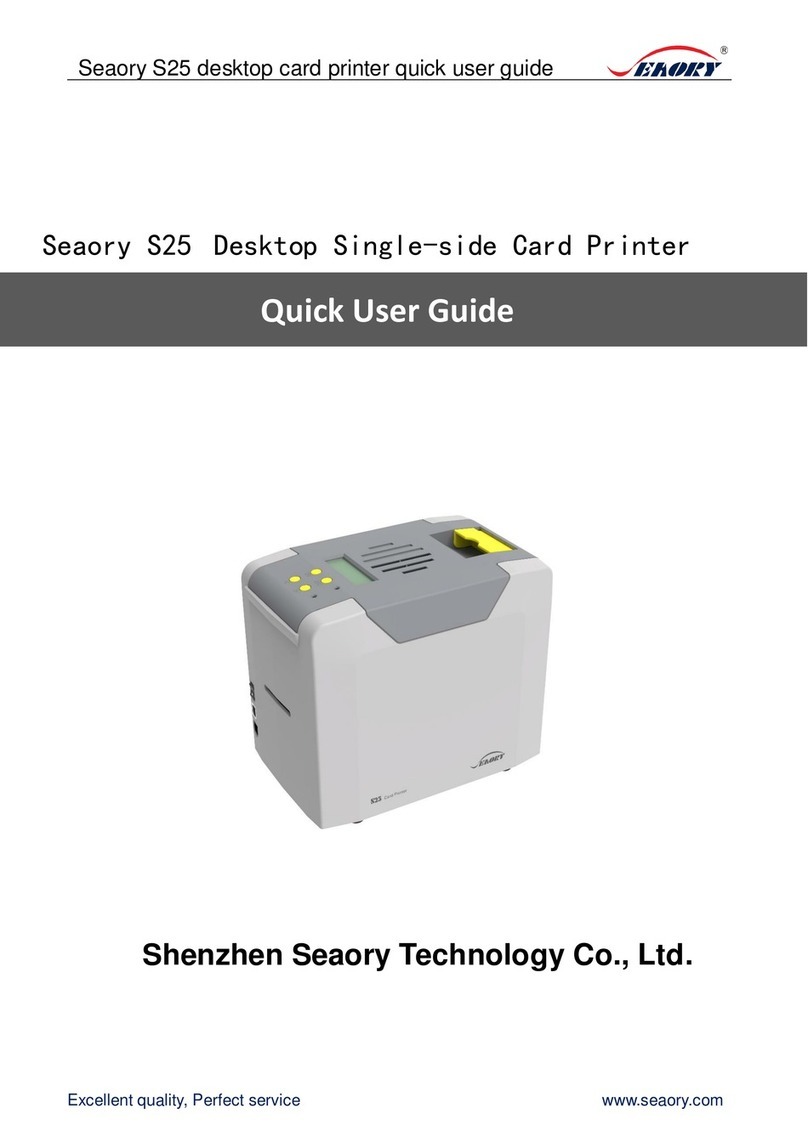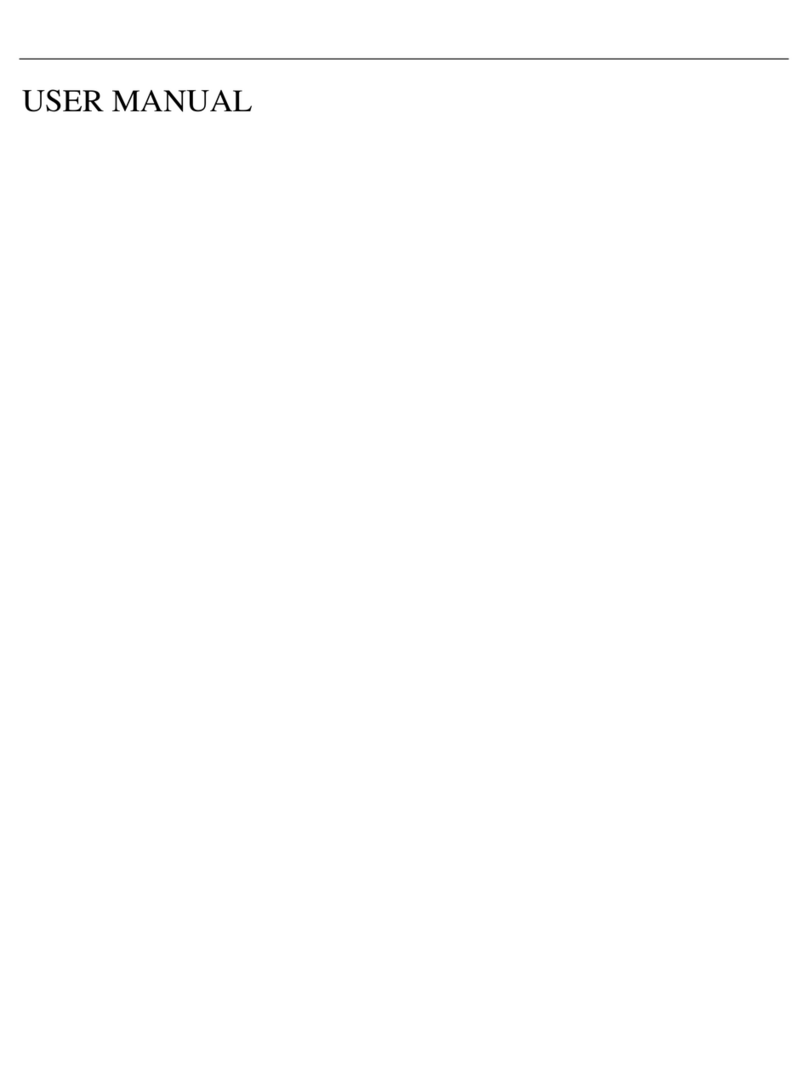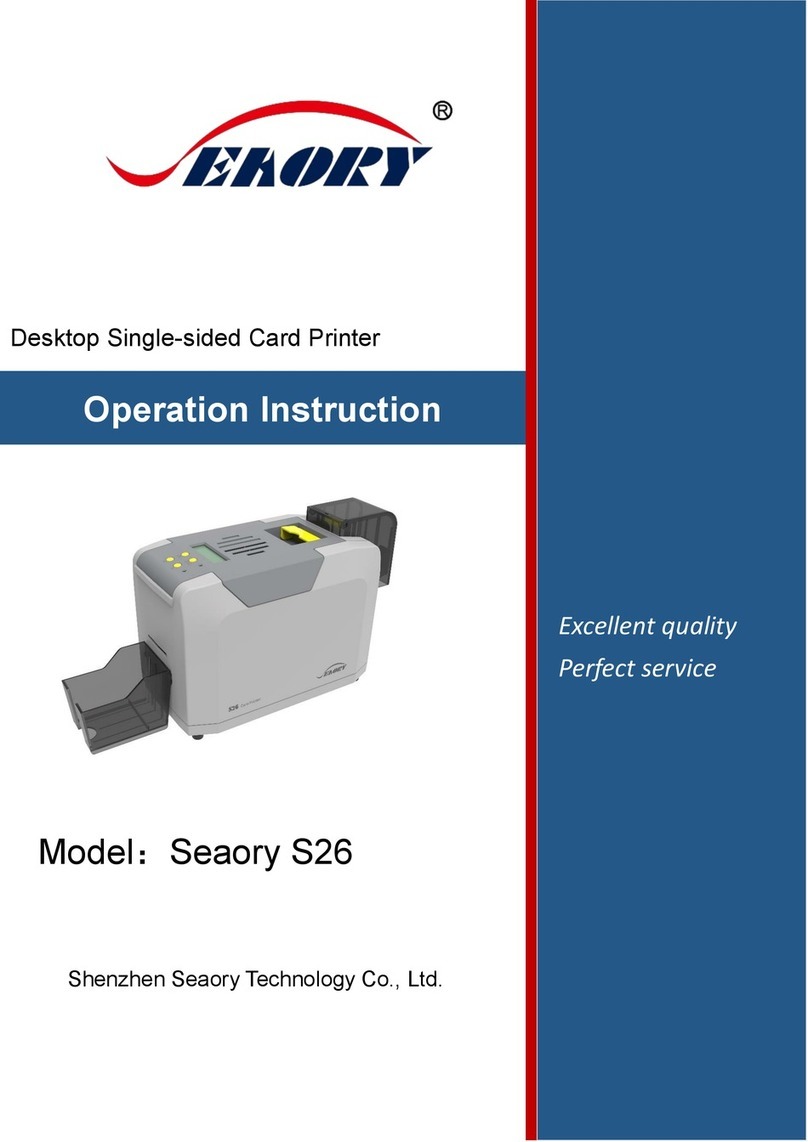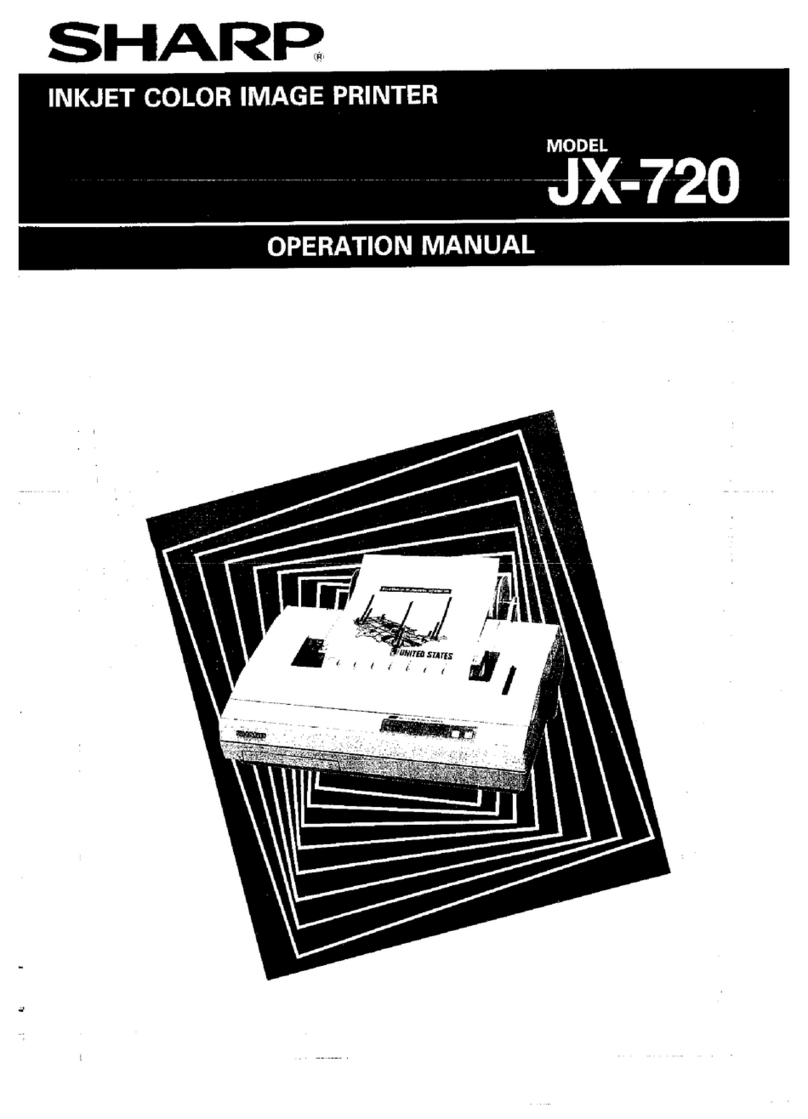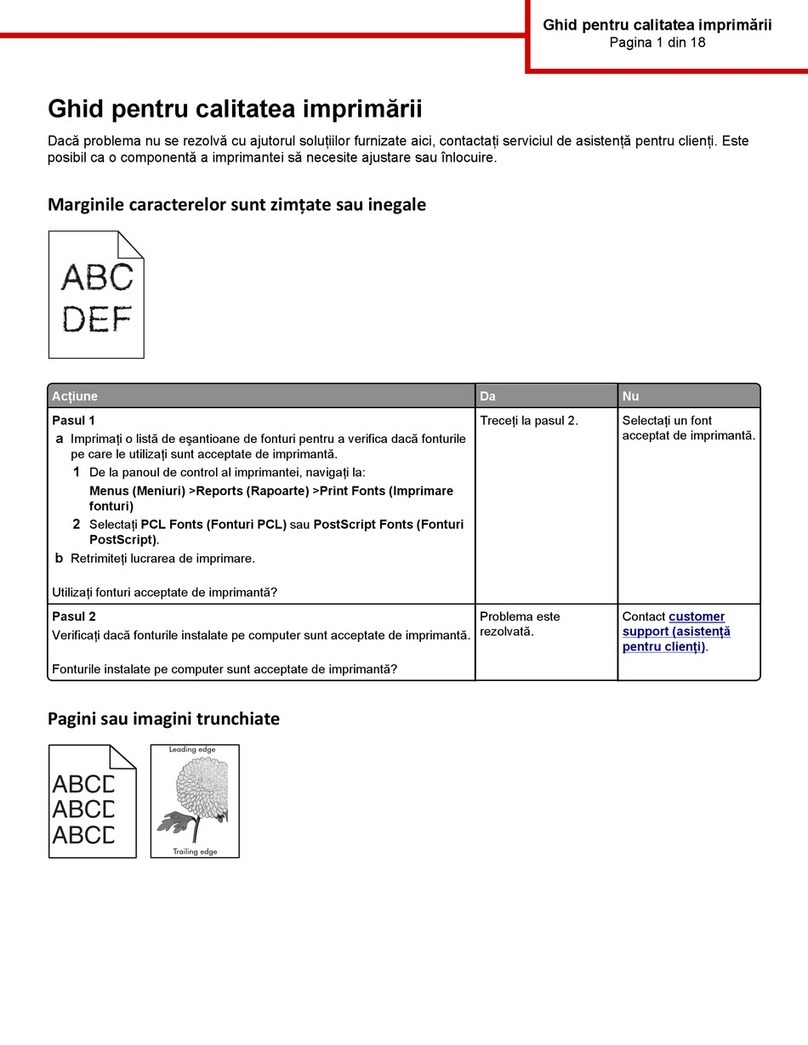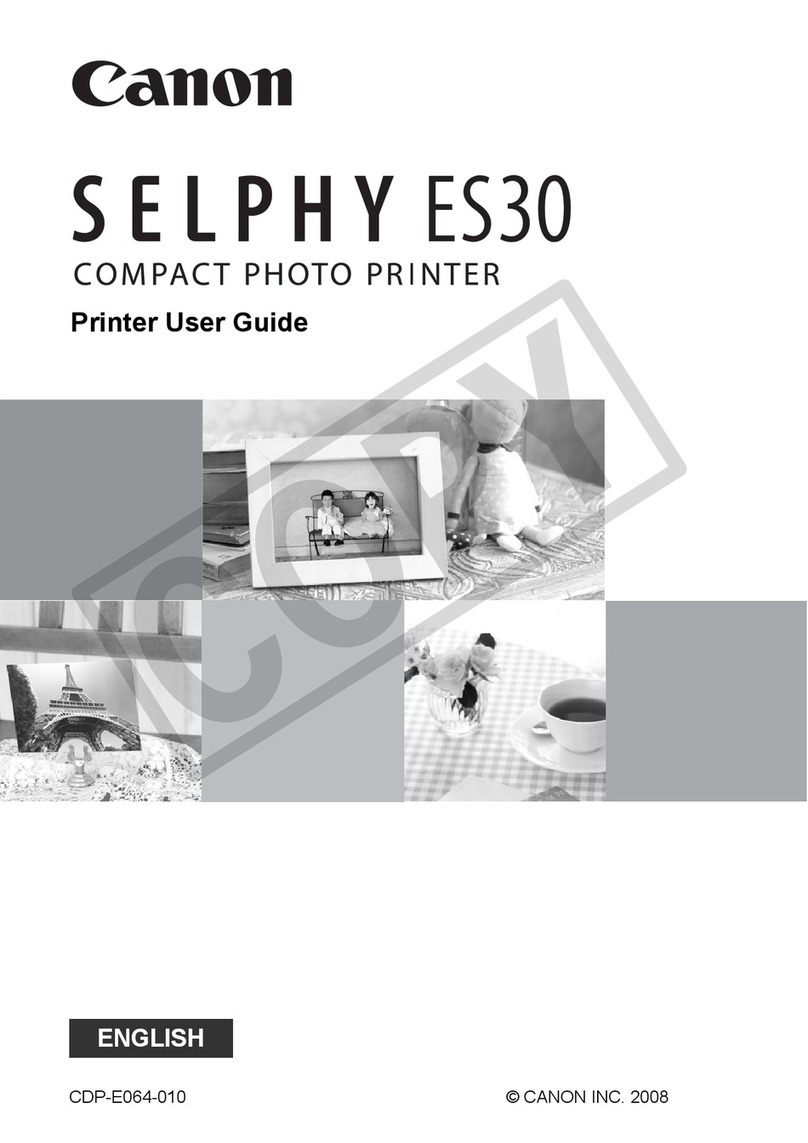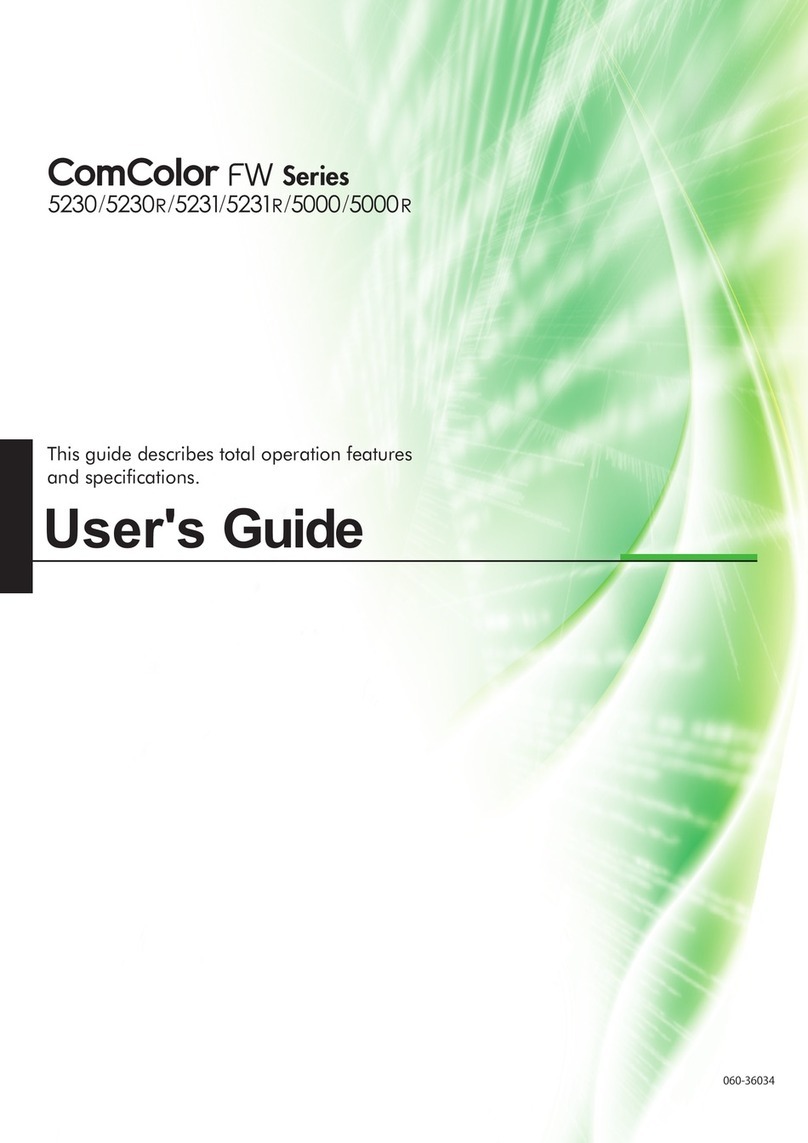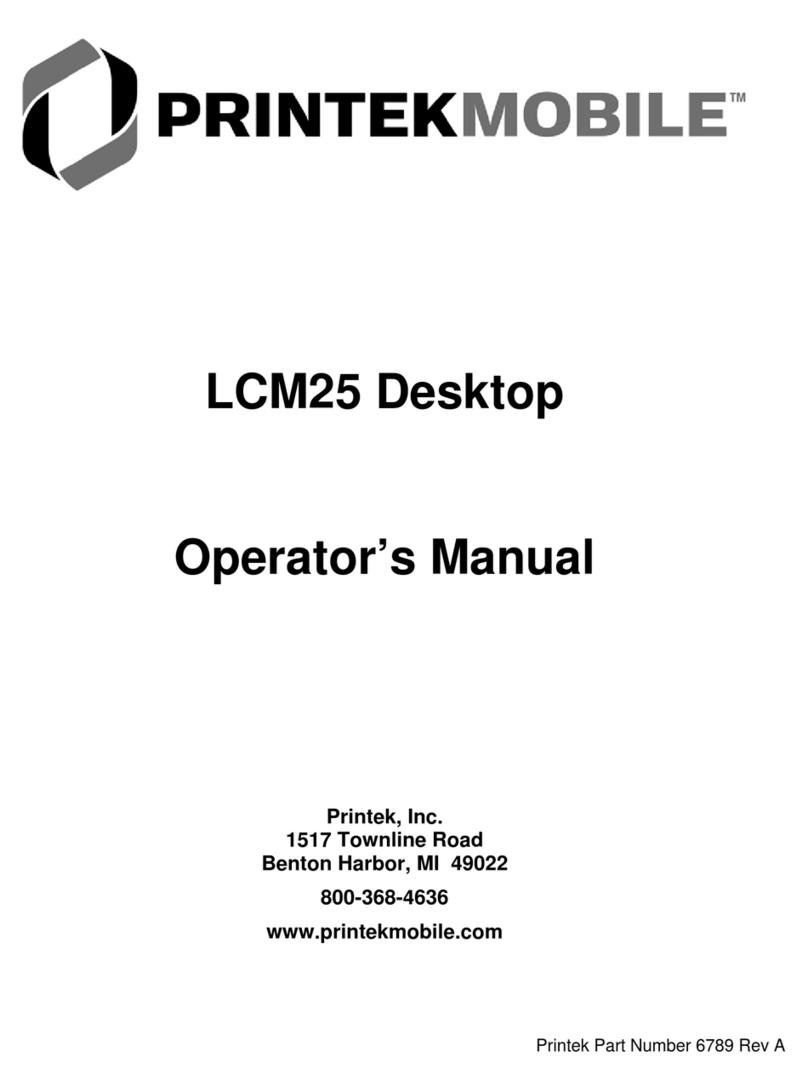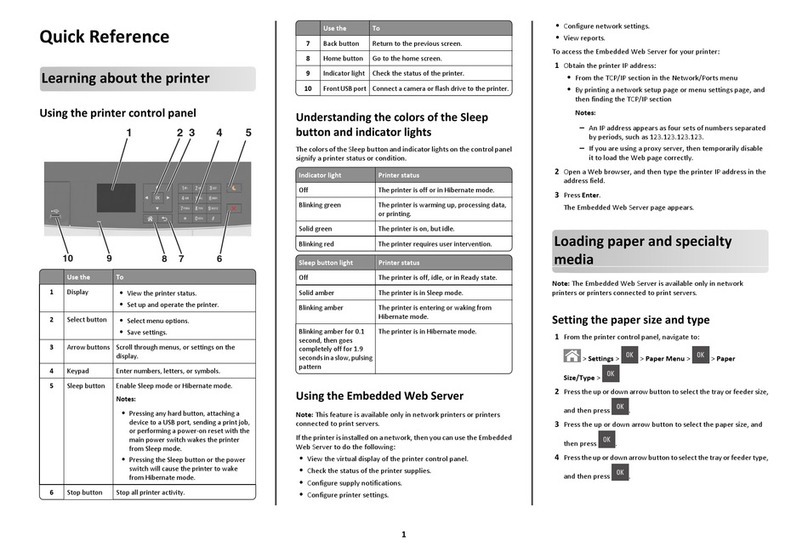Seaory S20 Desktop Single-card Card Printer
Excellent quality, Perfect service www.seaory.com
Catalogue
1. Product features ..............................................................1
1.1 Main function......................................................1
1.2 Features ................................................................1
2. Product parameter .........................................................1
3. Product introduction......................................................2
3.1 Product Size ........................................................2
3.2 Roof........................................................................3
3.3 Back-end..............................................................4
3.4 Front-end.............................................................4
3.5 Bottom ..................................................................5
3.6 Internal structures .............................................6
4. Accessories included......................................................7
4.1 Open-case inspection .....................................7
4.2 Accessories list ...................................................7
5. Installation and usage....................................................8
5.1 Install cleaning roller ........................................8
5.2 Install ribbon .......................................................9
5.3 Wiring installation .......................................... 10
6. Driver installation ......................................................... 12
6.1 Operation system........................................... 12
6.2 Notice before installation ............................ 12
6.3 Driver installation steps (USB
communication interface) ......................................... 12
7. Driver setting ................................................................. 16
7.1 Printing preferences ...................................... 16
7.2 Ribbon type setting ....................................... 17
7.3 Printing orientation setting......................... 18
7.4 Printing page rotate setting........................ 18
7.5 Feeding card mode setting......................... 19
7.6 Eject card setting............................................ 20
7.7 Advanced card in and card out options
setting21
7.8 Image color setting ........................................23
7.9 Print area setting.............................................24
7.10 Magnetic encoding setting .........................26
7.11 Heating energy setting .................................28
7.12 Tool setting.......................................................29
7.13 Position calibrate ............................................30
7.14 Cleaning tool....................................................31
7.15 Magnetic stripe tool.......................................32
7.16 Ribbon tension adjustment .........................33
7.17 Other tools........................................................34
8. Print test...........................................................................35
8.1 Driver test page...............................................35
8.2 Seaory iCARDE card design software ......37
9. Cleaning and maintenance .......................................37
9.1 Replace cleaning roller..................................37
9.2 Cleaning card moving path.........................37
9.3 Cleaning print head .......................................40
10. Replace print head.......................................................42
11. Common fault codes and Solutions.......................46
12. FAQ ...................................................................................47
12.1 When card print no action...........................47
12.2 When print out the blank card...................47
12.3 When partial or error printing....................47
12.4 When the printed card has a defect.........47
12.5 When the printed card appears white line
47
12.6 When the printed card appears white
vertical or color lines ...................................................48
12.7 When the printed card appears blurry
image 48