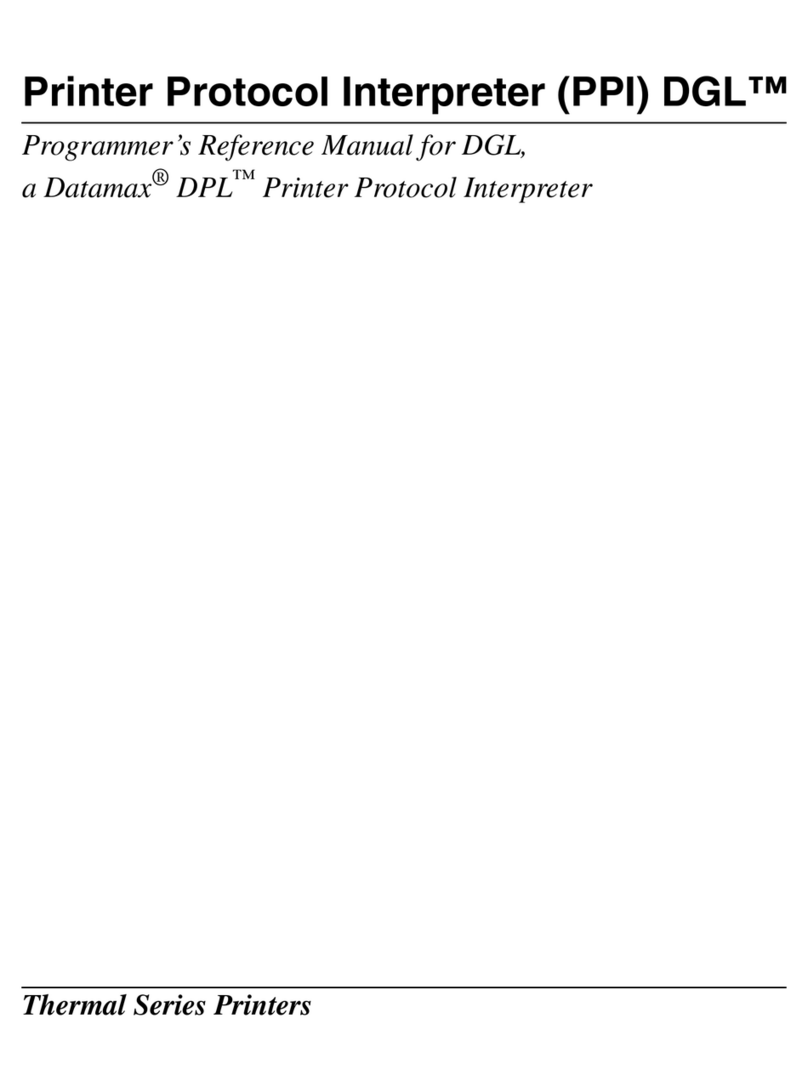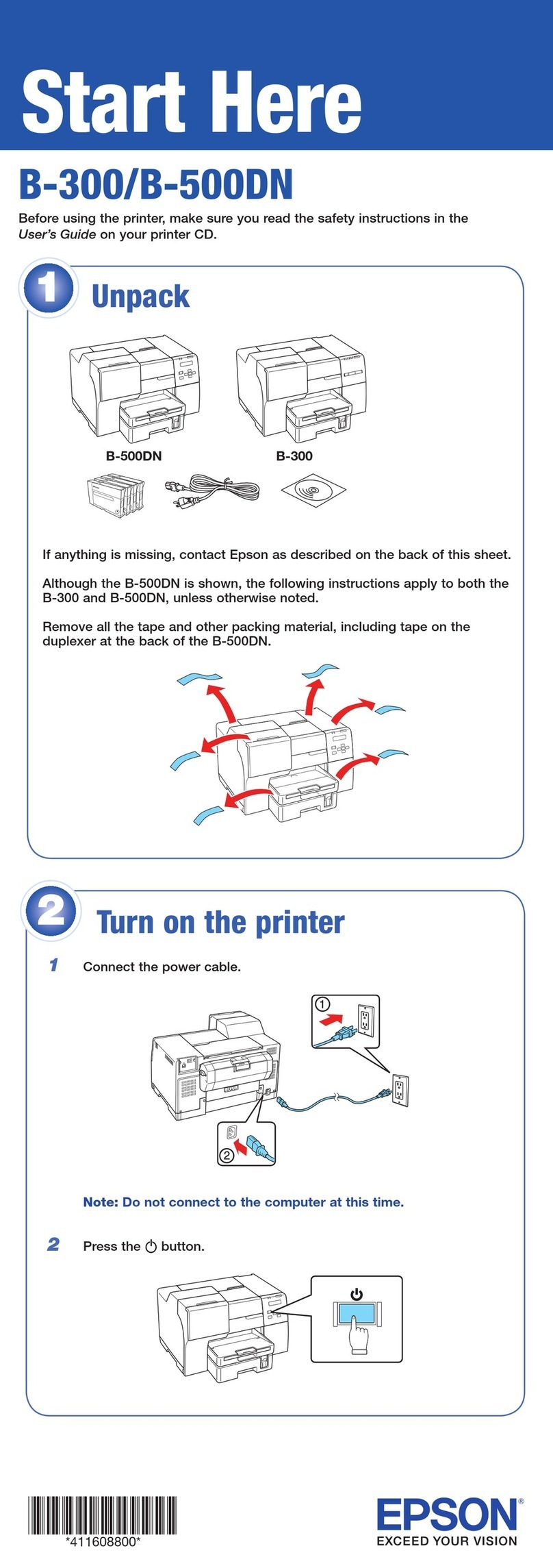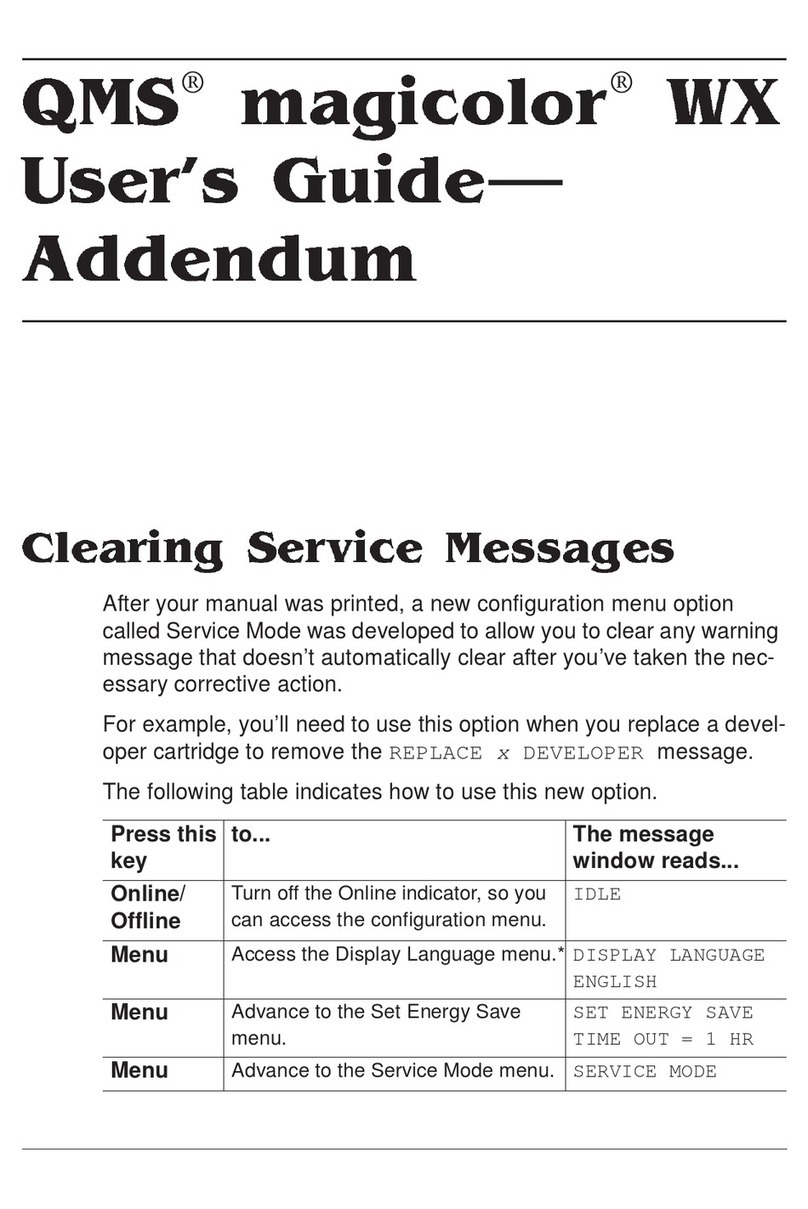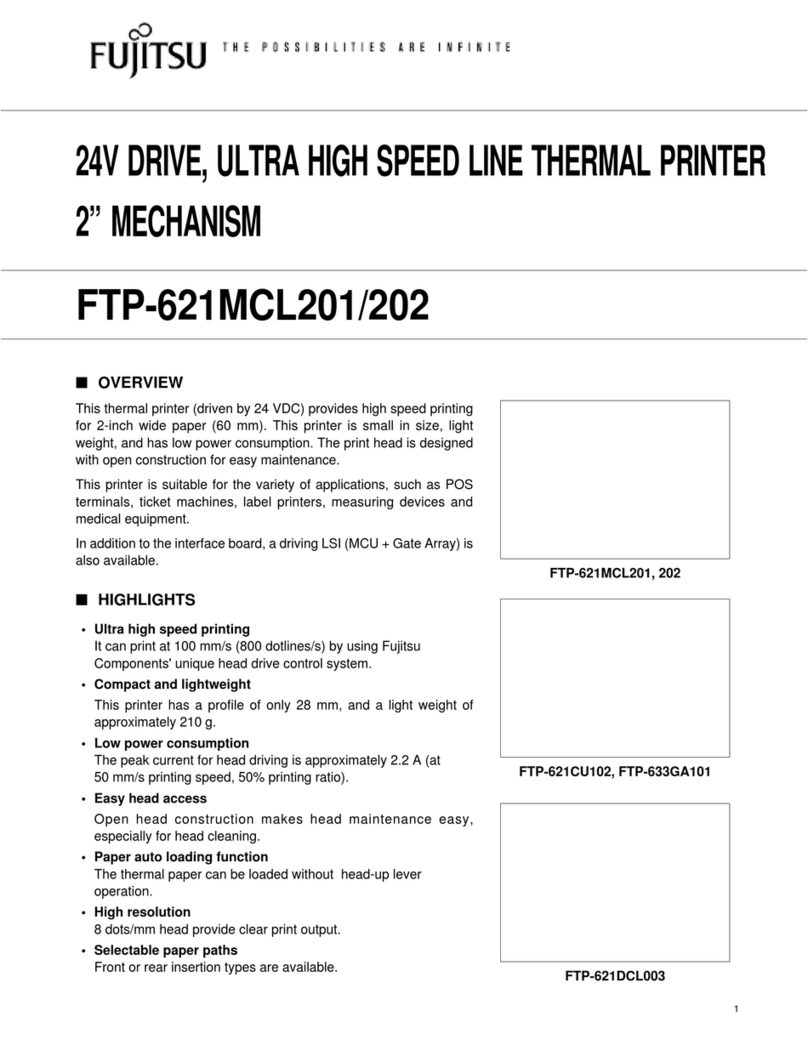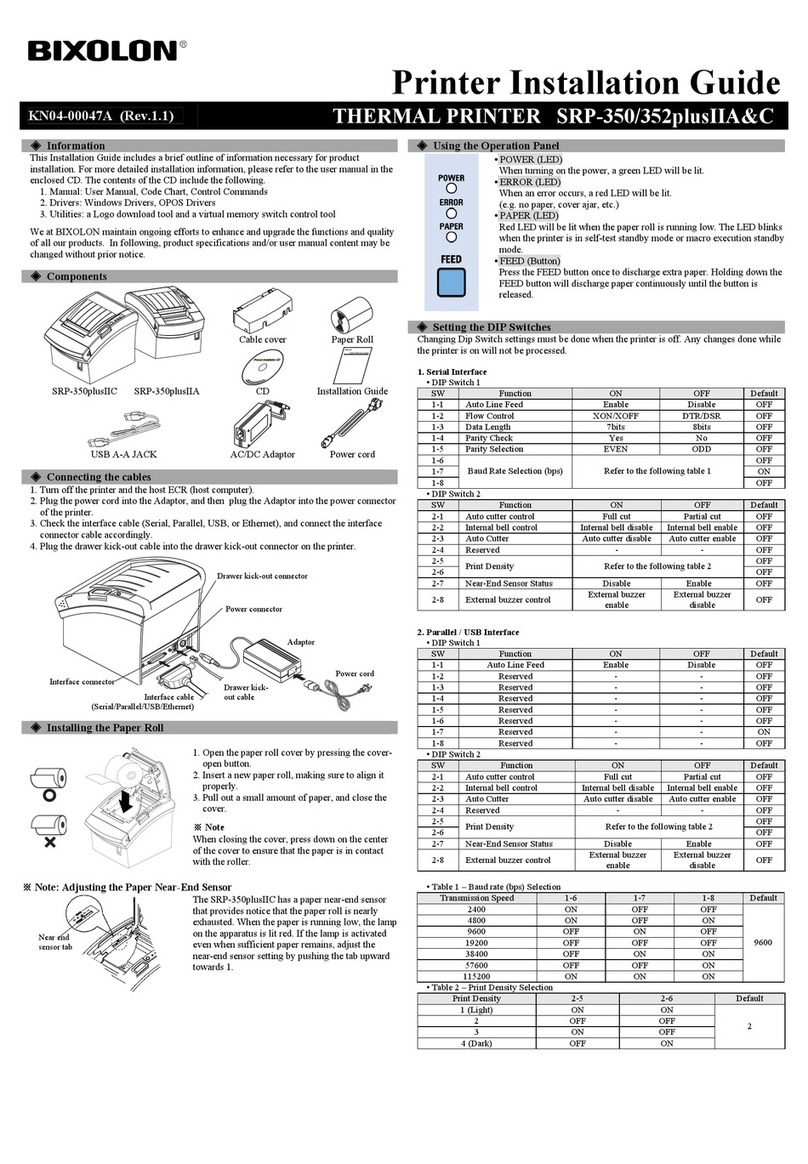Seaory S21 Technical manual

2018
Operation Instruction
Desktop Single-sided Card Printer
Shenzhen Seaory Technology Co., Ltd.
Model:Seaory S21
Excellent quality
Perfect service

Seaory S21 Desktop Single-sided Card Printer
Excellent quality, Perfect service www.seaory.com
Statement
Copyright
Copyright© Shenzhen Seaory Technology Co.,Ltd. All rights reserved.
Users shall respect the latest regulations on copyright of their own countries. This manual, no
matter in E-file, text version, or other formats, can never be partially or totally copied, translated
or spread in any way for any reason, without the writing authorization from Shenzhen Seaory
Technology Co., Ltd. Please forgive that any change of this manual will not be further noticed.
Shenzhen Seaory Technology Co., Ltd. shall take no responsibility for any errors (if any) in this
manual, accidental damage of printer, or losses caused by this manual contents.
All the pictures and specifications in this manual are made to help description, while the actual
specifications shall be subject to order. If any query, please refer to the products specifications on
the website of Shenzhen Seaory Technology Co., Ltd.
Warranty
With respect to warranty conditions and restrictive clauses, please refer to the Warranty Card
enclosed in the printer package.Thanks for choosing Seaory S Series card printer, to start a
successful cooperation between us. A variety of high quality personalization of identification cards,
visa cards, and membership cards etc. can be realized through simply operation of these card
printers. You shall make sure that printer consumables you bought are from original manufacturer.
To know more information, please visit our website: www.seaory.com. If any errors found, please
let us know by mailing to: info@seaory.com.
Sign Indicates
Warning Sign
Label meaning: The equipment with the label is only designed and evaluated
according to the altitude of 2000m. Therefore, it is only applicable to the safety
application below the altitude of 2000m. When used above the altitude of 2000m,
there may be safety risks.
Label meaning: The equipment with the logo is only designed and evaluated in
accordance with the non-tropical climatic conditions. Therefore, it is only suitable for
safe use in non-tropical climatic conditions. When used in tropical climatic conditions,
there may be safety risks.
Special Warning Message
More In-depth Information Notice
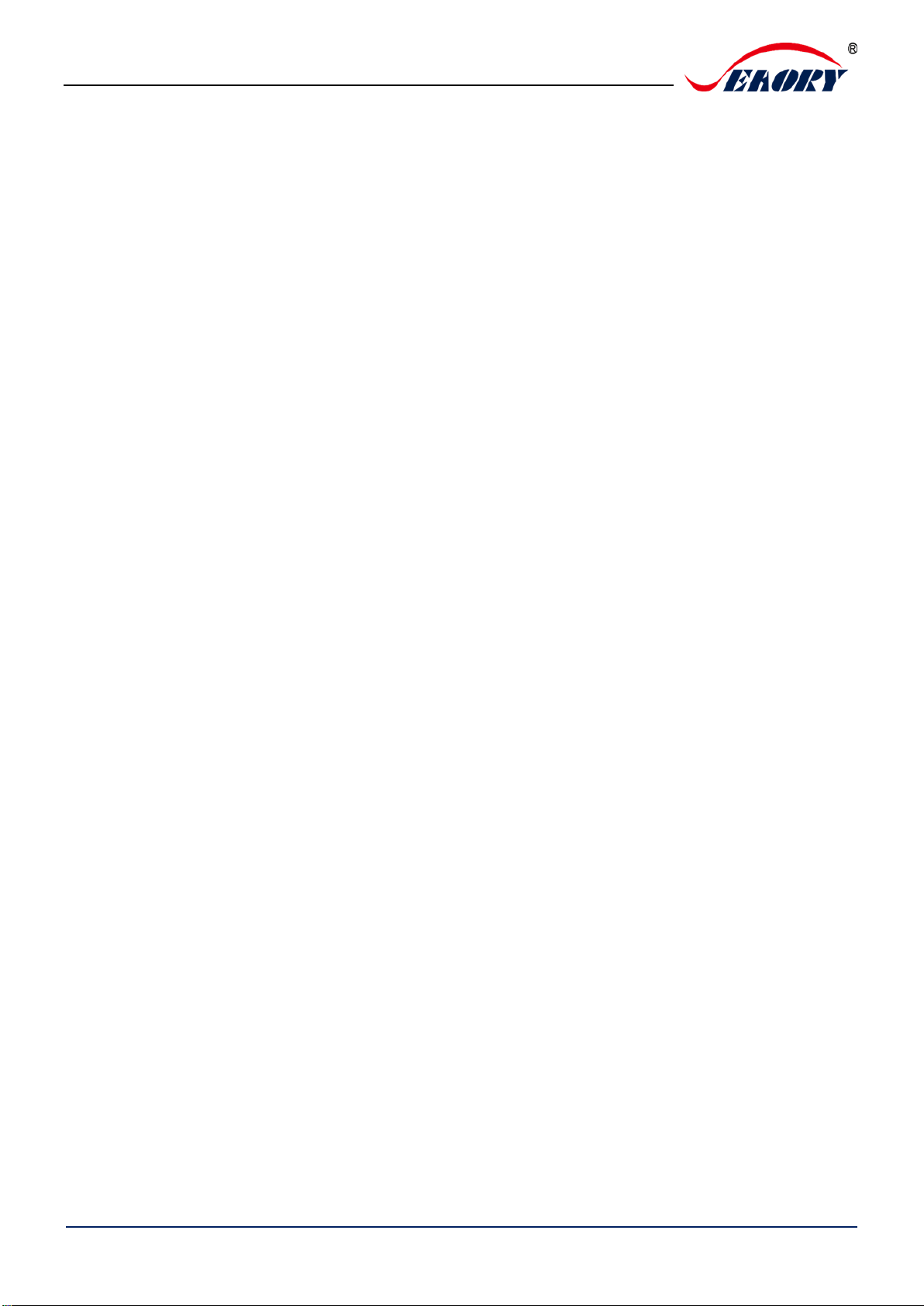
Seaory S21 Desktop Single-sided Card Printer
Excellent quality, Perfect service www.seaory.com
Catalogue
1. Product features...............................................1
1.1 Main function .........................................1
1.2 Features ................................................1
2. Product parameter ...........................................1
3. Product introduction .........................................2
3.1 Product Size ..........................................2
3.2 Roof.......................................................3
3.3 Front-end...............................................4
3.4 Back-end ...............................................5
3.5 Bottom...................................................5
3.6 Internal structures..................................6
4. Accessories included .......................................7
4.1 Open-case inspection............................7
4.2 Accessories list......................................7
5. Installation and usage ......................................8
5.1 Install cleaning roller..............................8
5.2 Install ribbon ..........................................9
5.3 Adjust the feed card thickness.............10
5.4 Place the card, Add the weight module 11
5.5 Install output hopper............................12
5.6 Wiring installation ................................12
6. Driver installation............................................15
6.1 Operation system ................................15
6.2 Notice before installation .....................15
6.3 Driver installation steps (USB
communication interface) ...............................16
6.4 Network setting....................................18
6.5 Driver installation (Ethernet
communication interface) ...............................20
7. Driver setting..................................................21
7.1 Printing preferences ............................21
7.2 Ribbon type setting..............................22
7.3 Printing orientation setting...................23
7.4 Printing page rotate setting .................23
7.5 Feeding card mode setting..................24
7.6 Eject card setting ................................ 25
7.7 Reject card setting .............................. 26
7.8 Advanced card in and card out options
setting27
7.9 Image color setting.............................. 28
7.10 Print area setting................................. 29
7.11 Magnetic encoding setting .................. 31
7.12 Heating energy setting ........................ 32
7.13 Tool setting.......................................... 33
7.14 Position calibrate................................. 34
7.15 Cleaning tool ....................................... 35
7.16 Magnetic stripe tool............................. 36
7.17 Ribbon tension adjustment.................. 37
7.18 Other tools .......................................... 38
8. Print test ........................................................ 39
8.1 Driver test page................................... 39
8.2 Seaory iCARDE card design software 40
9. Cleaning and maintenance ............................ 40
9.1 Replace cleaning roller ....................... 40
9.2 Cleaning card moving path ................. 40
9.3 Cleaning print head............................. 43
10. Replace print head ..................................... 44
11. Common fault codes and Solutions............ 49
12. FAQ............................................................ 50
12.1 When card print no action ................... 50
12.2 When print out the blank card ............. 50
12.3 When partial or error printing .............. 50
12.4 When the printed card has a defect .... 50
12.5 When the printed card appears white line
50
12.6 When the printed card appears white
vertical or color lines ...................................... 51
12.7 When the printed card appears blurry
image 51
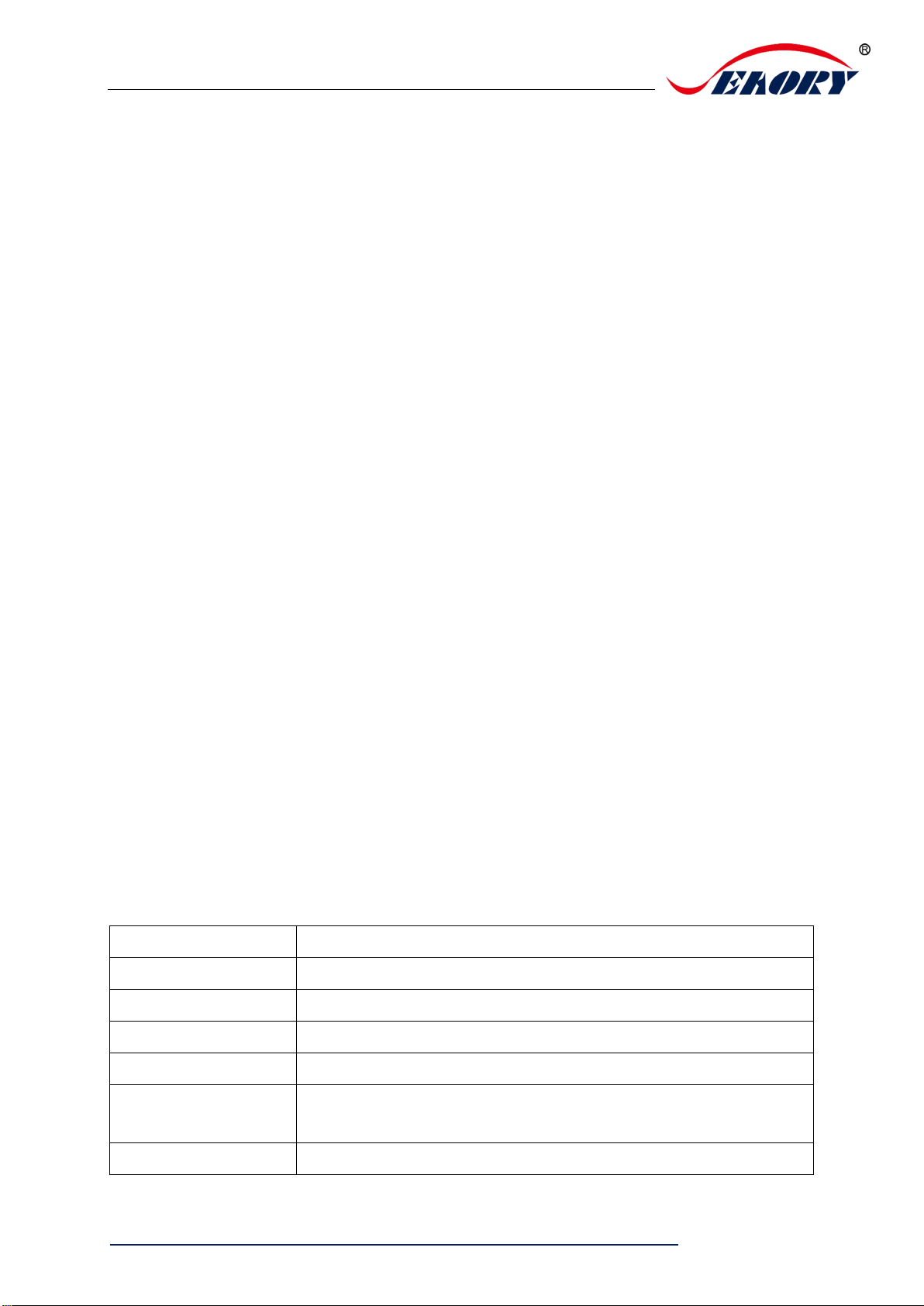
Seaory S21 Desktop Single-sided Card Printer
Excellent quality, Perfect service
www.seaory.com 1/ 51
1. Product features
1.1 Main function
A. Single-sided printing
B. Automatic batch feeding
C. Front-end manual feeding or card out
D. Back-end manual feeding or card out
E. Card holding,timeout automatic recovery
F. Optional Modules
①Dual interface card encoding module
②Contactless ID card encoding module
③UHF chip card encoding module
④Magnetic stripe card encoding module
G. Support full panel YMCKO ribbon, half-panel 1/2 ymcKO
ribbon, Single colors ribbons (Black, White, Red, Blue, Gold,
Silver)
1.2 Features
A. Adopt high resolution dye sublimation(direct-to-card) print
method
B. Continuous card printing ability, save time and labor cost
C. Easy and user-friendly operation
D. Light body, easy maintenance
E. Low noise
F. High printing speed
2. Product parameter
Product Name
Seaory S21 desktop single-sided card printer
Print Method
Dye sublimation (Direct-to-card)
Power Supply
AC 100~240V, 50/60 Hz DC 24-25.5V, 2.7 A
Print Dimension
ISO CR80 (53.98mm×85.60mm) edge-to-edge printing
Print Resolution
300dpi × 300dpi (300dpi × 600dpi optional)
Print Speed
Monochrome printing: 3-5s per card (single-sided)
Full-color (YMCKO) printing: 20s per card (single-sided)
Card Material
PVC / composite PVC / other material upon request and

Seaory S21 Desktop Single-sided Card Printer
Excellent quality, Perfect service
www.seaory.com 2/ 51
validation
Card Thickness
0.3-1.05mm
Memory
128M
Input hopper
capacity
100 cards (Standard 0.76mm thickness)
Output hopper
capacity
50 cards (Standard 0.76mm thickness)
Operation system
Driver support: Windows XP/7/8/10, Windows Server
2003/2008/2012/2016,Linux, Android
LCM Display
Chinese:8 characters per line, 2 lines
English:16 characters per line, 4 lines
Support multi-language
Operating condition
Regular running temp.: 15℃-30℃ (59-86℉),20%-65%,RH
non-condensing
Lowest / Highest running temp.: 0℃(32℉)/40℃(104℉), 20%-
65% RH non-condensing
Storage condition
Temp.: -5℃-70℃(23-158℉), 20%-70% RH non-condensing
Certificate
CCC, FCC, CE, ROHS, BIS
3. Product introduction
3.1 Product Size
S21 card printer size : 398mm(L)×174mm(W) ×228mm(H) ,Net weight : 4.9Kg
174mm
228mm
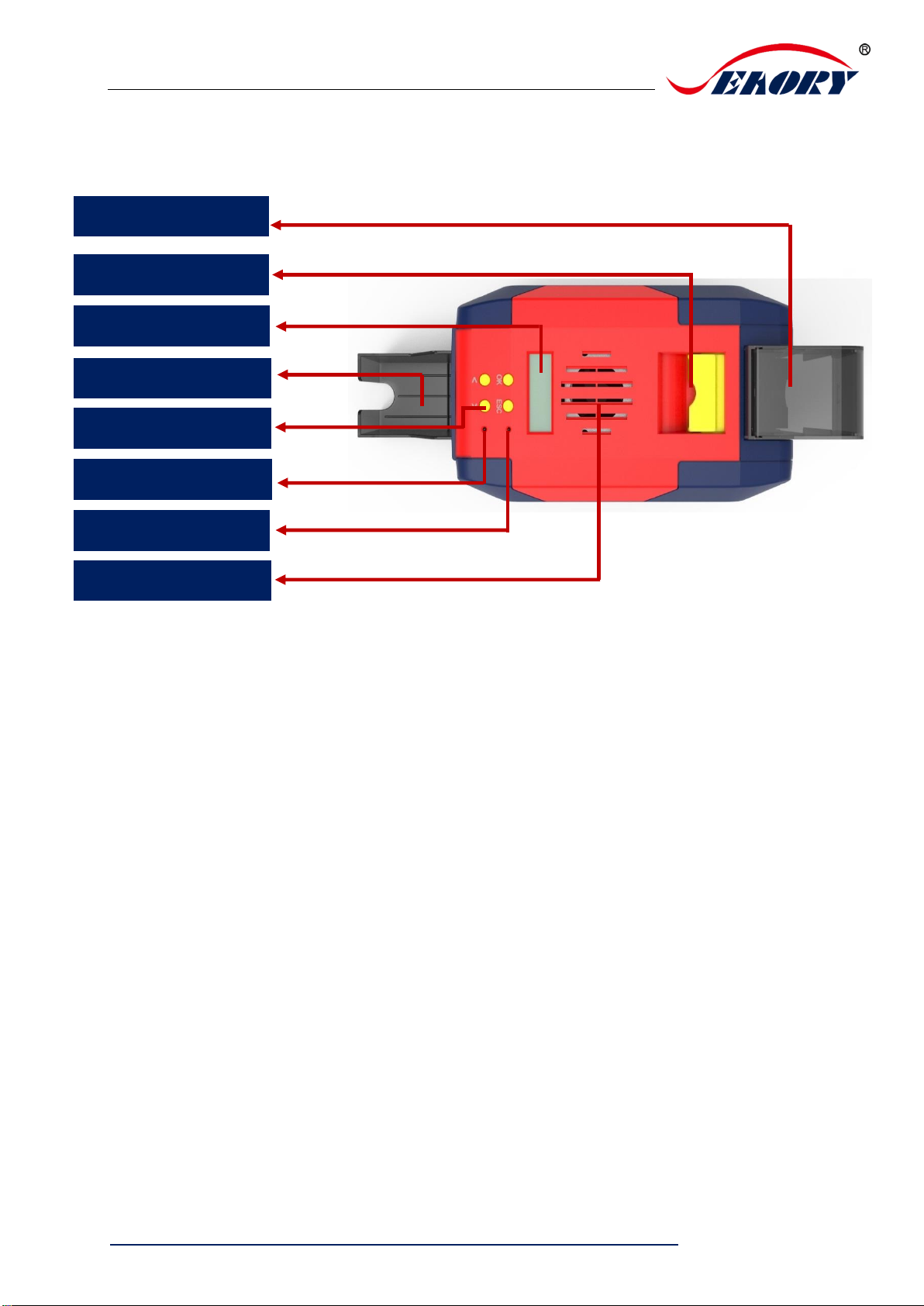
Seaory S21 Desktop Single-sided Card Printer
Excellent quality, Perfect service
www.seaory.com 3/ 51
3.2 Roof
Main function description:
(1) Input hopper: Blank cards storage place ,100pcs 0.76mm PVC cards input
capacity.
(2) Output hopper: Printed cards storage place, 50pcs 0.76mm PVC cards input
capacity.
(3) Switch of upper cover: Lift this switch to open the cover.
(4) Control panel buttons: Query and set card printer parameters.
(5) LCM Screen: Display card printer parameters and status.
(6) Air vent: Release the heat generates by card printer and print head.
(7) Error light: Turns to red when the card printer is not ready or failure.
(8) Status indicator lamp: Green light indicate the card printer is working normally.
Input hopper
Switch of upper cover
LCM screen
Output hopper
Control panel
Status indicator lamp
Air vent
Error light
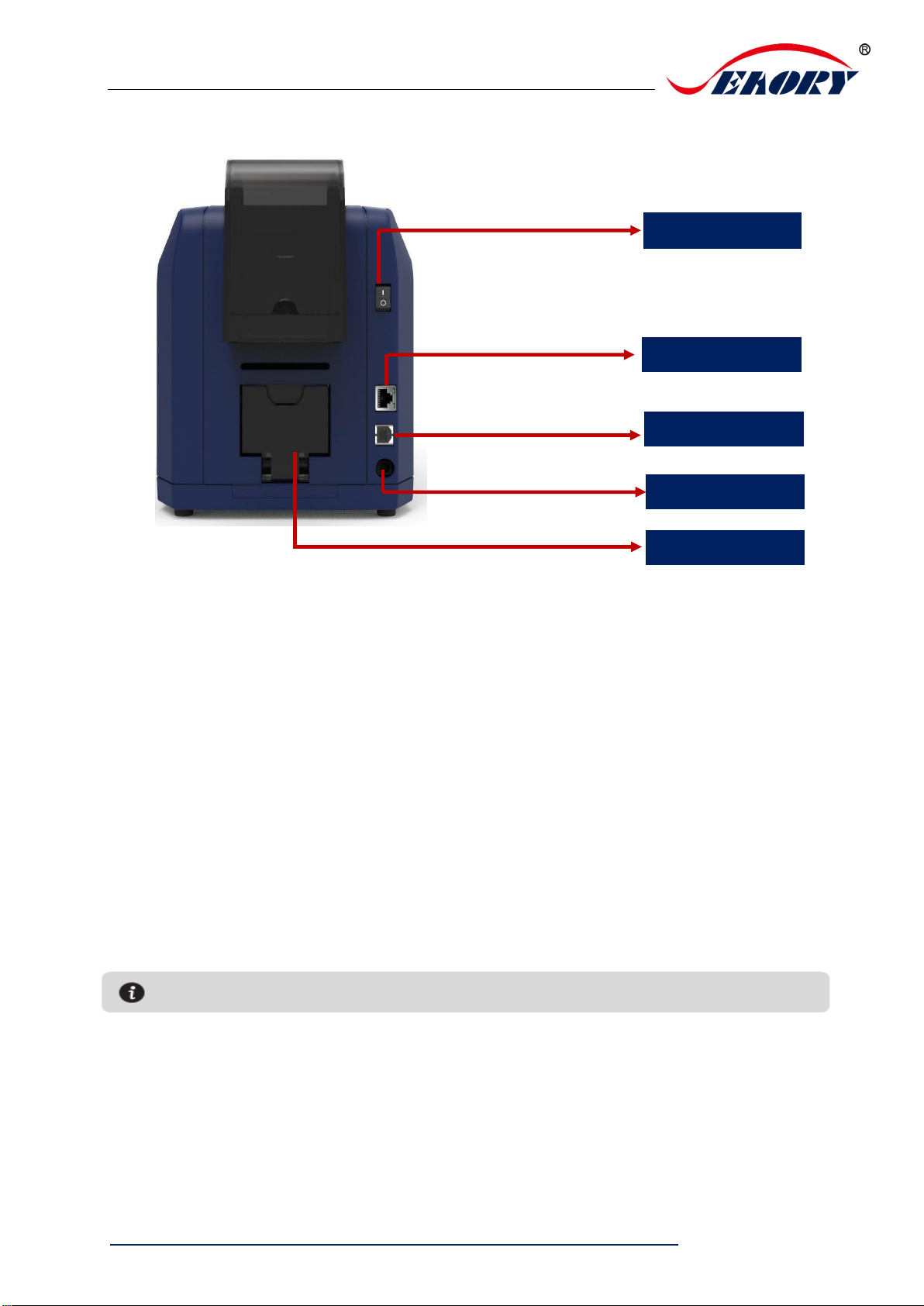
Seaory S21 Desktop Single-sided Card Printer
Excellent quality, Perfect service
www.seaory.com 4/ 51
3.3 Front-end
Main function description:
(1). Defective card slot: defective cards storage place, 30pcs 0.76mm PVC cards input
capacity.
(2). Ethernet Interface: RJ45 interface, TCP/IP protocol, through this interface can
achieve PC and card printer network connection.
(3). USB Interface: USB-B type interface, connect directly to PC side.
(4). Power port: DC24-25.5V 2.7A.
(5). Power switch: connect or disconnect power.
Power switch
Interface: Ethernet
Interface:USB
Power port
Defective card slot
Support USB and Ethernet two communication interface. It’s recommend to choose one.

Seaory S21 Desktop Single-sided Card Printer
Excellent quality, Perfect service
www.seaory.com 5/ 51
3.4 Back-end
Main function description:
Card exit mouth: It can be Manual single card feeding mouth or Back-end card exit
mouth. Card spit out length can be set freely.
Output hopper: Storage printed cards, 50pcs 0.76mm PVC cards input capacity.
3.5 Bottom
Card exit mouth
Output hopper
Bottom cover
Card printer bar code
Production bar code

Seaory S21 Desktop Single-sided Card Printer
Excellent quality, Perfect service
www.seaory.com 6/ 51
Main function description:
Bottom cover: Place to install Magnetic stripe card and chip card encoding module.
3.6 Internal structures
Main function description:
A Air fan: absorb and release the print head’s heat when it works.
B Print head: need regular cleaning.
C Ribbon cartridge: accessory to install ribbon.
D Ribbon pickup roller: recycle used ribbon.
E Cleaning roller: sticky card surface dust, improve the printing effect.
F Card thickness regulator: Manual adjust card’s thickness, support 0.3mm-1.0mm
thickness cards.
G Ribbon supply roller : unused ribbon ends.
Card printer bar code: Information needed when you need technical services from us.
A
B
C
D
E
F
G
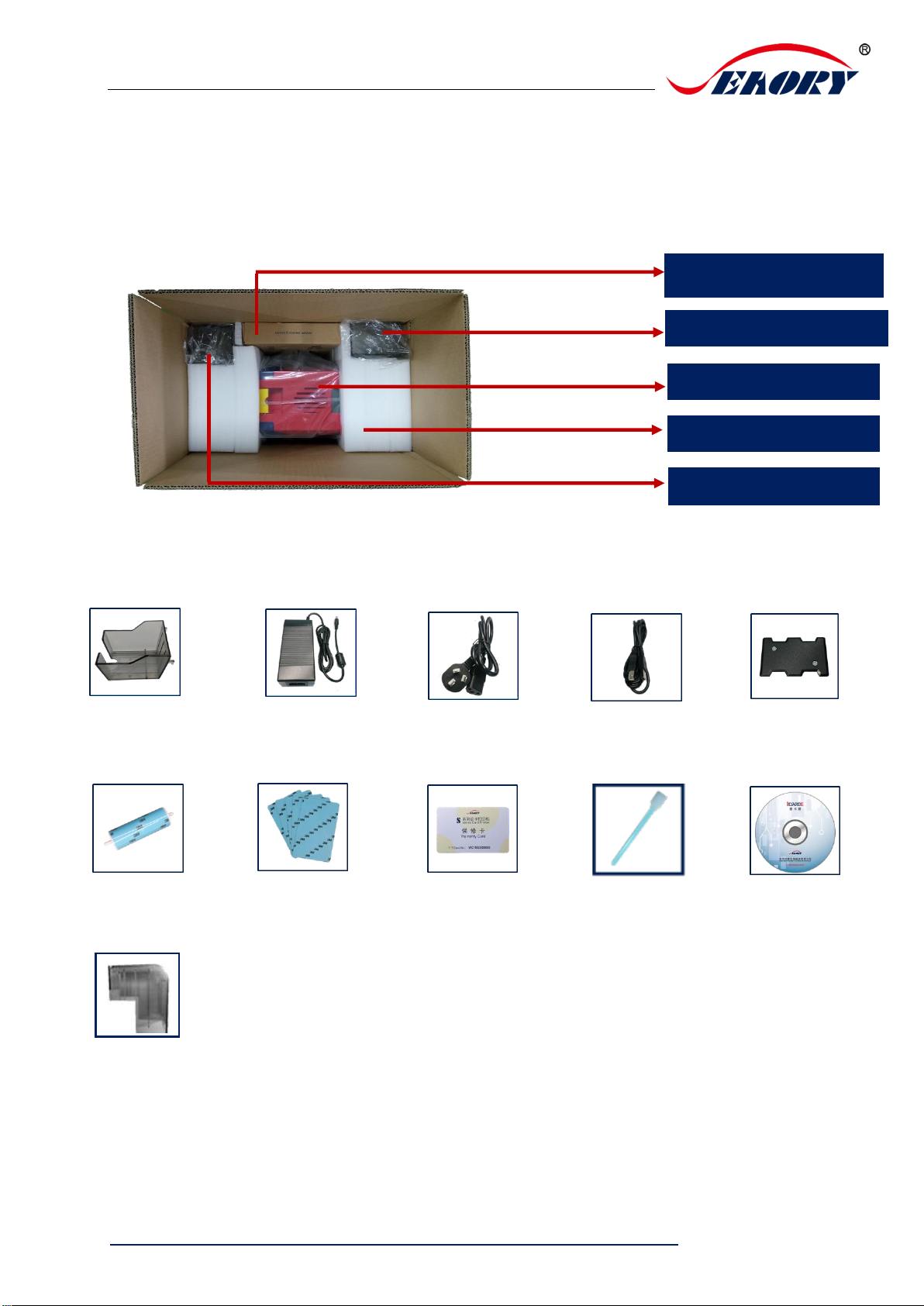
Seaory S21 Desktop Single-sided Card Printer
Excellent quality, Perfect service
www.seaory.com 7/ 51
4. Accessories included
4.1 Open-case inspection
4.2 Accessories list
Accessories box
Output hopper
PE foam
S21 card printer
Output hopper
1PC
Power adapter
1PC
Power cable
1PC
USB cable
1PC
Counting module
1PC
Cleaning roller
1PC
Cleaning card
5pcs
Warranty card
1PC
Cleaning stick
1PC
CD
1PC
Input hopper cover
Input hopper cover
1PC
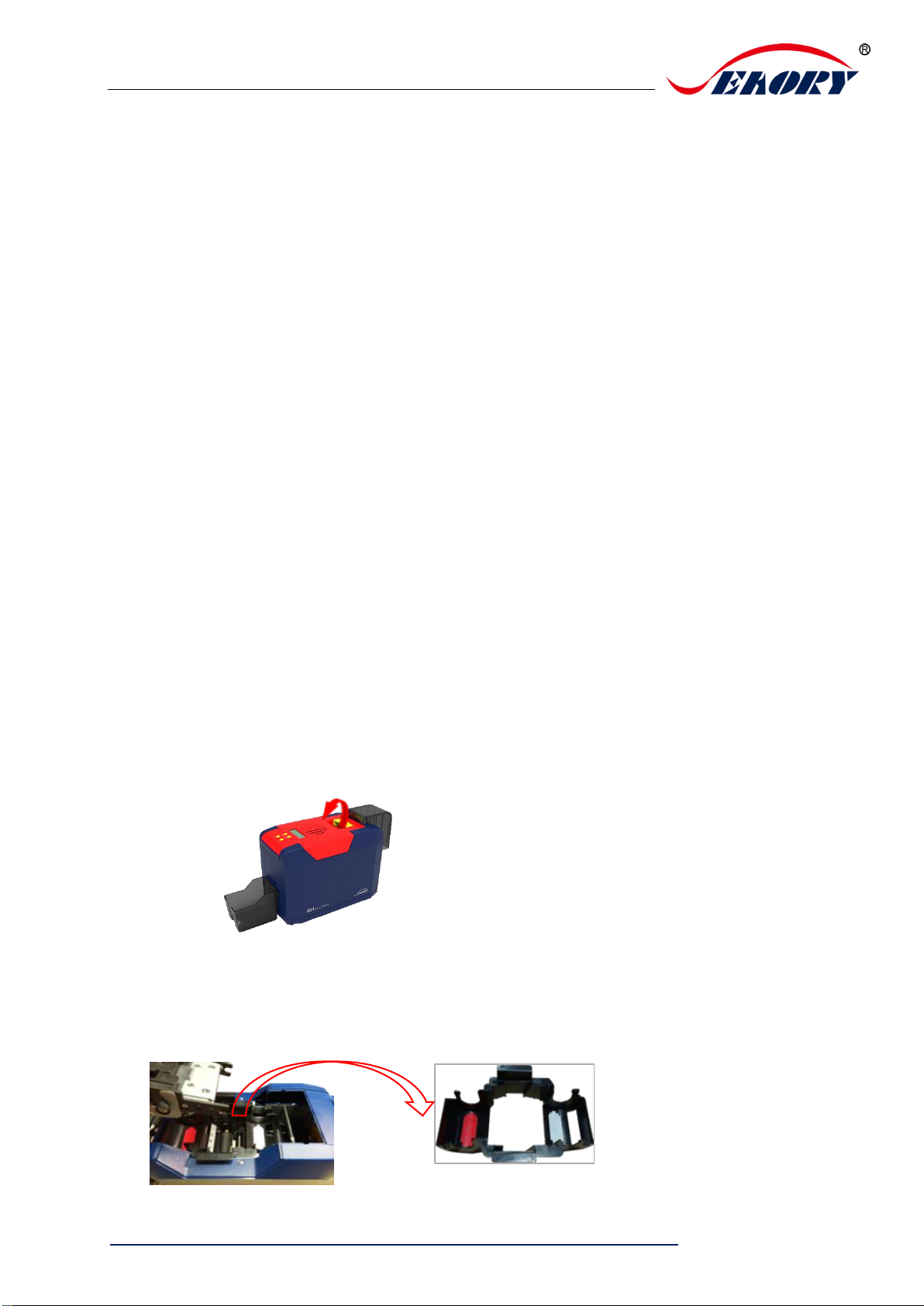
Seaory S21 Desktop Single-sided Card Printer
Excellent quality, Perfect service
www.seaory.com 8/ 51
Main function description:
(1) Output hopper: Storage printed cards, 50pcs 0.76mm PVC cards input capacity.
(2) Power adapter: convert DC voltage.
(3) Power cable: connect to power adapter.
(4) USB cable: communication connection between PC and card printer.
(5) Counting module: add weight while inputing card, increase the contact area
between the card and the incoming card wheel to ensure the stable incoming card
when the few cards in input hopper.
(6) Cleaning roller: sticky card surface dust, improve the printing effect.
(7) Cleaning card: double-sided 3M standard card, cleaning card printer internal card
passing channel dust.
(8) Warranty card: need to use it while supply technical service, please keep it properly.
(9) Cleaning stick: cleaning the print head.
(10) CD: storage ICARDE software, card printer driver, operation instruction etc.
(11) Input hopper cover: prevent the card dropping when card is full or dust into the
card slot.
5. Installation and usage
5.1 Install cleaning roller
Step1: Gently lift the upper cover switch, open upper cover.
Step2: Take out the ribbon cartridge.
.
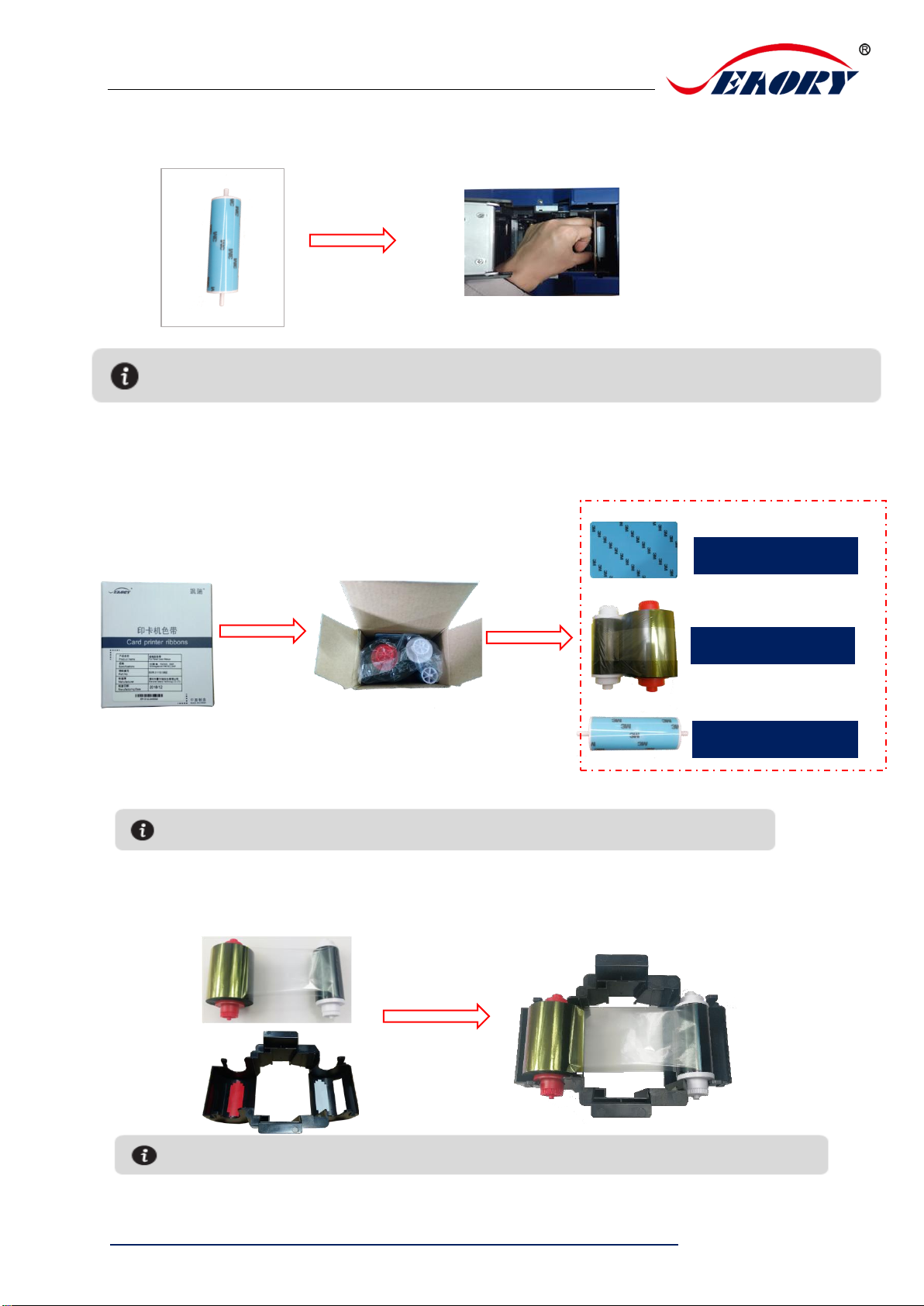
Seaory S21 Desktop Single-sided Card Printer
Excellent quality, Perfect service
www.seaory.com 9/ 51
Step3: Remove 3M hyaline layer on cleaning roller surface, take the cleaning
roller’s both sides by hand. After pushing into the mounting position, gently press down.
5.2 Install ribbon
Step1: Open the ribbon box, take out the ribbon.
Step2: Install the ribbon into the cartridge according to the color direction.
The purpose of cleaning roller is to absorb the dust on the card and card feeding path, improve the
printing effect.
In order to ensure the normal use of the printer, please use Seaory original ribbon.
Red roller supply with unused ribbon. White roller supply with used ribbon.
Cleaning card
Ribbon
Cleaning roller
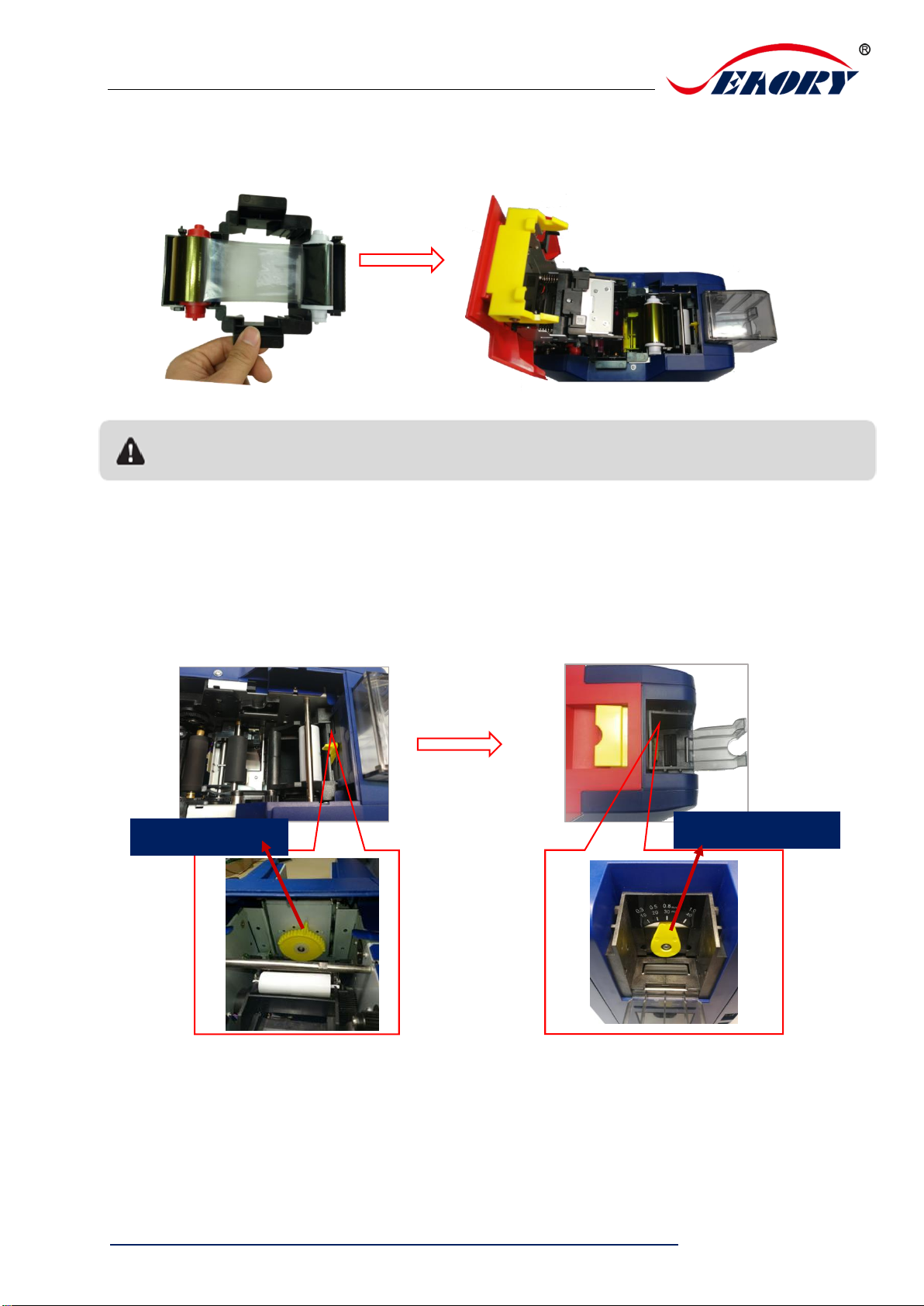
Seaory S21 Desktop Single-sided Card Printer
Excellent quality, Perfect service
www.seaory.com 10 / 51
Step3: As shown in picture below, take ribbon cartridge’s side, install the ribbon
cartridge and close the upper cover.
5.3 Adjust the feed card thickness
Open the upper cover and input hopper dust cap, move the yellow lever to adjust
the feed card thickness. Support 0.3mm to 1.0mm thickness cards. Factory preset
thickness is 0.8mm.
Figure 1: The feed card thickness needs to be adjusted according to the card’s actual
thickness.
Figure 2: Factory preset thickness is 0.8mm.
Ribbon mounting direction: Red roller close to the Back-end card exit mouth(left), white roller close to
the input hopper (right).
Yellow lever
Graduated ruler
Figure 1
Figure 2
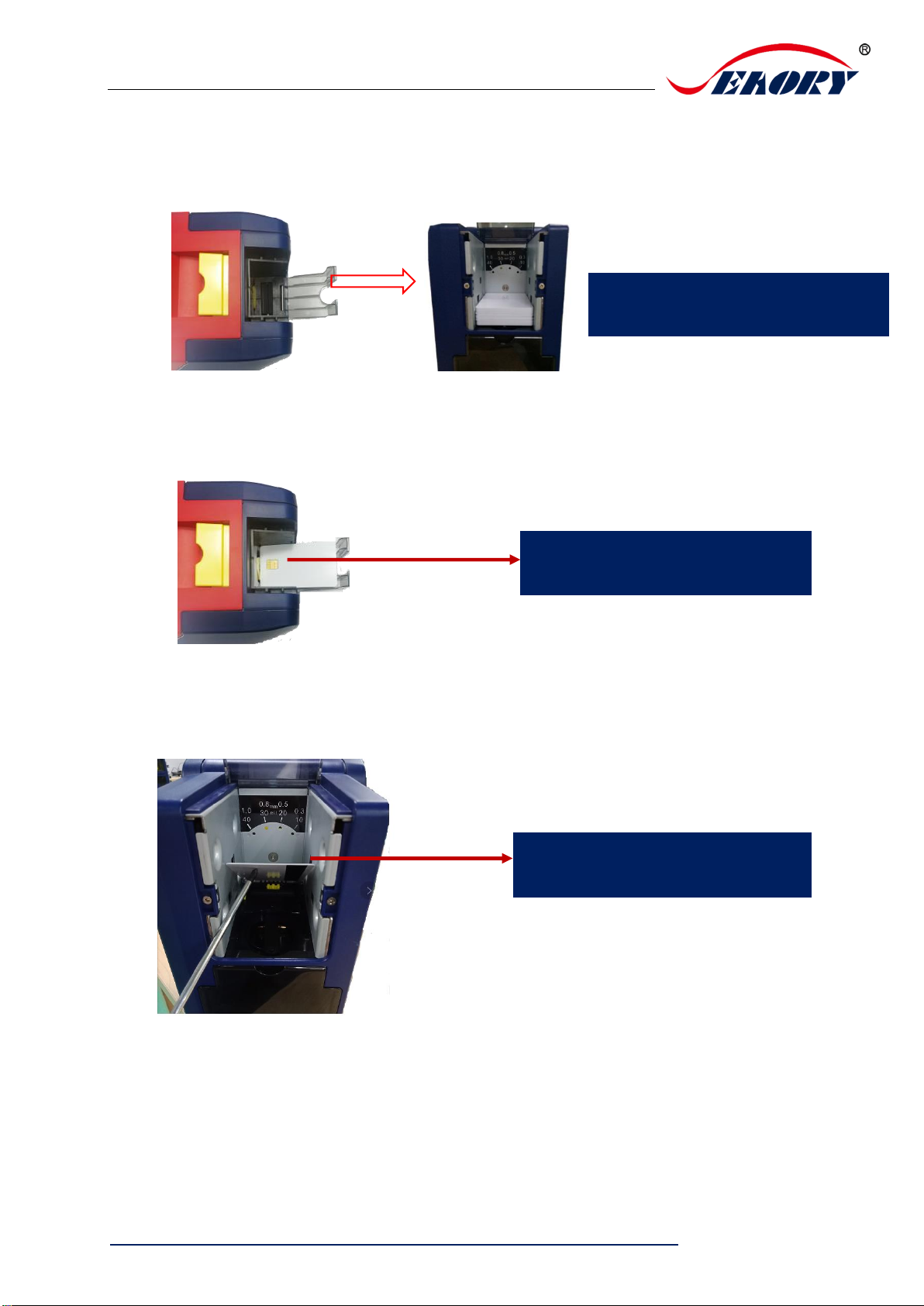
Seaory S21 Desktop Single-sided Card Printer
Excellent quality, Perfect service
www.seaory.com 11 / 51
5.4 Place the card, Add the weight module
Step1: Open the input hopper dust cap, Place the card.
Contact chip cards require the chip face up, otherwise data can not be read or written
to the chip card. (Put the card like an ATM direction)
If you are using magnetic strip card, please place the card according to below
picture. (Magnetic strip at right side)
Step2: Add the weight module
Magnetic side face down
Magnetic strip at right side
Chip face up
Chip toward card exit mouth
For the blank or contactless chip
cards,No place direction demands

Seaory S21 Desktop Single-sided Card Printer
Excellent quality, Perfect service
www.seaory.com 12 / 51
5.5 Install output hopper
Attach output hopper to the card printer’s card exit mouth at back side.
5.6 Wiring installation
Step 1: Take out the power cable and power adapter from the accessories box.
Connected all cables as below picture.
It’s function is to increase the friction between the card and the roller, making the card feeding
more smoothly.
Card exit mouth
Output hopper
Output hopper is to storage printed cards.
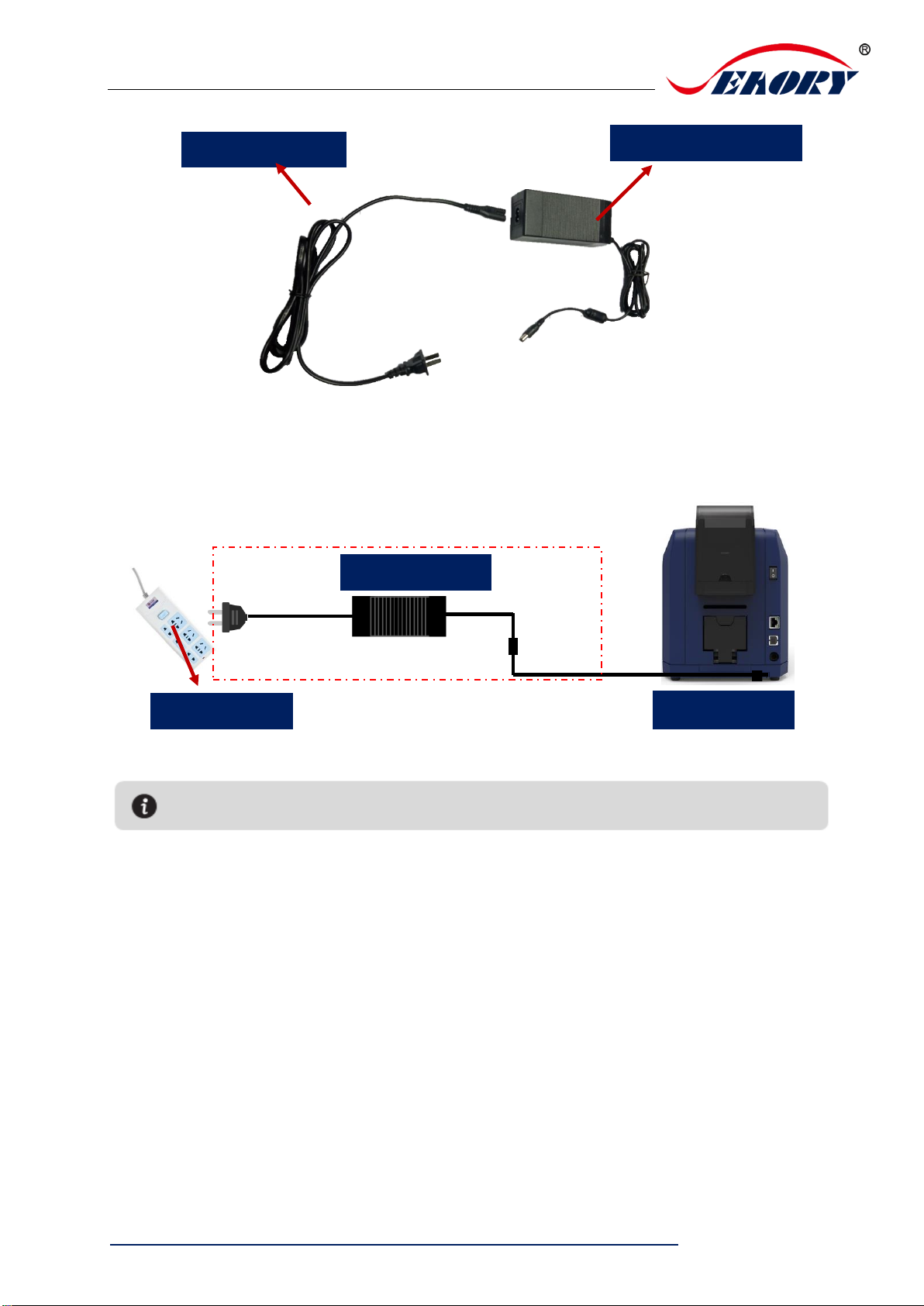
Seaory S21 Desktop Single-sided Card Printer
Excellent quality, Perfect service
www.seaory.com 13 / 51
Step 2: The power adapter DC output connected to the card printer power interface,
and the power line AC input connected to the mains socket.
Step 3: Communication interface cables installation
USB communication interface installation: USB-A interface (square type) connect
to PC end and USB-B interface (round type) connect to card printer’s USB port.
Power cable
Power adapter
To ensure the card printer work stably, please use Seaory original power adapter.
Main socket
Power adapter
Card printer
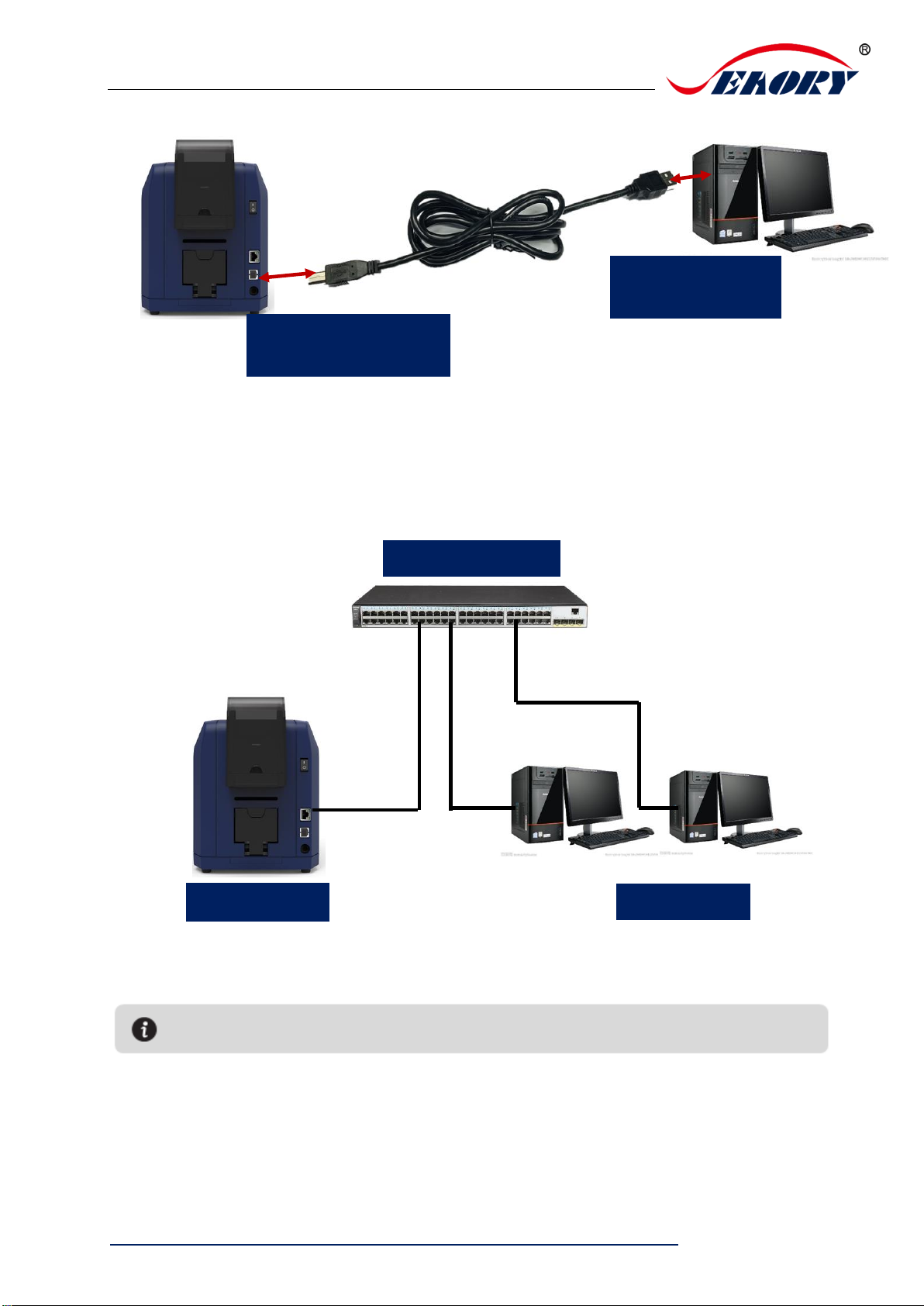
Seaory S21 Desktop Single-sided Card Printer
Excellent quality, Perfect service
www.seaory.com 14 / 51
Ethernet communication interface installation: RJ45 network interface, 568B
connection mode.
USB-B interface
(square type)
USB-A interface
(round type)
Interchanger
Card printer
PC
Support USB and Ethernet communication interface. It’s recommended to choose one.

Seaory S21 Desktop Single-sided Card Printer
Excellent quality, Perfect service
www.seaory.com 15 / 51
6. Driver installation
6.1 Operation system
Support Windows XP/7/8/10, Windows Server 2003/2008/2012/2016,Linux, Android
6.2 Notice before installation
(1)Card printer driver can be download from accessories box’s CD or official
website :www.seaoryprinter.com.
(2)Some antivirus applications will stop the driver installation, so please close all
antivirus applications before installation. After finished, you can open all antivirus
applications.
(3)Please do not power on card printer until the driver installation is completed.
(4)Connect card printer power supply and USB communication interface in advance
(please refer to 5.5 wiring installation).
The driver will be continuously updated, the version number will be the actual version.
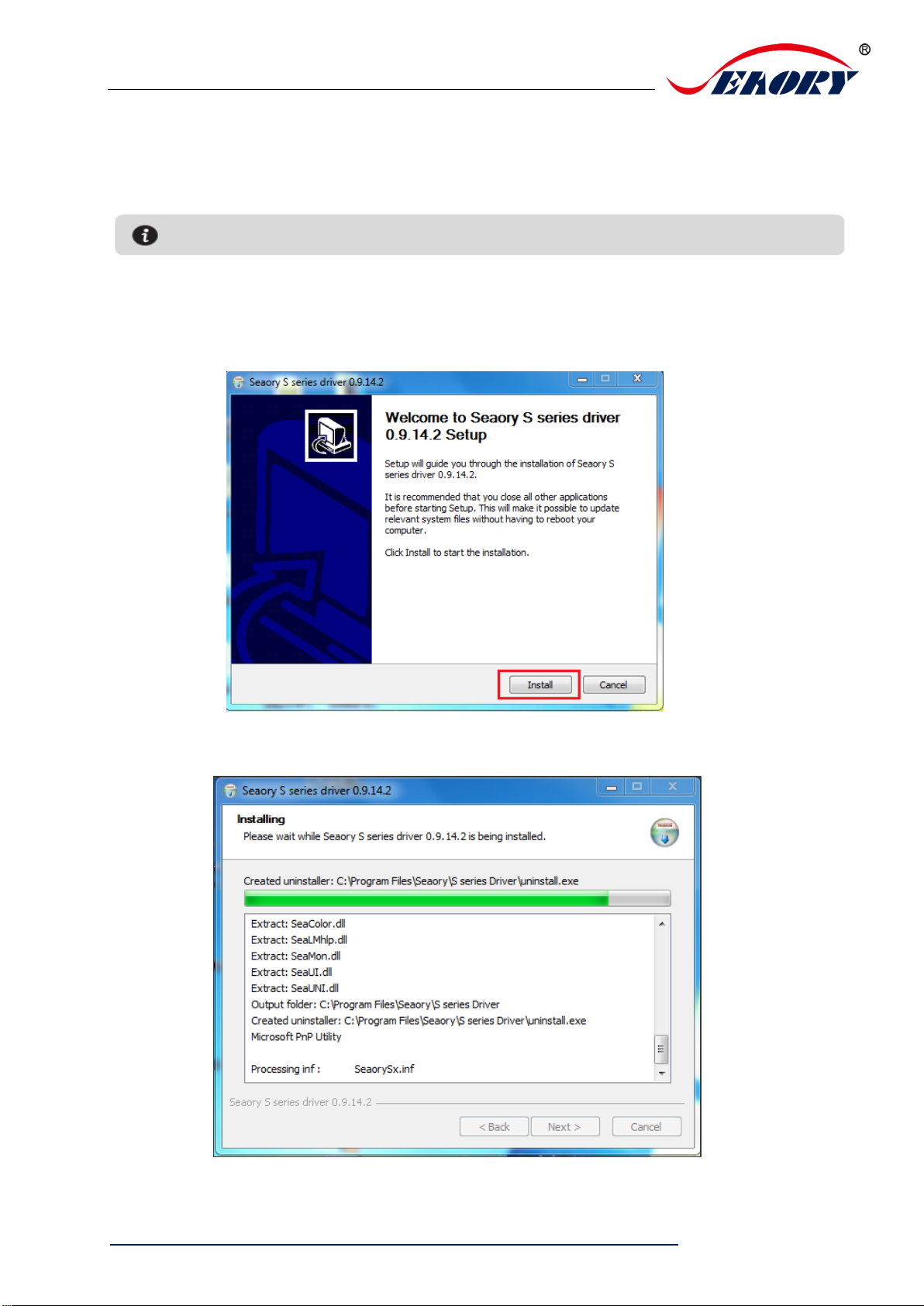
Seaory S21 Desktop Single-sided Card Printer
Excellent quality, Perfect service
www.seaory.com 16 / 51
6.3 Driver installation steps (USB communication interface)
Step 1: Double-click the icon “Seaory S series driver exe”.
Step 2: Then click “Install” button as show in below picture.
Step 3: Wait for one minute.
Please install driver by administrator and close all antivirus applications before installation.
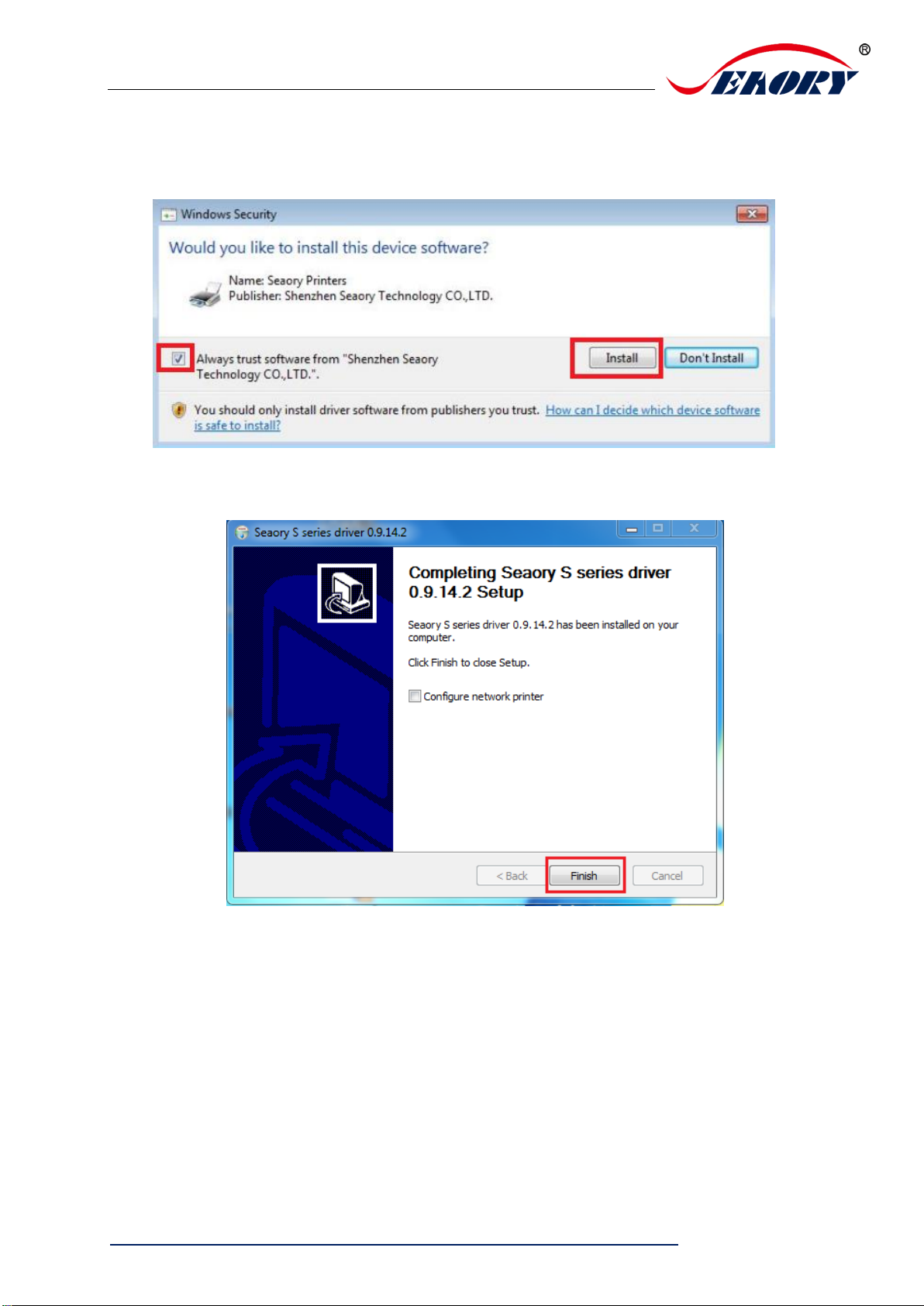
Seaory S21 Desktop Single-sided Card Printer
Excellent quality, Perfect service
www.seaory.com 17 / 51
Step 4: Please select always trust software from “Shenzhen Seaory Technology
Co., Ltd.” in the pop-up windows, then click the “Install” button.
Step 5: Please click the “Finish” button as show in the below picture, then the
driver has been installed.
Other manuals for S21
2
Table of contents
Other Seaory Printer manuals

Seaory
Seaory S22 Instruction manual

Seaory
Seaory R600 Technical manual

Seaory
Seaory S20R Instruction manual

Seaory
Seaory R600 Operating manual

Seaory
Seaory S20 Instruction manual

Seaory
Seaory S21 User manual

Seaory
Seaory R300 Operating manual
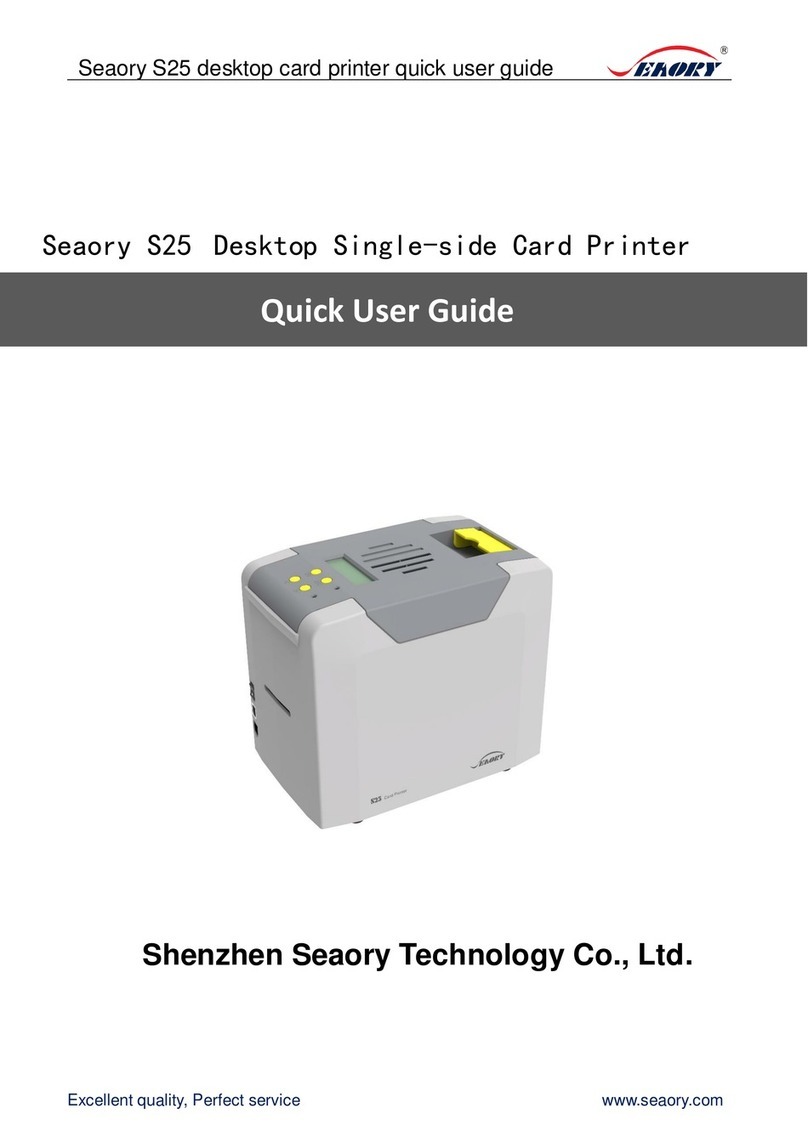
Seaory
Seaory S25 Instruction manual

Seaory
Seaory S22K Technical manual

Seaory
Seaory S22K Operating manual
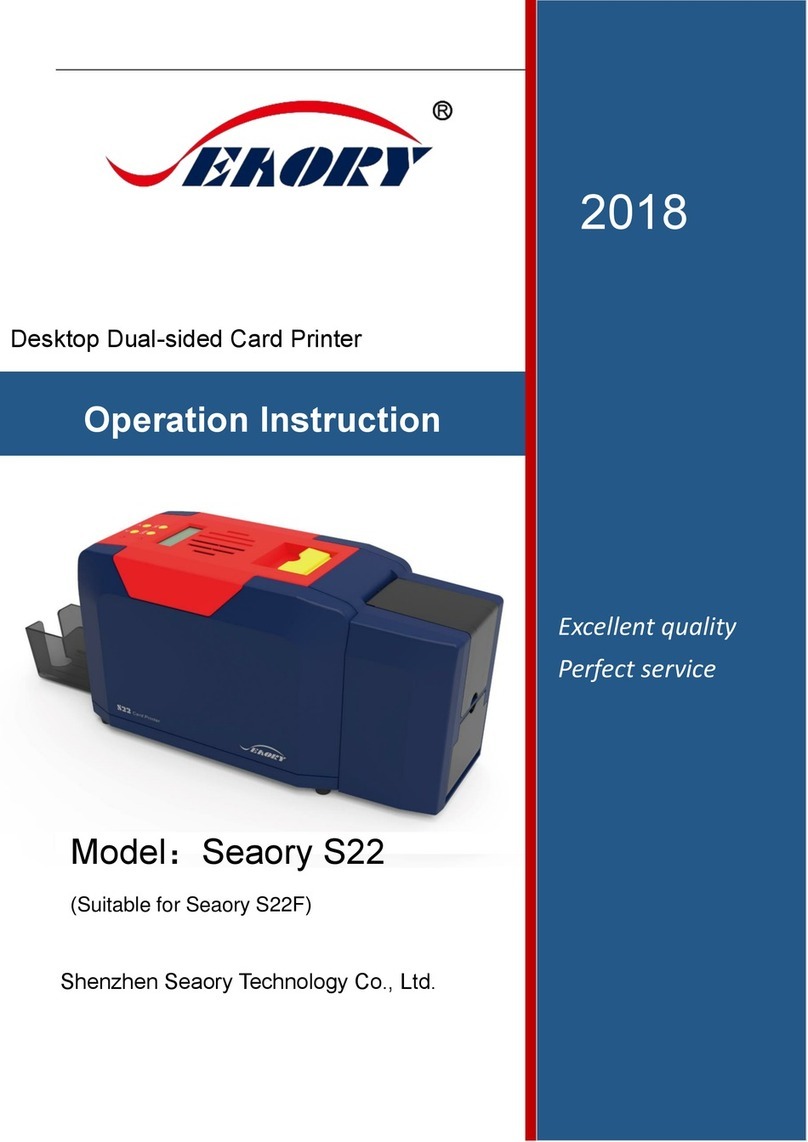
Seaory
Seaory S22F Technical manual

Seaory
Seaory S20R Technical manual

Seaory
Seaory S22 Technical manual
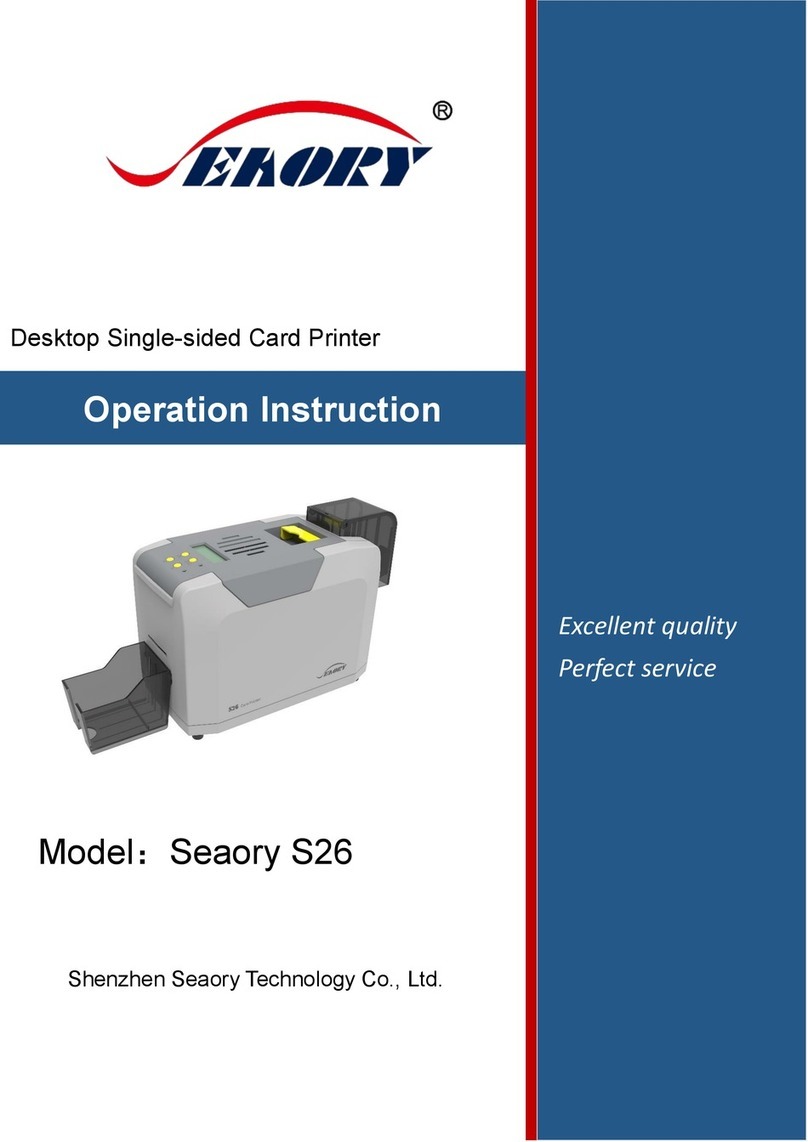
Seaory
Seaory S26 Technical manual

Seaory
Seaory R300 User manual

Seaory
Seaory S20 Technical manual

Seaory
Seaory S21 Instruction manual

Seaory
Seaory R600M Operating manual

Seaory
Seaory S22K User manual

Seaory
Seaory S22 User manual