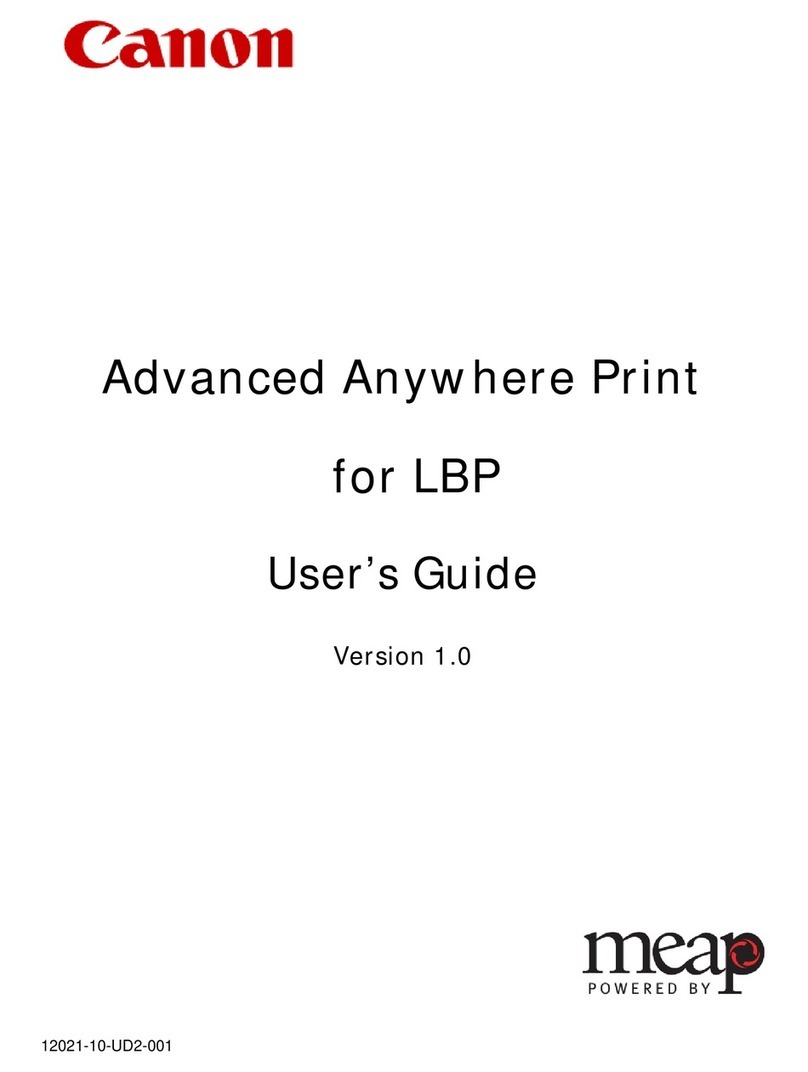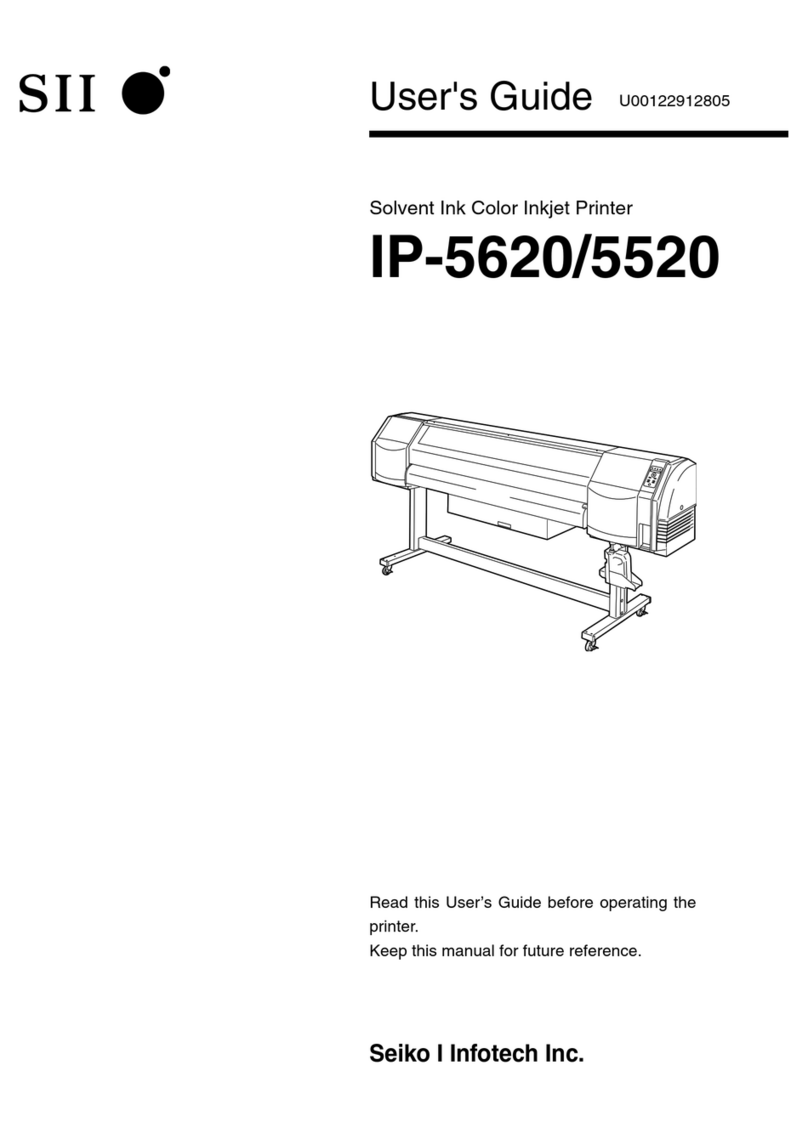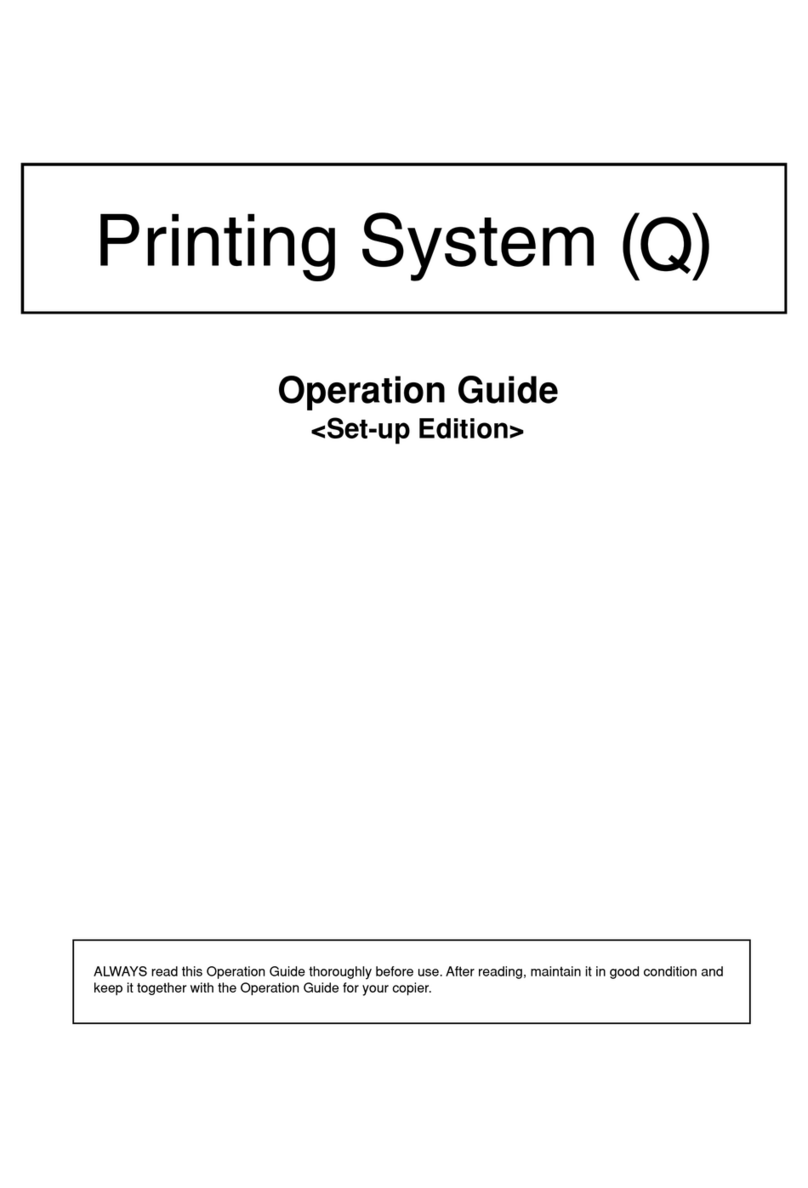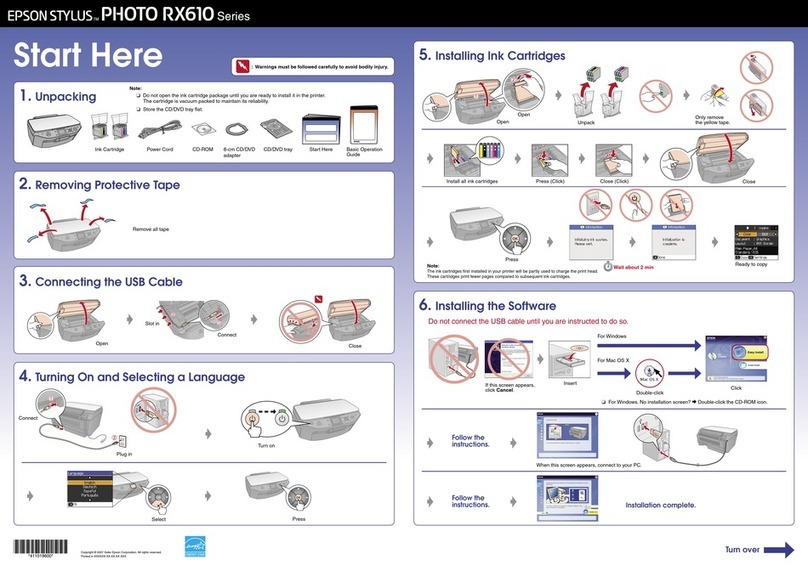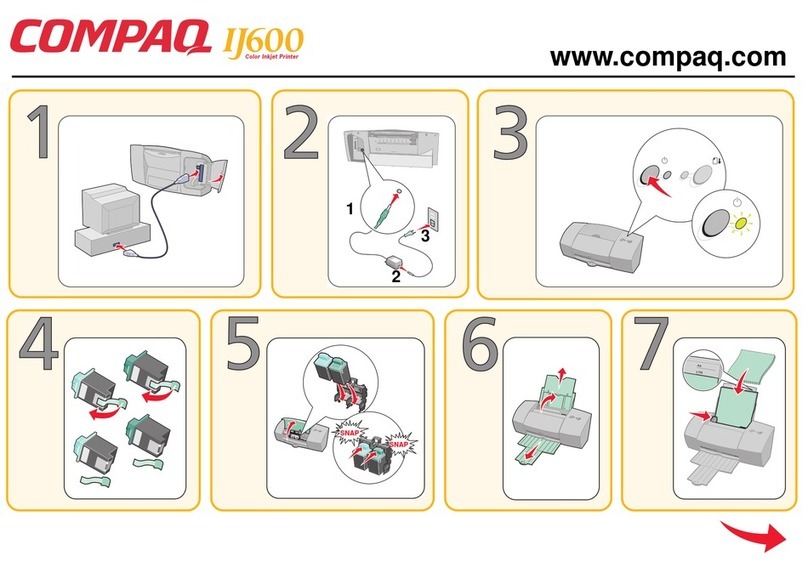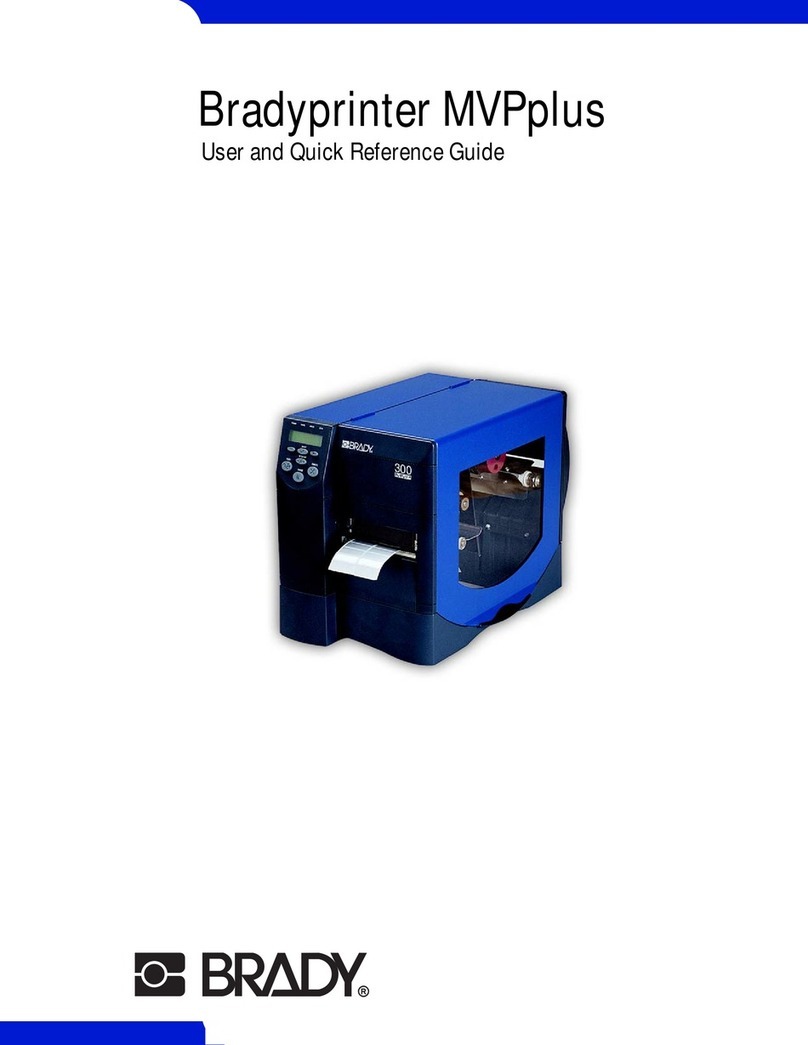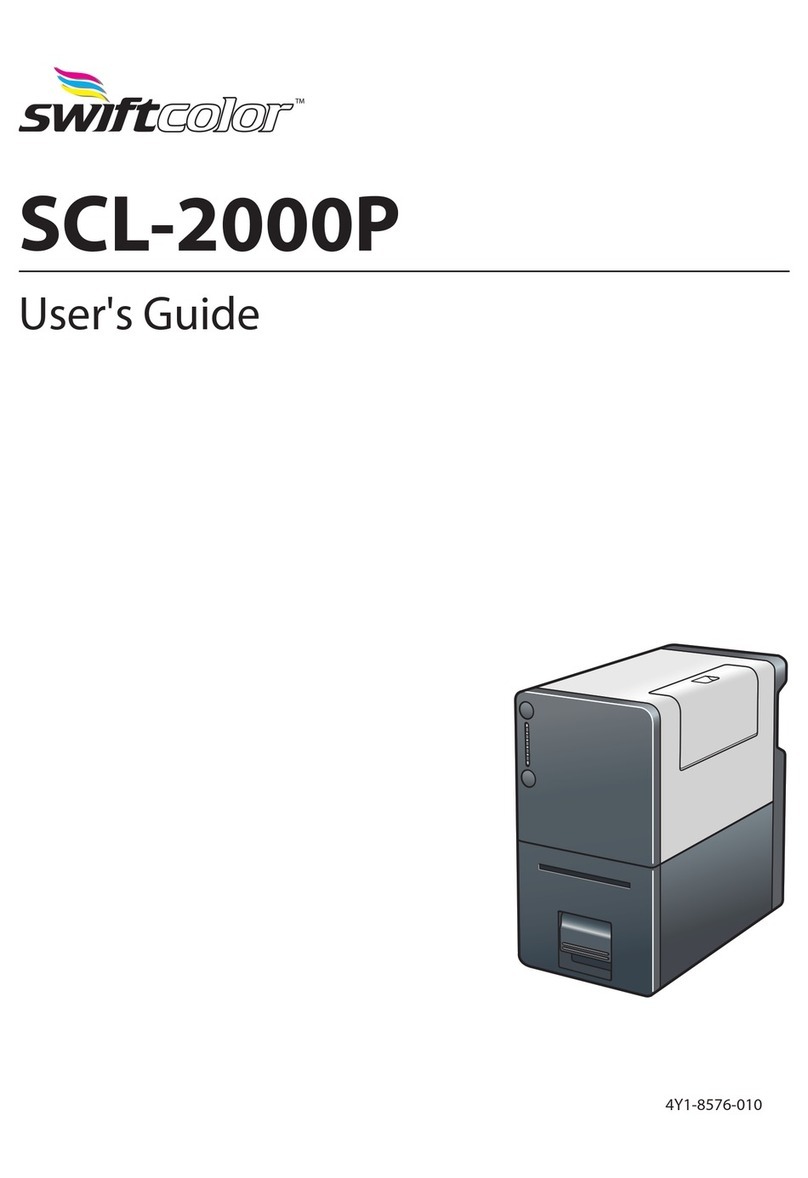Seaory S20R Technical manual

2018
Operation Instruction
Desktop Rewrite Card Printer
Shenzhen Seaory Technology Co., Ltd.
Model:Seaory S20R
Excellent quality
Perfect service

Seaory S20R Desktop Rewrite Card Printer
Excellent quality, Perfect service www.seaory.com
Statement
⚫Copyright
Copyright© Shenzhen Seaory Technology Co, Ltd. All rights reserved.
Users shall respect the latest regulations on copyright of their own countries. This manual, no
matter in E-file, text version, or other formats, can never be partially or totally copied, translated
or spread in any way for any reason, without the writing authorization from Shenzhen Seaory
Technology Co., Ltd. Please forgive that any change of this manual will not be further noticed.
Shenzhen Seaory Technology Co., Ltd. shall take no responsibility for any errors (if any) in this
manual, accidental damage of printer, or losses caused by this manual contents.
All the pictures and specifications in this manual are made to help description, while the actual
specifications shall be subject to order. If any query, please refer to the products specifications on
the website of Shenzhen Seaory Technology Co., Ltd.
⚫Warranty
With respect to warranty conditions and restrictive clauses, please refer to the Warranty Card
enclosed in the printer package.Thanks for choosing Seaory S Series card printer, to start a
successful cooperation between us. A variety of high quality personalization of identification cards,
visa cards, and membership cards etc. can be realized through simply operation of these card
printers. You shall make sure that printer consumables you bought are from original manufacturer.
To know more information, please visit our website: www.seaory.com. If any errors found, please
let us know by mailing to: info@seaory.com.
⚫Sign Indicates
⚫Warning Sign
Label meaning: The equipment with the label is only designed and evaluated
according to the altitude of 2000m. Therefore, it is only applicable to the safety
application below the altitude of 2000m. When used above the altitude of 2000m,
there may be safety risks.
Label meaning: The equipment with the logo is only designed and evaluated in
accordance with the non-tropical climatic conditions. Therefore, it is only suitable for
safe use in non-tropical climatic conditions. When used in tropical climatic conditions,
there may be safety risks.
Special Warning Message
More In-depth Information Notice
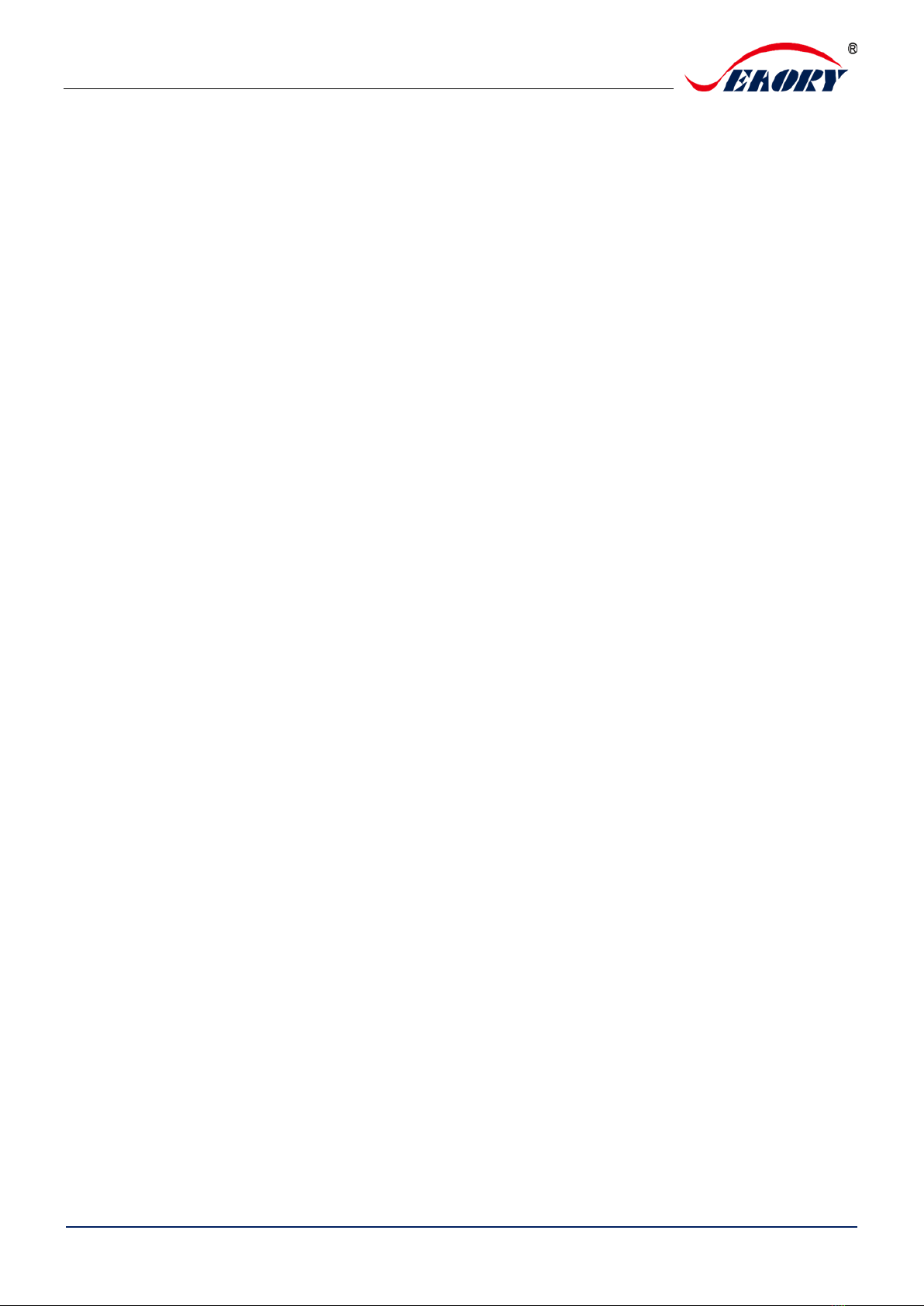
Seaory S20R Desktop Rewrite Card Printer
Excellent quality, Perfect service www.seaory.com
Catalogue
1. Product features ..............................................................1
1.1 Main function......................................................1
1.2 Features ................................................................1
2. Product parameter .........................................................1
3. Product introduction......................................................2
3.1 Product Size ........................................................2
3.2 Roof........................................................................3
3.3 Back-end..............................................................4
3.4 Front-end.............................................................4
3.5 Bottom ..................................................................5
3.6 Internal structures .............................................6
4. Accessories included......................................................7
4.1 Open-case inspection .....................................7
4.2 Accessories list ...................................................7
5. Installation and usage....................................................8
5.1 Install cleaning roller ........................................8
5.2 Wiring installation .............................................9
6. Driver installation ......................................................... 11
6.1 Operation system........................................... 11
6.2 Notice before installation ............................ 11
6.3 Driver installation steps (USB
communication interface) ......................................... 12
7. Driver setting ................................................................. 15
7.1 Printing preferences ...................................... 15
7.2 Print mode setting ......................................... 16
7.3 Printing orientation setting......................... 16
7.4 Printing effect setting.................................... 17
7.5 Feeding card mode setting......................... 17
7.6 Eject card setting............................................ 18
7.7 Advanced card in and card out options
setting19
7.8 Print area setting.............................................20
7.9 Magnetic encoding setting .........................22
7.10 Heating energy setting .................................23
7.11 Tool setting.......................................................24
7.12 Position calibrate ............................................25
7.13 Cleaning tool....................................................26
7.14 Magnetic stripe tool.......................................27
8. Print test...........................................................................28
8.1 Driver test page...............................................28
8.2 Seaory iCARDE card design software ......30
9. Cleaning and maintenance .......................................30
9.1 Replace cleaning roller..................................30
9.2 Cleaning card moving path.........................30
9.3 Cleaning print head .......................................32
10. Replace print head ..................................................34
11. Common fault codes and Solutions ..................38
12. FAQ...............................................................................39
12.1 When card print no action...........................39
12.2 When print out the blank card...................39
12.3 When partial or error printing....................39
12.4 When the printed card has a defect.........39
12.5 When the printed card appears white line
39
12.6 When the printed card appears white
vertical or color lines ...................................................40
12.7 When the printed card appears blurry
image 40

Seaory S20R Desktop Single-sided Card Printer
Excellent quality, Perfect service
www.seaory.com 1/ 40
1. Product features
1.1 Main function
A. Rewrite card printing
B. Front-end or Back-end manual feeding
C. Card holding, timeout automatic recovery
D. Card feeding or exit mouth can be flexible change
E. :Optional Modules
① Dual interface card encoding module
② Contactless ID card encoding module
③ chip card encoding module
④ Magnetic stripe card encoding module
1.2 Features
A. Adopt high resolution dye sublimation(direct-to-card) print
method
B. Continuous card printing ability, save time and labor cost
C. Easy and user-friendly operation
D. Light body, easy maintenance
E. Low noise
F. High printing speed
2. Product parameter
Product Name
Seaory S20R desktop rewrite card printer
Print Method
Dye sublimation (Direct-to-card)
Power Supply
AC 100~240V, 50/60 Hz DC 24-25.5V, 2.7 A
Print Dimension
ISO CR80 (53.98mm×85.60mm) edge-to-edge printing
Print Resolution
300dpi × 300dpi (300dpi × 600dpi optional)
Print Speed
Printing speed: 6s per card (single-sided)
Erasing speed:12s per card
Card Material
PVC / composite PVC / other material upon request and
validation
Card Thickness
0.3-1.05mm
Memory
128M
Operation System
Driver support: Windows XP/7/8/10, Windows Server
2003/2008/2012/2016,Linux, Android

Seaory S20R Desktop Single-sided Card Printer
Excellent quality, Perfect service
www.seaory.com 2/ 40
LCM Display
Chinese:8 characters per line, 2 lines
English:16 characters per line, 4 lines
Support multi-language
Operating
Condition
Regular running temp.: 15℃-30℃ (59-86℉),20%-65%,RH
non-condensing
Lowest / Highest running temp.: 0℃(32℉)/40℃ (104℉),20%-
65% RH non-condensing
Storage Condition
Temp.: -5℃-70℃ (23-158℉),20%-70% RH non-condensing
Certificate
CCC,FCC,CE,ROHS,BIS
3. Product introduction
3.1 Product Size
S20R card printer size: 244mm(L)×160mm(W) ×208mm(H), Net weight: 4.5Kg
160mm
208mm
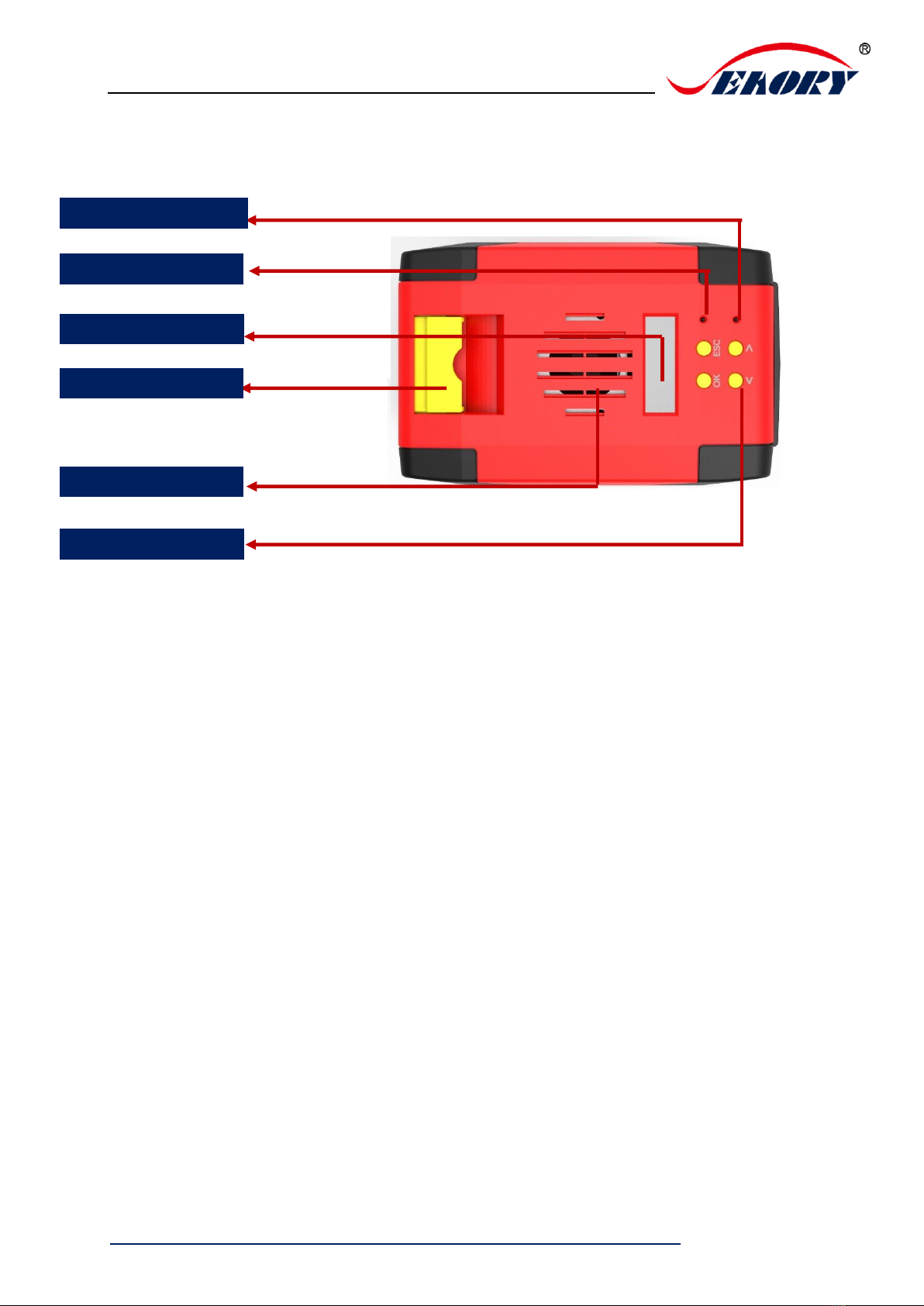
Seaory S20R Desktop Single-sided Card Printer
Excellent quality, Perfect service
www.seaory.com 3/ 40
3.2 Roof
Main function description:
(1) Switch of upper cover: Lift this switch to open the cover.
(2) Control panel buttons: Query and set card printer parameters.
(3) LCM Screen: Display card printer parameters and status.
(4) Air vent: Release the heat generates by card printer and print head.
(5) Error light: Turns to red when the card printer is not ready or failure.
(6) Status indicator lamp: Green light indicate the card printer is working normally.
Air vent
Control panel
Switch of upper cover
LCM screen
Status indicator lamp
Error light
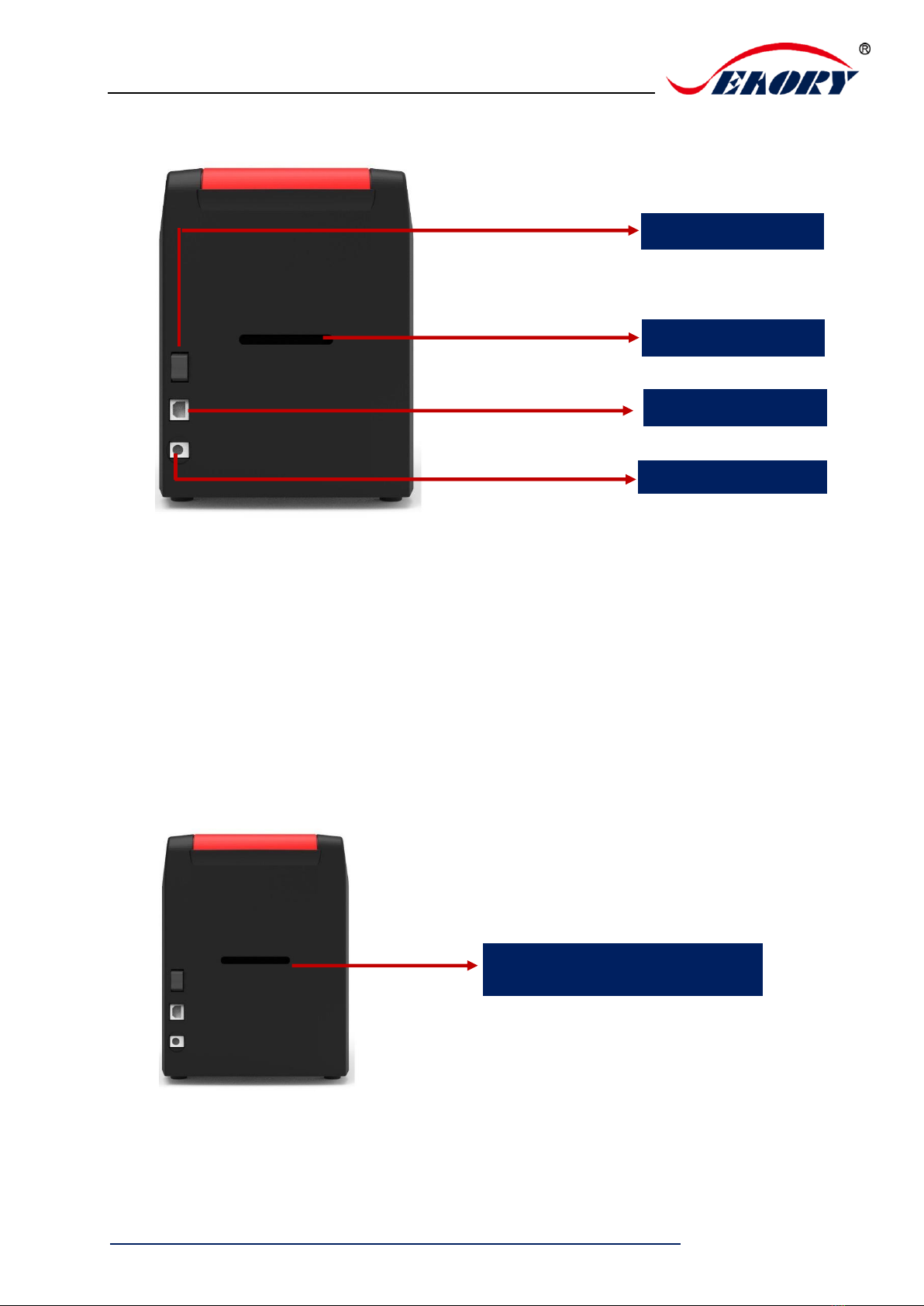
Seaory S20R Desktop Single-sided Card Printer
Excellent quality, Perfect service
www.seaory.com 4/ 40
3.3 Back-end
Main function description:
(1). USB Interface: USB-B type interface, connect directly to PC side.
(2). Power port: DC24-25.5V 2.7A.
(3). Power switch: connect or disconnect power.
3.4 Front-end
Front-end card exit mouth/card
feeding mouth
Power switch
Interface: USB
Power port
Card exit mouth

Seaory S20R Desktop Single-sided Card Printer
Excellent quality, Perfect service
www.seaory.com 5/ 40
Main function description:
Card exit mouth: It can be Manual single card feeding mouth or Back-end card
exit mouth. Card spit out length can be set freely.
3.5 Bottom
Main function description:
Bottom cover: Place to install Magnetic stripe card and chip card encoding
module.
Bottom cover
Card printer bar code
Production bar code
Card printer bar code: Information needed when you need technical services from us.

Seaory S20R Desktop Single-sided Card Printer
Excellent quality, Perfect service
www.seaory.com 6/ 40
3.6 Internal structures
Main function description:
A Air fan: absorb and release the print head’s heat when it works.
B Print head: need regular cleaning.
C Ribbon cartridge: accessory to install ribbon.
D Cleaning roller: sticky card surface dust, improve the printing effect.
A
B
C
D
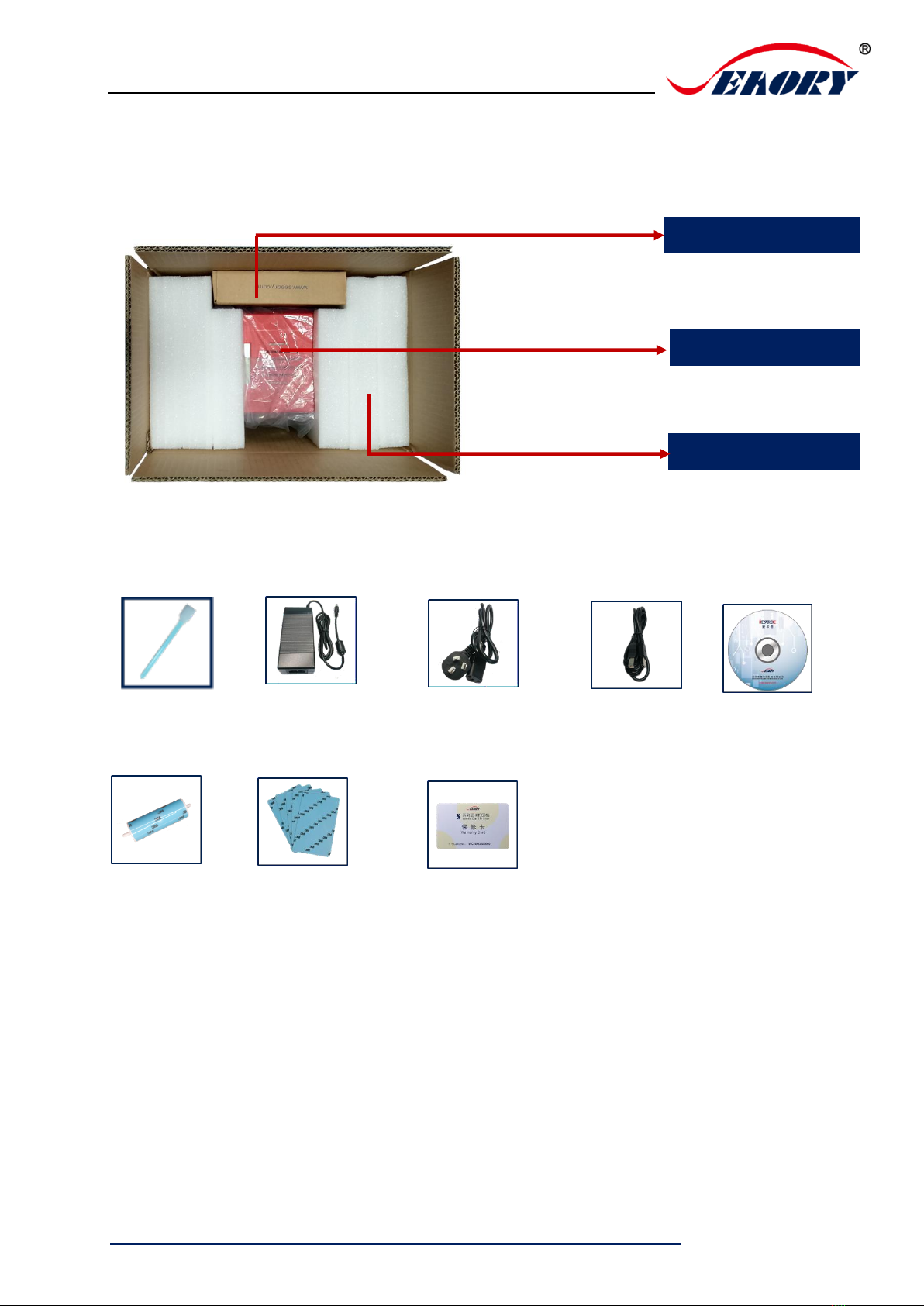
Seaory S20R Desktop Single-sided Card Printer
Excellent quality, Perfect service
www.seaory.com 7/ 40
4. Accessories included
4.1 Open-case inspection
4.2 Accessories list
Main function description:
(1) Power adapter: convert DC voltage.
(2) Power cable: connect to power adapter.
(3) USB cable: communication connection between PC and card printer.
(4) Cleaning roller: sticky card surface dust, improve the printing effect.
(5) Cleaning card: double-sided 3M standard card, cleaning card printer internal
card passing channel dust.
Accessories box
PE foam
S20 card printer
Power adapter
1PC
Power cable
1PC
USB cable
1PC
Cleaning roller
1PC
Cleaning card
5pcs
Warranty card
1PC
Cleaning stick
1PC
CD
1PC
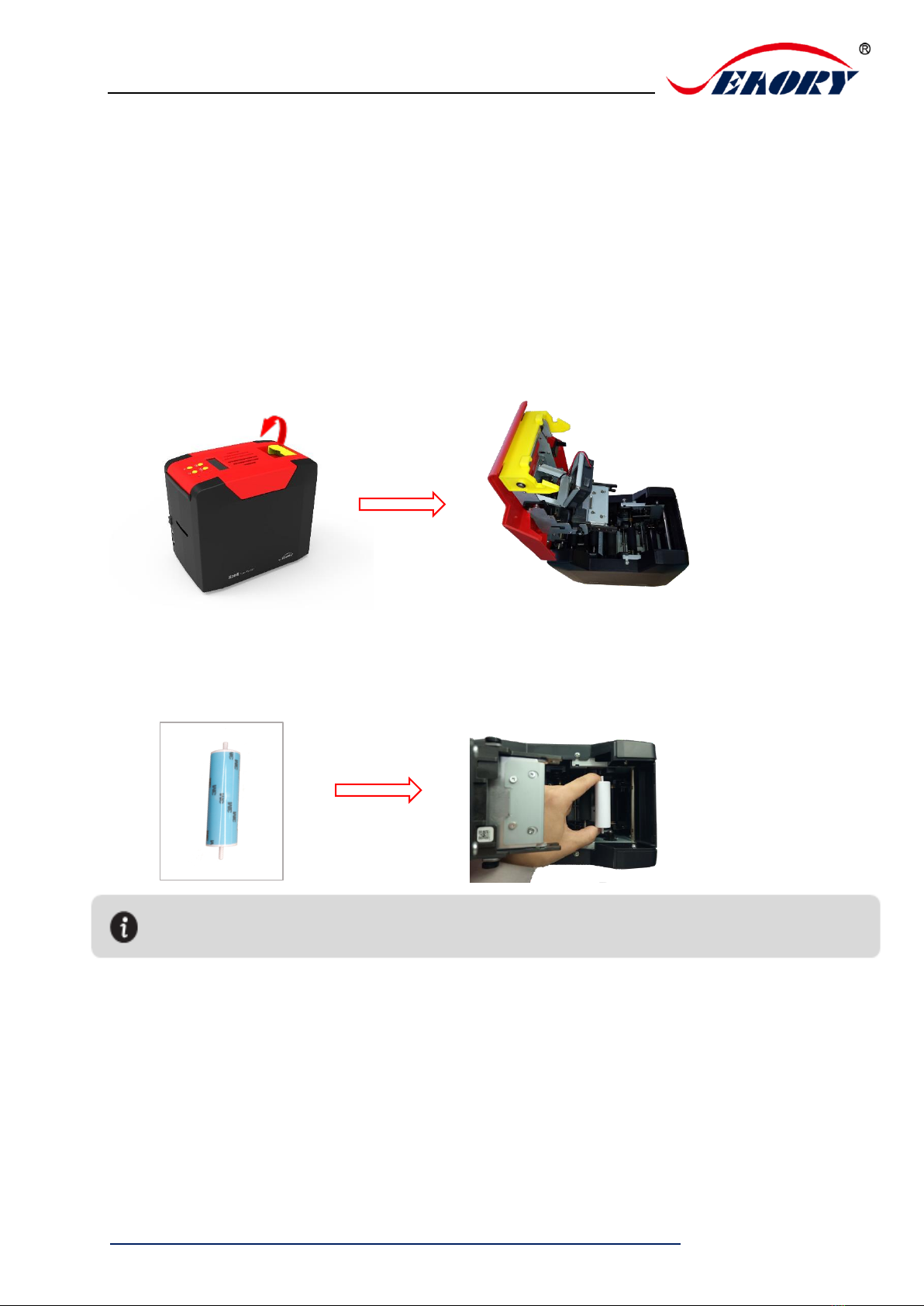
Seaory S20R Desktop Single-sided Card Printer
Excellent quality, Perfect service
www.seaory.com 8/ 40
(6) Warranty card: need to use it while supply technical service, please keep it
properly.
(7) Cleaning stick: cleaning the print head.
(8) CD: storage ICARDE software, card printer driver, Operation instruction etc.
5. Installation and usage
5.1 Install cleaning roller
Step1: Gently lift the upper cover switch, open upper cover.
Step2: Remove 3M hyaline layer on cleaning roller surface, take the cleaning roller’s
both sides by hand. After pushing into the mounting position, gently press down.
The purpose of cleaning roller is to absorb the dust on the card and card feeding roller, improve the
printing effect.

Seaory S20R Desktop Single-sided Card Printer
Excellent quality, Perfect service
www.seaory.com 9/ 40
5.2 Wiring installation
Step 1: Take out the power cable and power adapter from the accessories box.
Connected all cables as below picture.
Step 2: The power adapter DC output connected to the card printer power
interface, and the power line AC input connected to the mains socket.
Power cable
Power adapter
To ensure the card printer work stably, please use Seaory original power adapter.
Main socket
Power adapter
Card printer

Seaory S20R Desktop Single-sided Card Printer
Excellent quality, Perfect service
www.seaory.com 10 / 40
Step 3: Communication interface cables installation
USB communication interface installation: USB-A interface (square type) connect to
PC end and USB-B interface (round type) connect to card printer’s USB port.
USB-B interface(square type)
USB-A interface (round type)
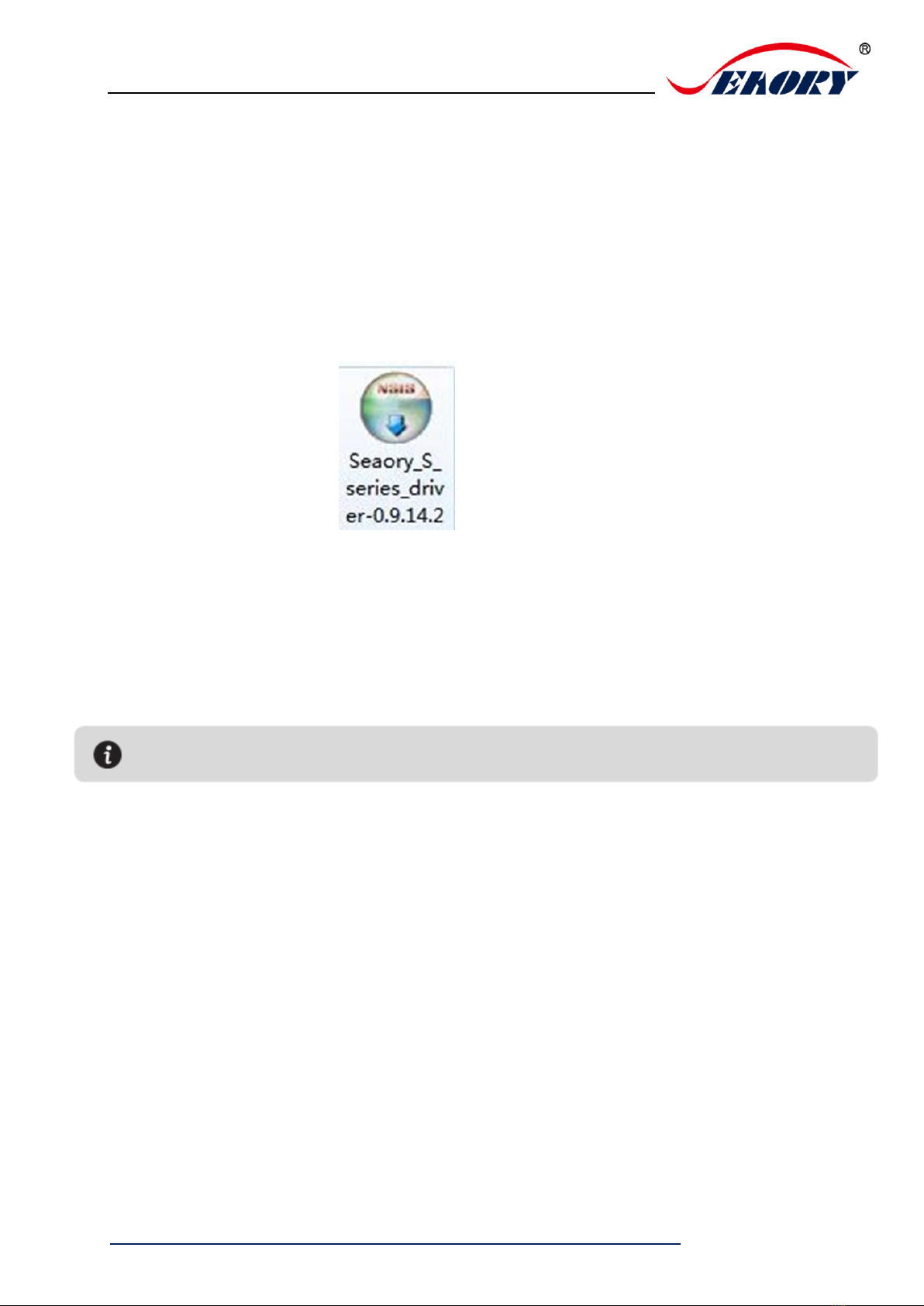
Seaory S20R Desktop Single-sided Card Printer
Excellent quality, Perfect service
www.seaory.com 11 / 40
6. Driver installation
6.1 Operation system
Support Windows XP/7/8/10, Windows Server 2003/2008/2012/2016,Linux, Android
6.2 Notice before installation
(1)Card printer driver can be download from accessories box’s CD or official
website :www.seaoryprinter.com.
(2)Some antivirus applications will stop the driver installation, so please close all
antivirus applications before installation. After finished, you can open all antivirus
applications.
(3)Please do not power on card printer until the driver installation is completed.
(4)Connect card printer power supply and USB communication interface in advance
(please refer to 5.5 wiring installation).
The driver will be continuously updated, the version number will be the actual version.
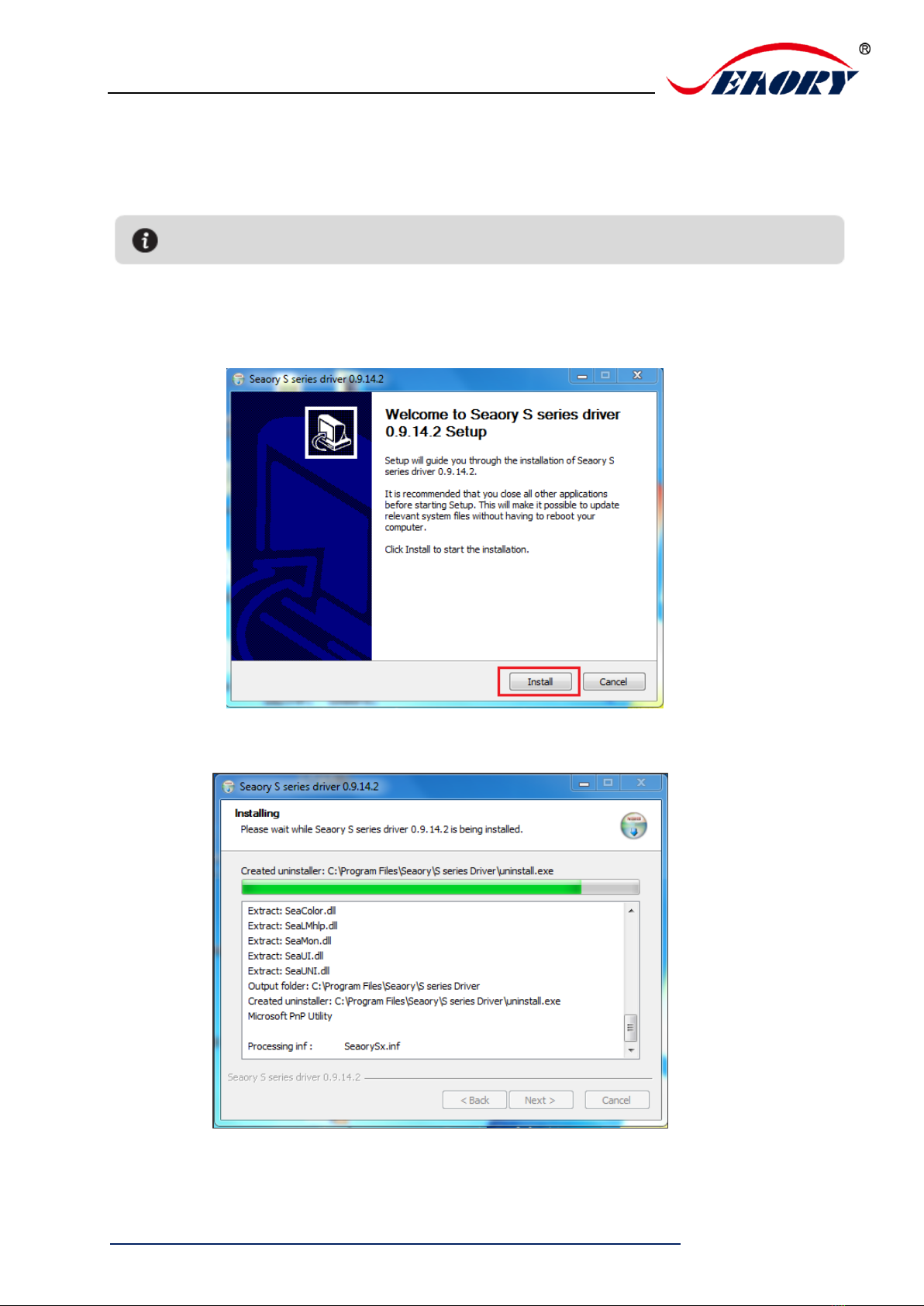
Seaory S20R Desktop Single-sided Card Printer
Excellent quality, Perfect service
www.seaory.com 12 / 40
6.3 Driver installation steps (USB communication interface)
Step 1: Double-click the icon “Seaory S series driver exe”.
Step 2: Then click “Install” button as show in below picture.
Step 3: Wait for one minute.
Please install driver by administrator and close all antivirus applications before installation.
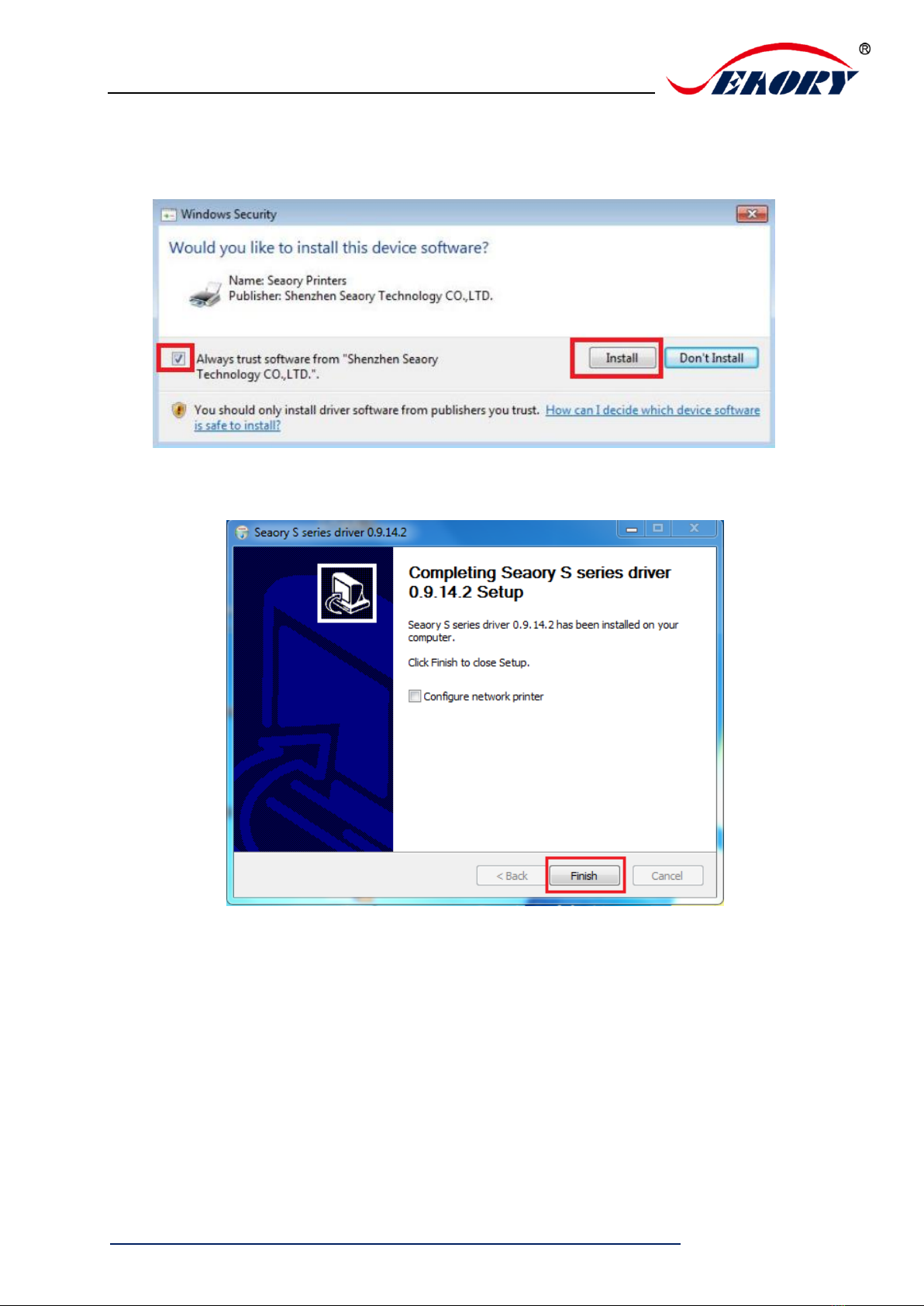
Seaory S20R Desktop Single-sided Card Printer
Excellent quality, Perfect service
www.seaory.com 13 / 40
Step 4: Please select always trust software from “Shenzhen Seaory Technology Co.,
Ltd. ” in the pop-up windows, then click the “Install” button.
Step 5: Please click the “Finish” button as show in the below picture, then the driver
has been installed.

Seaory S20R Desktop Single-sided Card Printer
Excellent quality, Perfect service
www.seaory.com 14 / 40
Step 6: Turn on the card printer power switch, then card printer driver will install
automatically. After it, click “Control panel – Hardware and sound – Devices and
printers” you can find Seaory S20R was installed completely.
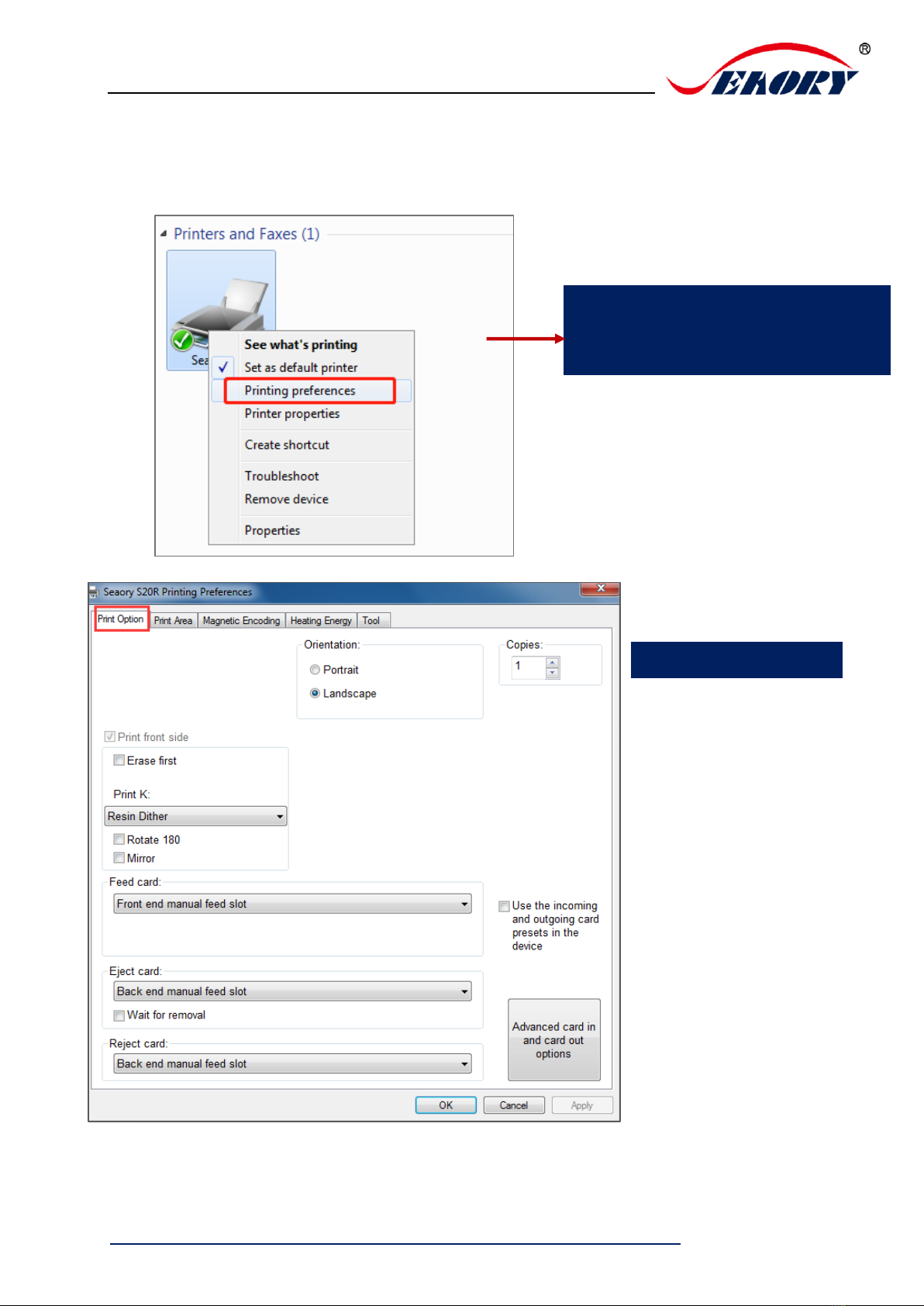
Seaory S20R Desktop Single-sided Card Printer
Excellent quality, Perfect service
www.seaory.com 15 / 40
7. Driver setting
7.1 Printing preferences
Put your mouse on the selected “Seaory
S20R printer”, and click the right button,
from the printer menu, select “Printing
preferences”.
Printing preferences page
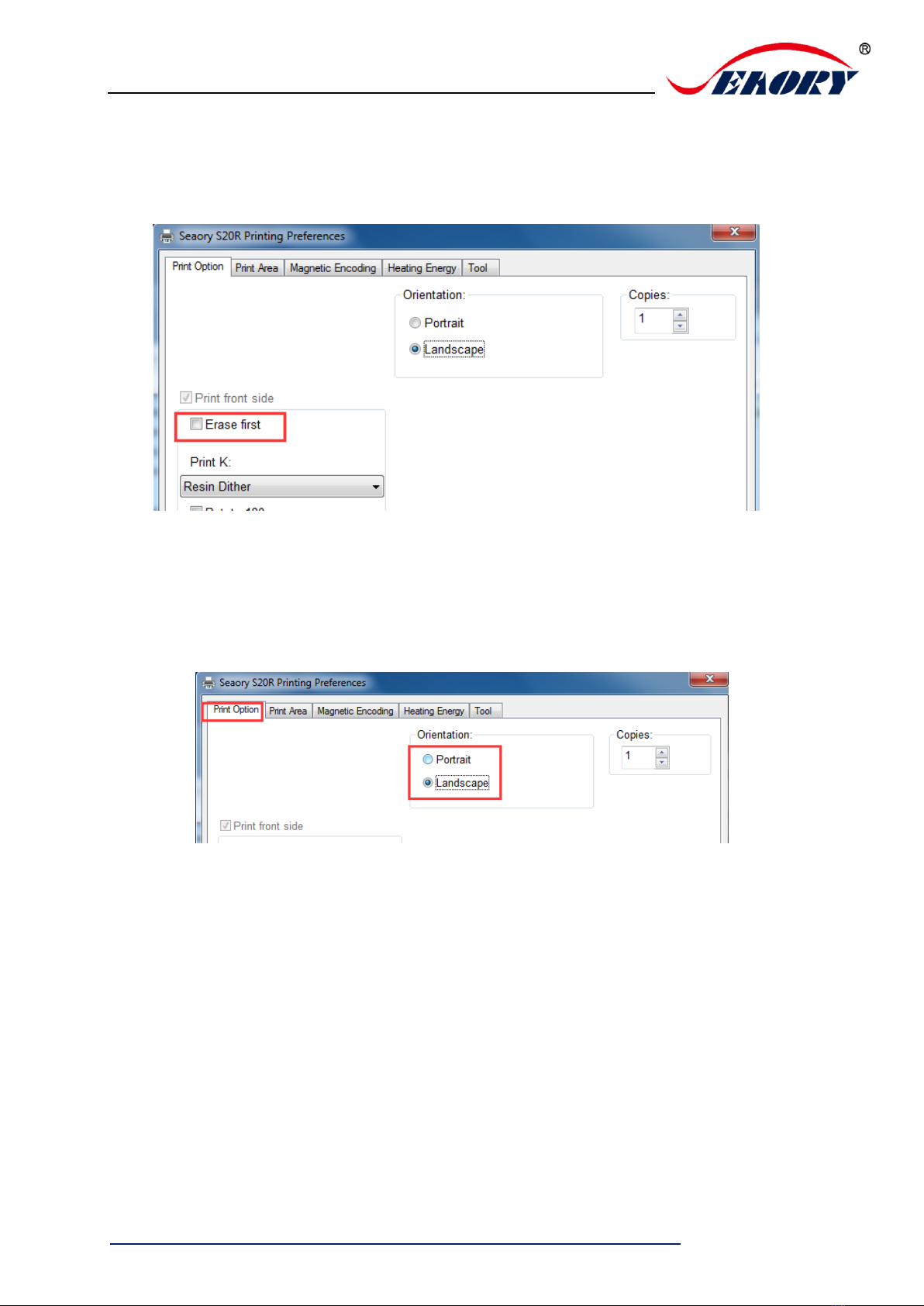
Seaory S20R Desktop Single-sided Card Printer
Excellent quality, Perfect service
www.seaory.com 16 / 40
7.2 Print mode setting
Erase first: Default not selected. if selected means the printed information on erasable
card will be erase first before printing.
7.3 Printing orientation setting
Portrait or landscape. Default selected landscape orientation.
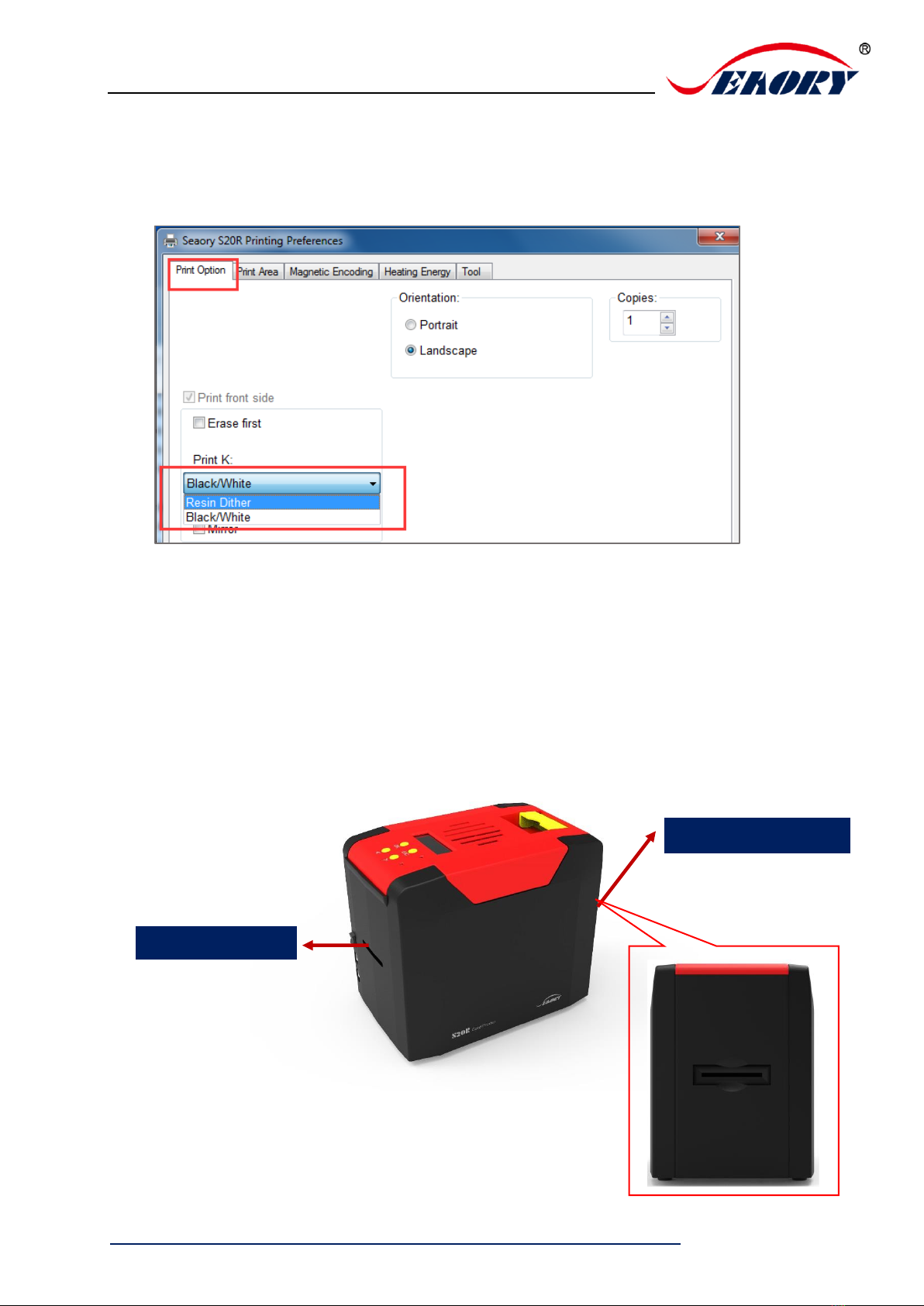
Seaory S20R Desktop Single-sided Card Printer
Excellent quality, Perfect service
www.seaory.com 17 / 40
7.4 Printing effect setting
Resin dither or Black/white way is optional. Defaulted: Resin dither. You can change it
in “Print Option” setting page as below.
7.5 Feeding card mode setting
Put your mouse on the selected “Seaory S20R printer”, and click the right button, from
the printer menu, select “Printing preferences”.
Defaulted: Manual feeding card piece by piece from front end manual feed slot.
Feeding from back end slot optional.
Back end
Front end
Other manuals for S20R
1
Table of contents
Other Seaory Printer manuals

Seaory
Seaory R600M Operating manual

Seaory
Seaory S28 Instruction manual

Seaory
Seaory R300 Operating manual

Seaory
Seaory S21 Technical manual

Seaory
Seaory S22K User manual

Seaory
Seaory R300 User manual

Seaory
Seaory S22K Operating manual

Seaory
Seaory S22 User manual

Seaory
Seaory S21 User manual

Seaory
Seaory R600 Technical manual
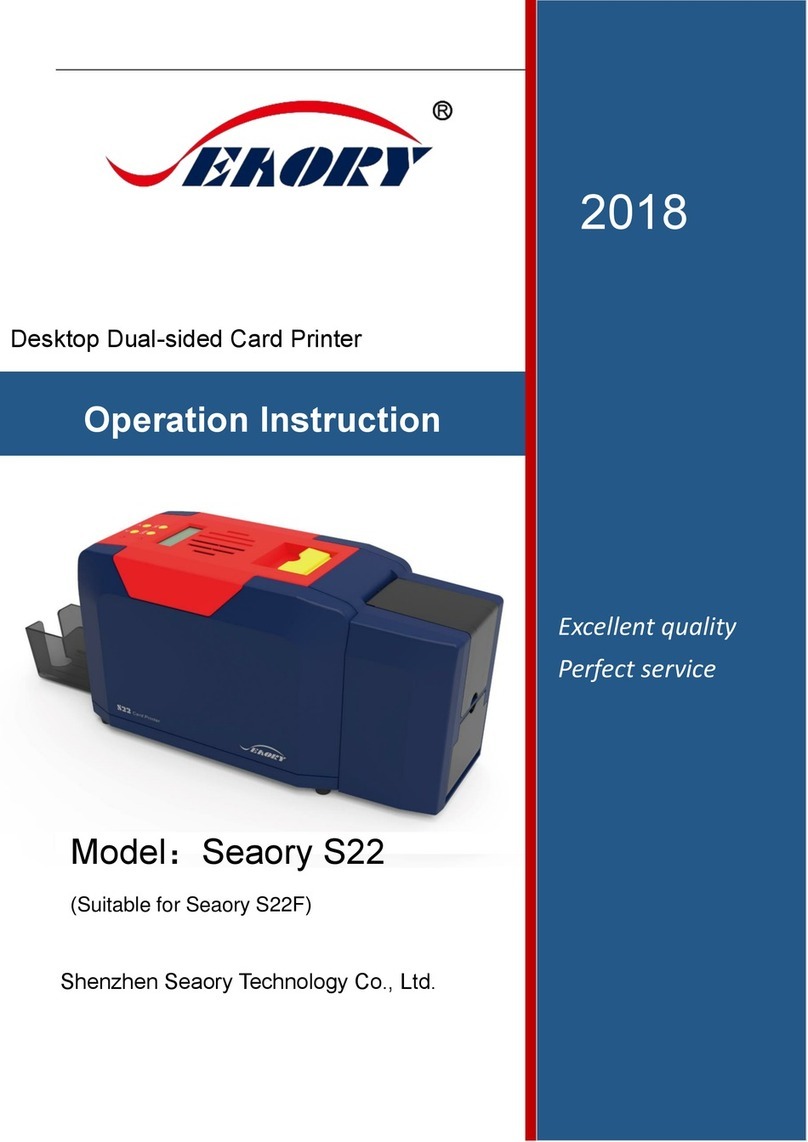
Seaory
Seaory S22F Technical manual
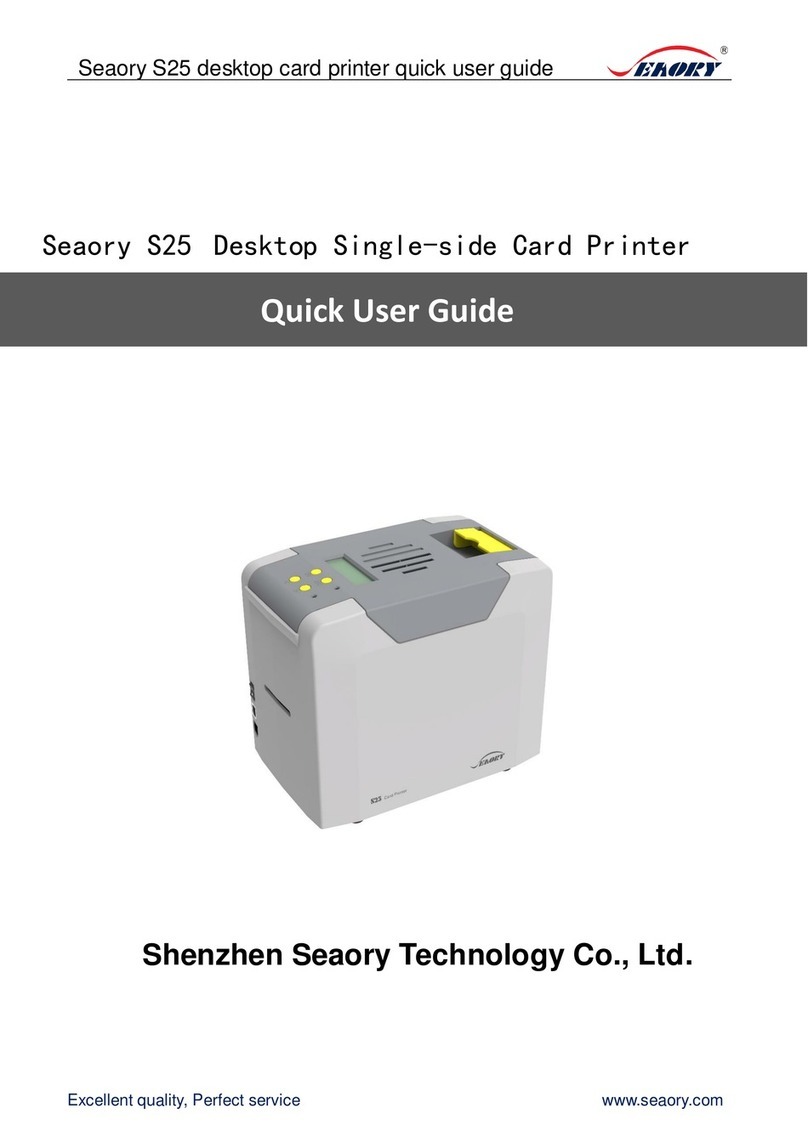
Seaory
Seaory S25 Instruction manual

Seaory
Seaory S22 Technical manual
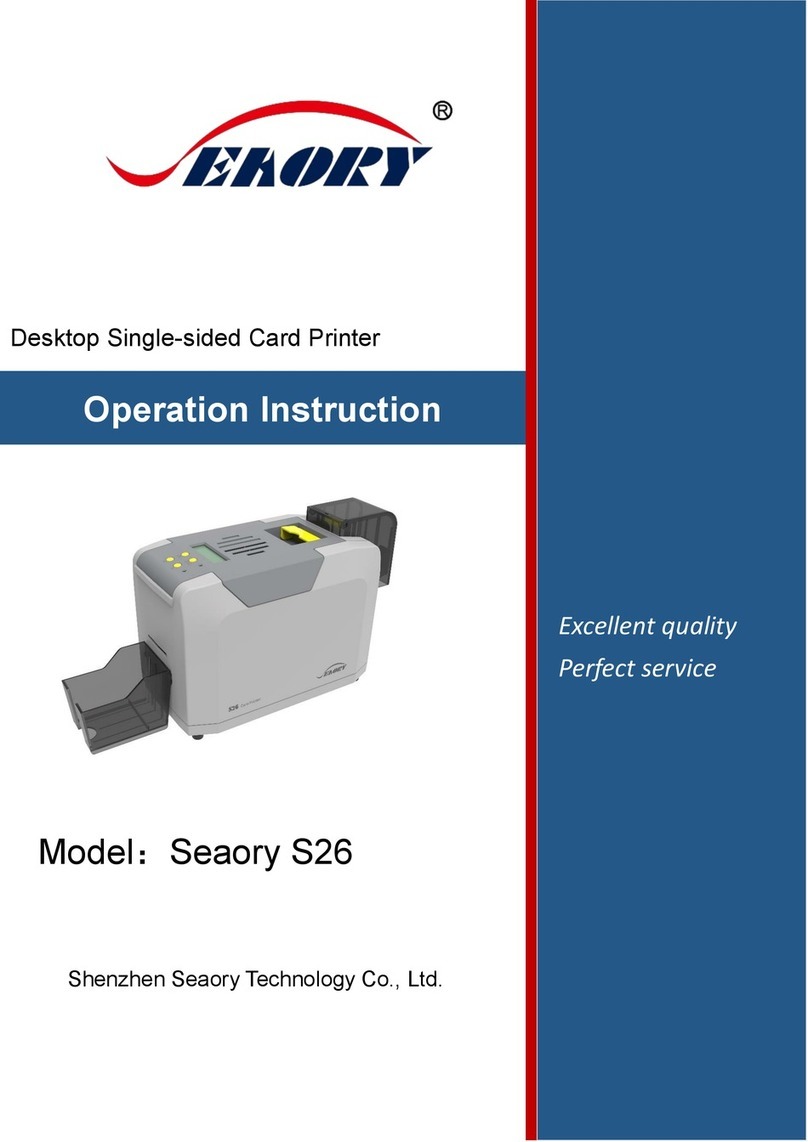
Seaory
Seaory S26 Technical manual

Seaory
Seaory S20 Instruction manual

Seaory
Seaory S20 Technical manual

Seaory
Seaory R600 Operating manual

Seaory
Seaory S20 User manual

Seaory
Seaory S22 Instruction manual

Seaory
Seaory S22K Technical manual