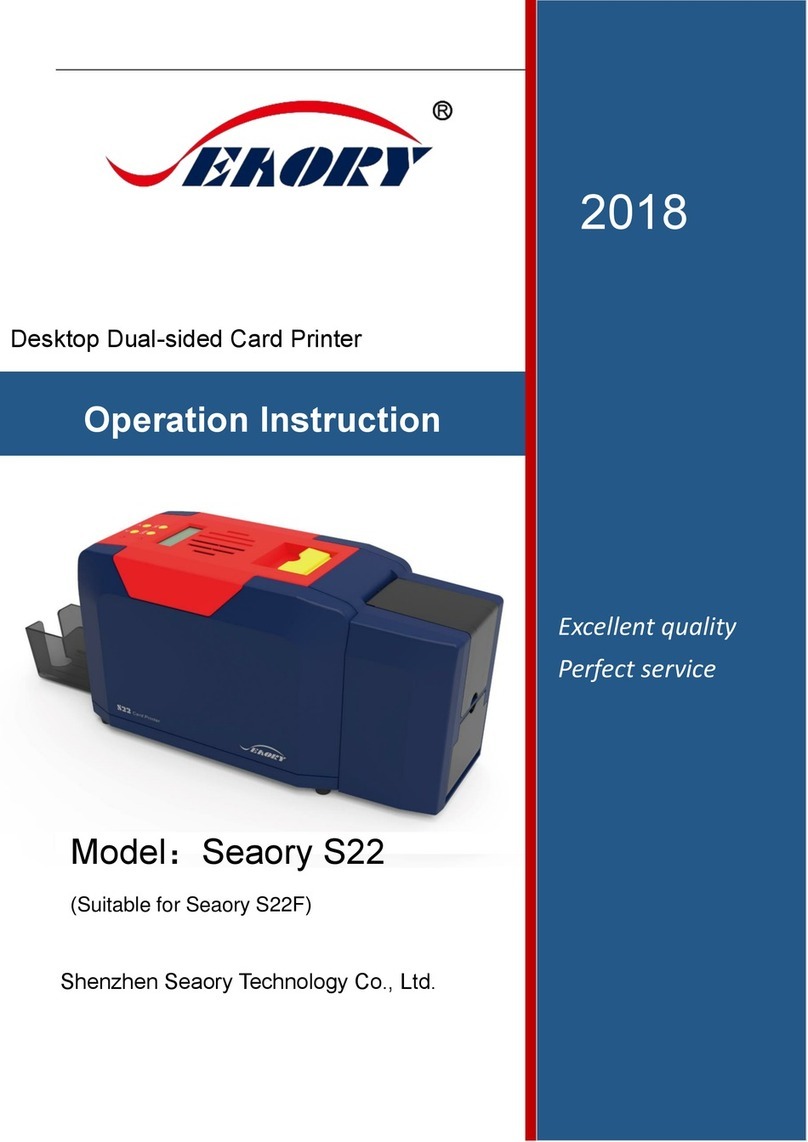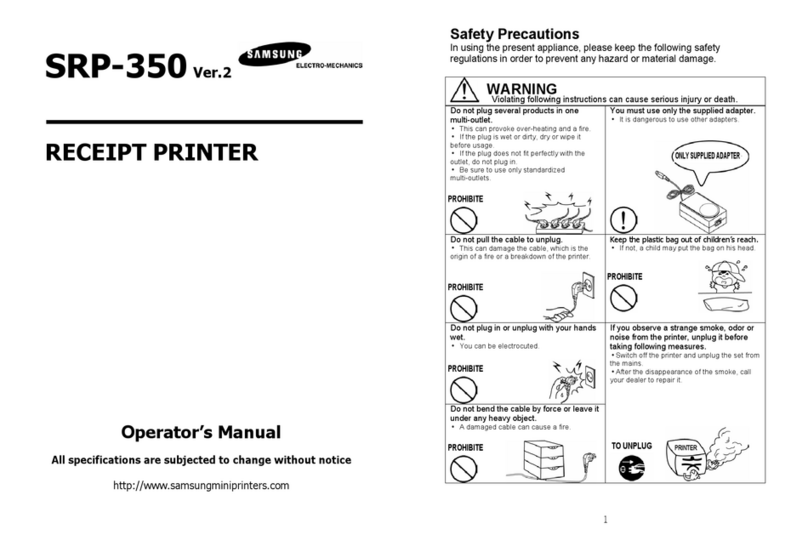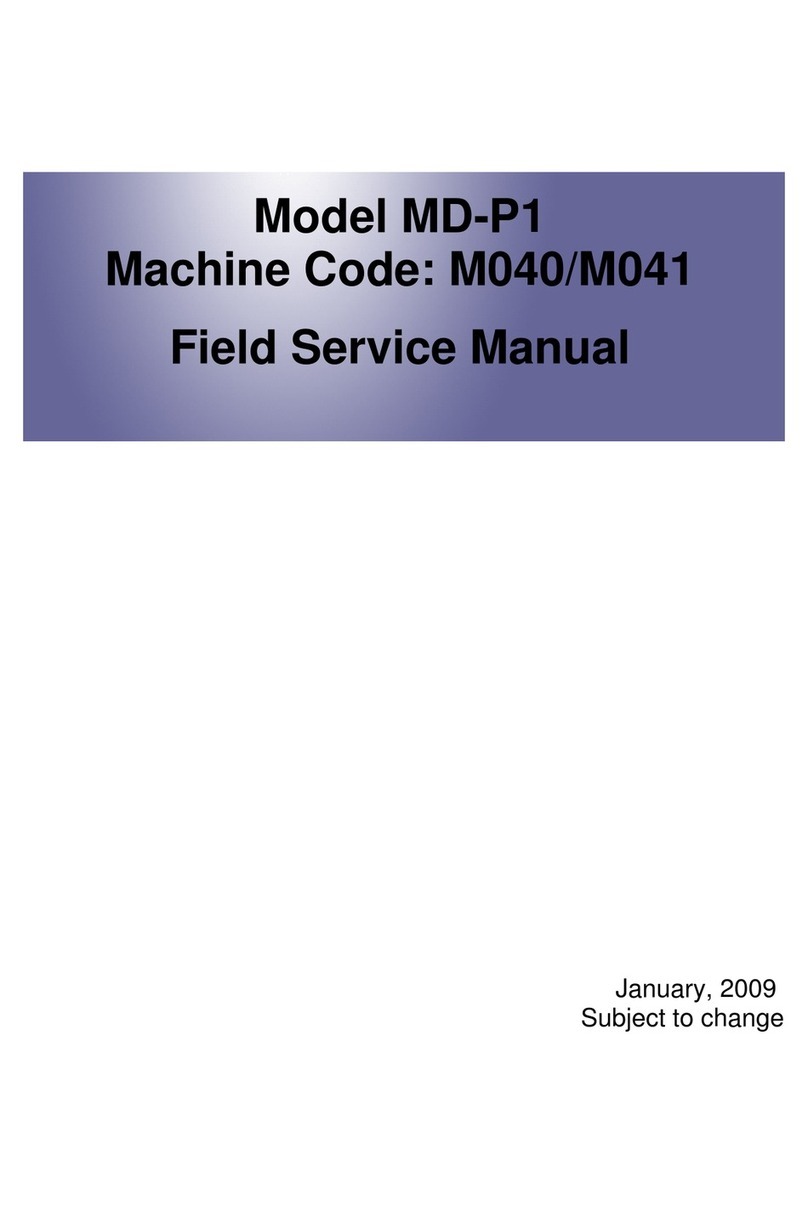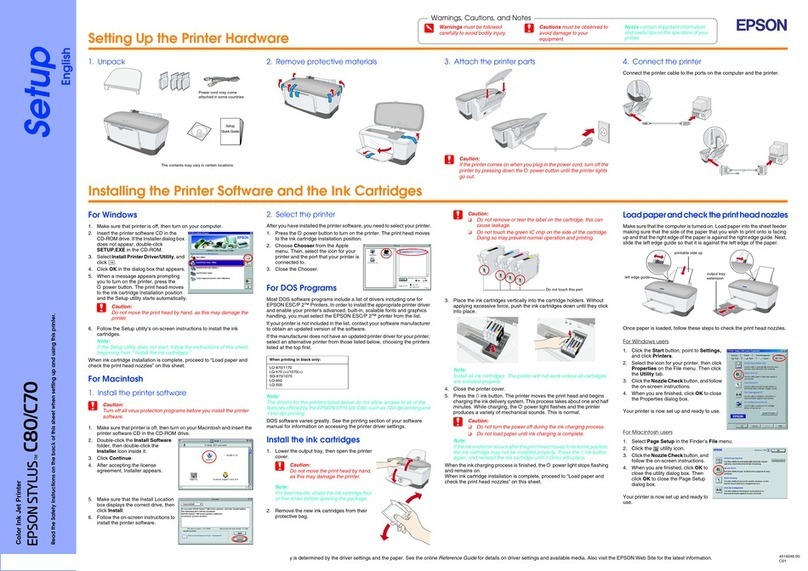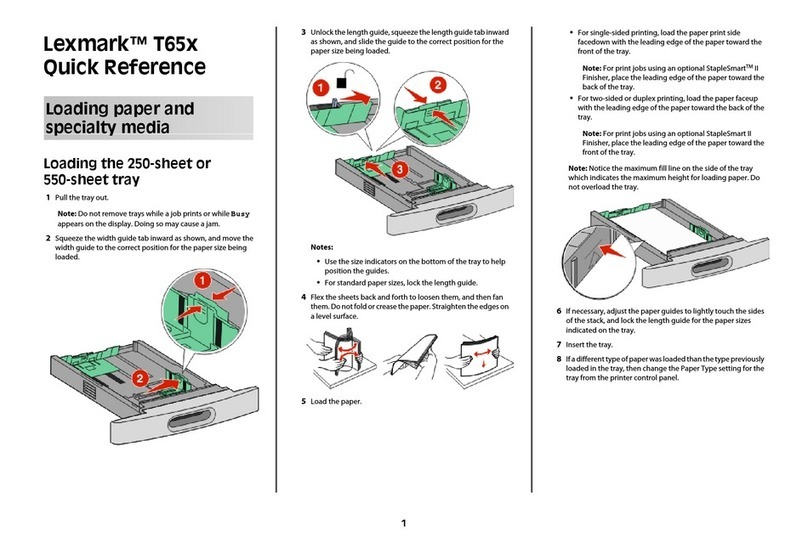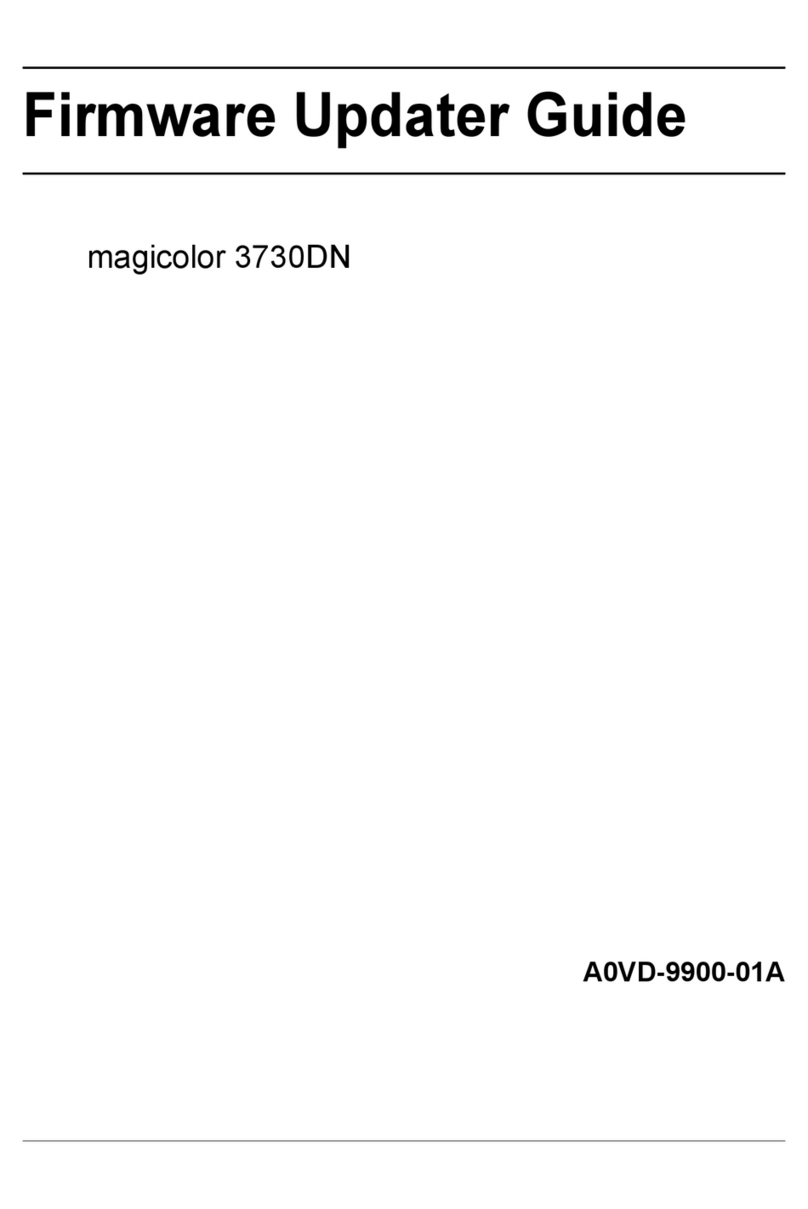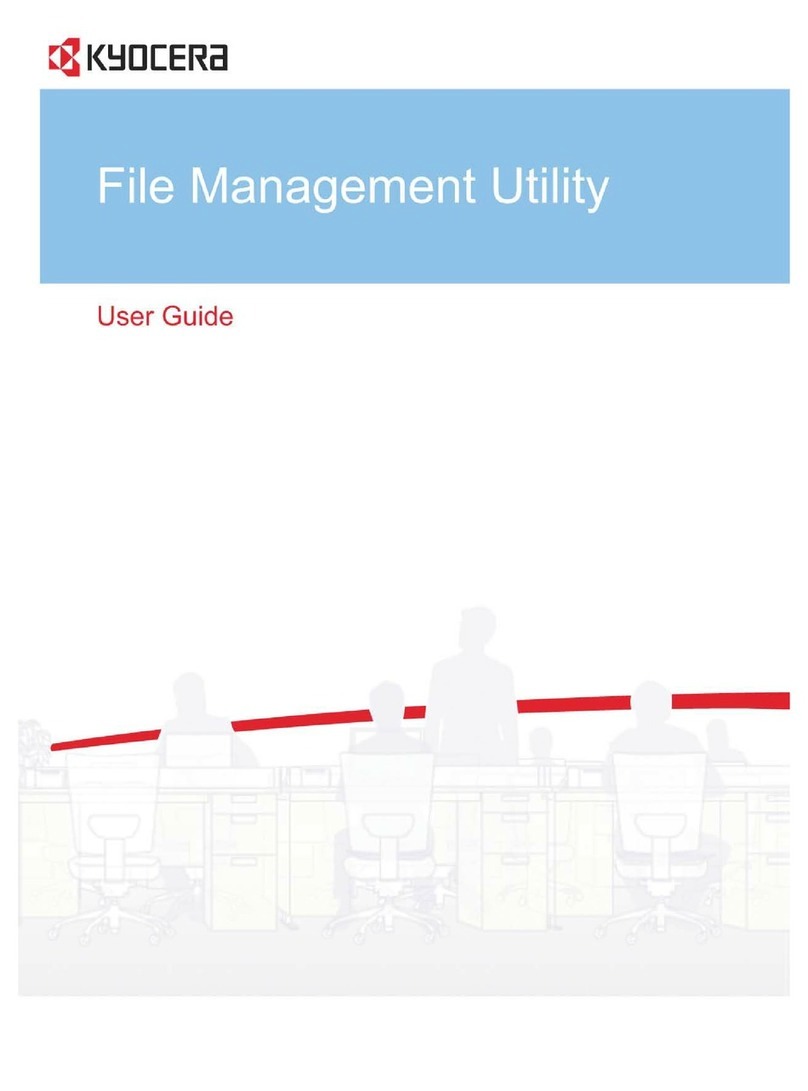Seaory S20 User manual

S
C
S
ea
C
ar
d
M
J
u
ory
d
P
r
an
u
u
ne 20
1
S2
0
r
int
e
u
al
1
9
0
er

Statement
Copyright
Copyright© Shenzhen Seaory Technology CO., LTD. All rights reserved.
Users shall respect the latest regulations on copyright of their own countries. This
manual, no matter in E-file, text version, or other formats, can never be partially or totally
copied, translated or spread in any way for any reason, without the writing authorization
from Shenzhen Seaory Technology Co., Ltd. Please forgive that any change of this
manual will not be further noticed. Shenzhen Seaory Technology Co., Ltd shall take no
responsibility for any errors (if any) in this manual, accidental damage of printer, or losses
caused by this manual contents.
All the pictures and specifications in this manual are made to help description, while
the actual specifications shall be subject to order. If any query, please refer to the products
specifications on the website of Shenzhen Seaory Technology Co., Ltd.
Warranty
With respect to warranty conditions and restrictive clauses, please refer to the Warranty
Card enclosed in the printer package.
Knowing your new printer
Thanks for choosing Seaory S Series card printer, to start a successful cooperation
between us. Avariety of high quality personalization of identification cards, visa cards, and
membership cards, etc. can be realized through simply operation of these card printers.
You shall make sure that printer consumables you bought are from original manufacturer.
To know more information, please visit our website: www.seaory.com.
Preparation
The purpose of this manual is to help you setting the card printer. Before using, please
read this manual carefully, and learn about the printer and its functions, which will save
you time on installation and using. If any errors found, please let us know by mailing to:
info@seaory.com.
Sign Helper
Below signs indicates key information of this manual.
SpecialWarningMessageMoreIn‐depthInformationNotice
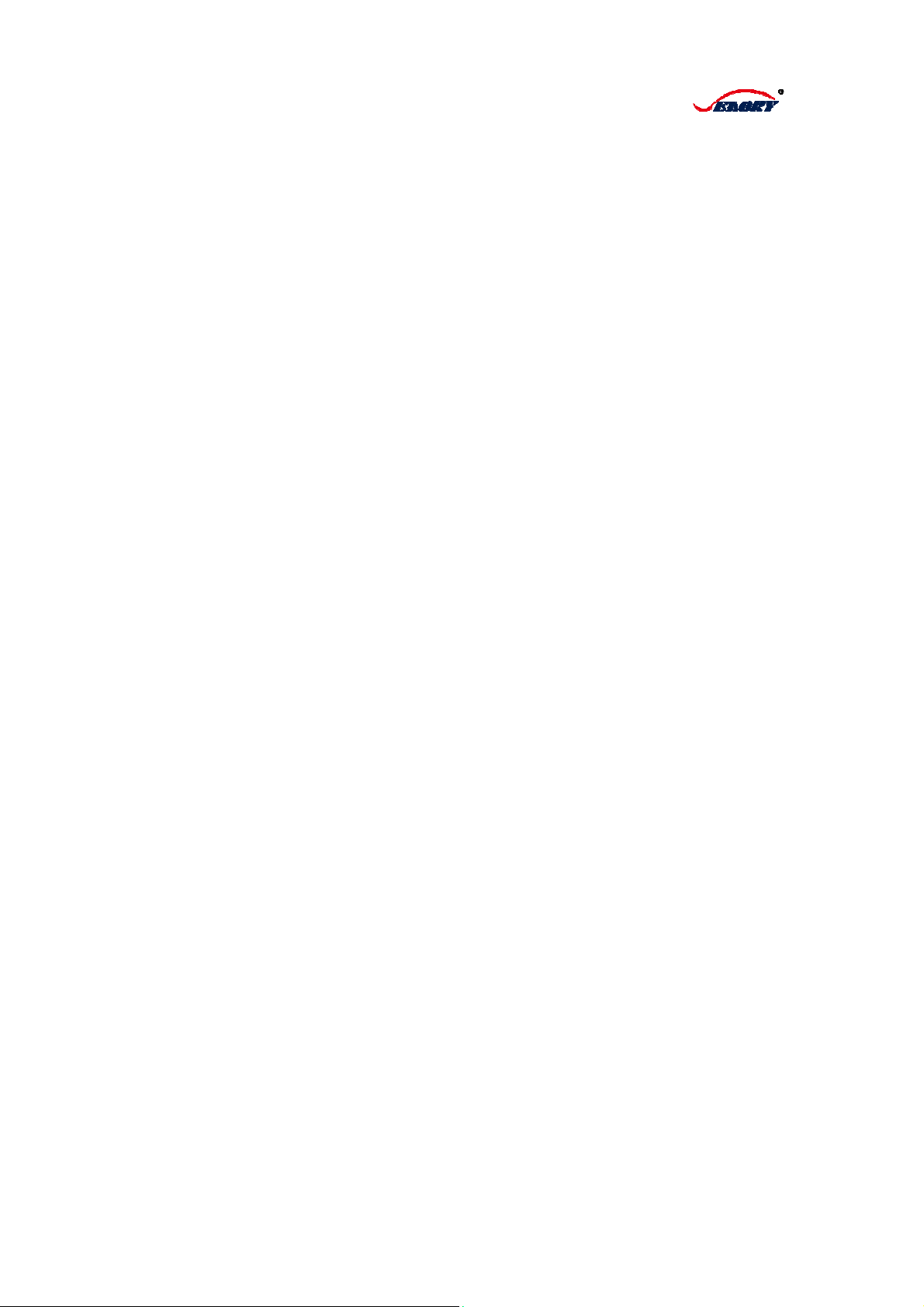
C
h
C
h
C
h
h
apter I
P
1.1 Ins
p
1.2 App
1.3 Inst
a
h
apter II
2.1 Cle
a
2.2 Cle
a
h
apter II
I
3.1 Wa
r
P
repara
p
ection..
earanc
e
a
llation .
Mainte
n
a
ning th
e
a
ning pr
i
I
Tips f
o
r
ning an
d
C
a
tion......
.............
e
Introdu
c
.............
n
ance o
f
e
card p
a
i
nter he
a
o
r Solvi
n
d
Tips fo
1
a
talo
g
.............
.............
c
tion .....
.............
f
Printe
r
a
ssage
b
a
d..........
n
g Probl
r Errors
g
ue
.............
.............
.............
.............
r
............
b
y clean
i
.............
ems.....
.............
.............
.............
.............
.............
.............
i
ng card
.............
.............
.............
.............
.............
.............
.............
.............
.............
.............
.............
.............
.. 2
.. 2
.. 3
.. 5
24
24
26
27
27
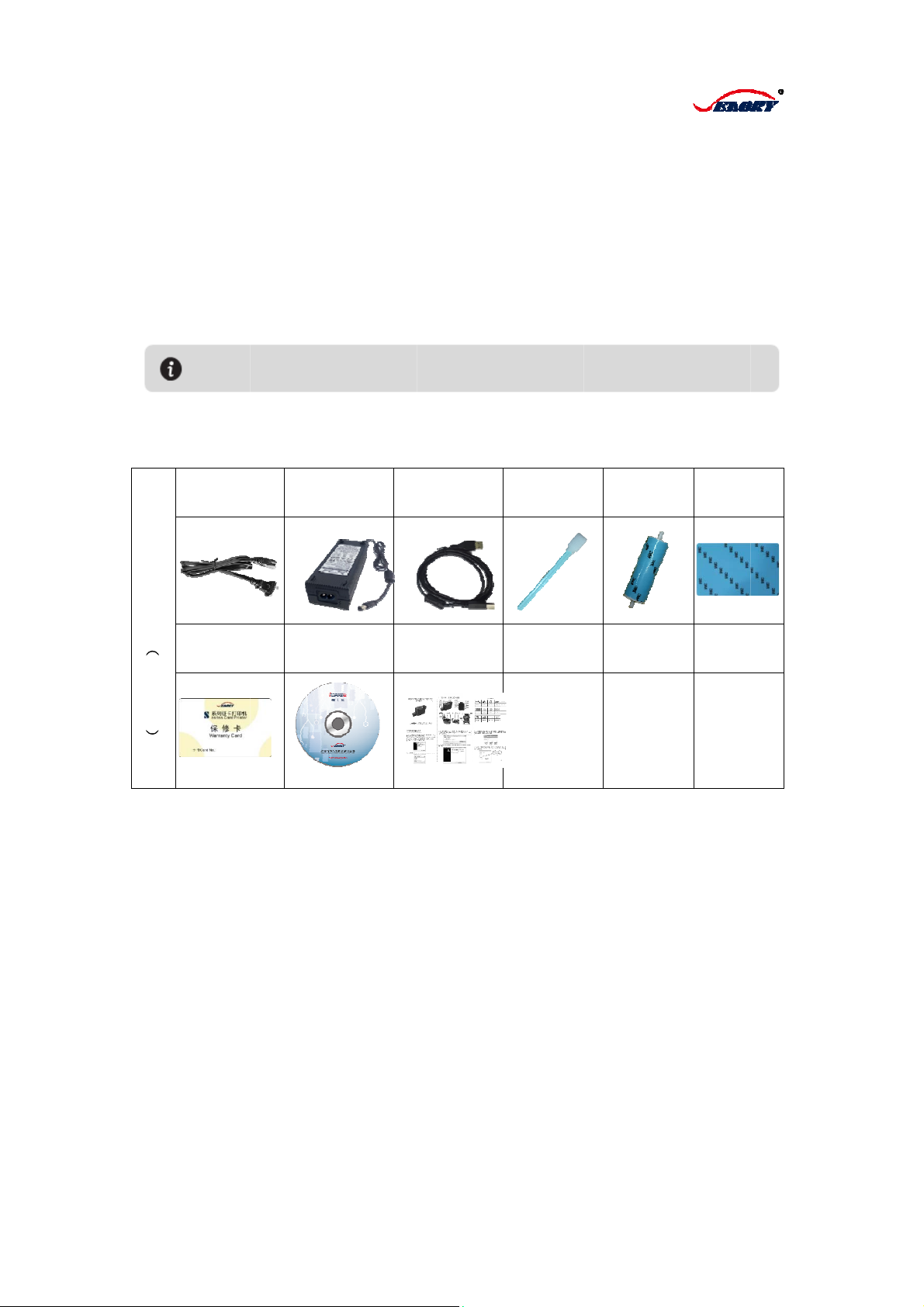
1.1
Th
e
ch
e
co
u
Ta
b
S20 Accessories
(
Standard
)
Inspec
t
e
card pri
n
e
ck it clos
e
u
ntry you
a
b
le list of a
c
Power cab
Warran
t
card*1
In cas
e
t
ion
n
ter is sup
p
e
ly. Kindly
a
re.
c
cessorie
s
le*1 Ada
p
t
y C
D
e
of missing
o
Chapte
p
lied with
s
note that
s
come wit
h
p
tor*1
U
D
*1
o
f any below a
2
r I Prep
a
s
everal a
c
accessori
e
h
S20 car
d
U
SB cable*1
Manual*1
rticles, pleas
e
a
ration
c
cessories
e
s may di
f
d
printe
r
Cleaning
rod*1
e
contact your
and plea
s
f
fer depen
d
Cleani
n
roller*
1
local distribut
s
e take tim
d
ing on w
n
g
1
Cleani
cards
*
or.
e to
hich
ng
*
5
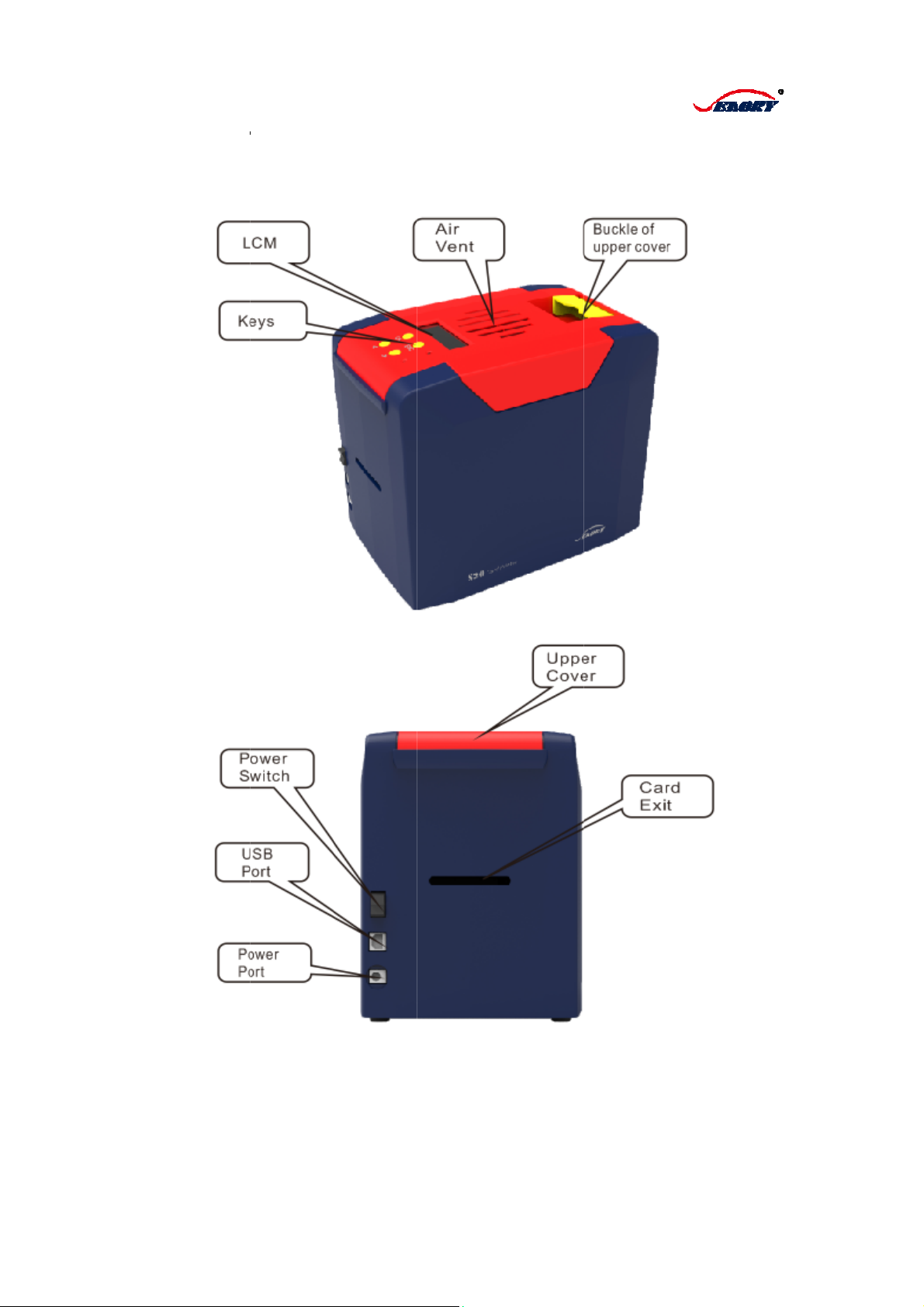
1.
2
1.2.
2
Appea
r
1 S20/Des
k
r
ance Int
r
k
top Single
S
r
oducti
o
S
ided Card
P
3
o
n
P
rinte
r
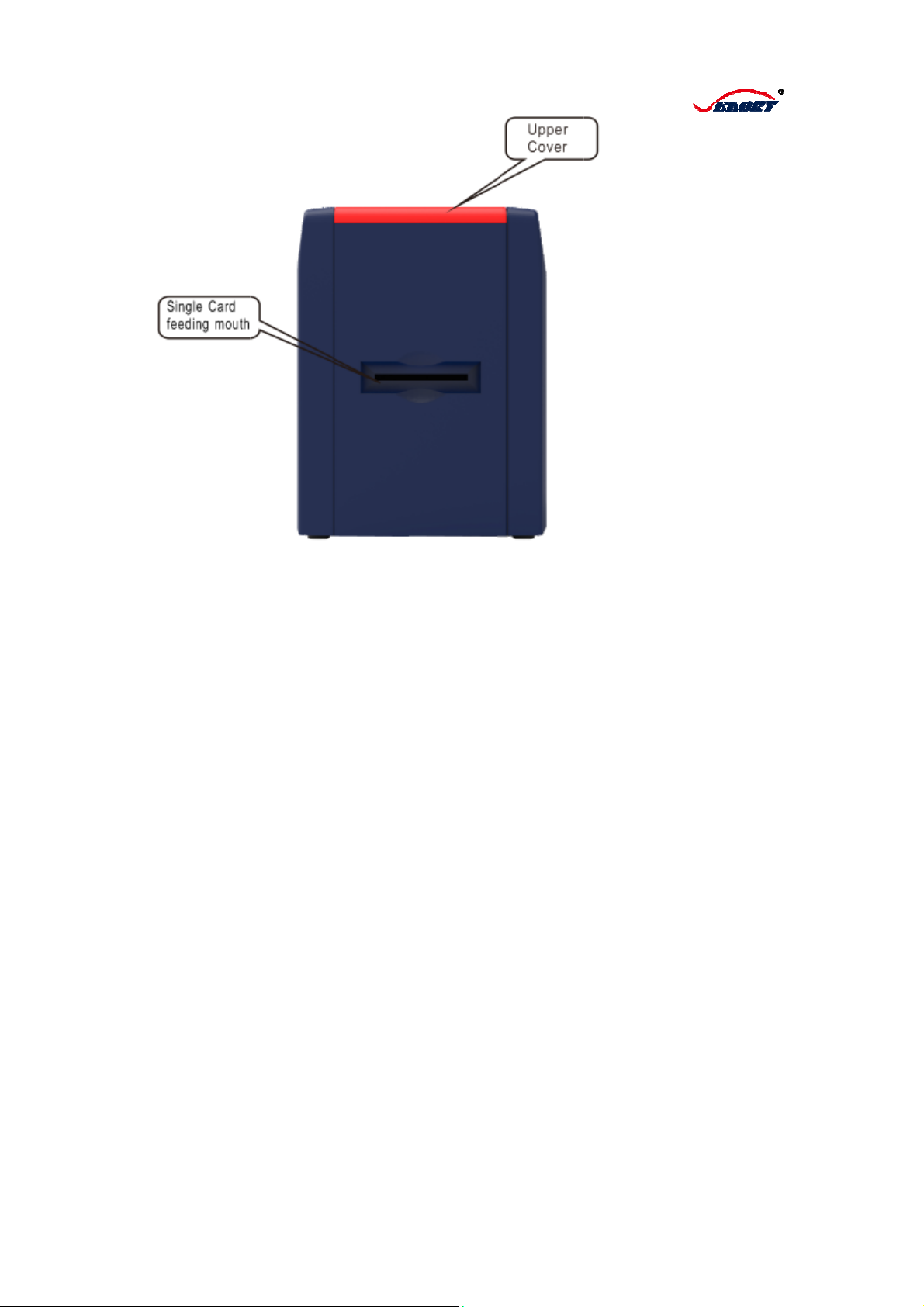
4
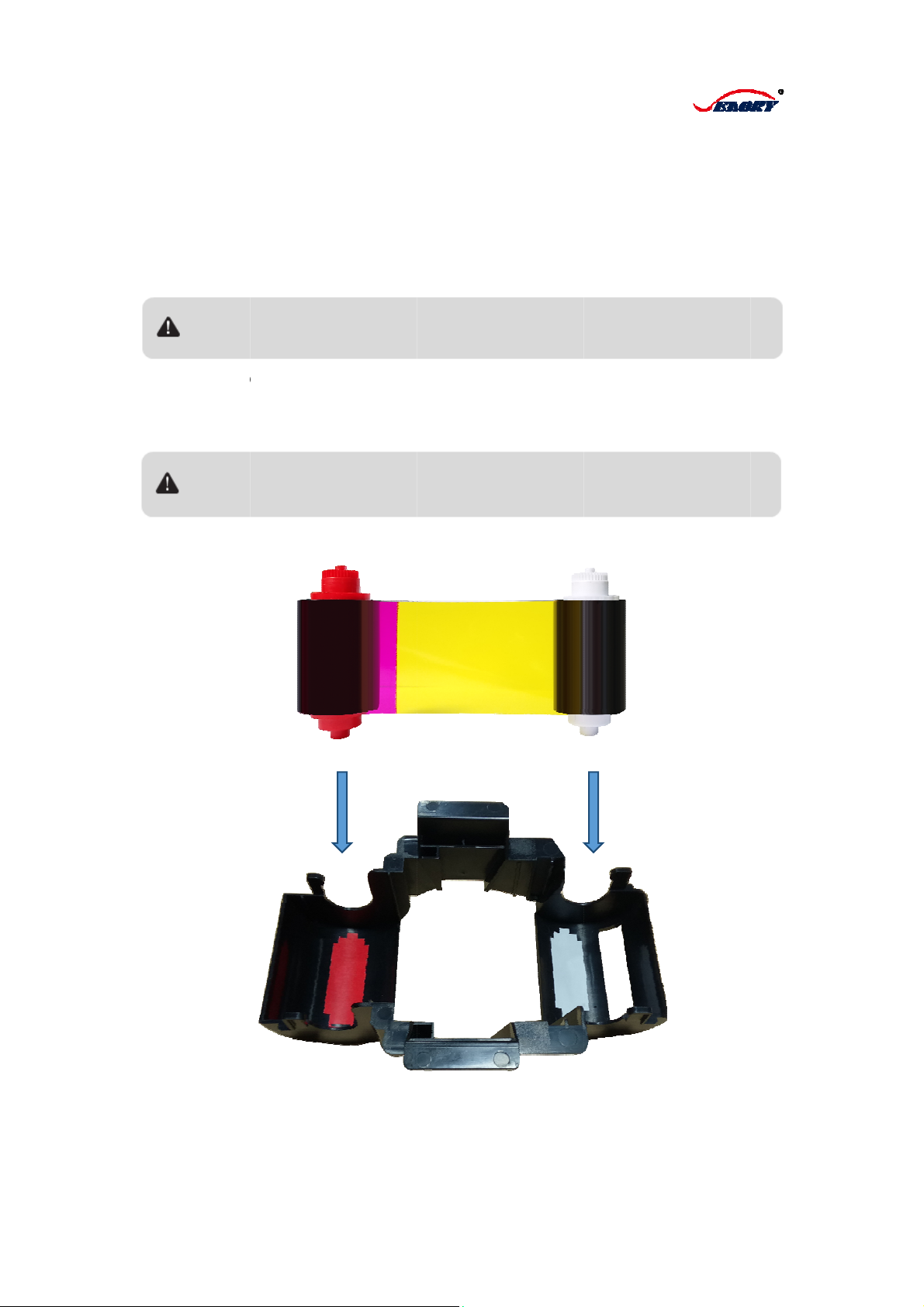
1.
3
1.3.
prin
prin
3
Installa
t
1 Placing o
f
Make sure
ter against
ters damag
e
a. Open th
e
b. Unpack
c. Place ri
b
d. Cover it
To opti
m
is cha
n
Please re
m
upward, ri
b
put in.
t
ion
f
ribbon
to use ori
g
from dama
g
e
d or not w
o
e
cover;
ribbon box
a
b
bon on the
slowly until
m
ize printing
q
n
ged.
m
ember to pl
a
b
bon dye side
g
inal ribbon
s
g
es. Please
o
rk.
a
nd get out
carriage by
a sound list
q
uality, pleas
e
a
ce ribbon a
c
adown, and
m
5
s
of Seaory
pay attenti
the ribbon
c
color mark
s
ened.
e
engage in pr
c
cording to th
e
m
ake sure the
S Series c
a
on that co
m
c
arriage;
s
, and put t
h
inter cleaning
e
color mark
s
cover can be
a
rd printers
,
m
patible rib
b
h
e carriage i
every time w
h
s
on the carri
covered well
,
to protect
b
ons may c
a
nto the prin
t
h
en the ribbo
n
age, glossy
s
after the carri
a
your
a
use
t
er.
n
s
ide
a
ge
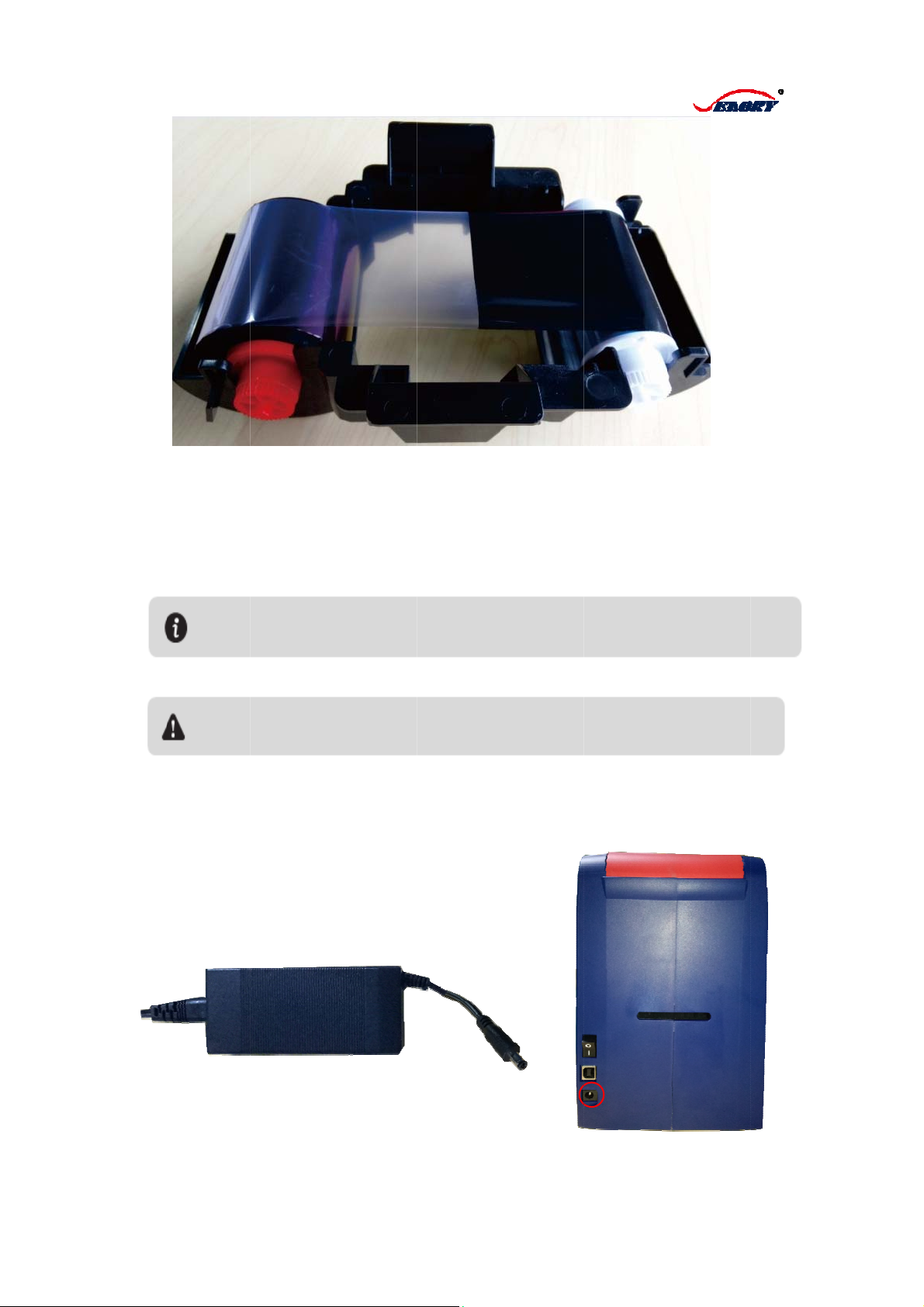
1.3.
Po
w
a.
C
b.
C
c.
P
d.
O
LC
D
2 Connect
c
w
er Supply:
C
onnect po
w
C
onnect the
P
lug the po
w
O
pen the p
o
D
, and that
g
Please
power
s
To ke
e
p
ulled
c
ard printe
r
w
er cable wi
t
adaptor wit
h
w
er supply i
n
o
wer switch
g
reen light i
make sure t
h
s
upply.
e
p your safet
y
out
,
before
yo
t
h adapto
r
h
the round
n
to a groun
d
of printer, a
s on.
h
e power ca
b
y
, please ma
k
o
u cleanin
g
o
r
6
supply hub
d
ing power
s
nd make s
u
b
le has been
k
e sure the p
o
r
maintainin
g
c
of printe
r
s
ocket.
u
re that it re
a
connected to
o
wer is off a
n
c
ard
p
rinter.
a
ds “Printer
a protective
n
d power sup
is ready ”o
n
and groundi
n
ply has been
n
the
n
g
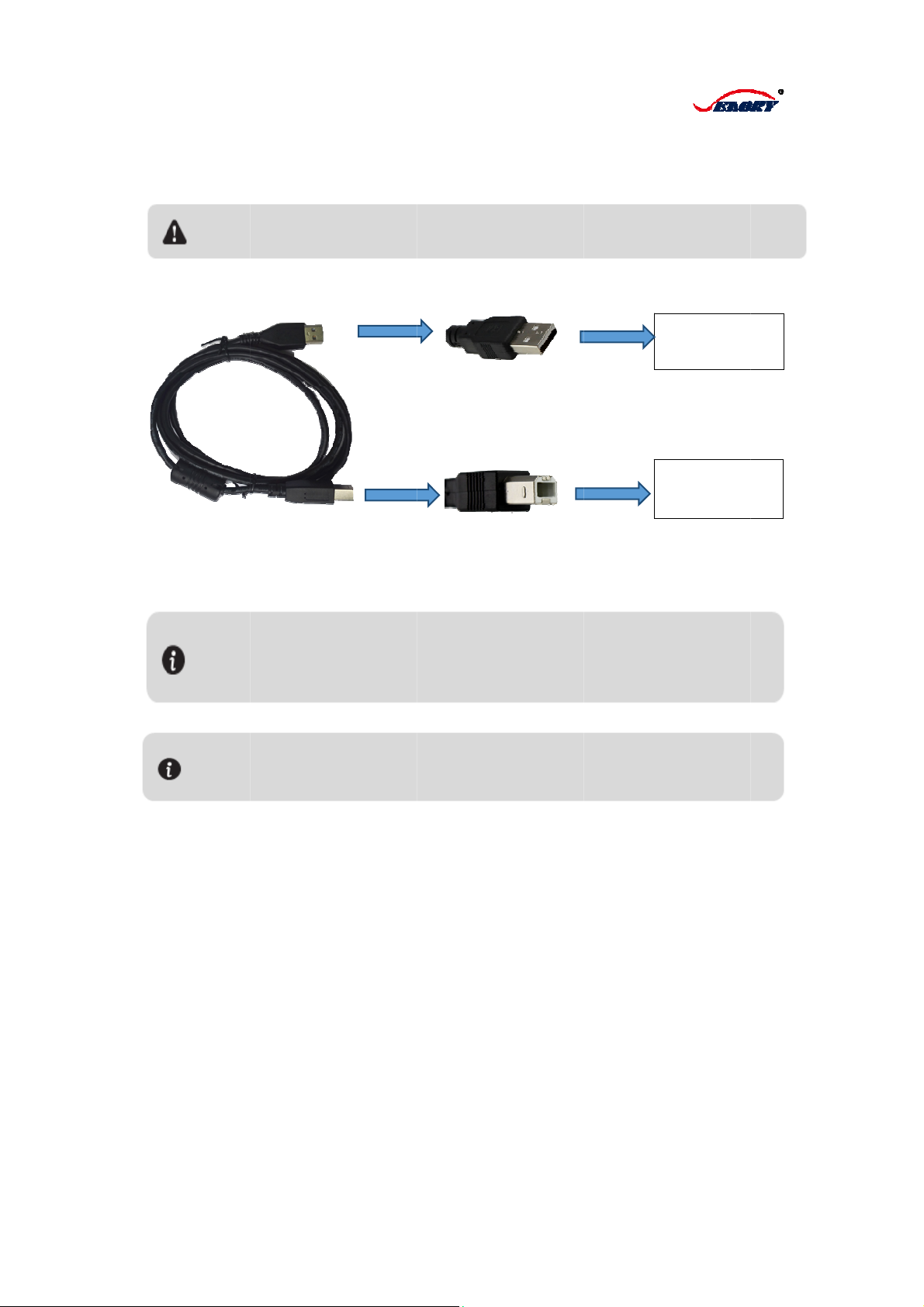
US
a.
C
b.
C
1.3.
Ha
n
B cable:
C
onnect the
C
onnect the
3 Placing c
a
n
d-feeding s
Please
m
cable wit
Please u
s
avoiding
a
printing e
S20 onl
y
Multi
p
le
square mo
u
flat mouth
o
a
rds
ingle card
m
ake sure dri
h
y
our printer
s
e CR80 or I
S
a
ny dirty, da
m
ffect.
y
support han
d
o
p
tions.
u
th of USB
w
o
f USB with
ver has bee
n
and compute
S
O 7810 car
d
m
aged or fold
e
d
-feeding sin
g
7
w
ith USB int
e
USB interfa
c
n
installed in
t
r.
d
s to print, a
n
e
d card, or ca
r
g
le card, and t
e
rface on p
r
c
e on comp
t
he computer
n
d do not tou
c
r
d with embo
s
he direction o
r
inte
r
ute
r
correctly, be
f
C
c
C
p
c
h the printin
g
s
sing letters t
o
f card input is
f
ore connecti
n
C
onnect with
c
om
p
uter
C
onnect with
p
rinter
g
side of the
o
guarantee a
n
g USB
card,
best
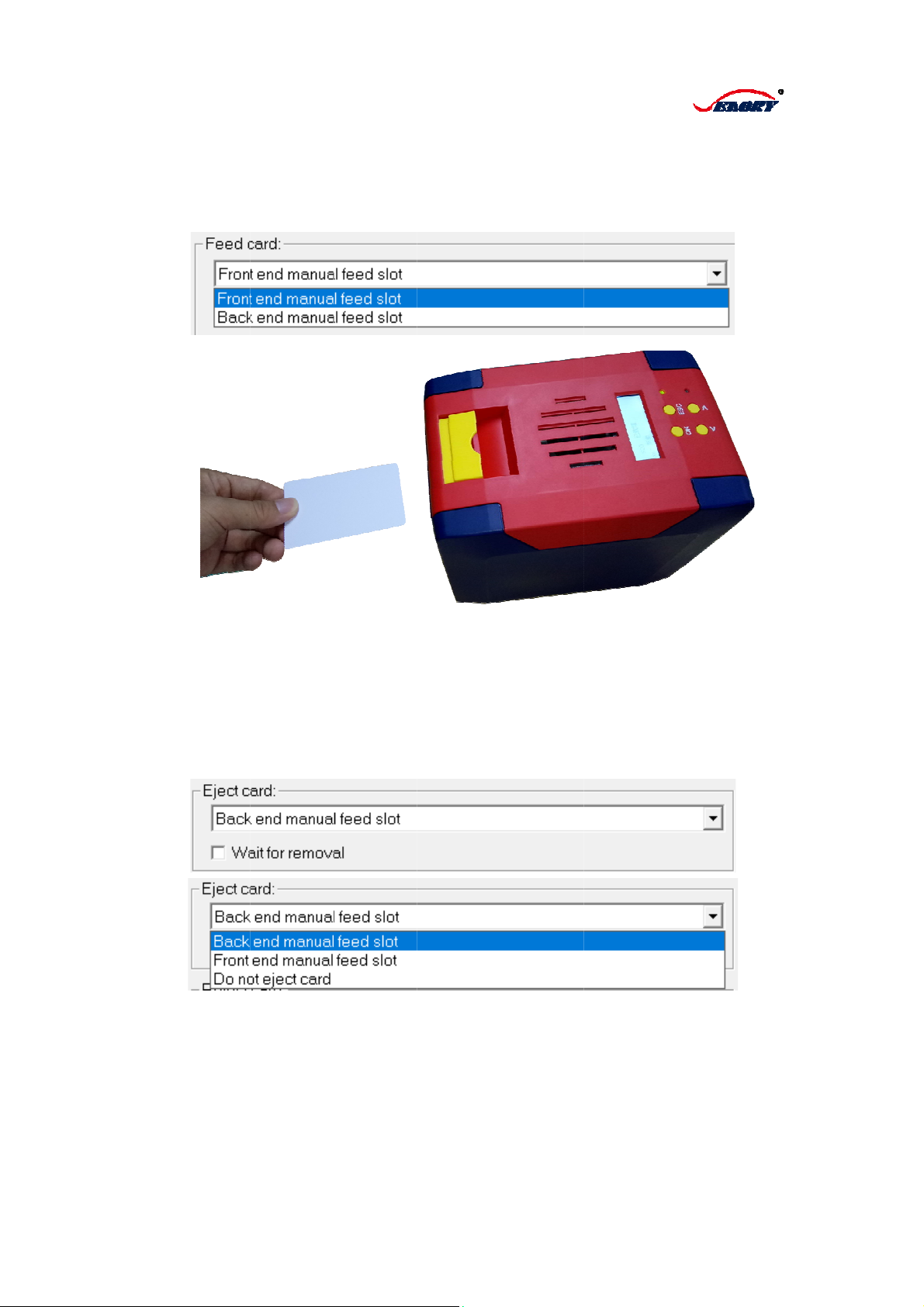
a.
T
slot
"
b. I
n
c.
S
Car
d
Wh
e
out
p
fee
d
or
F
T
o set up th
e
"
in printing
n
sert the ca
r
S
tart printing
d
Collection
e
n the printi
p
ut slot, and
d
slot” and “
D
F
ront manu
a
e
card input
preference
s
r
d manually
or designin
ng/encodin
g
output slot
D
o not eject
a
l feed slot
w
pattern as
"
s
.
to feed slot
g the card t
h
g
is complet
e
could be se
t
card”. The
“
w
as clicked.
8
"
Front man
u
of printer.
h
rough the
s
e
d, the prin
t
t
to “Back e
n
“
Wait for re
m
u
al feed slot
s
oftware on
t
ed/encode
d
n
d manual f
e
m
oval” coul
d
" or "Back
e
your comp
u
d
card will b
e
e
ed slot”, “F
d
be selecte
d
e
nd manual
u
ter.
e
returned t
o
ront end m
a
d
when the
B
feed
o
the
a
nual
B
ack
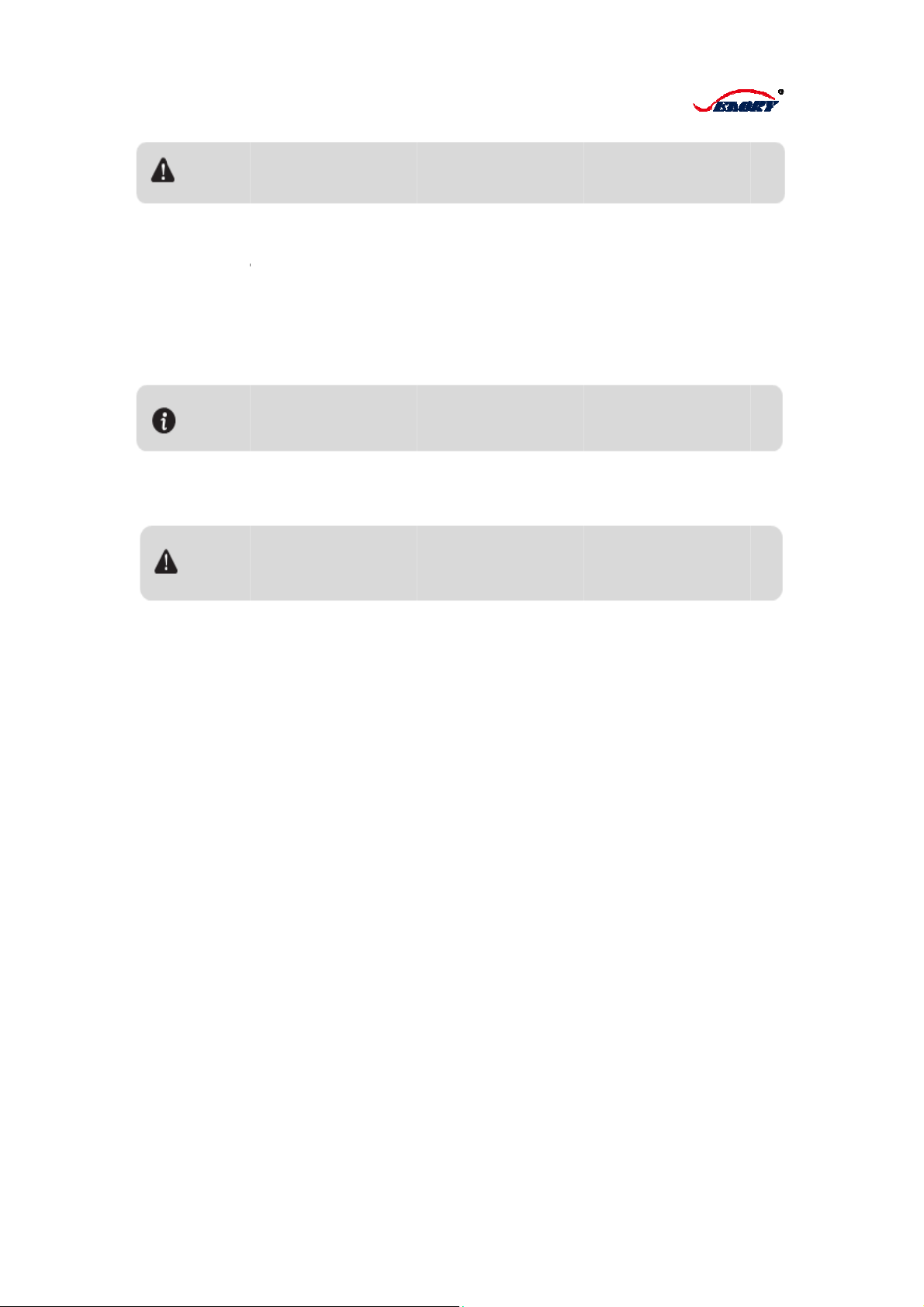
1.3.
as
w
usi
n
and
res
u
plat
f
ope
are
4 Installatio
Before usi
n
w
ell as do s
e
n
g and oper
a
do setting
s
u
lts after adj
A CD is
b
f
orm.
To begin in
n the CD-
R
correct.
To keep
y
before y
o
In cas
e
Some use
some Win
n of drive
r
n
g this print
e
e
ttings, whi
c
a
tion will af
f
s
totally ba
s
ustment, w
a
b
undled wit
h
stalling a pr
i
R
OM and se
y
our safety, pl
o
u cleaning or
e
of no CD in
c
rs may need
t
dows comput
e
e
r, it is very
c
h shall attr
a
f
ect printing
s
ed on this
a
ys to reset
h
the print
e
i
nt driver, pl
e
lect the pri
n
ease make s
u
maintaining
c
c
luded, pleas
e
t
o own admini
s
e
rs.
9
important t
o
a
ct special
a
quality. Th
e
manual. I
n
the printer
h
e
r which c
o
e
ase put th
e
n
ter driver
m
u
re the power
c
ard printer.
e
contact your
s
trator right o
f
o
correctly i
n
a
ttentions fr
o
e
refore, us
e
n
case that
h
ave also b
e
o
ntains the
e
CD into th
e
m
enu, maki
n
is off and po
w
local distribu
t
f
computer at
t
n
stall the dri
v
o
m users, b
e
e
rs shall ins
t
it does not
e
en provide
d
printer driv
e
CD-ROM
o
n
g sure all i
n
w
er supply ha
s
t
or immediate
l
t
he installing
o
v
er and soft
w
e
cause imp
r
t
all and op
e
meet exp
e
d
to you.
er for Micr
o
o
f your com
p
n
stallation
s
s
been pulled
o
l
y.
o
f printer driv
e
w
are
r
ope
r
e
rate,
e
cted
o
soft
p
uter,
s
teps
o
ut,
e
r in

a.Pl
inst
a
b.
D
out,
offi
c
c. I
n
ease cance
a
lling printe
r
D
ouble-click
then click “
I
c
ial website
n
stalling, pl
e
l all antiviru
s
r
driver.
the icon “S
e
I
nstall” butt
o
occasionall
y
e
ase wait p
a
s
applicatio
n
e
aory S seri
e
o
n. (Note: Pl
y
).
a
tiently.
10
n
s, and disc
o
e
s driver 0.
9
ease downl
o
o
nnect the
p
9
.13.2.exe”,
o
ad the late
p
rinter with
c
the below
w
st driver pr
o
c
omputer, b
e
w
indow will
c
o
gram on S
e
e
fore
c
ome
e
aory
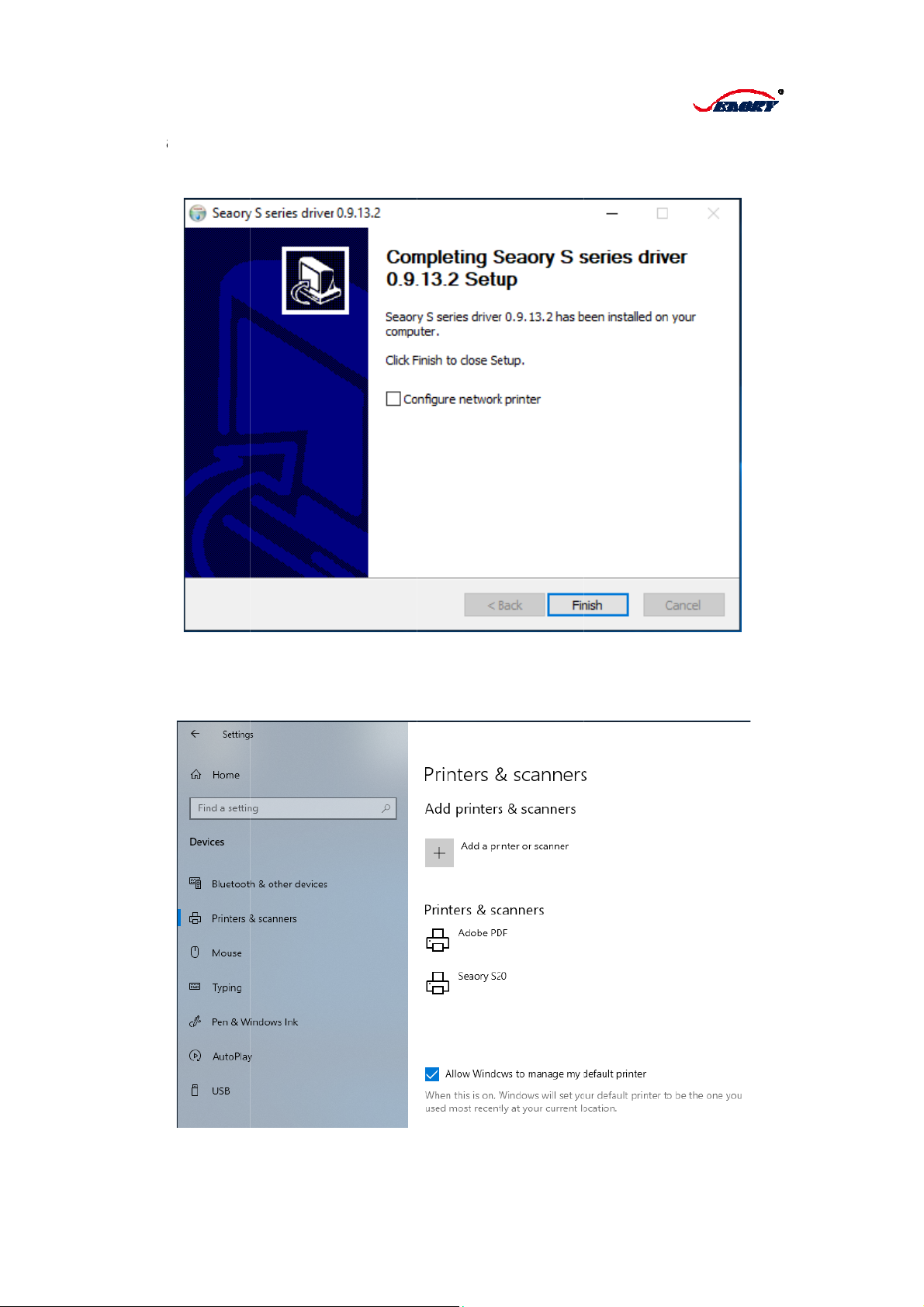
d. I
n
bec
a
imp
f. A
f
ope
n
ligh
t
Sea
n
the pop-u
a
use the S
2
lemented.
T
f
ter clicking
n
the powe
r
t
is on in th
ory S20 wa
s
p dialog bo
x
2
0R does n
o
T
herefore, y
o
the button
r
switch of
p
e same tim
s
installed
c
x
, click the
o
t have a n
e
o
u can set t
h
Network
P
of “Finish”,
p
rinter, whe
n
e. And clic
k
c
ompletely.
11
"Finish" bu
t
e
twork port,
h
e network
p
P
rinter" butt
o
connect th
e
n
it reads “
P
k
“Start”/ “D
t
ton, the dri
v
the networ
k
p
rinter with
o
o
n. Finish it.
e
printer wi
t
P
rinter is Re
a
evices and
v
er has be
e
k
printing fu
n
o
ut checkin
g
t
h compute
r
a
dy” on the
Printers” th
e
n installed,
n
ction cann
o
g
the "Set
r
by USB c
a
LCM and g
en you can
and
o
t be
a
ble,
reen
find
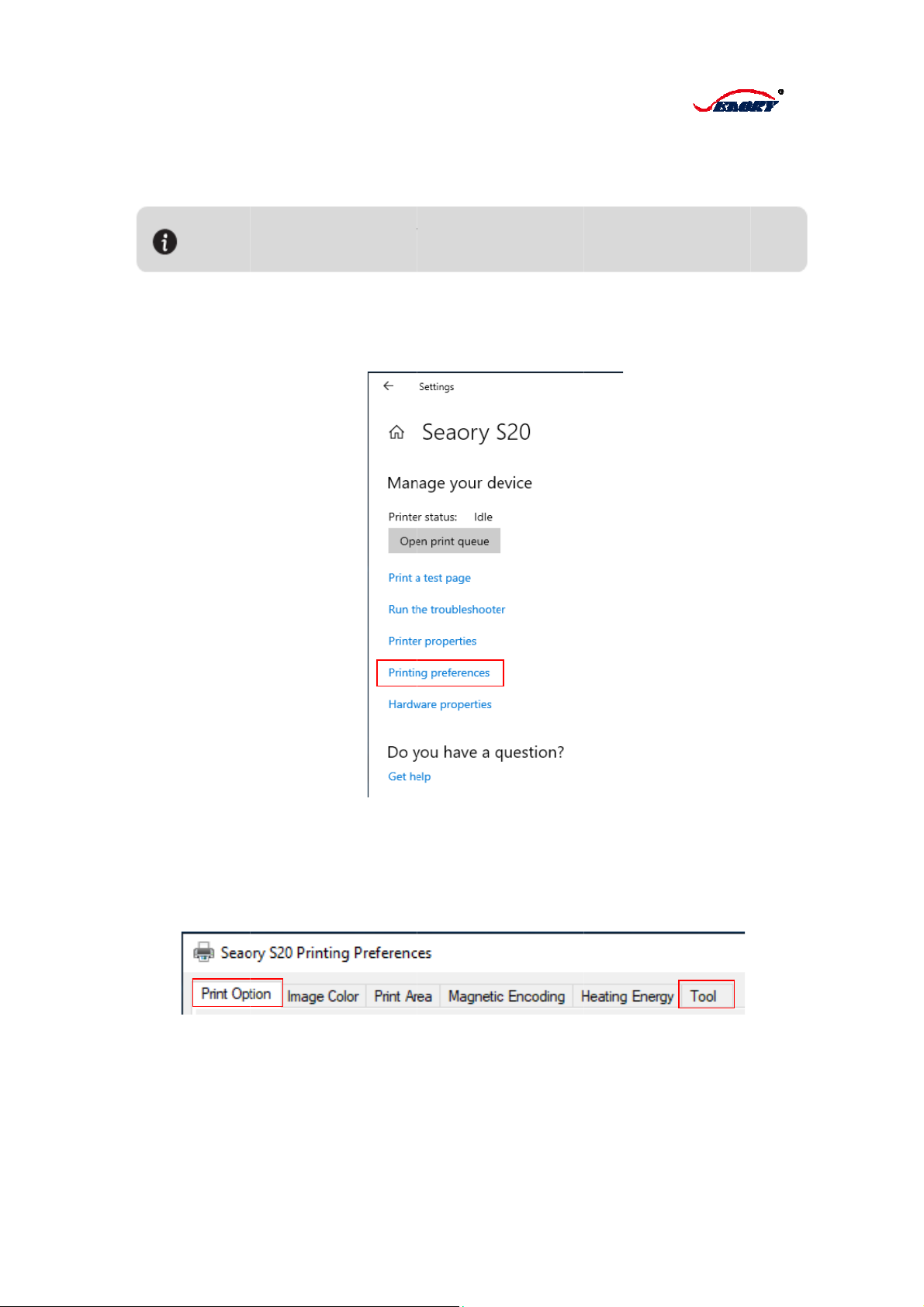
1.3.
Doi
n
①
C
②P
sel
e
③P
Ma
g
In g
5 Setting of
Before usin
Settings in
c
◆Ribbon T
y
n
g printing
s
C
lick the butt
ut your mo
u
e
ct “Printing
rinting pref
e
g
netic Enco
d
eneral, the
m
Please
m
your loca
printing
g printer, pl
e
c
lude:
y
pe◆Orien
t
s
ettings bas
e
on of “Start
”
u
se on the s
e
preference
”
e
rences me
n
d
ing, Heatin
m
ost frequ
e
m
ake sure full
y
l distributor b
e
e
ase execu
t
t
ation ◆C
o
e
d on belo
w
”
, chose “D
e
e
lected prin
t
”
, then a wi
n
n
u could be
g Energy a
n
e
nt use in pr
i
y
knowing ho
w
e
fore making
a
12
t
e confirmat
i
o
pies ◆F
e
w
steps:
e
vices and
P
t
er, and clic
k
n
dow of it wi
l
set the Prin
n
d Tool etc.
i
nt settings
a
w
to set the
d
a
ny alternatio
n
i
on or alter
t
e
ed card an
d
P
rinters”
k
the right b
u
l
l come out.
t
Option, Im
a
re Print O
p
d
river; otherw
n
.
t
he default
s
d
Eject car
d
u
tton, from
t
age Color,
P
p
tion and To
o
ise, you shall
s
ettings.
d
t
he Printer
m
P
rint Area,
o
l.
ask for help
m
enu,
from
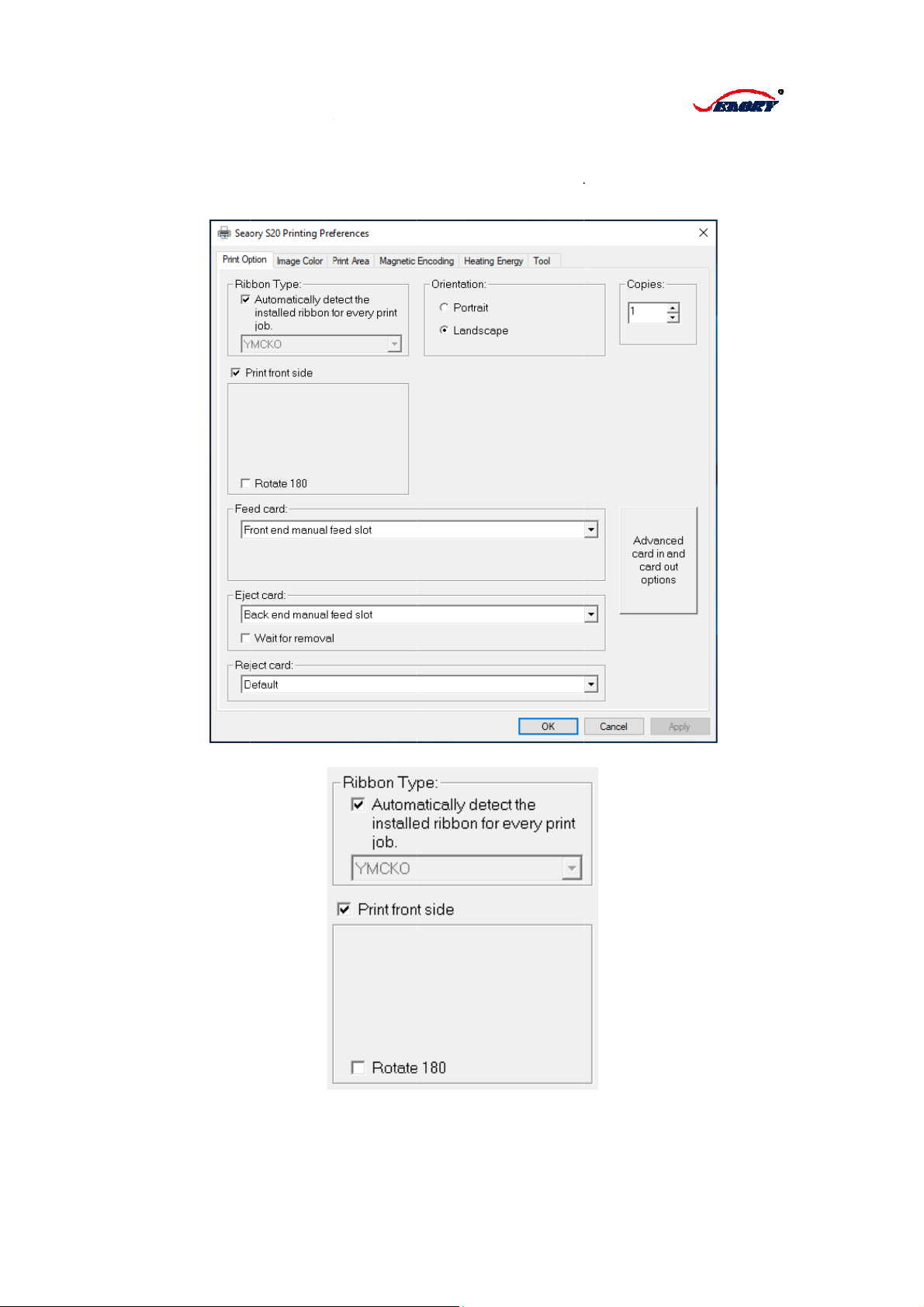
Se
a
For
Ori
e
sett
indi
c
Rib
b
a
ory S20 Pri
model S20,
e
ntation/ Co
ing of “Adju
s
c
ates curre
n
b
on Type:
nting Prefe
r
Print Optio
n
pies, color
o
s
t printing s
p
n
t driver ver
s
r
ences:
n
includes
s
o
f front/ bac
k
p
ace, clean
i
s
ion, serial
n
13
s
etting of “
R
k
side, in an
i
ng printer,
m
n
umber and
R
ibbon Type
,
d out of car
d
m
agnetic st
r
language
s
,
Printing
d
etc.” The
T
r
ip tool”, an
d
s
etting of dri
v
T
ool contain
d
it also
v
er.
s
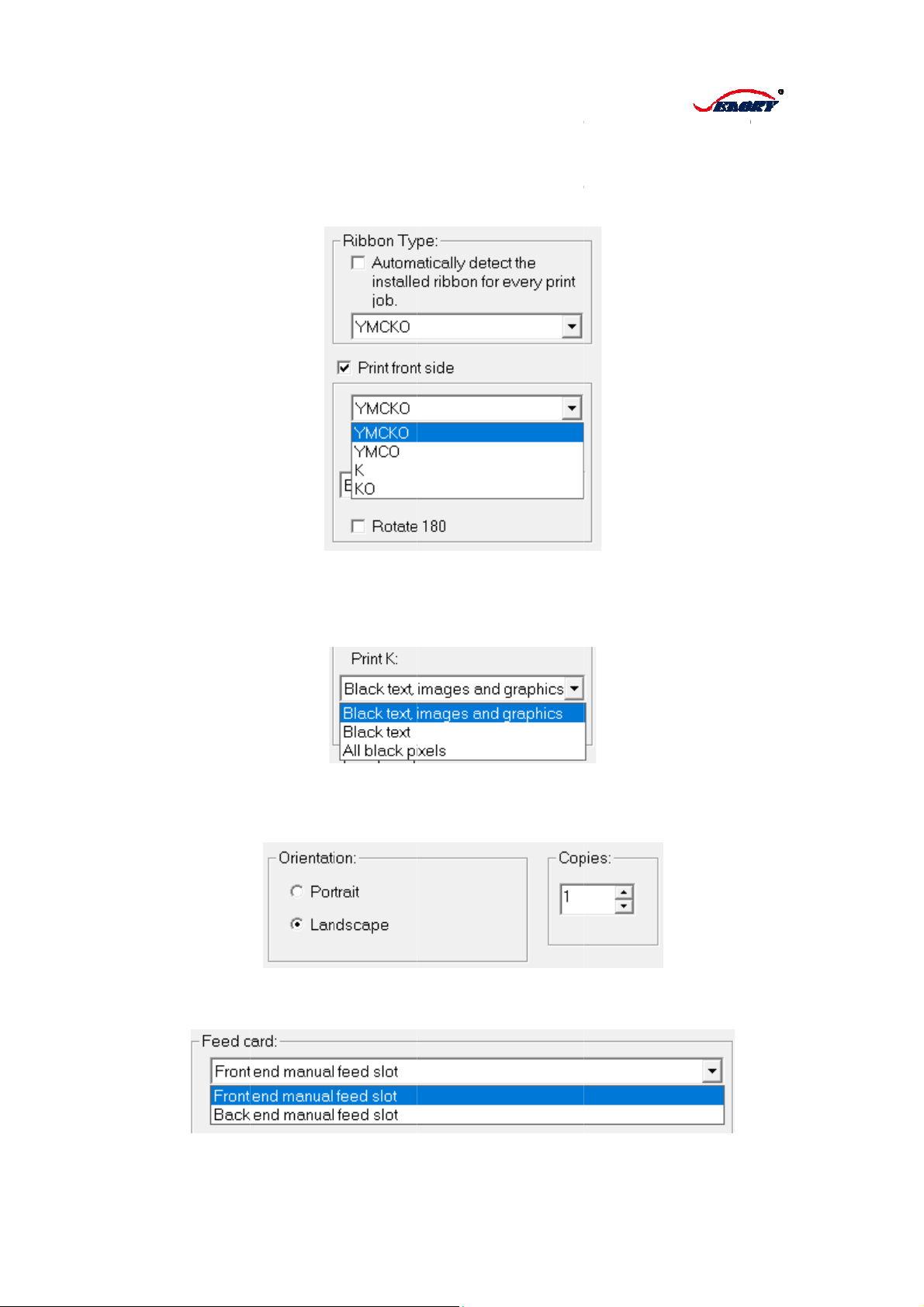
Wh
e
fron
ribb
YM
C
Bla
c
Wh
e
col
o
wa
s
and
Pri
n
Co
p
Fe
e
fee
d
e
n click on
“
t and back
s
on is full pa
C
KO five bl
o
c
k/White or
e
n “Automa
t
o
r of
f
ront a
n
s
chose, the
Black/Whit
e
n
ting orienta
t
p
ies could b
e
e
d card opti
o
d
slot”.
“
Automatica
l
s
ides of car
d
nel color rib
o
cks. When
Resin Dithe
t
ically detec
n
d back sid
e
Print K opti
o
e
.
t
ion option:
e
set the nu
o
n: availabl
e
l
ly detect th
e
d
are same,
bon or hal
f
p
the ribbon i
r.
t the install
e
e
s of card c
o
o
n will app
e
available to
mber of pri
n
e
to select “
F
14
e
installed r
i
which is c
o
p
anel color
r
s the mono
c
e
d ribbon fo
r
o
uld be sele
c
e
ar, and cou
l
set portrait
n
ted card, th
F
ront end
m
i
bbon for ev
e
lor for the c
u
r
ibbon, the
p
c
hrome ribb
o
r
every print
c
ted in YM
C
l
d be select
e
or landsca
p
e setting ra
n
m
anual feed
e
ry print jo
b
u
rrent ribbo
n
p
rinted colo
r
o
n, could b
e
job” was c
a
C
KO, YMC
O
e
d between
p
e printing,
a
n
ge is 1 to
9
slot” and “B
b
”, the color
o
n
. When cu
r
r
will use
e
selected
a
ncelled, th
e
O
or K. If the
Resin Dith
e
a
nd Printing
9
9pcs.
ack end m
a
of
r
rent
e
K
er
a
nual
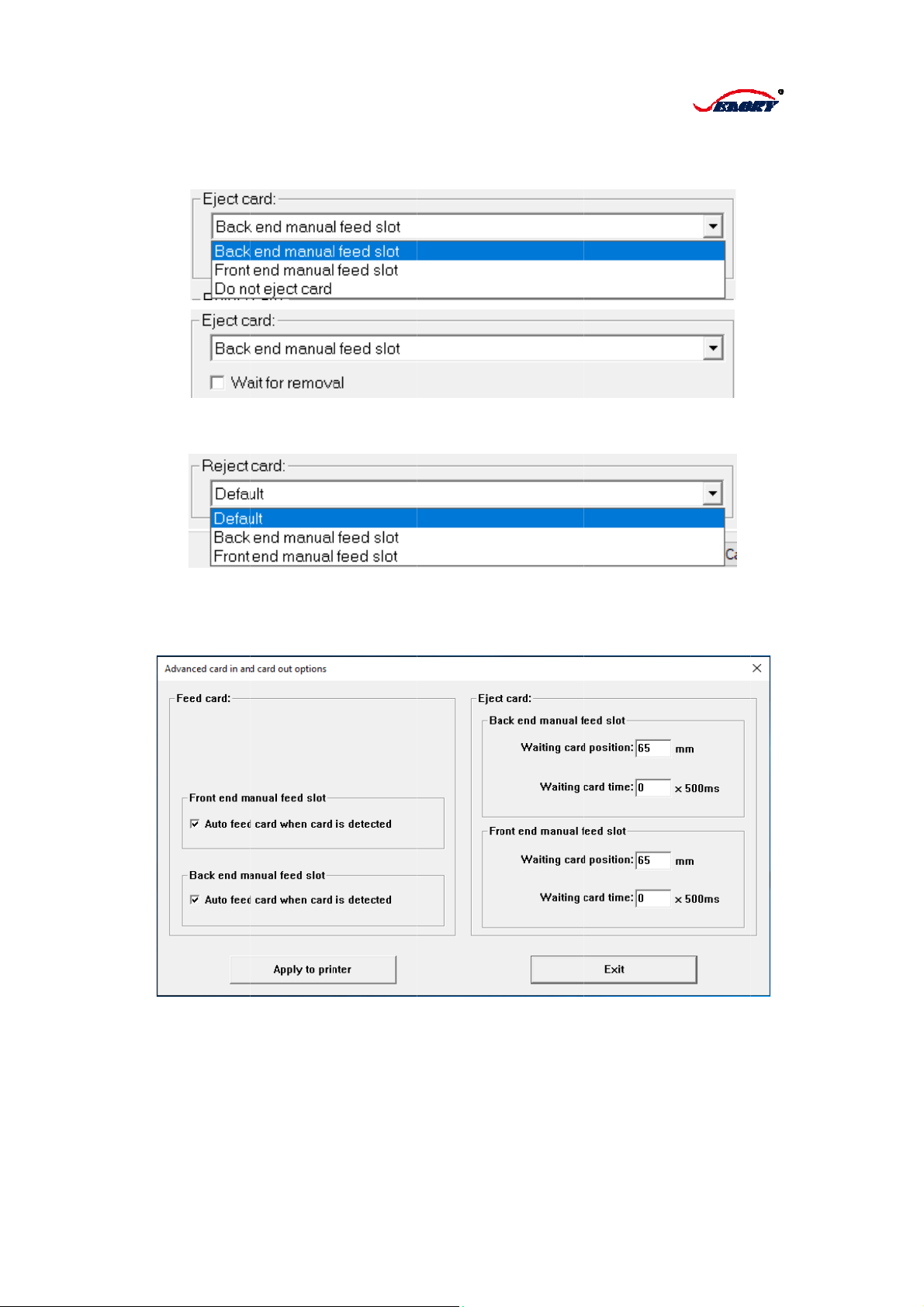
Eje
c
slot
”
for
r
Rej
e
ma
n
Ad
v
fee
d
Wai
c
t card opti
o
”
or “Do not
r
emoval.
e
ct card opt
i
n
ual feed sl
o
v
anced card
d
out could
b
ting card p
o
o
n: available
eject card”.
i
on: availabl
o
t”.
in and card
b
e set Auto
f
o
sition and
W
to select “
B
When sele
c
e to select
“
out option
s
f
eed card w
W
aiting card
15
B
ack end m
a
c
t back or fr
o
“
Default”, “B
s
: Front end
hen card is
time.
a
nual feed s
o
nt manual
ack end ma
manual fee
d
detected. E
j
lot”, “Front
e
feed slot, y
o
nual feed sl
d
out and B
a
j
ect card co
e
nd manual
o
u can click
ot” or “Fron
t
a
ck end ma
n
uld be set
w
feed
Wait
t
end
n
ual
w
ith
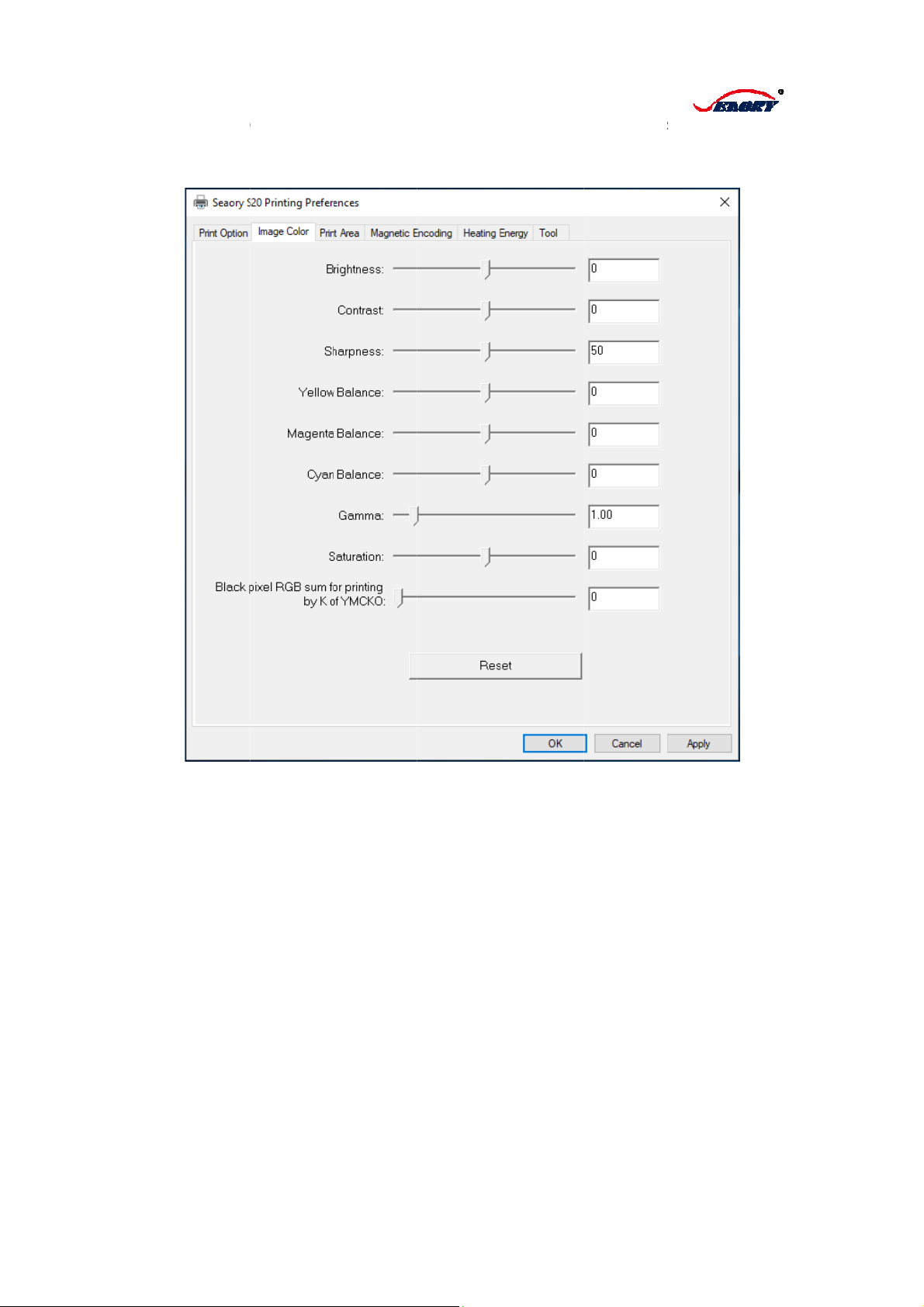
Ima
Bal
a
RG
B
ge Color o
p
a
nce, Mage
n
B
sum for p
r
p
tion: availa
b
n
ta Balanc
e
r
inting by K
b
le to adjust
e
, Cyan Bal
a
of YMCKO.
16
the Brightn
a
nce, Gam
m
ess, Contra
m
a, Saturati
o
st, Sharpne
s
o
n and Blac
k
s
s, Yellow
k
pixel
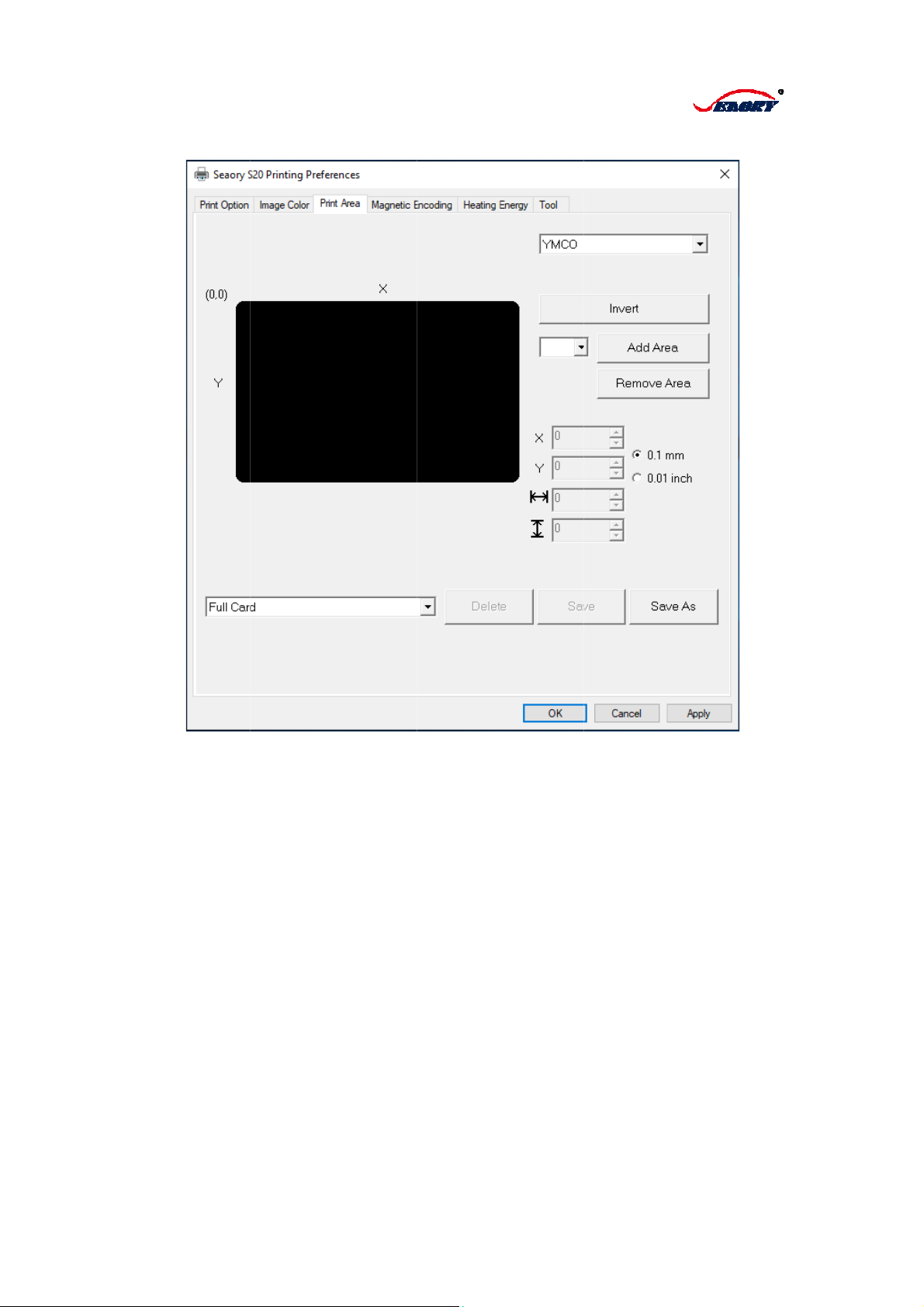
Pri
n
car
d
n
t Area opti
o
d
.
o
n: availabl
e
e
to set the
Y
17
Y
MCO and
K
K
print area
,
,
and easy t
o
o
locally pri
n
n
t on
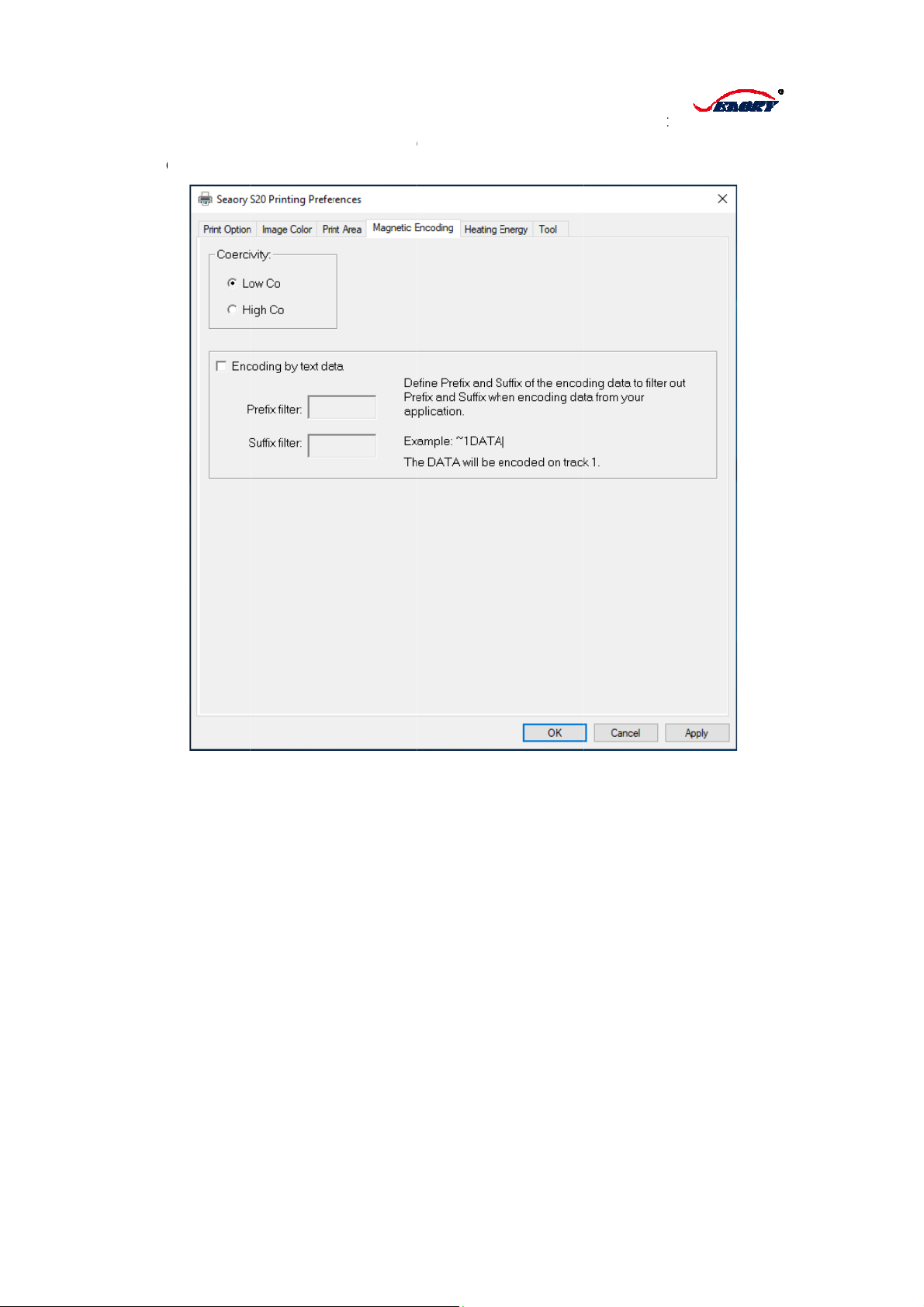
Ma
g
mo
d
enc
o
g
netic Enco
d
d
ule, availa
o
ding, coul
d
d
ing option:
ble to enc
o
d
be define
p
For the car
d
o
de for loc
o
p
refix and s
u
18
d
printer eq
u
o
magneti
c
u
ffix of the
e
u
ipped with
c
and High
e
ncoding da
t
magnetic s
t
Co magn
e
t
a to filter o
u
t
rip encodin
g
e
tic card.
W
u
t.
g
W
hen
Other manuals for S20
2
Other Seaory Printer manuals

Seaory
Seaory R600 Technical manual

Seaory
Seaory R600 Operating manual

Seaory
Seaory R600M Technical manual
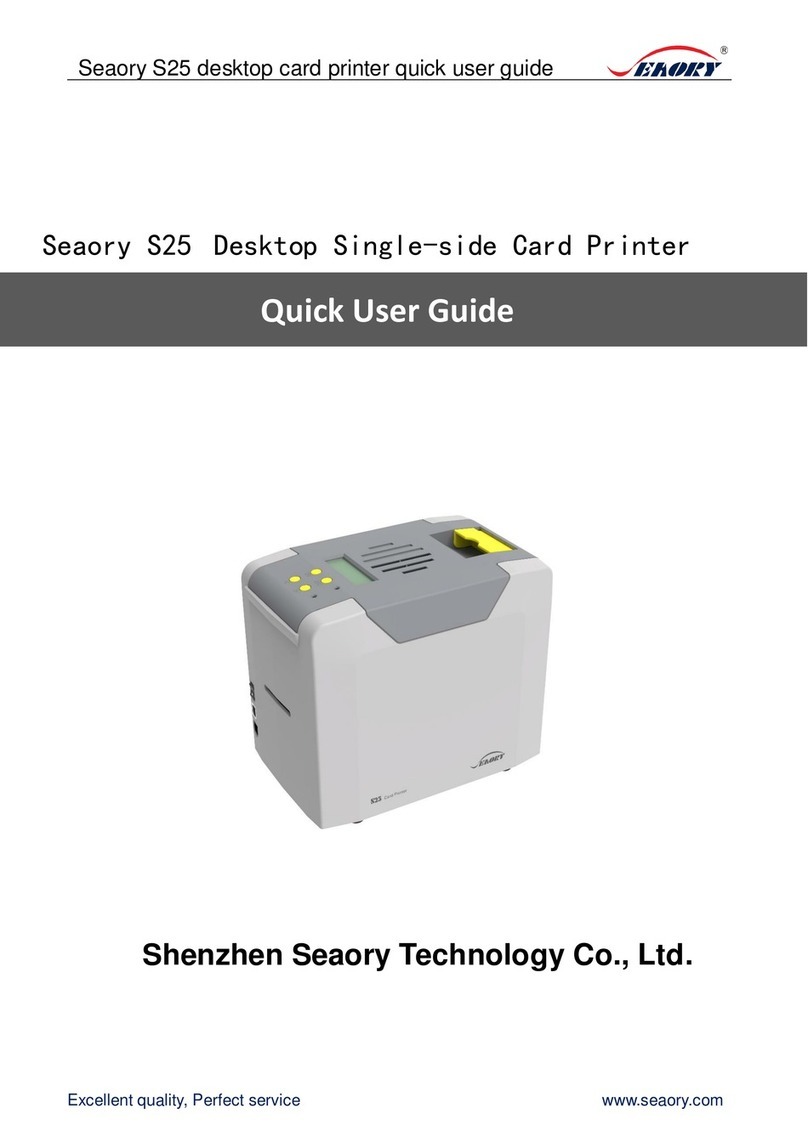
Seaory
Seaory S25 Instruction manual

Seaory
Seaory R600M Operating manual
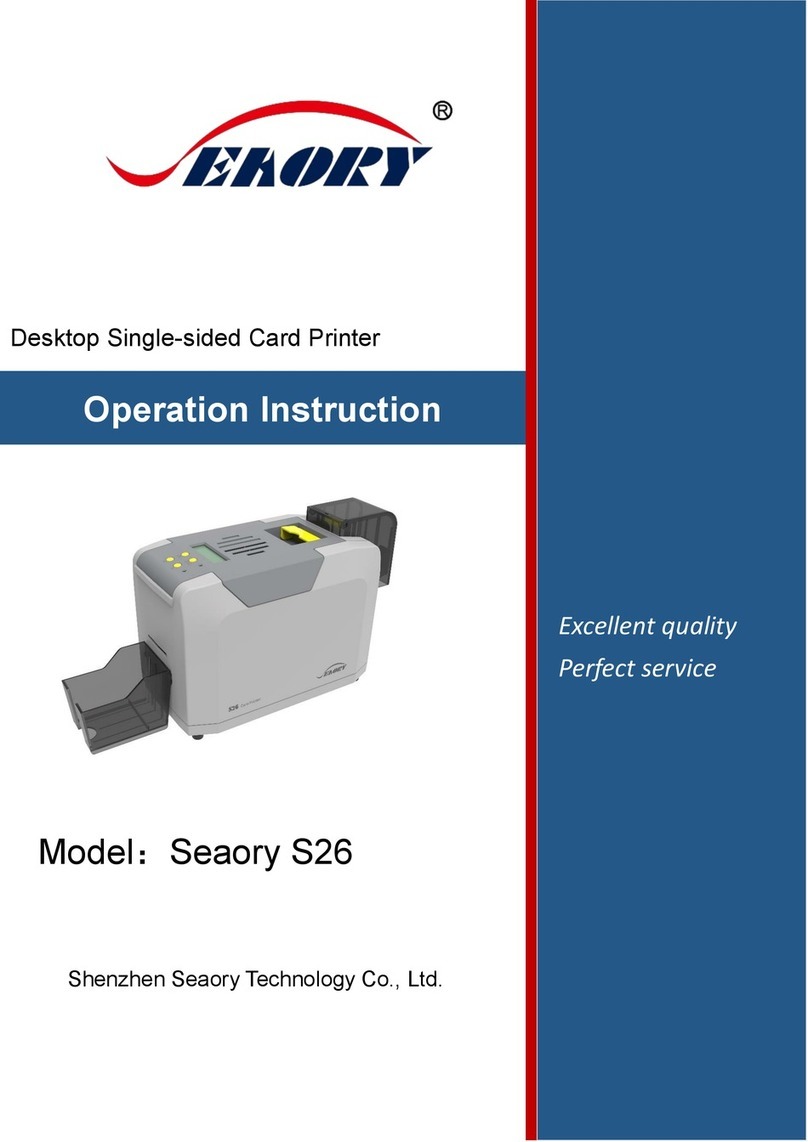
Seaory
Seaory S26 Technical manual

Seaory
Seaory S21 Technical manual

Seaory
Seaory S20R Technical manual

Seaory
Seaory S22K User manual

Seaory
Seaory S22K Technical manual

Seaory
Seaory S21 User manual

Seaory
Seaory S22 User manual

Seaory
Seaory S22 Technical manual

Seaory
Seaory S22K Operating manual

Seaory
Seaory S28 Instruction manual

Seaory
Seaory S20 Instruction manual

Seaory
Seaory S21 Instruction manual

Seaory
Seaory S20 Technical manual

Seaory
Seaory S20R Instruction manual

Seaory
Seaory R300 User manual