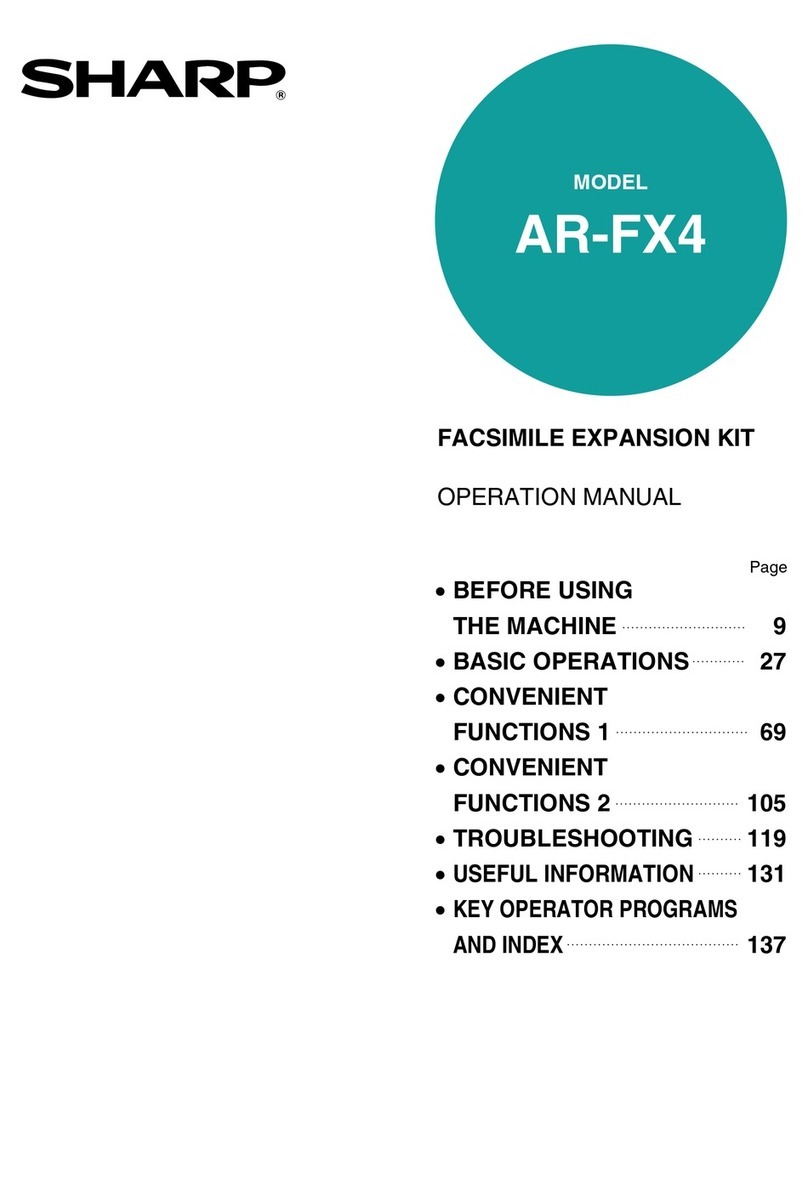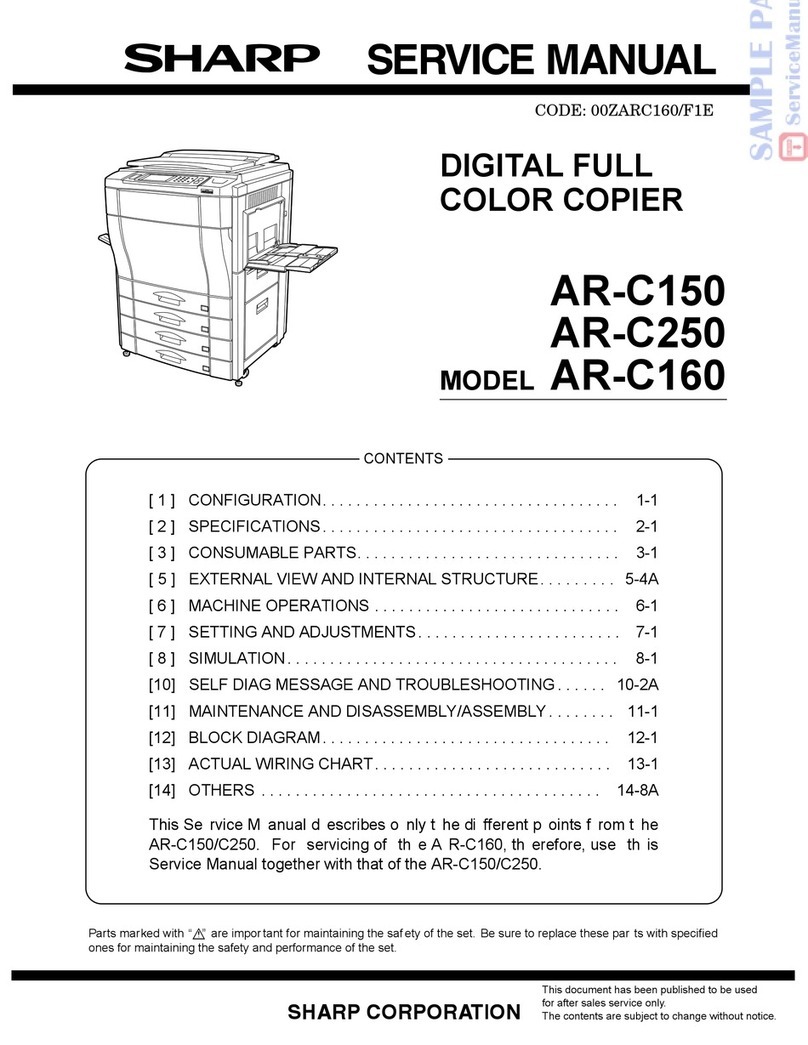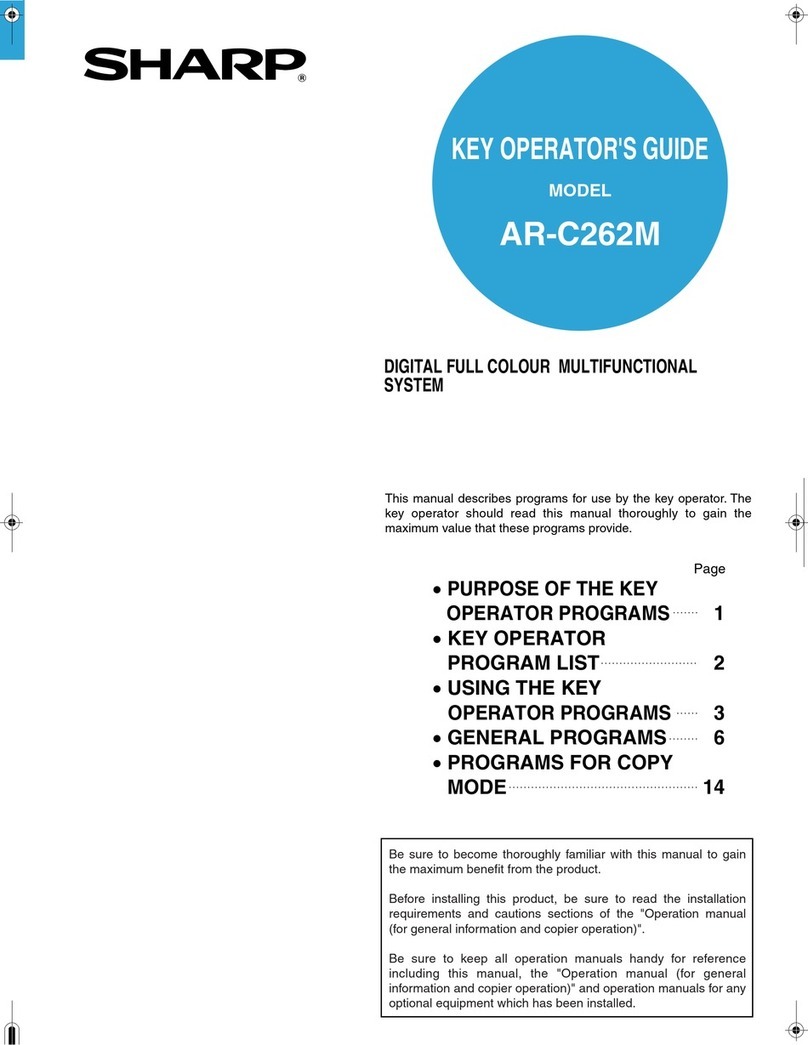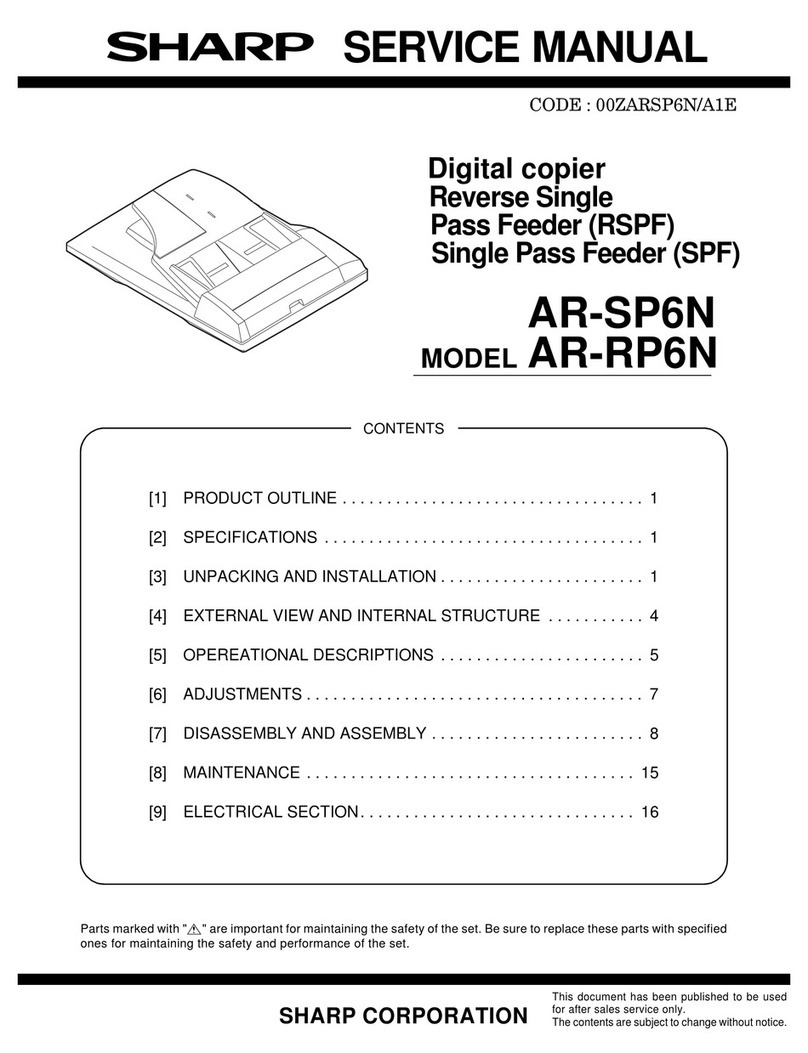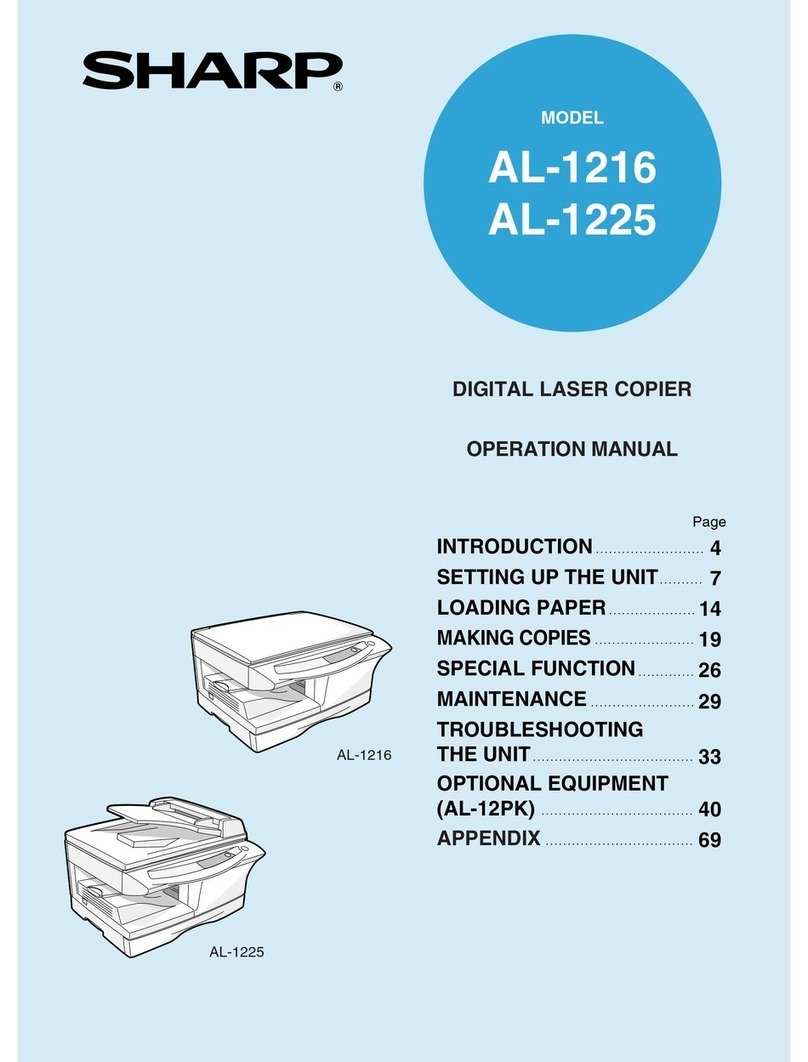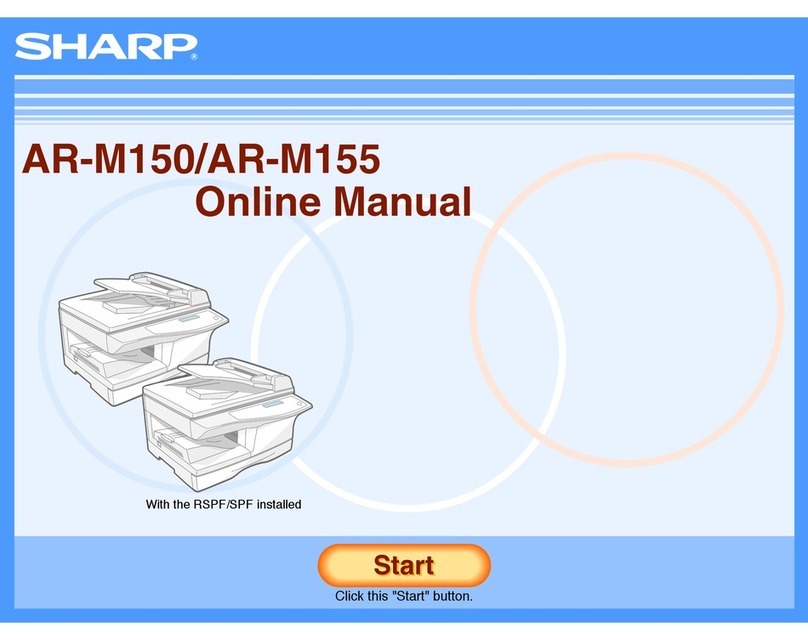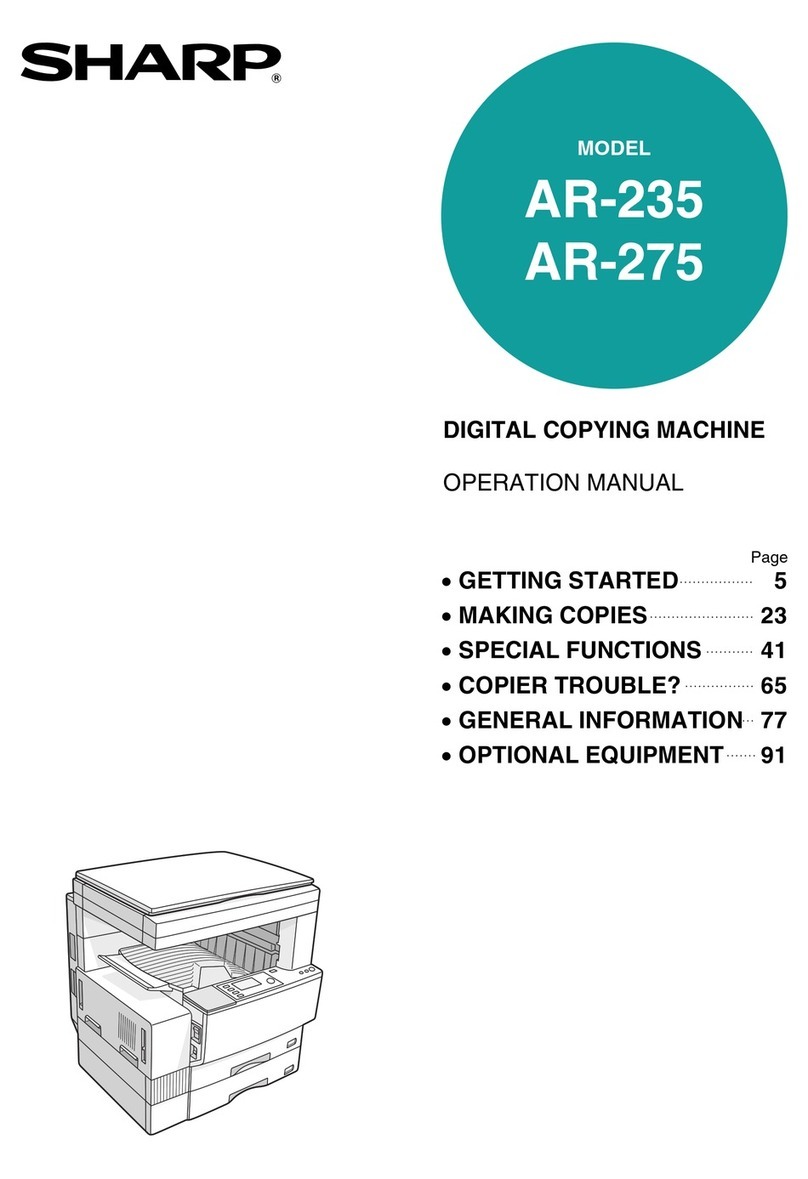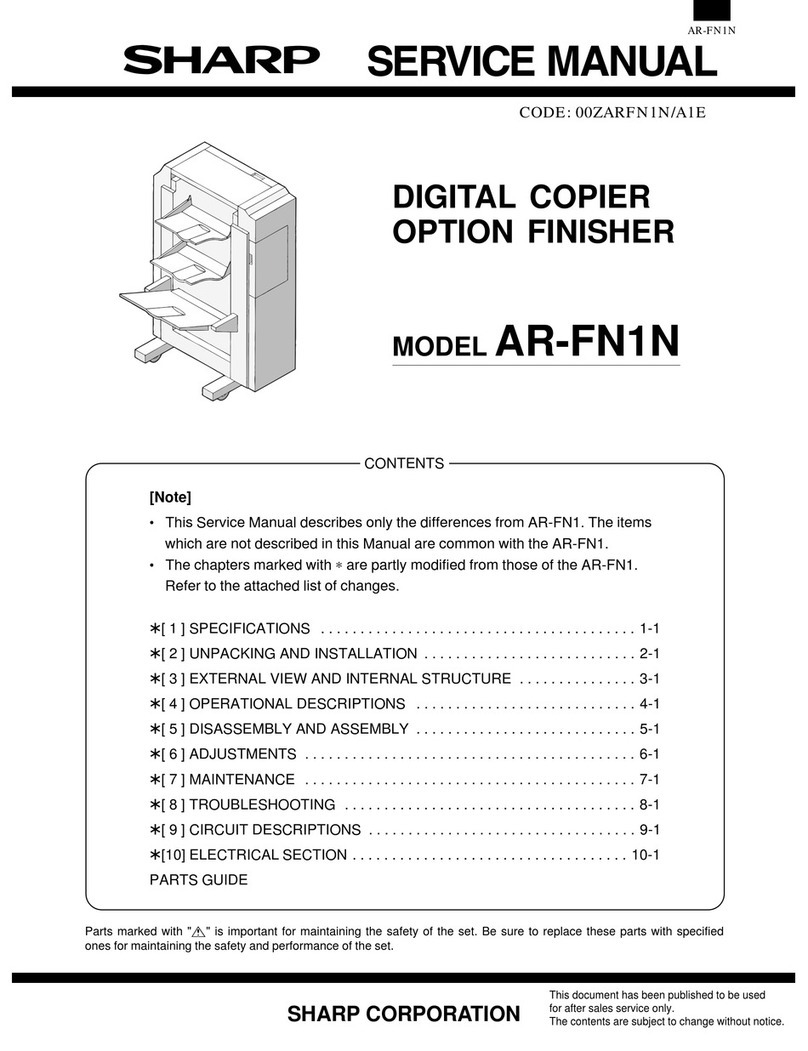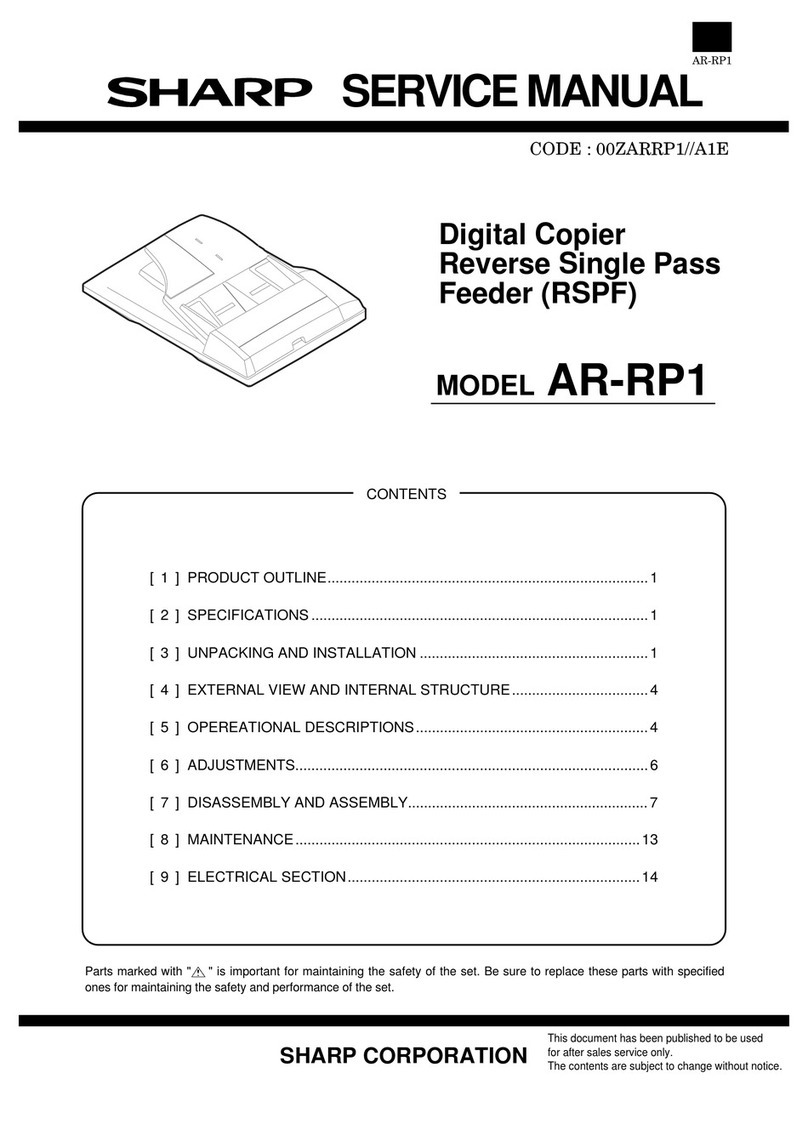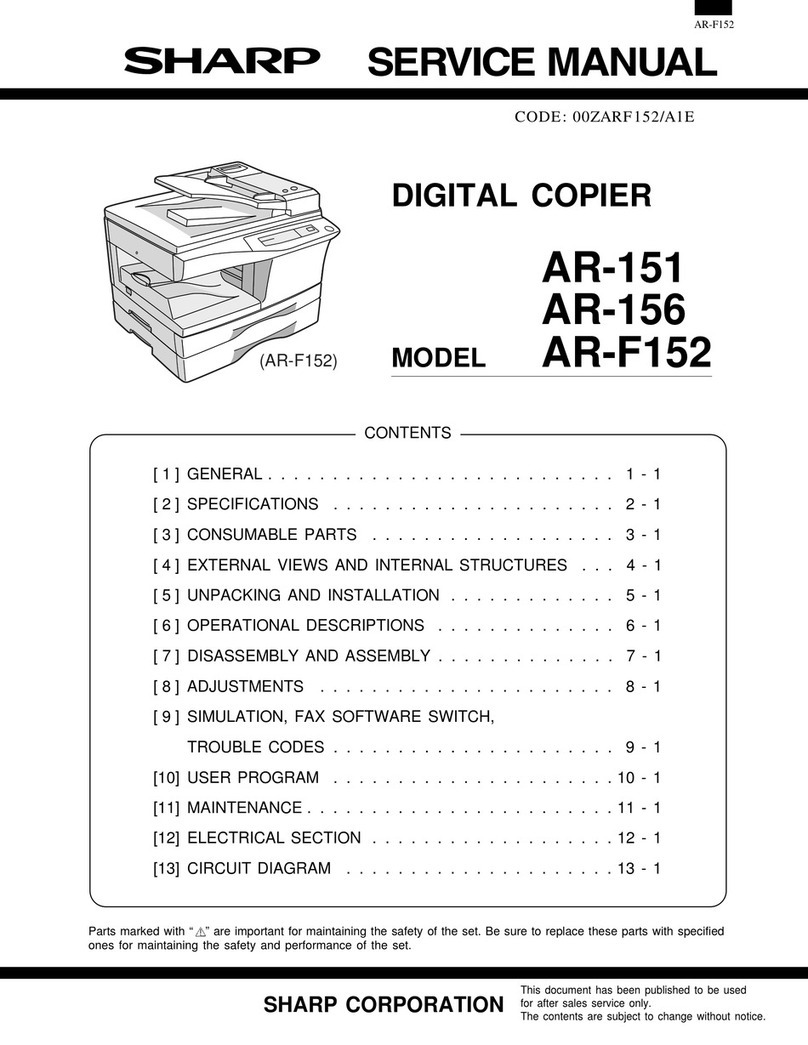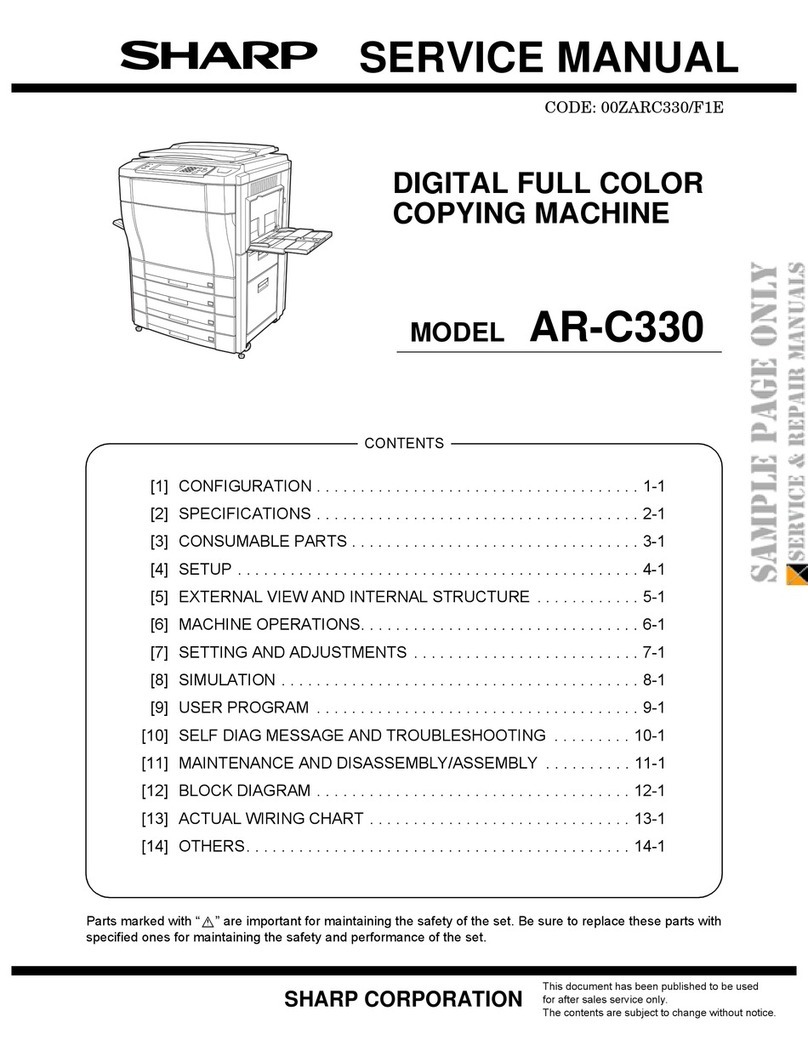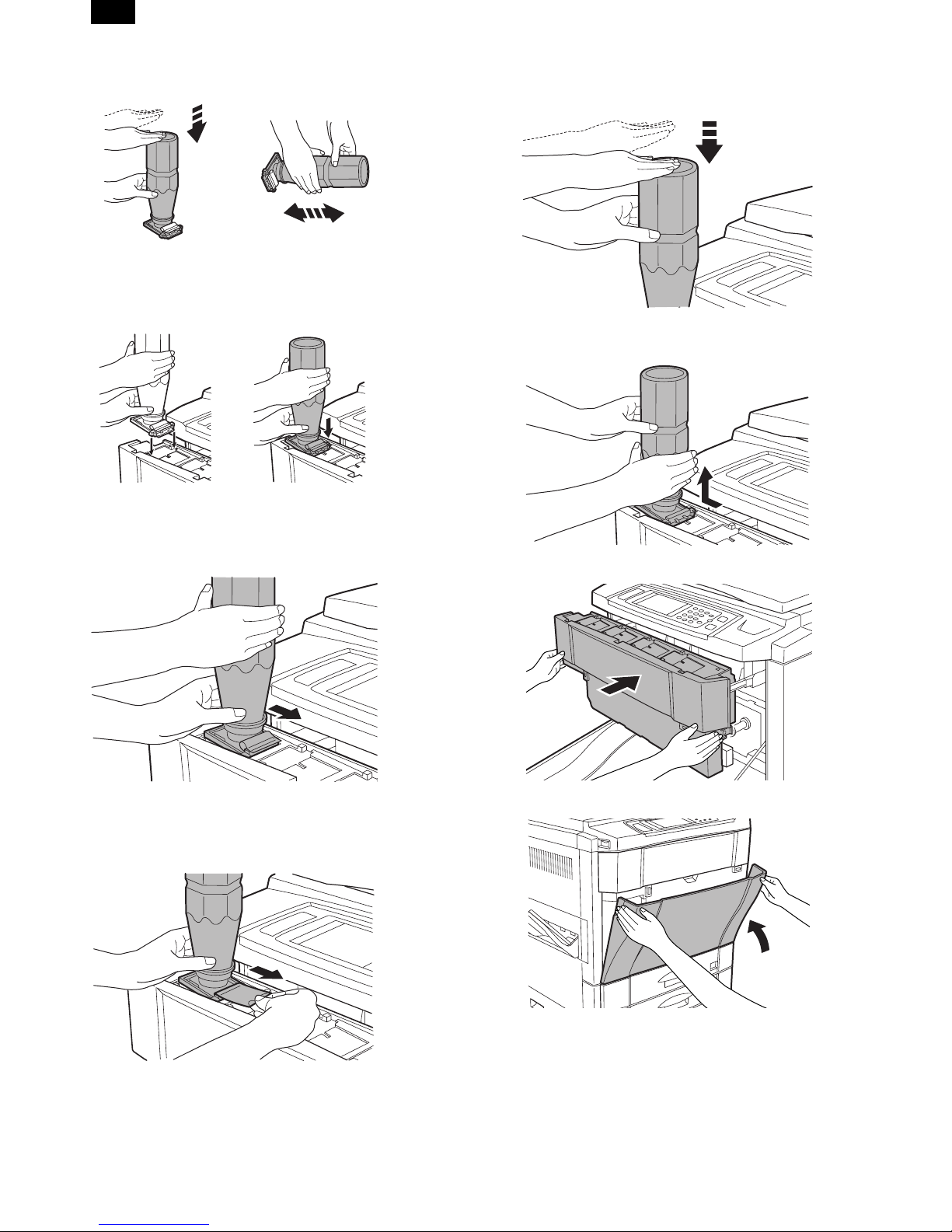AR-C150 Supply List (Europe, Australia, New Zealand)
NAME CONTENT(S) LIFE
Note 1) Model DIMENSIONS
(W ×D ×H): mm
/WHIGHT: kg INCOMPATIBILITY REMARK
1 Color Toner (cyan) "Toner Cartridge (cyan) (267g),
InstructionSheet" ×10 4K Note 1)
×10 AR-C15LT6 329 ×590 ×218/5.62 B (AR-C15T6)×10 =
AR-C15LT6
2 ColorToner(magenta) "TonerCartridge(magenta)(267g),
InstructionSheet" ×10 4K Note 1)
×10 AR-C15LT7 329 ×590 ×218/5.62 B (AR-C15T7)×10 =
AR-C15LT7
3 Color Toner (yellow) "Toner Cartridge (yellow) (267g),
InstructionSheet" ×10 4K Note 1)
×10 AR-C15LT8 329 ×590 ×218/5.62 B (AR-C15T8)×10 =
AR-C15LT8
4 Toner (black) "Toner Cartridge (black) (600g),
InstructionSheet" ×10 8K Note 1)
×10 AR-C15LT1 429 ×610 ×246/10.97 B (AR-C15T1)×10 =
AR-C15LT1
5 Color Developer kit [Developer (cyan ×1, magenta ×1,
yellow ×1) (650g each) ×3 40K
each ×3 AR-C15LD9 294 ×391 ×170/7.71 (AR-C15DV9)×3 =
AR-C15LD9
6 Black Developer kit [Developer (black) (650g)×1 ×10 40K AR-C15LD1 204 ×391 ×290/9.10 (AR-C15DV1)×10 =
AR-C15LD1
7 Drum Unit Drum Unit ×1 40K AR-C15DU 402 ×568 ×198/6.73
(Drum/UnitParts included) ×1
Color Seal (C, M, Y, Bk each ×2)
8 Drum Kit Drum ×1 40K AR-C15DK 418 ×146 ×519/4.60
CleaningBlade ×1
Toner Receiving Seal ×1
ChargerUnit ×1
Color Seal (C, M, Y, Bk each ×1)
Note 1) A4 document with 10% coverage
Note 2) Inner carton printed in 4 languages
AR-C150 supply system (Europe, Australia, New Zealand)
No. Name Content Life Model Remark
1 Developer unit kit Developerunit ×4 — AR-DW1
2 Waste toner container kit Drum waste toner container (AS) ×1 40K AR-C15HB 5% coverage of each of C/M/Y/K, total 20% coverage
Transfer waste toner tank unit ×1
3 Fusing oil Fusing oil (80g) ×10 40K ×10 AR-C15LL AR-C15LL = AR-C15SL ×10
4 Upper heat roller kit Upper heat roller unit ×1 40K AR-C15UH
Uppercleaningroller ×1
5 Lower heat roller kit Lower heat roller unit ×1 40K AR-C15LH
Fusing separation pawl lower ×5
6 Fusing oil applying kit Oil applying unit ×1 40K AR-C15KH
Oil filter unit ×1
Applying unit mini oil bottle ×1
7 Filter kit Process ozone filter ×2 80K AR-C15FL
Toner duct ozone filter ×1
Tonerfilter ×1
8 Transfer belt kit Transfer belt ×1 160K AR-C15TT
Belt separation pawl ×2
9 Transfer roller kit Transfer blade ×1 80K AR-C15TX
Transferroller ×4
10 Staplecartridge Staplecartridge (SF-SC11) ×3 5,000 ×3 SF-SC11 For AR-S22. Common with FN1.
11 Fusing unit Fusing unit
(Except for motor, PWB,
upper/lowerlamps)
×1 AR-C15FU (Forservicing)
12 Transfer unit Transfer unit
(Except for motor) ×1 AR-C15TU (Forservicing)
13 DV seal kit DV seal unit (assemble) ×3 80K AR-C15DS
AR-C150
3 – 2