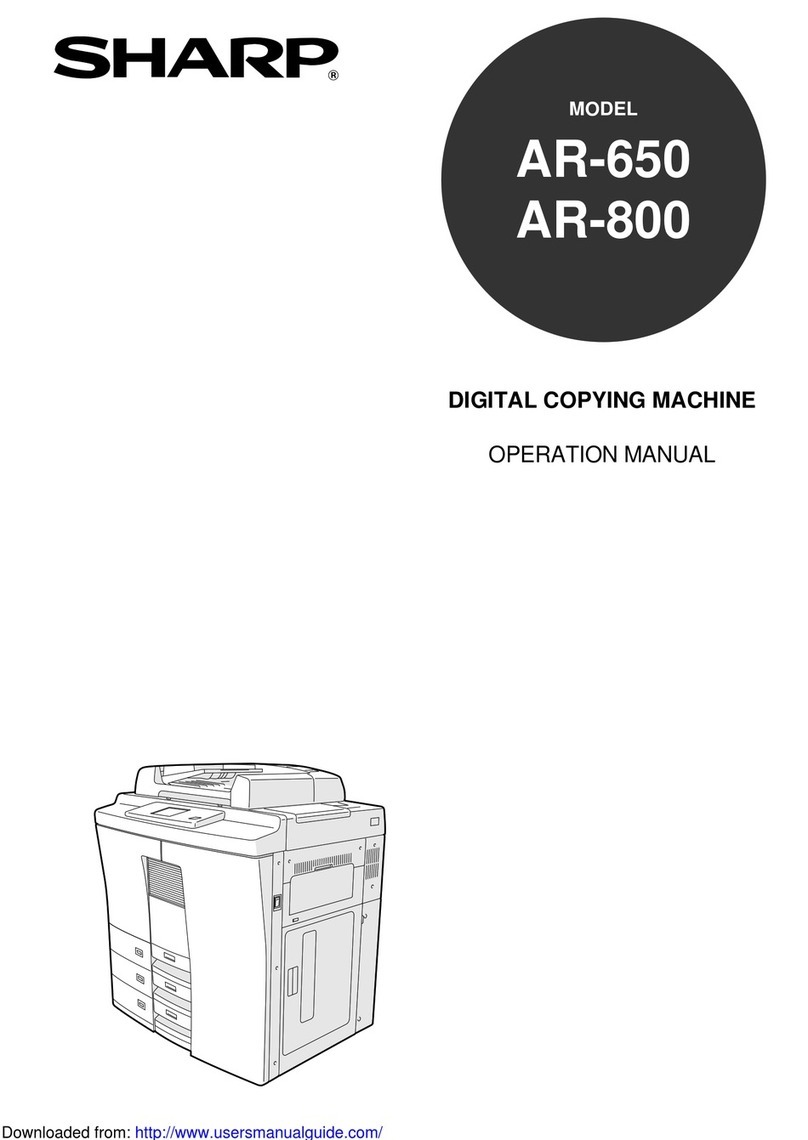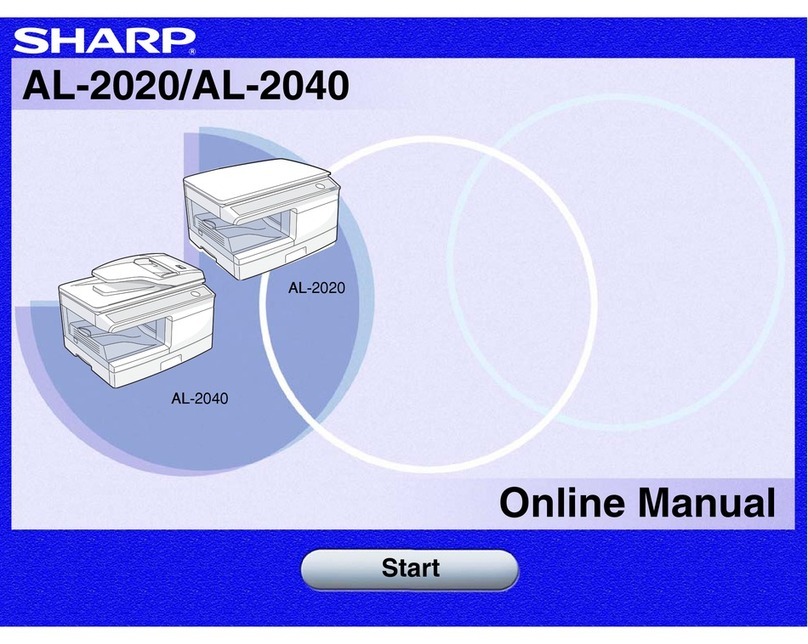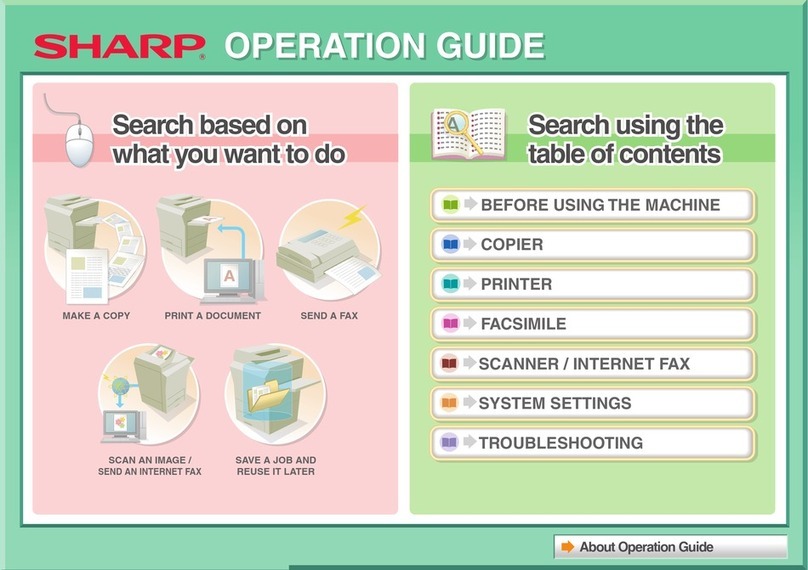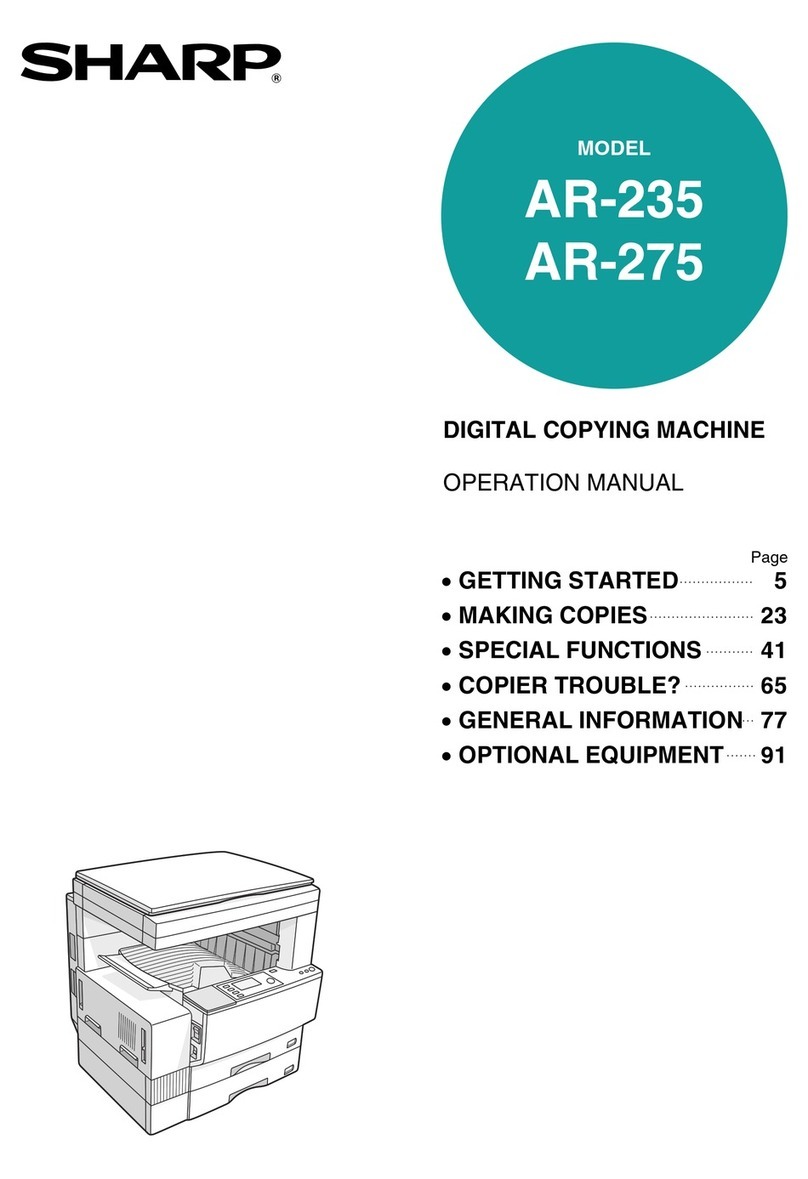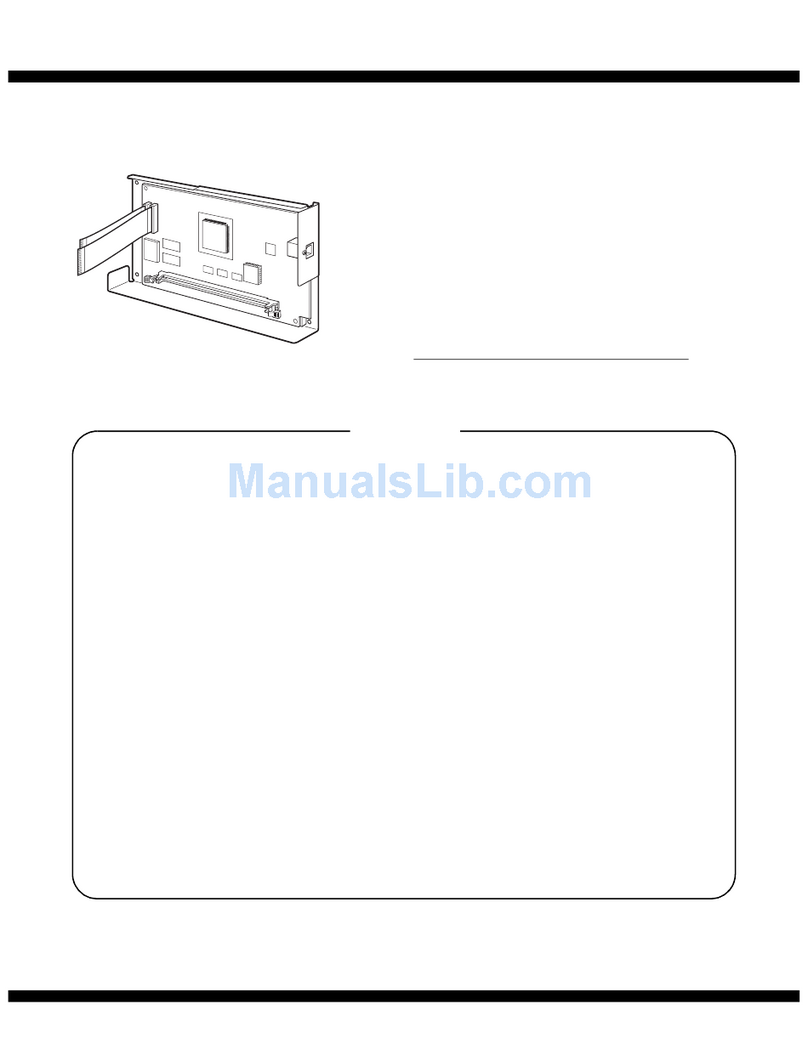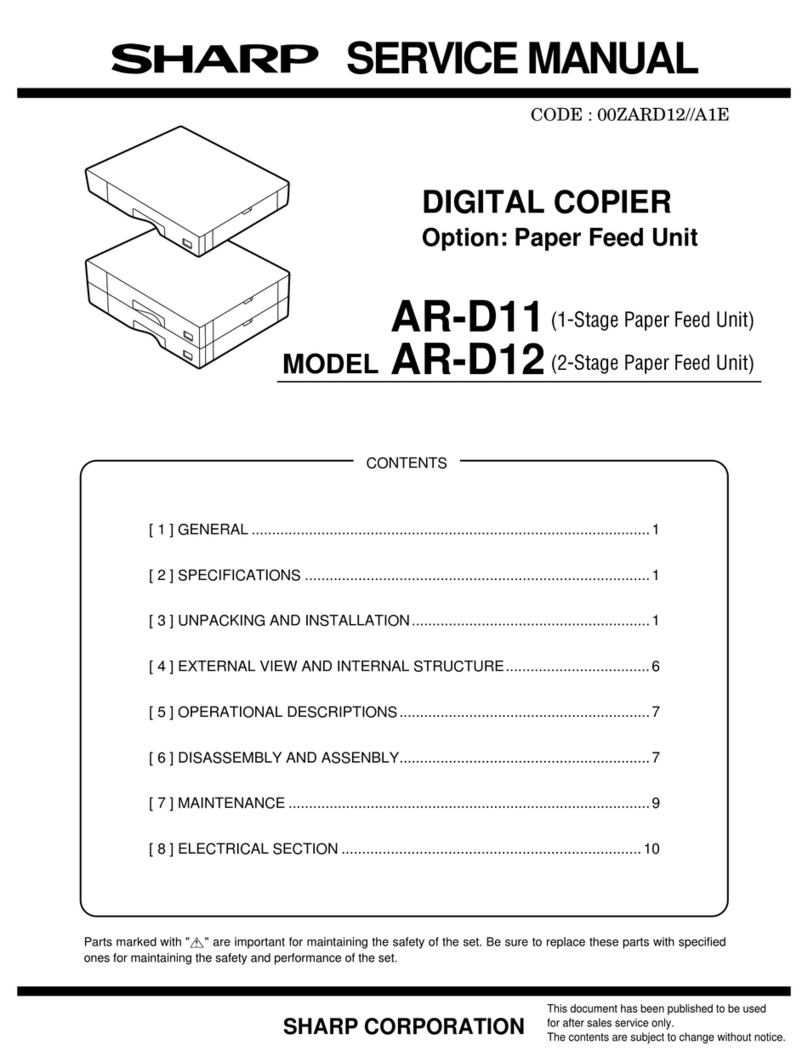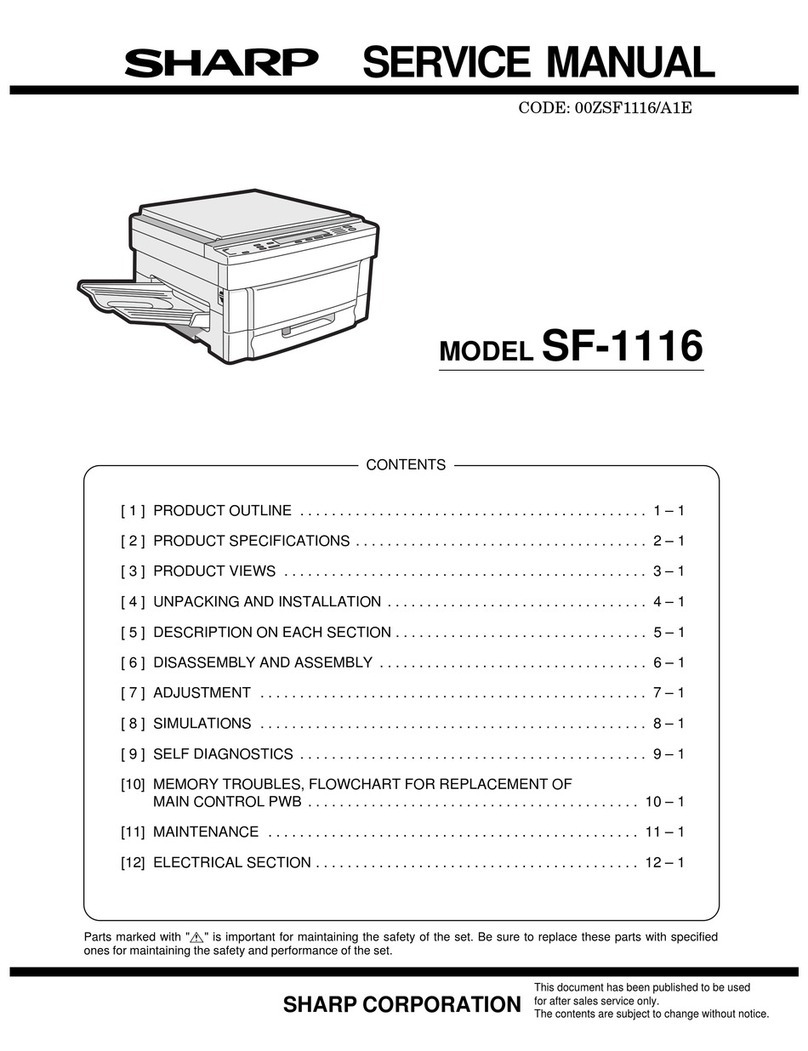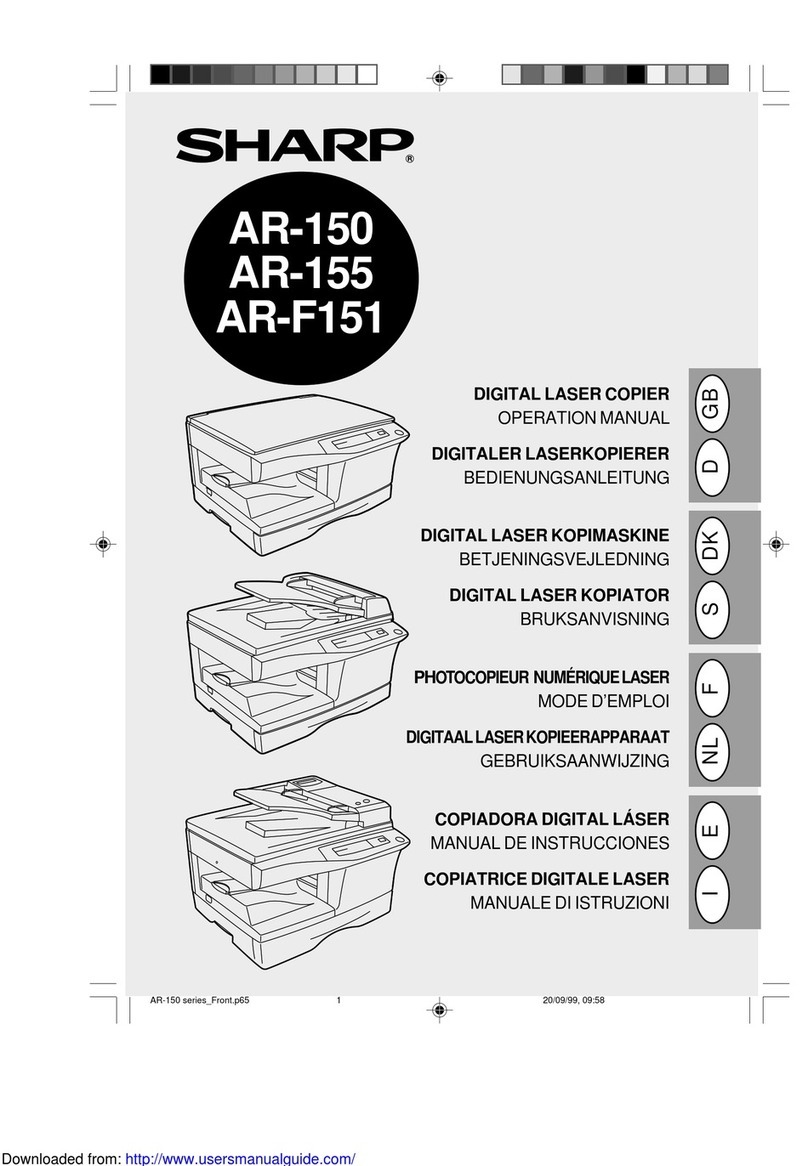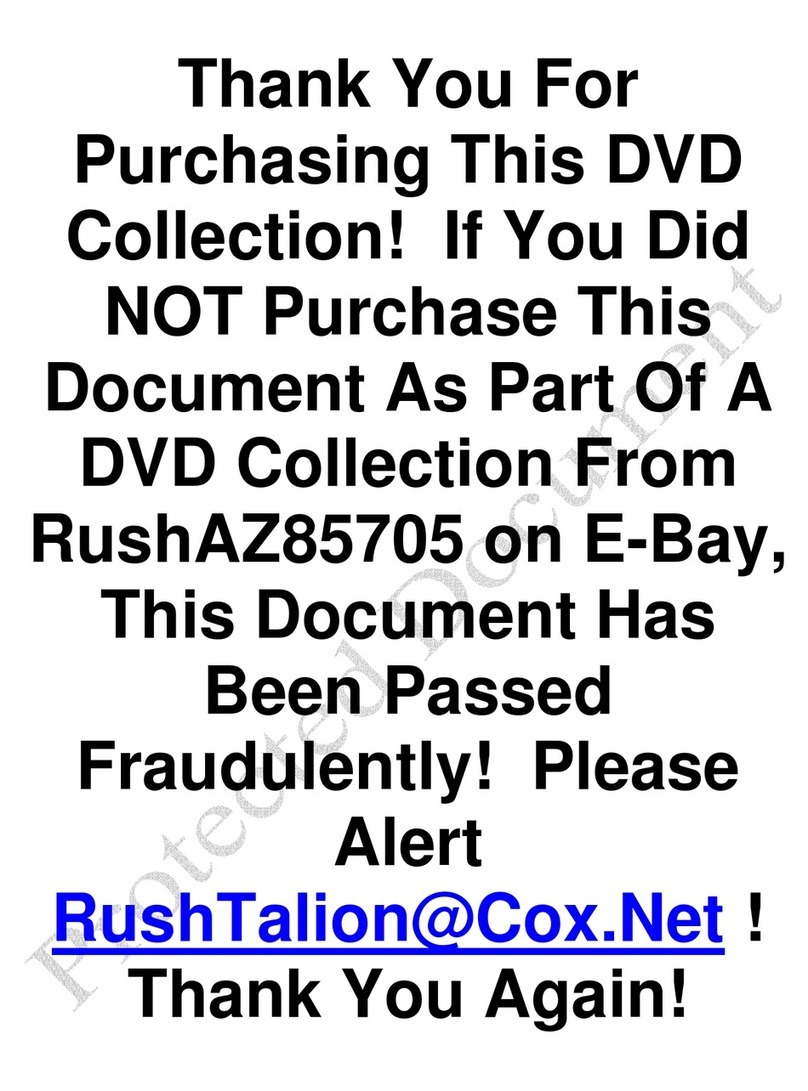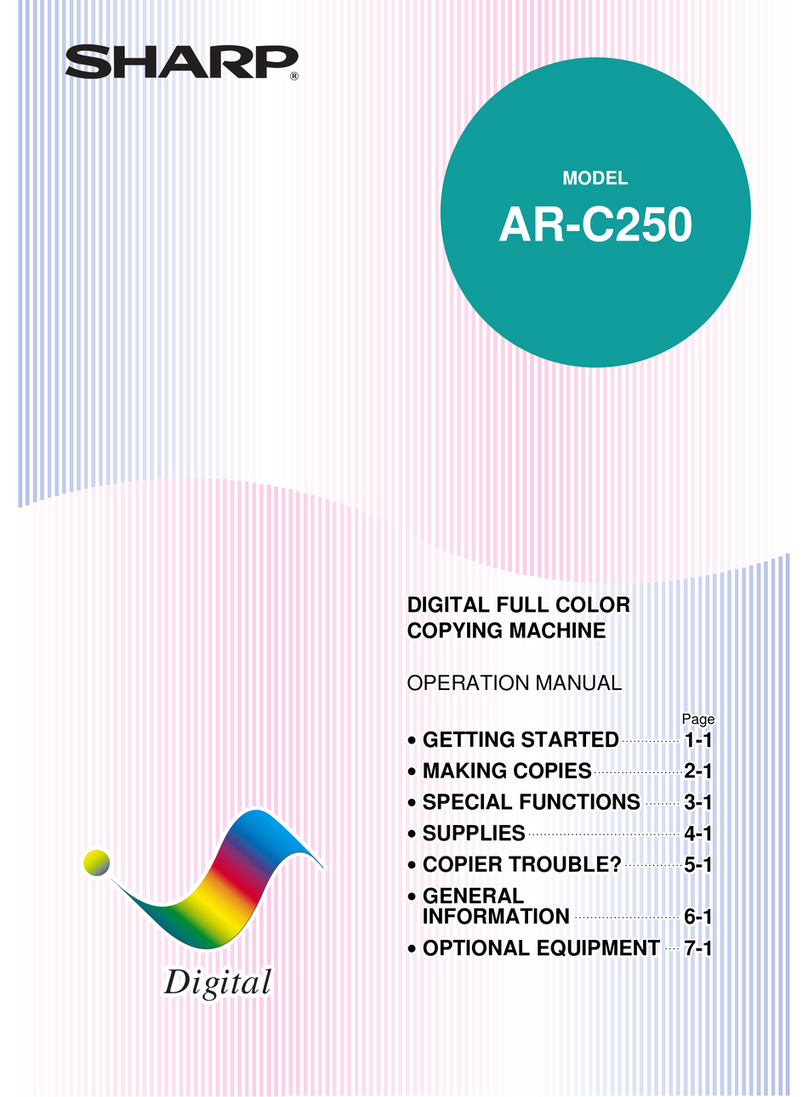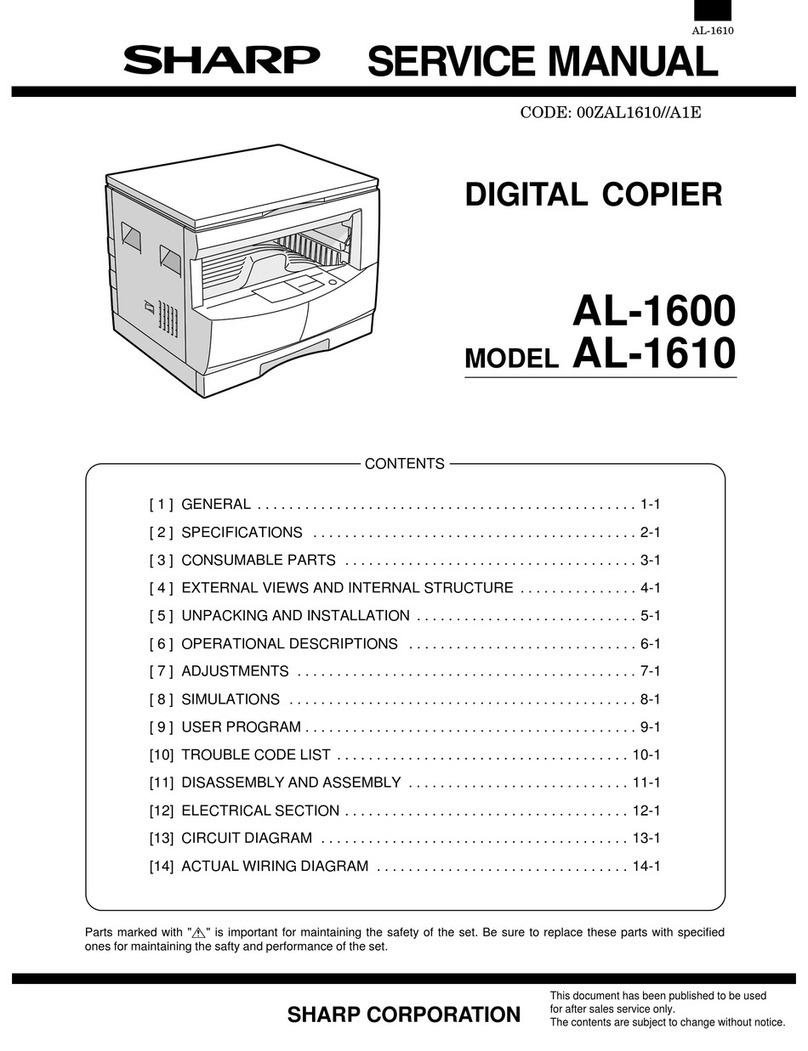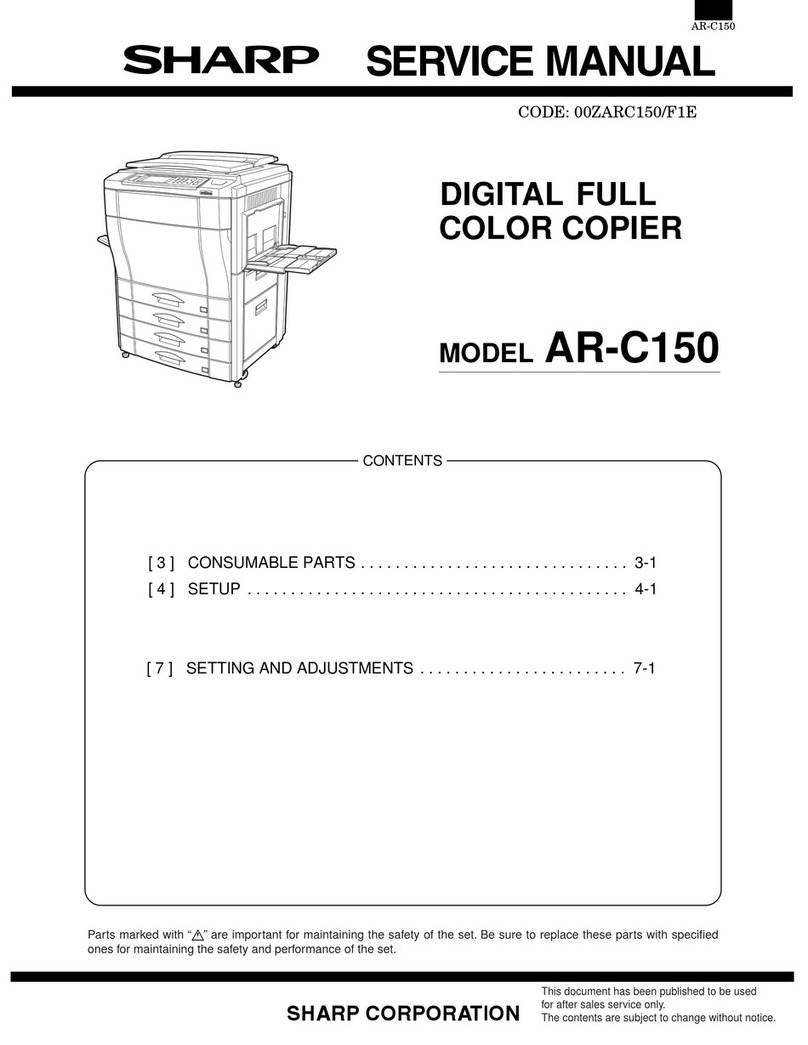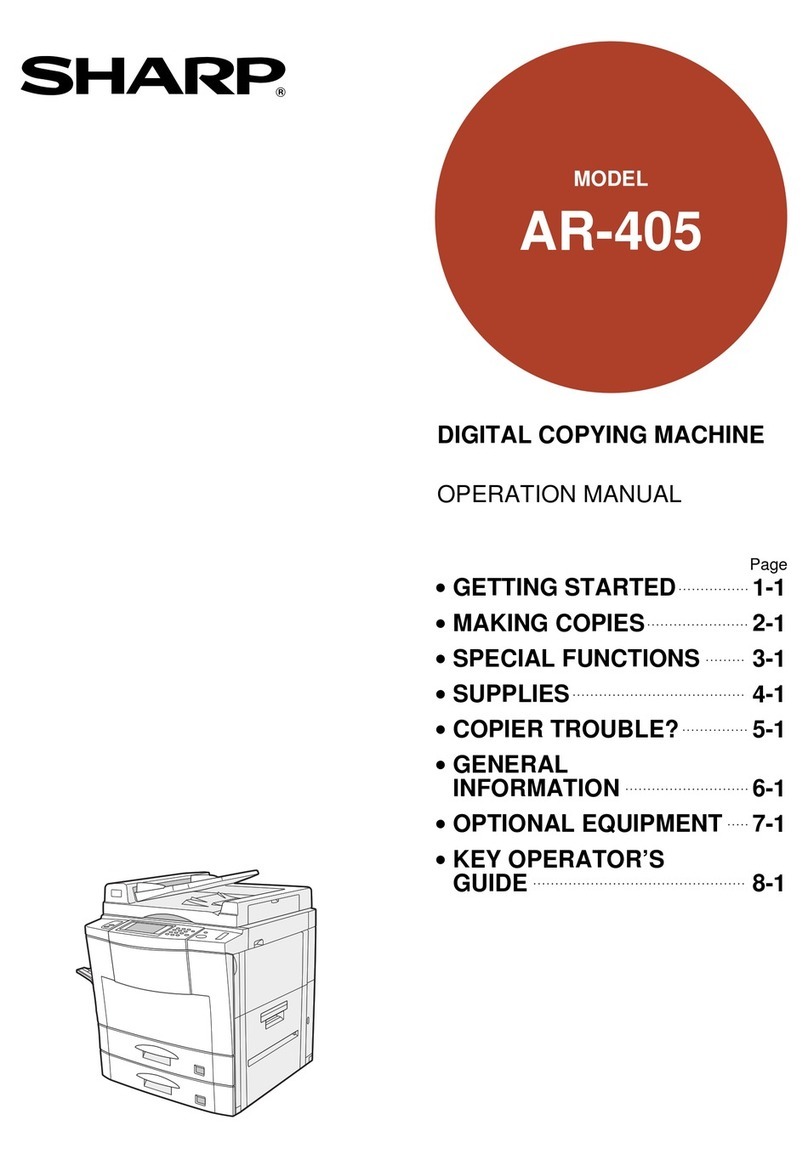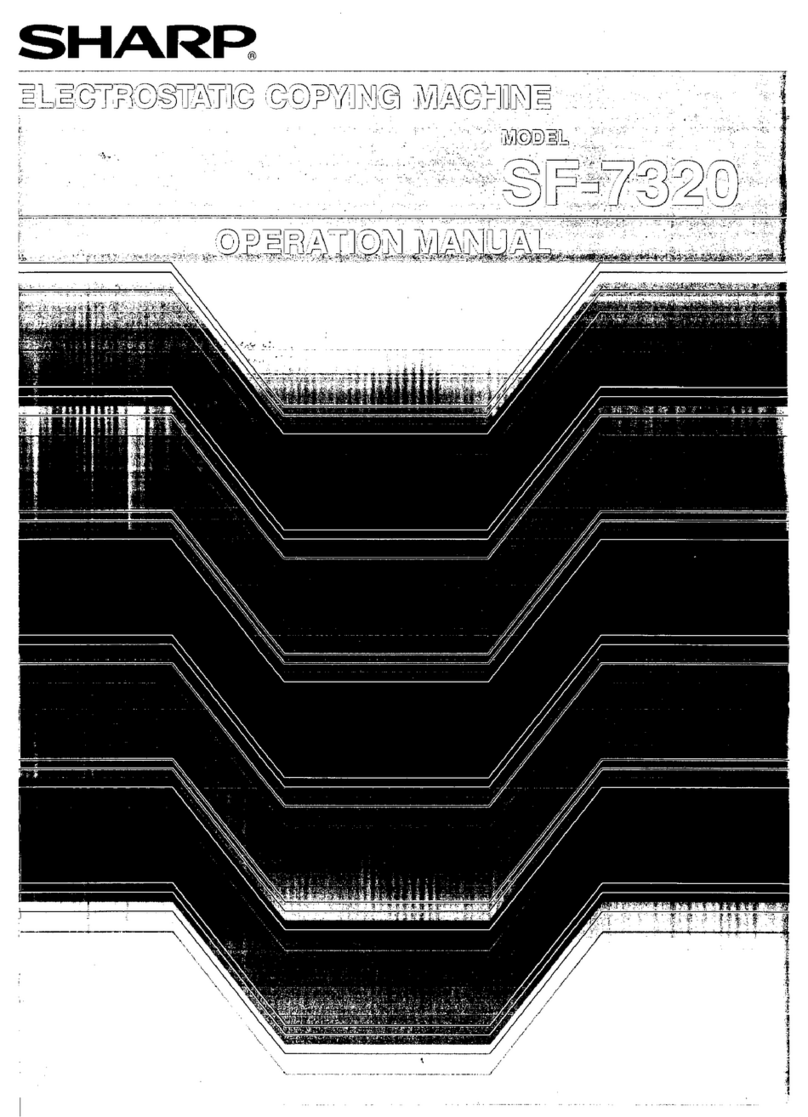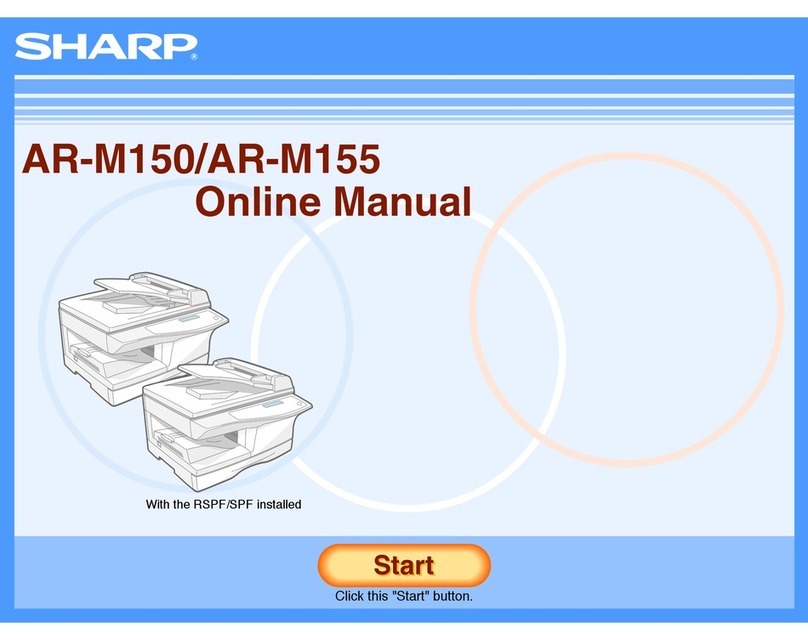AR-SP6N/RP6N OPEREATIONAL DESCRIPTIONS
– 5 –
[5] OPEREATIONAL DESCRIPTIONS
1. Major parts of the paper feed section 2. Out line of operations
QAR-RP6N (RSPF)
[Duplex documents]
1) Document set (Document set sensor ON)
4
2) Document size detection (Document width sensors W1, W2, W3
detect the document width, and docu-
ment length sensors L1, L2 detect the
document length.)
4
3) Copier COPY key ON
4
4) RSPF motor ON
4
5) Pickup solenoid ON
4
6) Pickup roller and paper feed roller rotation
4
7) Paper entry sensor detects the document presence.
4
8) PS roller rotation
4
9) Copying (Front surface of document)
4
10) Transport roller rotation
4
11) Paper exit roller rotation
4
12) Paper exit gate falls down.
(Documents are discharged to the intermediate tray.)
4
13) Reverse gate falls down.
4
14) Paper exit roller reverse rotation
(Documents are fed to the reverse path.)
4
15) Paper entry sensor detects document presence.
4
16) PS roller rotation
4
17) Copying (Back surface of document)
4
18) Transport roller rotation
4
19) Paper exit roller rotation
4
20) Paper exit gate falls down
(Documents are discharged to the intermediate tray.)
4
21) Reverse gate falls down.
4
22) Paper exit roller reverse rotation
(Documents are fed to the reverse path.)
4
23) Paper entry sensor detects document presence.
4
24) PS roller rotation
4
25) Paper exit roller rotation
4
26) Paper exit gate lifts up.
4
27) Documents are fed to the paper exit tray.
4
28) Next document 3(YES) 3Go to 4).
4 (NO)
29) RSPF motor OFF
No. Part name Operation Note
1 Document length
sensor (L2) Detects the document length
on the tray.
2 Document length
sensor (L1) Detects the document length
on the tray.
3 Document set
sensor (W0) Detects presence of docu-
ments.
4 Document width
sensor (W1, W2, W3) Detects the document width.
5 Pickup roller Picks up documents.
6 Paper feed roller Feeds and transports docu-
ments.
7 Paper entry sensor
(PAPER) Detects transport of docu-
ments.
8 PS roller Makes synchronization
between the document lead
edge and the image lead
edge.
9 PS follower roller Makes synchronization
between the document lead
edge and the image lead
edge.
10 Transport roller Transports documents.
11 Transport follower
roller Transports documents.
12 Paper exit sensor
(PO) Detects transport of docu-
ments.
13 Paper exit follower
roller Discharges documents.
14 Paper exit roller Discharges documents.
15 Reverse gate Opens/closes the document
reverse path.
16 Paper exit gate Separate document exit to
the intermediate or the paper
exit tray.
AR-RP6N
only
17 Intermediate tray Dischargesdocuments to the
intermediate tray during doc-
ument reverse.
AR-RP6N
only
1 2 3,4 5 6 7 8
910111314 151617 12