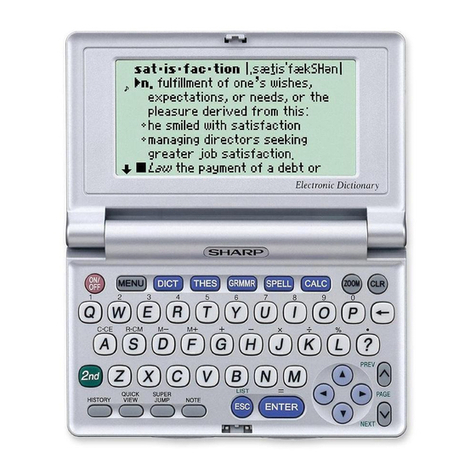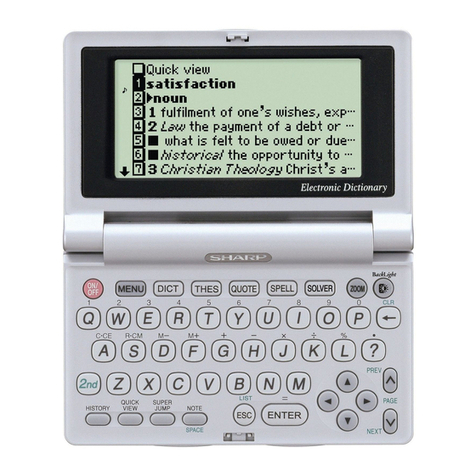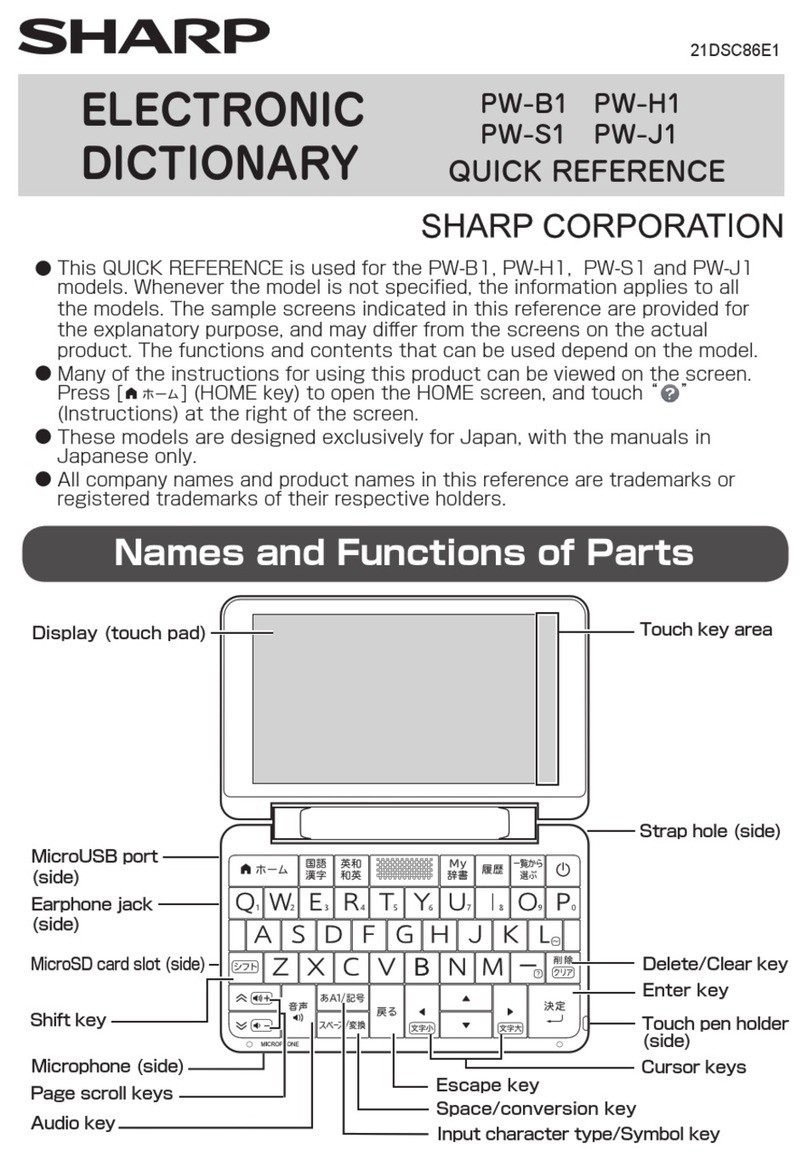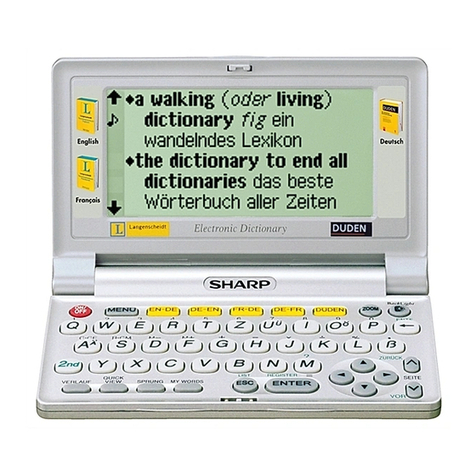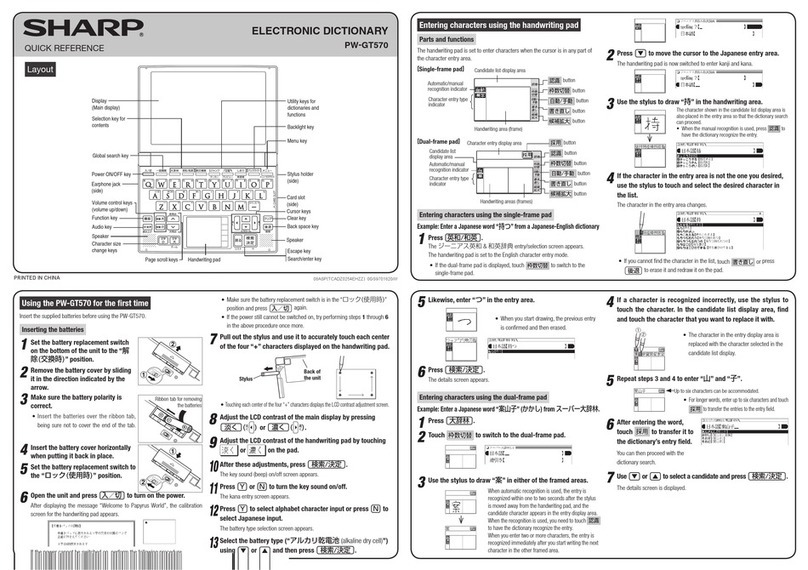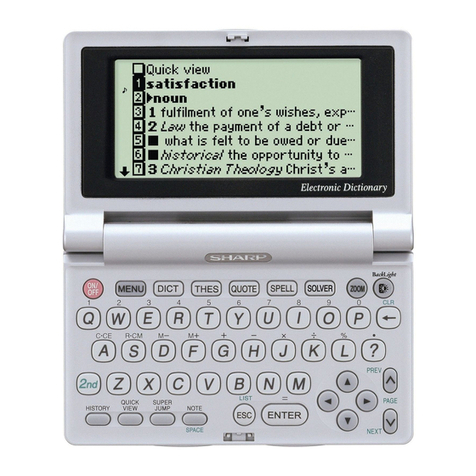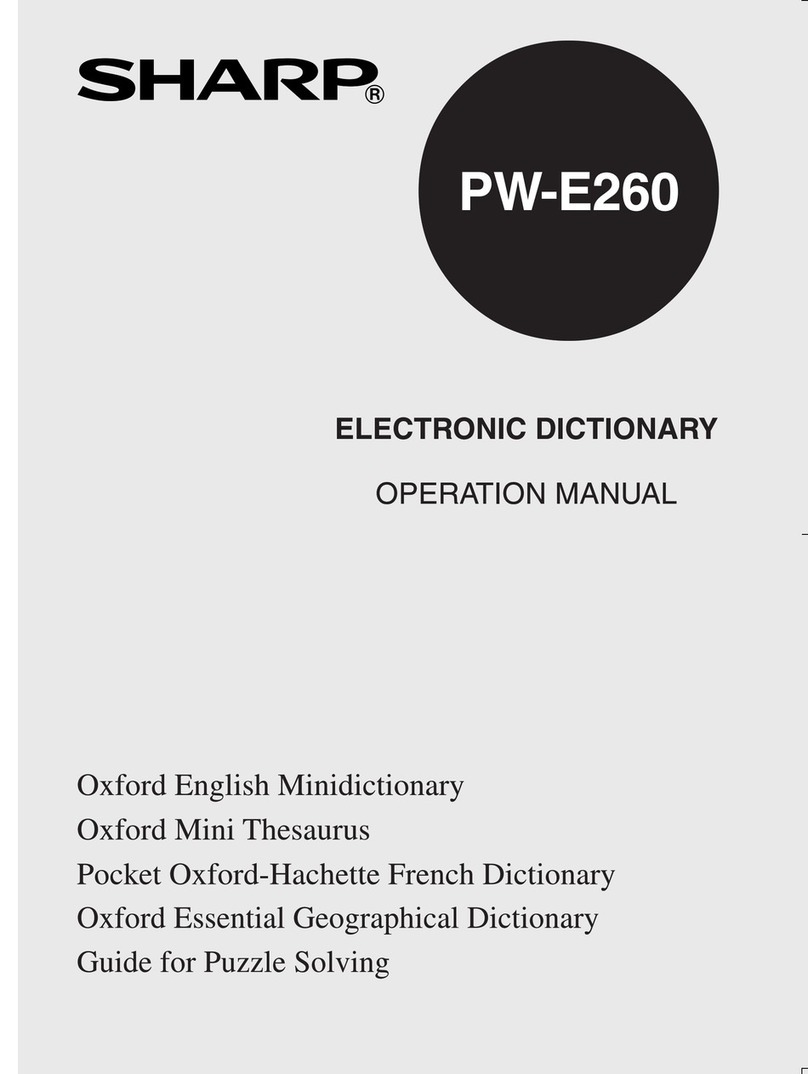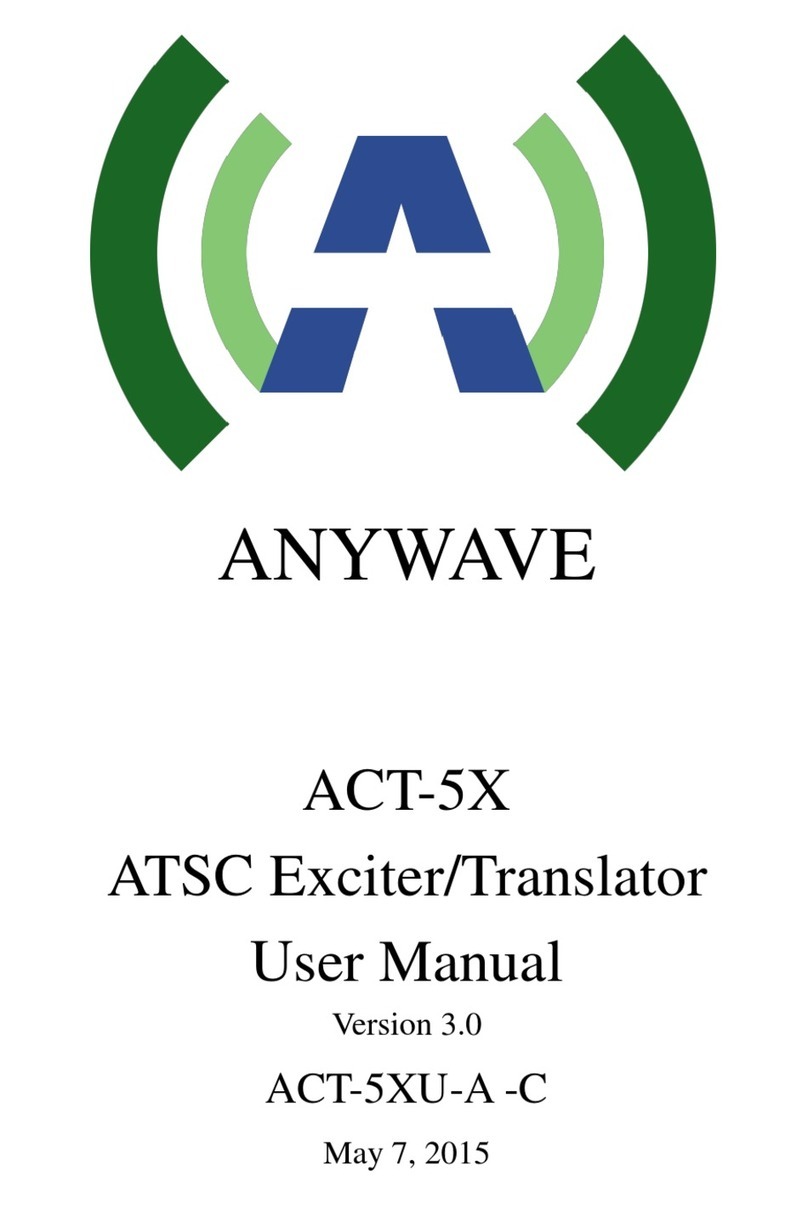3
CONTENTS
Getting Started
Using the PW-E410 for the first time .................................................................. 4
Layout .................................................................................................................. 7
Basic Operation of PW-E410 .............................................................................. 9
Set-up Menu (Menü-Einstellungen) .................................................................. 12
Inputting Characters .......................................................................................... 13
Using
Langenscheidt Englisch-Deutsch
Looking up a word by Filter search................................................................... 15
Phrase search (Redewendungssuche) ............................................................ 16
Spellcheck function (Rechtschreibprüfung)...................................................... 17
Word games (Buchstabenrätsel) .................................................................... 18
Crossword solver (Kreuzworträtsel lösen) ................................................. 18
Anagram solver (Anagramm lösen) .......................................................... 19
Further information ........................................................................................... 19
Using
Langenscheidt Deutsch-Englisch
Looking up a word by Filter search................................................................... 20
Phrase search (Redewendungssuche) ............................................................ 21
Further information ........................................................................................... 21
Using
Langenscheidt Französisch-Deutsch
Looking up a word by Filter search................................................................... 22
Phrase search (Redewendungssuche) ............................................................ 23
Spellcheck function (Rechtschreibprüfung)...................................................... 24
Word games (Buchstabenrätsel) .................................................................... 25
Crossword solver (Kreuzworträtsel lösen) ................................................. 25
Anagram solver (Anagramm lösen) .......................................................... 26
Further information ........................................................................................... 26
Using
Langenscheidt Deutsch-Französisch
Looking up a word by Filter search................................................................... 27
Phrase search (Redewendungssuche) ............................................................ 28
Further information ........................................................................................... 28
Using
Duden – Die deutsche Rechtschreibung
Looking up a word by Filter search................................................................... 29
Spellcheck function (Rechtschreibprüfung)...................................................... 30
Word games (Buchstabenrätsel) .................................................................... 31
Crossword solver (Kreuzworträtsel lösen) ................................................. 31
Anagram solver (Anagramm lösen) .......................................................... 32
Further information ........................................................................................... 32
Zusatz-Infos (Contents-Info)
In PW-E410 integrated information
of the printed version of the dictionaries .......................................................... 33
Further information are found in
the appendix to this operation manual ............................................................. 33
How to view the Zusatz-Infos ........................................................................... 34
Using the Super jump function
How to use the Super jump function ................................................................ 35
Using the My Words List function
How to register a word in the My Words List .................................................... 36
Displaying the words you have registered in each dictionary .......................... 36
Using the History function
How to use the History function ........................................................................ 38
Using the Calculator function
Prior to initiating calculations ............................................................................ 40
Calculation examples ........................................................................................ 40
Using the Converter function
Currency converter (Währungsumrechner) ...................................................... 41
Metric converter (Metrische Umrechnungen) ................................................... 42
Appendices
Replacing the battery ........................................................................................ 44
Reset procedure if trouble occurs .................................................................... 45
Specifications .................................................................................................... 45
Troubleshooting ................................................................................................. 46
Product support ................................................................................................. 46