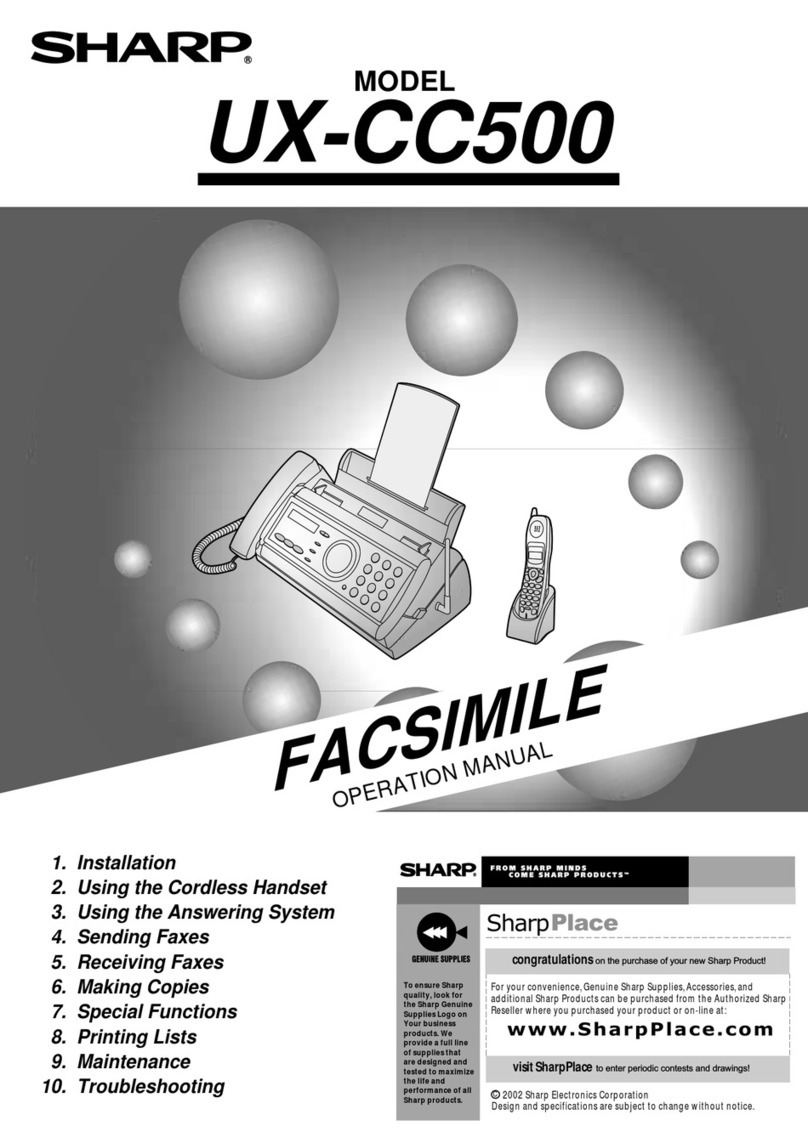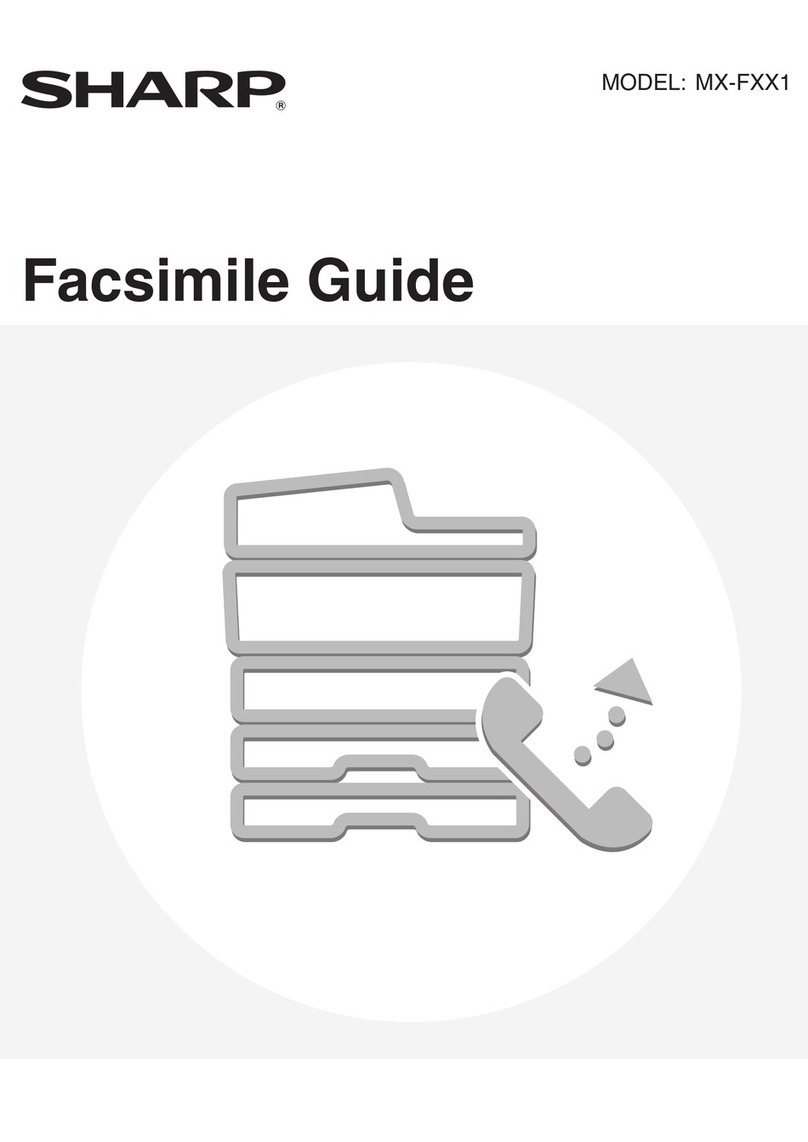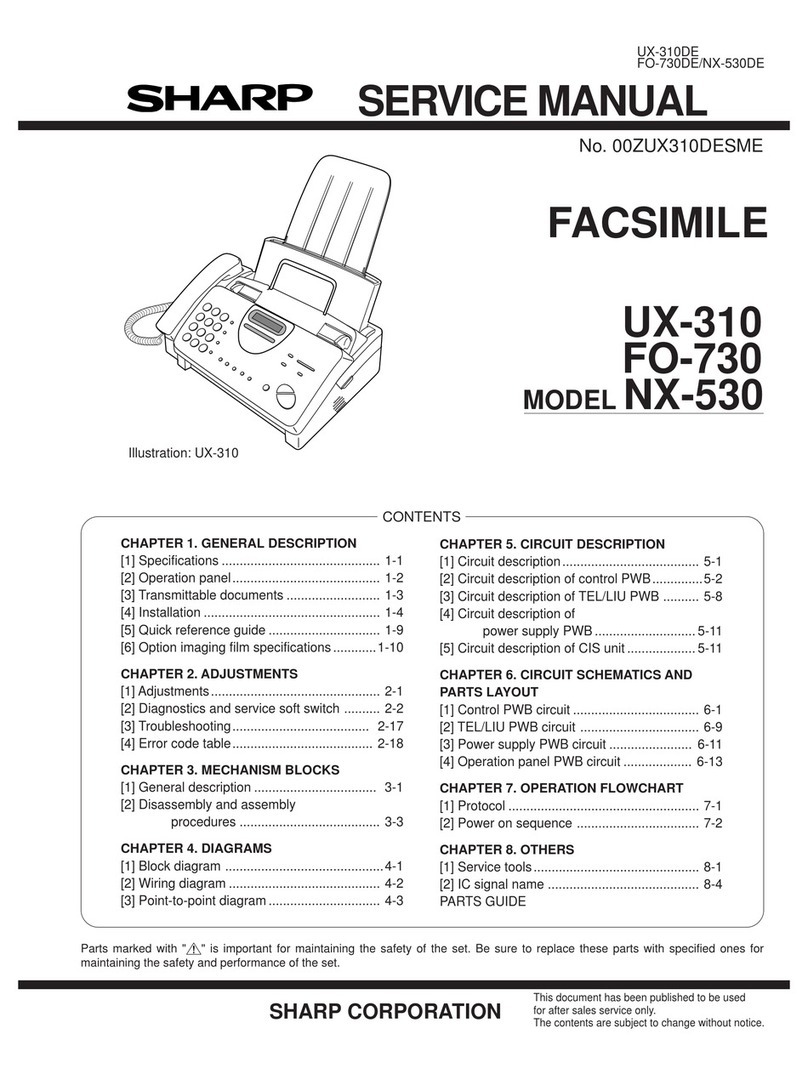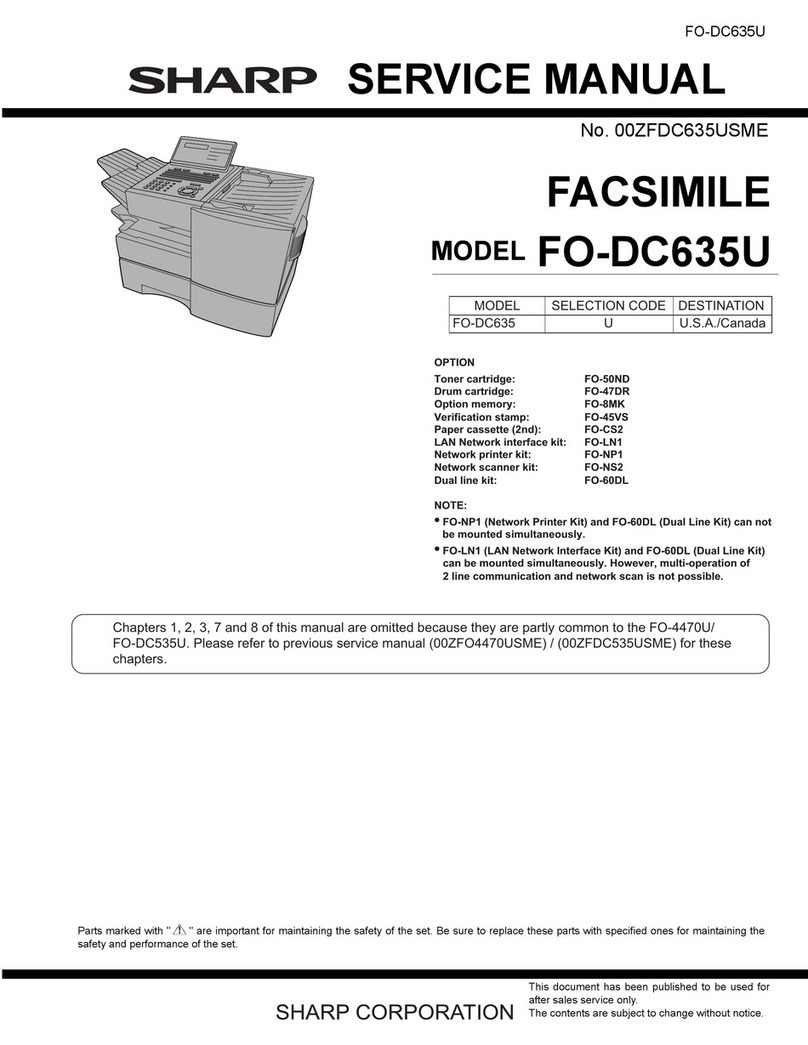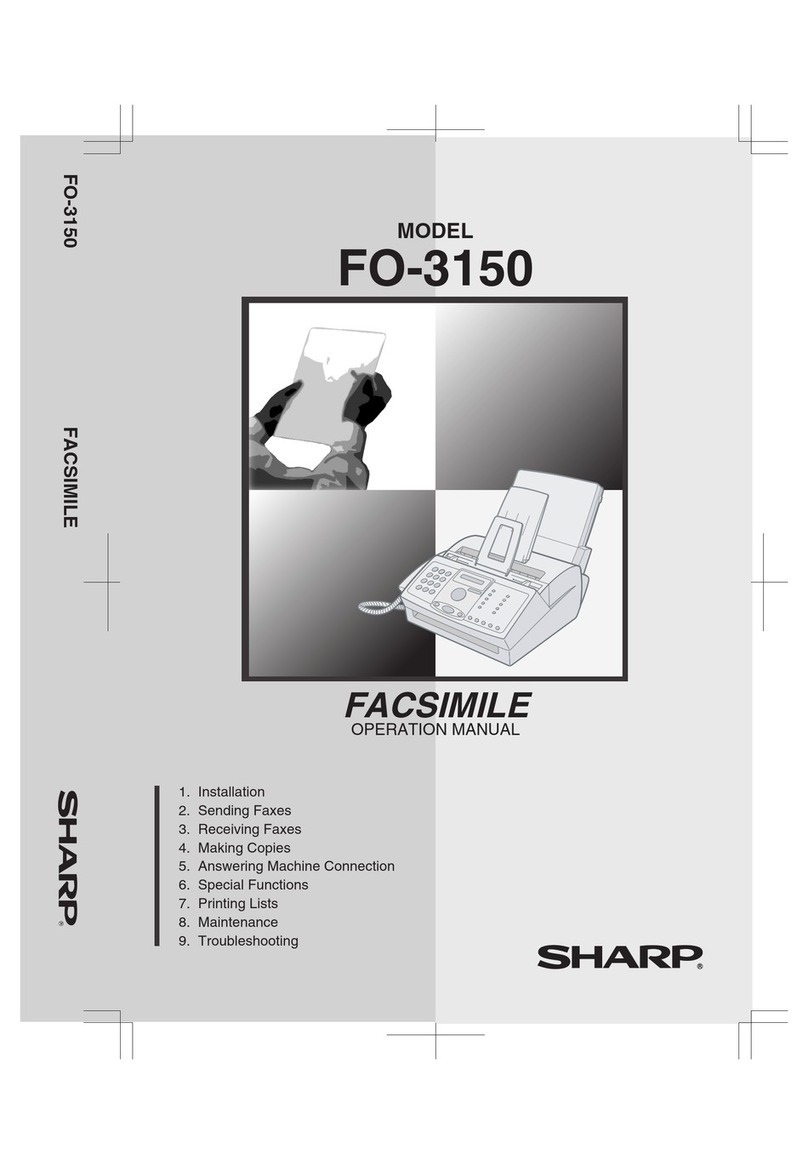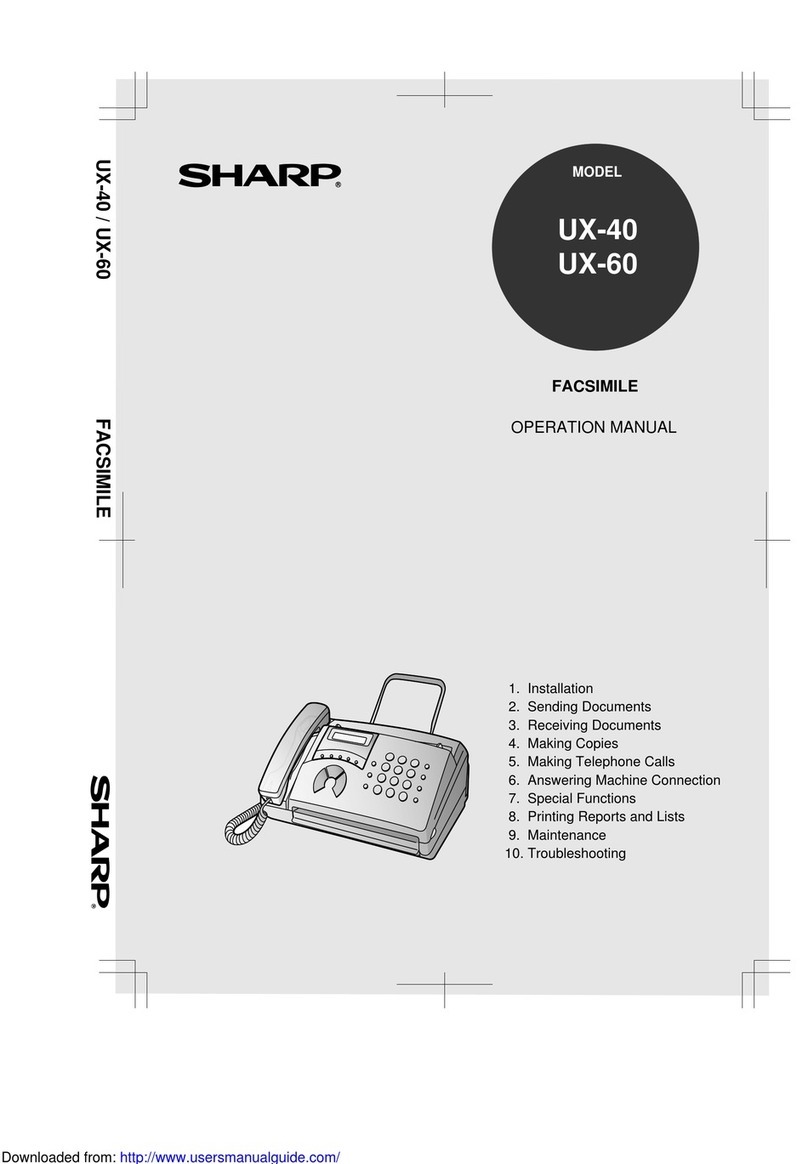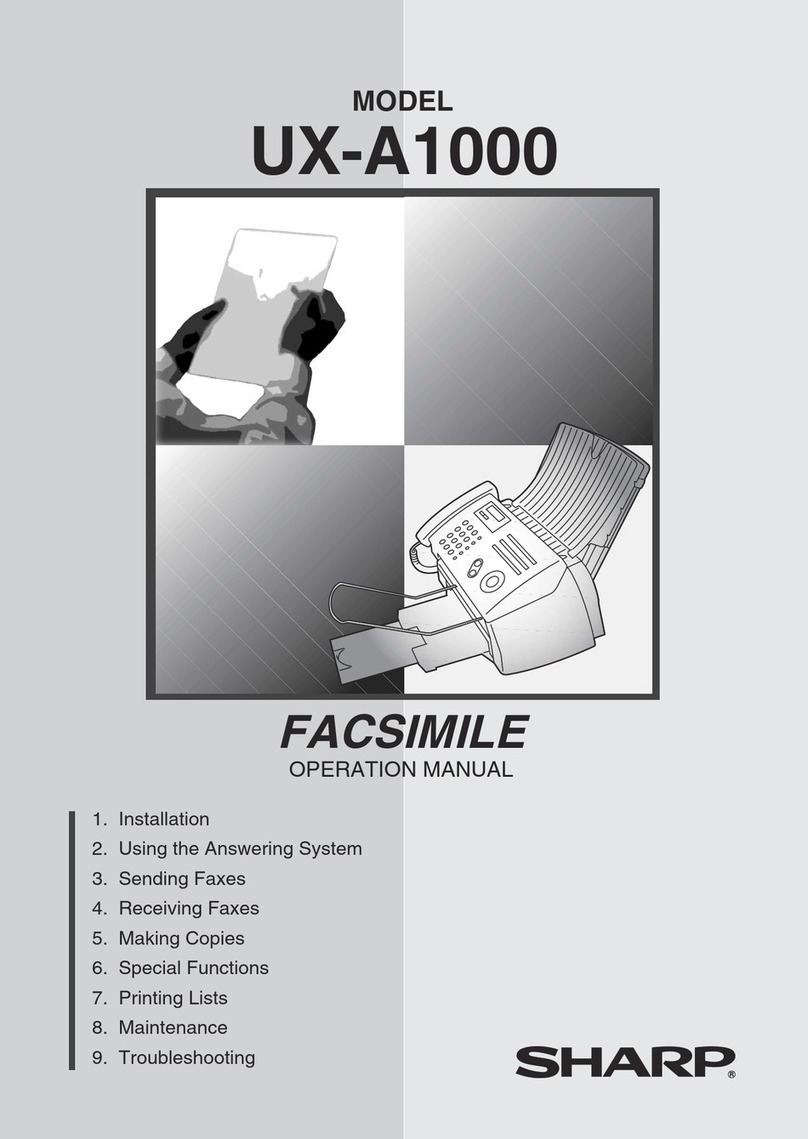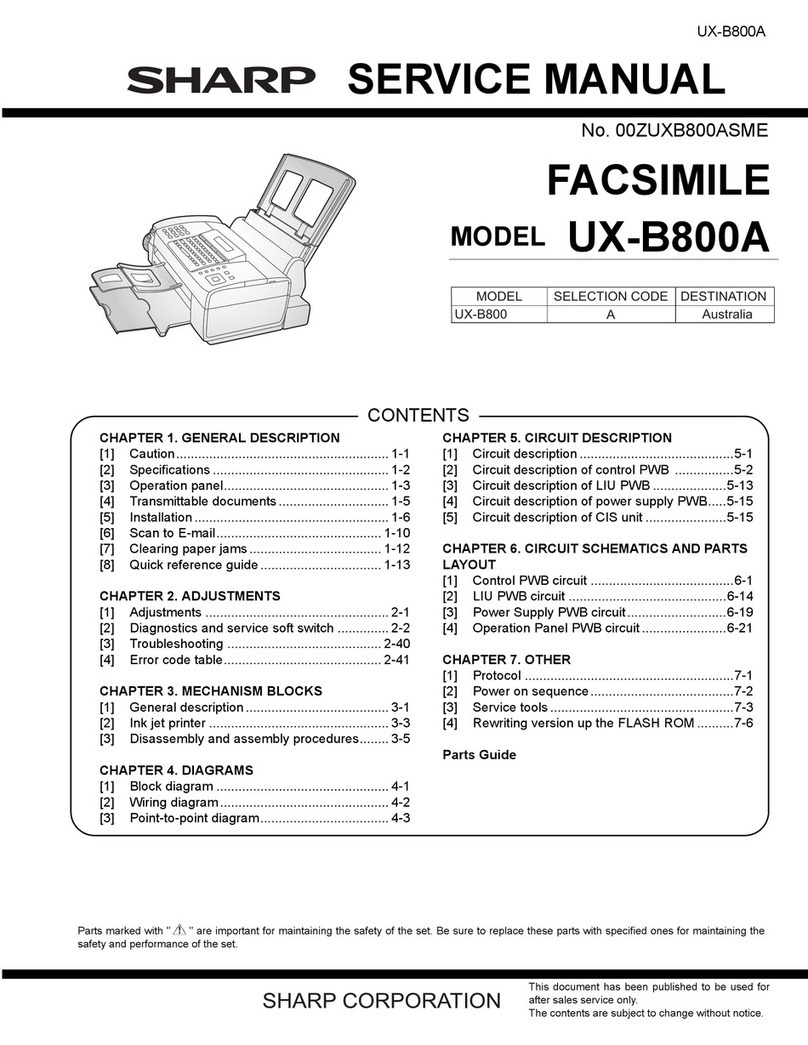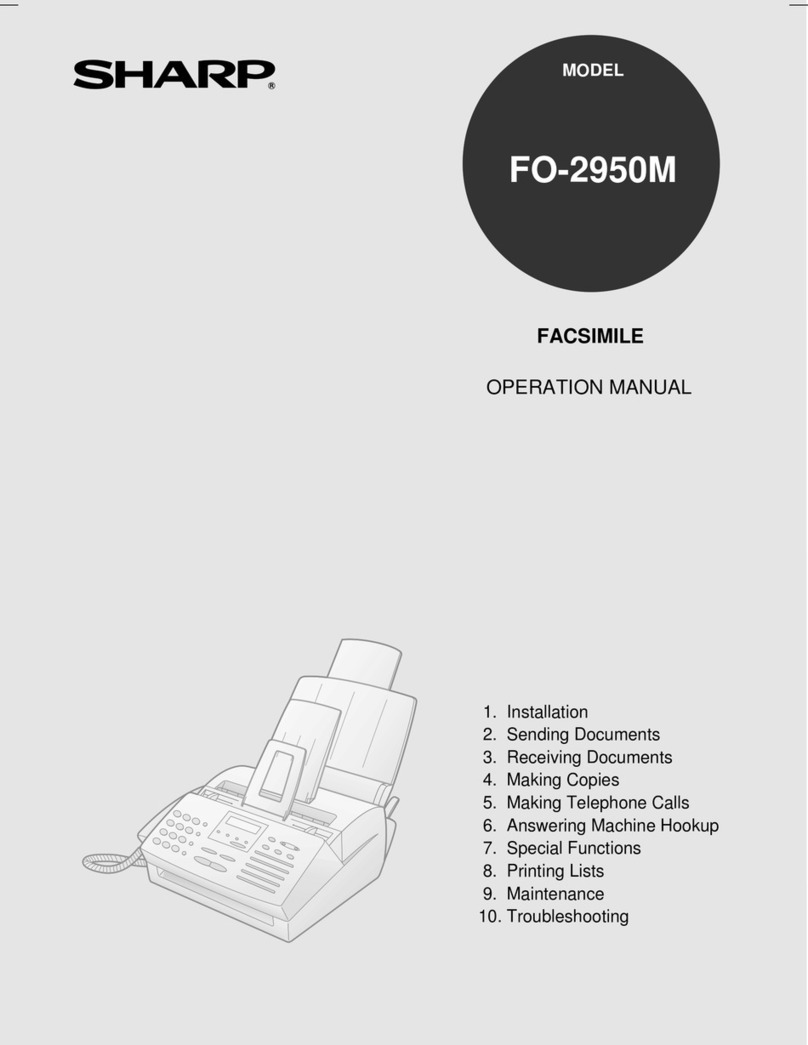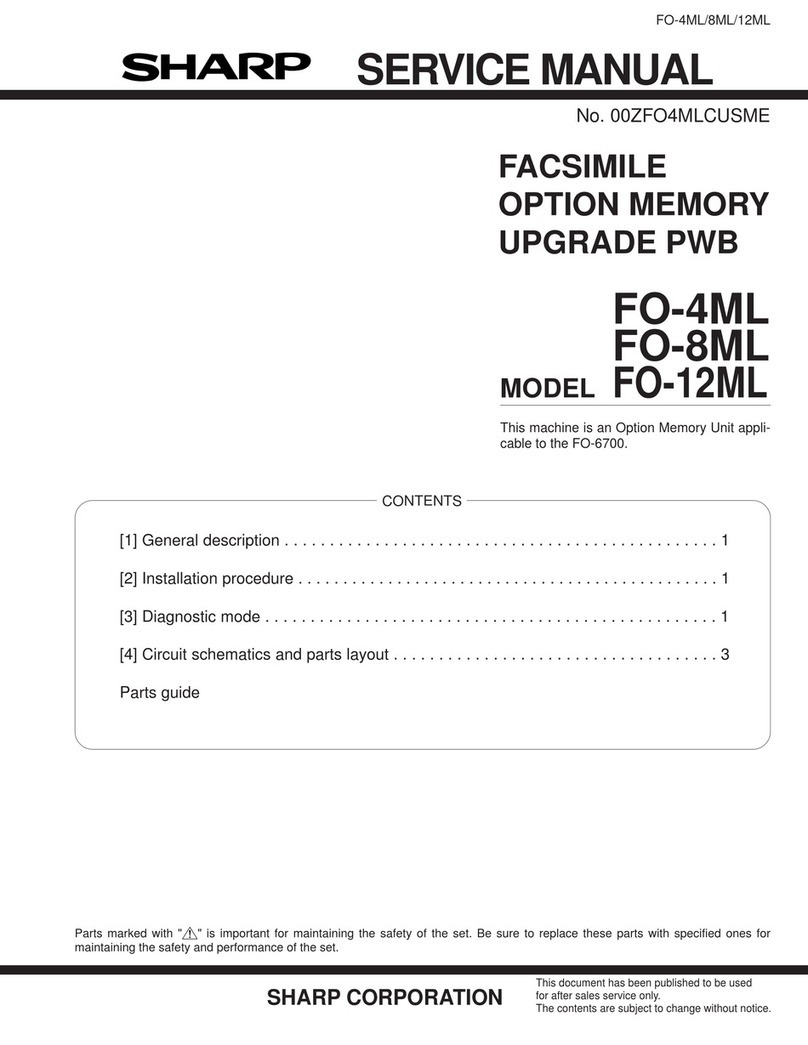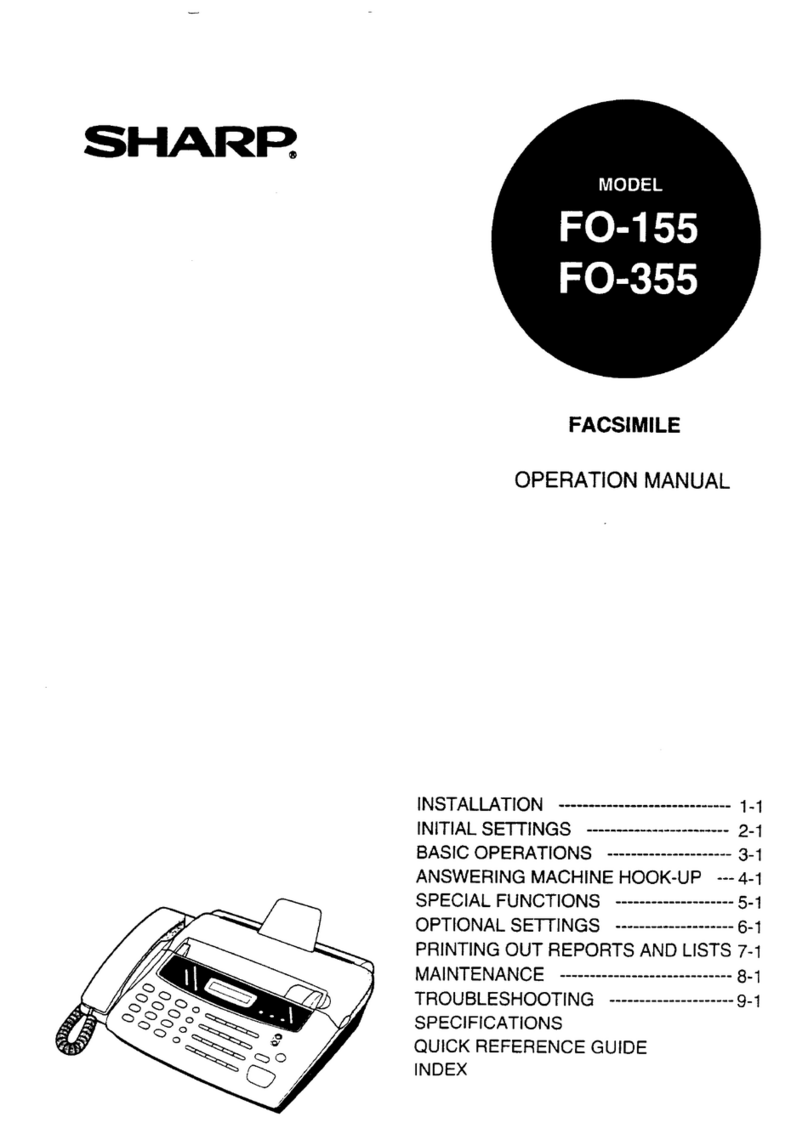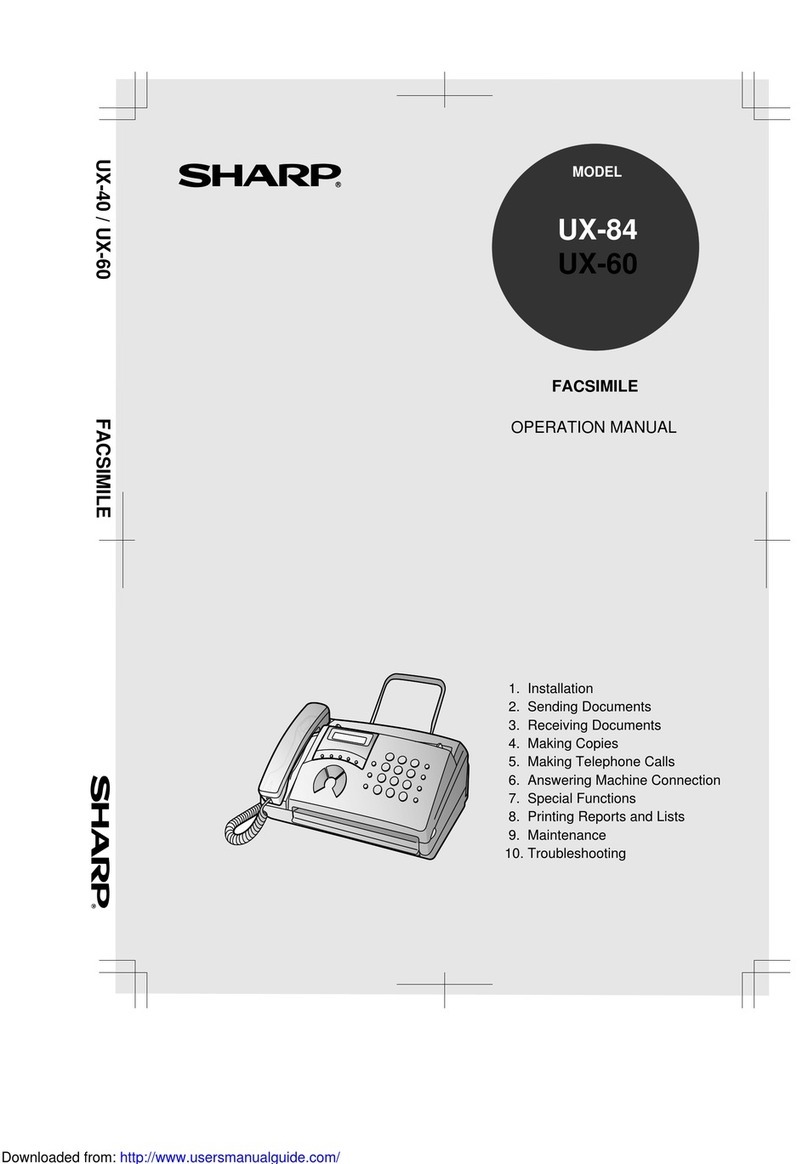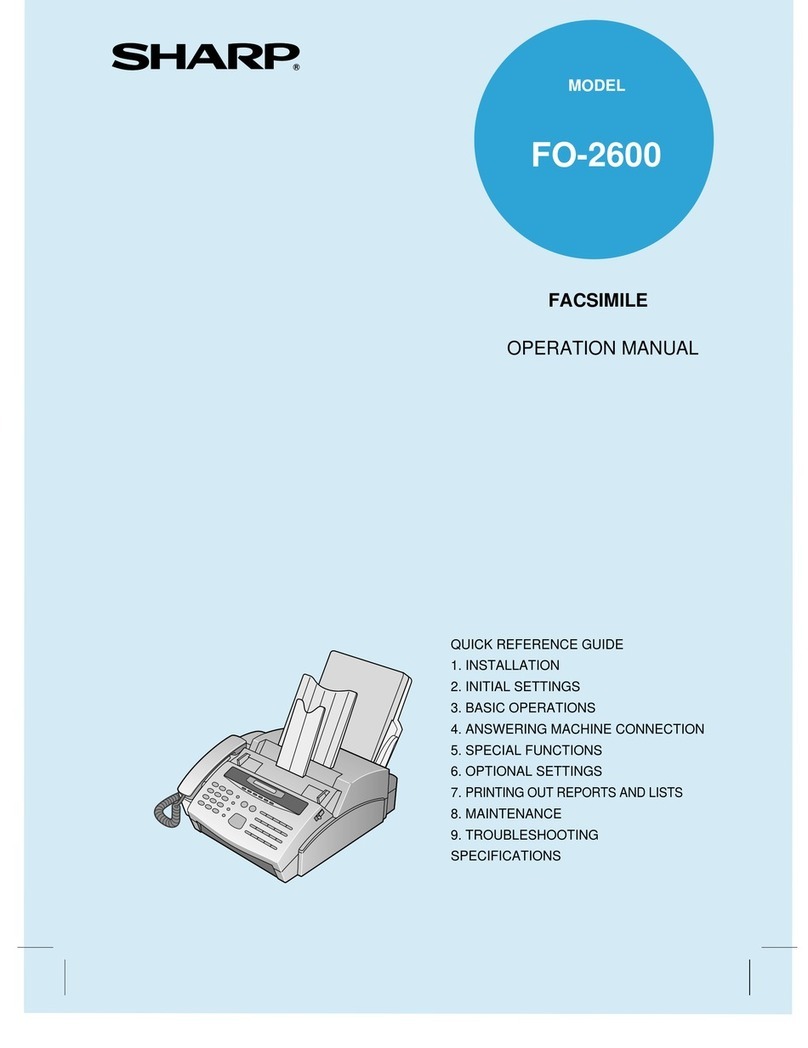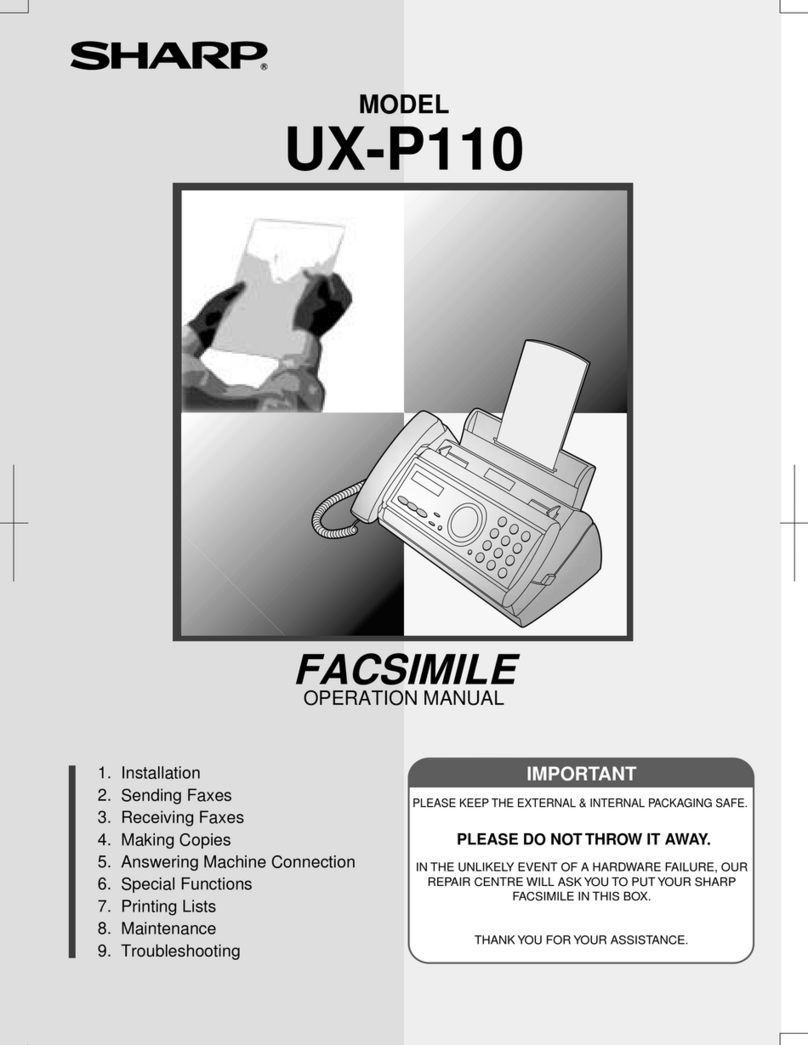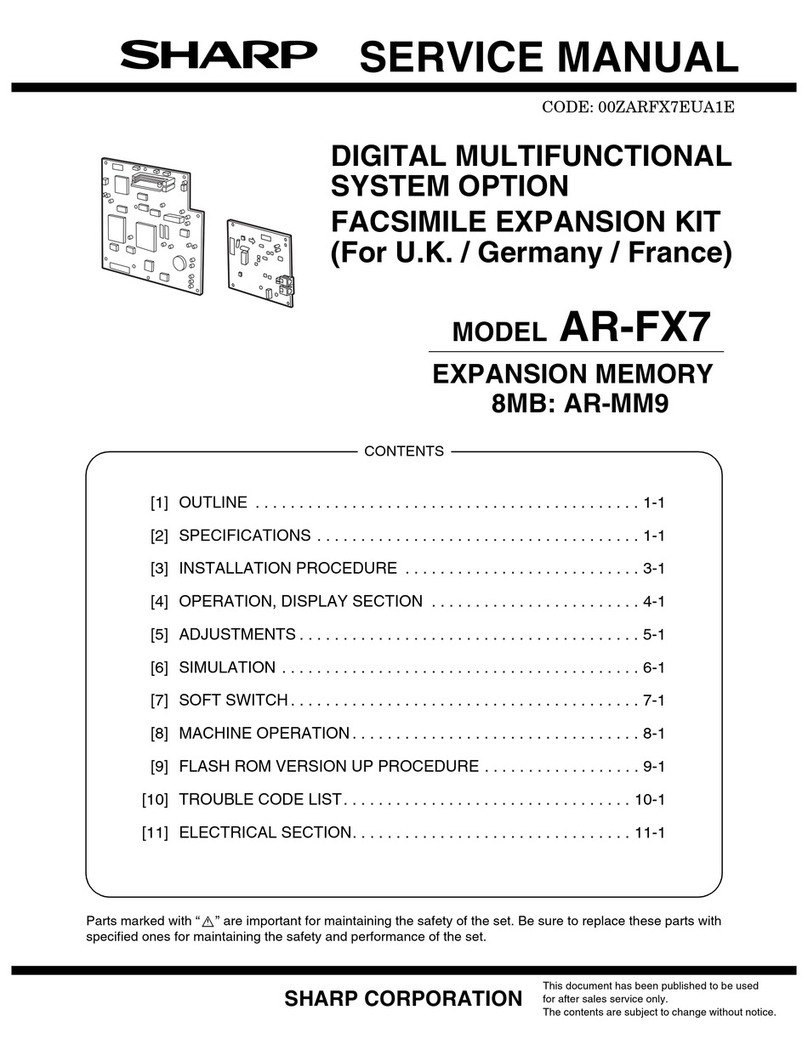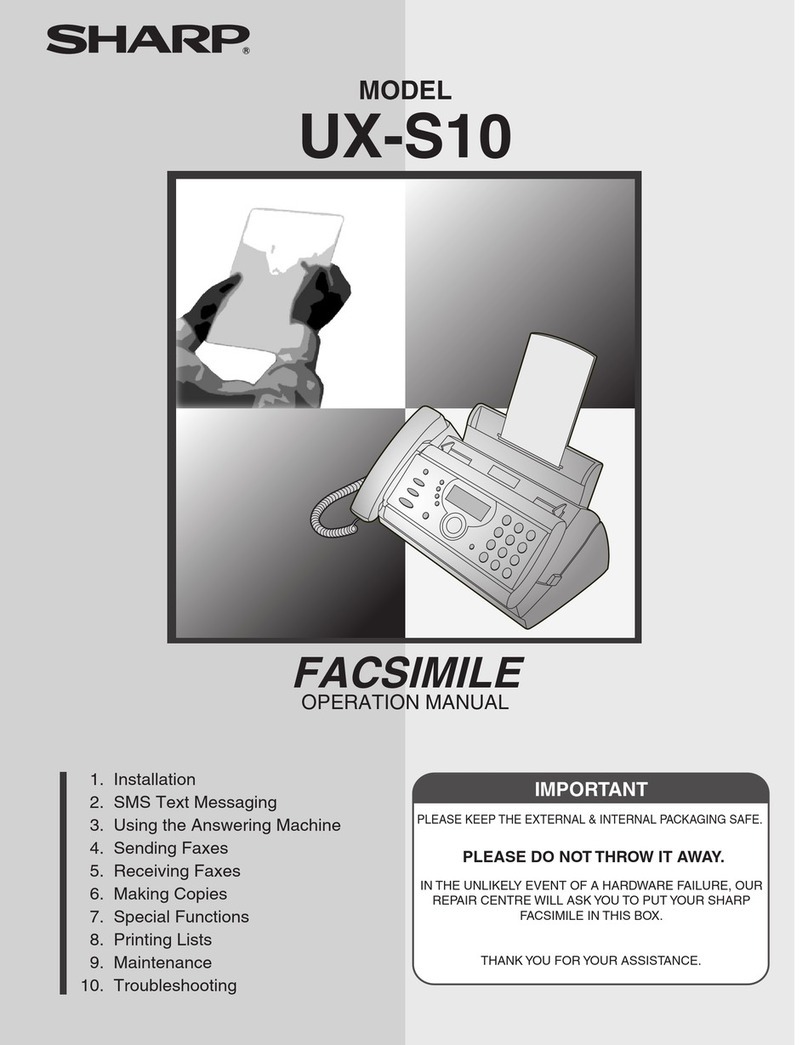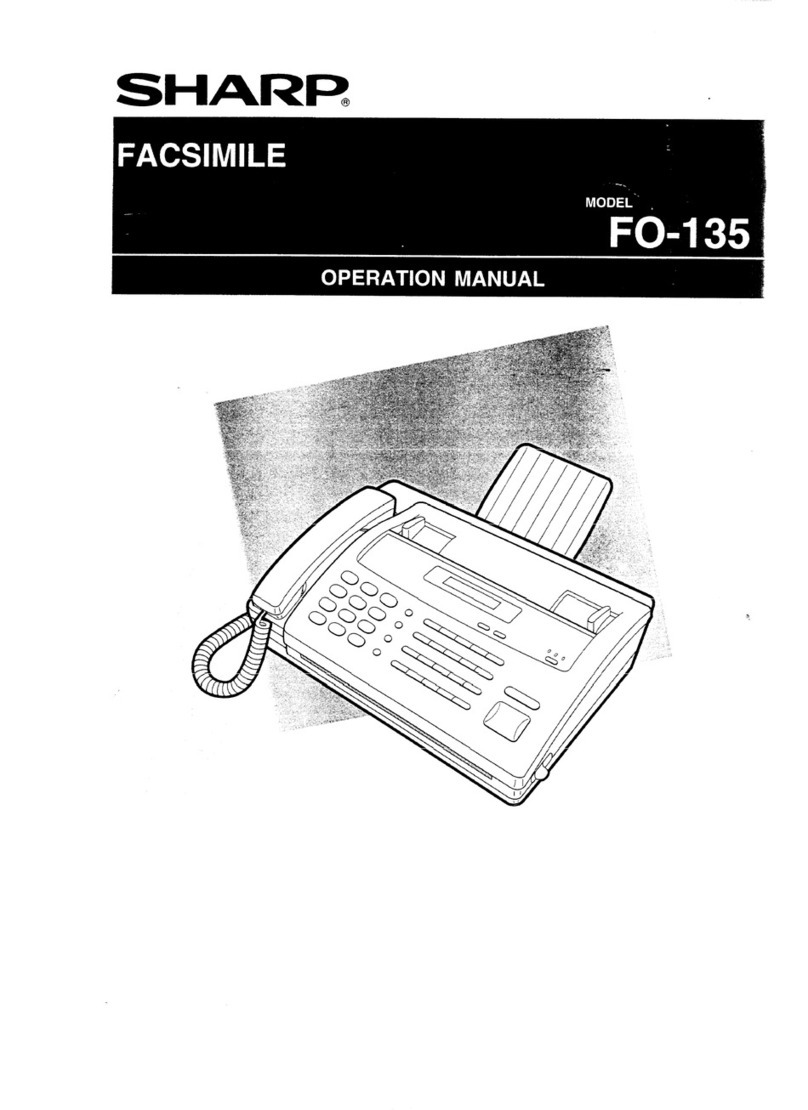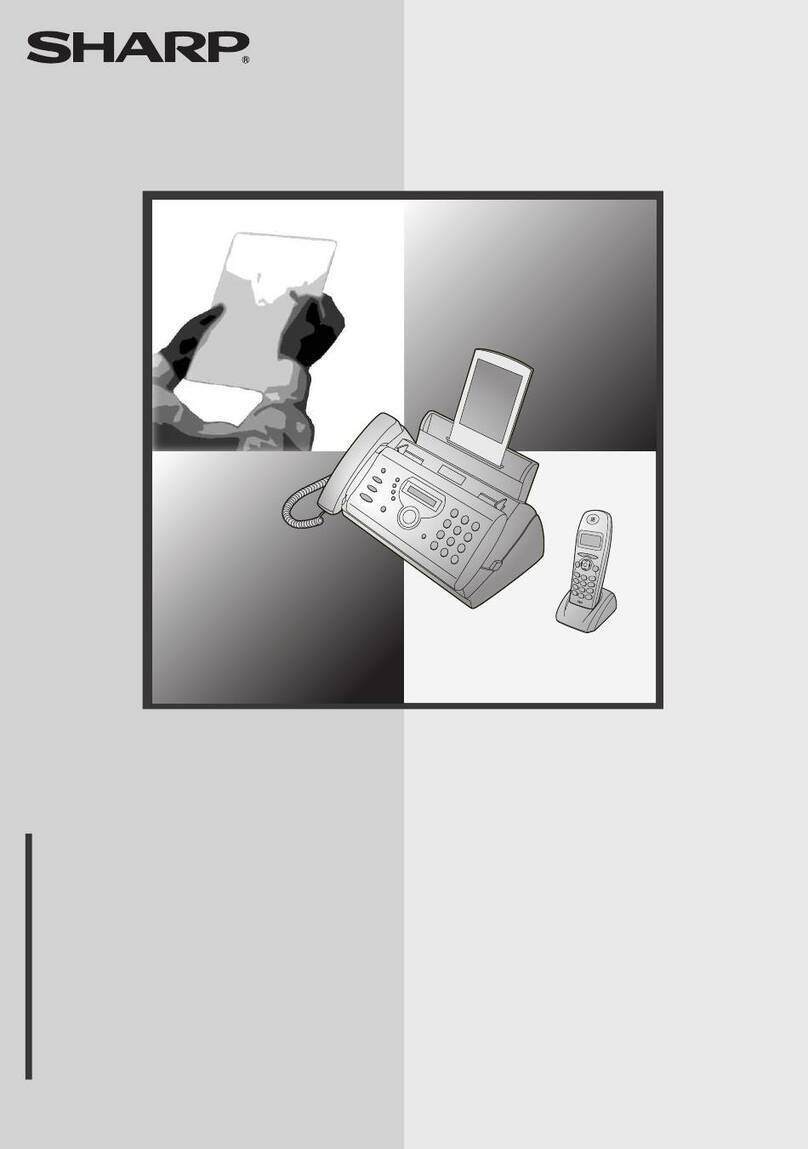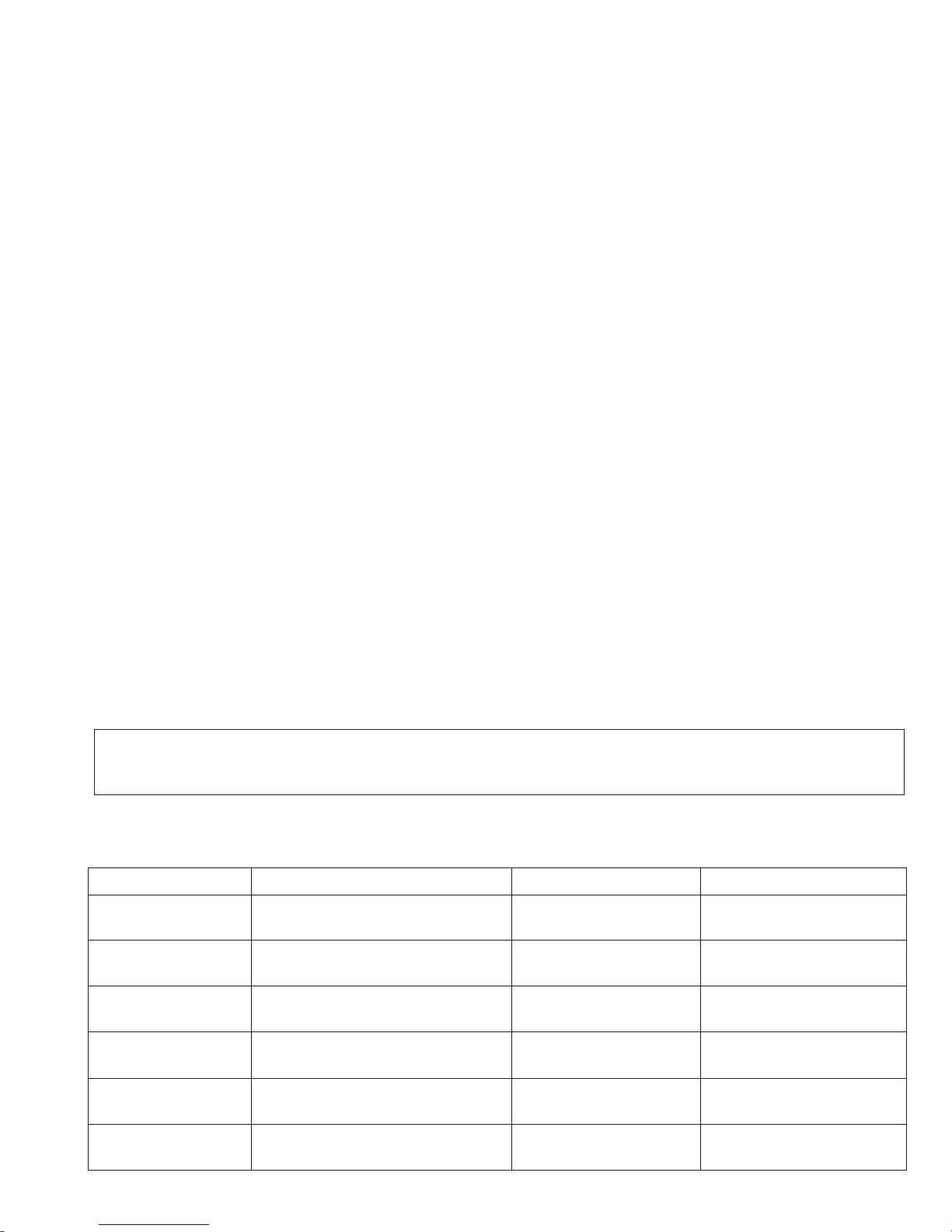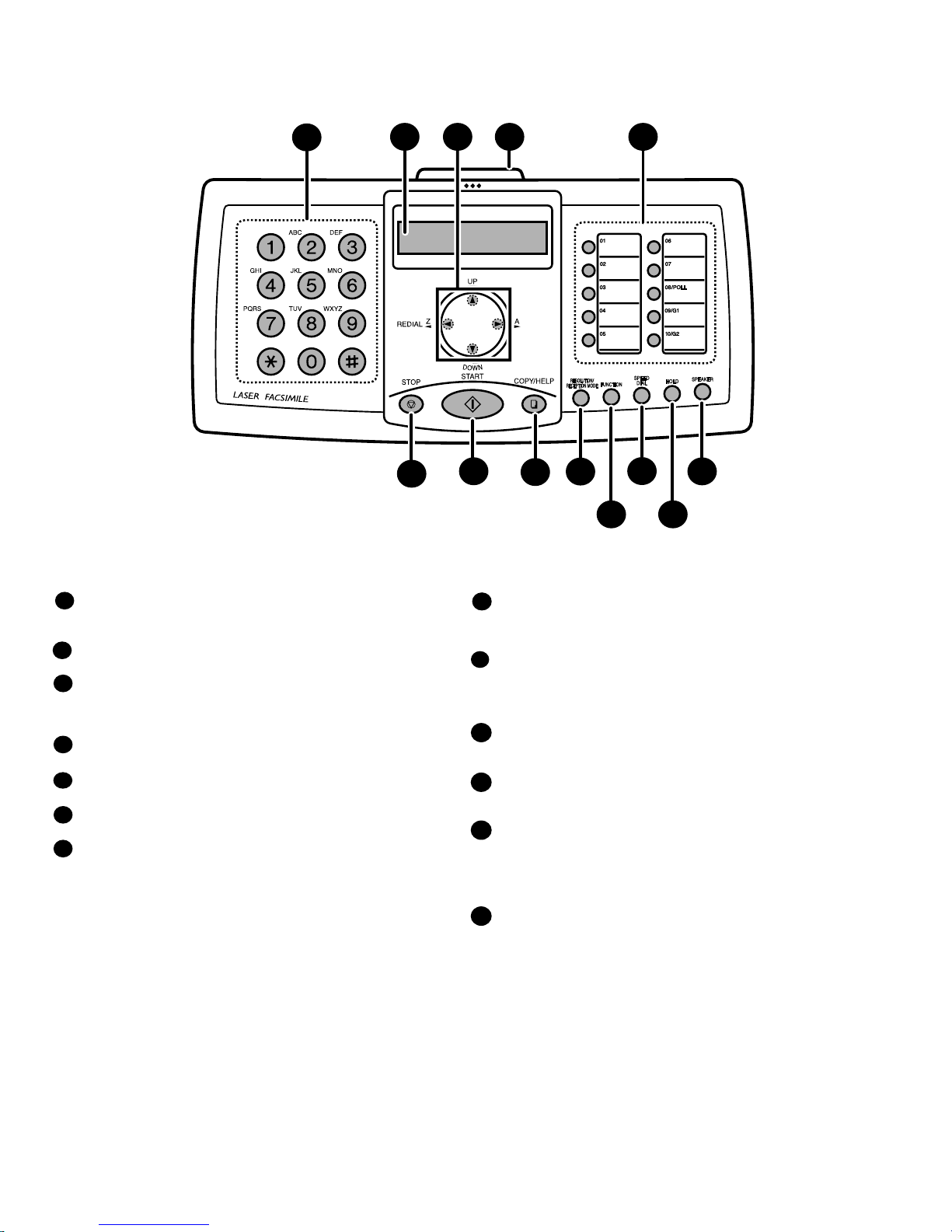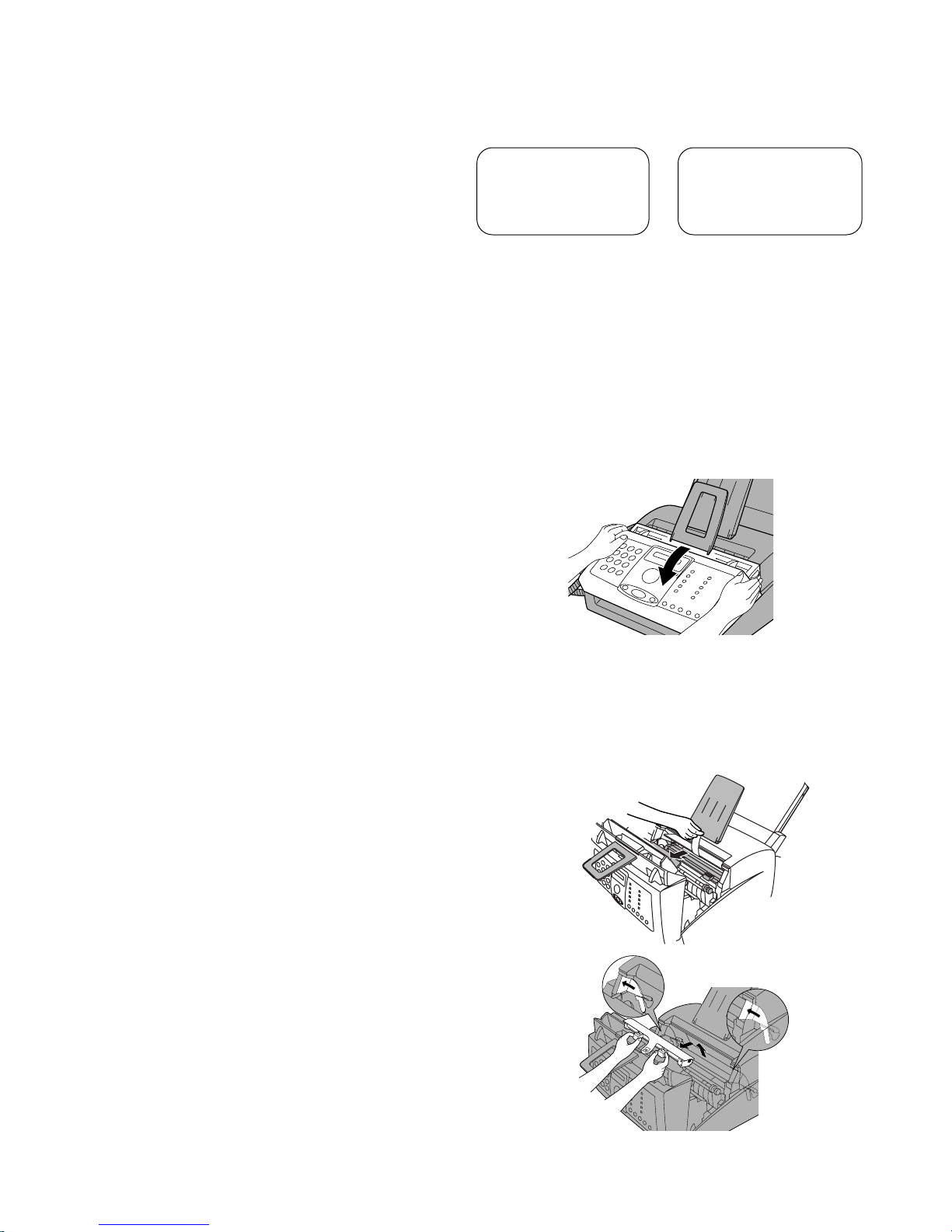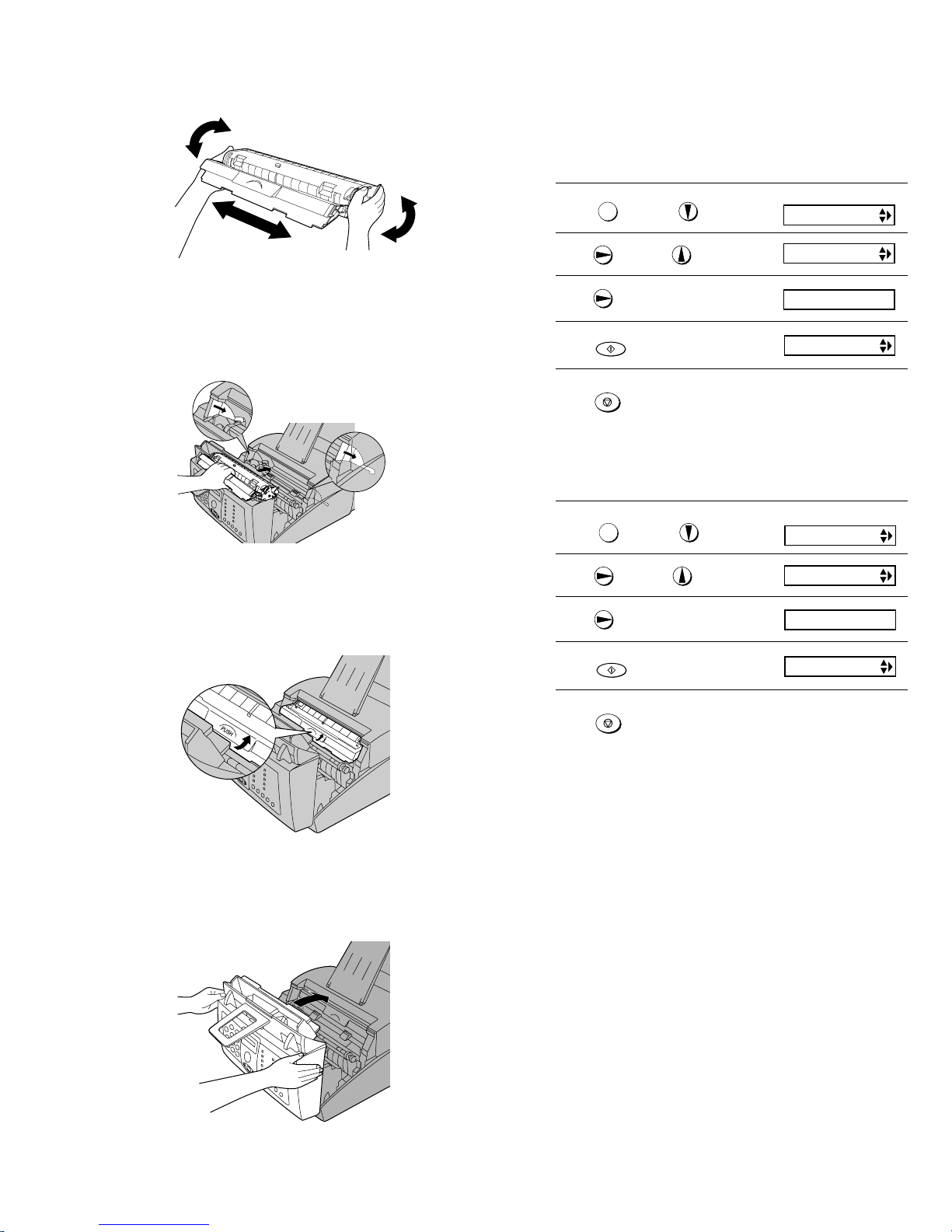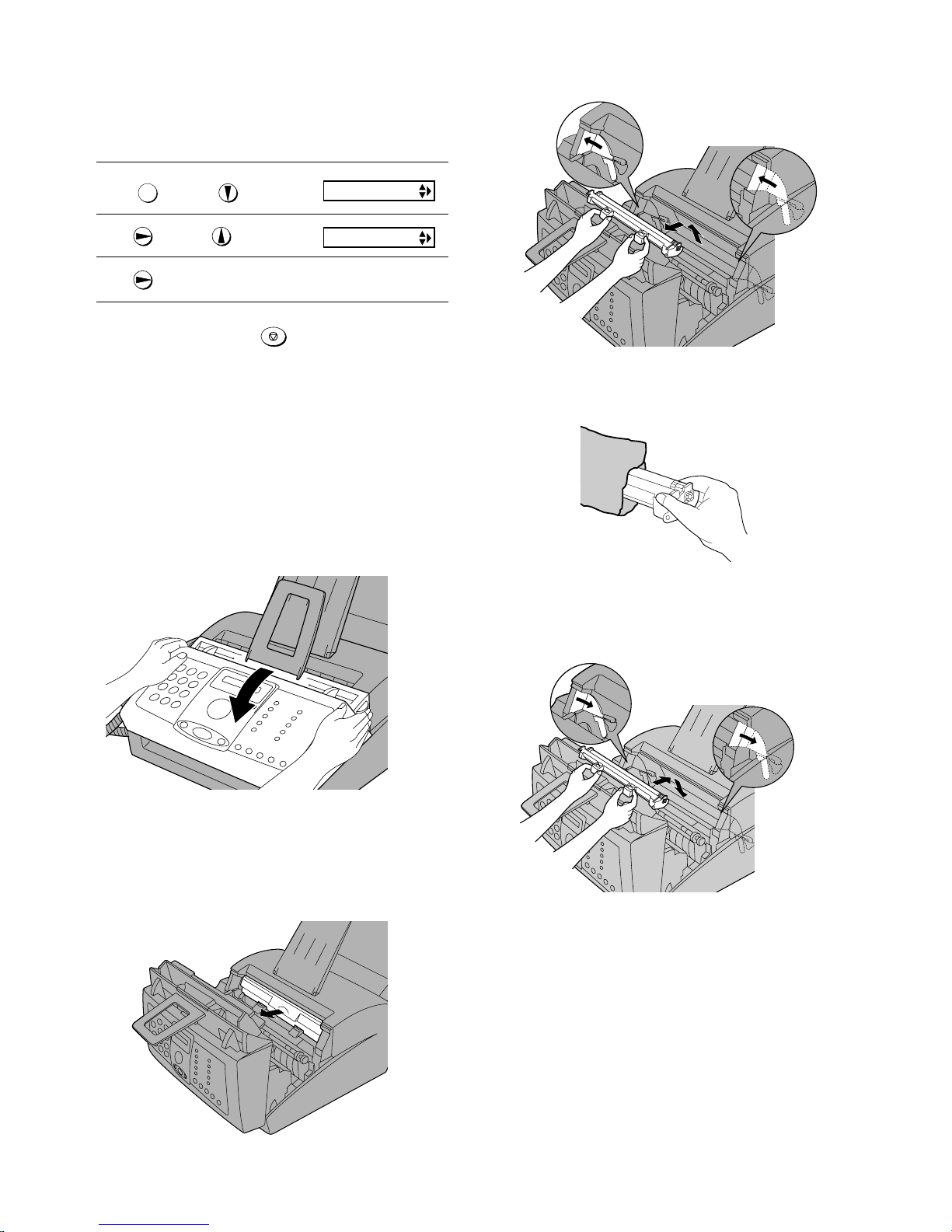1 – 1
FO-3150U/C
CHAPTER 1. GENERAL DESCRIPTION
[1] Specifications
1 GENERAL
Automatic dialing Rapid Key Dialing: 10 numbers
Speed Dialing: 99 numbers
Memory size* 1.8 MB (approx. 100 average pages)
Modem speed 14,400 bps with auto fallback to lower speeds.
Transmission time* Approx. 6 seconds (only when ECM is on)
Toner cartridge yield**
(continuous printing,
4% page coverage,
letter paper)
Initial starter cartridge (included with fax machine):
Approx. 1,800 pages
Replacement cartridge FO-29ND: Approx. 3,700
pages
Drum cartridge yield**
(continuous printing,
4% page coverage,
letter paper)
Initial starter cartridge (included with fax machine):
Approx. 20,000 pages
Replacement cartridge (FO-29DR): Approx. 20,000
pages
Scanning Resolution Horizontal: 203 lines/inch (8 lines/mm)
Vertical:
Standard: 98 lines/inch (3.85 lines/mm)
Fine /Halftone: 196 lines/inch (7.7 lines/mm)
Super fine: 391 lines/inch (15.4 lines/mm)
Automatic document
feeder Letter/A4: 20 pages max. (20-lb. paper)
Legal: 5 pages max.
Recording system Laser
Compatibility ITU-T (CCITT) G3 mode
Paper tray capacity Letter: Approx. 200 sheets of 20-lb.
(70 g/m
2
)
copier paper, or 180 sheets of 21.5-lb.
(80 g/m
2
)
copier paper (at room temperature; maximum
stack height should not be higher than the line on
the tray)
Legal: 100 sheets
Recommended paper weight: 20-lb. Copy Bond
Halftone (grayscale) 64 levels
Compression scheme MR, MH, MMR
As a part of our policy of continuous improvement, SHARP reserves the right to make design and specification changes for product
improvement without prior notice. The performance specification figures indicated are nominal values of production units. There may be some
deviation from these values in individual units.
Dimensions (without
attachments) Width: 14.6" (372 mm)
Depth: 10.2" (259 mm)
Height: 8.0" (203 mm)
Weight (without
attachments) Approx. 11 lbs. (5.0 kg)
Important:
• This fax machine is not designed for use on a line which has call
waiting, call forwarding, or certain other special services offered by
your telephone company. If you attempt to use the fax machine in
conjunction with any of these services, you may experience errors
during transmission and reception of facsimile messages.
• This fax machine is not compatible with digital telephone systems.
Input document size Automatic feeding:
Width: 5.8 to 8.5" (148 to 216 mm)
Length (20 pages): 5.5 to 11.7" (140 to 297 mm)
Length (5 pages): 5.5 to 14" (140 to 356 mm)
Manual feeding:
Width: 5.8 to 8.5" (148 to 216 mm)
Length: 5.5 to 23.6" (140 to 600 mm)
Effective scanning width 8.3" (210 mm) max.
Effective printing width 8.2" (208 mm) max.
Contrast control Automatic/Dark selectable
Reception modes TEL/FAX/AM
Copy function Single/Multi/Sort (50 copies/page)
Telephone function Yes (cannot be used if power fails)
Applicable telephone line Public switched telephone network
Display 16-digit LCD display
Power requirements 120 V AC, 60 Hz
Operating temperature 50 - 86 F (10 - 30°° C)
Humidity 20 - 85% RH
Power consumption Standby: 6.0 W
Maximum: 650 W
2 Life of consumable
Toner cartridge Replacement cartridge 3,700 prints User
(FO-29ND) (at Letter/4% chart)
Drum cartridge Replacement cartridge 20,000 prints User
(FO-29DR) (at Letter/4% chart)
Paper feed Transfer roller
(Refer to the P/G No. 8-25)
5 years Service Engineer
(NROLP7046XCZZ)
Fuser Fusing unit
(Refer to the P/G No. 9-901)
5 years Service Engineer
(DUNTW495CSC01)
Paper transport
Feed roller (Refer to the P/G No. 1-30)
Cleaning as needed ———————
(NROLR2333XHZZ)
Unit FO-3150 5 years or 30,000 prints ———————
of early either
Section Part Estimated Life Replaced by