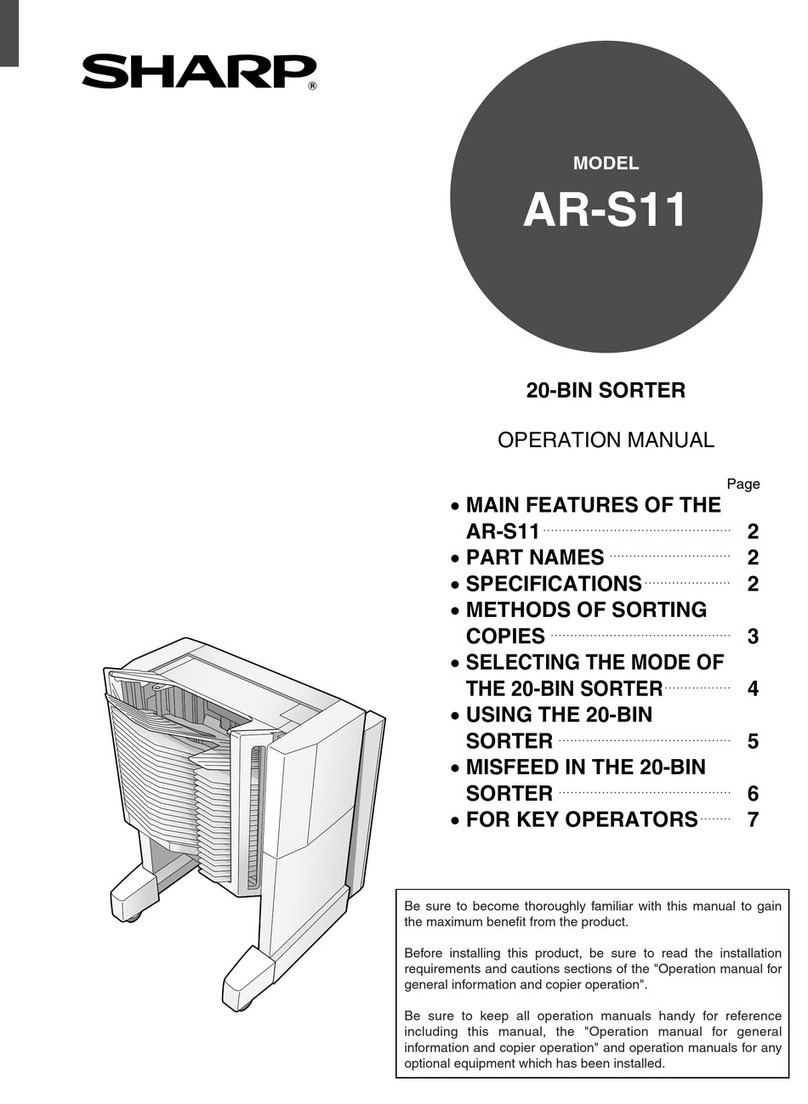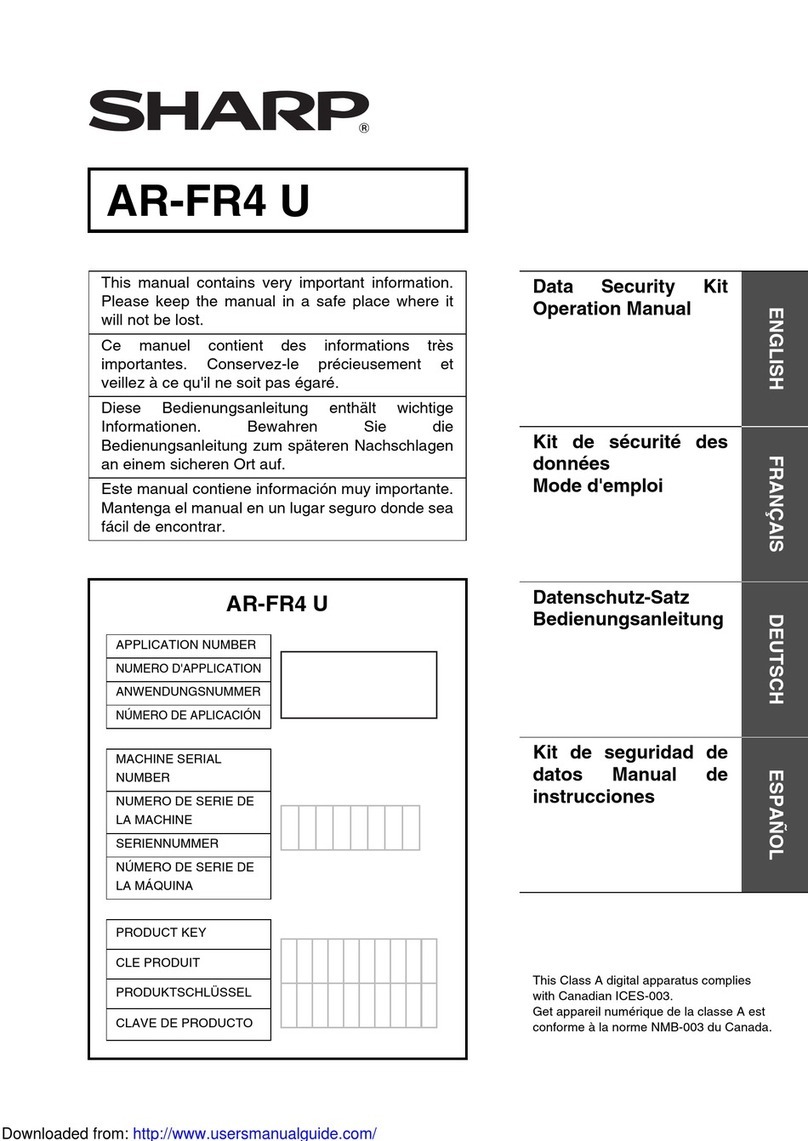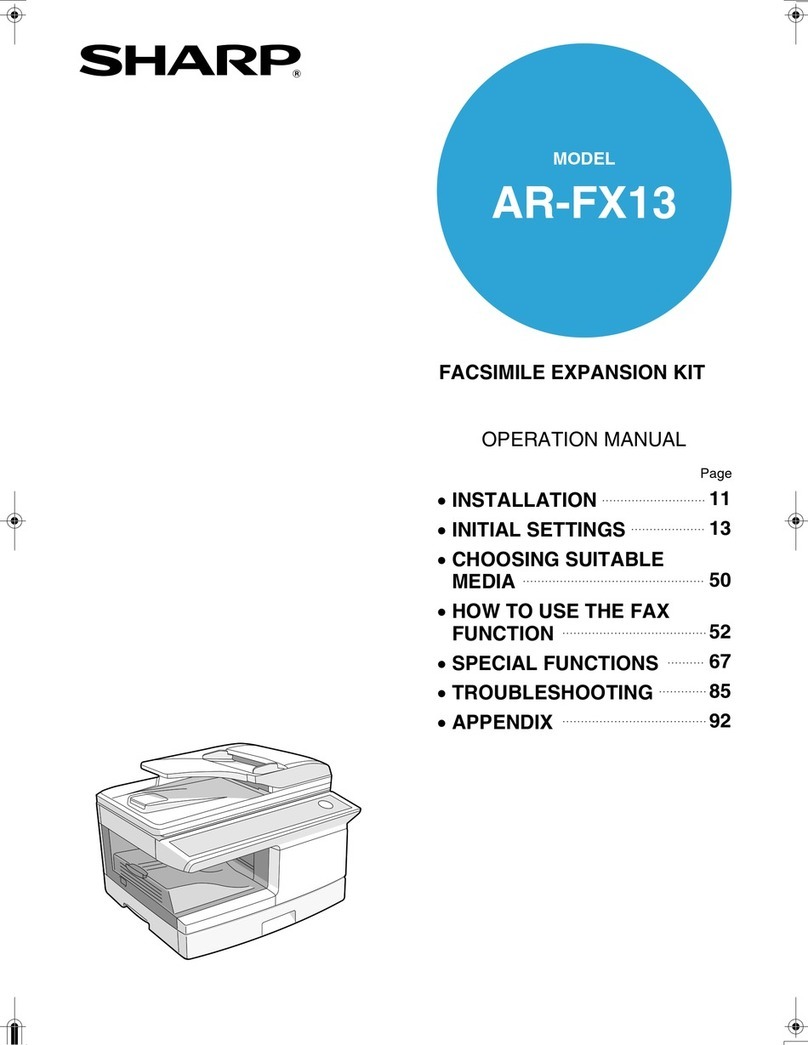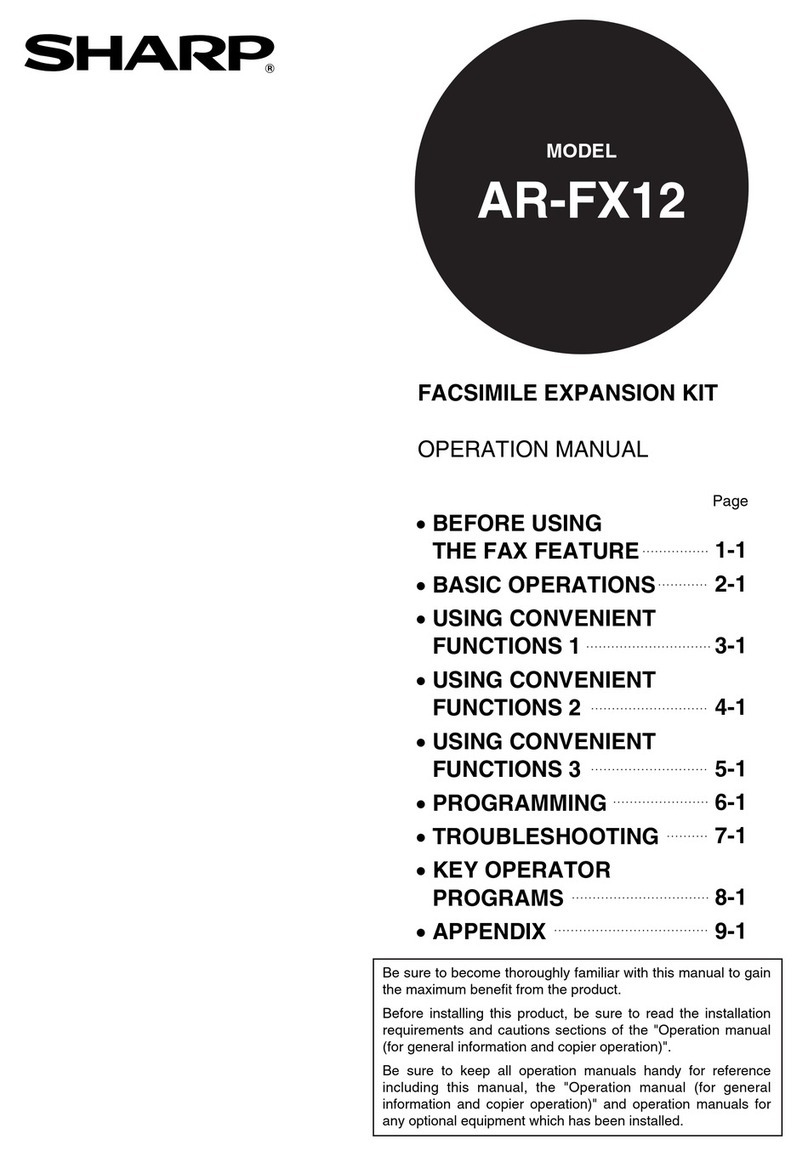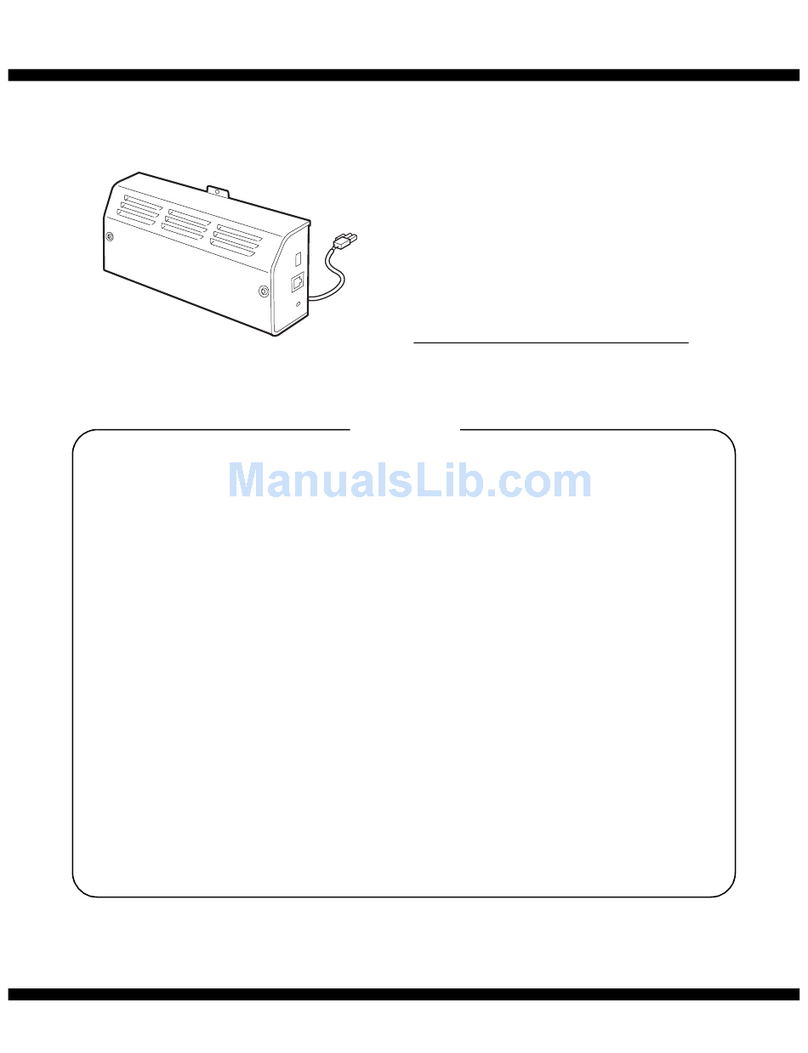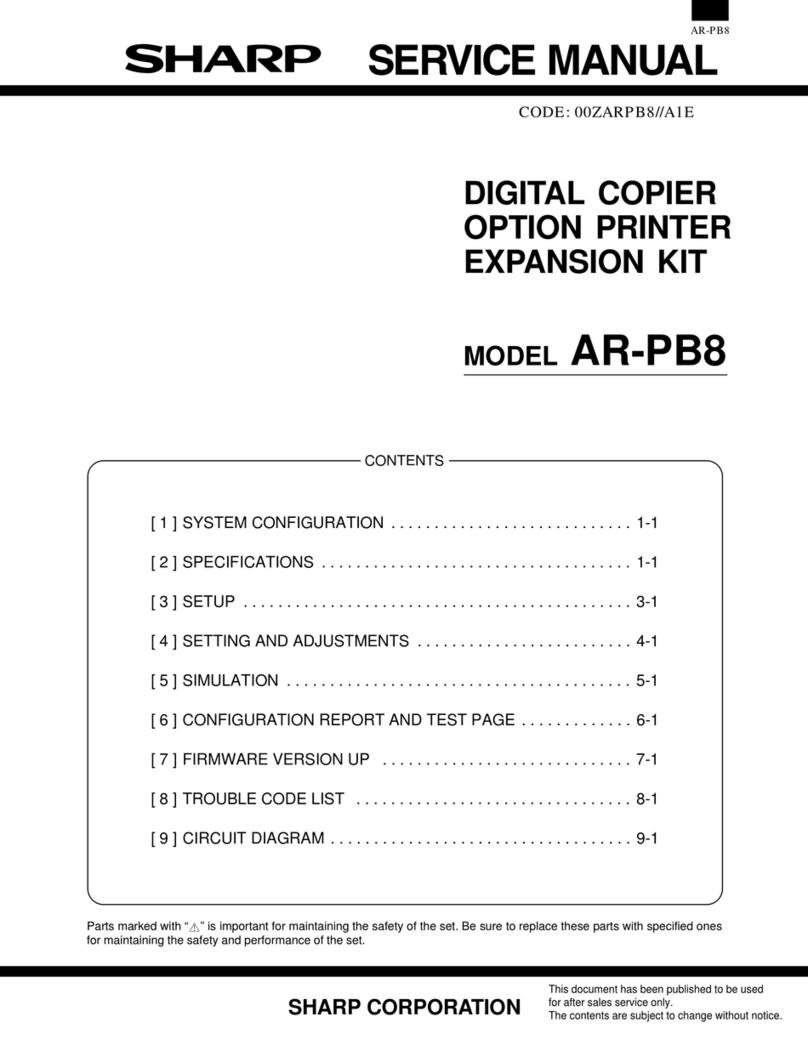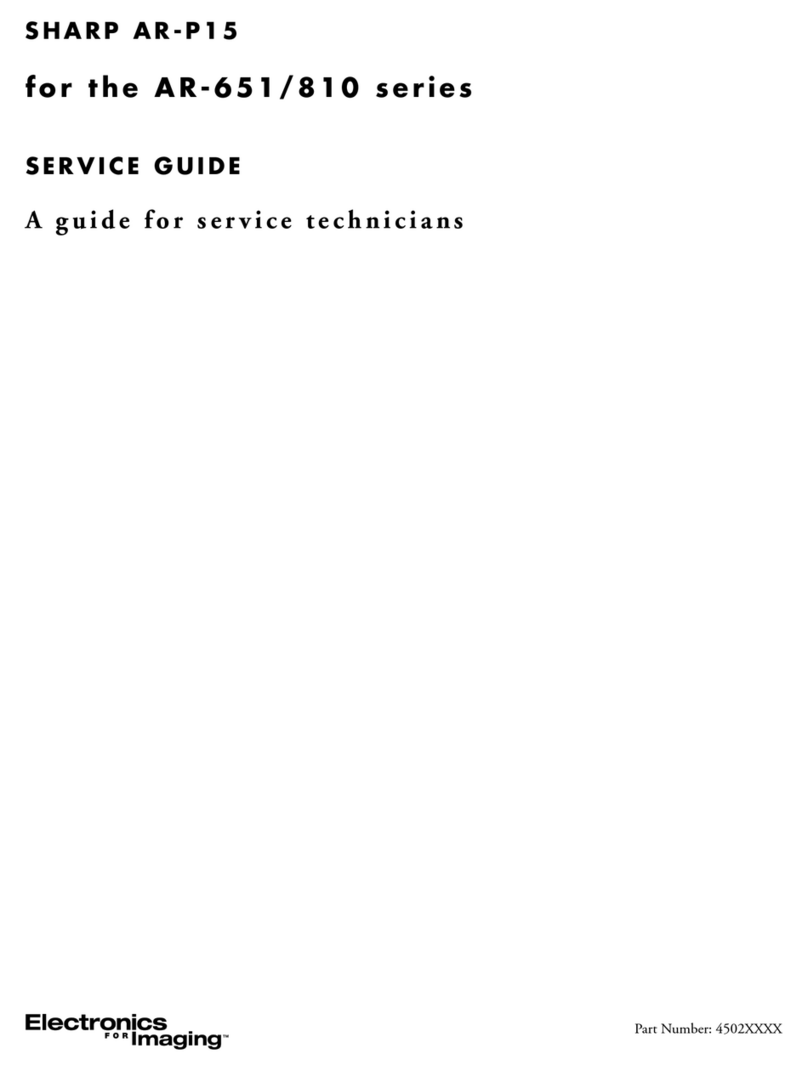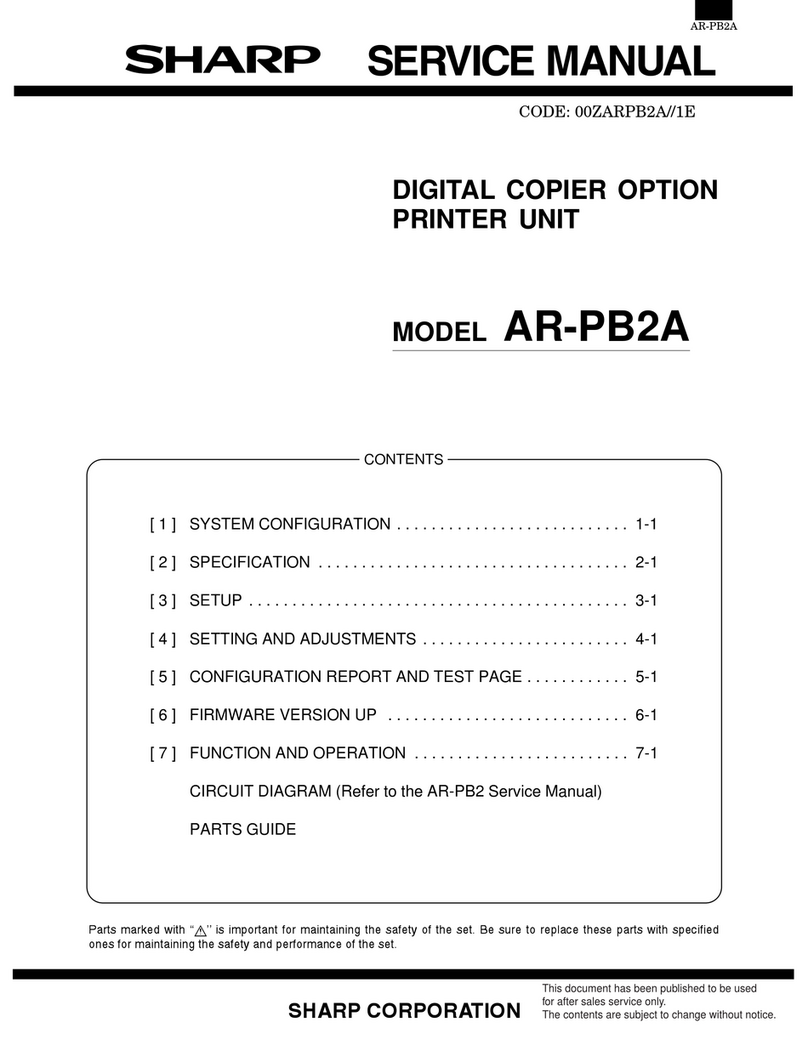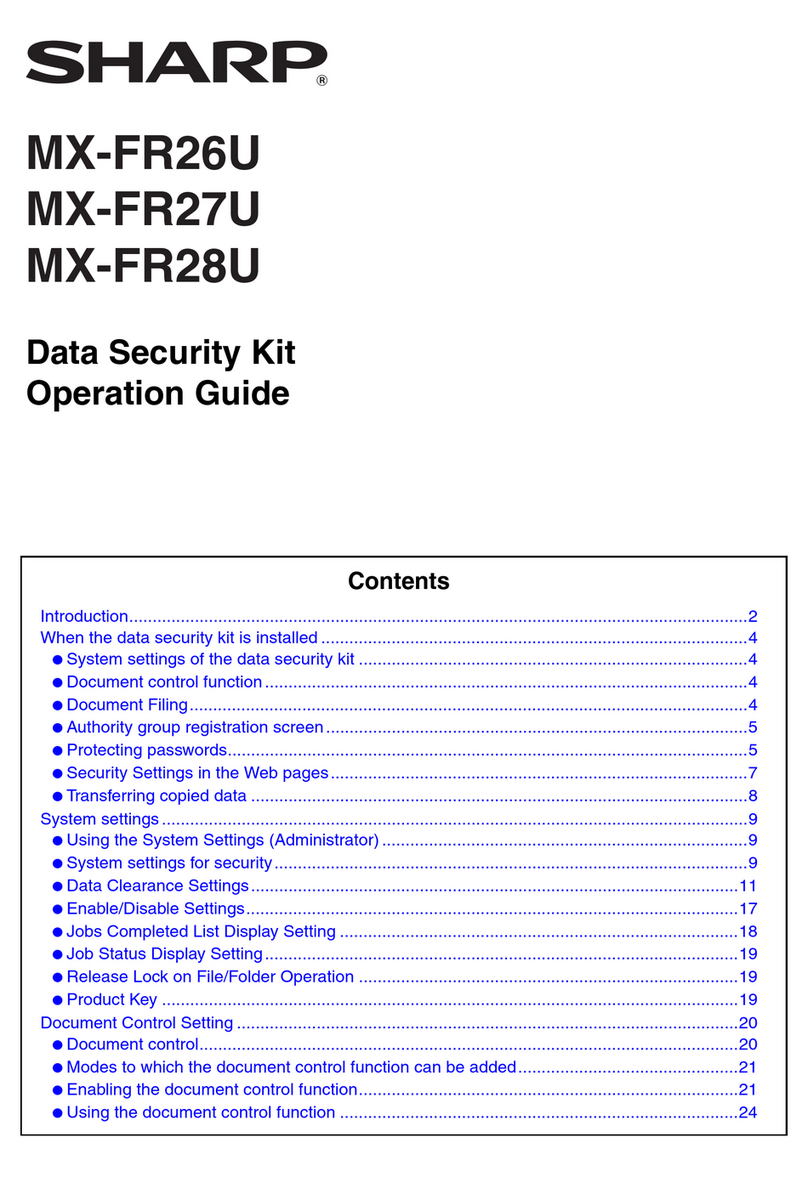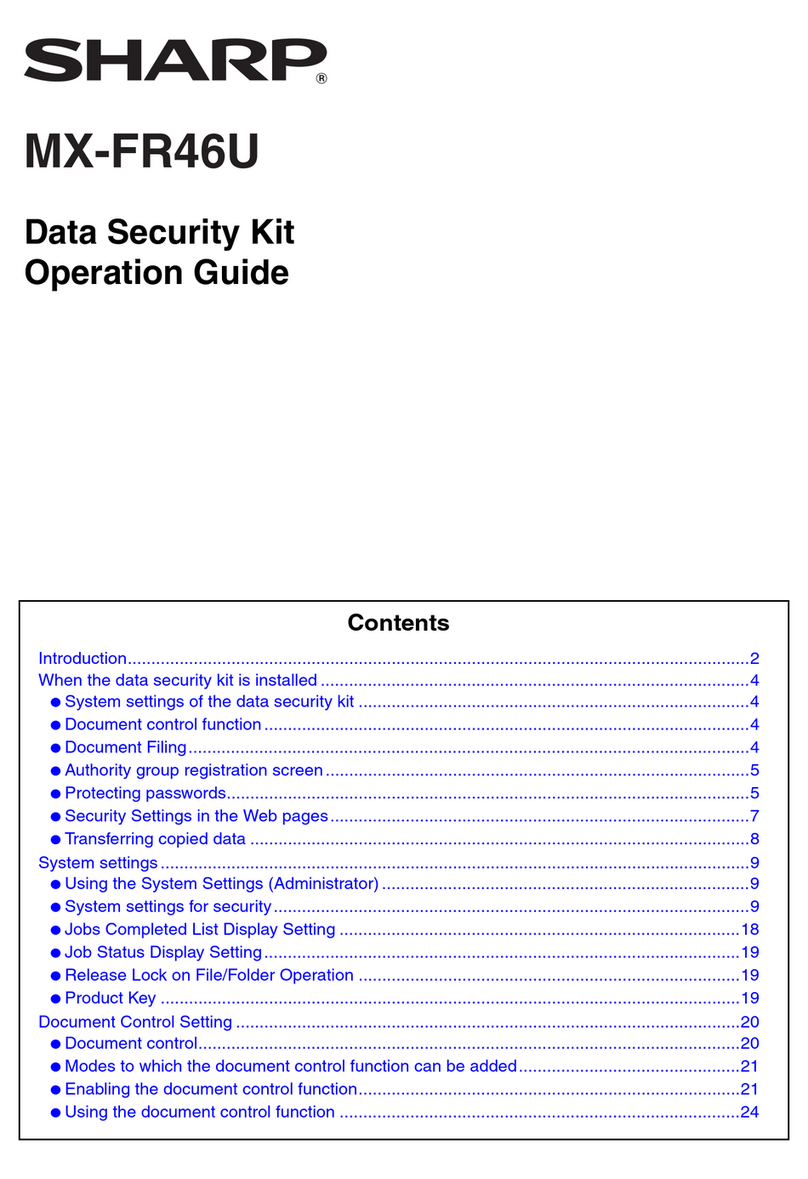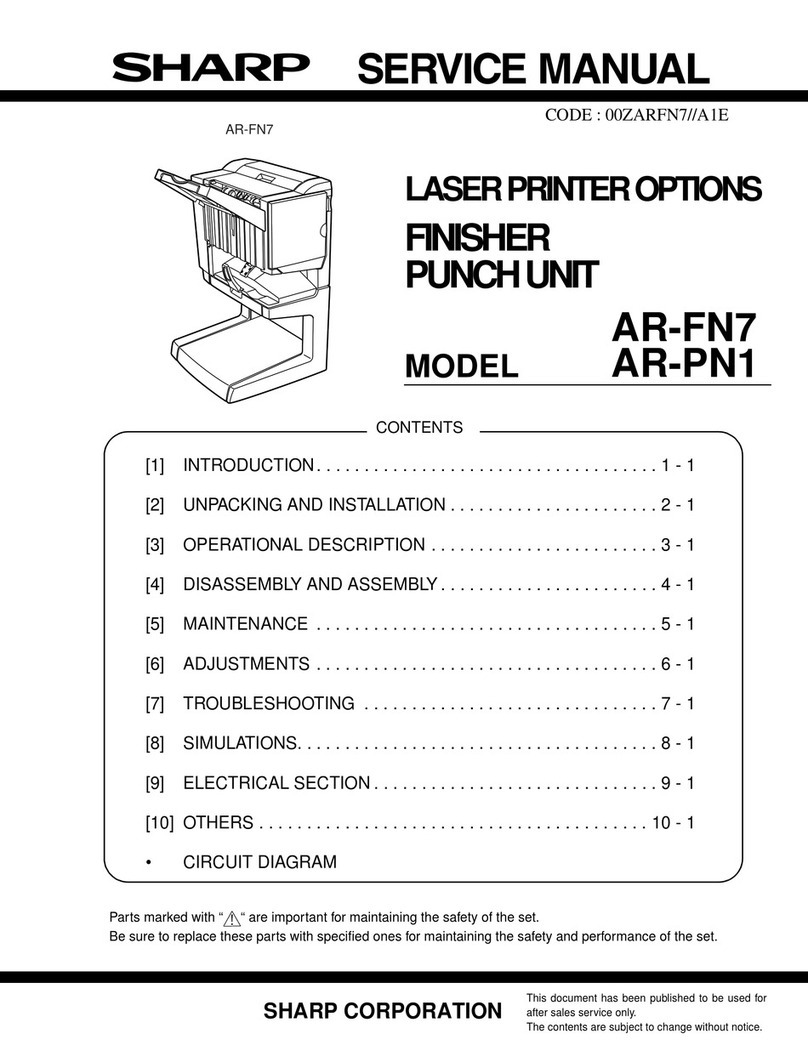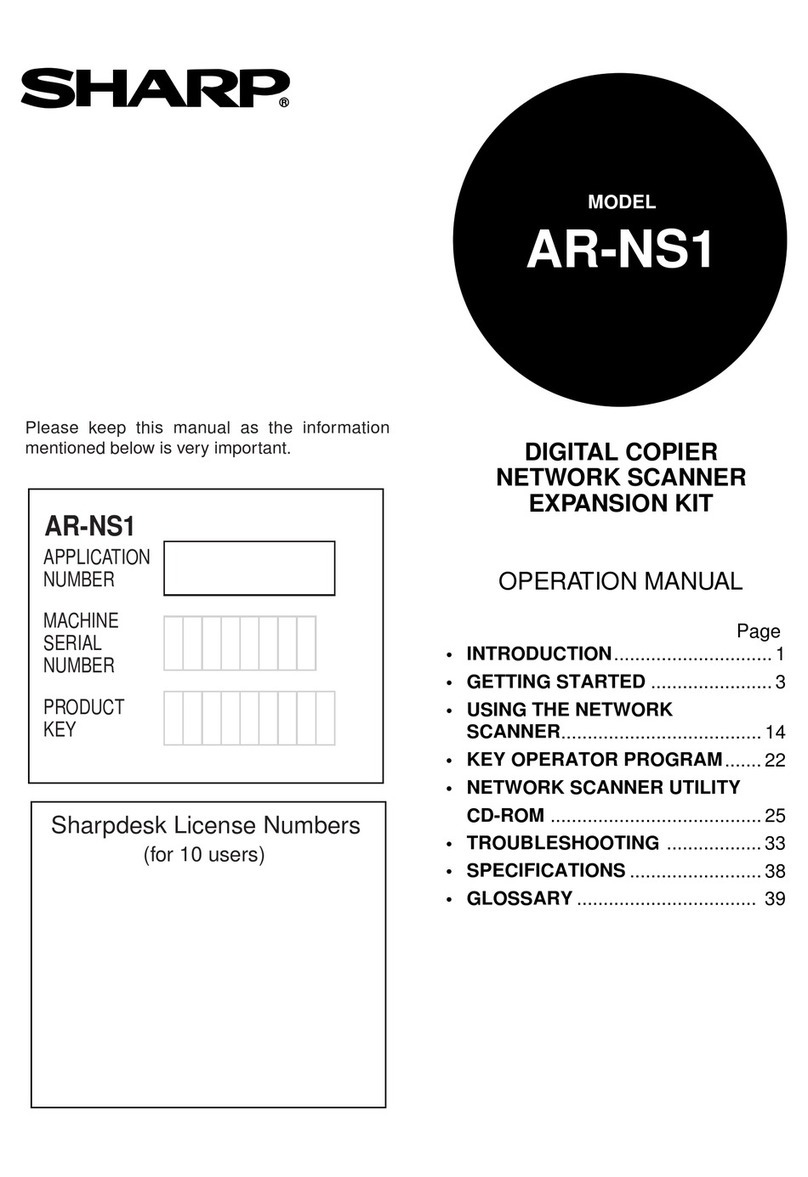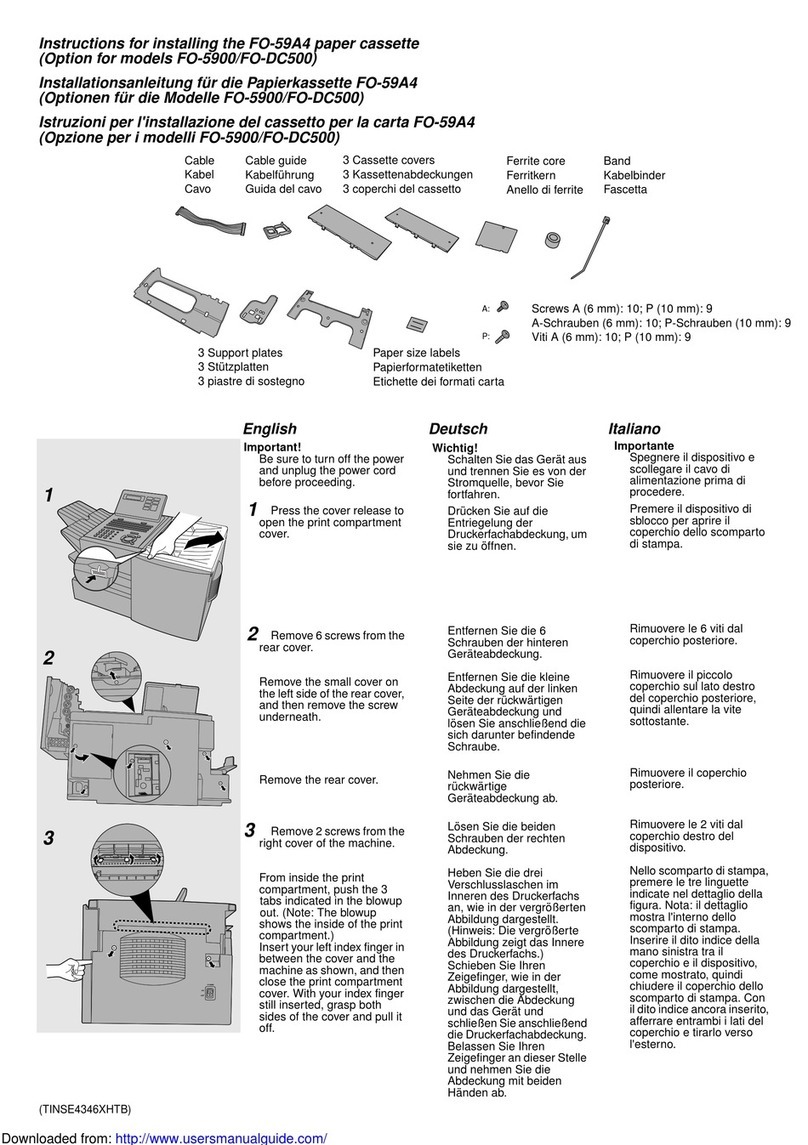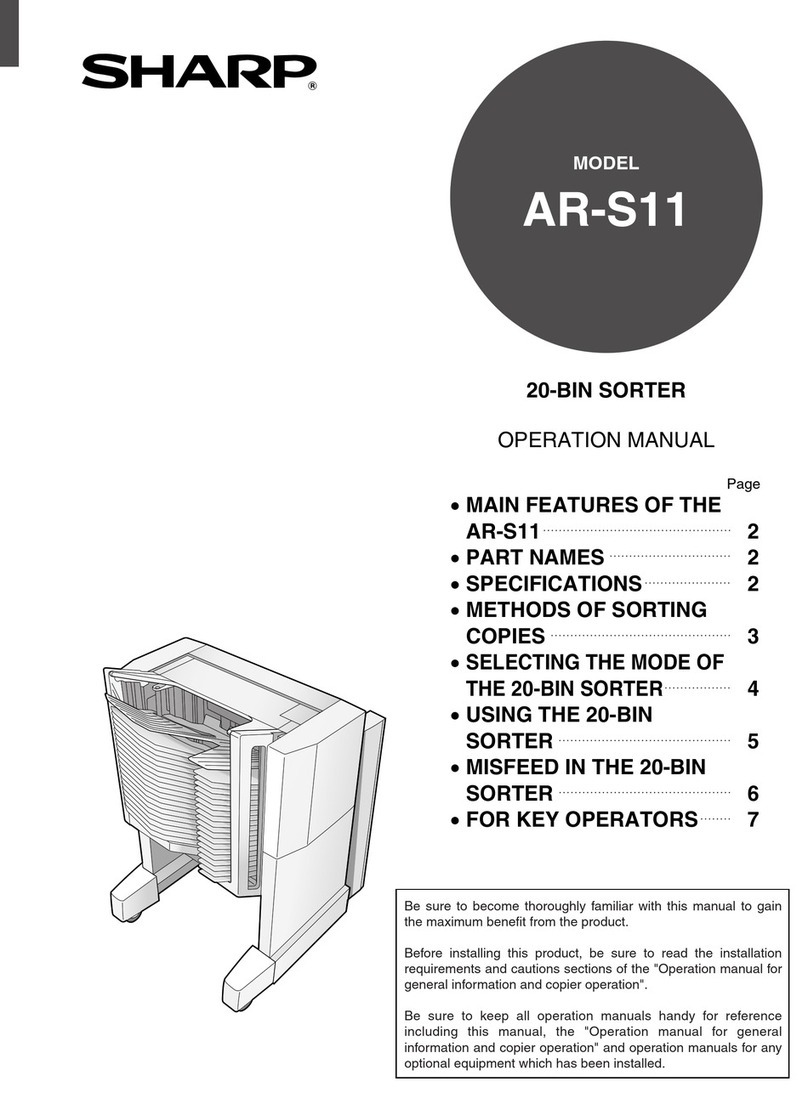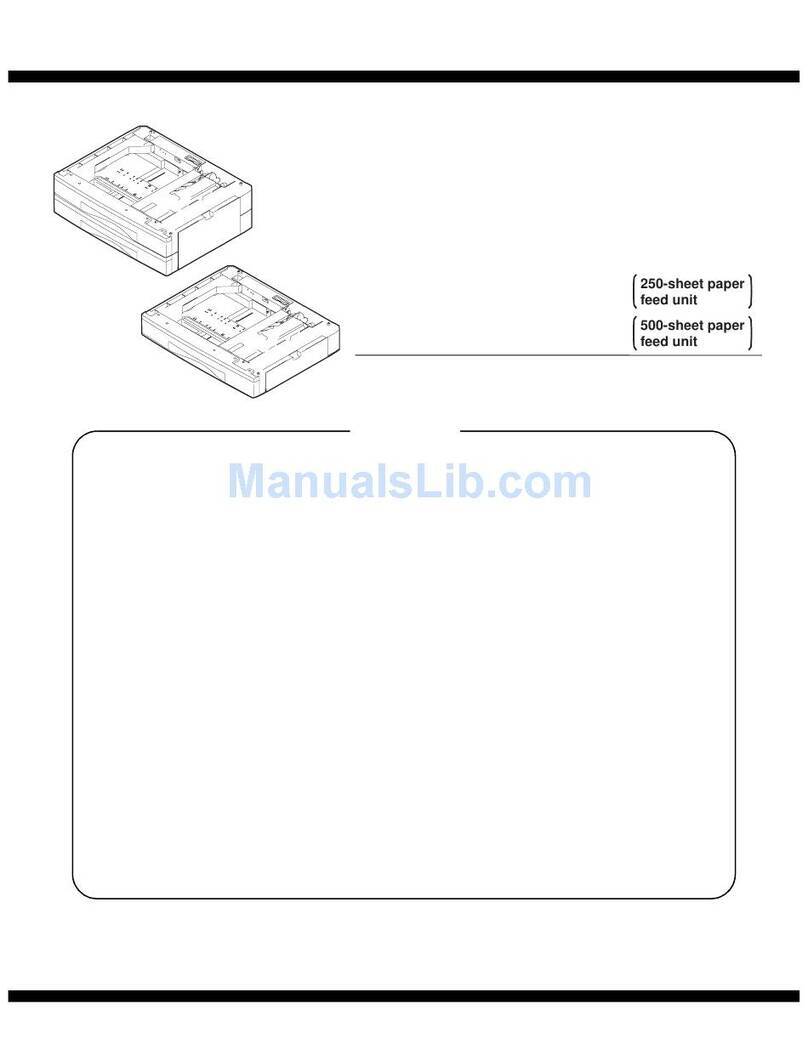AR-D13/D14/MU1/DC1 SPECIFICATIONS-1
[3] SPECIFICATIONS
1. AR-D13
2. AR-D14
AR-D13
Type Stand MPD&2000 Sheet Paper Drawer
(large capacity tray + multi purpose drawer)
Transport speed To support 35-45 sheet/minute
Transport alignment Center alignment
Paper size 1 Tray A3, B4, A4, A4R, B5, B5R, A5R
11"x17", 8.5"x14", 8.5"x13", 8.5"x11",
8.5"x11"R, 5.5"x8.5"R
Executive, Japanese p/c, Monarch(envelope)
Com-10(envelope), DL(envelope),
C5(envelope), ISO B5(envelope)
2 Tray A4, 8.5"x11"
How to change the paper
size Guide adjustment by user / Software setting
by user
Factory default paper
size setting 8.5"x11"
Media
available for
paper feeding
1 Tray Plain paper:60-128g/m² / 16-34lbs
Index paper:176g/m² / 47lbs
Cover paper:200-205g/m² / 54-55lbs
Envelope:75-90g/m², 20-24lbs
Transparency film:(TBD)
* Media heavier than 105g/m² should be
A4/8.5x11" or smaller. Media heavier than
120g/m² should be fed from shorter edge.
* Only single paper feed is enabled for
overlay copy or copy on back-side of printed
paper.
2 Tray Size guide plate comes with LCC unit.
Plain 60-105g/m² / 16-28lbs
Paper
capacity 1 Tray Standard:500sheets(80g/m²)
Post card:40sheets
Envelope:40sheets
Transparency film:40sheets
2 Tray 880+1,320sheets(64g/m²) /
800+1,200sheets(80g/m²)
Paper type 1 Tray Plain, recycled, pre-printed, pre-punched,
color, letter head, labels, heavy,
transparency, Japanese p/c, envelope
(User can set bi-type for each of the above
paper type.)
2 Tray Plain, recycled, pre-printed, pre-punched,
color, letter head
(User can set bi-type for each of the above
paper type.)
Sizes to be
detected 1 Tray AutomaticAuto-AB:
A3, B4, A4, A4R, B5, B5R, 8.5"x13", A5R
AutomaticAuto-Inch:
11"x17", 8.5"x14", 8.5"x11", 8.5"x11"R,
7.25"x10.5"R, 5.5" x 8.5R
Manual (input detection):
postal card, Monarch(envelope),
Com-10(envelope), DL(envelope),
C5(envelope), ISO B5(envelope)
Ignore detection selectable:
2 Tray Size setting by the serviceman
Paper balance detection Provided (paper empty and 6 steps)
Paper loading system To be loaded from the upper side with front
loading system
Tray ascent/
descent time Ascent Within 12 seconds
At paper empty, required time from tray insert
to the empty detection
Descent Own weight descent
Dehumidification heater Not provided
Power consumption 32.2W or lower
Power source Supplied from main unit
(DC24V 1.3A / DC5V 0.2A)
External dimensions 585x530x404 (mm)
Occupied dimensions
Weight Approx. 35kg
AR-D14
Type Stand /3x500 Sheet Paper Drawer
(2 paper trays + 1 multi purpose drawer)
Transport speed To support 35-45 sheet/minute
Transport alignment Center alignment
Paper size 1 Tray A3, B4, A4, A4R, B5, B5R, A5R
11"x17", 8.5"x14", 8.5"x13", 8.5"x11",
8.5"x11"R, 5.5"x8.5"R
Executive, Japanese p/c,Monarch(envelope)
Com-10(envelope), DL(envelope),
C5(envelope), ISO B5(envelope)
2 or 3
Tray A3, B4, A4, A4R, B5, B5R
11"x17", 8.5"x14", 8.5"x13", 8.5"x11",
8.5"x11"R, 7.25"x10.5"R
How to change the paper
size Unit is delivered with paper guide set atmax.
position in width. (Both of two cassettes.)
Factory default paper
size setting To be set to maximum paper guide width at
factory default status (for both trays)
Media
available for
paper feeding
1 Tray Plain paper:60-128g/m² / 16-34lbs
Index paper:176g/m² / 47lbs
Cover paper:200-205g/m² / 54-55lbs
Envelope:75-90g/m², 20-24lbs
Transparency film:(TBD)
Media
available for
paper feeding
1 Tray * Media heavier than 105g/m² should be
A4/8.5x11" or smaller. Media heavier than
120g/m² should be fed from shorter edge.
* Only single paper feed is enabled for
overlay copy or copy on back-side of printed
paper.
2 or 3
Tray Plain 60-105g/m² / 16-28lbs
Paper
capacity 1 Tray Standard:500sheets(80g/m²)
Post card:40sheets
Envelope:40sheets
Transparency film:40sheets
2 or 3
Tray Standard
paper:500sheets X 2(64g/m²)
Paper type 1 Tray Plain, recycled, pre-printed, pre-punched,
color, letter head, labels, heavy,
transparency, Japanese p/c, envelope
(User can set bi-type for each of the above
paper type.)
2 or 3
Tray Plain, recycled, pre-printed, pre-punched,
color, letter head
(User can set bi-type for each of the above
paper type.)
AR-D13