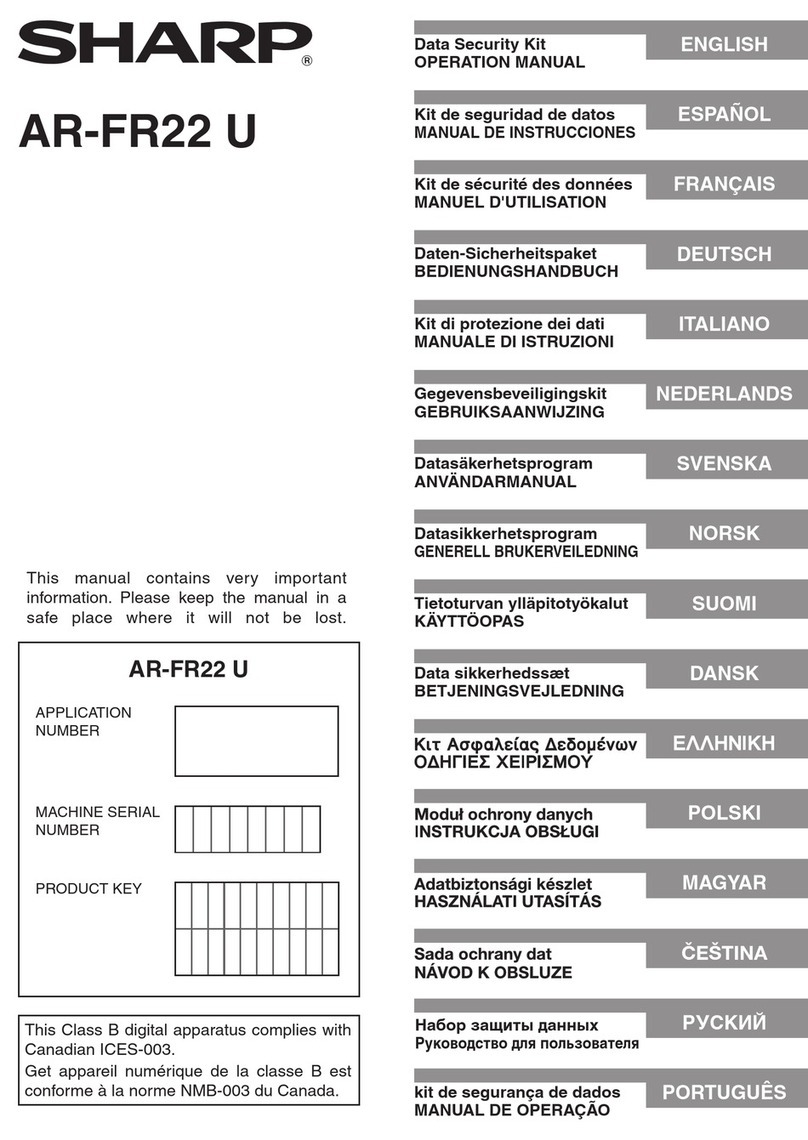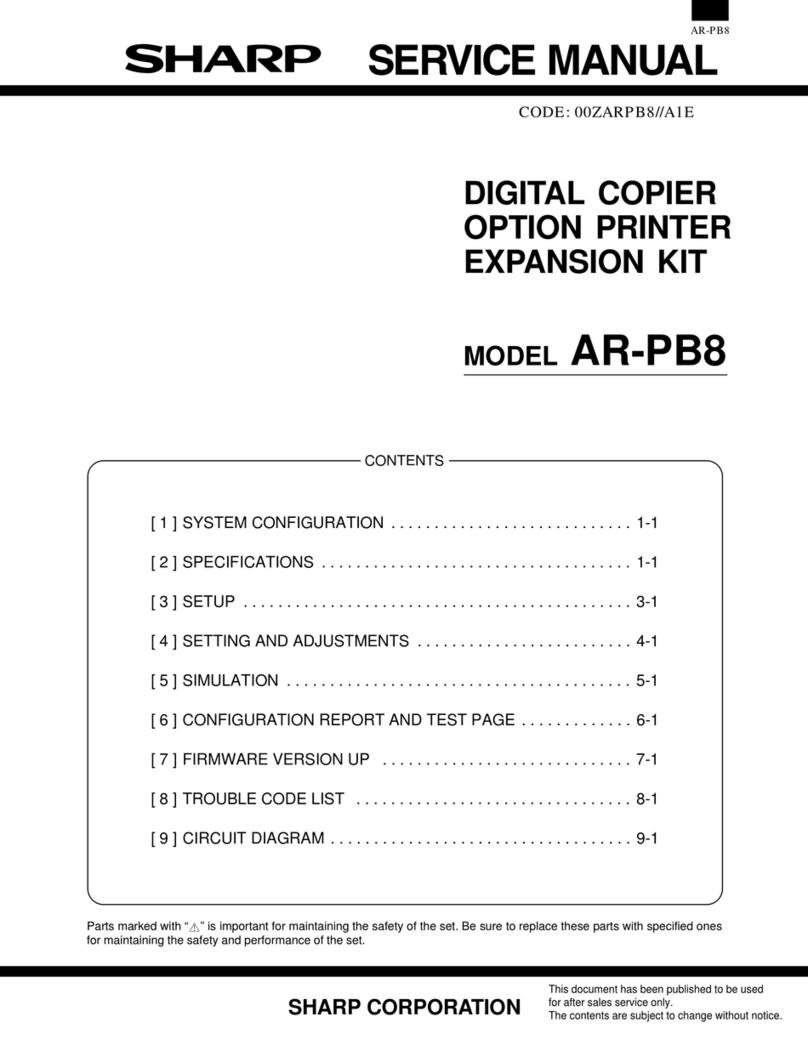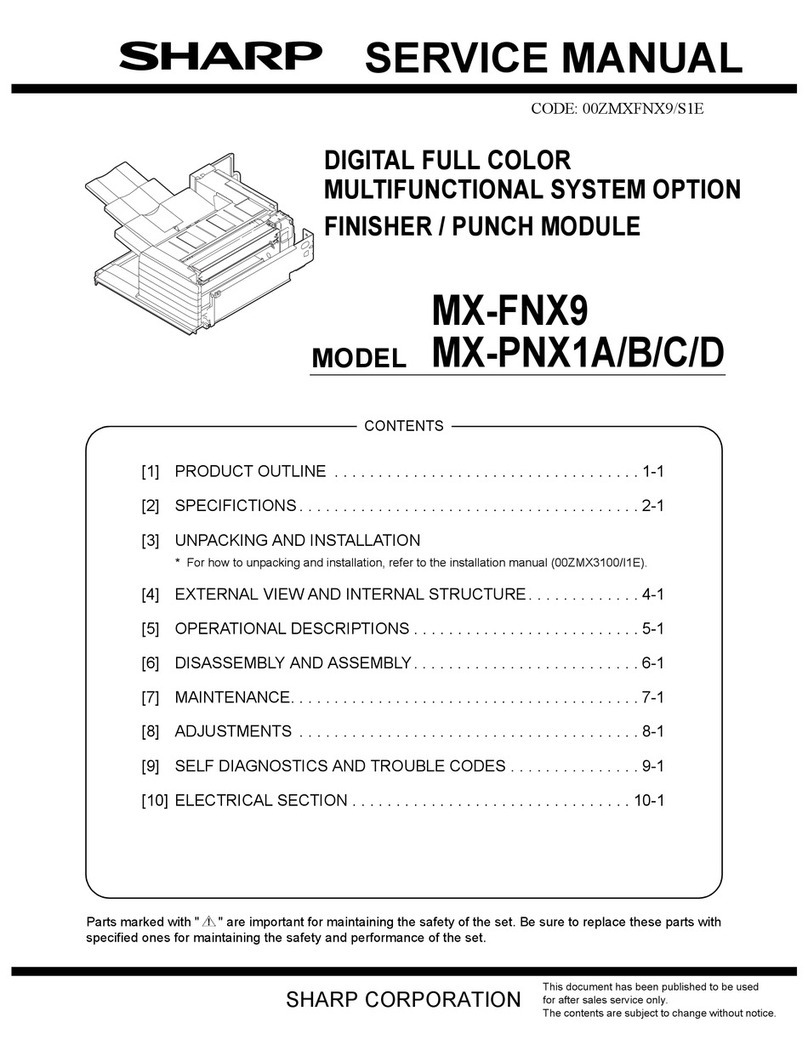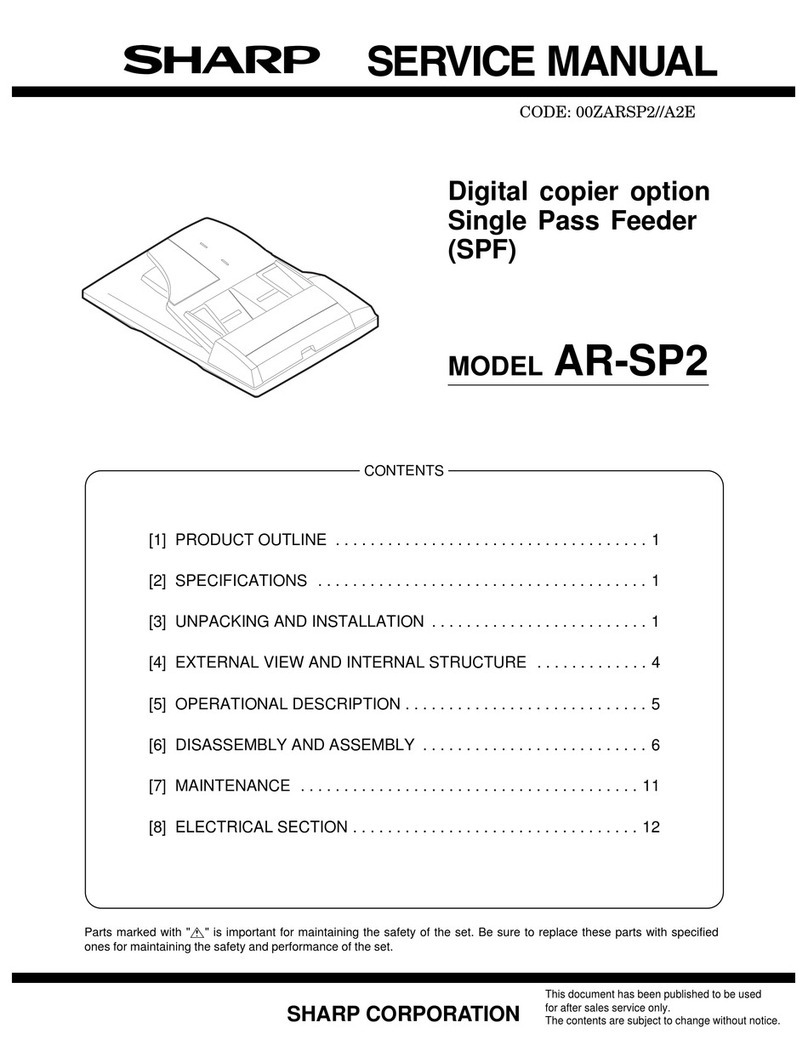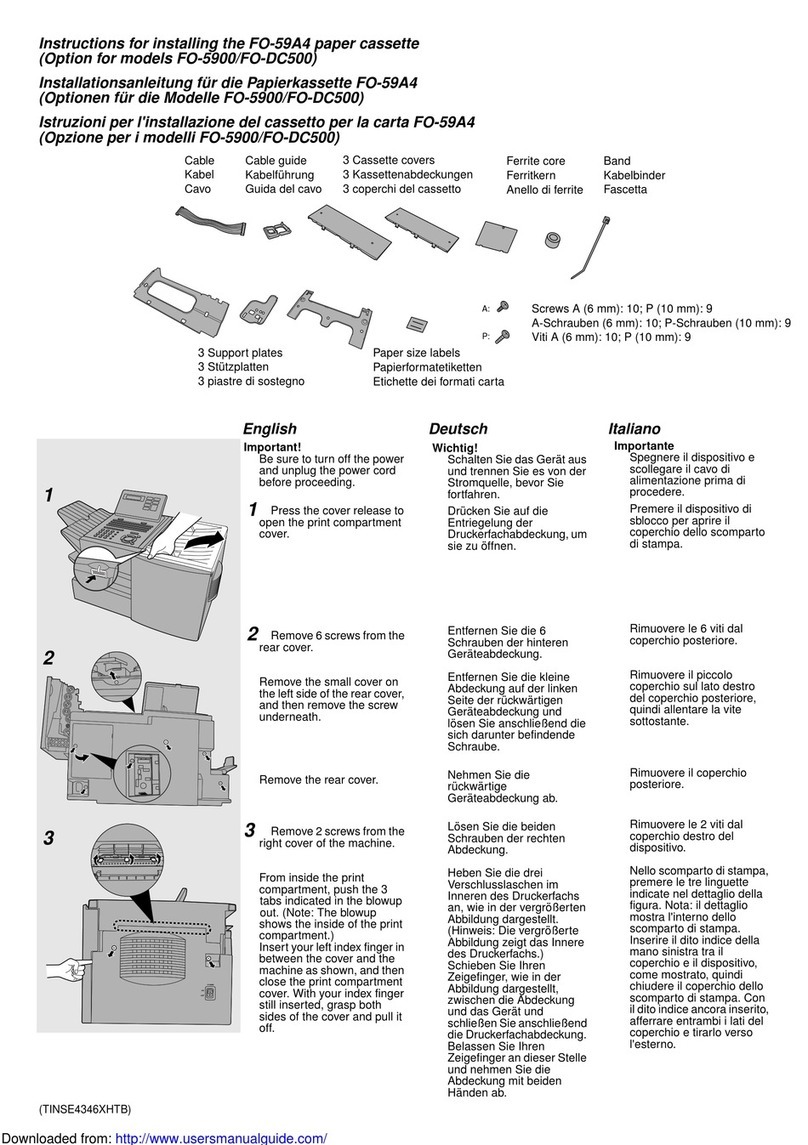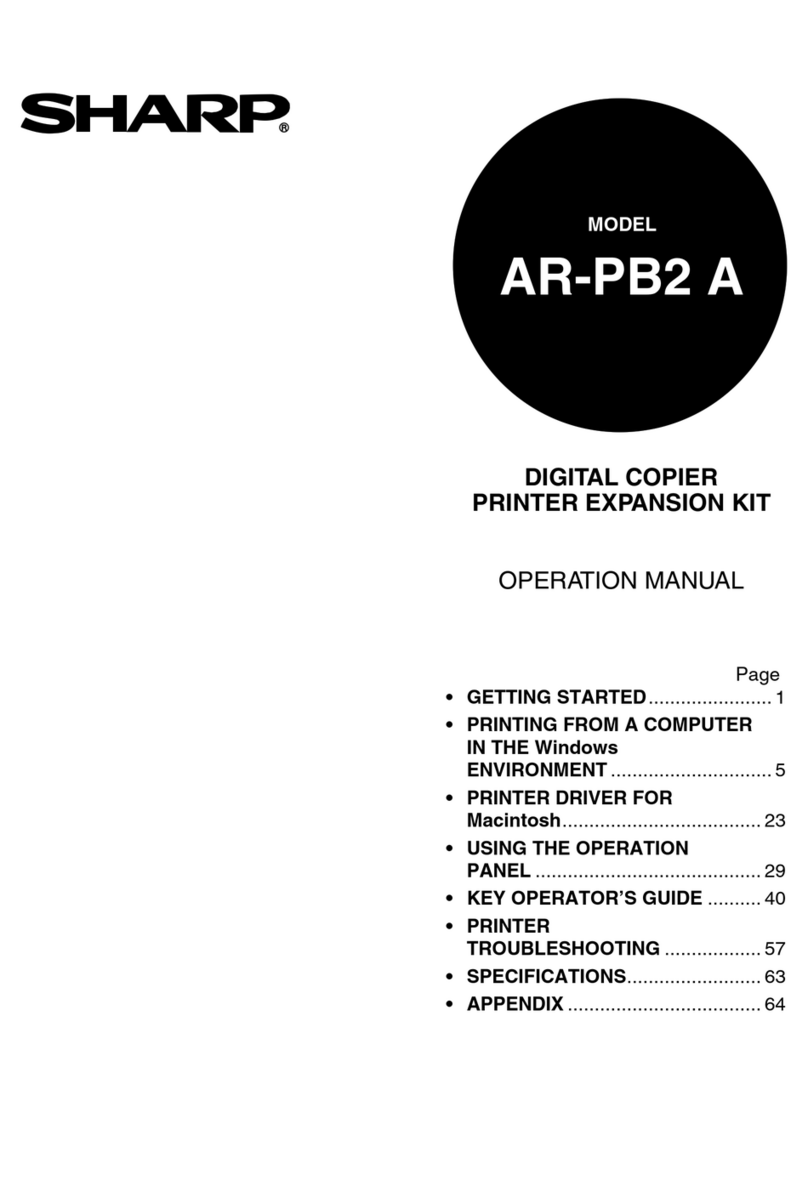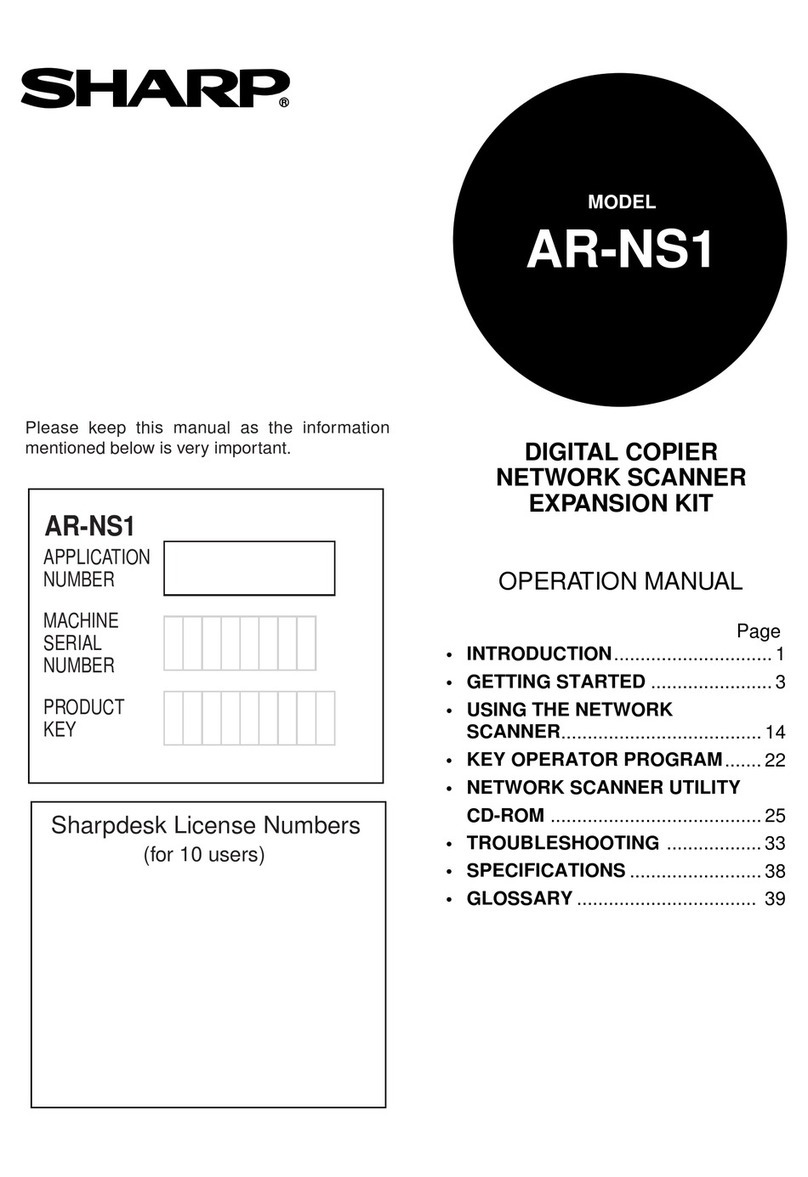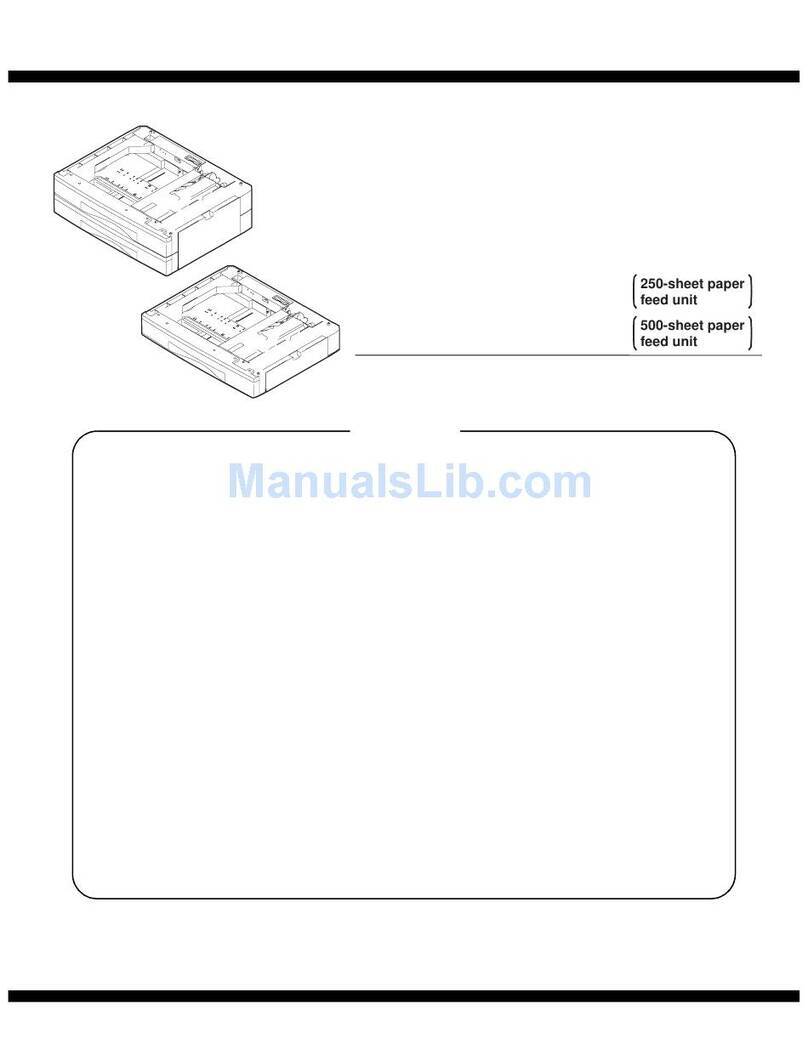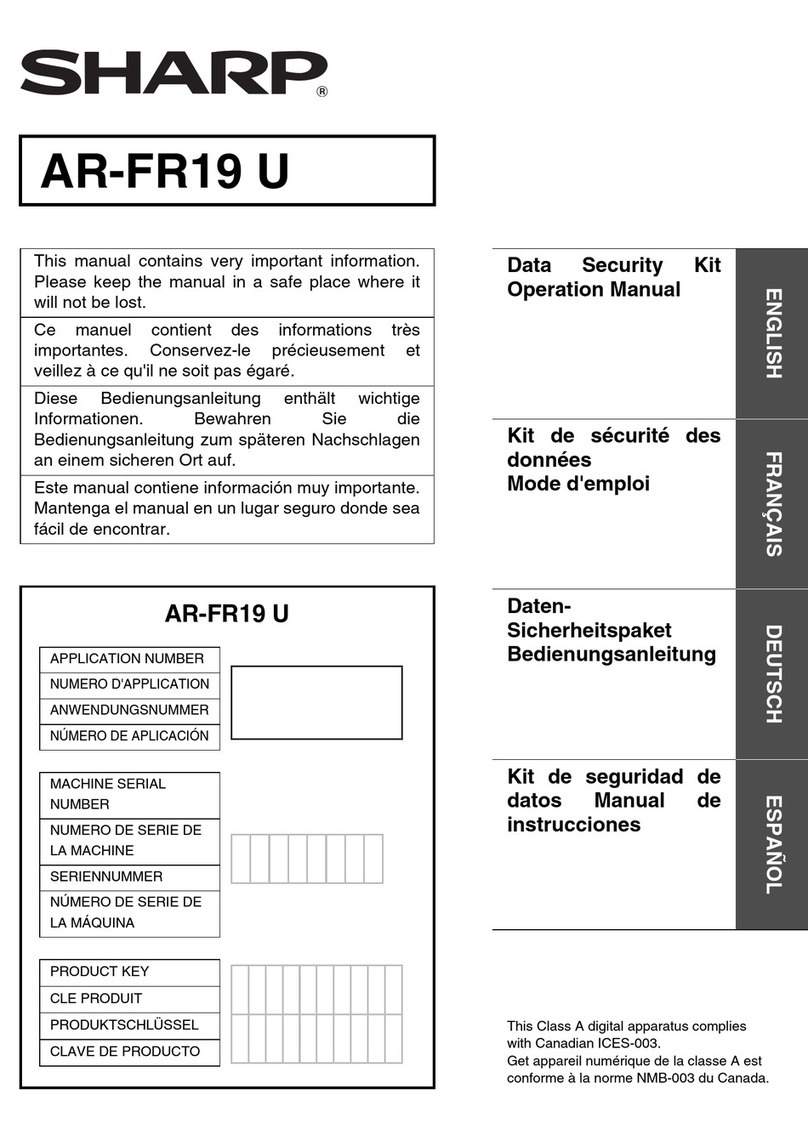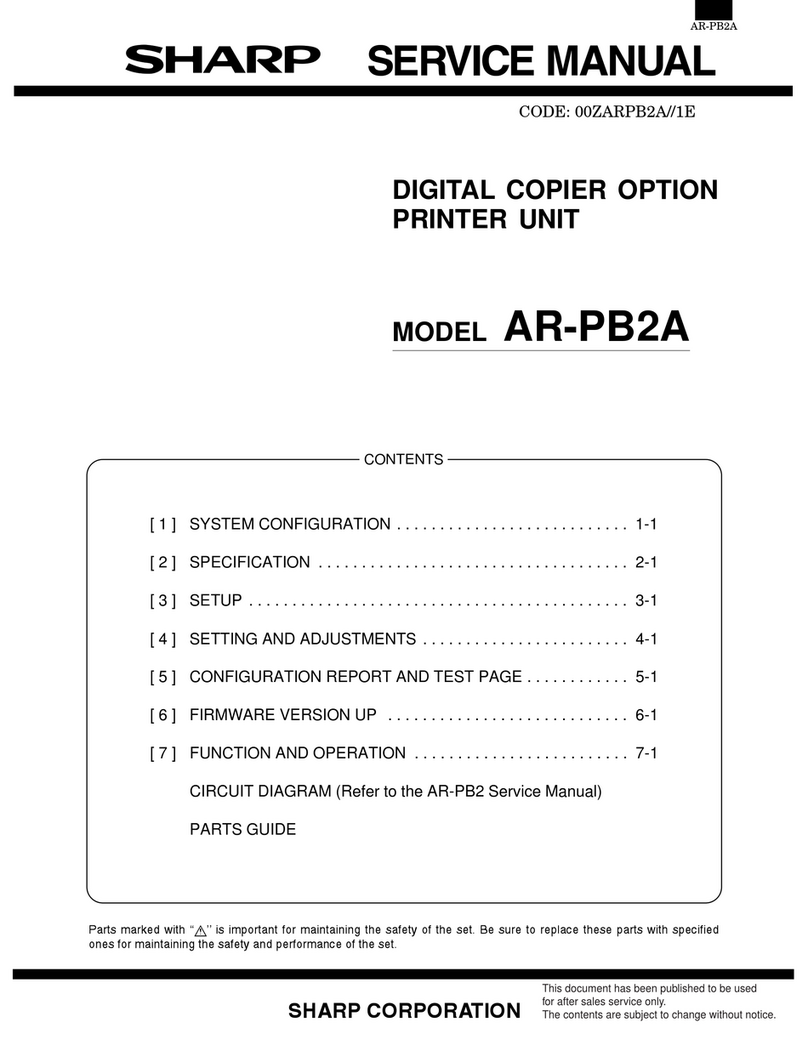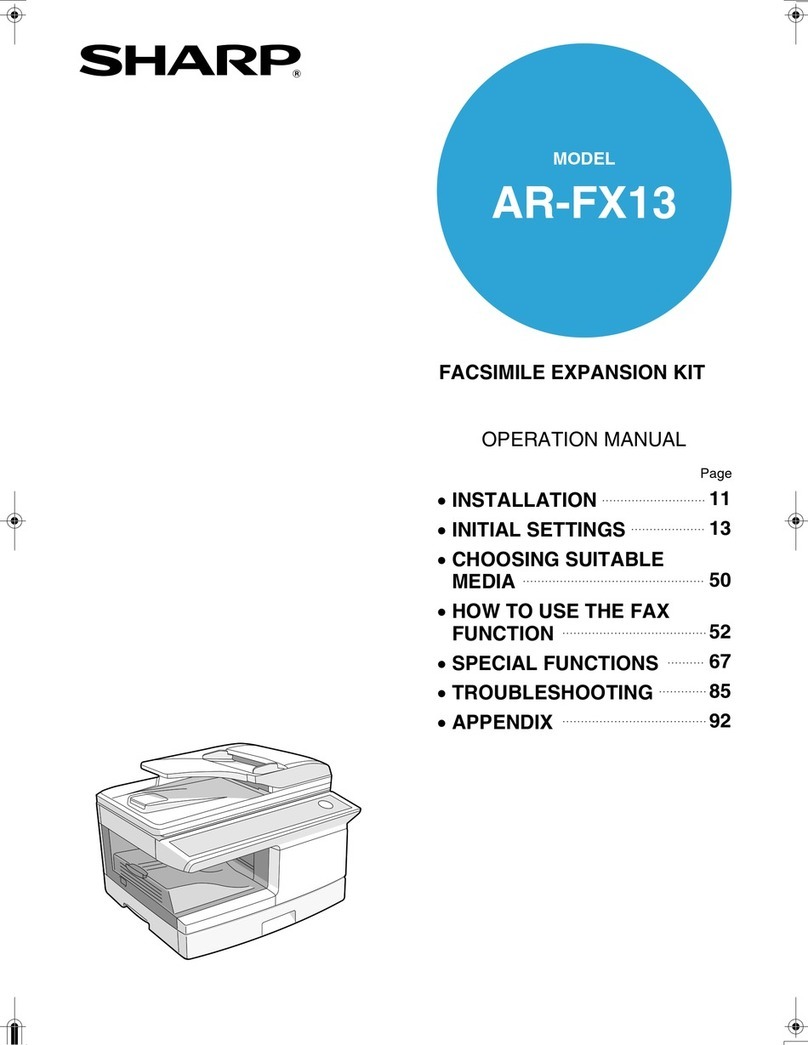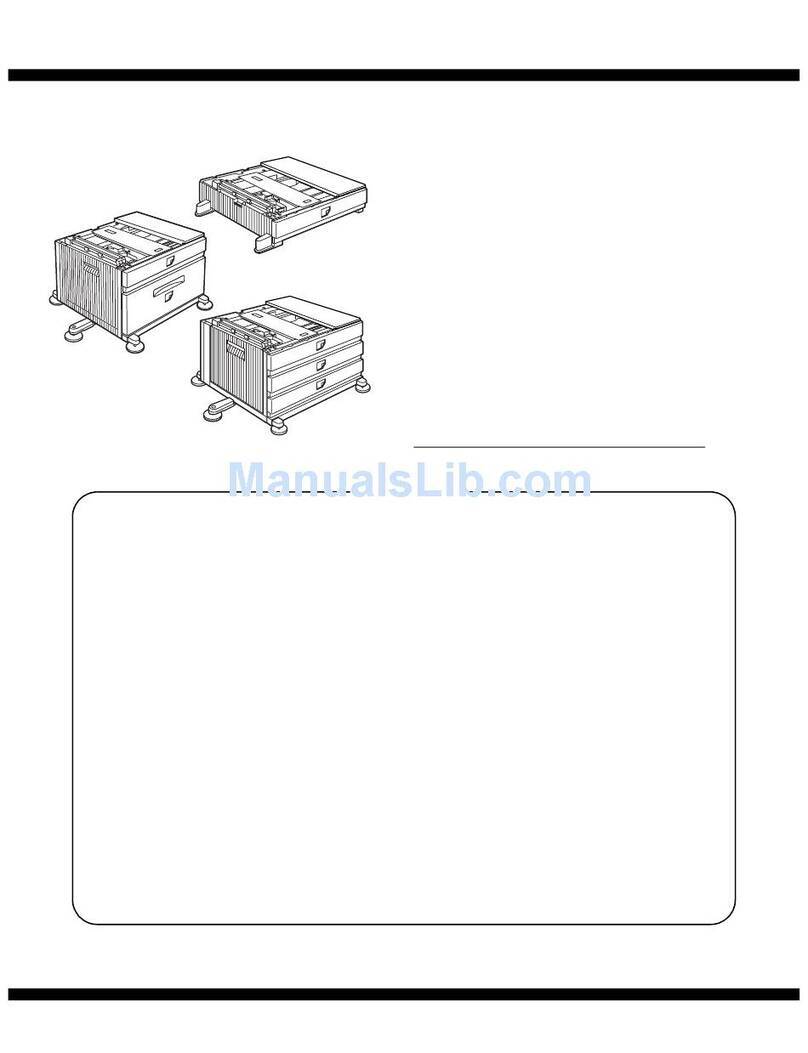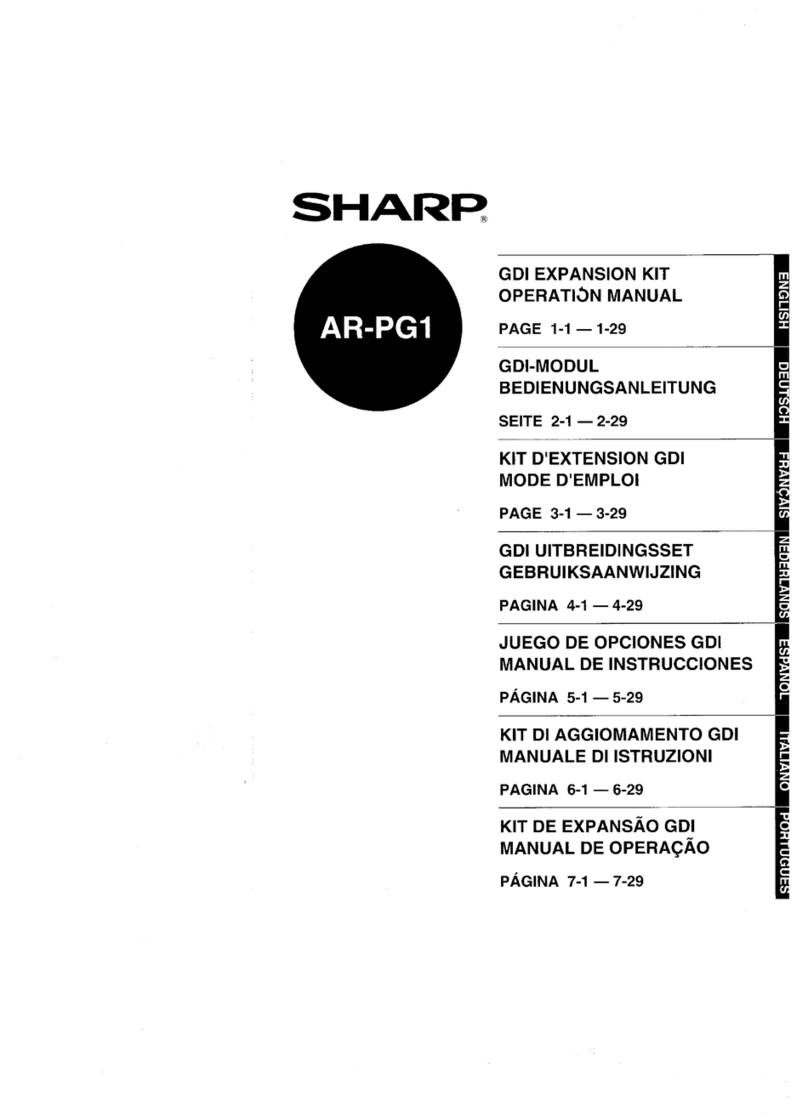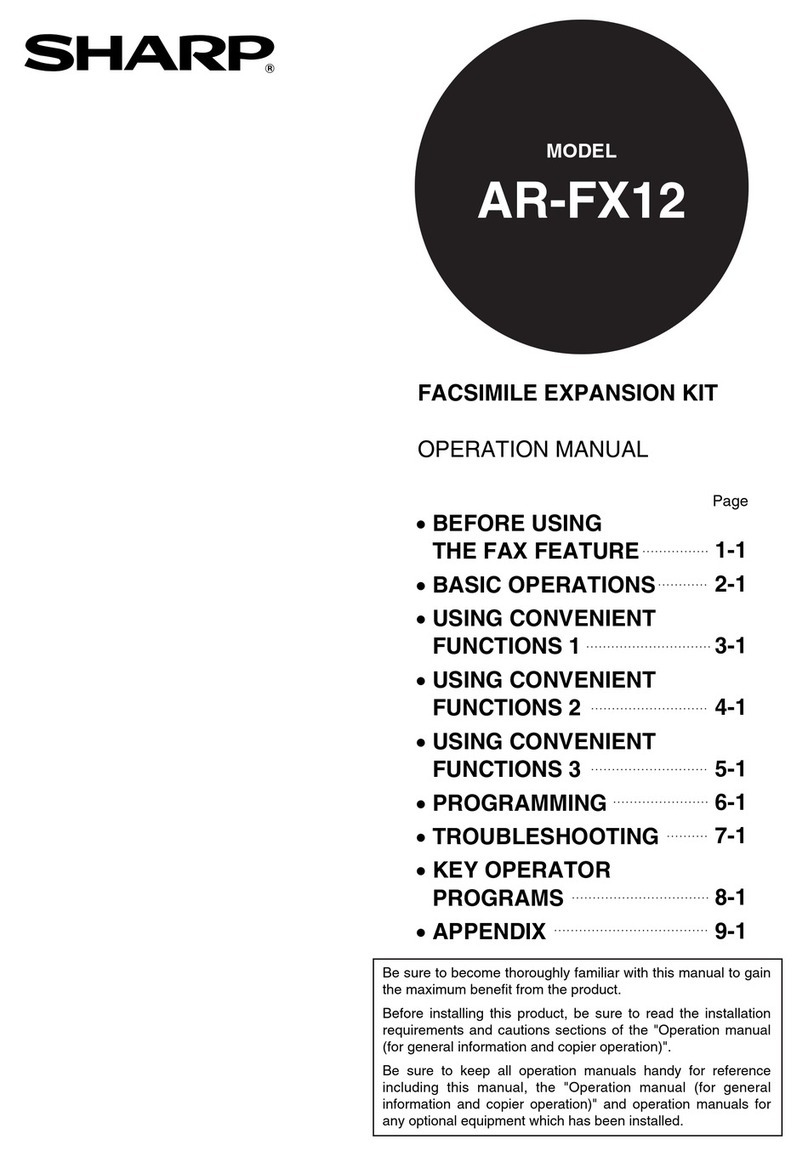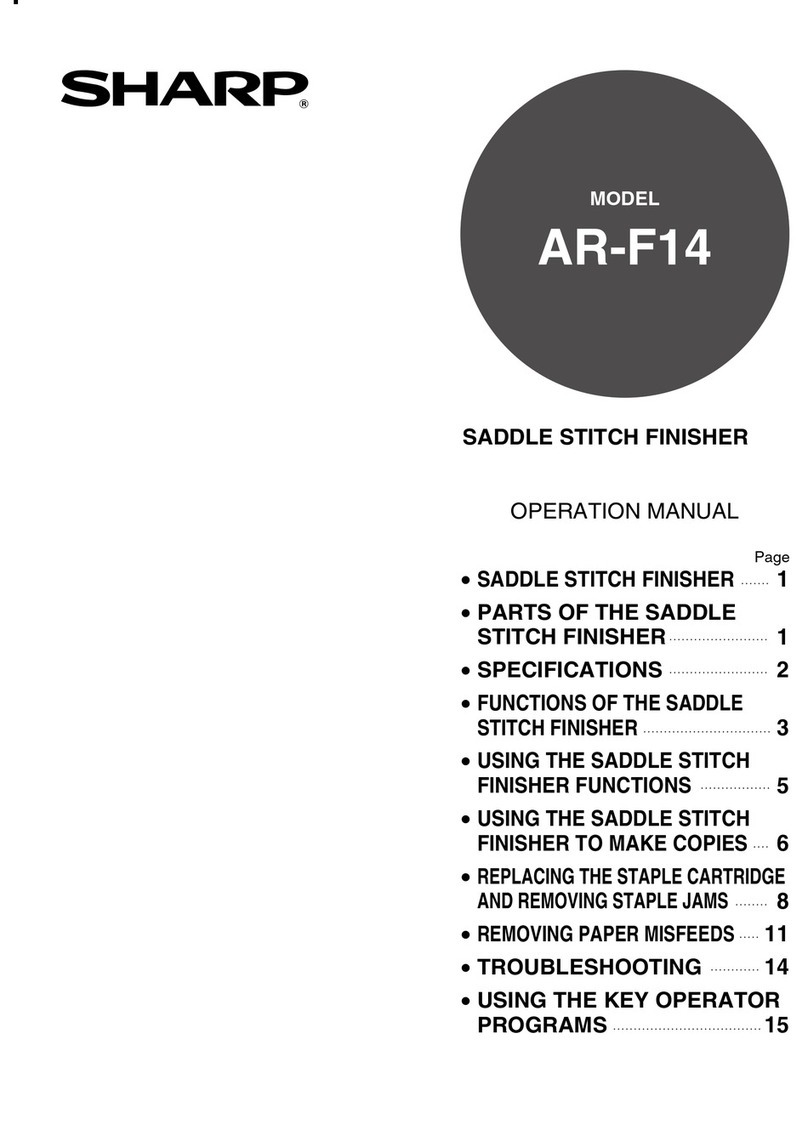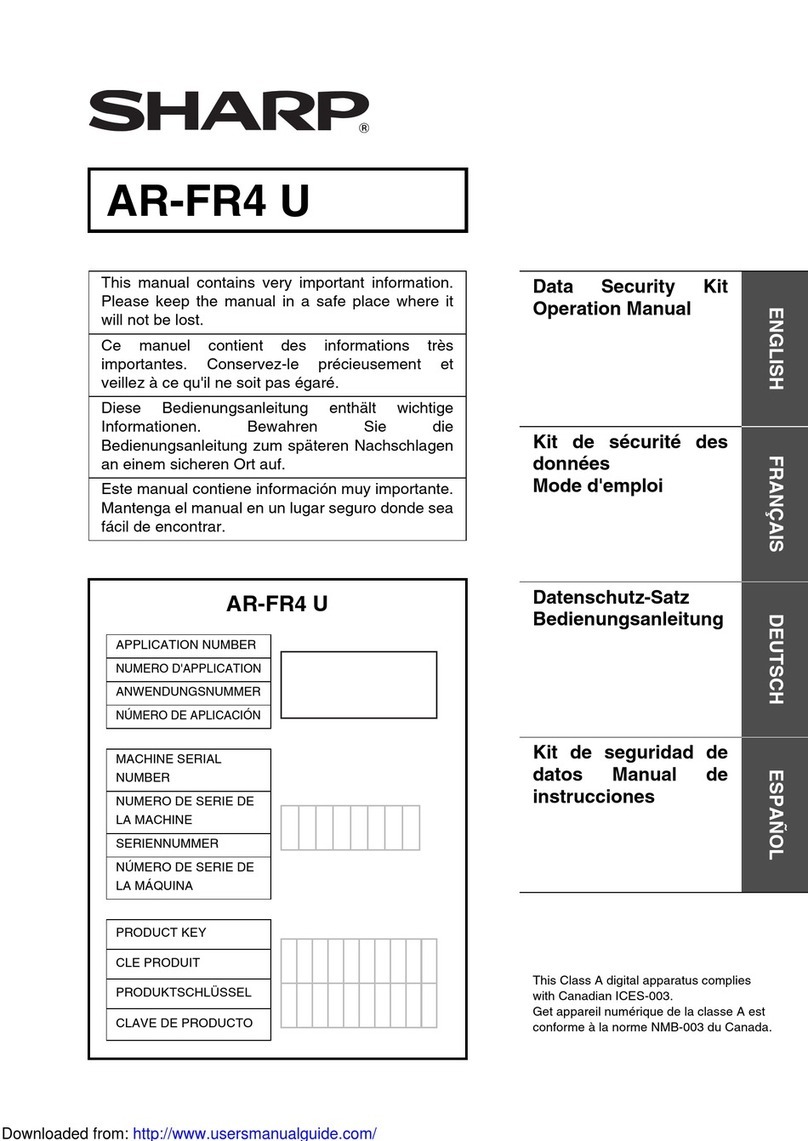2
SPECIFICATIONS
*1 The tray capacity varies depending on the type of paper, the storage conditions of the paper, and ambient
conditions in the installation location.
*2 Based on 64g/m2when using AB size paper or based on 75g/m2(20 lbs.) when using inch size paper.
*1 Multiple punch modules cannot be installed together. Some models may not be available in some regions.
*2 With AR-PN1B, two or three holes can be punched depending on the paper size.
*3 With AR-PN1C and AR-PN1D, the number of holes is the same. The hole interval, however, is not the same.
Diagrams and contents are subject to change without notice.
Name Saddle Stitch Finisher
Number of trays 2
Paper output Face down (when using the offset tray)
Tray types Upper tray: Offset tray Lower tray: Saddle stitch tray
Tray capacity*1Upper tray:
Without stapling
8-1/2" x 11" / A4 size or less: Approx. 1000 sheets*
2
8-1/2" x 13" / B4 size or greater (21 lbs.(80 g/m
2
)): 500 sheets maximum
Stapling
8-1/2" x 11" / A4 size or less: 30 sets and approx. 1000 sheets
*
2
8-1/2" x 13" / B4 size or greater
(21 lbs. (80 g/m
2
))
: 30 sets and 500 sheets maximum
Lower tray (saddle stitch): Number of sheets that can be stapled 10 sets x 6-10 sheets
per set, or 20 sets x 1-5 sheets per set
Paper size Upper tray: 11" x 17", 8-1/2" x 14", 8-1/2" x 13", 8-1/2" x 11", 8-1/2" x 11"R,
5-1/2" x 8-1/2", A3, B4, A4, A4R, B5, B5R, A5
Lower tray (saddle stitch): 11" x 17", 8-1/2" x 11"R, A3, B4, A4R
Paper weight Upper tray: 16 lbs. to 54 lbs. (60 g/m2to 200 g/m2)
Lower tray (saddle stitch): 16 lbs. to 28 lbs. (60 g/m2to 105 g/m2)
Paper type Upper tray: plain paper, heavy paper, letterhead paper, recycled paper, color paper
Lower tray (saddle stitch): plain paper, letterhead paper, recycled paper, color paper
Paper full detection Upper tray / lower tray (saddle stitch): Yes
Offset function Upper tray only
Allowed paper sizes
for stapling
Upper tray: 11" x 17", 8-1/2" x 14", 8-1/2" x 13", 8-1/2" x 11", 8-1/2" x 11"R, A3, B4, A4, A4R, B5, B5R
Lower tray (saddle stitch): 11" x 17", 8-1/2" x 11"R, A3, B4, A4R
Number of pages that
can be stapled
8-1/2" x 11", A4 or smaller: 50 sheets (21 lbs. (80 g/m2))
8-1/2" x 13", B4 or greater: 25 sheets (21 lbs. (80 g/m2))
Stapling positions Upper tray: 3 positions (top left staple, two left staples, lower left staple)
Lower tray (saddle stitch): 4-23/32"(120 mm) pitch from center of paper
Paper feeding Center reference
Power supply From power unit of multifunction machine
Dimensions 28-11/32" (W) x 23-3/4" (D) x 40-3/64" (H)(720 mm (W) x 603 mm (D) x 1017 mm (H))
(two trays or four trays installed)
28-11/32" (W) x 23-3/4" (D) x 36-7/64" (H)(720 mm (W) x 603 mm (D) x 917 mm (H)
(three trays installed)
Weight Approx. 101.4 lbs. (46 kg)(finisher: 86.0 lbs. (39 kg), joint: 15.4 lbs. (7 kg))
Name Punch module
Model*1AR-PN1A AR-PN1B*2AR-PN1C*3AR-PN1D*3
Number of holes 23or24 4
Paper sizes for hole
punching
11" x 17",
8-1/2" x 14",
8-1/2" x 13",
8-1/2" x 11",
8-1/2" x 11"R,
A3, B4, A4, A4R,
B5, B5R
3 holes: 11" x 17",
8-1/2" x 11", A3, A4
2 holes: 8-1/2"x14",
8-1/2" x 13",
8-1/2" x 11"R
A3, A4 11" x 17",
8-1/2" x 14",
8-1/2" x 13",
8-1/2" x 11",
8-1/2" x 11"R,
A3, B4, A4, A4R,
B5, B5R
AR‑F14N.book2ページ2006年12月22日 金曜日 午前11時56分