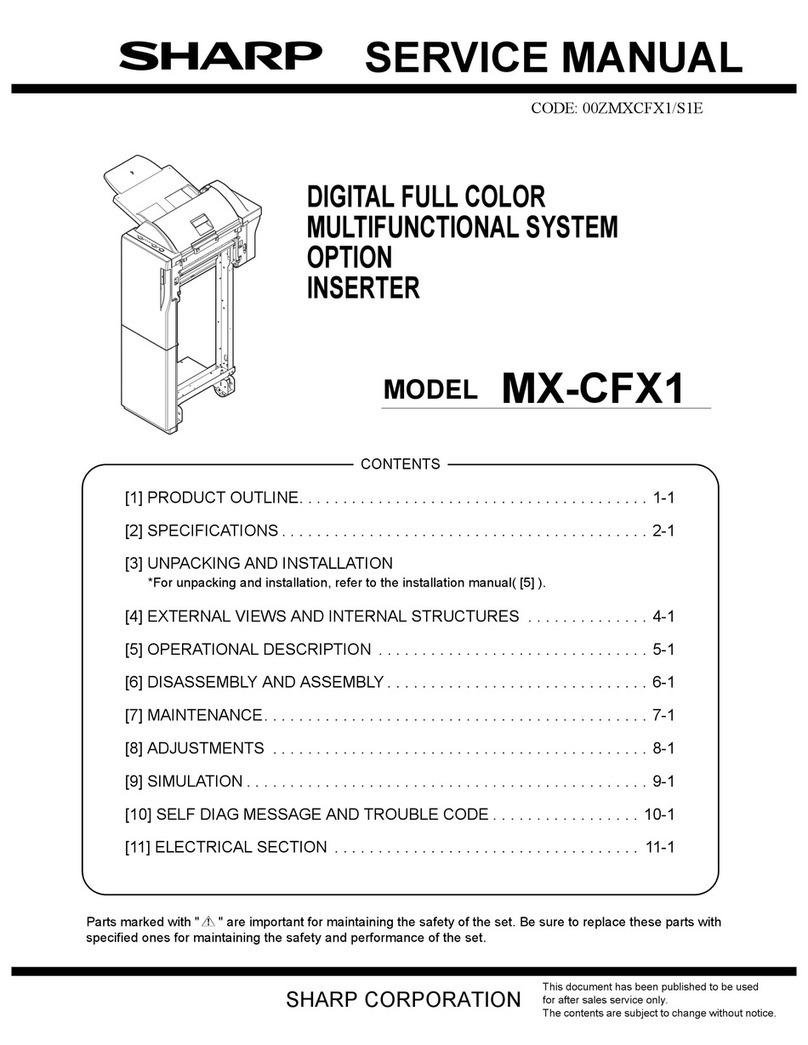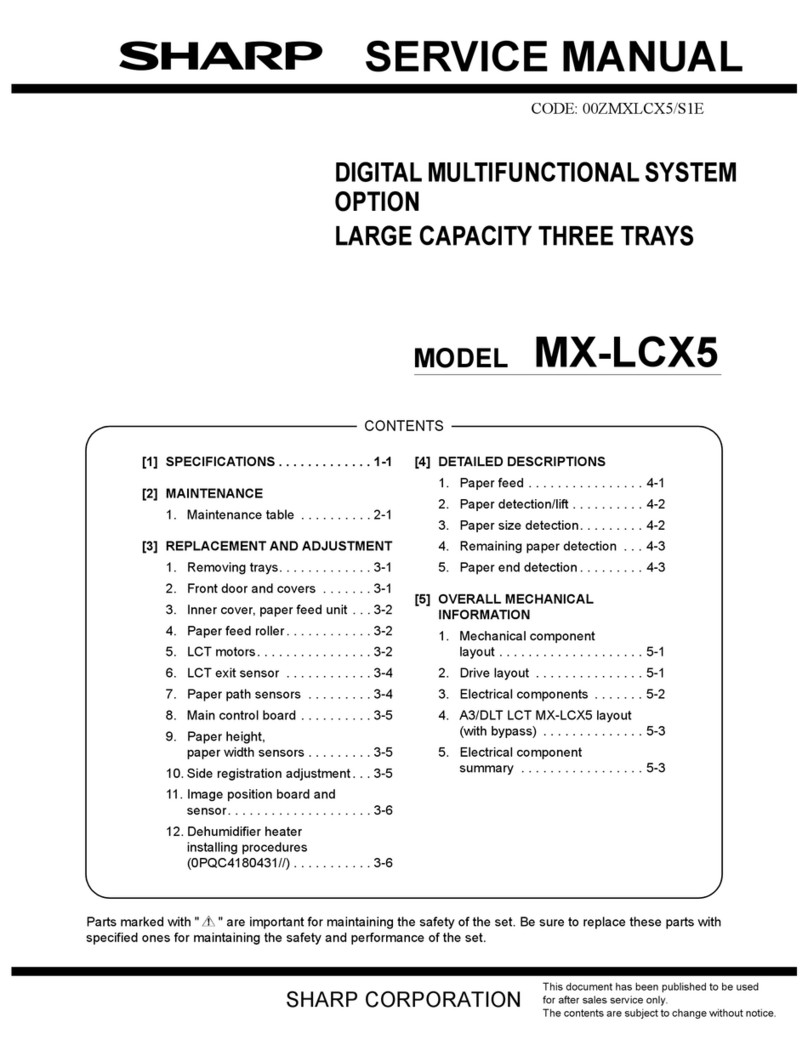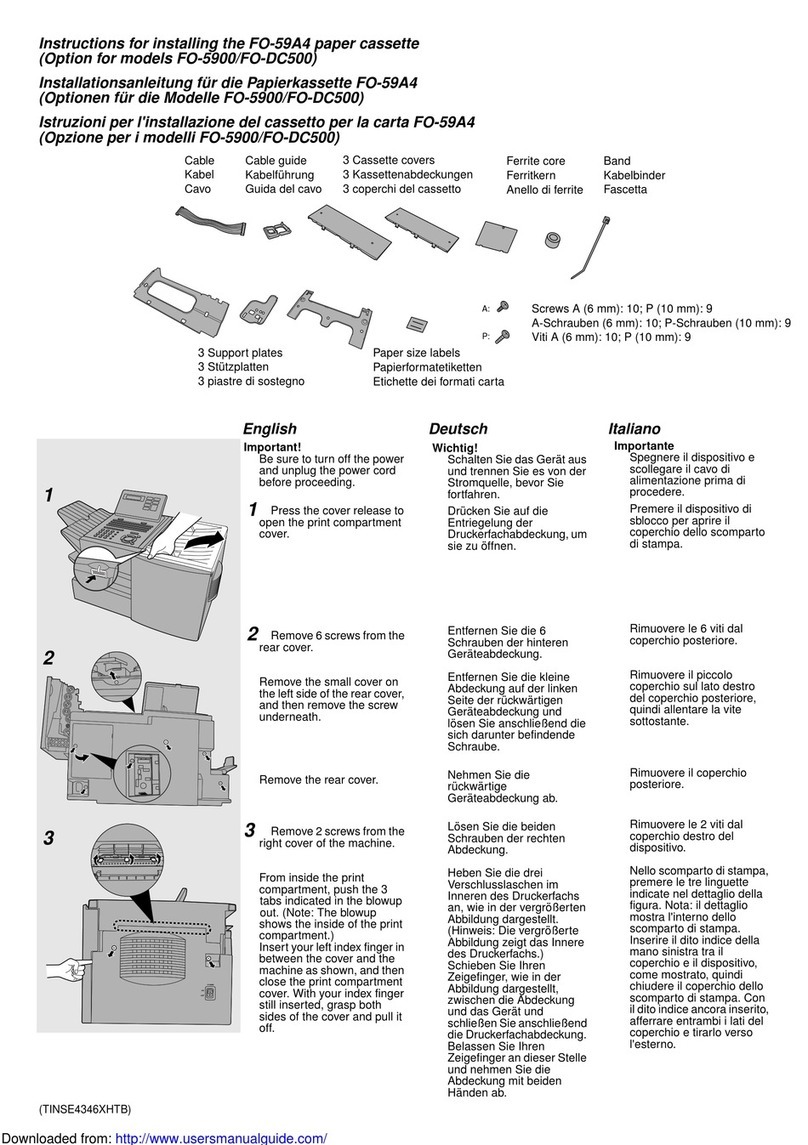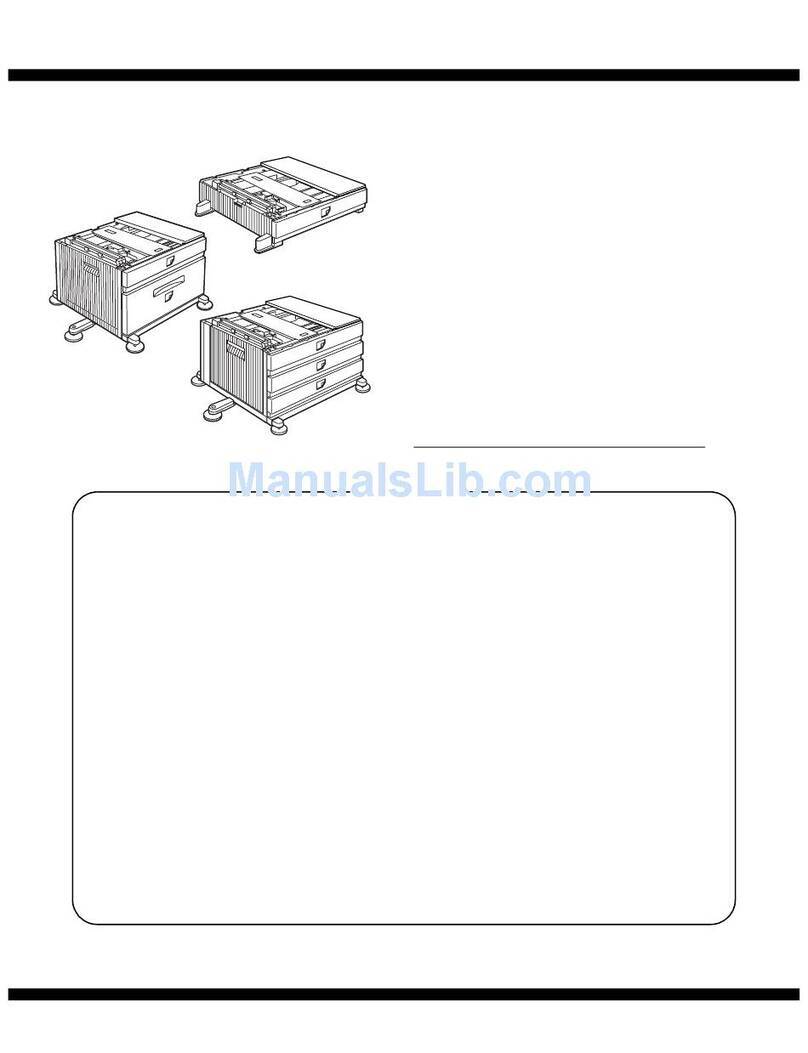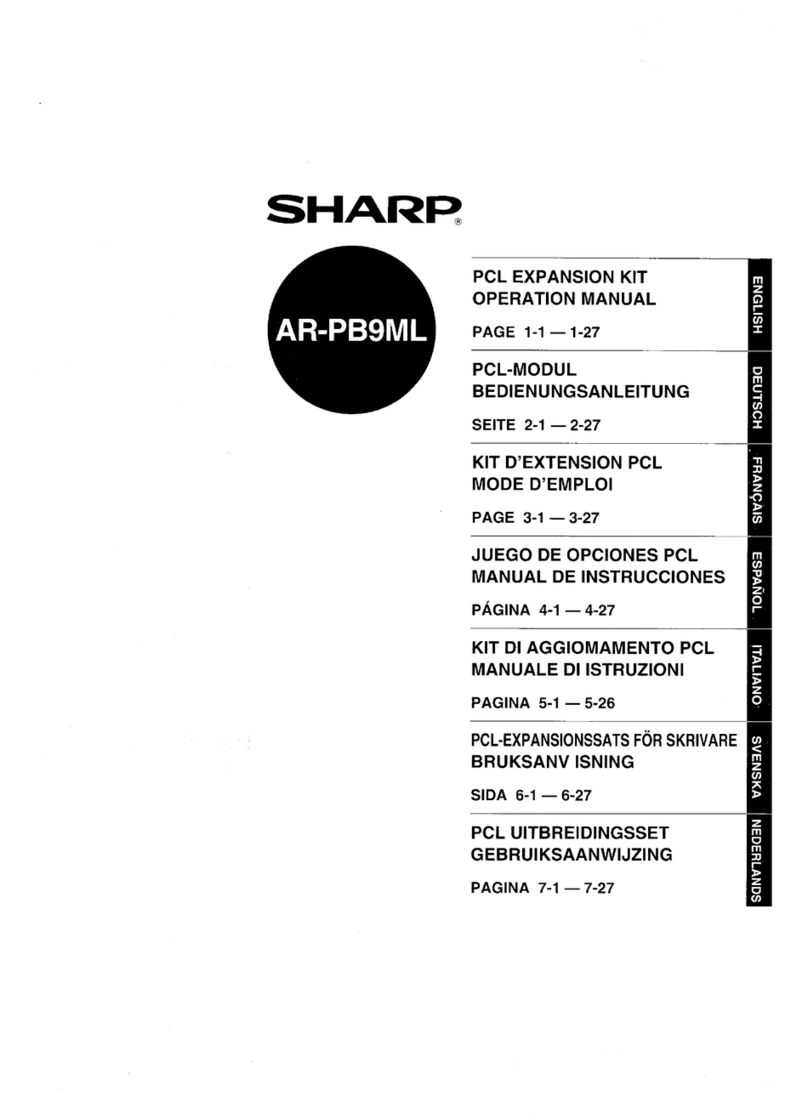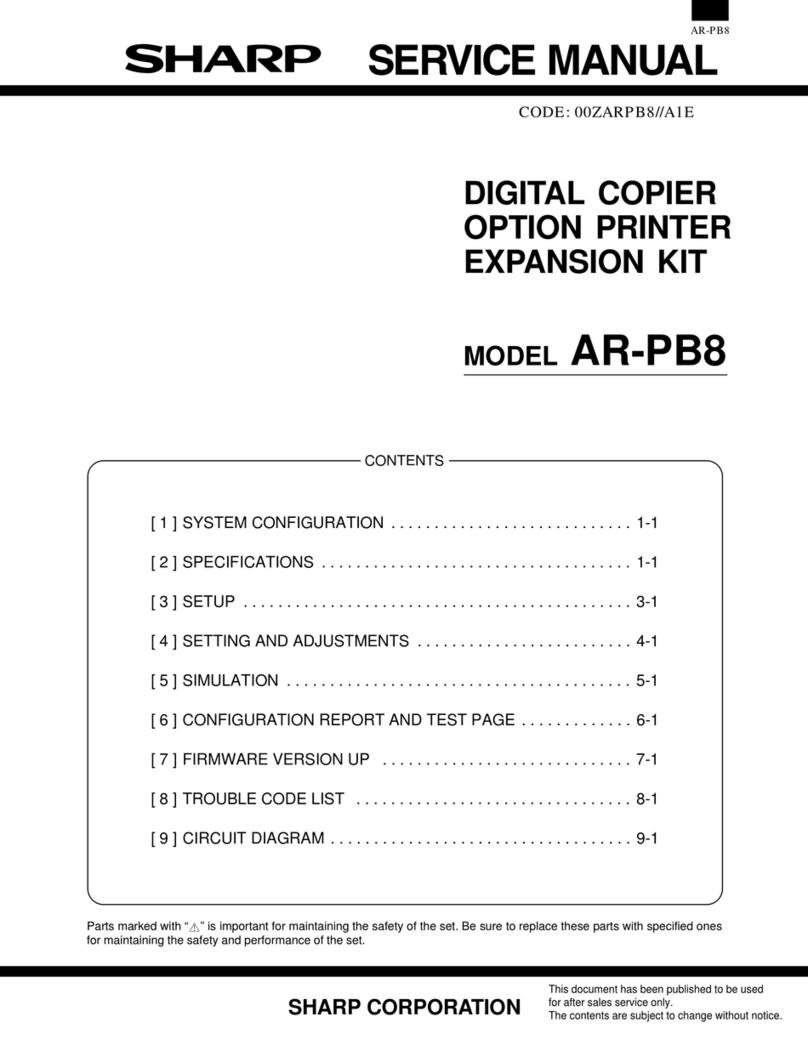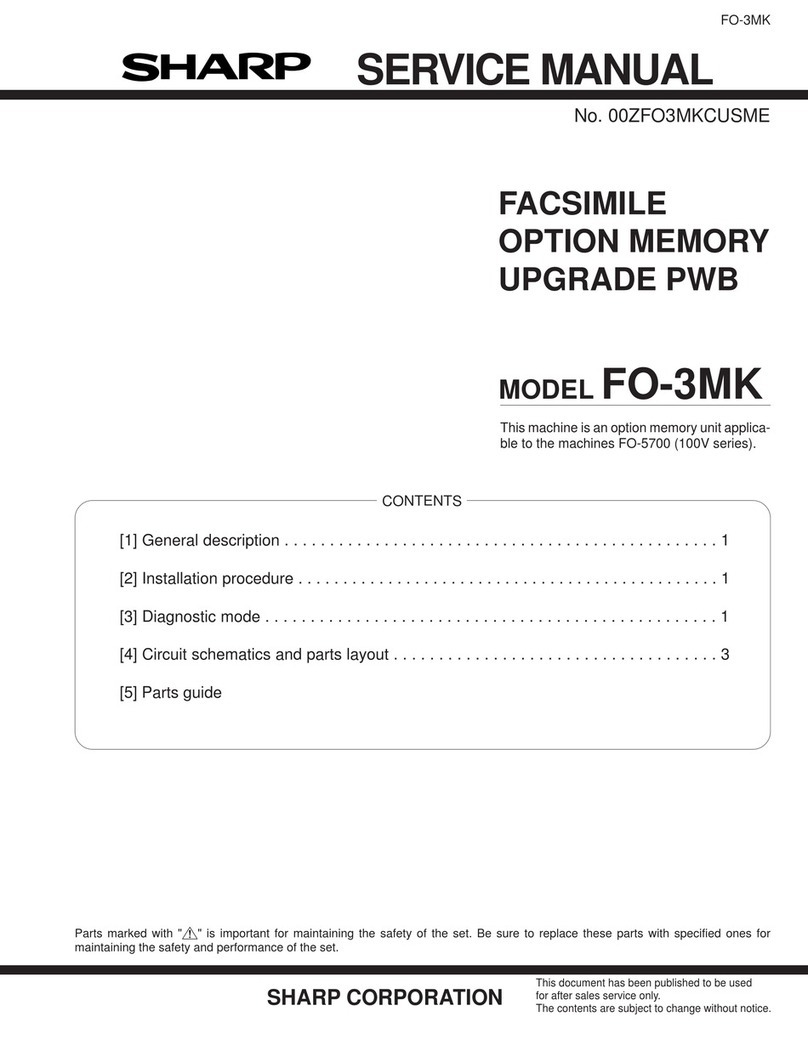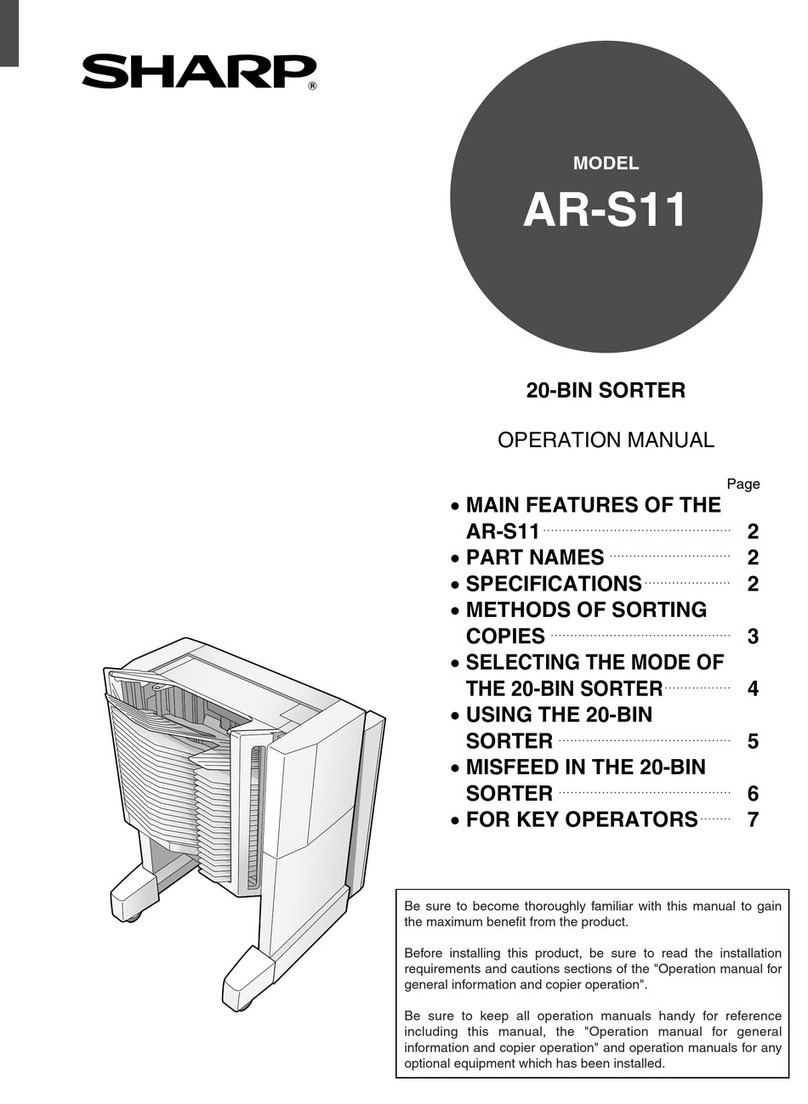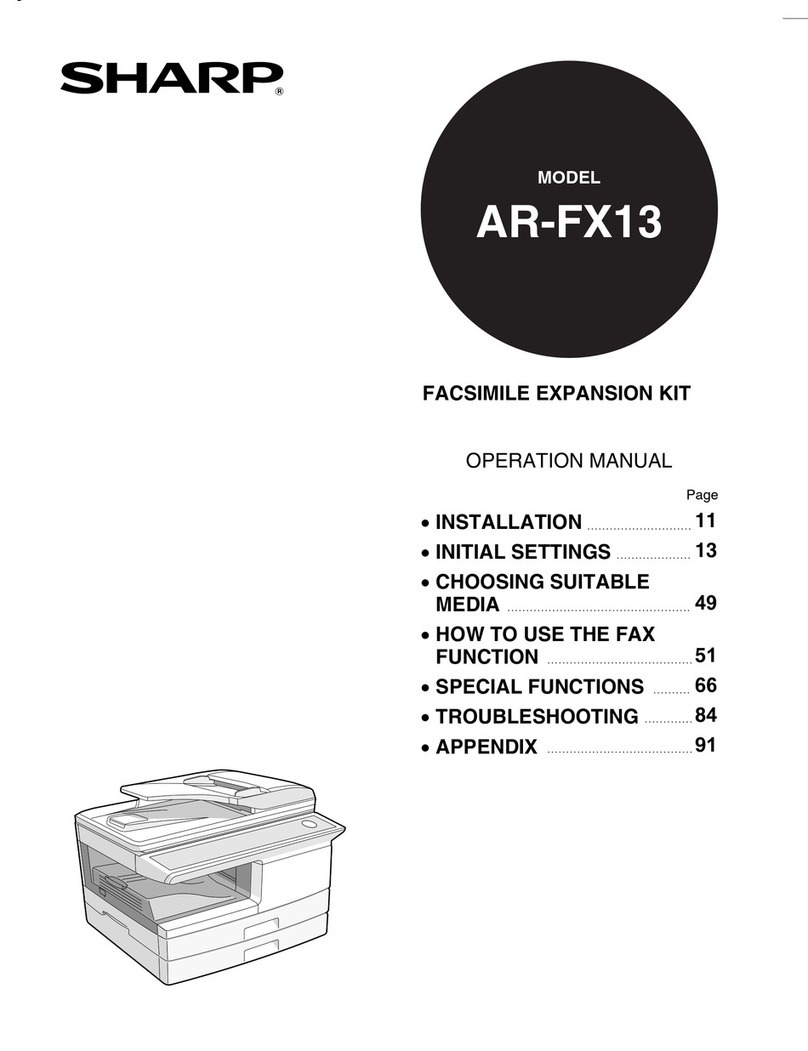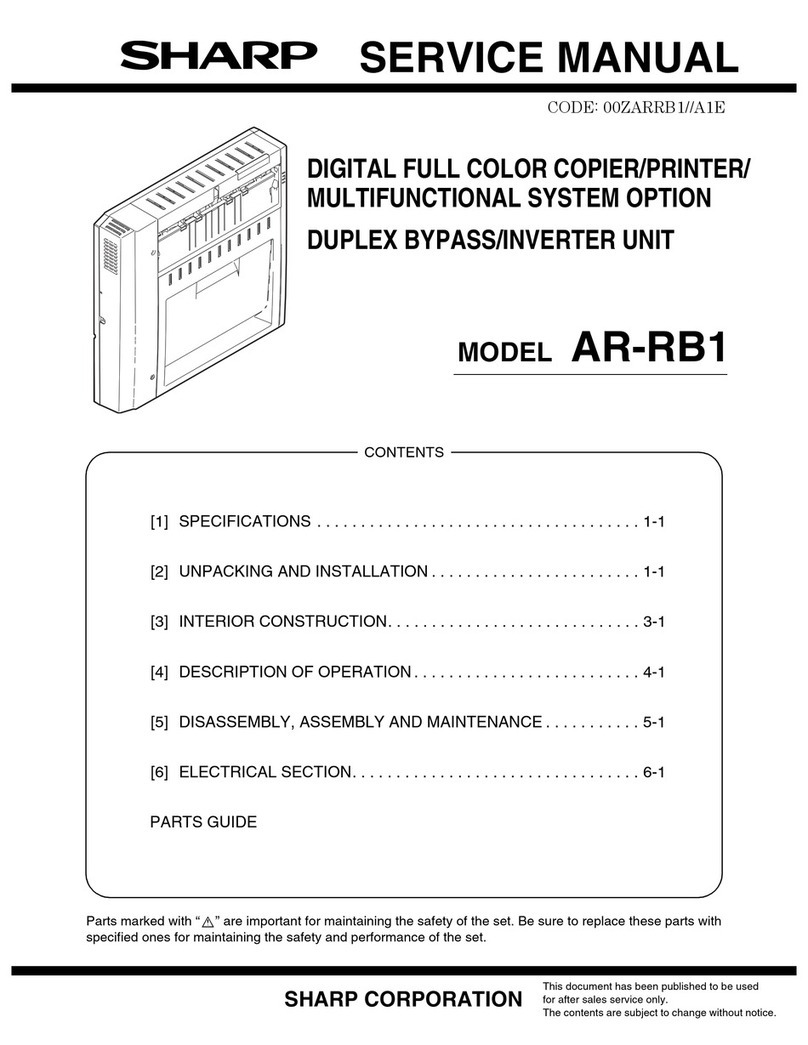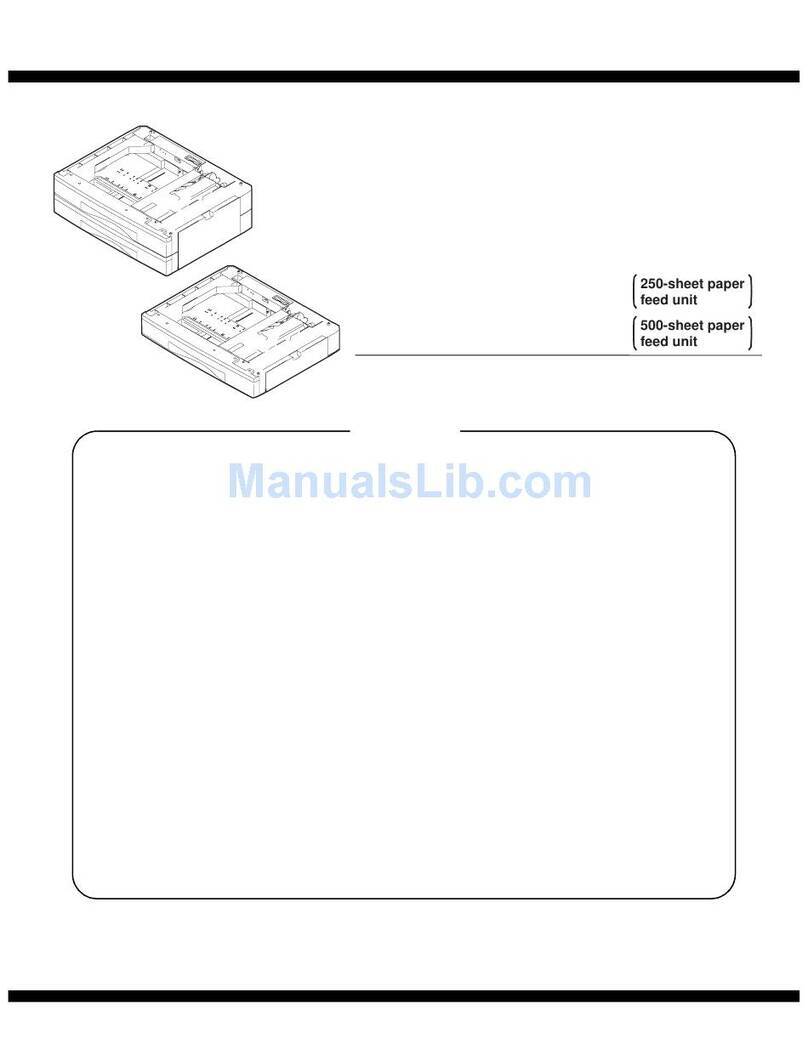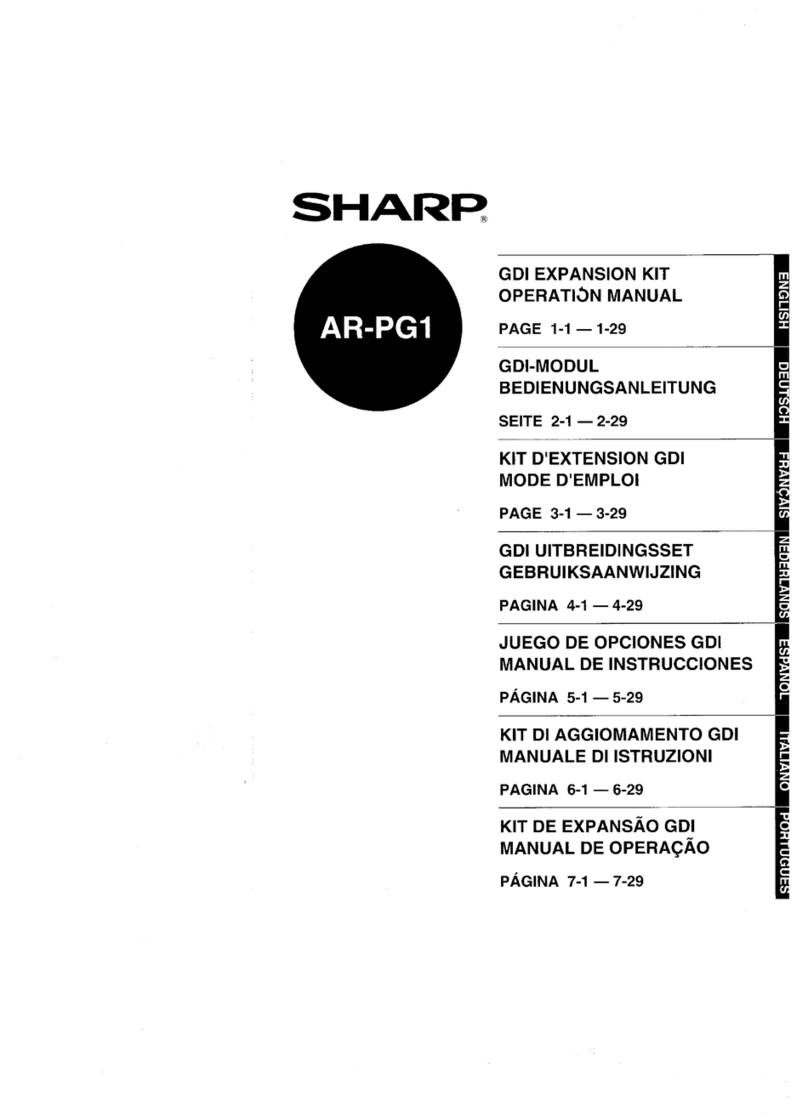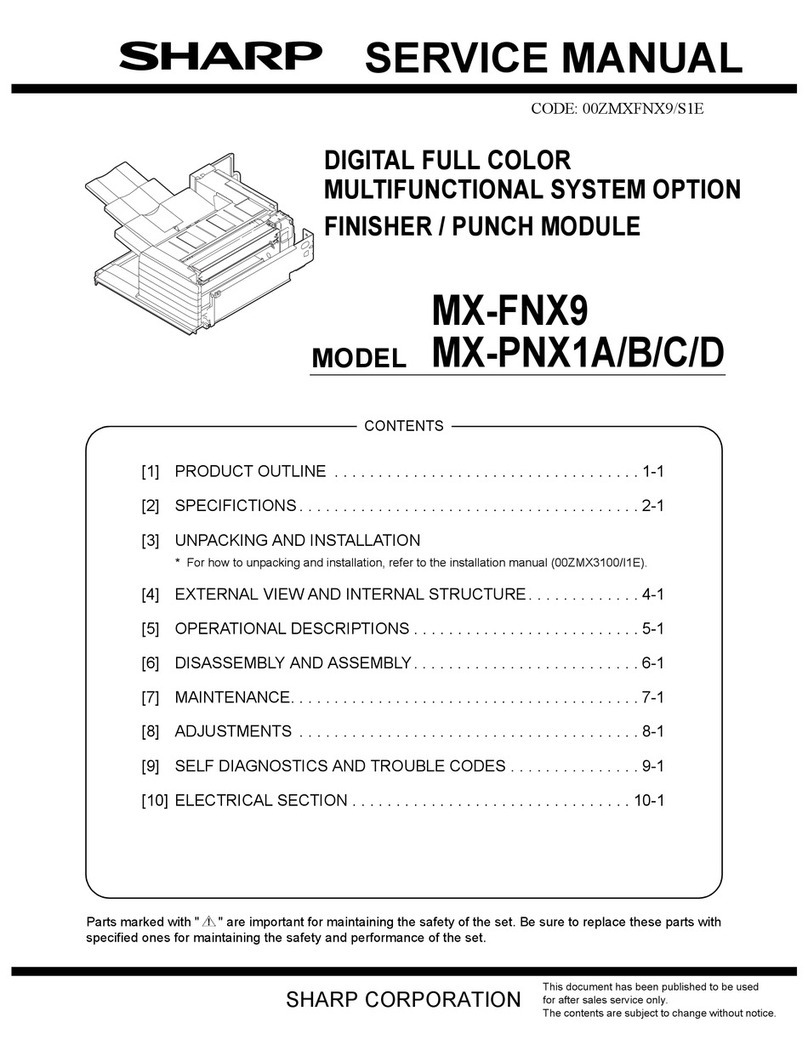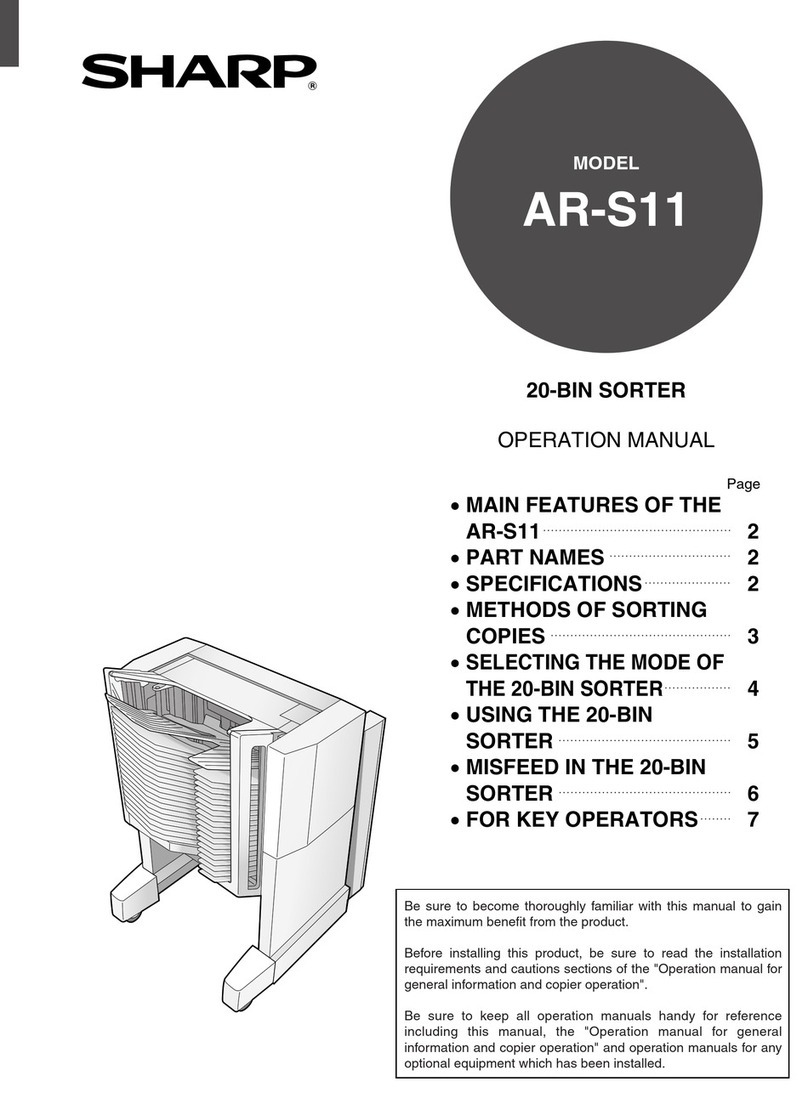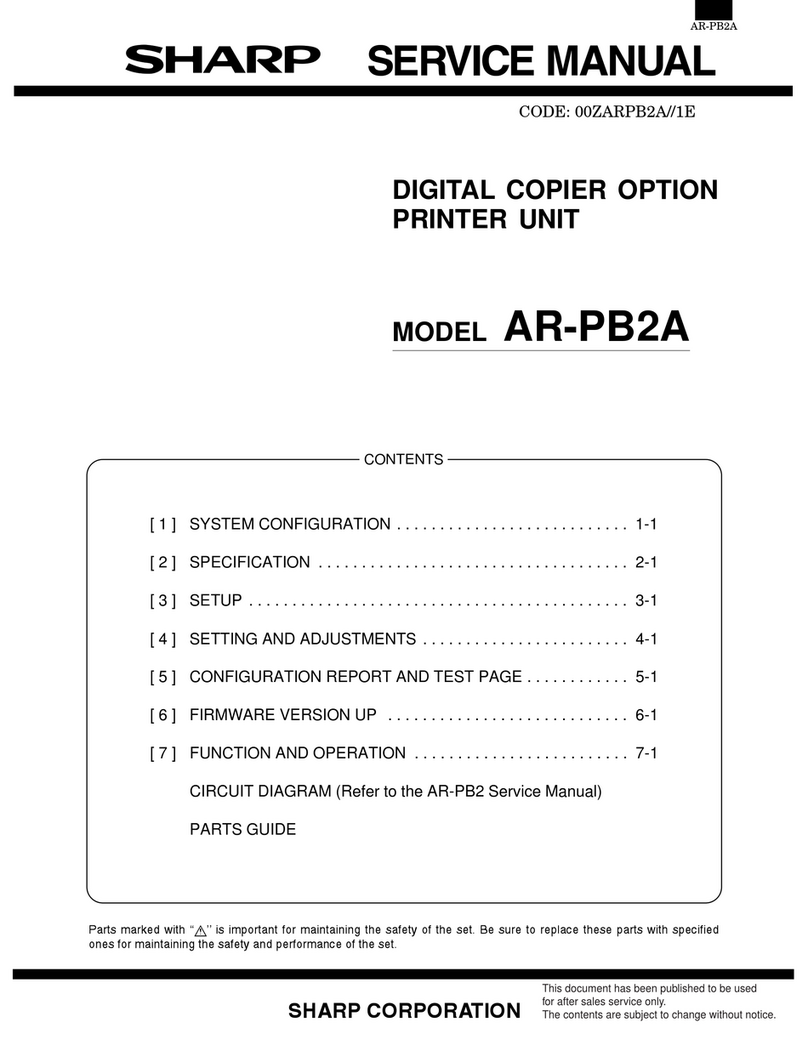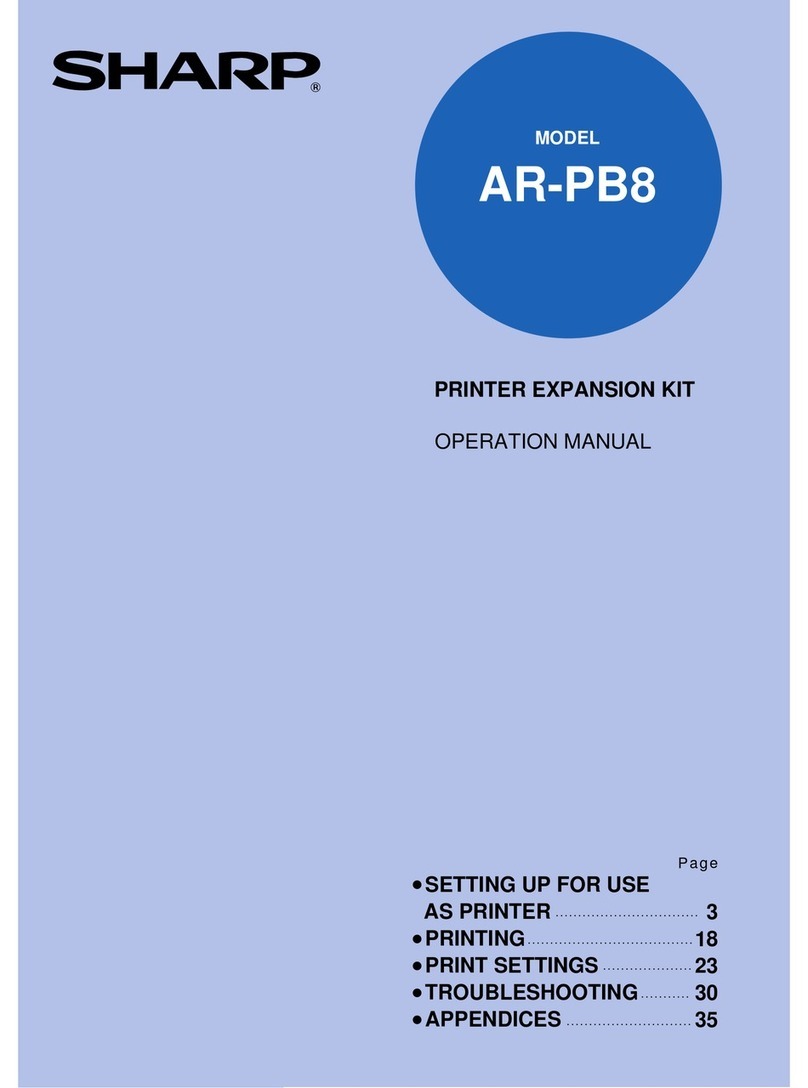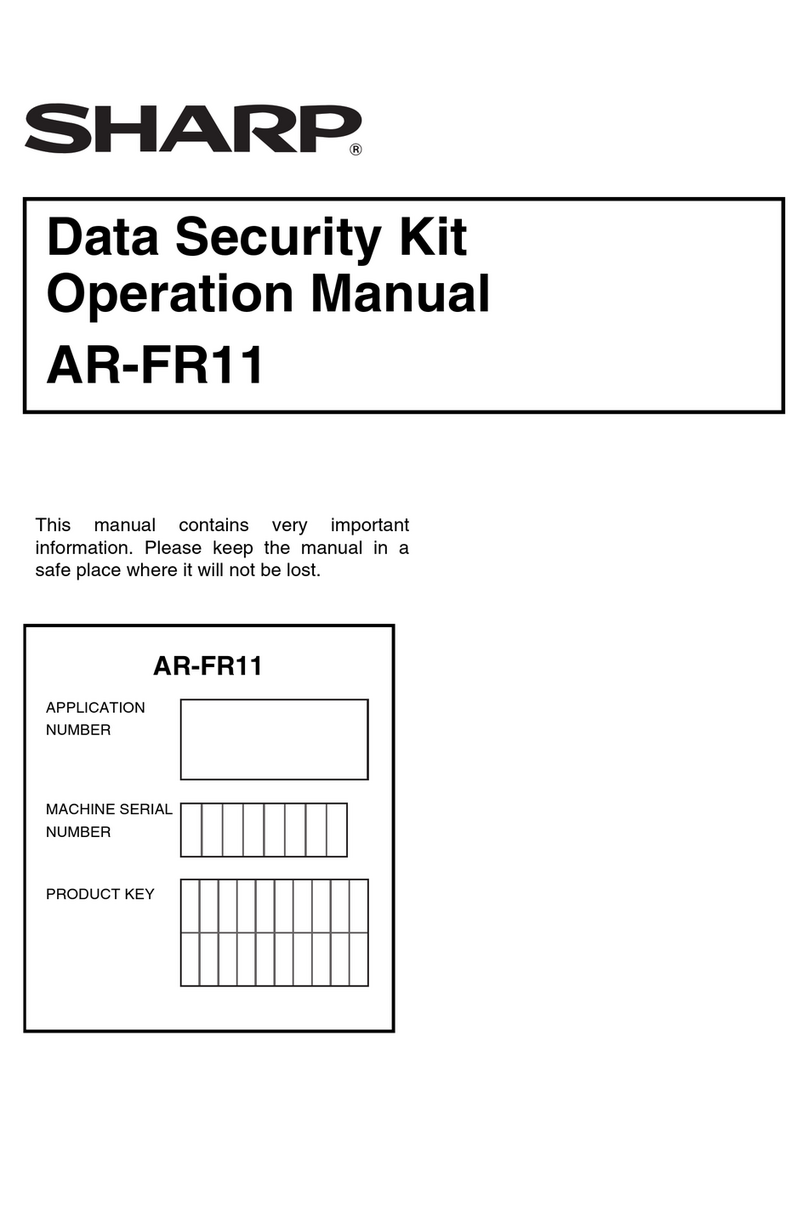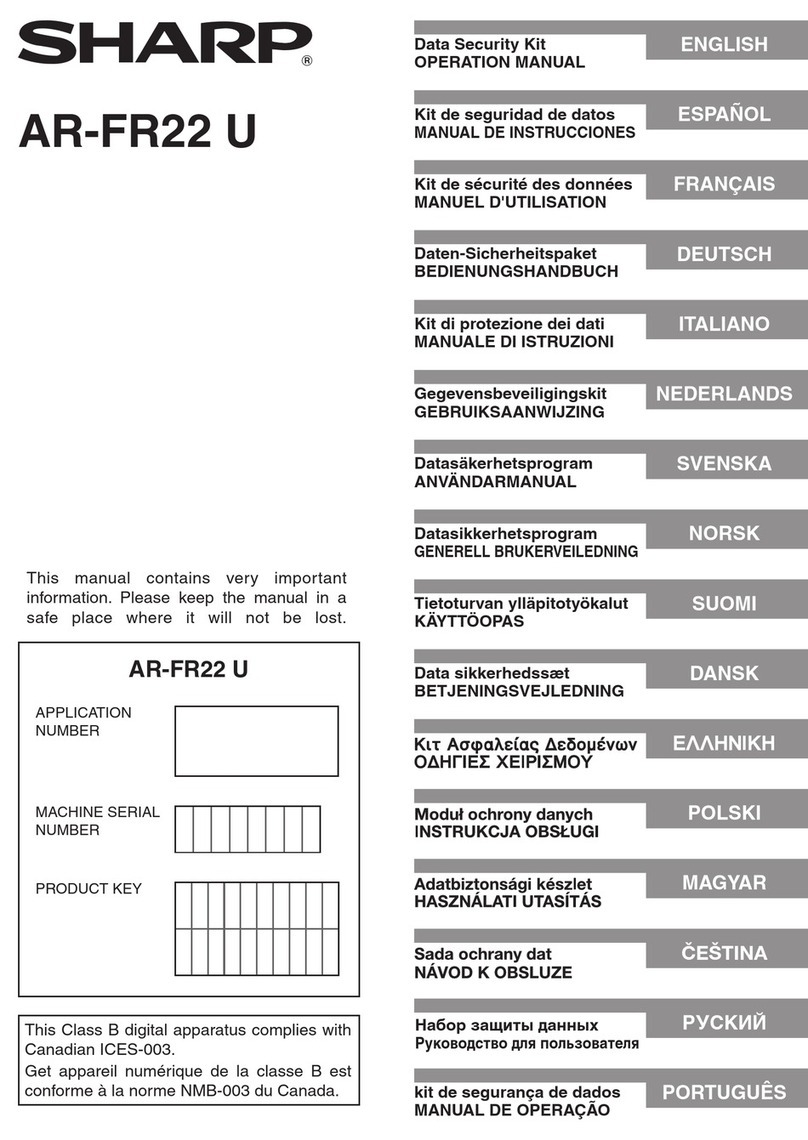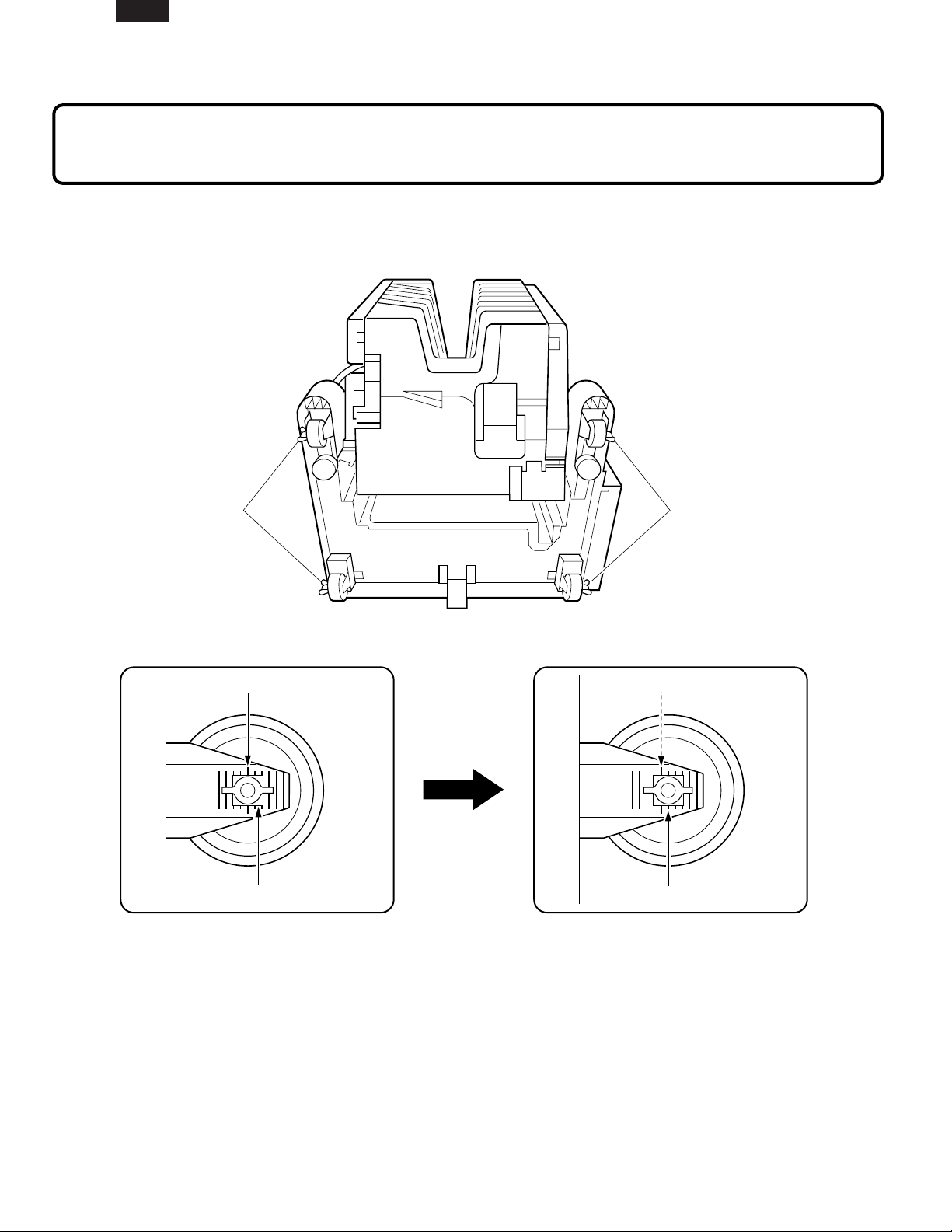[1] SPECIFICATION
1. Operation specification
(1) Type
• 20-bin staple sorter
• Stacking system
• Face-up stacking, sequential opening in order of bin
transfer by lead cam
• To-and-fro sorting (when RADF is used)
• Stacking paper
• 64 to 200 g/m2paper
• Stacking paper sizeA5/8-1/2" x 5-1/2" to A3/11" x 17"
• Number of bins
20 bins + Non-sort tray
(2) Modes
a. Stacking mode
1) NON-SORT MODE : Unless SORT, GROUP or
STAPLE mode has been
set, all the prints are
unloaded to the non-sort
tray.
2) SORT MODE : Gathering of prints is performed
automatically.
3) STAPLE SORT MODE : After completion of SORT
mode the stapling is
performed automatically.
4) GROUP MODE : The prints of one original are
unloaded to the same bin.
b. Staple mode
1) AUTO STAPLE MODE : Full-automatic stapling in
the STAPLE SORT mode
2) MANUAL STAPLE MODE : Stapling initiated by
turning on the
STAPLE key after
completion of SORT
mode
3) HAND-INSERTED STAPLING :
Simple stapling initiated by
turning on the STAPLE key after
loading paper in the uppermost
bin
c. Sort order
1) Original stand copy : Once to-and-fro sort (always
return to the 1st bin)
2) Using RADF : To-and-fro sort
(3) Stacking volume
Note : The stacking volume of STAPLE SORT conforms
to the stacking volume of SORT. However,
STAPLE SORT is disabled for paper having a
width less than 210 mm or a length less than 182
mm.
Note : Up to 10 sheets of special paper can be stacked
for NON-SORT.
※Special papers: Mother print paper, OHP paper,
thick paper (81 to 200 g/m2)
However, front covers and back covers and
interleaving papers which are thick papers can be
sorted.
(4) Stacking volume overflow
1) NONSORT : BOOK mode.
2) SORT : When 26 sheets of large size paper or 51
sheets of small size paper are loaded in the
BOOK mode even when DF is used, the
sorter OVERFLOW signal is output.
(Remove paper, and press the COPY
button to re-start.)
3) GROUP : Regulation by the print quantity at the
main unit side (inhibition item setting)
(5) Bin number OVERFLOW
SORT/GROUP mode Paper size A4, 8 1/2" x 11", B5
1) Front side taking-out ON
: Suspension after completion of processing of set
quantity for 40 bins (for all sizes)
Automatic start after removal of paper
2) Front side taking-out OFF
: Suspension after completion of processing of set
quantity for 20 bins (for all sizes)
Re-start is enabled after removal of paper.
Other sizes
: Suspension after completion of processing of set
quantity for 20 bins (for all sizes)
Re-start is enabled after removal of paper
1−1
SF-S55N
Paper size Sort Group
Non-sort
A3/11"×17" 25
B4/8 1/2"×14" 25
A4 portrait/8 1/2" x 11" portrait
B5 portrait 250
A4/8 1/2"×11" 50
B5/A5 30
8 1/2"×5 1/2"