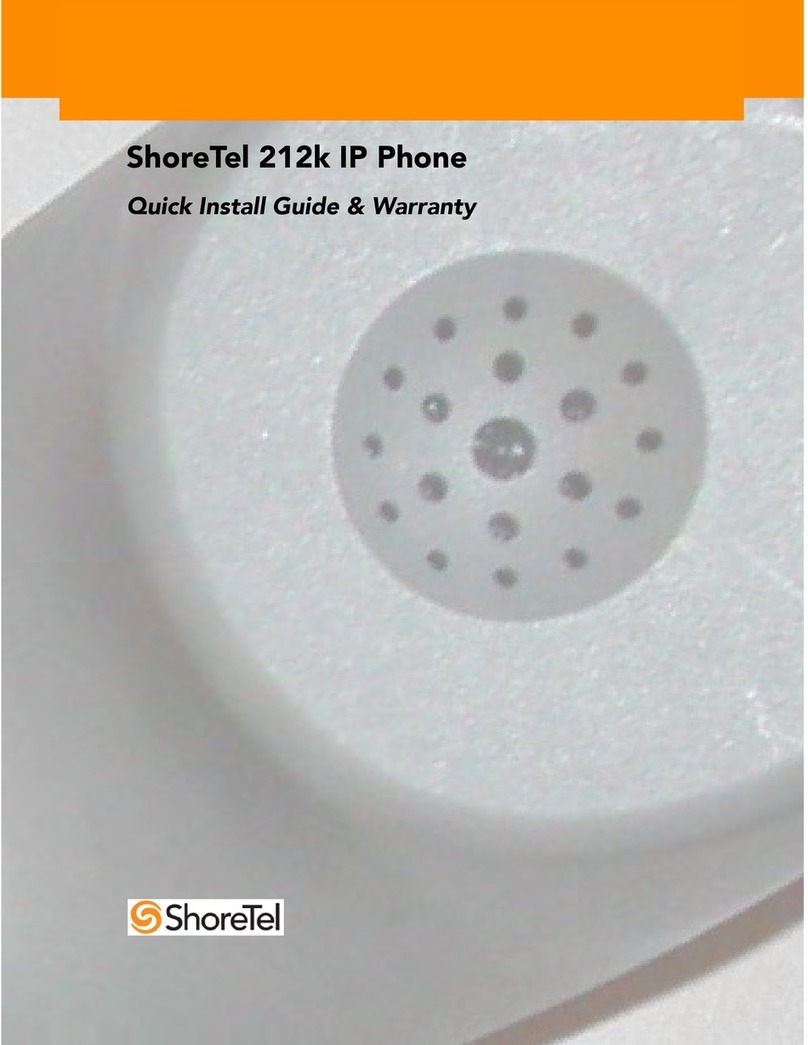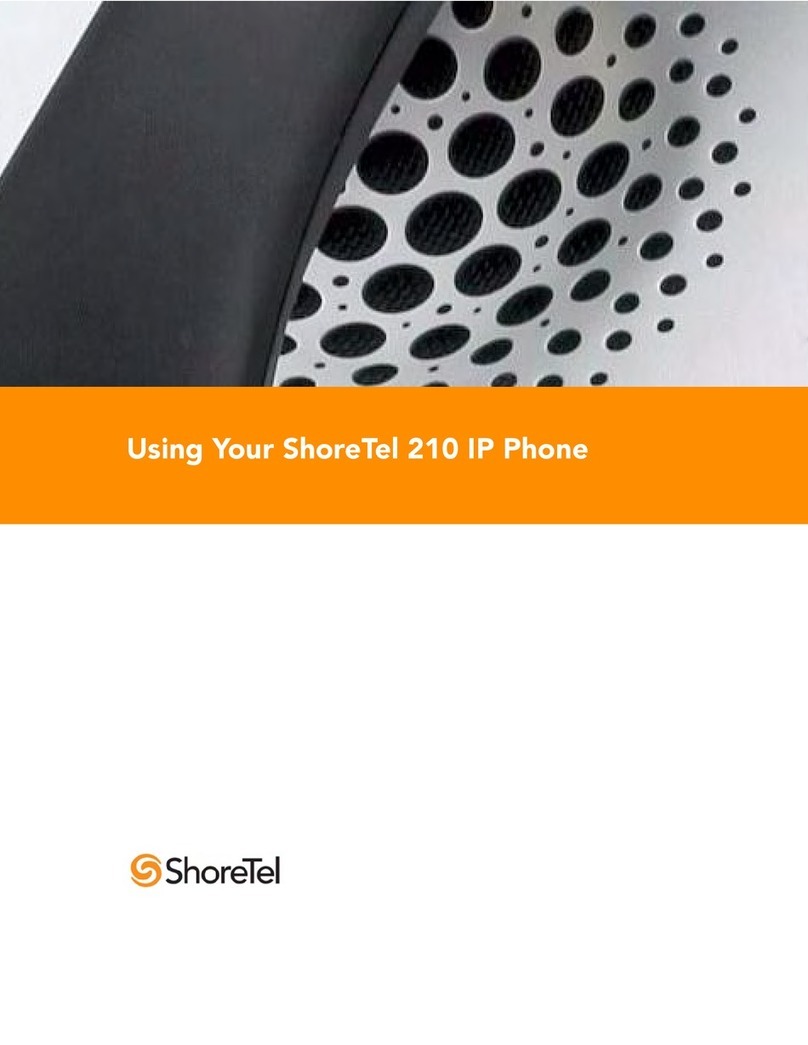New Voice Mail Indicators
Your voice mailbox contains unplayed messages
if:
QYou hear a stutter tone on the handset.
OR
QThe phone’s message waiting light flashes.
Checking Voice Mail
To check voice mail from your extension
1Press Voice Mail or lift the handset and press #.
2At the prompt, use the dial pad to enter your
password. (If you have not been assigned a
password, use the default password, 1234.)
3Press #.
NOTE If you are logging in for the first time, the
system prompts you for a new password and
asks you to record your name.
To check voice mail from another extension
1Press #twice.
2Enter your extension.
3Enter your password.
4Press #.
To check voice mail from an external phone
1Dial your voice mail access number.
2Press #.
3Enter your extension.
4Enter your password.
5Press #.
Listening To Messages
At the Main Menu prompt, press 1. The voice
mail system plays urgent messages first, then
newly arrived messages.
The system gives the delivery date and time for
each message. (You can disable this feature from
the Mailbox Options Menu.)
Managing Messages
After listening to a message, you can replay it,
send a reply to the person who left the message,
forward it to someone else, replay the date and
time information, save it, or delete it.
To replay all of your saved messages
QPress 3at the Main Menu prompt.
As a safeguard against accidental erasures, the sys-
tem retains deleted messages for a few hours.
To listen to your deleted messages
1Press 7at the Main Menu prompt.
2Press 7.
Voice mail plays all the deleted messages still
available to the system. During playback, you can
manage deleted messages as if they were newly
arrived messages.
To restore a deleted message
QPress 2.
To send a recorded message from voice mail
After recording a message, voice mail asks you to
supply an address.
1Address the message to individual recipients
by entering their extension numbers.
2Specify groups of recipients by entering a
distribution list number.
To identify a recipient by name, specify a person-
al distribution list, or broadcast to all extensions,
press 0and follow the prompts.
To mark a message as urgent
QAfter addressing the message and confirming
the addressee(s), press 1.
To forward the message you're reviewing
1Press 4and follow the recorded prompts.
To reply to the message you're reviewing
1Press 5and follow the recorded prompts.
2Press 1to reply with a voice mail, press 2to
reply with a call back, or press 3to reply to all
with a voice message.
Changing Mailbox Options
Personalize your voice mail by changing your
name, password, or personal greeting.
To change personal settings from the Main Menu,
press 7and follow the recorded prompts.
Enabling Office Anywhere (On-Net)
If you have the proper permission, you can assign
your extension to any phone on the system.
1Log in to voice mail from the target phone–
an extension other than your own.
2At the Main Menu prompt, press 7.
3Press 3to re-assign the extension.
QPress 1to assign the extension.
QPress 2to un-assign the extension.
(The phone reverts to its original extension.)
(Off-Net Extension Re-assignment cannot be
configured through the voicemail system and
must be configured through PCM. Refer to the
Administration Guide for details.)
Setting Call Handling and Forwarding
NOTE Use ShoreWare Call Manager to configure
the modes with different call forwarding destina-
tions and personal greetings.
You can set one of five distinct call handling
modes for your extension. When you record a
personal greeting, it is linked to the active call
handling mode.
To enable one of the five distinct call handling
modes:
QPress 7at the Main Menu prompt.
QPress 2, then follow the prompts.
Changing Notification Options
To select a notification profile for the Escalation
Notification feature:
QPress 7at the Main Menu prompt.
QPress 9for additional mailbox options.
QPress 2, then follow the prompts.
NOTE
You must have notification profiles previously config-
ured before a notification profile can be activated.
Enabling FindMe
To enable or disable FindMe Forwarding so that
callers can forward their calls to your destination:
QPress 7at the Main Menu prompt.
QPress 9for additional mailbox options.
QPress 5, then follow the prompts.
NOTE
You must have permission to use FindMe
Forwarding.
Troubleshooting
If the number of messages in your mailbox
exceeds the limit, the system notifies callers that
your mailbox is full and unable to accept new
messages. (Recently deleted messages remain in
the mailbox and are included in the total count.)
If your mailbox is full, first purge any backlog of
deleted messages.
To purge deleted messages
1At the Main Menu prompt, press 7.
2Press 8to remove deleted messages.
3Press 1to confirm deletion or * to cancel.
VOICE MAIL OPERATIONS
(Instructions for Voice Mail owners)
ShoreTel® Voice Mail Quick Reference
Leave Message
When dialing into a ShoreTel system, if the
person you are trying to reach does not answer,
your call will be sent to a mailbox and you will
hear a standard greeting. You can select from
the following options:
#Bypass greeting
0Transfer to assistant
1Forward to recipient’s FindMe destination
9Transfer to Auto-Attendant
Message Recording
If you choose to leave a recorded message, the
following options are available after recording
your message:
#Message options
*Re-record
0Send message, transfer to assistant
1Send message, forward to recipient’s
FindMe destination
9Send message, transfer to Auto-Attendant
NOTE Hanging up sends the message.
# Message Options
When leaving a message, select from the
following options:
#Send message
*Cancel
1Review
2Re-record
3Mark/unmark urgent
0Send message, transfer to assistant
9Send message, transfer to Auto-Attendant
LEAVING A MESSAGE
(Voice mail options when in mailbox)
ShoreTel, Inc., 960 Stewart Drive Sunnyvale, California 94085 USA Phone: +1.408.331.3300 +1.800.425.9385 Fax: +1.408.331.3333 www.shoretel.com
PN 800-1032-04 This product is covered by one or more of the following patents: United States Patent 6,996,059, United States Patent 7,003,091, United States Patent 7,167,486, United States Patent 7,379,540, and
United States Patent 7,386,114. ShoreTel, Inc. All rights reserved.