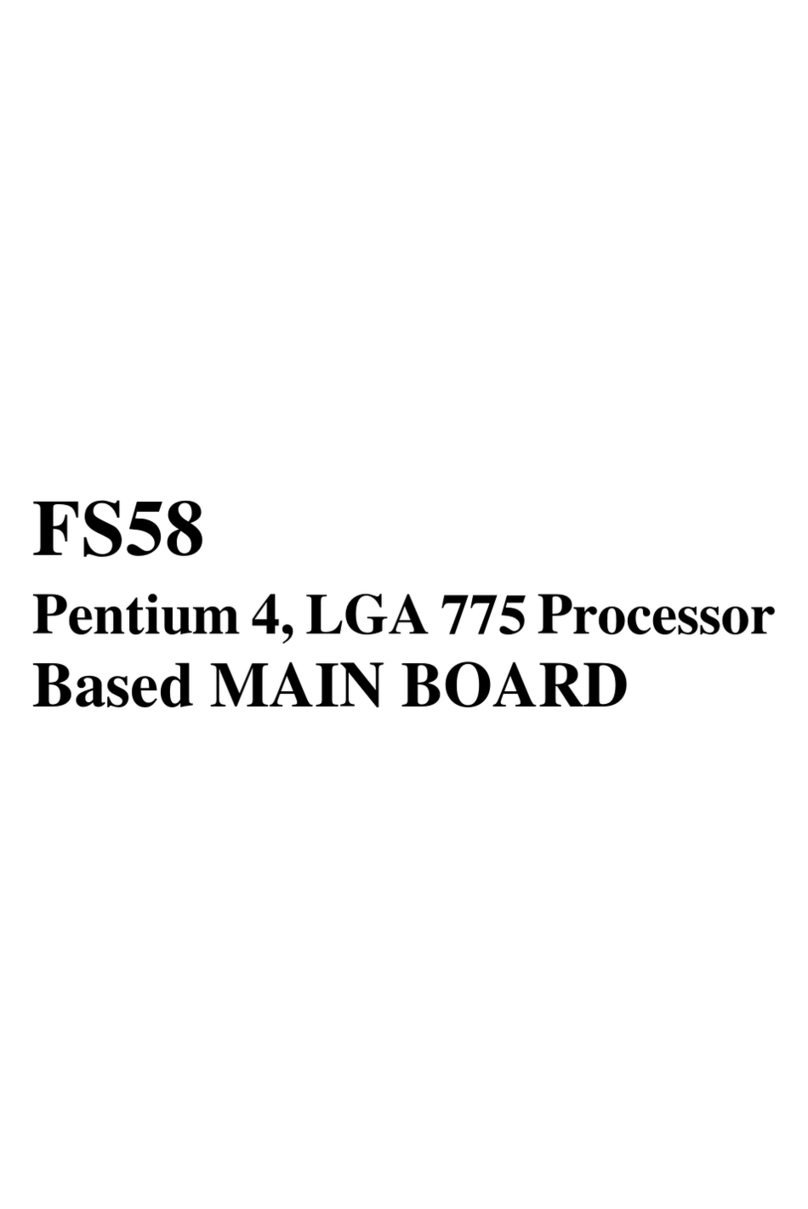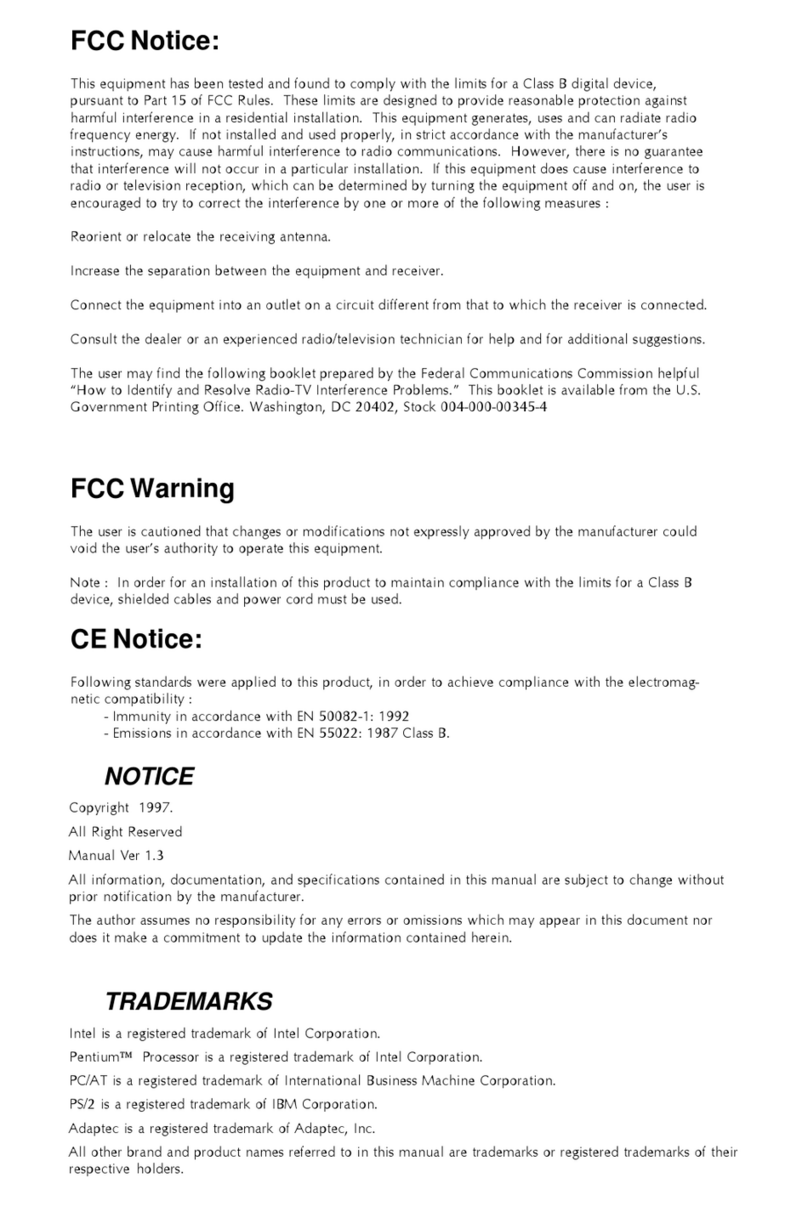- 1 -
TABLE OF CONTENTS
WHAT'S IN THE MANUAL.................................................................... 5
Quick Reference............................................................................................... 5
About This Manual ........................................................................................... 5
1 INTRODUCTION................................................................................ 6
1.1 TO DIFFERENT USERS ............................................................................. 6
FIRST-TIMEDIYSYSTEMBUILDER............................................................ 6
EXPERIENCEDDIY USER ........................................................................ 6
SYSTEMINTEGRATOR............................................................................... 6
1.2 ITEM CHECKLIST....................................................................................... 7
2 FEATURES ........................................................................................ 8
2.1 SPECIFICATIONS ....................................................................................... 8
3 HARDWARE INSTALLATION.......................................................... 11
3.1 STEP BY STEP INSTALLATION................................................................11
Accessories of FB65.............................................................................11
STEP1 CPUInstallation........................................................................ 12
STEP 2 Set Jumpers............................................................................. 13
STEP3 InstallDDRSDRAM SystemMemory........................................ 13
STEP 4InstallInternal PeripheralsinSystem Case ................................ 14
STEP5 Mountthe Mainboard onthe ComputerChassis........................ 15
STEP6 ConnectFront PanelSwitches/LEDs/USB/1394a/MIC/Line-in/Line-
out ......................................................................................................... 16
STEP 7 Connect IDE, Floppy, and SerialATA Disk Drives ..................... 18
STEP8Connect OtherInternal Peripherals............................................ 19
STEP9 Connect thePower Supply........................................................ 21
STEP10 InstallAdd-onCards in ExpansionSlots .................................. 21
STEP11 ConnectExternal Peripherals toBack-Panel........................... 22
STEP 12 First Time System Boot Up ..................................................... 23