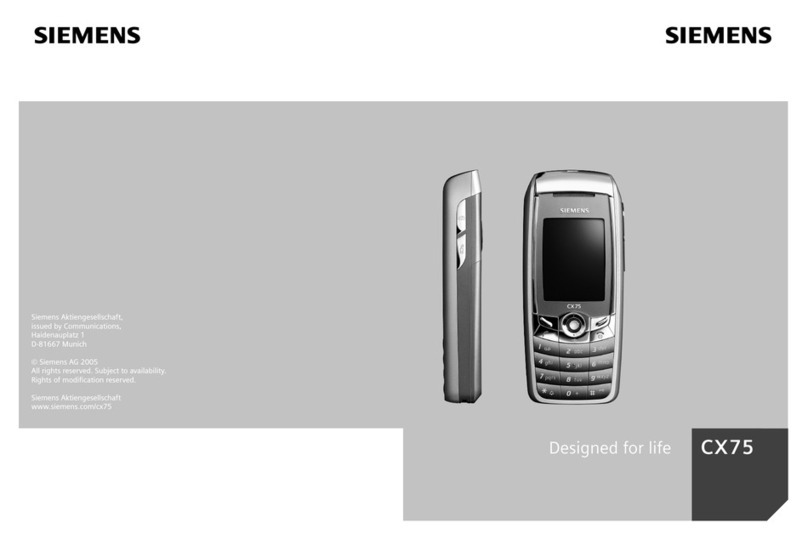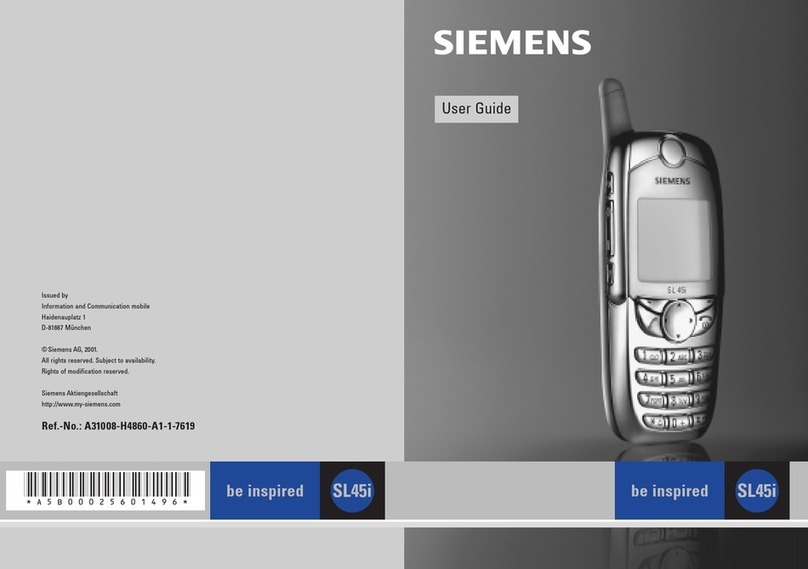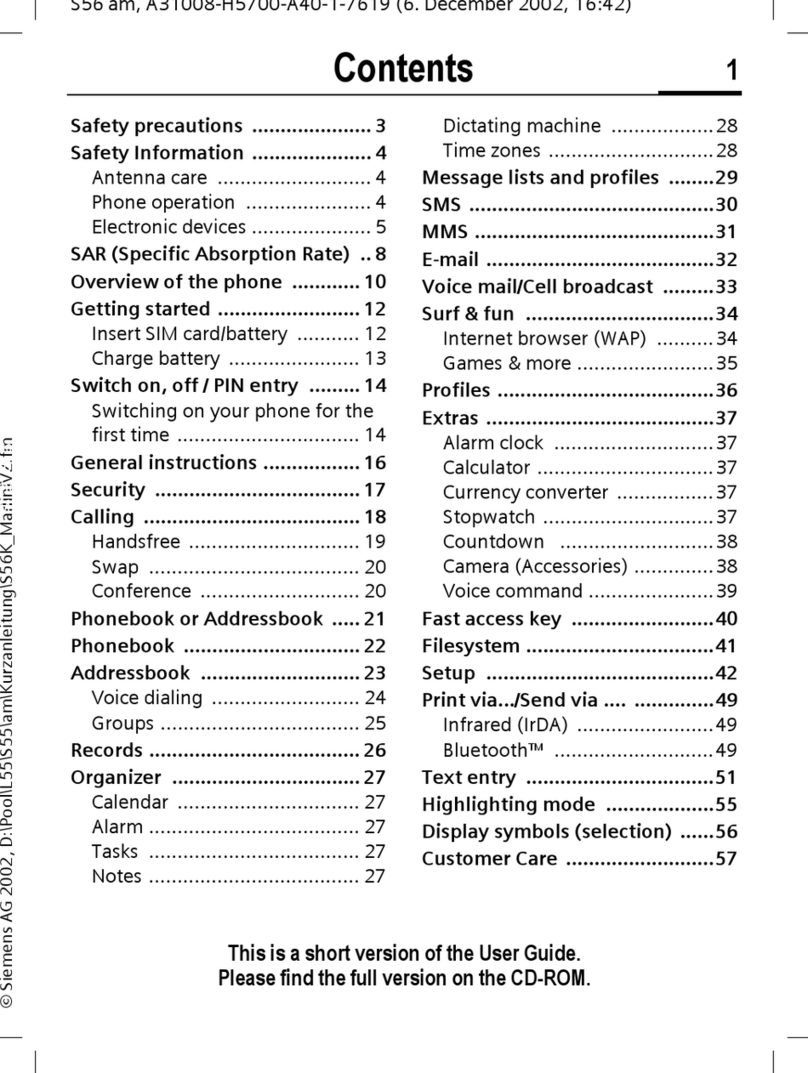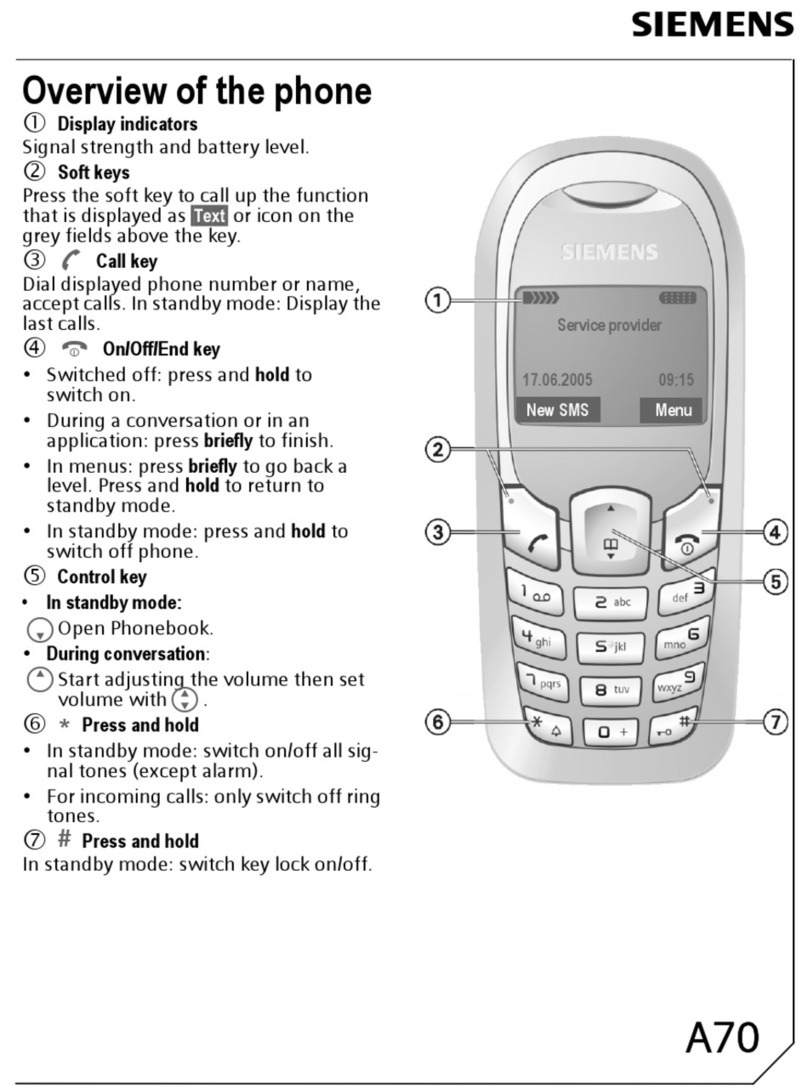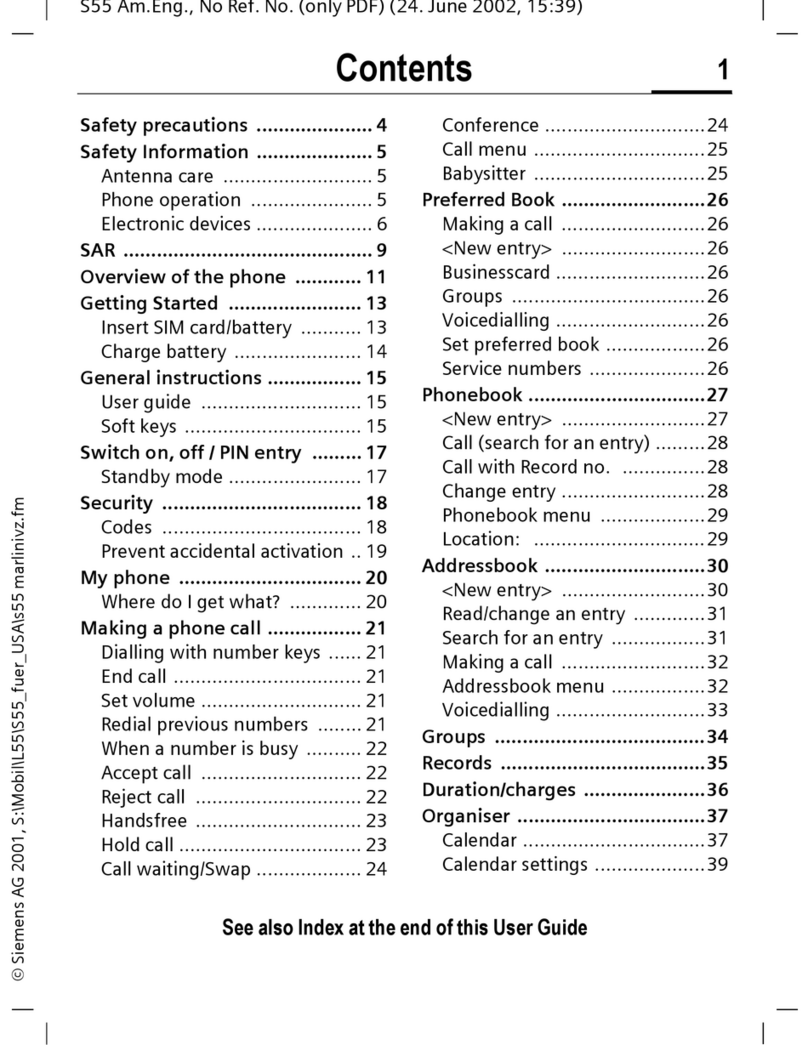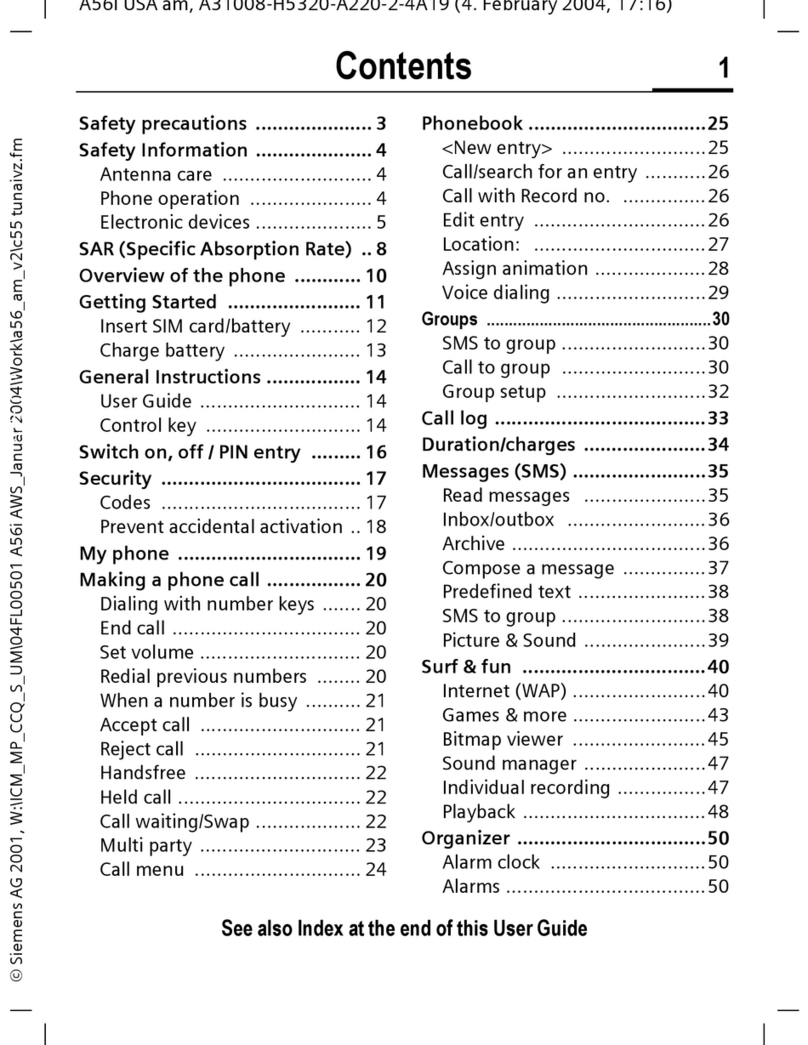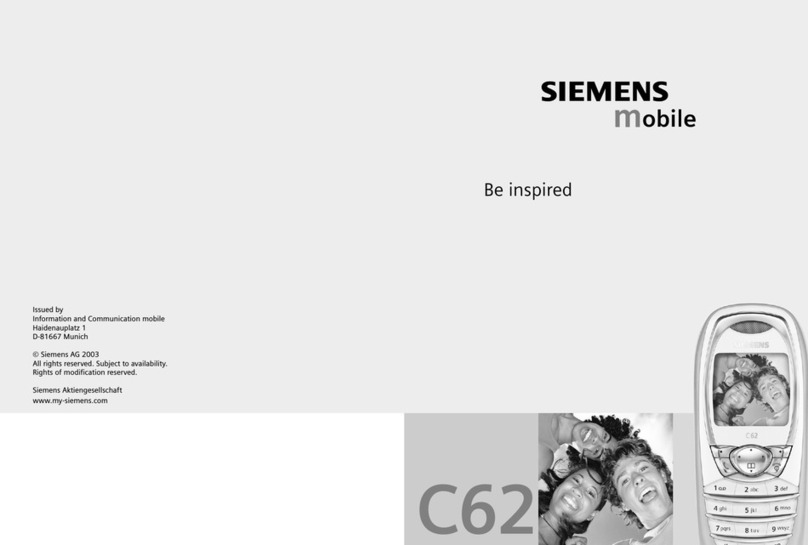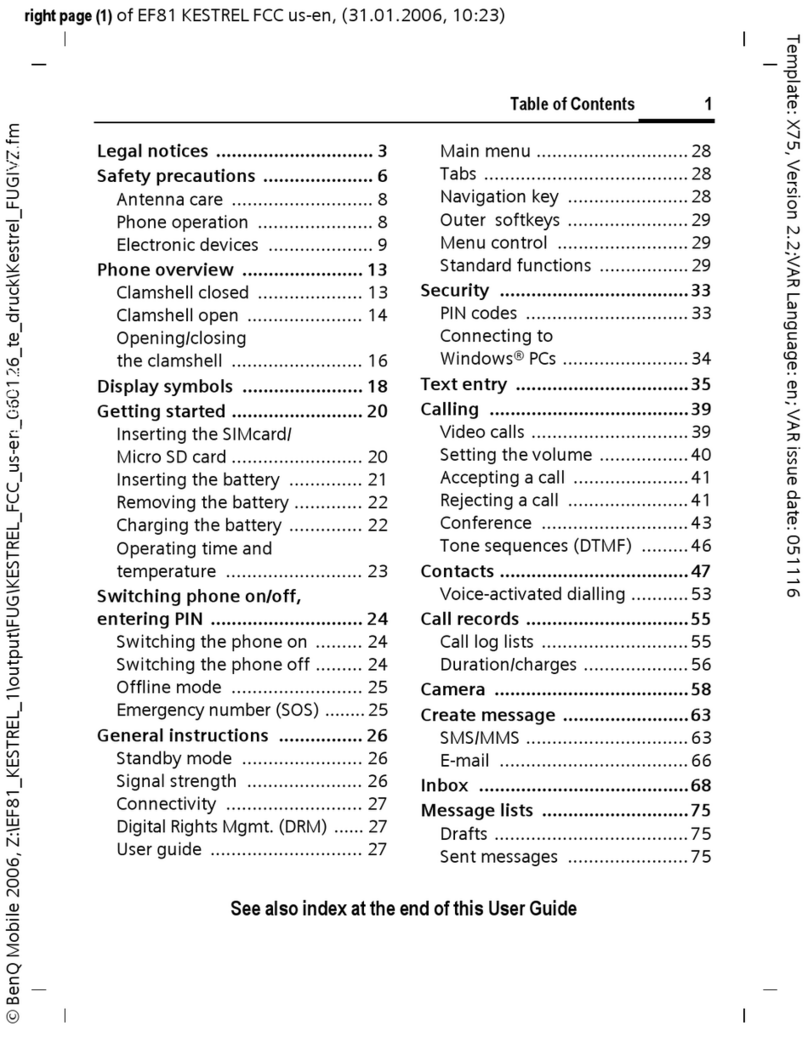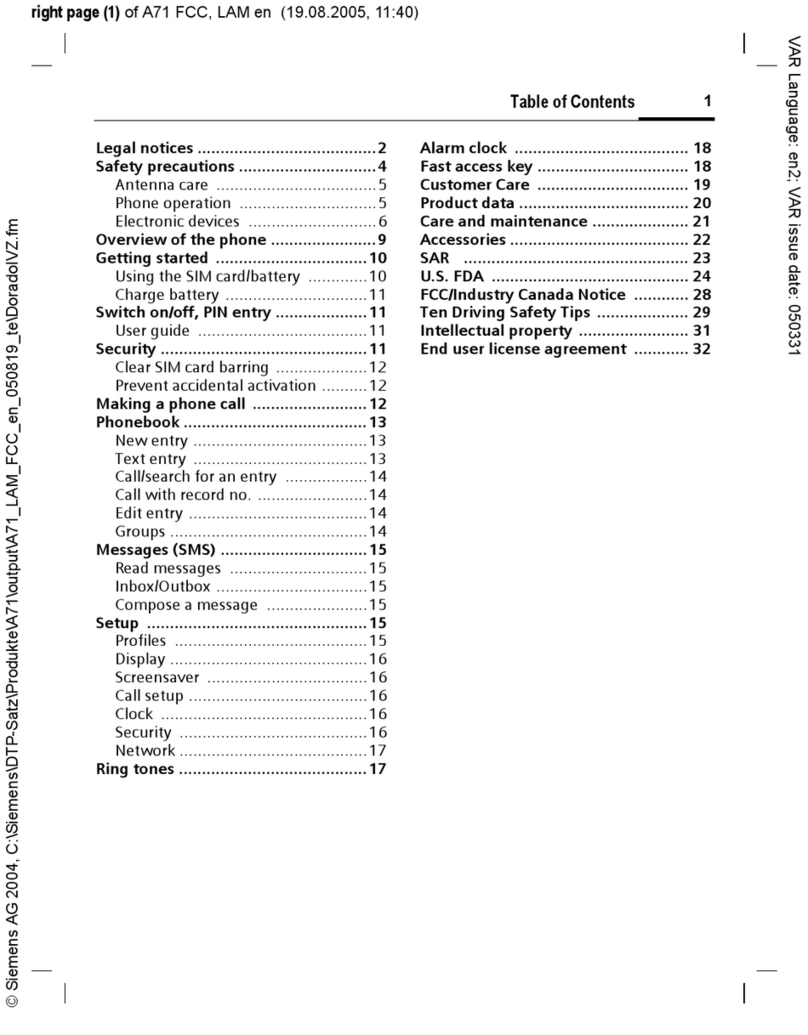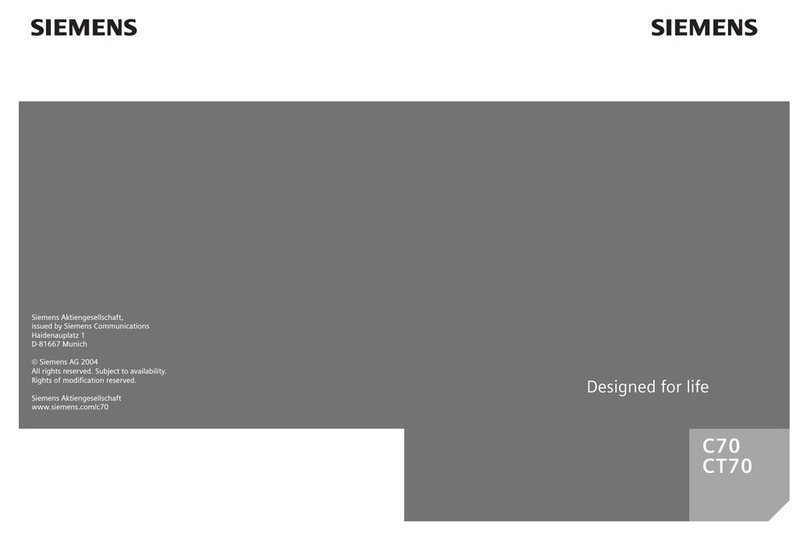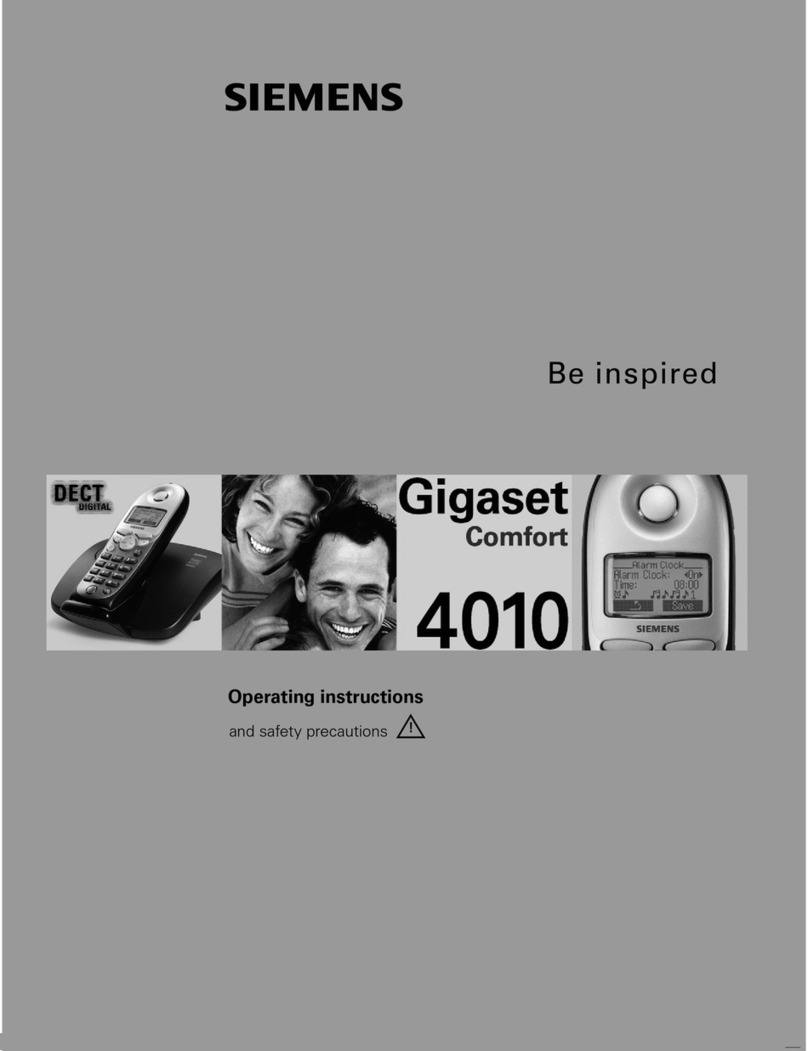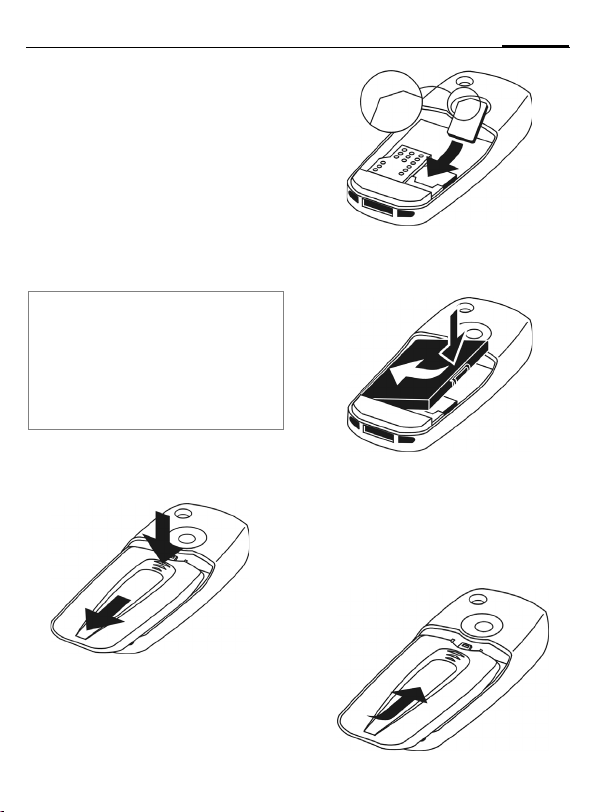Siemens AG 2003, C:\Siemens\Produkte\CX70\output\FUG\CX70_FUG_en_040910_rs_pk_druck\ULYR_IVZ.fm
Table of Contents 1
VAR Language: en; VAR issue date: 040728
See also Index at the end of this User Guide
right page (1) of CX70 Retail fug en, A31008-H7103-A1-1-7619 (10.09.2004, 12:29)
Safety precautions ..................... 3
Telephone list (schematic) ......... 5
Display symbols ......................... 7
Getting started ........................... 9
Inserting the SIM card/
battery ..................................... 9
Charging the battery .............. 10
Changing CLIPIt™ covers ........ 11
Switching phone on and off/
entering PIN ............................. 12
Enter PIN ............................... 12
Emergency number (SOS) ....... 12
General instructions ................ 13
Standby mode ....................... 13
Signal strength ...................... 13
Digital Rights Mgmt. (DRM) ..... 13
Main menu ............................ 13
Standard functions .................. 15
Highlighting mode ................. 16
Menu speed dialling ............... 16
Security .................................... 17
Codes .................................... 17
Preventing accidental
activation ............................... 18
Text entry ................................. 19
Calling ...................................... 23
My phone ................................. 29
Default book ............................ 30
Addressbook ............................ 31
New entry .............................. 31
Change entry ......................... 33
Dialling an entry .................... 33
Groups ................................... 34
Phonebook ............................... 35
New entry ..............................35
Call (search for an entry) ........ 36
Change entry .........................36
<Special books> .....................37
Call records ............................... 38
Durat/charges ........................... 39
Camera ..................................... 40
Photo mode ........................... 40
Video mode ............................ 41
Inbox ........................................ 42
SMS ........................................... 43
Write/send ..............................43
Read .......................................45
Setting ...................................47
MMS ......................................... 49
Create ...................................49
Templates ..............................51
Sending an MMS .................... 52
Receiving an MMS ..................53
Reading an MMS ....................54
Setting ...................................55
E-mail ........................................ 57
Write ......................................57
Receive/read ........................... 58
Setting ...................................59
Inst. message ........................... 61
Start menu ............................. 61
Login .....................................62
Contact lists ........................... 62
Start chat ...............................65
Msg. history ...........................66
Setting ...................................66
Table of Con-
tents
See also In-
dex at the end
of this User
Guide