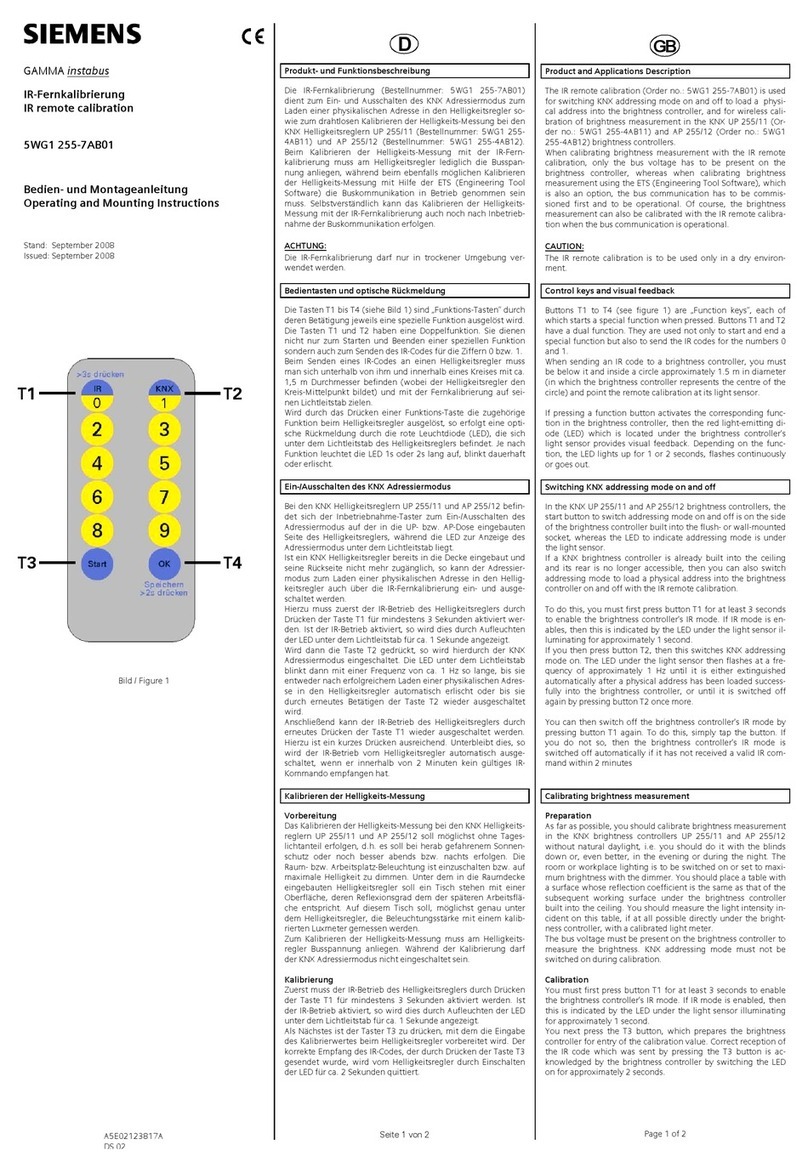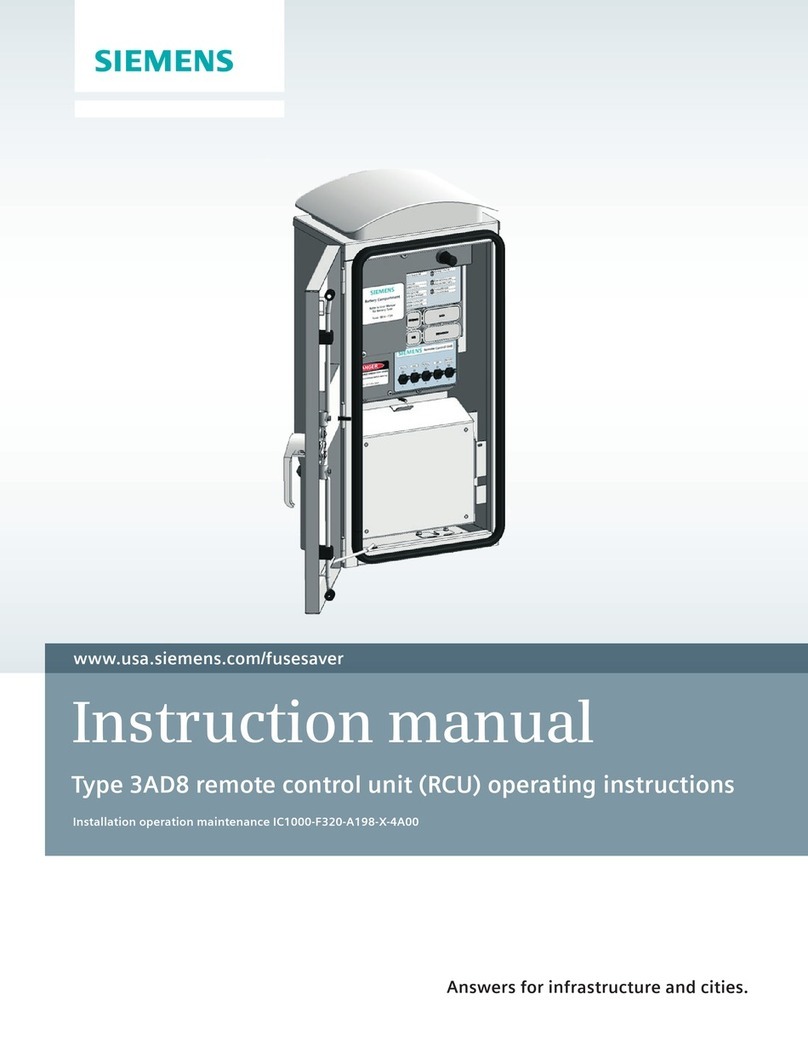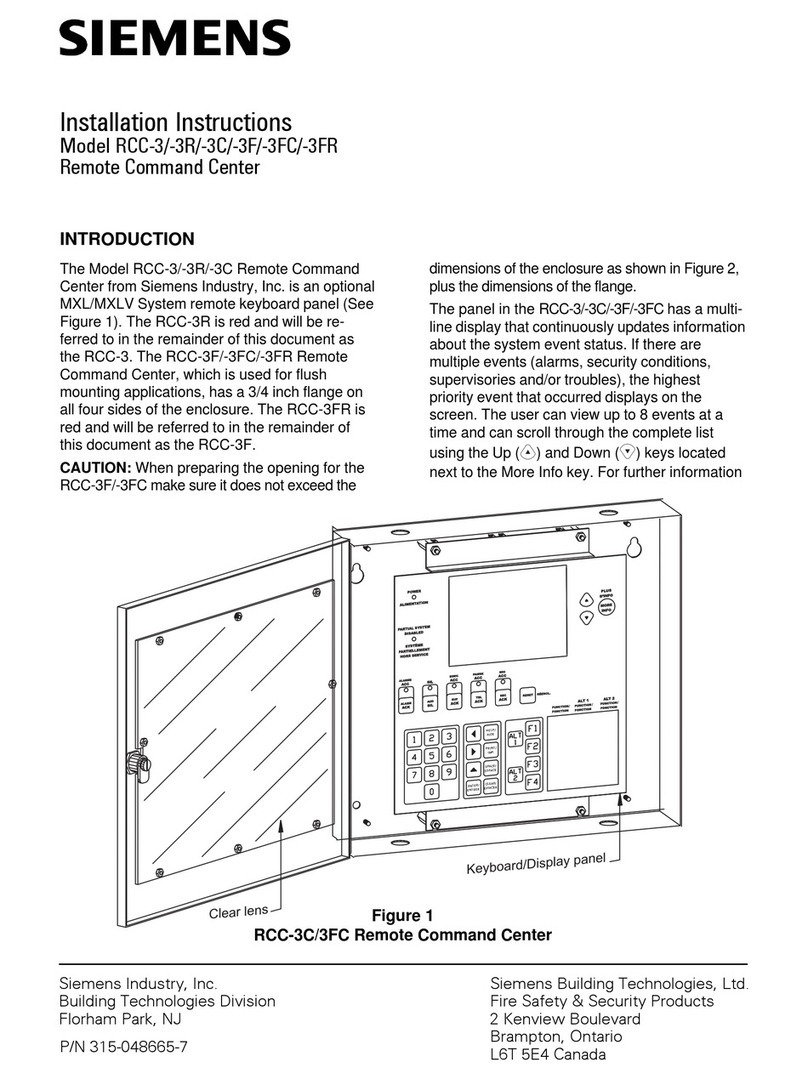HELP_DIG48_SIP4_INSYS_MOROS_ISDN_EN100_EN1.DOC Seite 1 von 25 27.08.2008
Power Transmission and Distribution
Energy Automation
Remote control SIPROTEC 4 with EN100 over ISDN-Modem-Router
Data transmission takes place via an RDT connection of an ISDN modem with an ISDN router
and SIPROTEC 4 devices with EN100-interface.
Operation concept SIPROTEC 4 with Ethernet module EN100
The figure below displays a typical hardware structure for V4-protection devices with Ethernet-
interface in the installation. The protection devices with electrical EN100-interface are connected to
the switches via patch cables. The devices with optical EN100 module are looped into the optical
double ring in the form of a ring together with the switches.
The switches together with the protection devices constitute a local subnet (LAN) with its own
address range.
The ISDN modem router which enables the remote connection via an ISDN dial-up line to the control
centre, is also connected to the LAN with a patch cable. As a rule, the router is assigned the first IP
address, which is then the standard gateway for all users.
The connection is established by the control centre with an RDT connection in Windows XP with an
ISDN modem. The DIGSI 4 protection devices can then be operated. To connect various substations,
an RDT dial-up connection is required for each substation.
DIGSI 4
DIGSI 4
Notebook or PC
Office PC
Remote control SIPROTEC 4 Devices with EN100 Ethernet-Module with DIGSI 4
over INSYS Pocket ISDN Modem to INSYS ISDN-Router with Switch
and external optical / electrical Switch
Central control
with DIGSI 4
Remote control
with DIGSI 4
Modem-cable
SIPROTEC 4 Devices
with electrical EN100-Interface
SIPROTEC
SIEMENS
L1 402,1A Max450.1A
L2 402,1A Max450.1A
L3 402,1A Max450.1A
E 00.0A
Anr. L1
Anr. L2
Anr. L3
Anr. Erde
Automat
RUN ERROR
Power
7XV
5810
Substation-ISDN-Router/ Switch
7XV5820-8AA00 (digital ISDN)
and Wide range power supply
7XV5810-0BA00
Power
OH
DCD
RX / TX
Pocket Modem
SIPROTEC
SIEMENS
L1 402,1A Max450.1A
L2 402,1A Max450.1A
L3 402,1A Max450.1A
E 00.0A
Anr. L1
Anr. L2
Anr. L3
Anr. Erde
Automat
RUN ERROR
SIPROTEC
SIEMENS
L1 402,1A Max450.1A
L2 402,1A Max450.1A
L3 402,1A Max450.1A
E 00.0A
Anr. L1
Anr. L2
Anr. L3
Anr. Erde
Automat
RUN ERROR
SIPROTEC
SIEMENS
L1 402,1A Max450.1A
L2 402,1A Max450.1A
L3 402,1A Max450.1A
E 00.0A
Anr. L1
Anr. L2
Anr. L3
Anr. Erde
Automat
RUN ERROR
SIPROTEC 4 Devices
with optical EN100-Interface
SIPROTEC
SIEMENS
L1 402,1A Max450.1A
L2 402,1A Max450.1A
L3 402,1A Max450.1A
E 00.0A
Anr. L1
Anr. L2
Anr. L3
Anr. Erde
Automat
RUN ERROR
SIPROTEC
SIEMENS
L1 402,1A Max450.1A
L2 402,1A Max450.1A
L3 402,1A Max450.1A
E 00.0A
Anr. L1
Anr. L2
Anr. L3
Anr. Er de
Automat
RUN ERROR
RS 232
RJ 45 / Line
Reset
Power
COM
Data
Status
LAN 2 LAN 4
LAN 1 L AN 3
MoRoS RESET
PORT 1 PORT 2 PORT 3 PORT 4 PORT 5 PORT 6
POWER
RUGGETCOM
RS 8000 T PORT 7 PORT 8
All patch-cable
7KG6000-8Gxx
RESET
PORT 1 PORT 2 PORT 3 PORT 4 PORT 5 PORT 6
POWER
RUGGETCOM
RS 8000 T PORT 7 PORT 8
SIPROTEC 4 Devices
with electrical EN100-Interface
Optical Ring
All FO-cable
6XV8100-0xx
2 x opt. / electr. Switch
Office-modem INSYS Pocket
7XV5820-2AA00 (digital ISDN)
Private or public
digital network
All patch-cable
7KG6000-8Gxx
For testing and diagnostic services, or on-site operation of the protection devices, a laptop PC can
additionally be connected to the subnet, using a patch cable. Detailed application examples
regarding the construction of a local subnet can be found in the EN100 manual under
www.SIPROTEC.com / Prot. Devices / General Information / Communication.