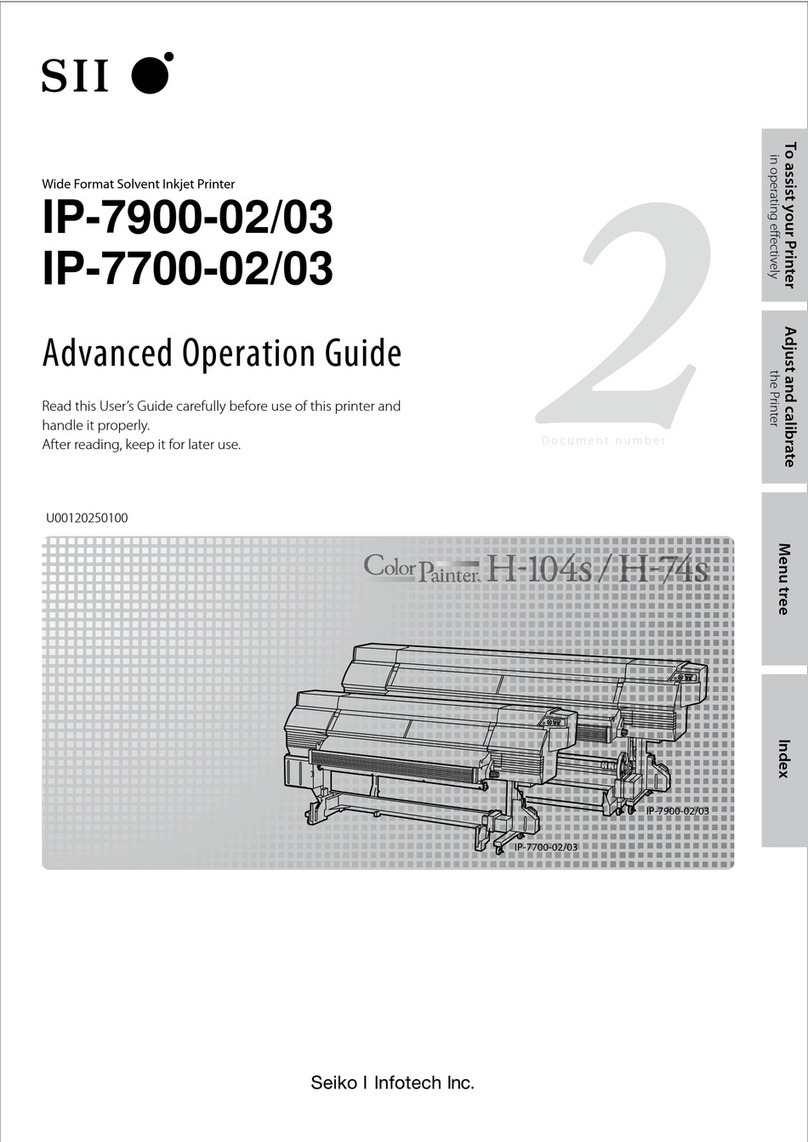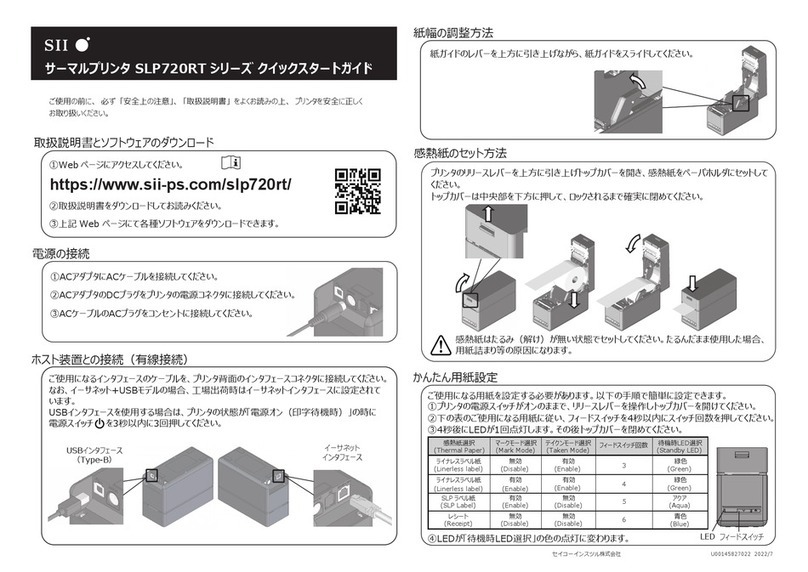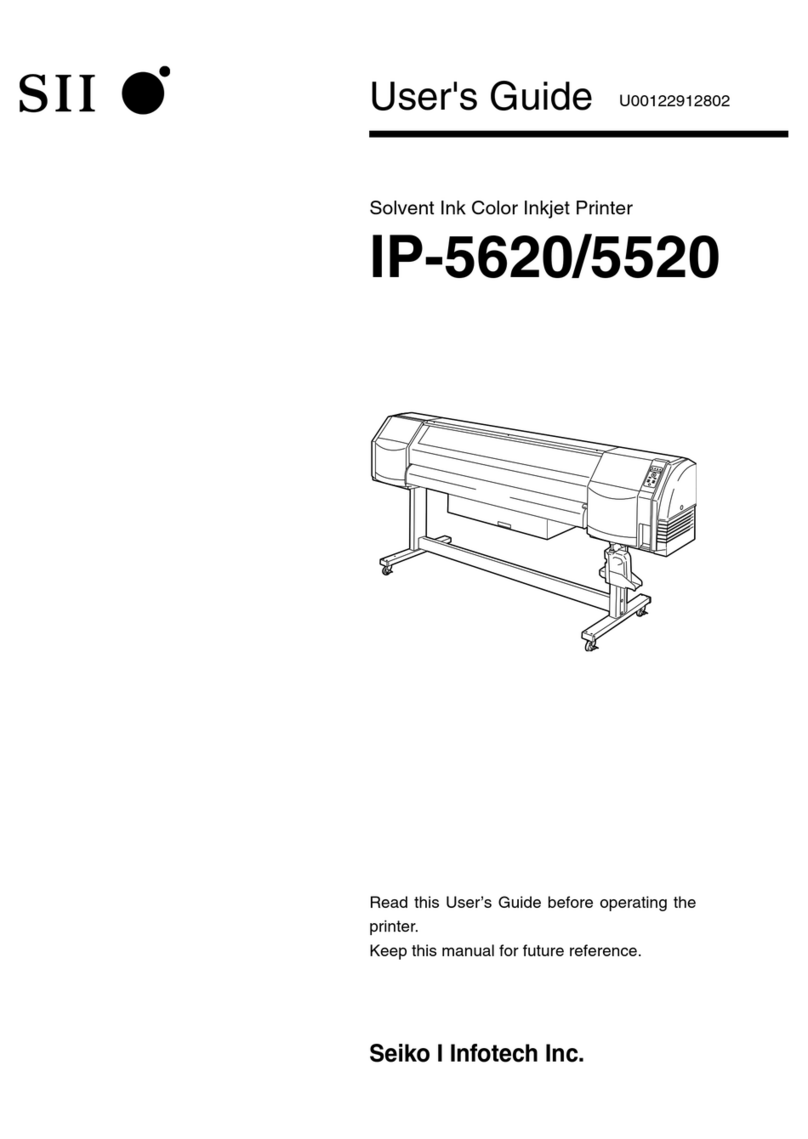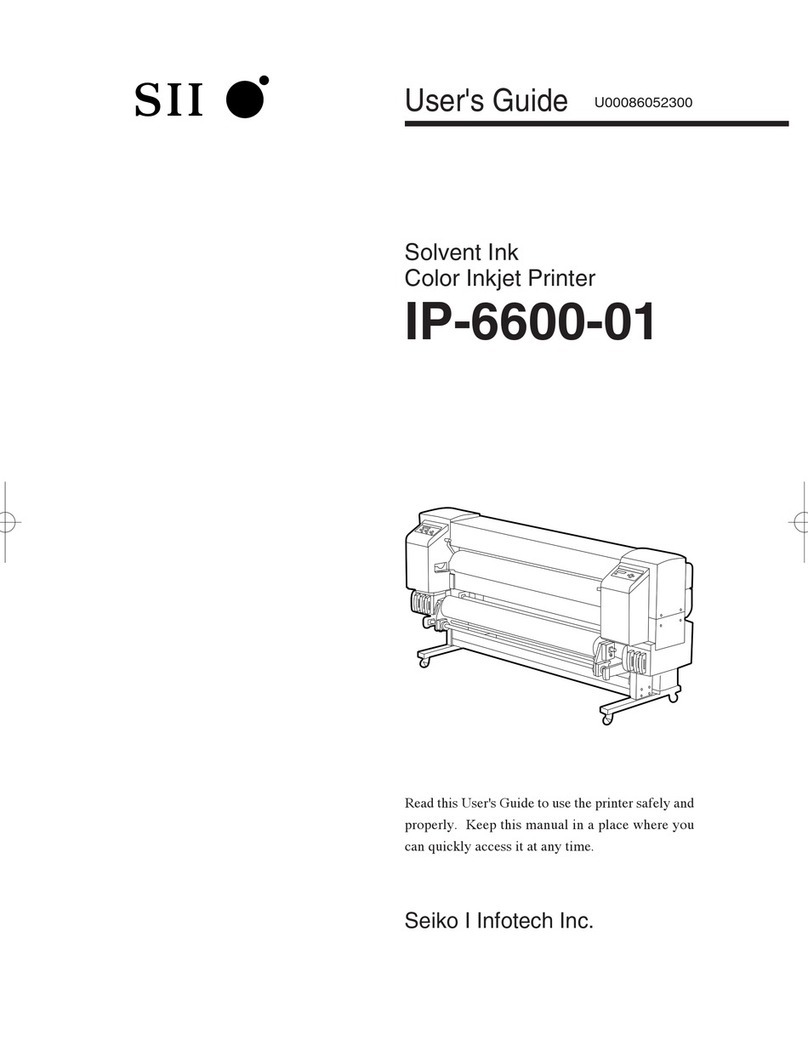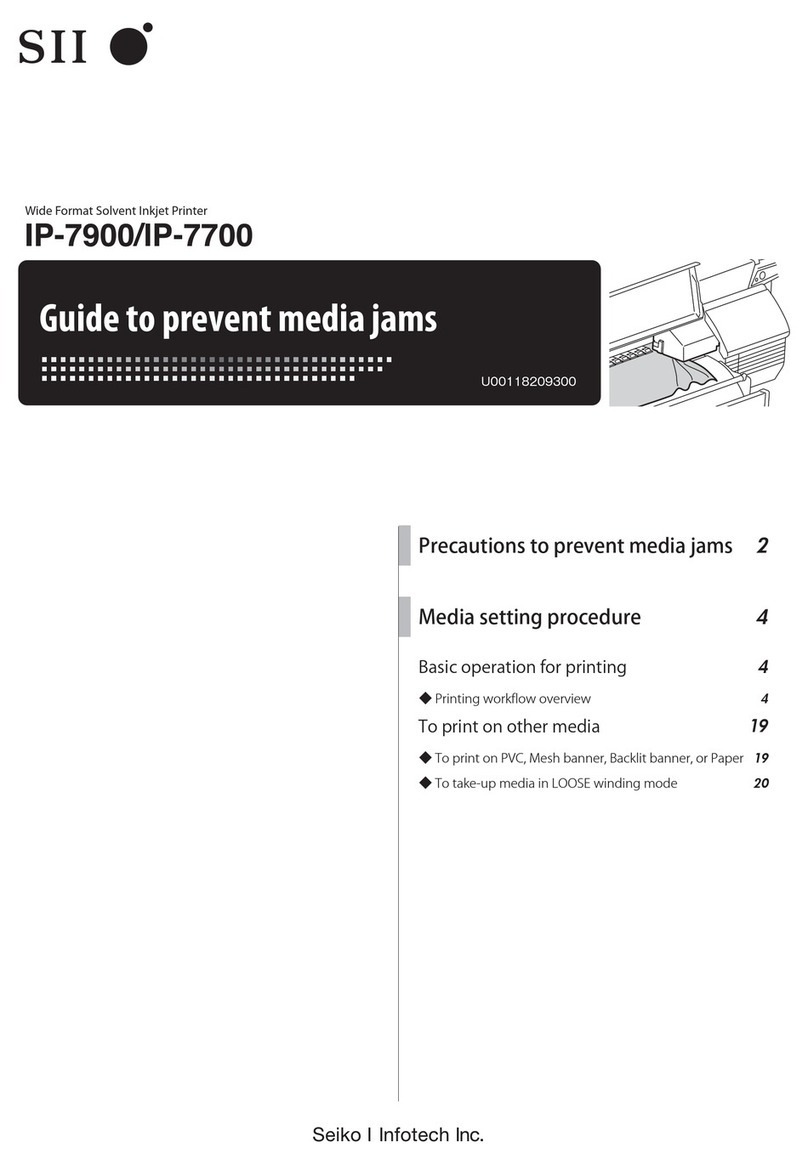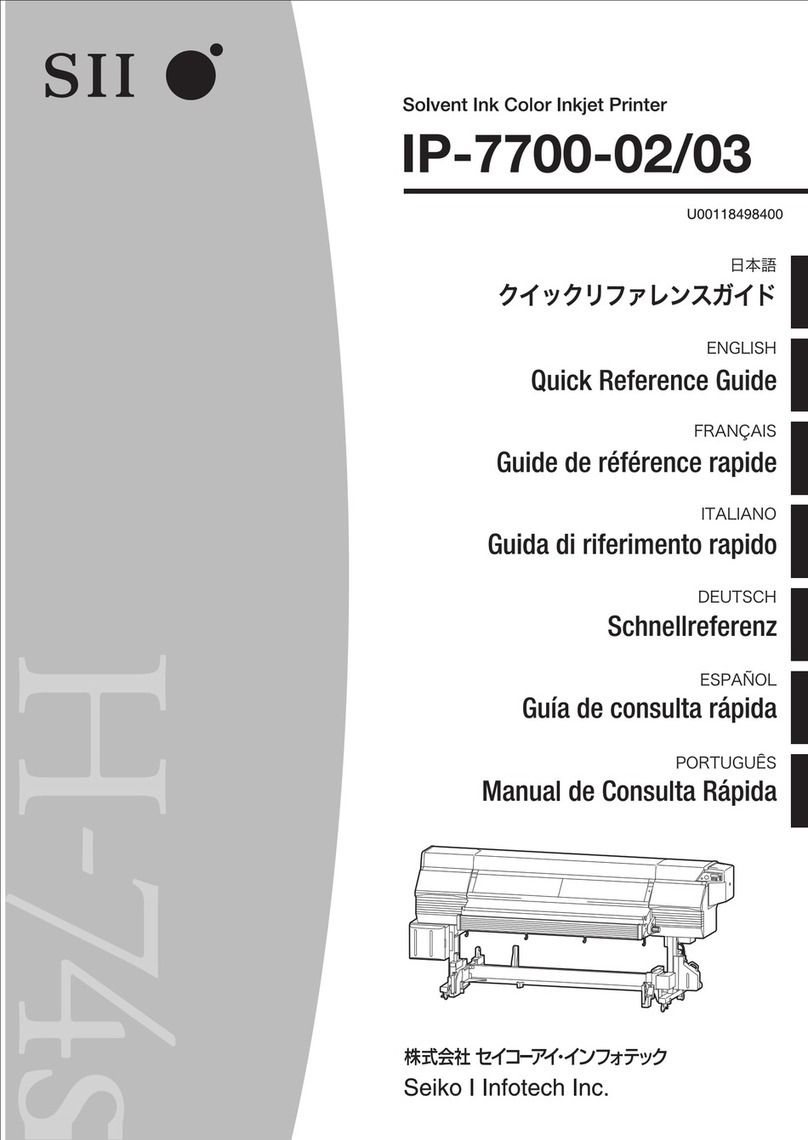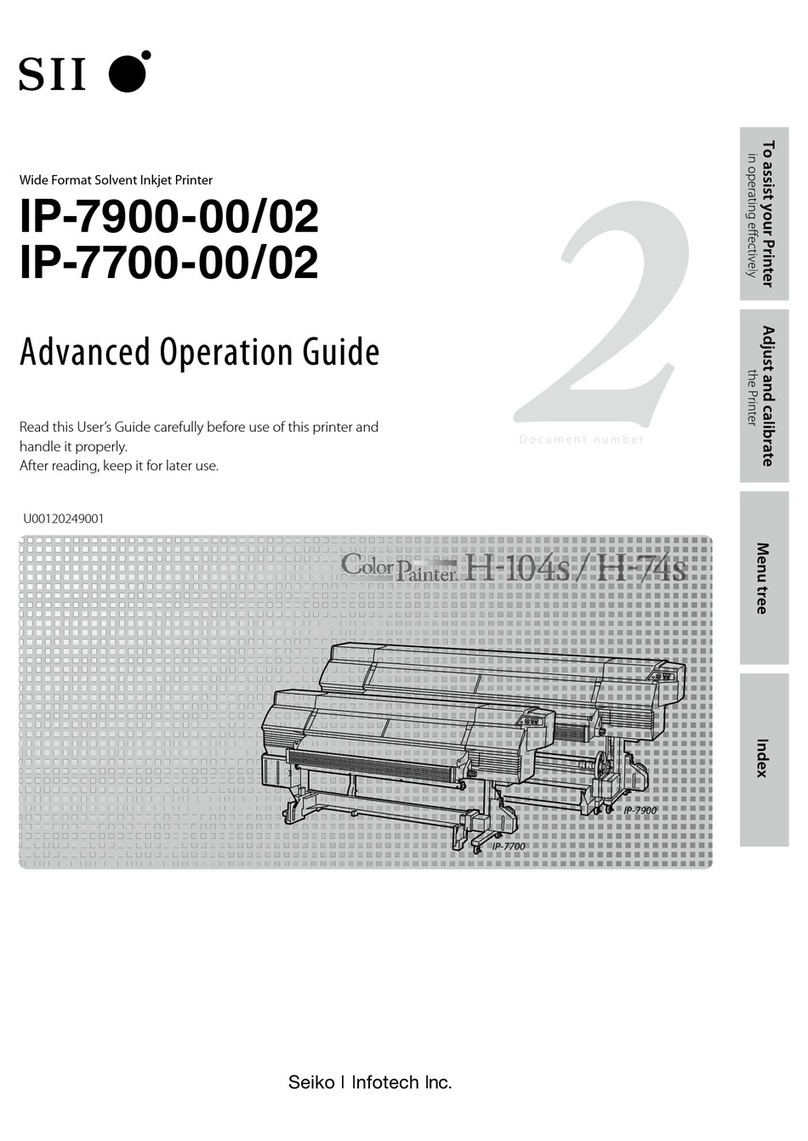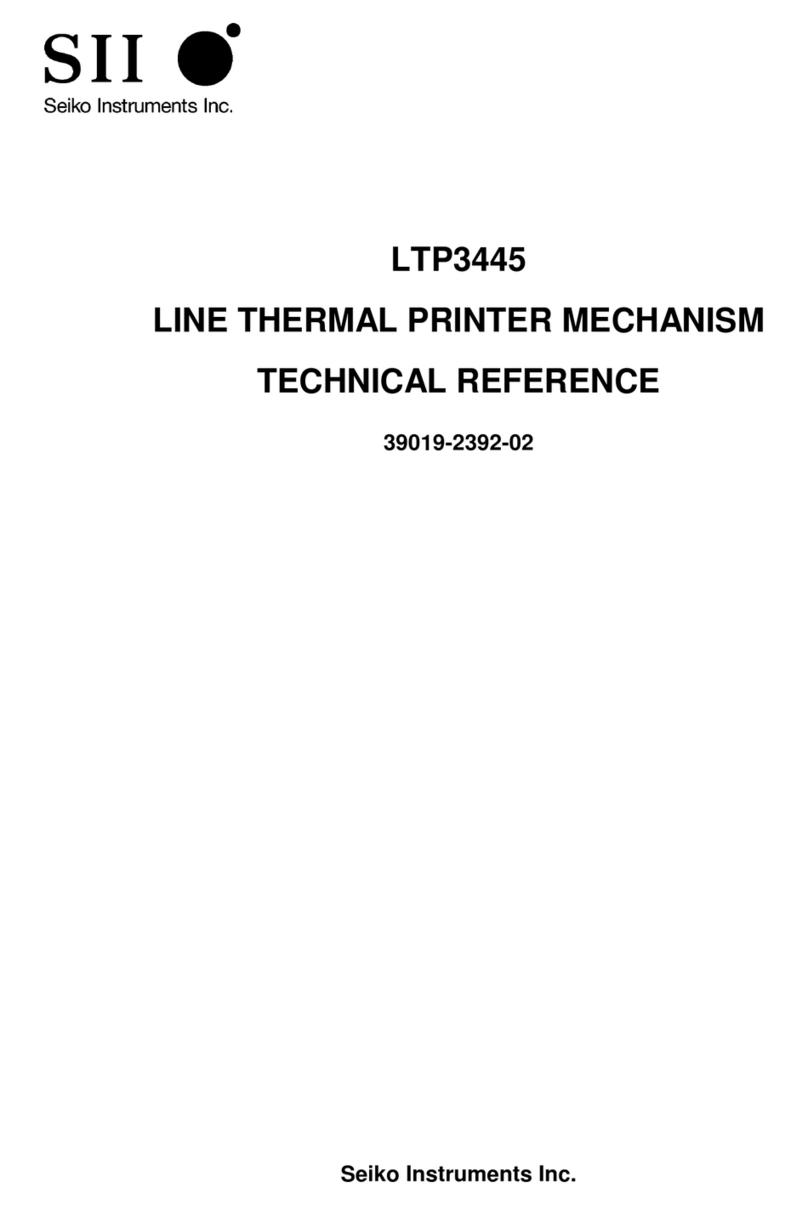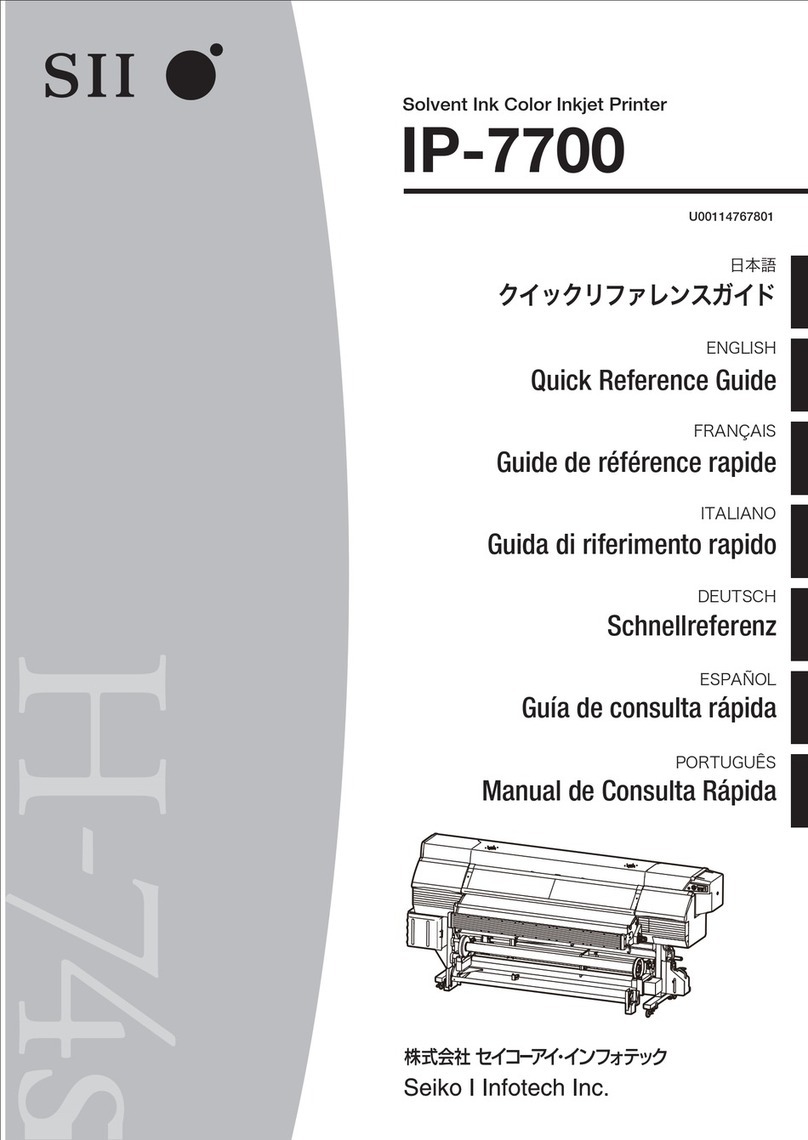5
3. OPERATING PRECAUTIONS
Follow the precautions below to use the printer properly in order to deliver and maintain the full performance
of the printer.
Using the Printer
◆Be careful not to drop or bump the printer on a hard surface.
◆DO NOT install the printer in direct sunlight.
Be careful about the ambient temperature and humidity.
Suitable environment for the use of the printer is as follows:
•Range of the temperature: 5°C to 45°C
•Range of the humidity: 10%RH to 90%RH
Refer to the technical reference for the certifiable humidity range at each temperature.
◆DO NOT install the printer near devices that generate strong electromagnetic fields such as a copy
machine motor.
◆DO NOT install the printer in a location that is subject to corrosive gas or siloxane and so on.
◆DO NOT connect the AC adapter or the AC cable to the same outlet with devices that generate
noise.
◆DO NOT open the paper cover during printing or cutting.
◆DO NOT connect or disconnect the interface cable during printing or transmission. DO NOT touch
the connectors of the interface cable during printing.
◆Turn the power off when not in use.
In addition, when the printer is not used for a long time, unplug the AC plug from an outlet, and set
thermal paper to protect the platen.
◆Clean the printer case using soft, lint-free cloth. DO NOT use alcohol or other solvent.
◆Before using, always clean the terminals using a dry, soft, lint-free cloth. When the terminals are
dirty, it may cause contact failure.
◆DO NOT touch the thermal head directly. Doing so may result in poor quality due to the dirt or
damage by the static electricity.
◆DO NOT use the thermal head when it is wet. Doing so may damage the printer.
◆When cleaning the thermal head, wipe the thermal head with a cotton swab or other soft material.
◆The AC adapter may get hot when in use. This is normal and is not a malfunction.
◆Using the printer under low temperature environment or printing at a high print rate might cause
unclear printing or generate loud sound. This is not a failure in the printer, but an inherent paper
phenomenon.
◆When handling the printer, be aware of static electricity.When the static electricity is discharged, this
could cause a USB communication failure. When this problem occurs, disconnect the USB
connector that is connected to the host device and wait a few seconds before connecting it again.
◆DO NOT print without the thermal paper.