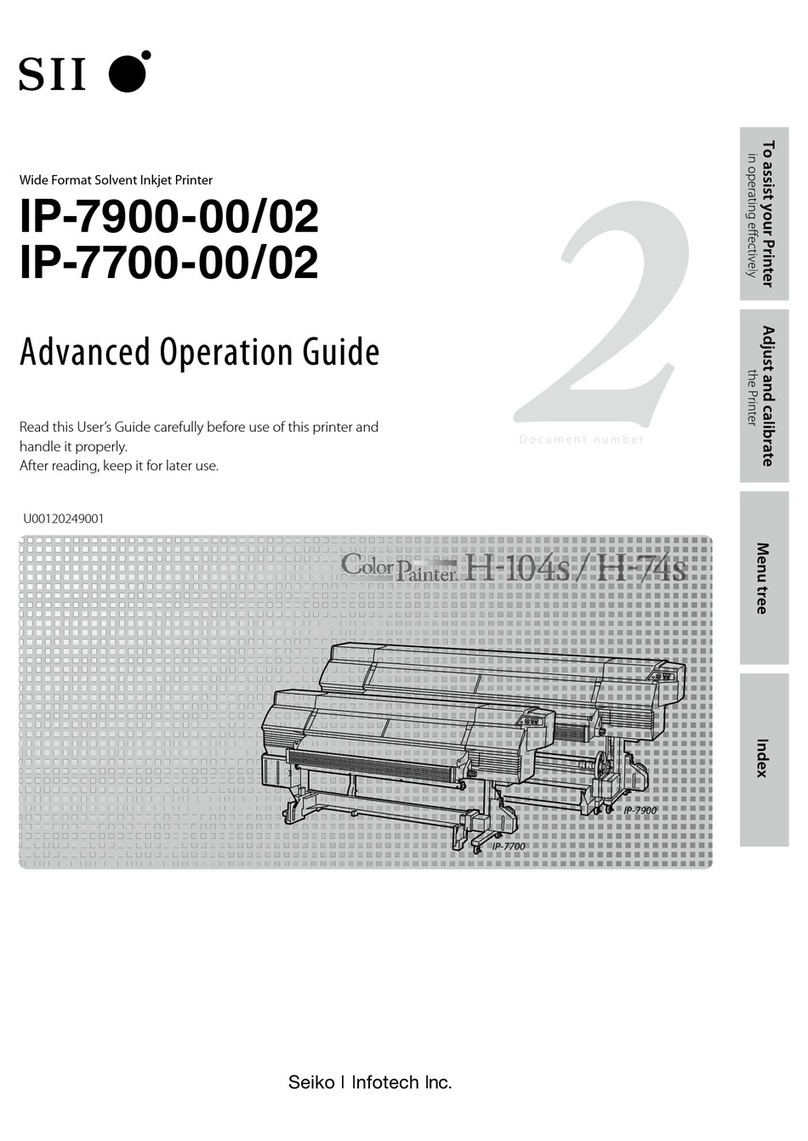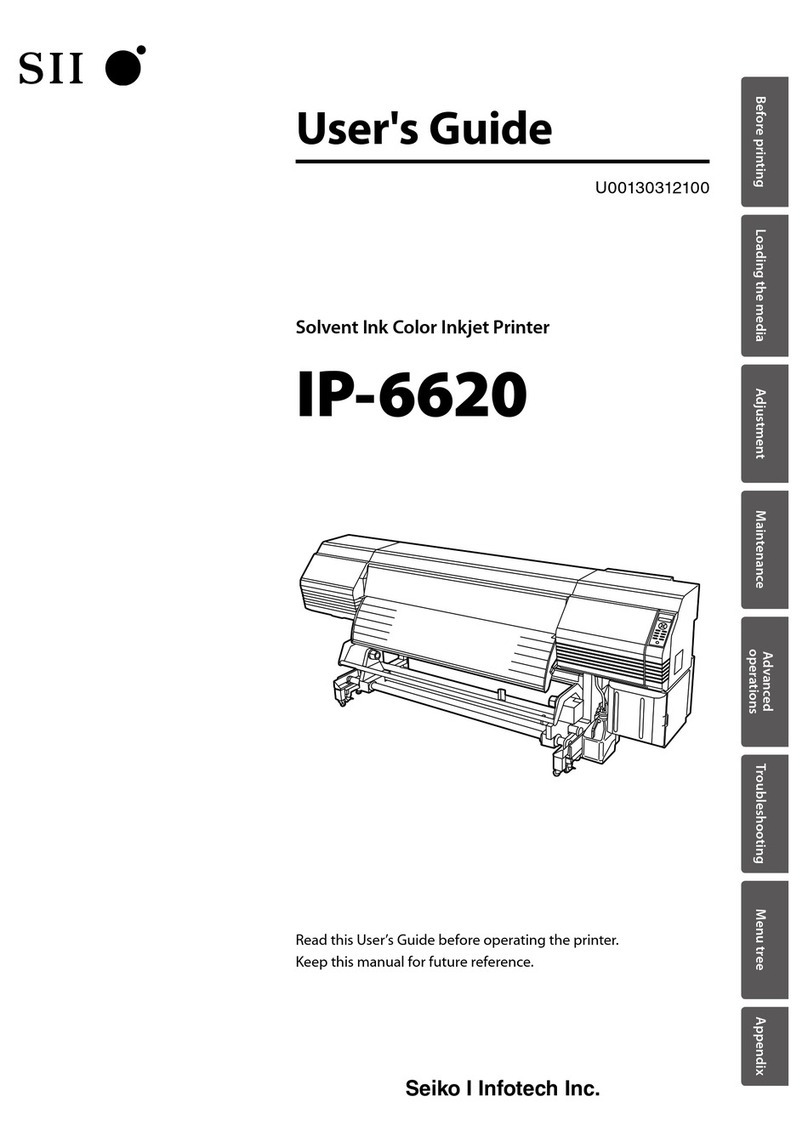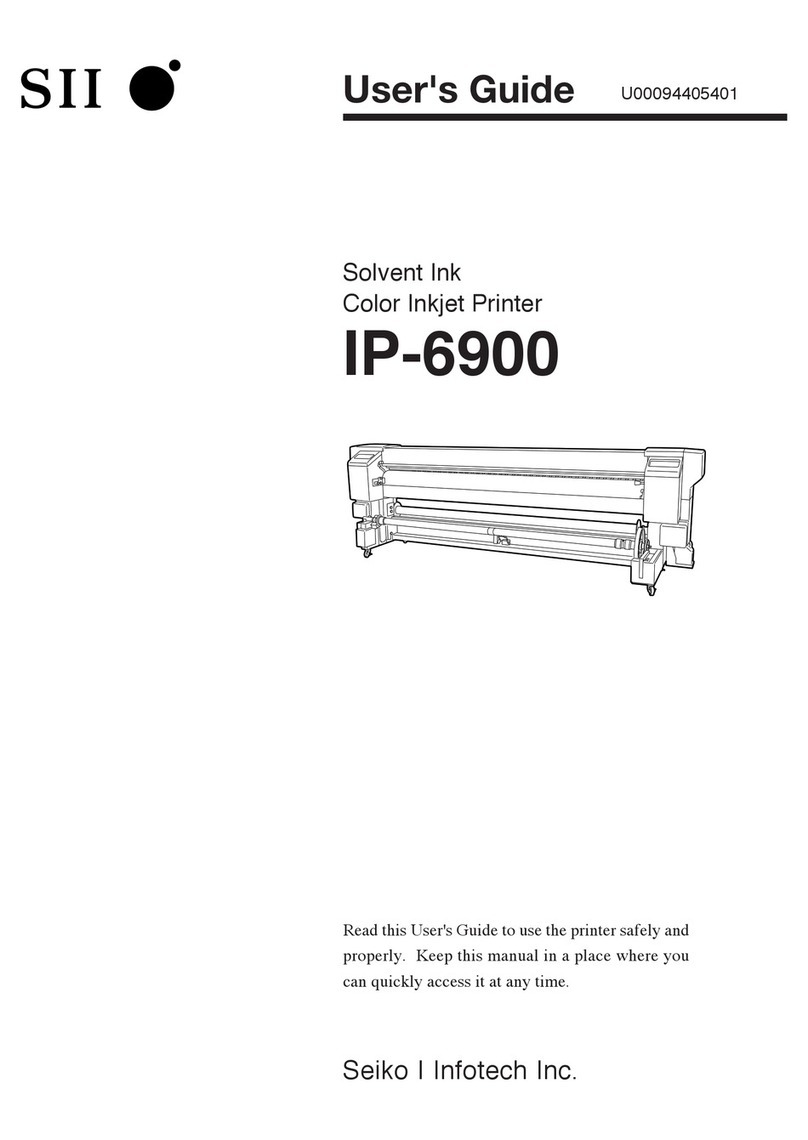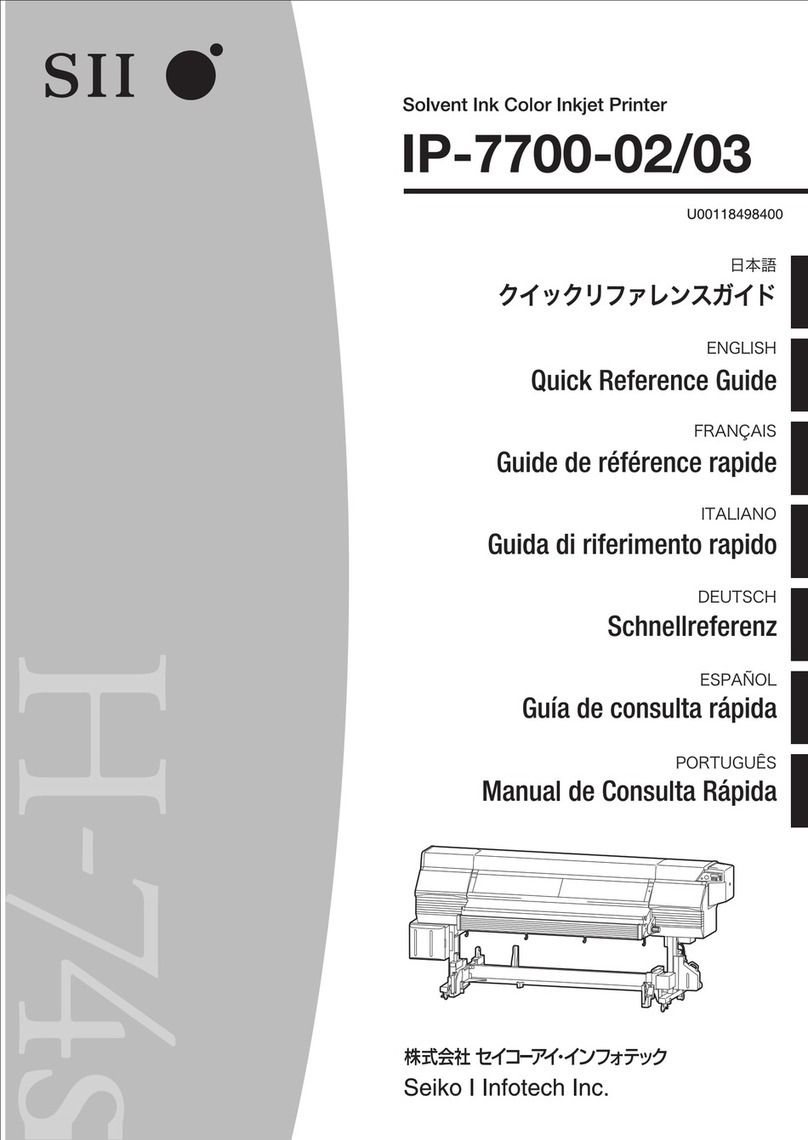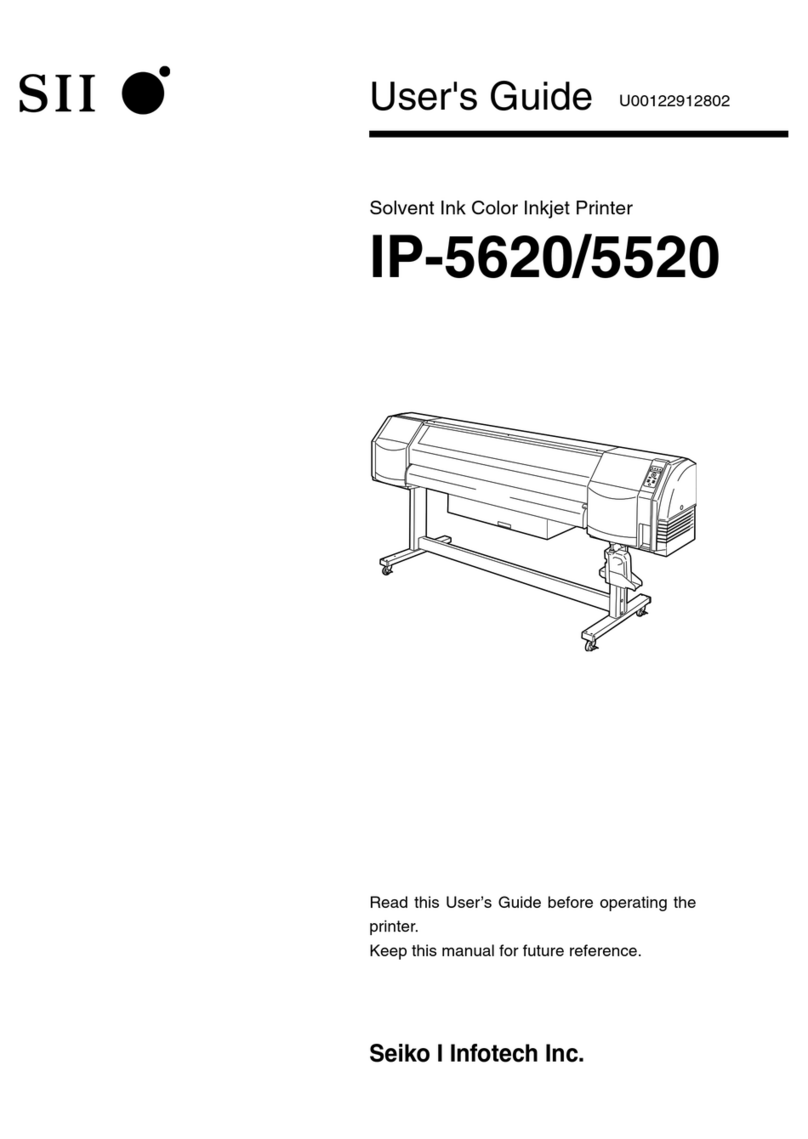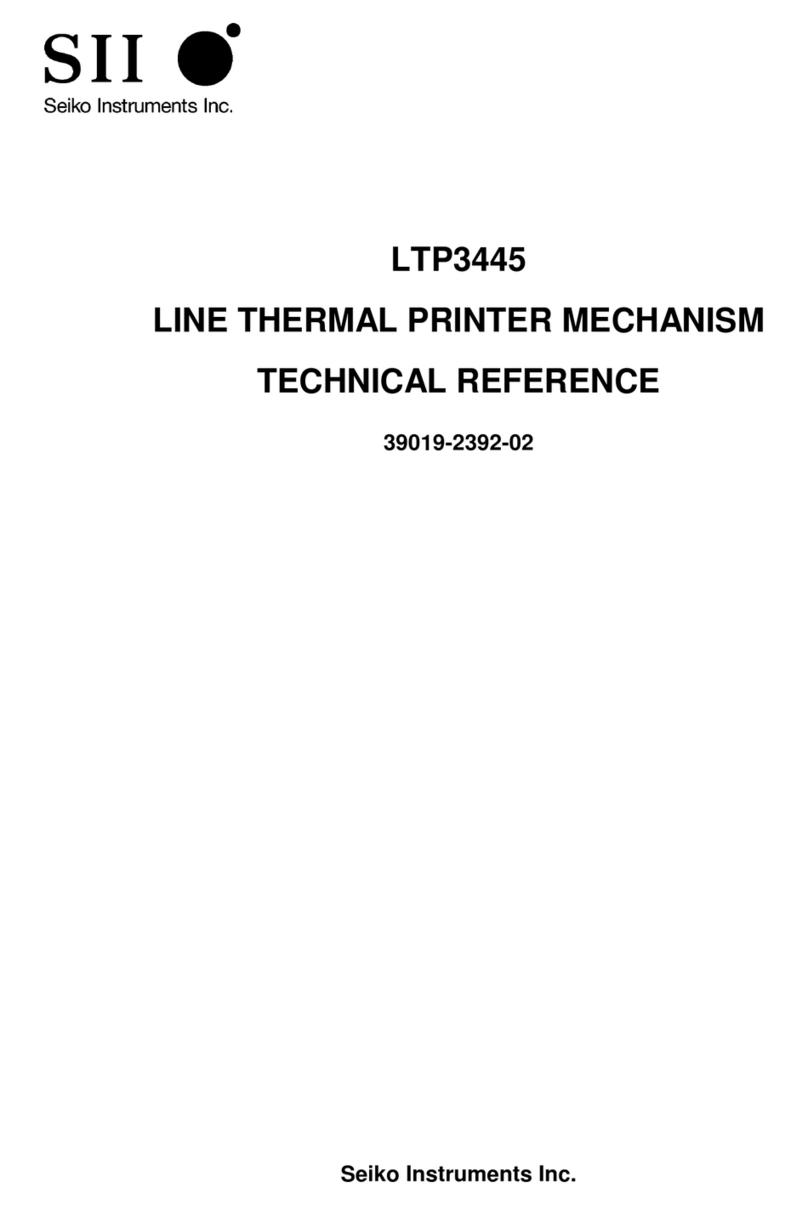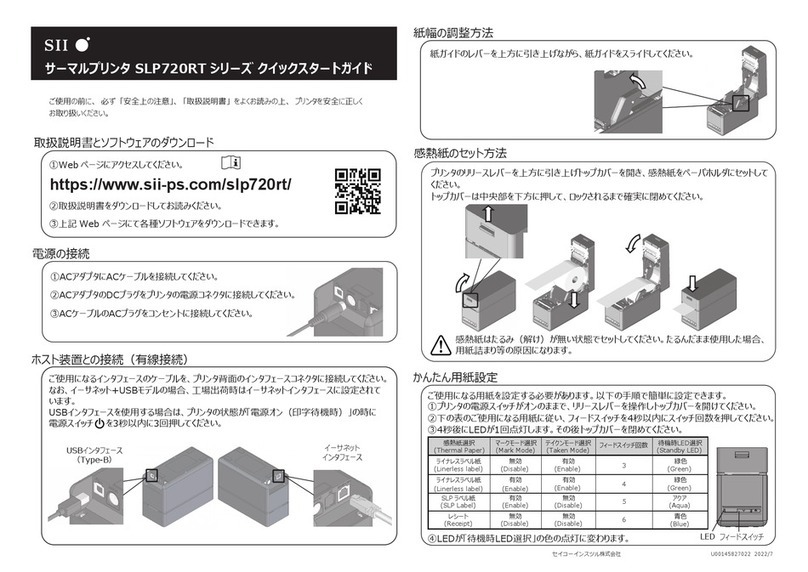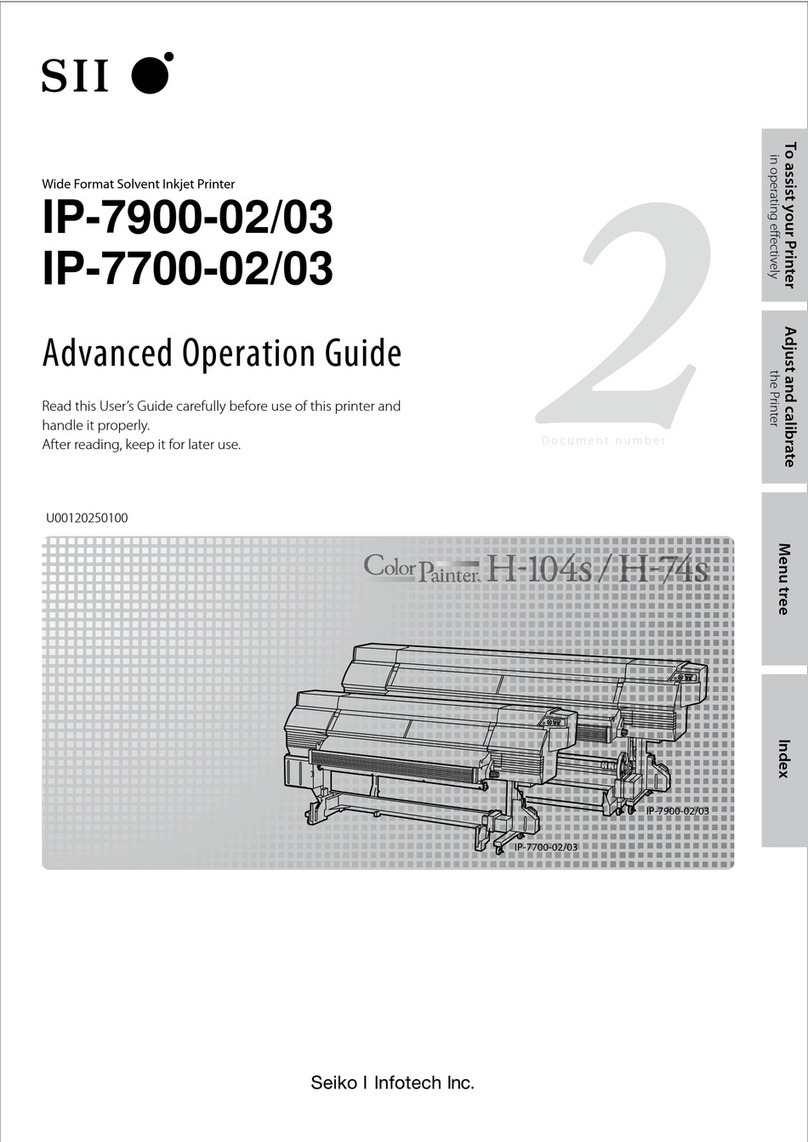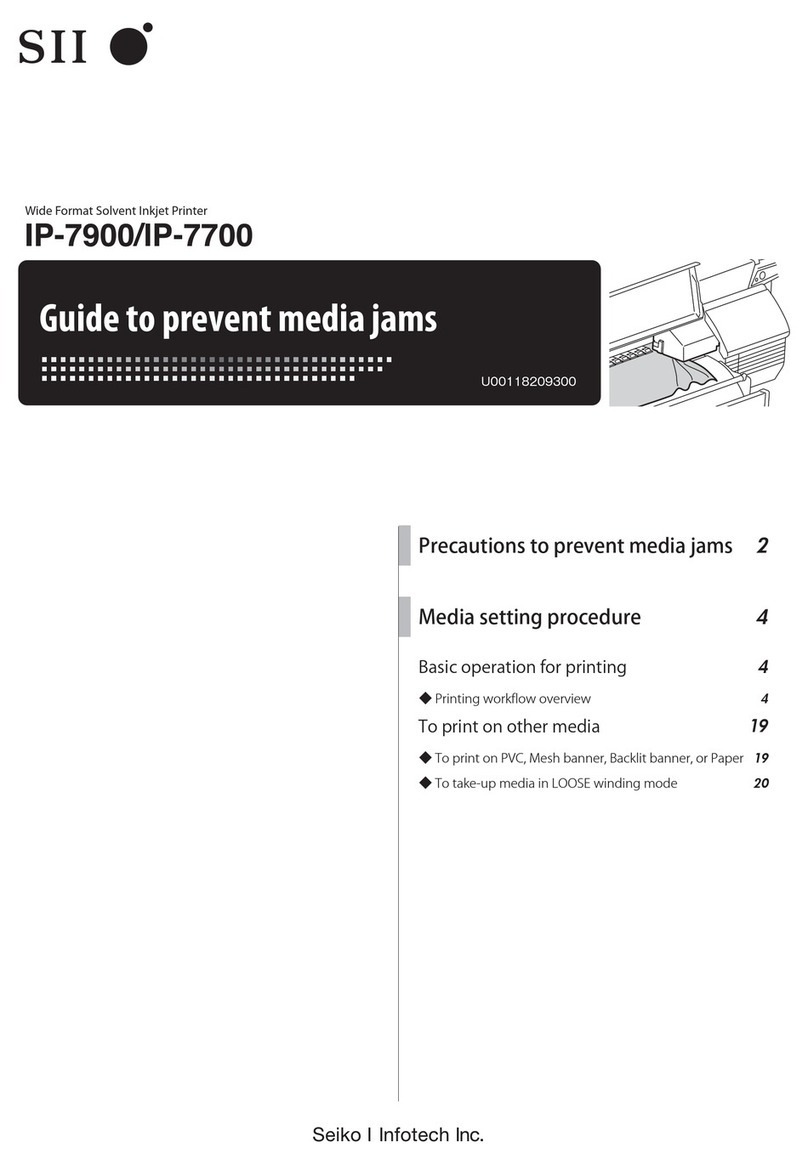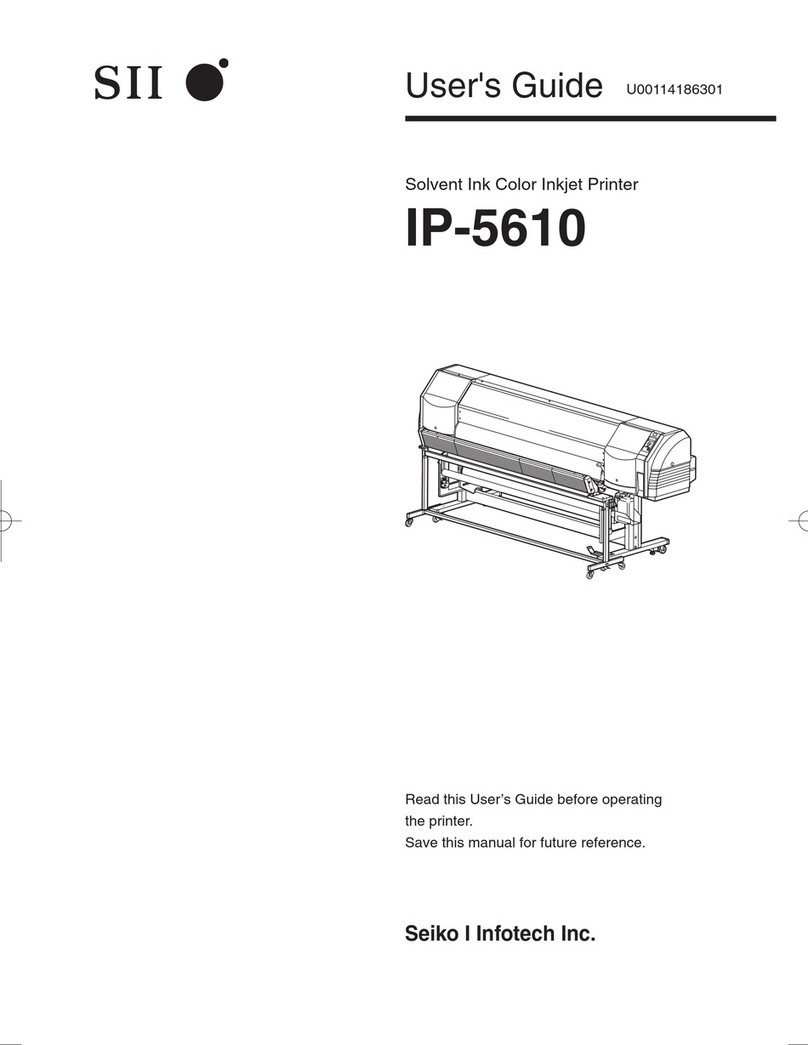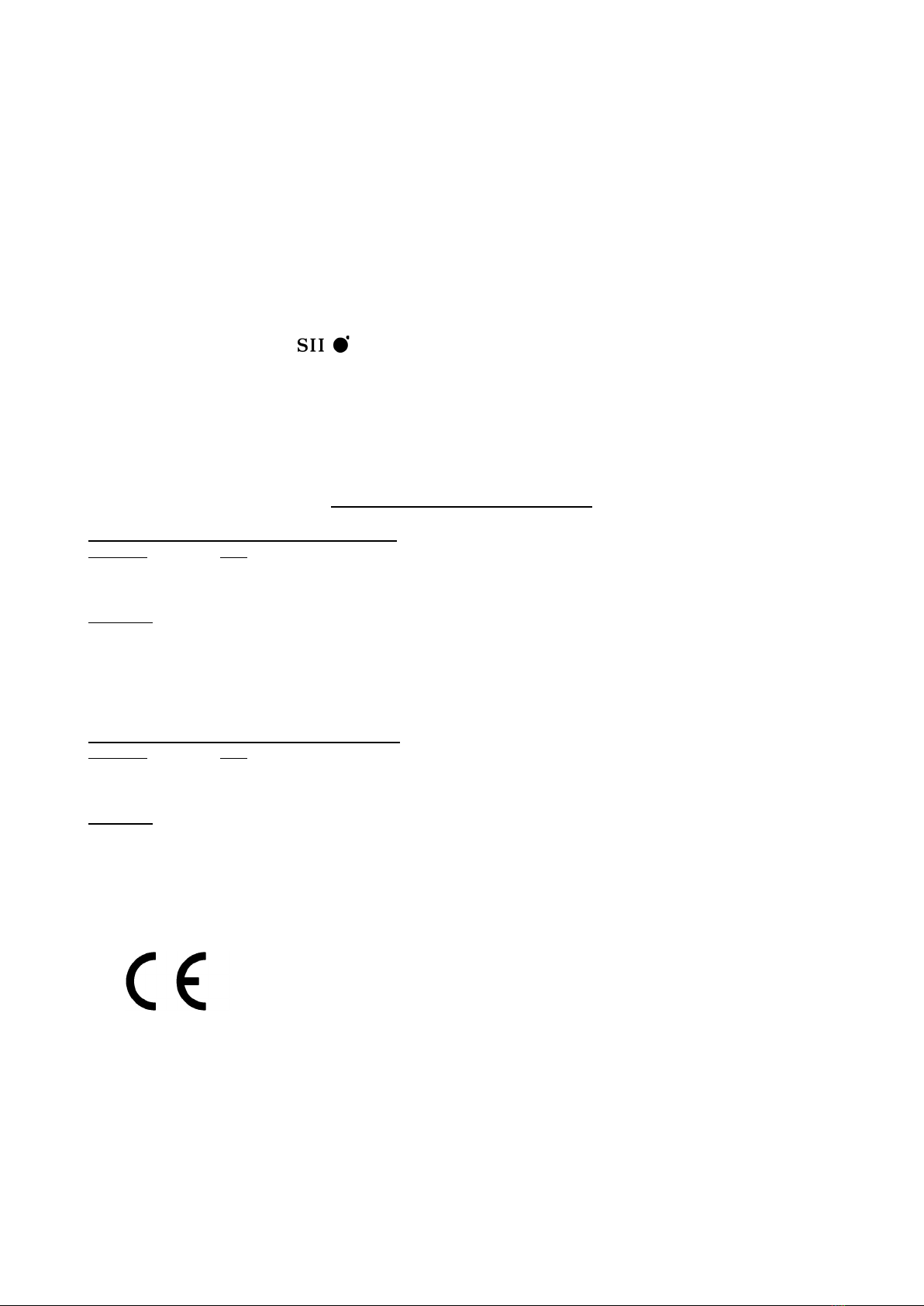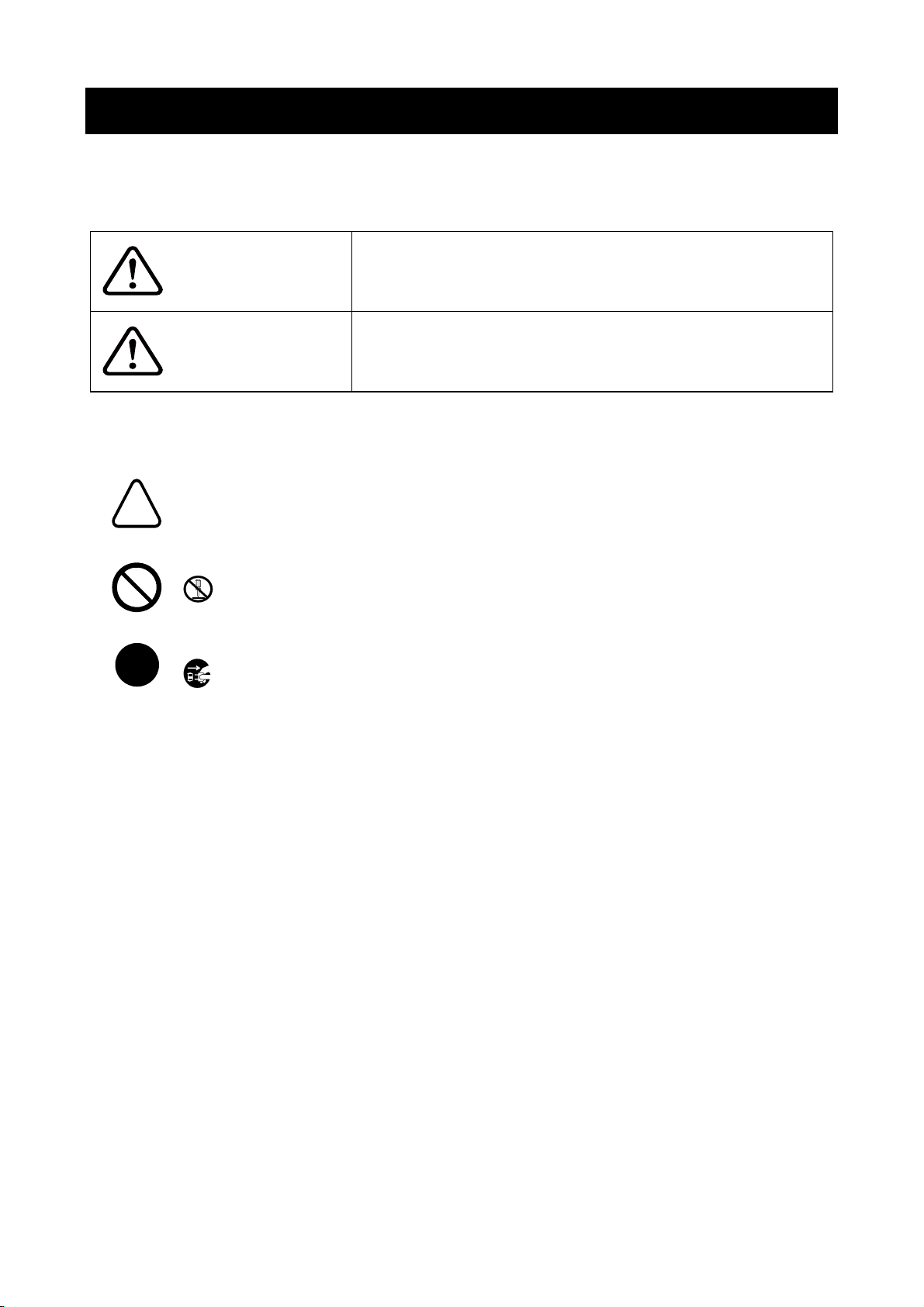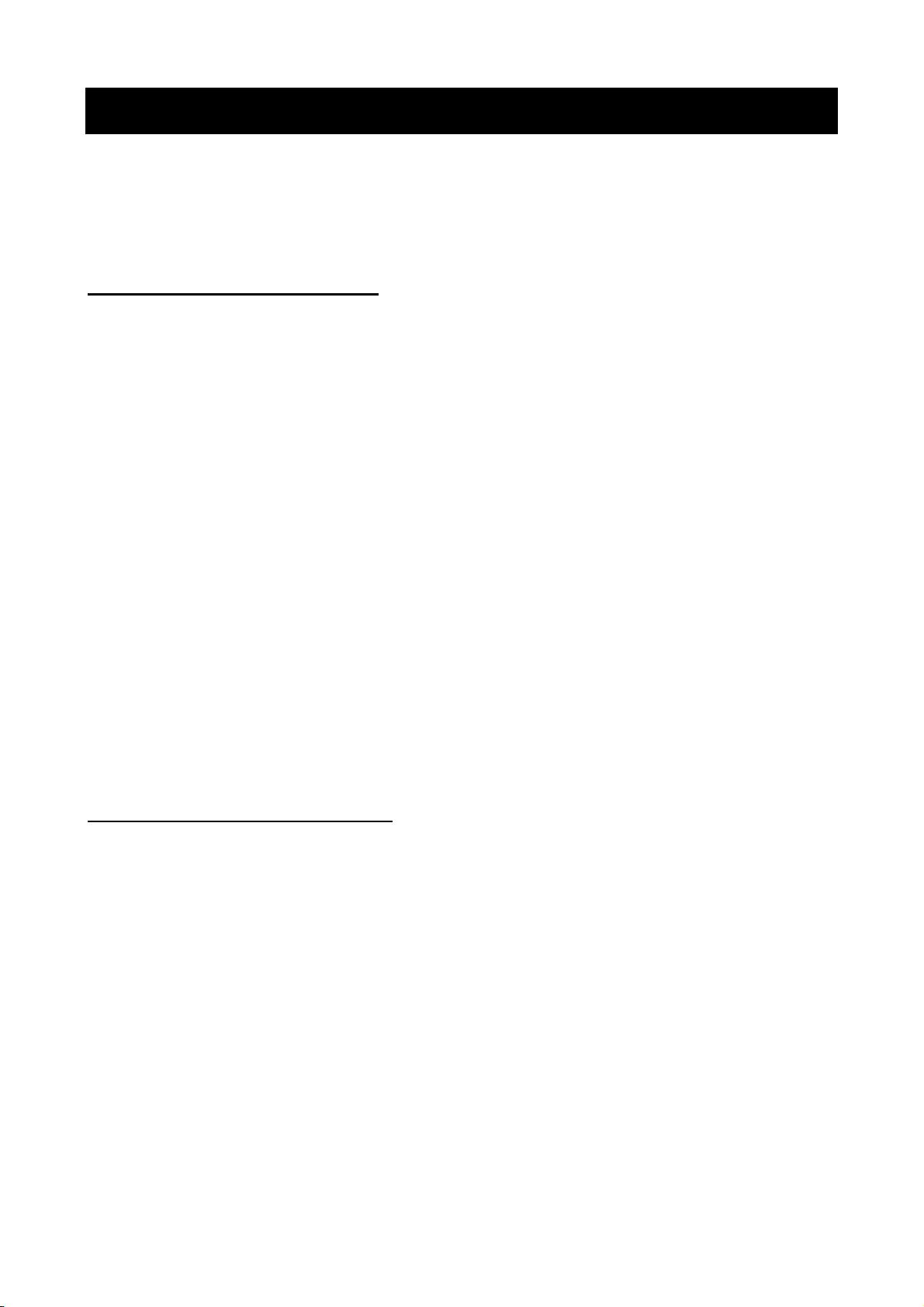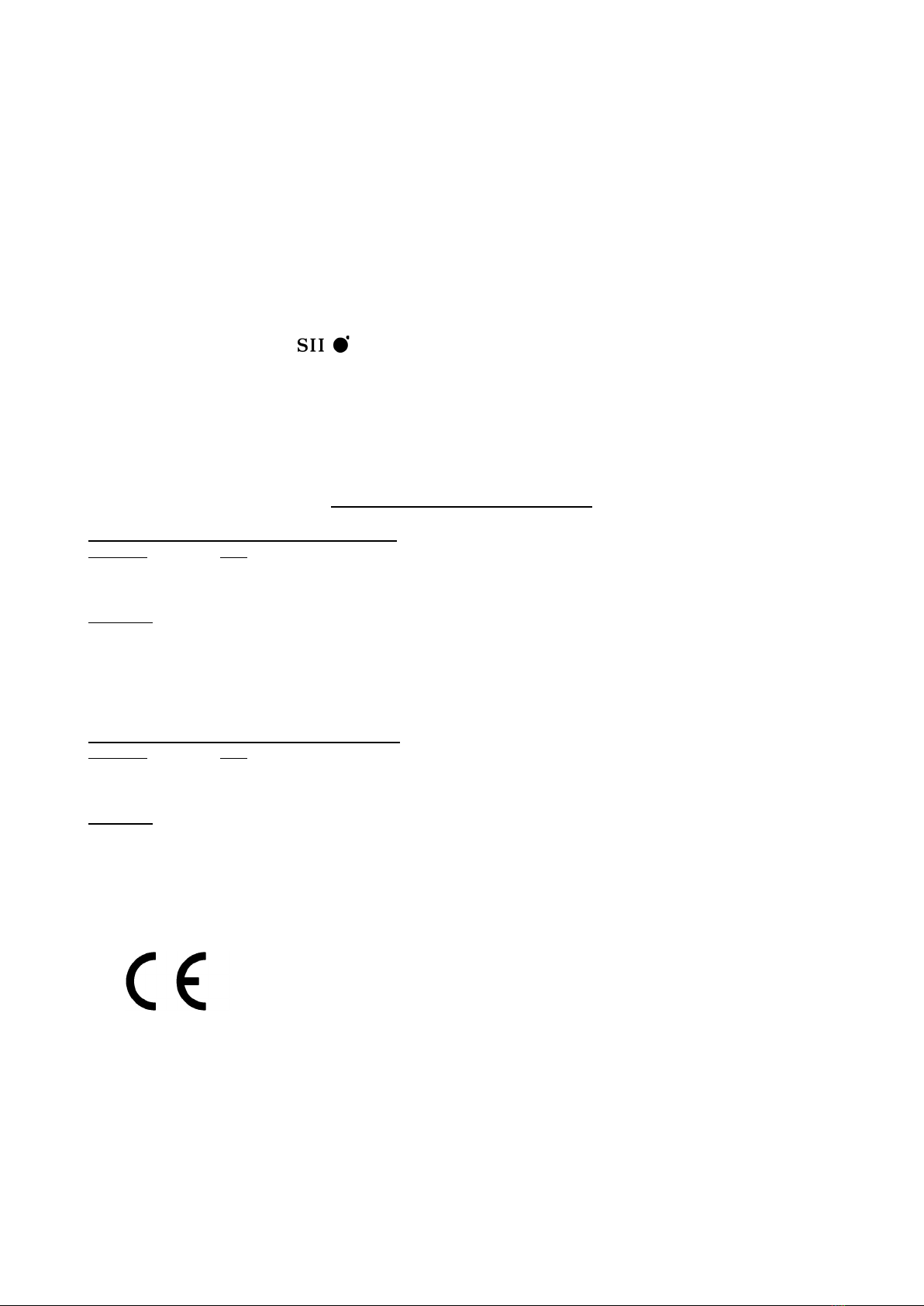
MP-A40 SERIES THERMAL PRINTER USER'S GUIDE
U00137991300 August 2016
U00137991301 November 2016
Copyright 2016 by Seiko Instruments Inc.
All rights reserved.
The information contained herein is the property of SII and shall not be reproduced in whole or in part without prior written
approval of SII.
SII reserves the right to make changes in the specifications and materials contained herein without notice and shall not be
responsible for any damages (including consequential) caused by reliance on the materials presented, including but not
limited to typographical, arithmetic, and listing errors.
is a trademark of Seiko Instruments Inc.
Apple®, iPhone®, iPad®, iPod® are trademarks of Apple Inc.
Bluetooth® is a registered trademark of Bluetooth SIG, Inc.
IOS is a trademark or registered trademark of Cisco in the U.S.
and other countries and is used under license.
All other trademarks are the properties of their respective companies.
Applicable EC Directive and Standards
Product: Thermal Printer MP-A40-B
Directive: Title
2014/53/EU Radio Equipment Directive
2011/65/EU Restriction of the use of certain hazardous substances (RoHS) Directive
Standards
EN 301 489-1
EN 301 489-17
EN 300 328
EN 60950-1
EN 50581
Product: Thermal Printer MP-A40-W
Directive: Title
2014/53/EU Radio Equipment Directive
2011/65/EU Restriction of the use of certain hazardous substances (RoHS) Directive
Standards
EN 301 489-1
EN 301 489-17
EN 300 328
EN 301 893
EN 60950-1
EN 50581
This product may be used in following all EU and EFTA countries:
EU
Austria, Belgium, Bulgaria, Croatia, Cyprus, Czech Republic, Denmark, Estonia,
Finland, France, Germany, Greece, Hungary, Ireland, Italy, Latvia, Lithuania,
Luxembourg, Malta, Poland, Portugal, Romania, Slovakia, Slovenia,
Spain, Sweden, Netherlands, United Kingdom
EFTA
Iceland, Norway, Switzerland, Liechtenstein