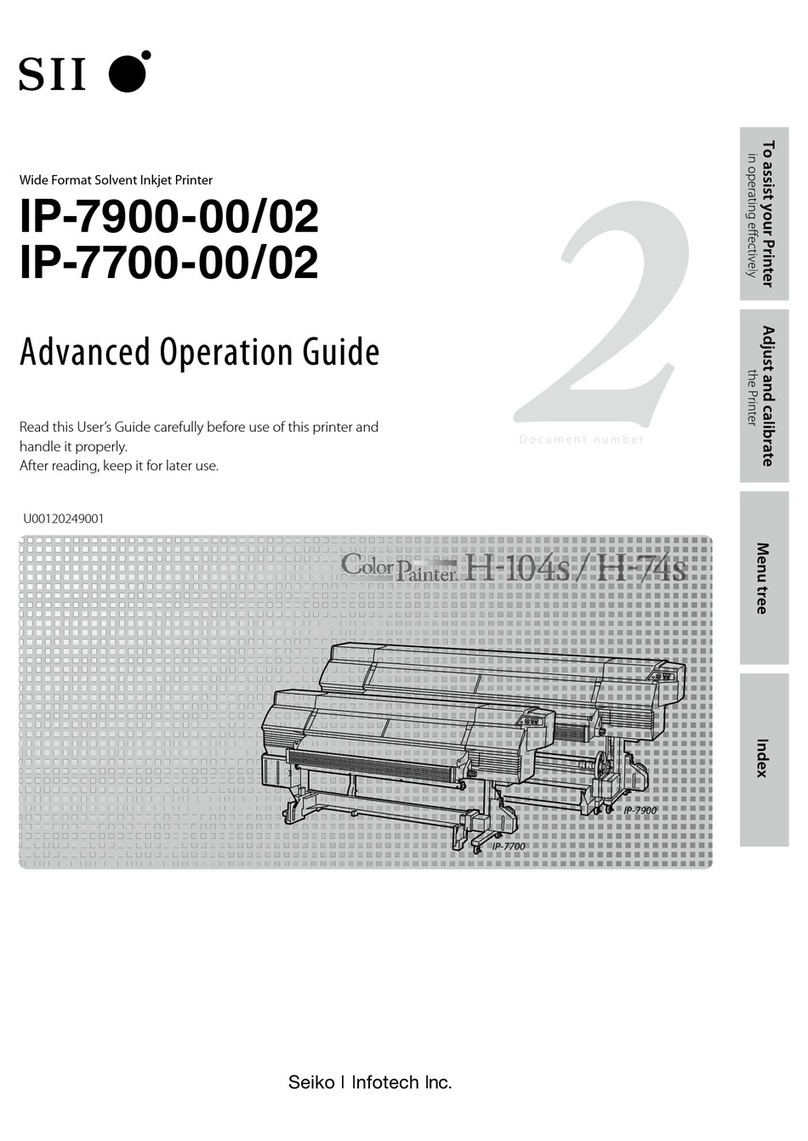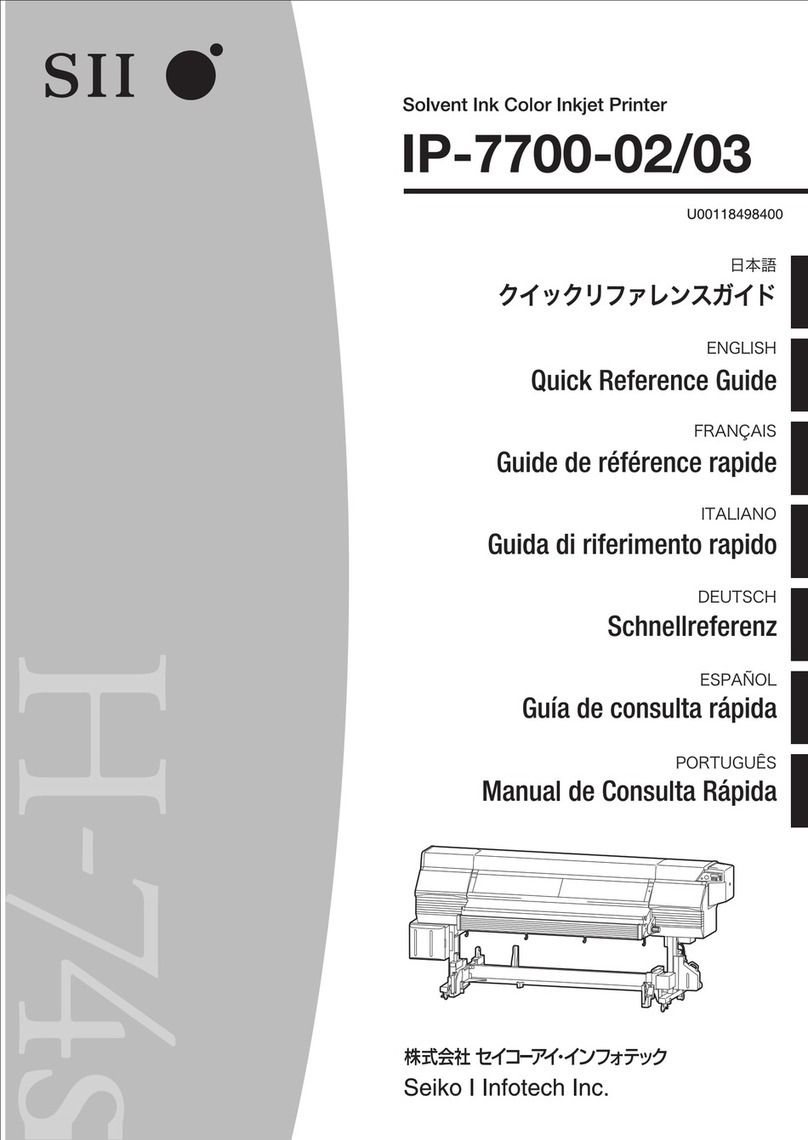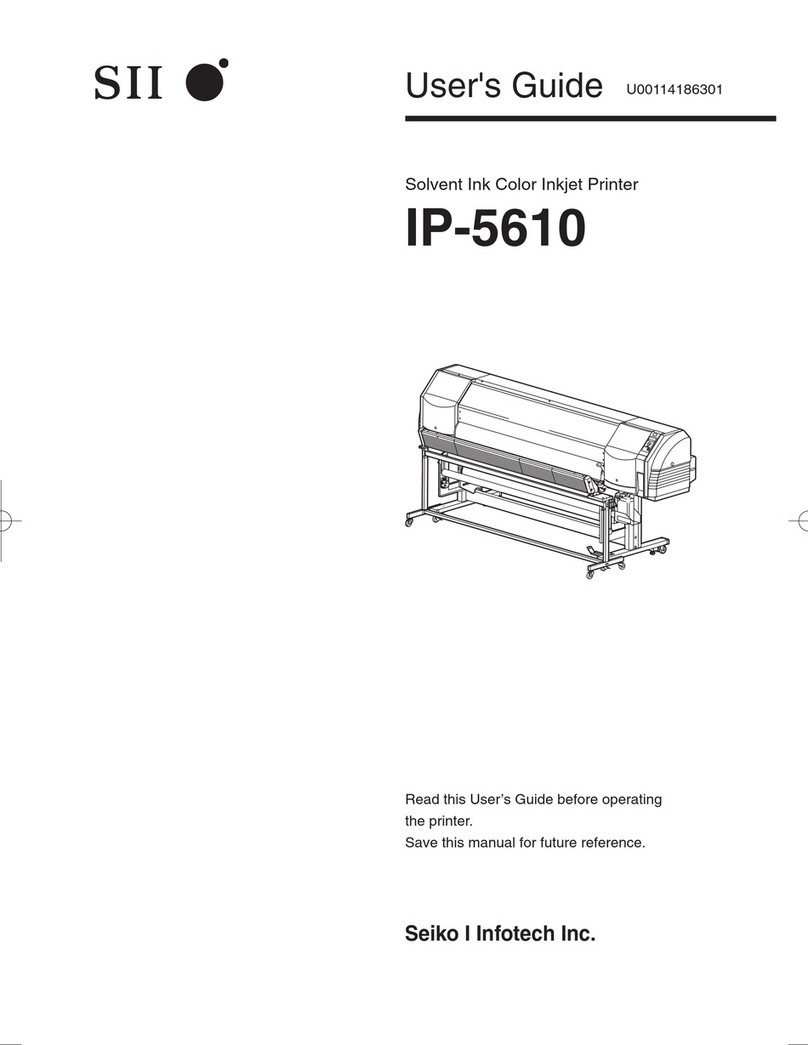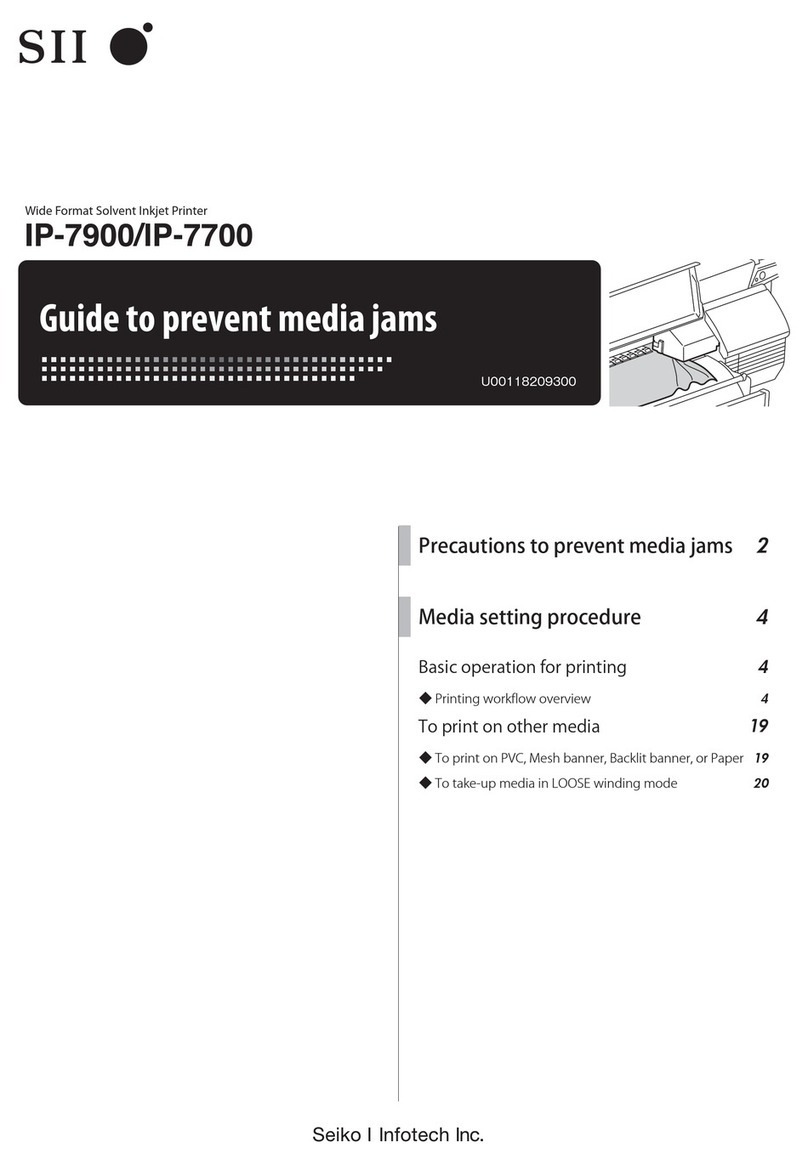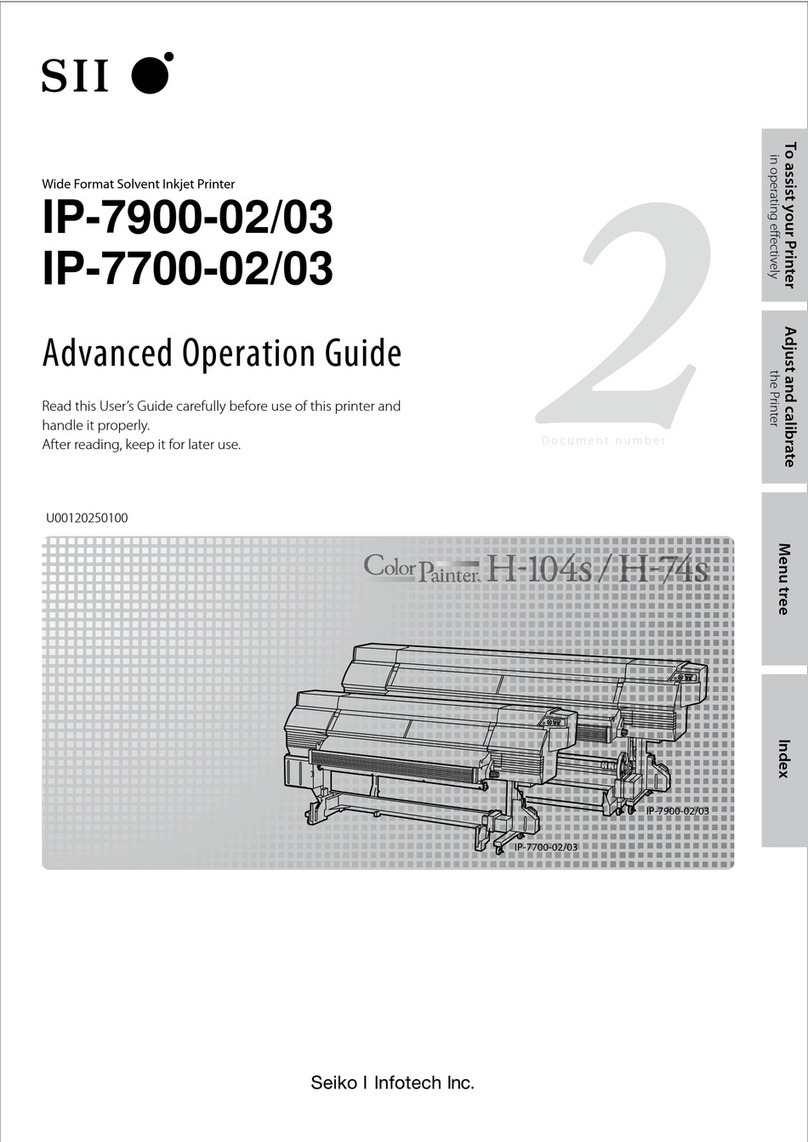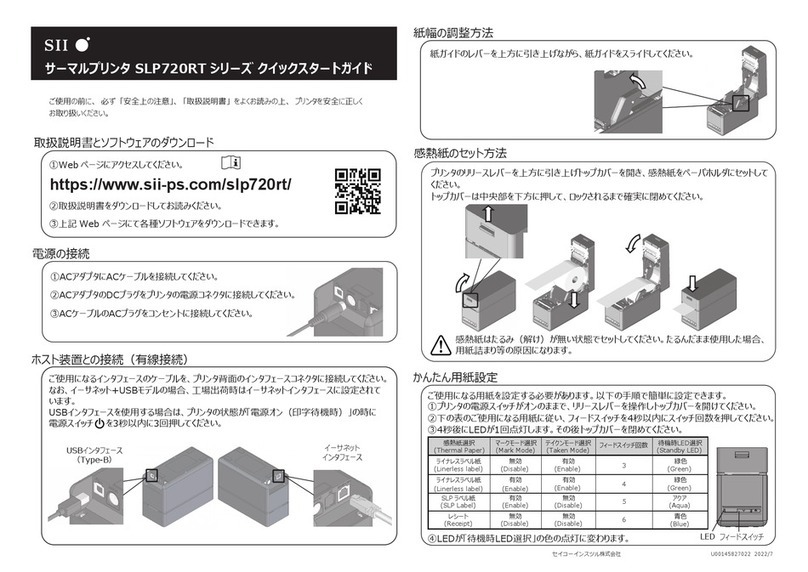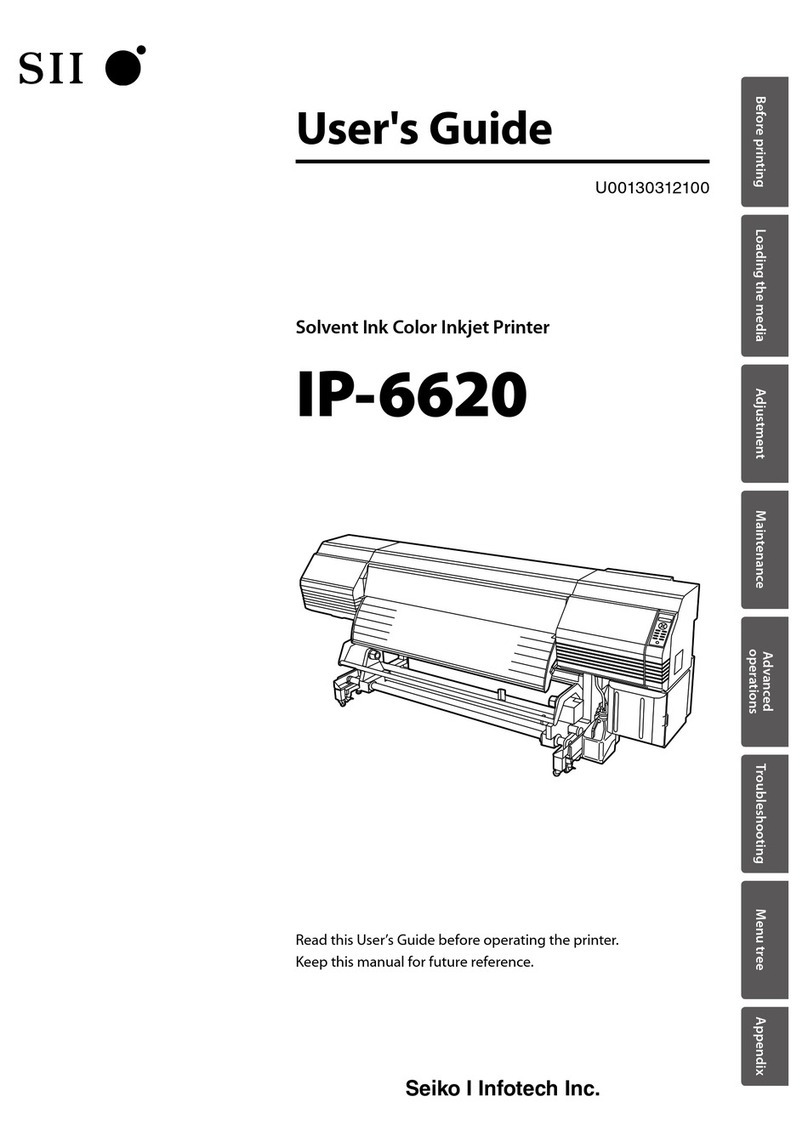IP-5620/IP-5520 Solvent Ink Color Inkjet Printer User's Guide
Documents Number U00122912802, Third Edition, September 2011
Copyright © 2011 by Seiko I Infotech Inc.
All rights reserved
The contents of this manual may be changed without prior notice.
Seiko I Infotech Inc. reserves the right to make changes without notice to the specifications
and materials contained herein and shall not be responsible for any damages (including
consequential) caused by reliance on the materials presented, including but not limited to
typographical, arithmetic, or listing errors.
Please address any questions, comments, and suggestions to :
Seiko Instruments GmbH, French branch
20 rue Jean Rostand, 91400 Orsay France
Phone: +33-1-60-19-35-41
Fax: +33-1-60-19-35-17
Seiko Instruments USA Inc., Infotech Division
2067 Wineridge Place, Suite C, Escondido,
CA 92029, USA
Phone: +1-760-781-5200
Fax: +1-760-745-1195
Seiko I Infotech Inc.
8 Nakase 1-chome, Mihama-ku, Chiba-shi, Chiba 261-8507, Japan
Phone : +81 43 211 1363
Fax : +81 43 211 8709
This guide acknowledges the following trademarks :
is a trademark of Seiko Instruments Inc.
All other trademarks are the properties of their respective companies.
This equipment has been tested and found to comply with the limits for a Class A digital device,
pursuant to Part 15 of the FCC Rules. These limits are designed to provide reasonable protection
against harmful interference when the equipment is operated in a commercial environment.
This equipment generates, uses, and can radiate radio frequency energy and, if not installed
and used in accordance with the instruction manual, may cause harmful interference to radio
communications. Operation of this equipment in a residential area is likely to cause harmful
interference in which case the user will be required to correct the interference at his own
expense.