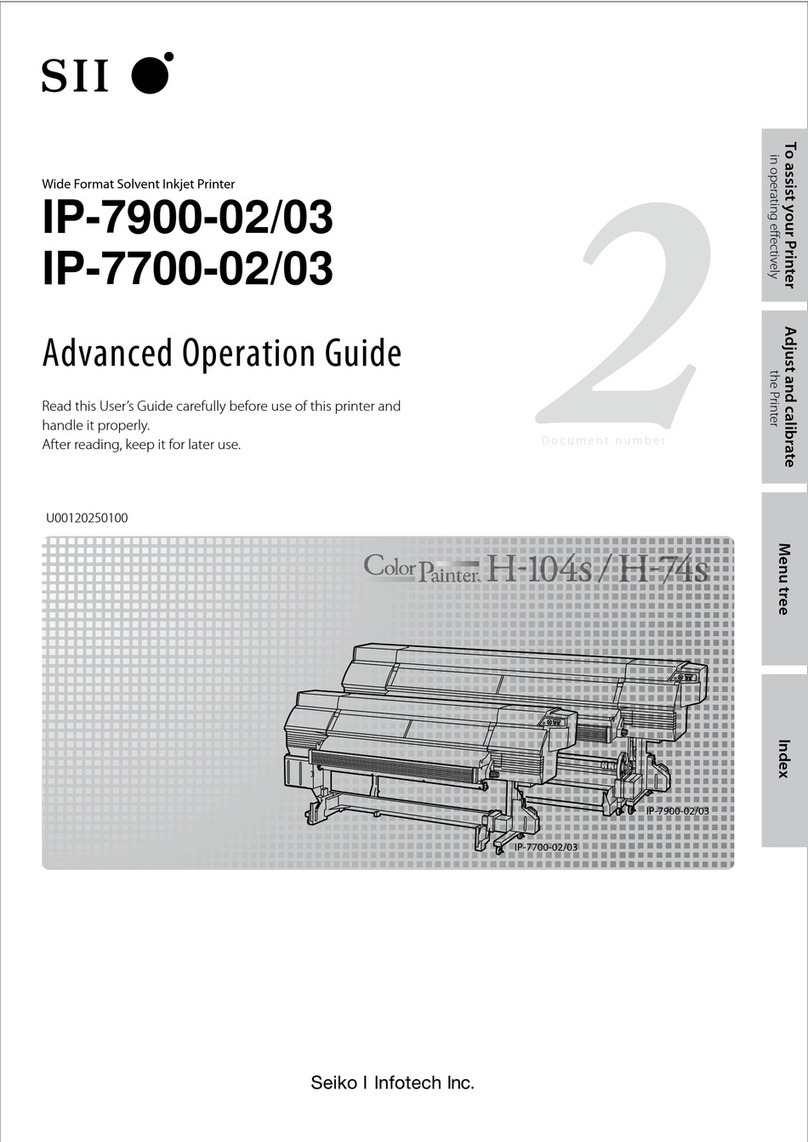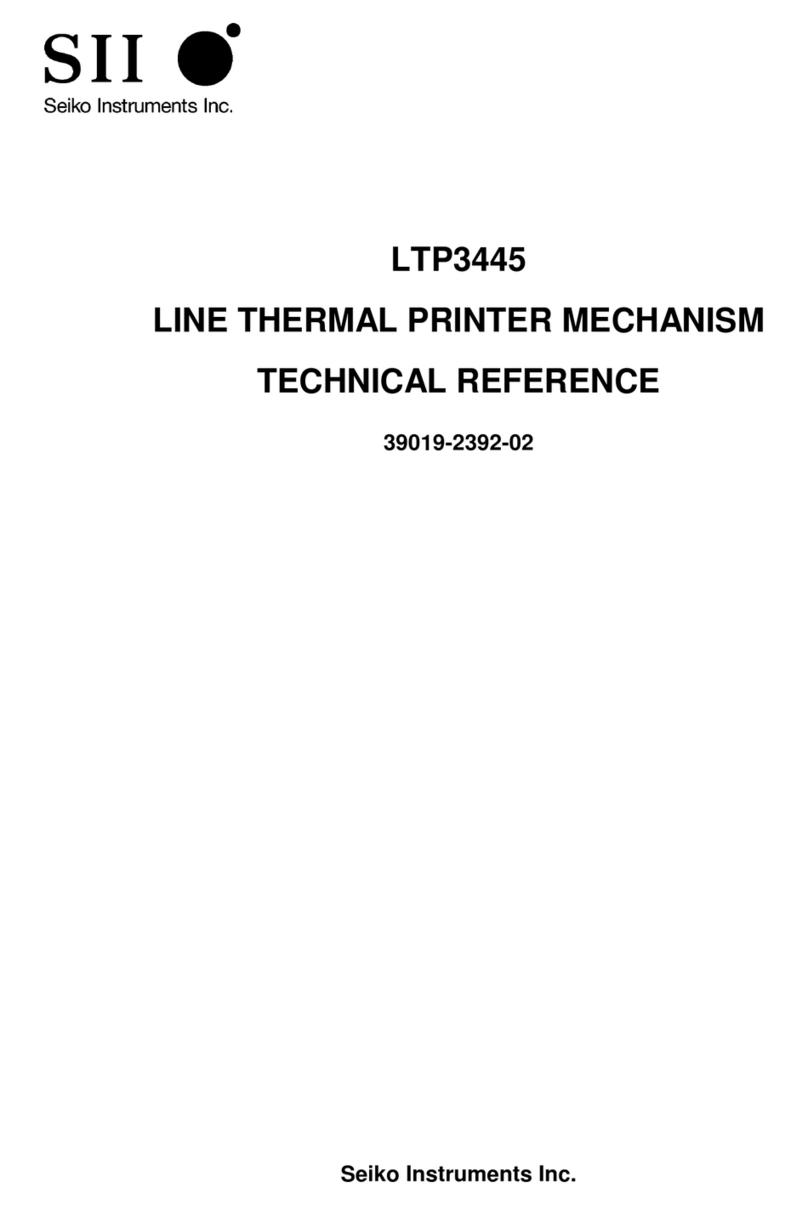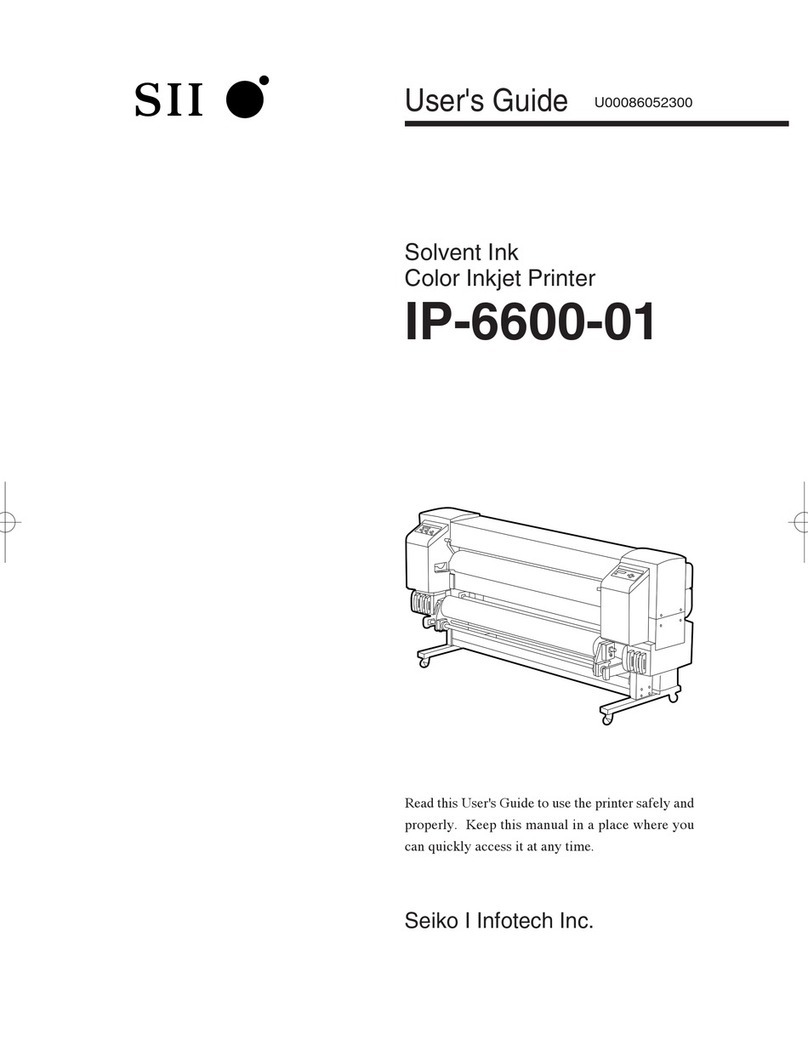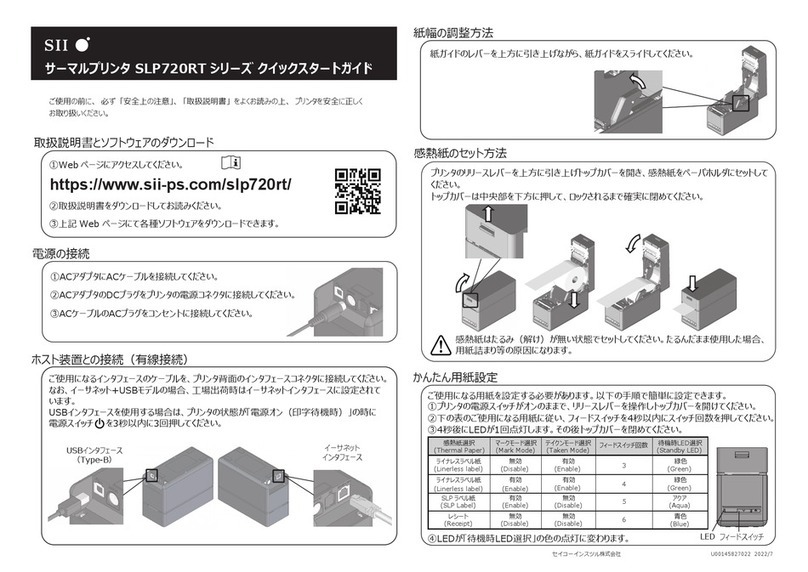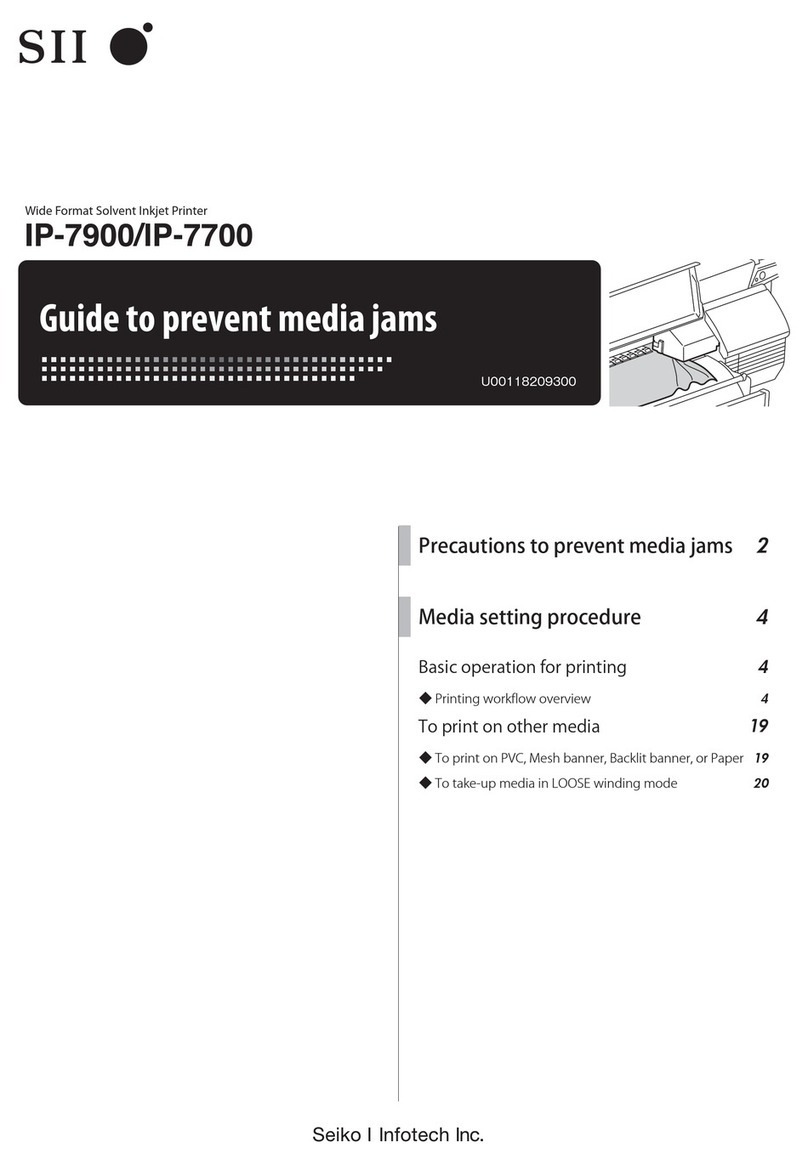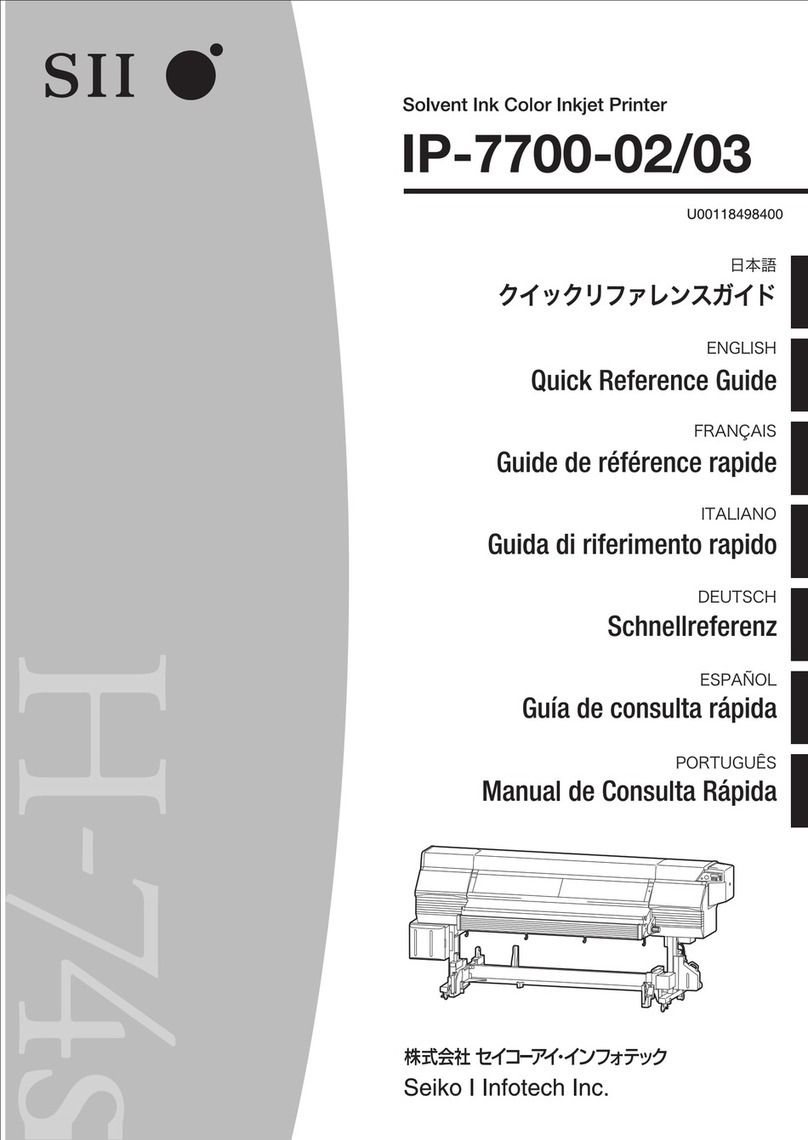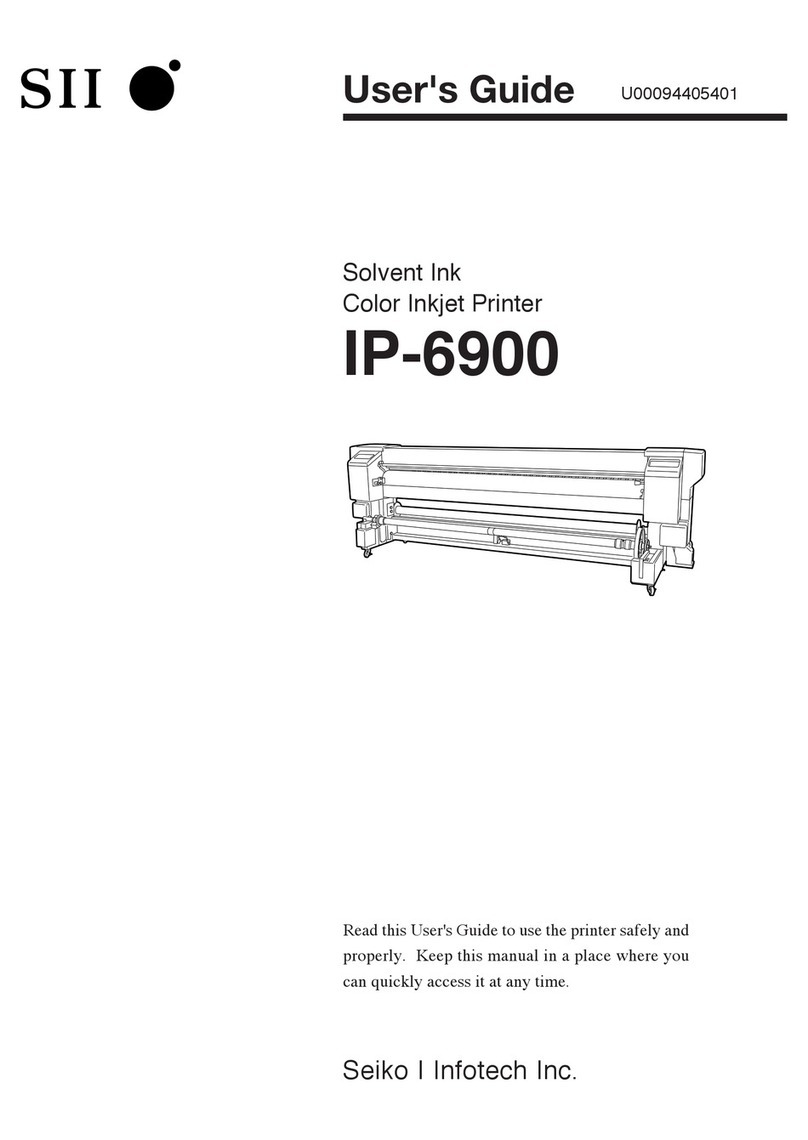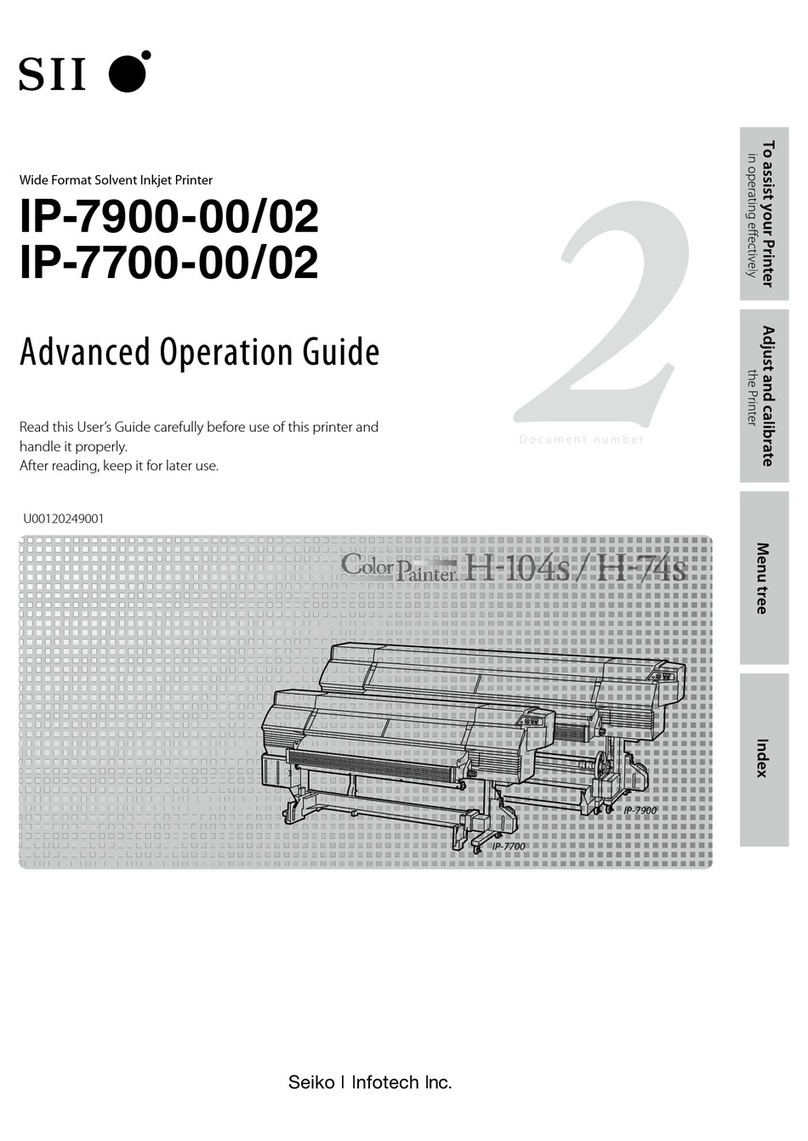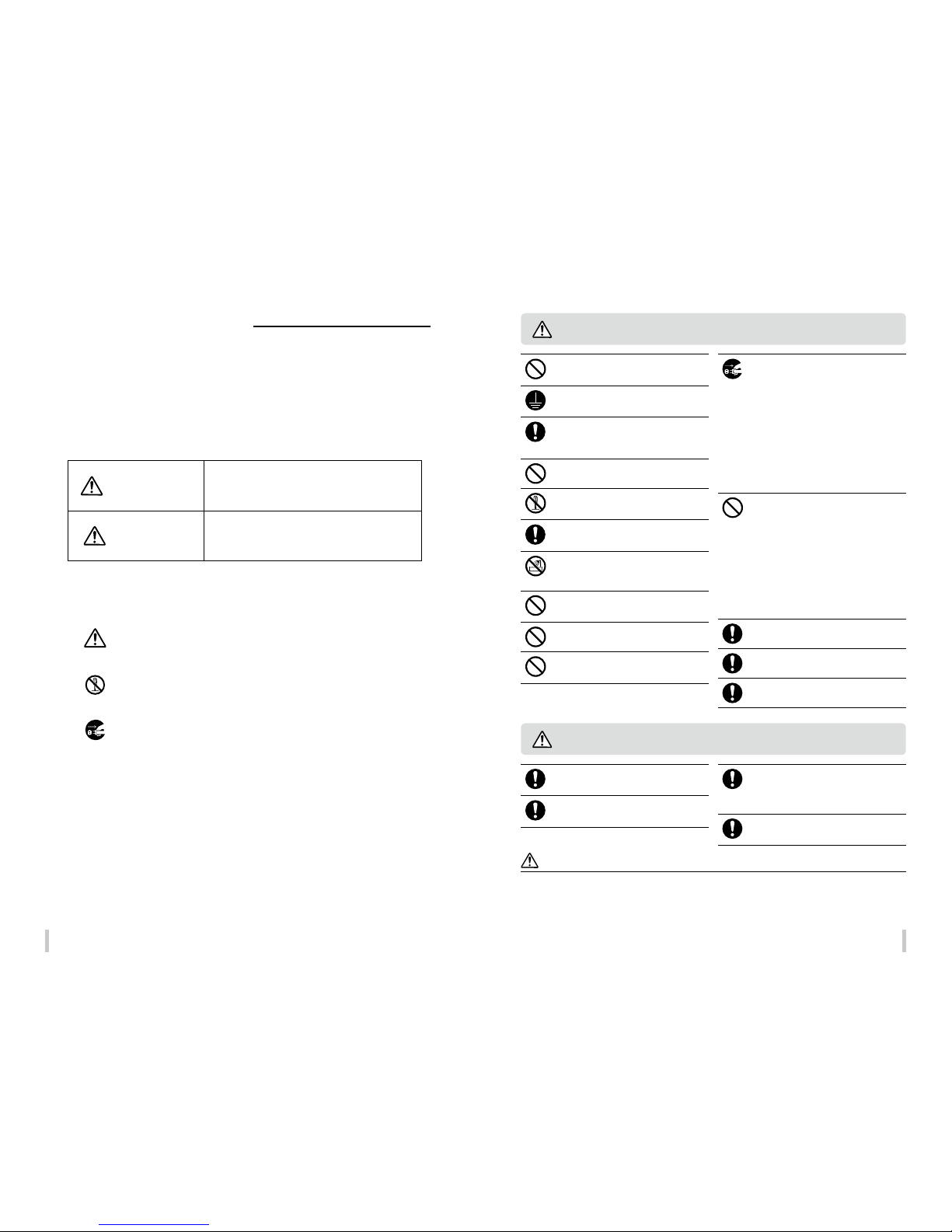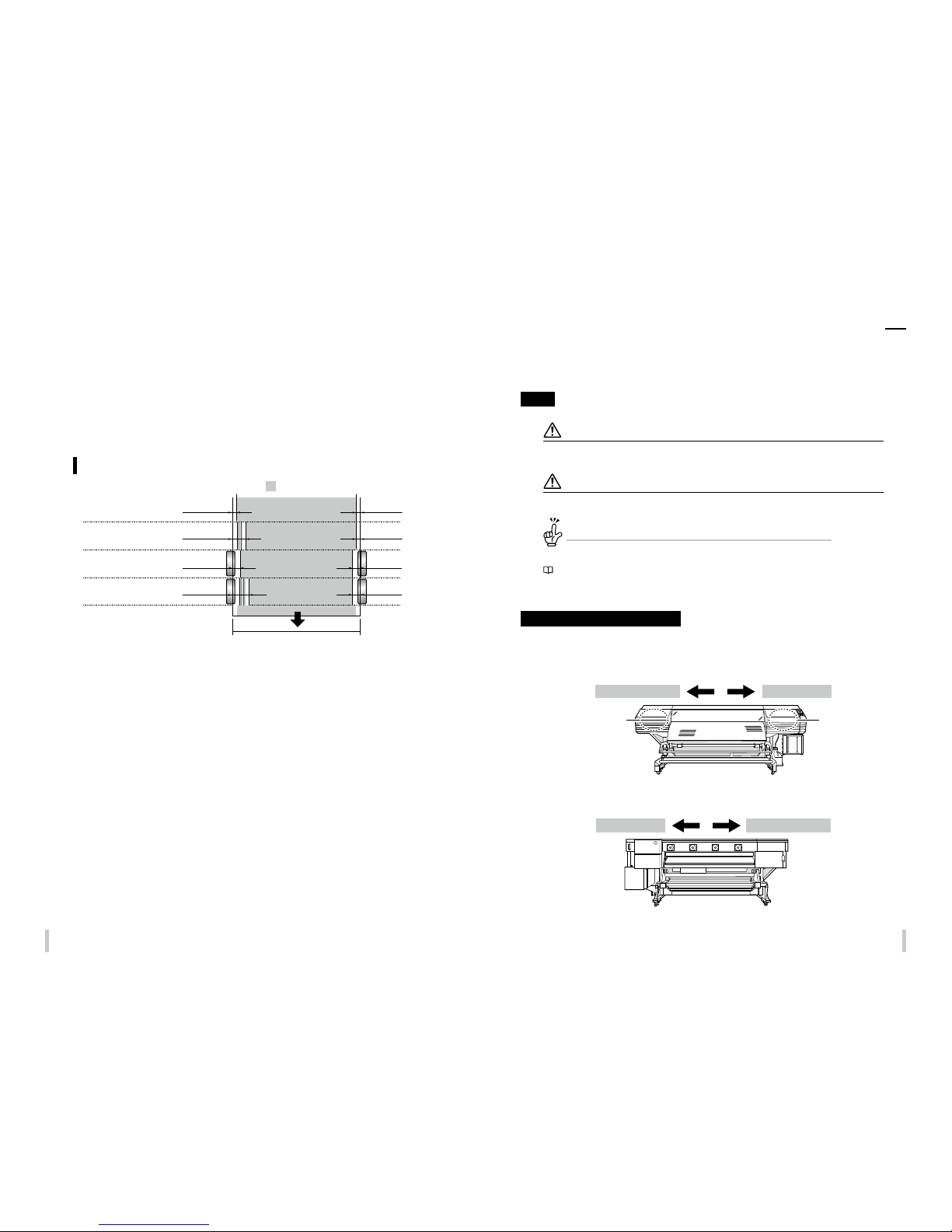12 13
Table of Contents
Introduction ..................................................... 3
Table of Contents...........................................12
Safety precautions.........................................14
Manual legend (Notational rules) ...............19
Components delivered with this product .20
Operating conditions....................................21
Installation and maintenance space .............................................. 21
Environmental conditions ....................................................................22
Before printing
Printer front (take-up side) .................................................................... 24
Appearance / Main components
and their functions ........................................25
Printer rear (supply side) ........................................................................25
Printer interior ...............................................................................................26
Operation panel .......................................................................................... 27
Printer heater unit ......................................................................................28
To turn the printer on and o......................29
Power-on procedure ................................................................................ 29
Power-off procedure ................................................................................30
To connect the USB cable.............................31
Online and oine ..........................................32
Online ................................................................................................................ 32
Offline ................................................................................................................ 32
CP_ M an age r ....................................................33
Supported media...........................................34
Vinyl ....................................................................................................................34
Banner ...............................................................................................................34
Mesh banner (with liner) .......................................................................34
Backlit banner (FF) .....................................................................................34
Solvent printing coated paper ...........................................................34
Loading the media
Loading the media on the printer ..............36
Procedure to load roll media ..............................................................36
Replacing the media when the end of the roll is reached
.....43
Replacing the media after a media jam .......................................43
Setting the media remaining length .............................................43
Setting the media on the take-up reel unit
..... 44
Tension and loose mode setting procedure ............................44
Procedure to set the media on the TUR unit ............................ 47
Removing the media.....................................51
Procedure to remove the roll media (output side) ............... 51
Procedure to remove the roll media (feed side) .....................53
When using 2-inch tubes ......................................................................54
Cutting the media..........................................55
Adjustment
Before making adjustment ..........................58
Adjustment methods ....................................59
Adjusting media feeding: Media advance adjustment ...... 59
Correcting ink output position: Bidirectional adjustment
66
Maintenance
Daily maintenance.........................................74
Routine maintenance....................................76
Performing capping unit cleaning and normal
cleaning at the same time .................................................................... 76
Performing normal cleaning independently .......................... 79
Print the nozzle print pattern .............................................................80
Nozzle map setting.................................................................................... 81
Maintenance when a message is displayed...
89
Head guard cleaning ...............................................................................92
Maintenance when the printer is dirty ......92
Edge guard cleaning ................................................................................94
Front cover cleaning .................................................................................95
Paper guide cleaning ............................................................................... 95
Pressure roller cleaning ...........................................................................95
Platen cleaning ............................................................................................96
Preparing the sheet mount cleaning ............................................ 97
Performing sheet mount cleaning .................................................. 97
After the operation of the day.................. 102
Advanced operations
When not using the printer for more
than 2 weeks................................................ 104
Service cleaning ...................................................................................... 105
Head wash ................................................................................................... 107
Priming the ink system after head wash ................................... 112
Check the printer information...................114
Check the remaining ink level ..........................................................114
Export printer information .................................................................115
Check remaining media length ......................................................116
Check the USB connection status .................................................118
Check the firmware version on the printer .............................. 119
Check the total print length ............................................................. 120
Handle the media ....................................... 122
Create a new media preset ............................................................... 12 2
Minimize the right and left margins ............................................ 12 5
Prevent the media from sticking and wrinkling .................. 128
Prevent the media from lifting up .................................................131
Print on a thick media ...........................................................................132
Prevent the ink from spreading over the printout ..............135
Change the automatic cleaning timing .....................................137
Copy a media preset ..............................................................................139
Change the type of the preset media without
reloading the media ...............................................................................141
Feed or rewind media .......................................................................... 142
Move the print start position ........................................................... 143
Exit origin setting mode ..................................................................... 14 4
Adjust the head margin before printing .................................. 145
Reinstall the edge guards during printing ..............................146
Remove some media wrinkles during printing ...................148
To change the printer’s basic settings .... 149
Turn the warning beep off ................................................................ 149
Cleaning options..........................................151
Perform cleaning only for the specified print head ...........151
Controlling the media advance
adjustment value........................................ 153
Change the media advance adjustment value
during printing ..........................................................................................153
Print conditions........................................... 154
Print modes ................................................................................................ 15 4
Set the carriage speed ..........................................................................155
Print speed .................................................................................................. 15 6
Adjust the heaters temperatures ............ 157
Procedure to set the heaters temperatures .............................157
Display the heater control menu .................................................. 15 8
Key operations in the heater control menu ........................... 158
Exit the heater control menu display ...........................................159
Set the heater preset temperature ...............................................159
Select the standby time ......................................................................160
Out of ink while printing ........................... 162
Install and replace an ink cartridge .............................................. 163
Move the printer ......................................... 166
Troubleshooting
Check the problem ..................................... 168
How to clear media jams............................171
When an error message is displayed....... 173
The media has skewed............................... 177
Warning messages...................................... 178
Clear missing dots (nozzle clogging) ...... 179
Strong cleaning .........................................................................................179
Fill the cap with ink .................................................................................181
Solve print quality issues........................... 182
The print is pale. ....................................................................................... 182
The printout is blurred or grains appear. ..................................182
Missing dots are found at the beginning of printing. ......182
The media is curled or wrinkled. ................................................... 183
White stripes appear on the print. ...............................................184
Black stripes appear on the print. .................................................186
The printout is not clean. ................................................................... 188
Contours of objects are blurred. .................................................... 190
Vertical banding appears at the printout edges. .................192
Different bands appear on the printout right
and left sides. ..............................................................................................193
Menu tree
Appendix
Basic specications......................................216
Consumables ................................................217
Options ......................................................... 220
Distributors ................................................. 221
For inquiries about the printer ........................................................ 221