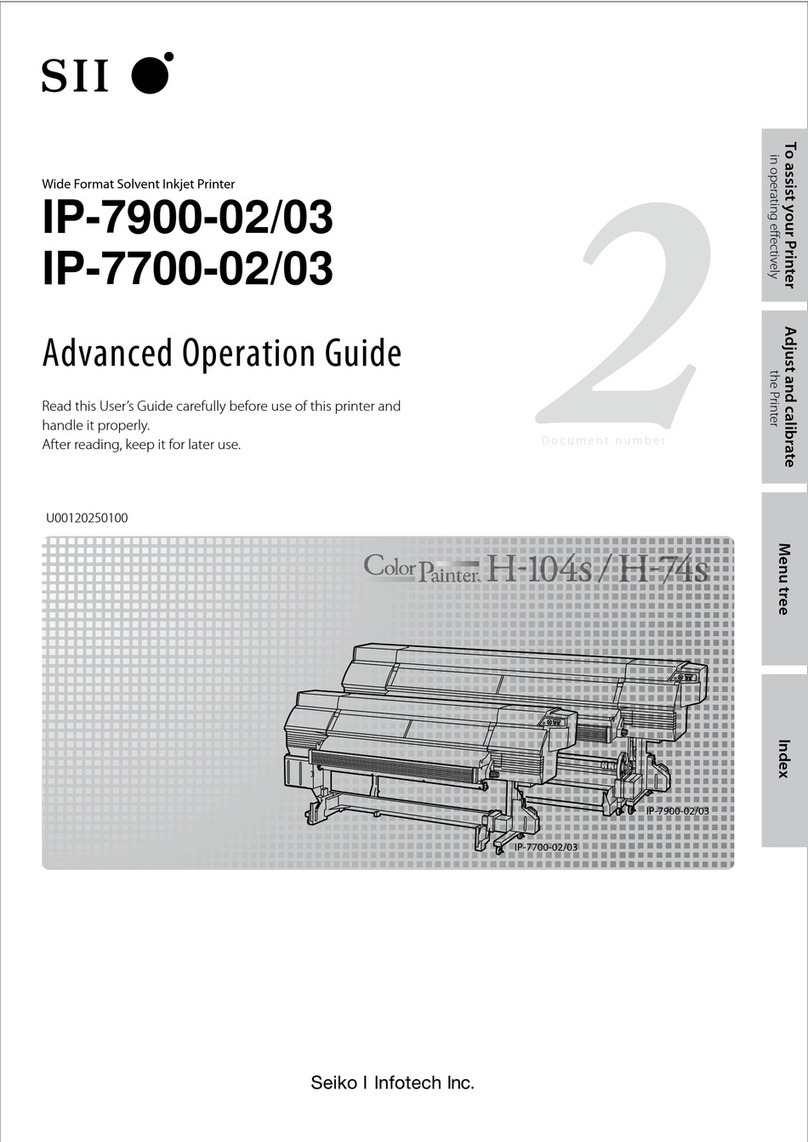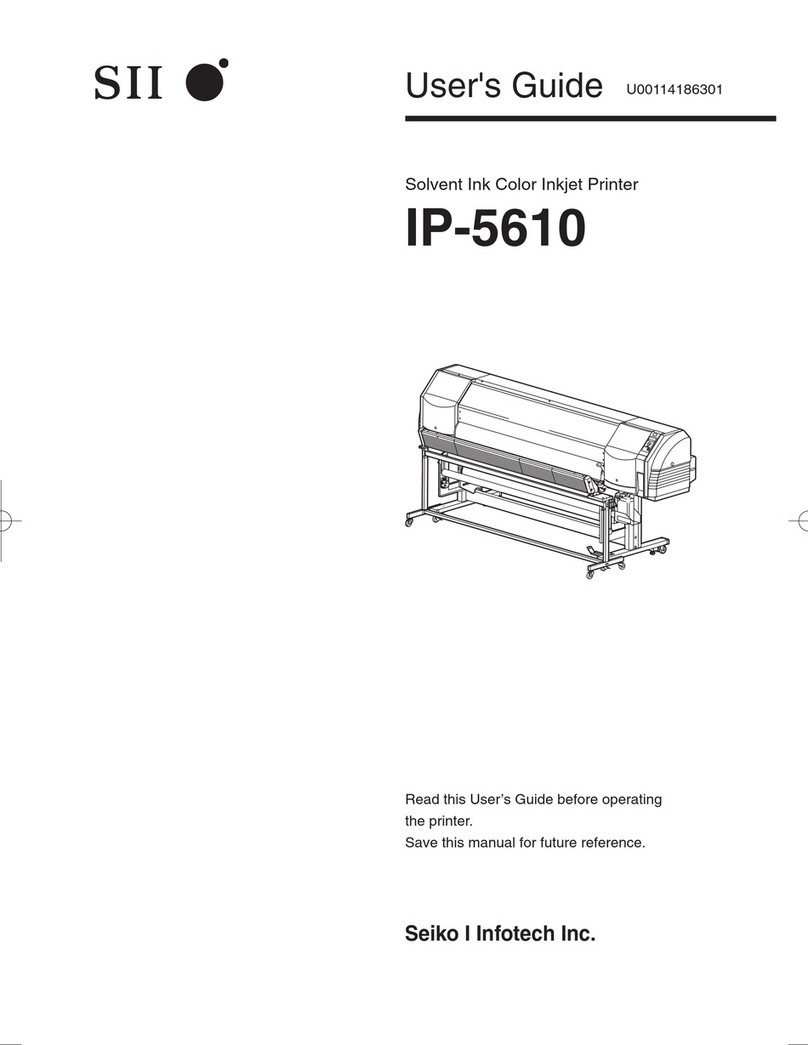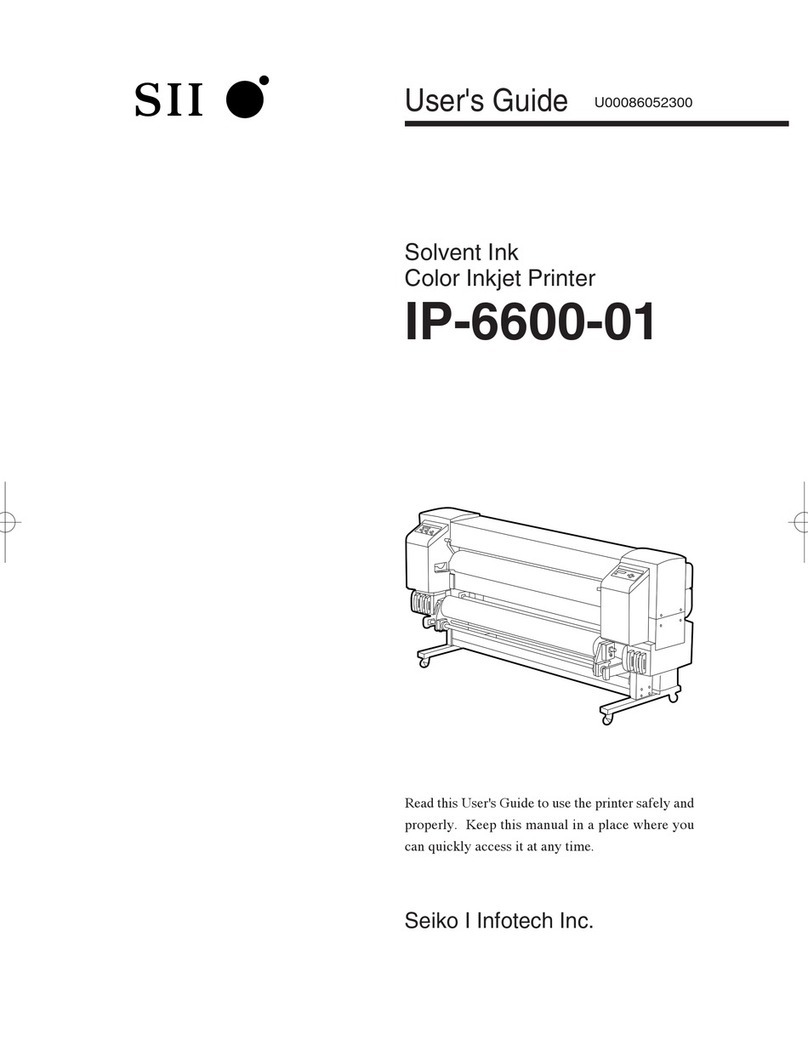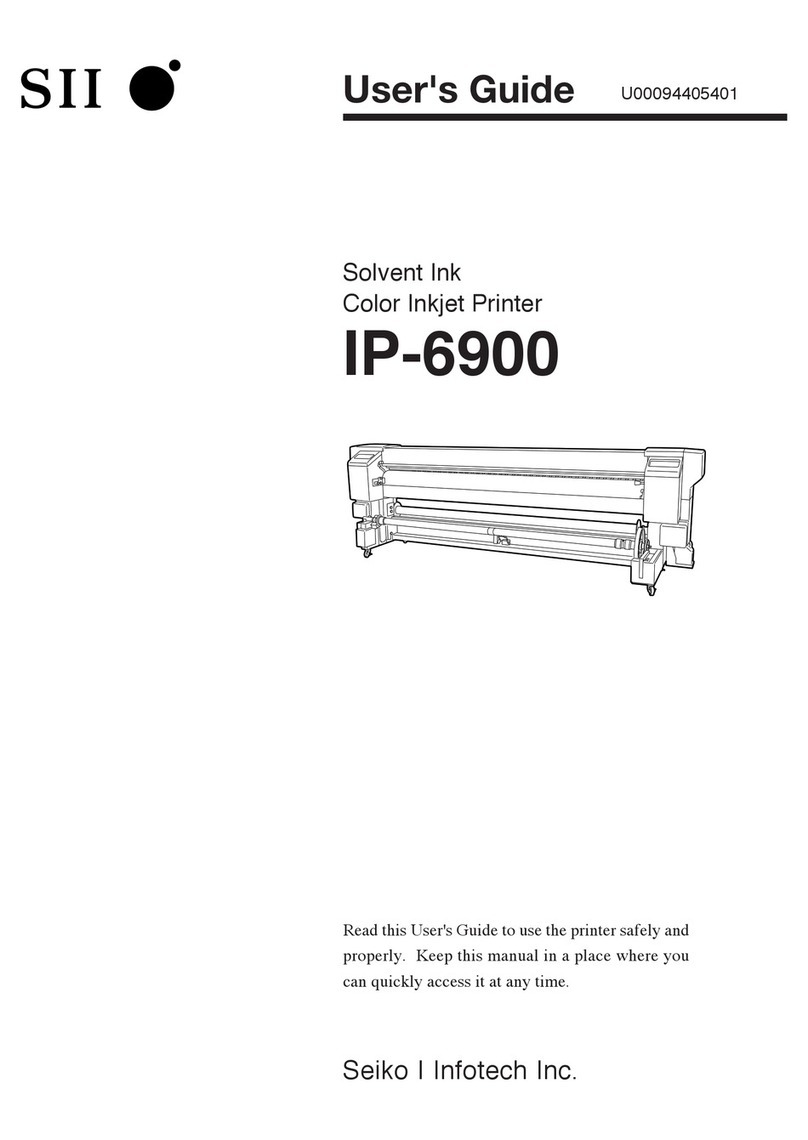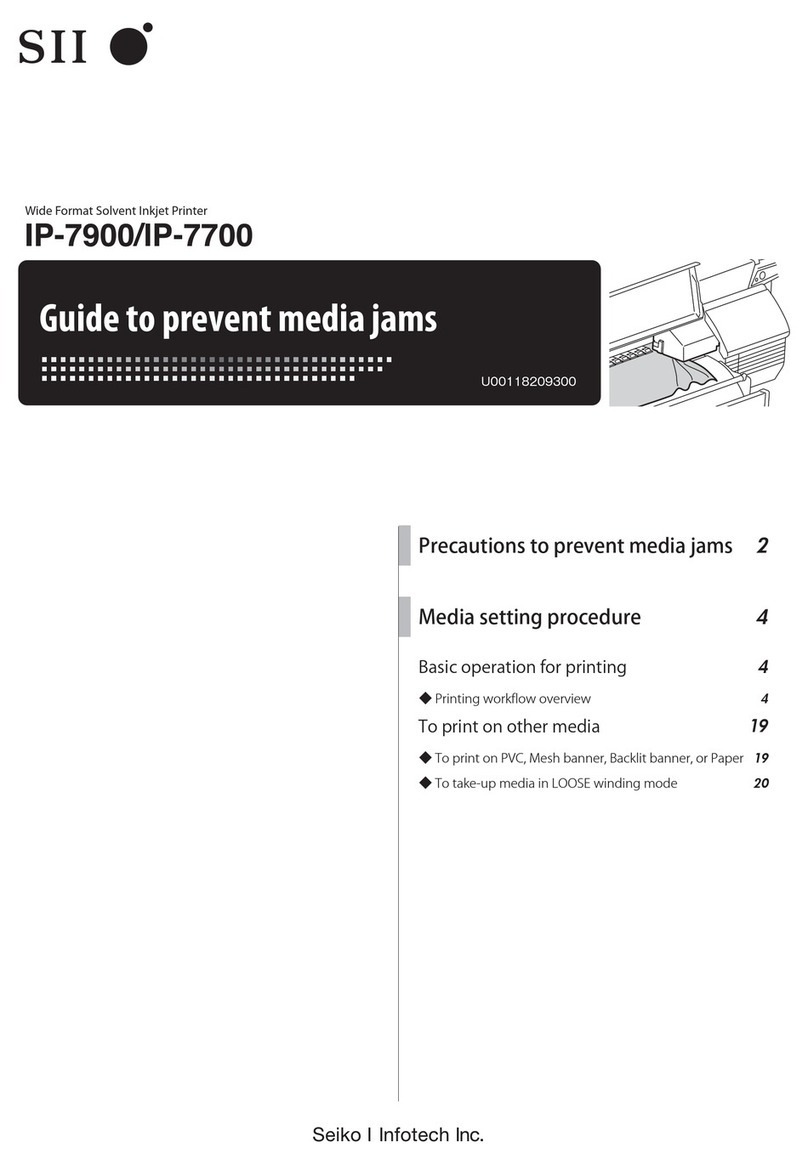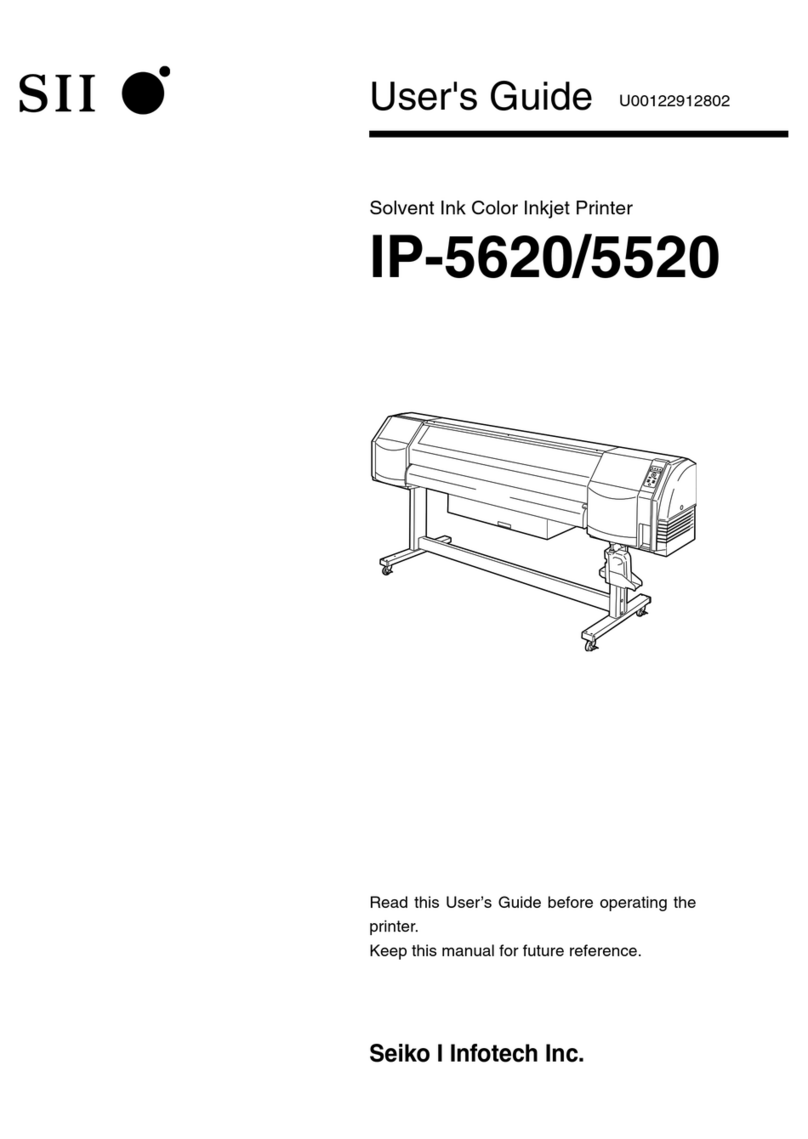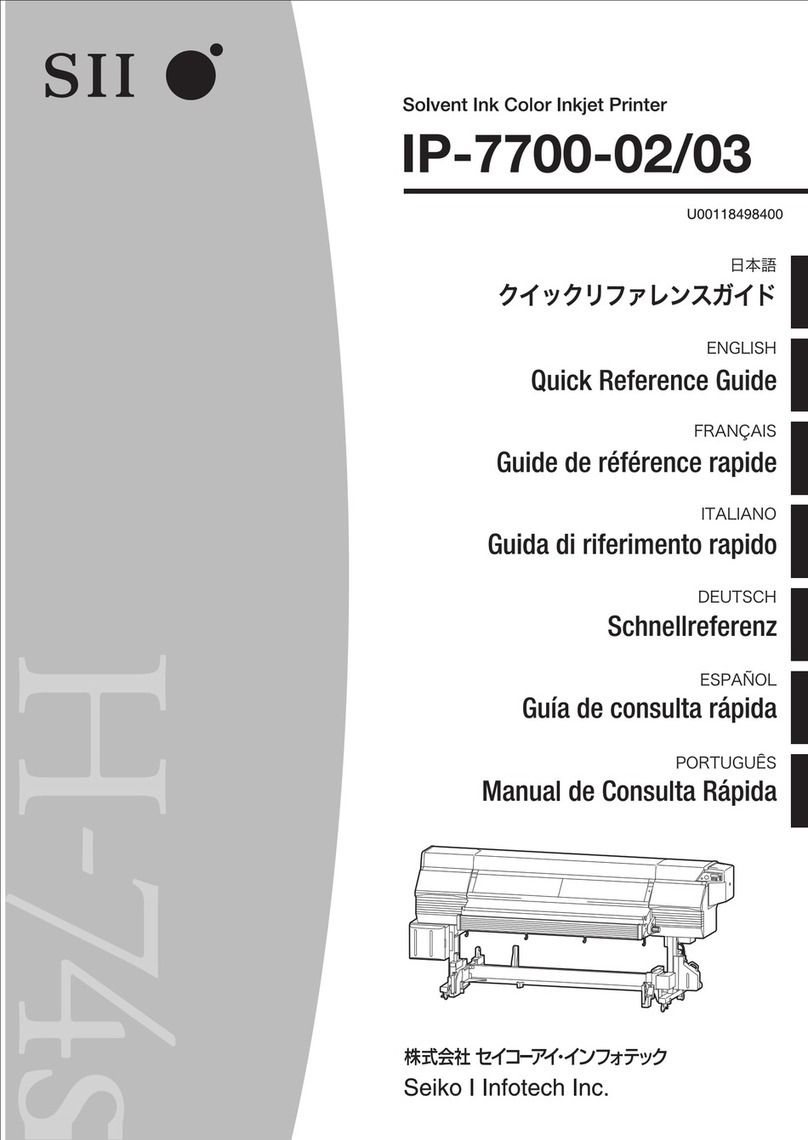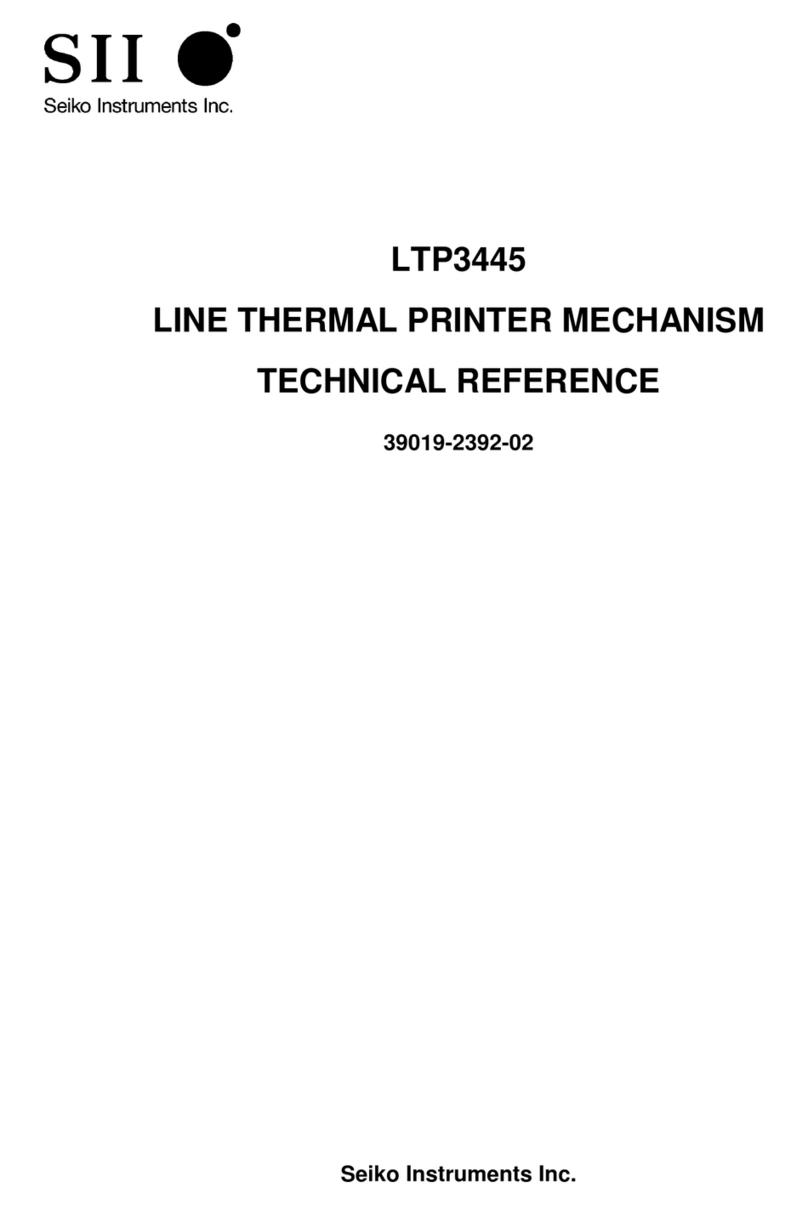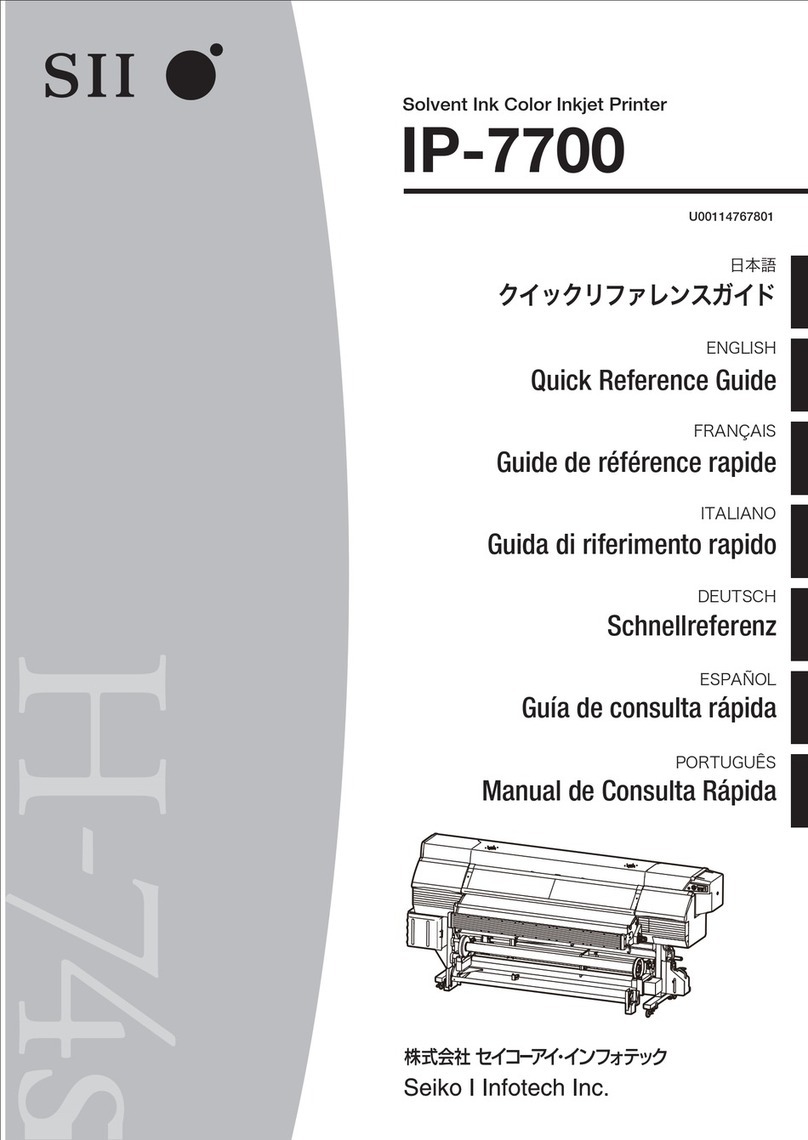IP-7900-20/21/7700-20/21 Advanced Operation Guide
6
TABLE OF CONTENTS
Introduction
3
Manual legend (Notational rules)
7
To assist your Printer in operating
effectively
8
Turn the Printer o
8
Service cleaning
9
Head wash
14
Charging the ink system after head wash
19
Check the Printer status
22
Check the remaining ink level
22
Check remaining media length
23
Print reports on the Printer status.
23
Check the USB connection status
24
Check the firmware version on your Printer
25
Check the total print distance
25
Handle the media
26
Create a new media preset
26
Select a preset media
28
Minimize the right and left margins
28
Prevent the media from sticking and wrinkling
30
Solve media lifting up problem
31
Print on a thick media
32
Change the automatic cleaning timing
33
Copy a preset media type to create a new one
34
Change the type of the preset media without
reloading the media
35
Feed or rewind media
36
Move a print start position (nest function)
37
Use the media until the very end
38
Print on a cut-sheet media
41
Adjust the head margin before printing
43
Reinstall the edge guards during printing
43
Remove some media wrinkles during printing
44
Solve skew in LOOSE winding mode
45
To change the Printer’s basic settings
46
Turn the audio warning beep off
46
Update the system firmware
46
Cleaning options
47
Perform cleaning only for the specified print head
47
Manage the media advance compensation
49
Change media advance compensation
49
Manage print modes
50
Troubleshoot print quality issues
51
The print is light.
51
Missing dots are found at the beginning of printing.
51
The media is curled or wrinkled.
52
White stripes appear on the print.
53
Edges of objects are blurred.
59
A vertical barding appears at the print's edge.
60
Different bandings appear on the print’s right and left.
61
Clear missing dots (nozzle clogging)
62
Strong cleaning
62
Fill the cap with ink
63
Fill the cap with wiper cleaning liquid
64
Switch between 4-color mode and 8-color
mode
66
Adjust the heaters’temperature
74
Procedure to set the heater temperature
74
Display the heater control menu.
75
Key operation in the heater control menu
75
Finish displaying the heater control menu
75
Set the heater preset temperature
76
Select the standby time
77
Smart pass technology
78
Adjust and calibrate the Printer
80
Before adjustment and calibration
80
Procedure to set the smart pass technology [#IMAGE
IMPROVE.] to off
80
Procedures
81
Adjusting media advance compensation
81
Print [MULTI ADV] adjustment pattern
81
Adjust bidirectional print positions
84
Adjust the print linkage before or after automatic cleaning
87
Adjust the print head position and the nozzle positions at
the print head's right and left
89
Asjust the edge sensor position
92
Menu tree
94
Index
100