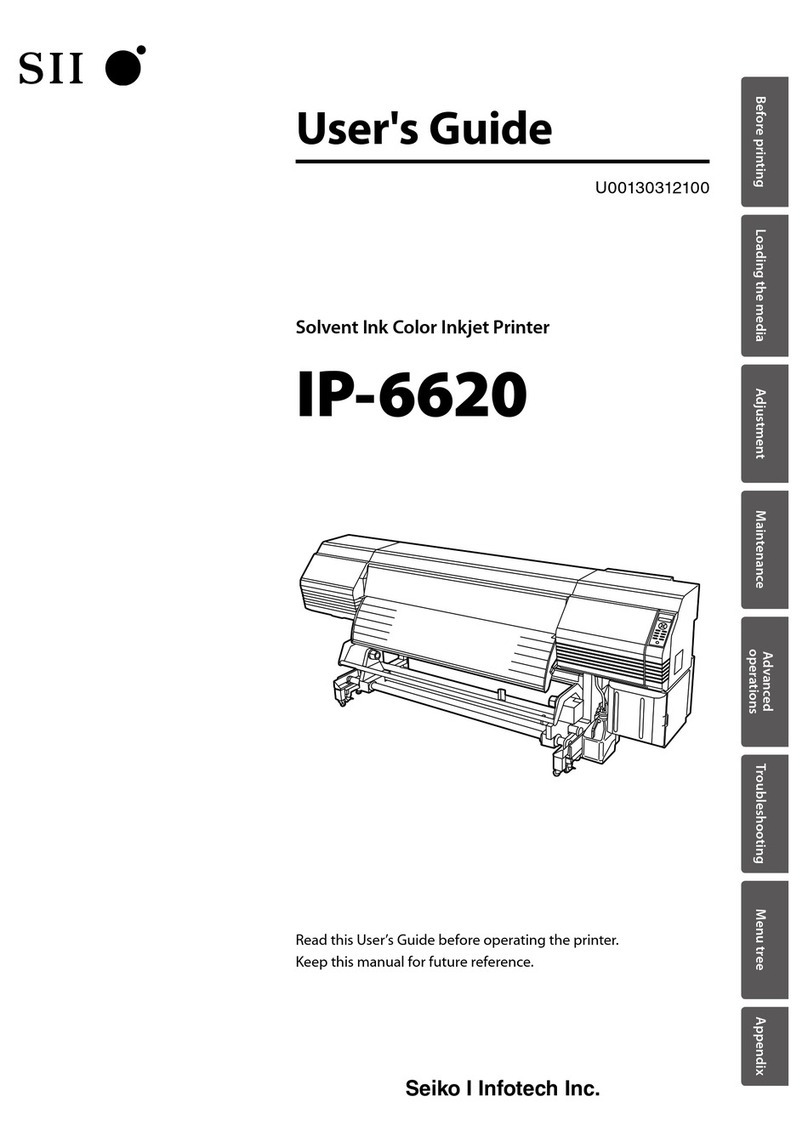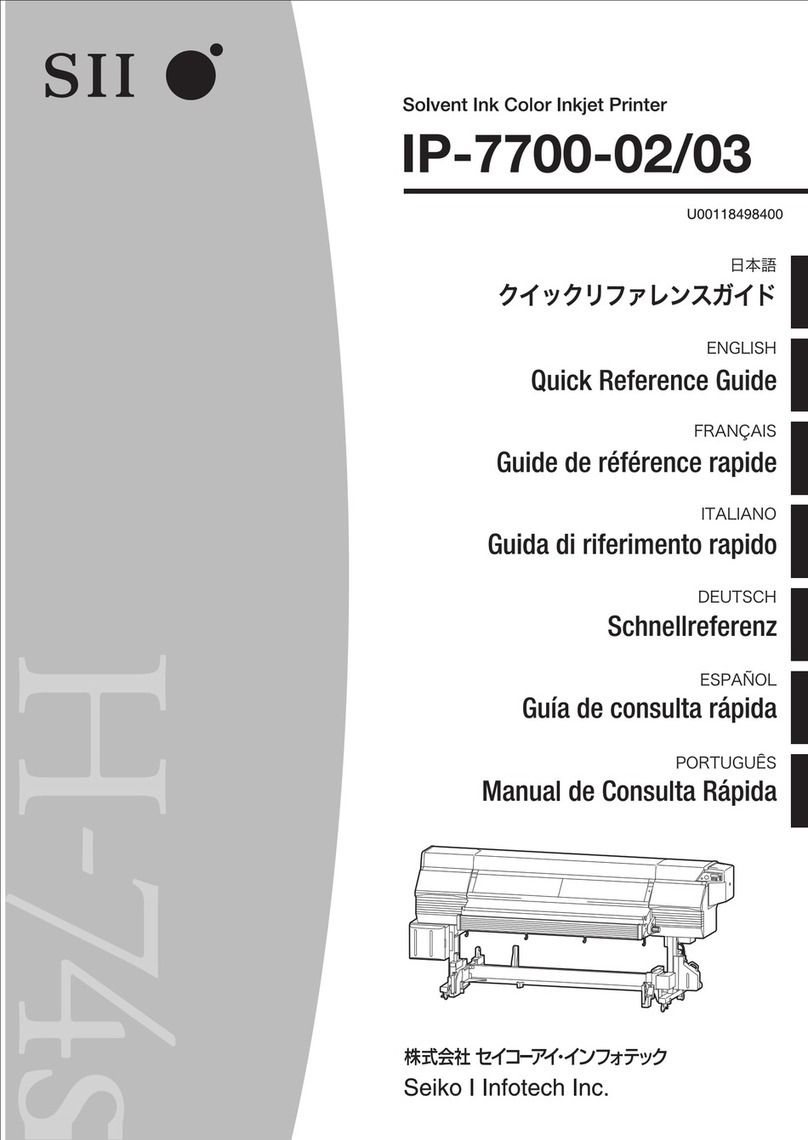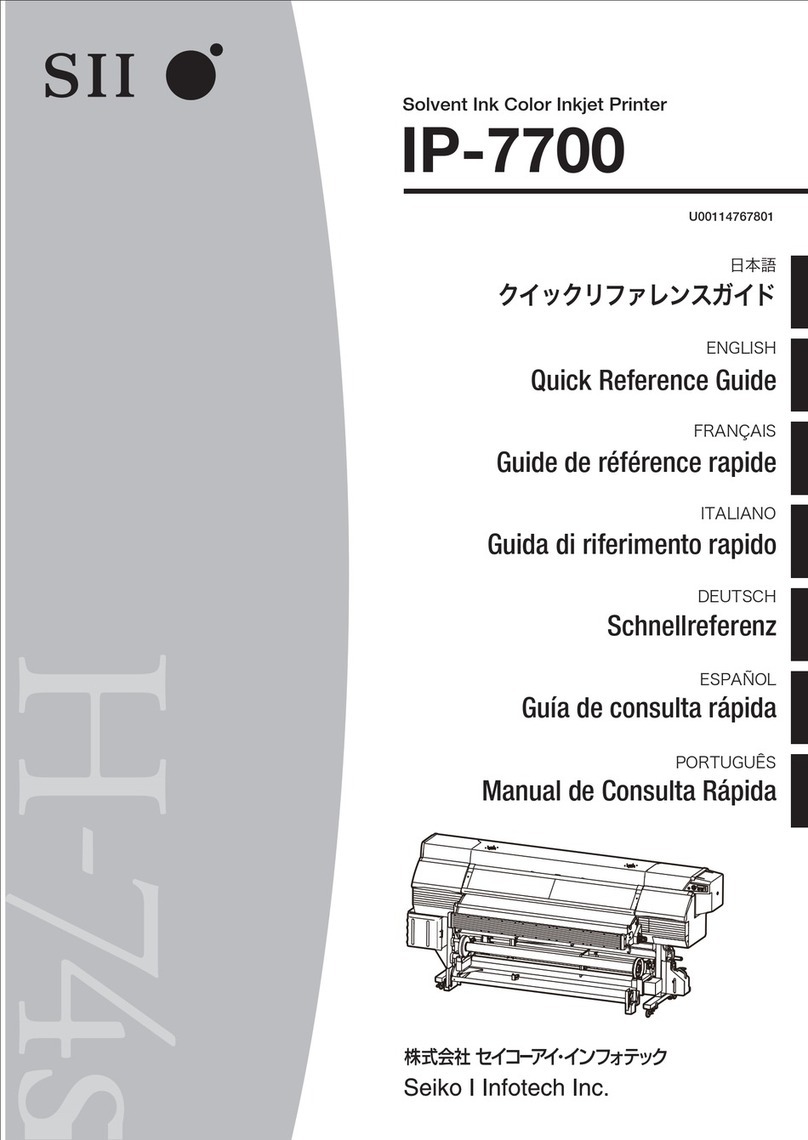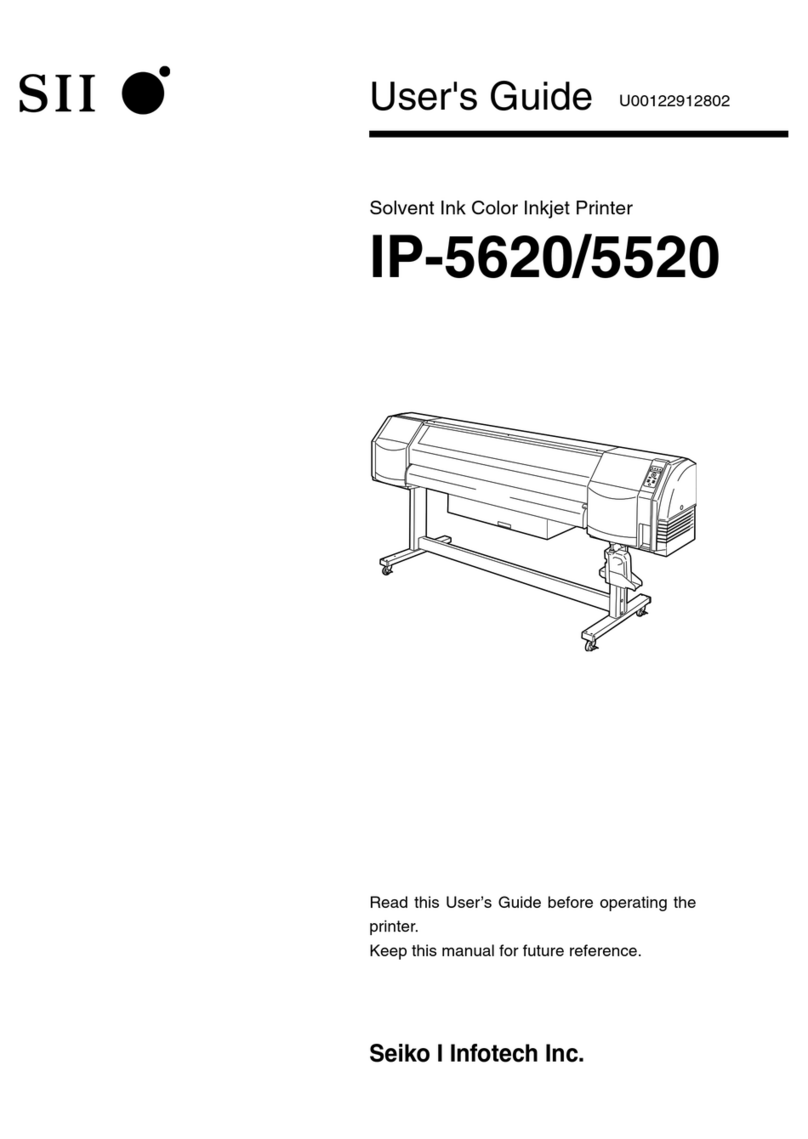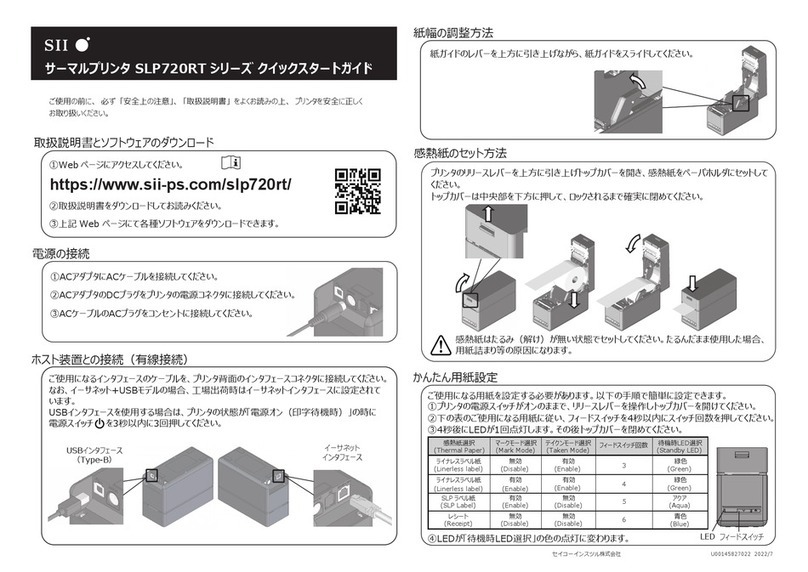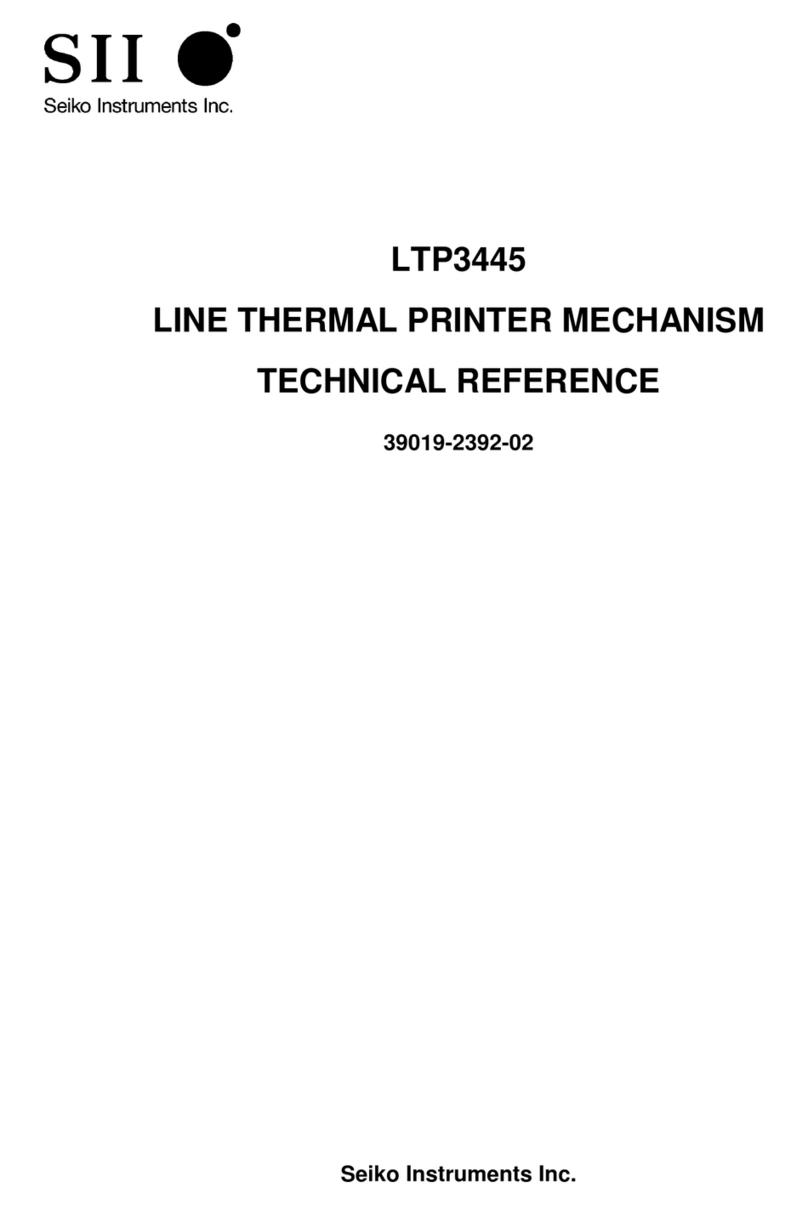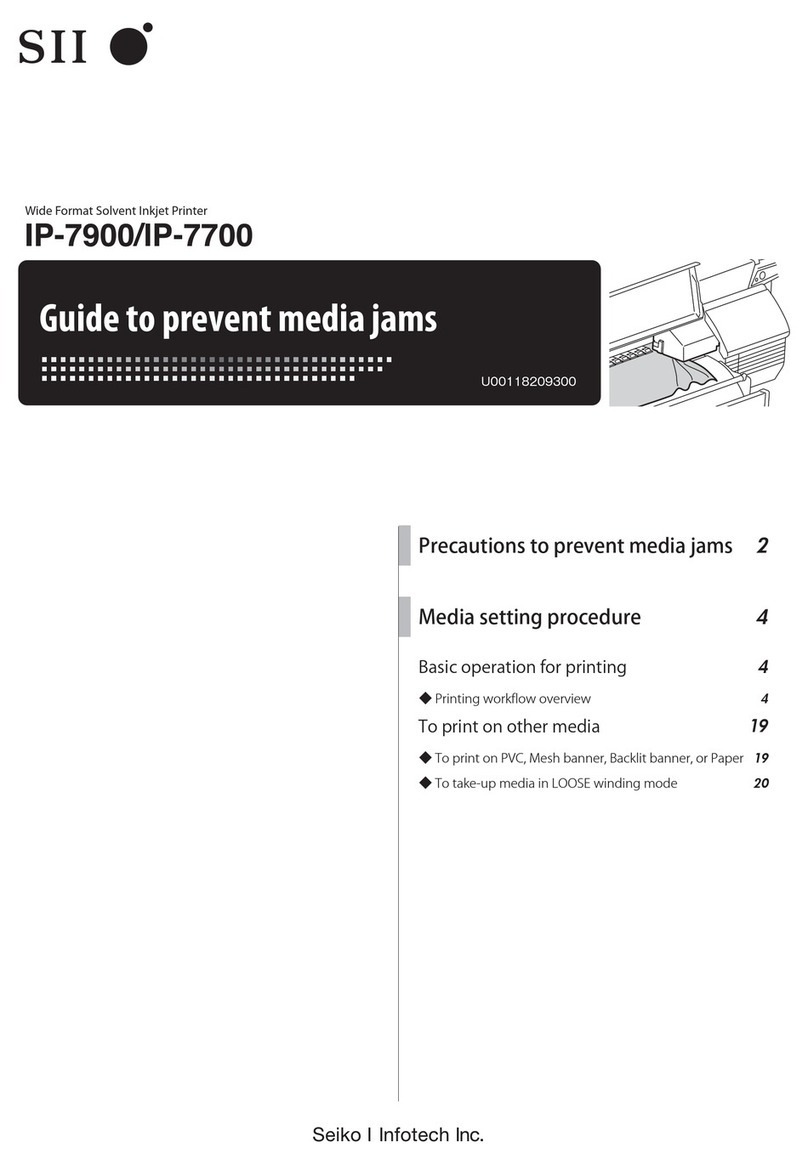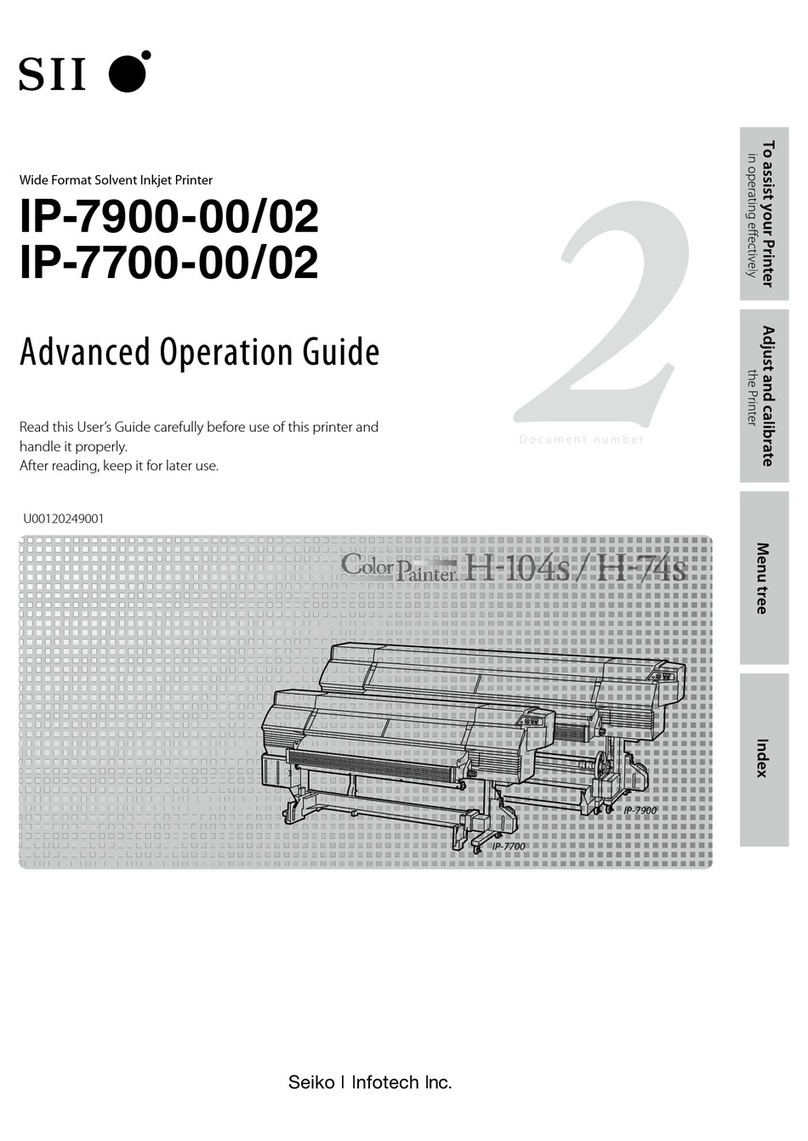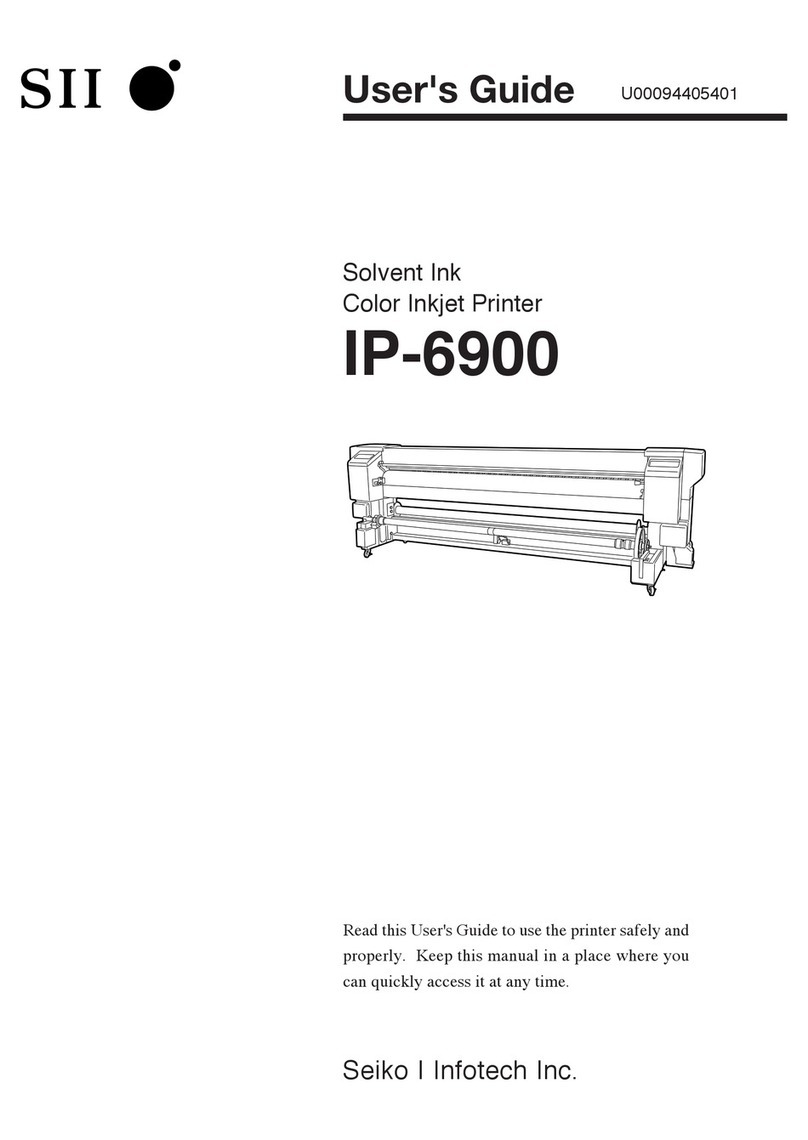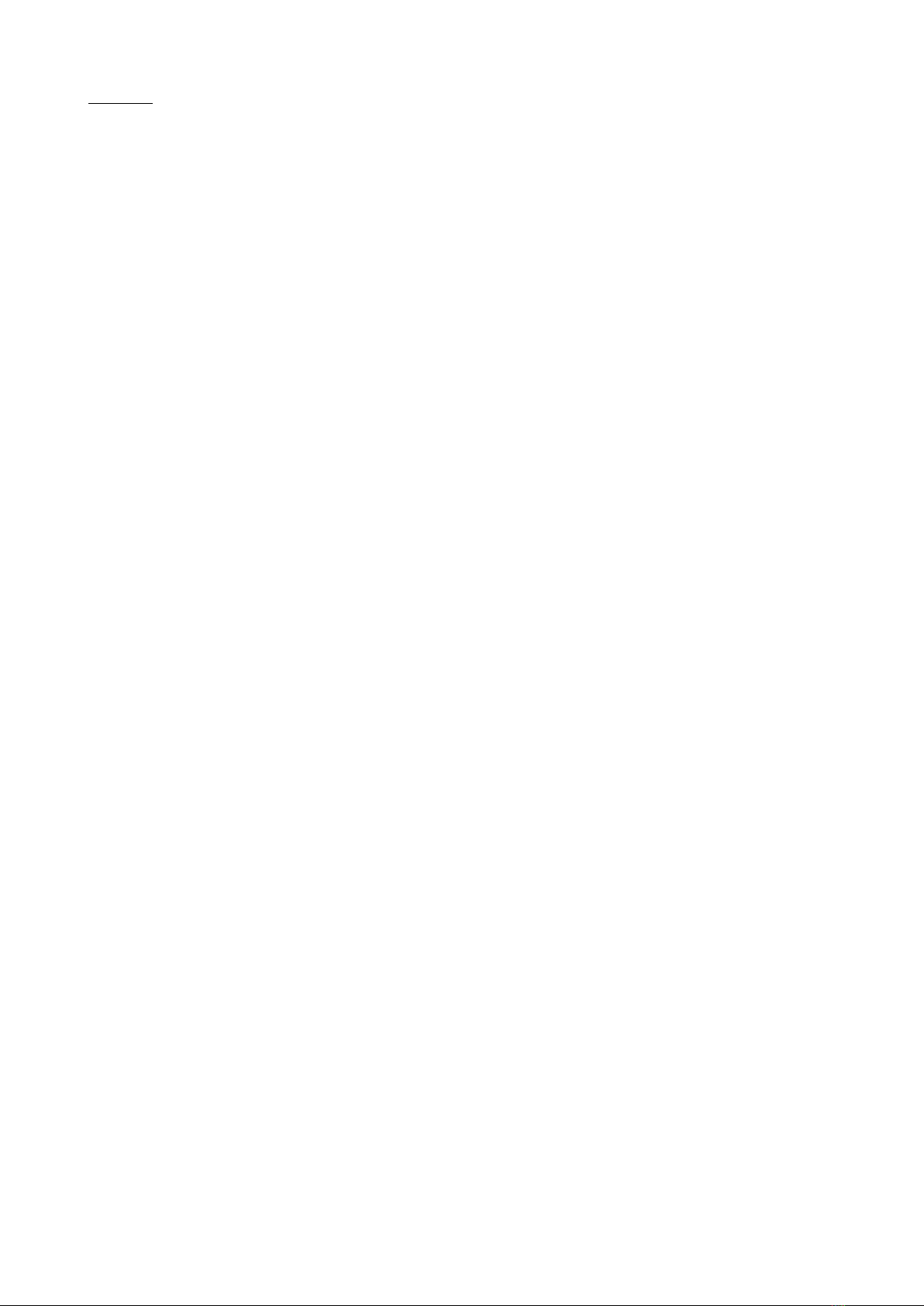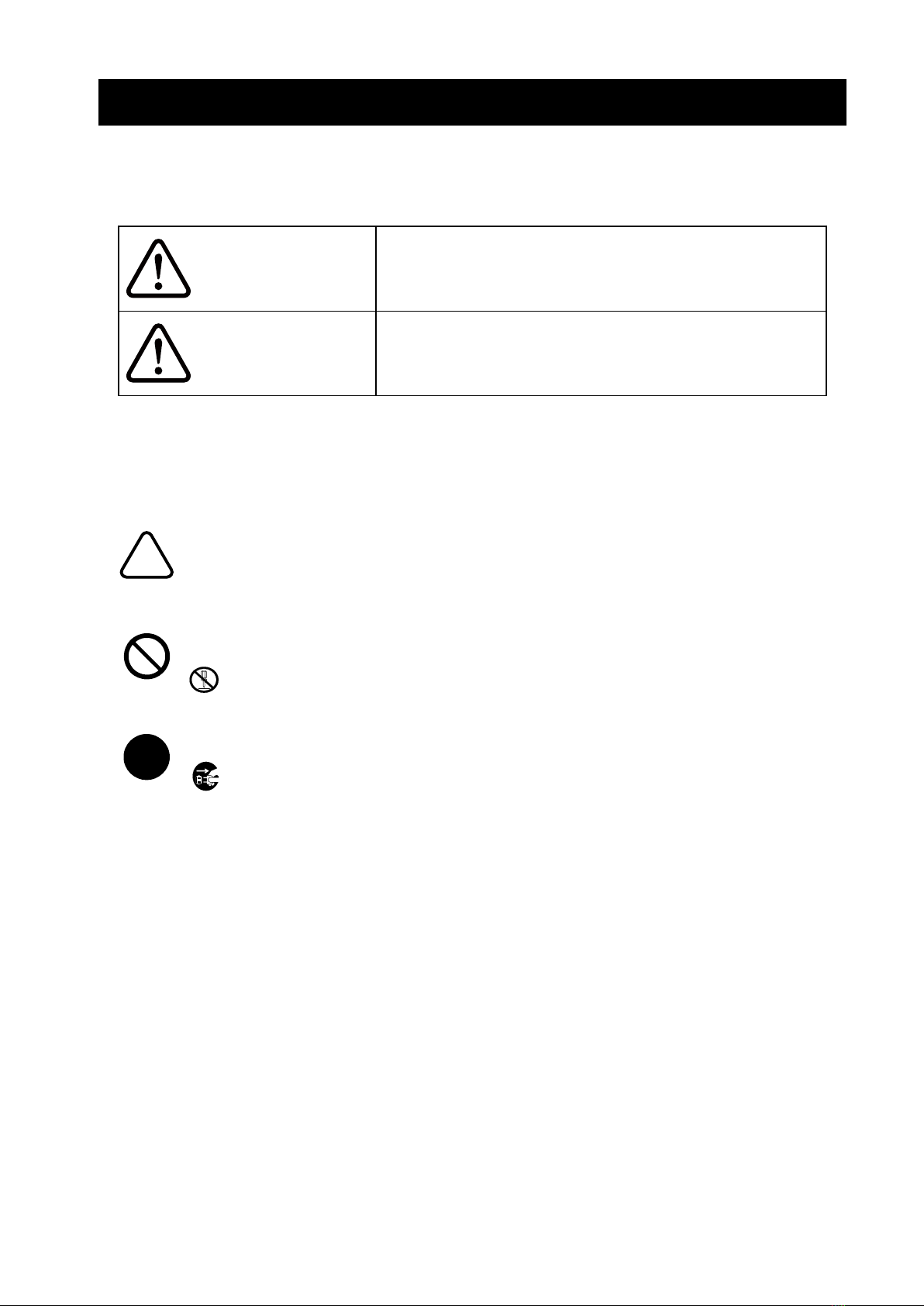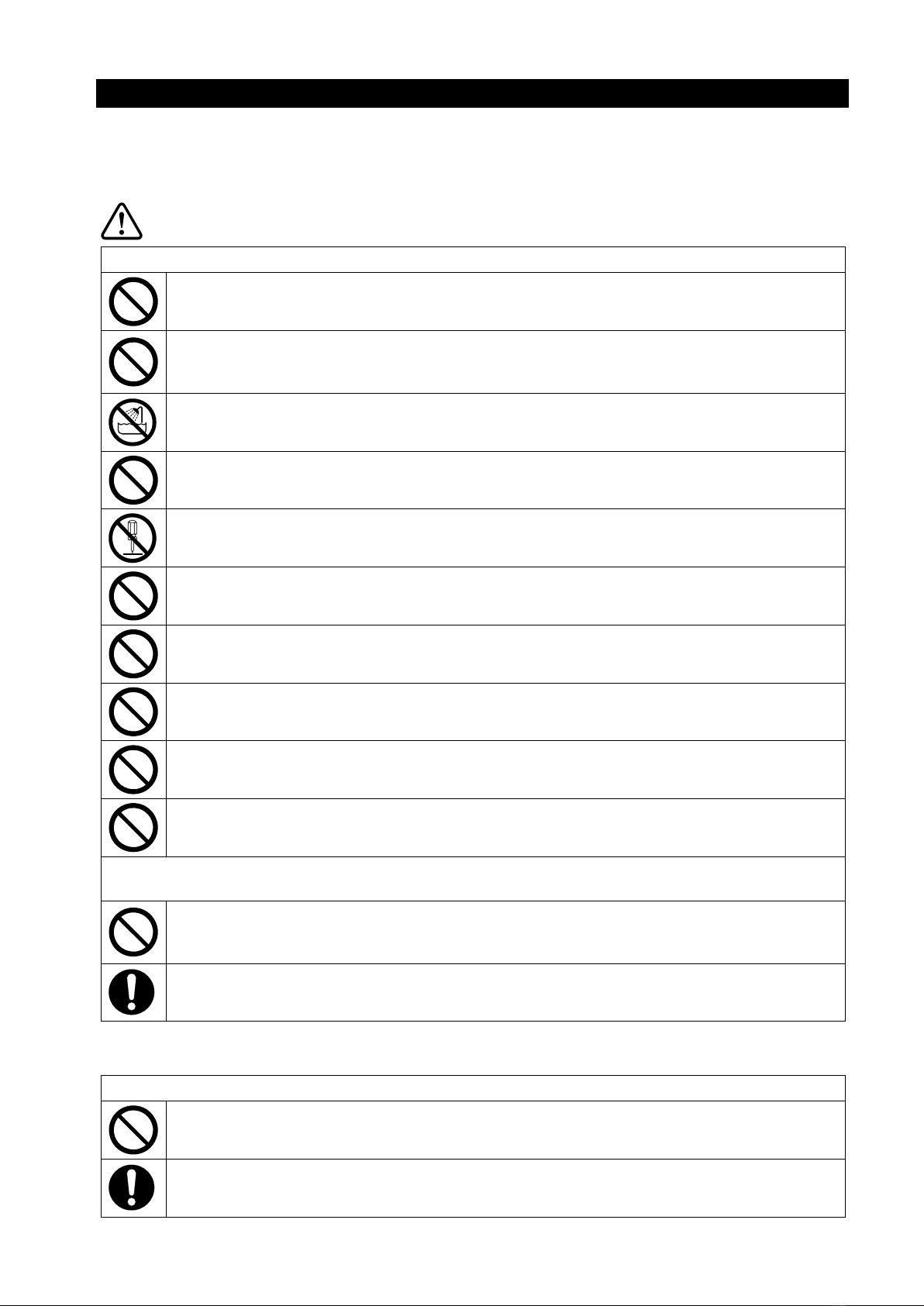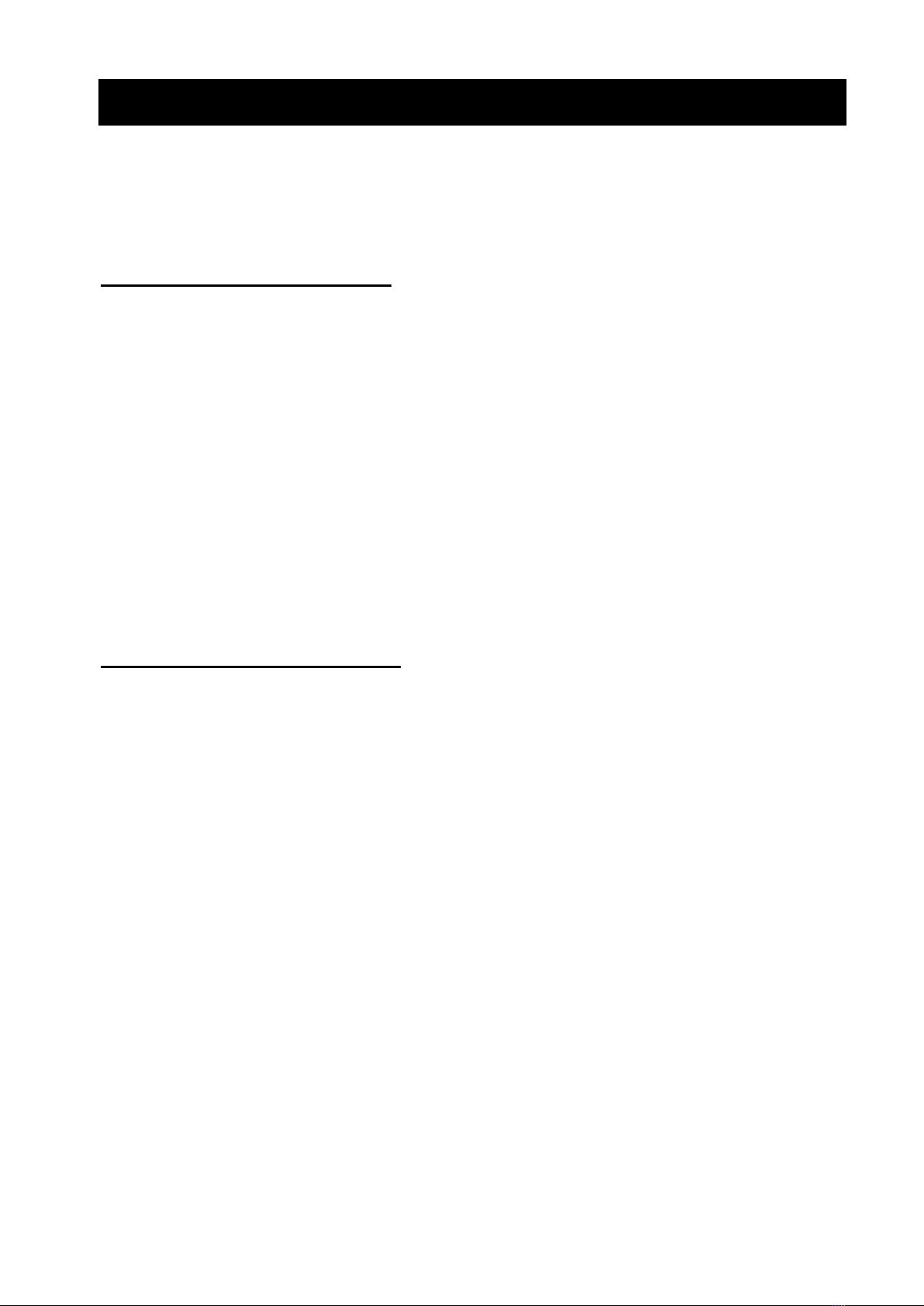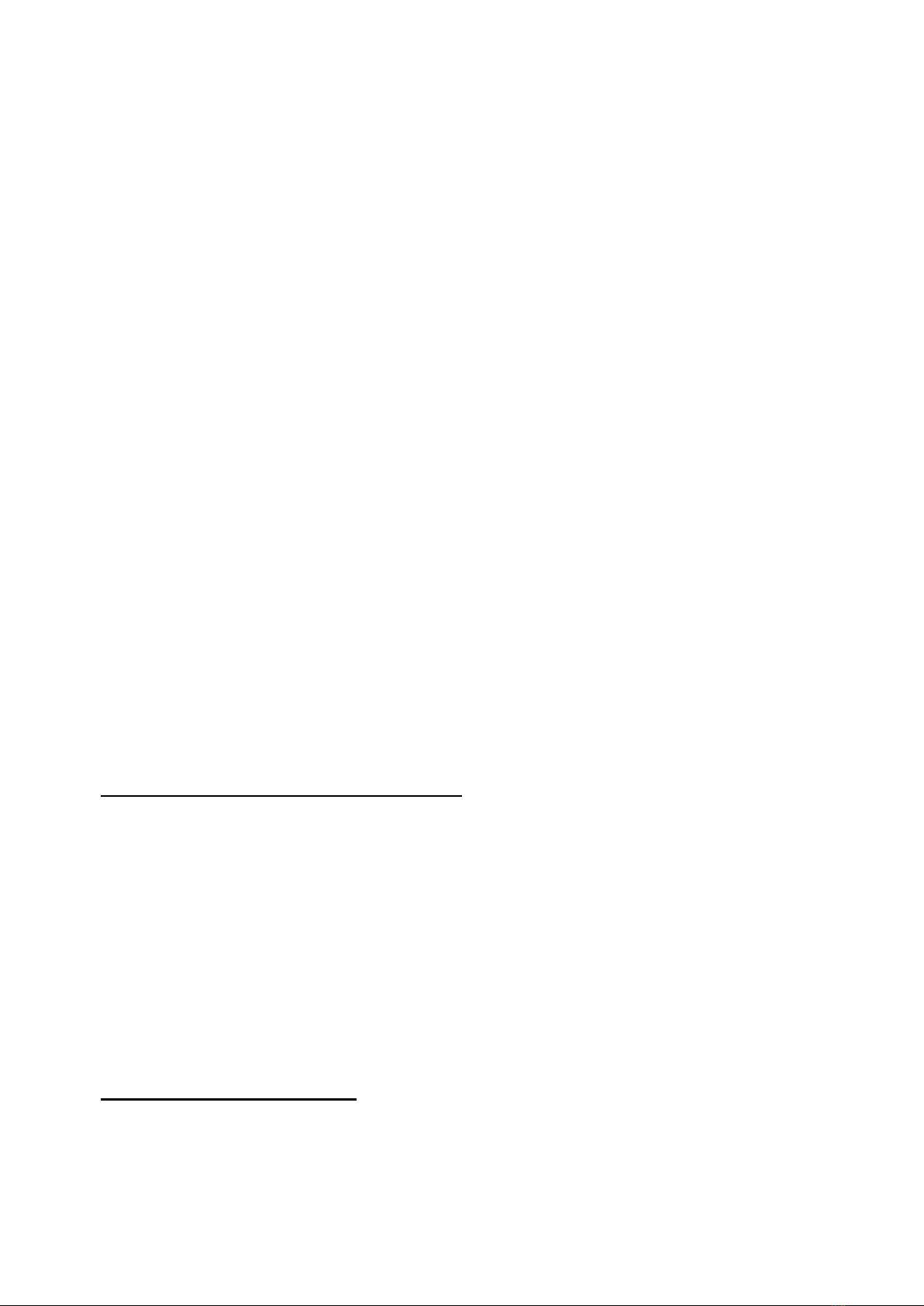6
◆The AC adapter may get a little hot when in use. This is normal and not a malfunction.
◆Always use the specified thermal paper. See "16 ACCESSORIES AND CONSUMABLE PARTS" for
details.
◆DO NOT touch the thermal head directly. Doing so may result in poor printing quality due to the dirt
or damage by the static electricity.
◆NEVER touch the thermal head, paper sensor, or platen roller directly while opening the top cover
to install the thermal paper. Doing so may cause injury or other accidents.
◆Be careful not to get your fingers or hands caught in the printer when opening or closing the top
cover.
◆The autocutter printer has an exposed cutter blade in the paper outlet. Do not insert fingers into
printer.
DO NOT touch the cutter blade directly while the top cover of the printer is open.
◆In order to ensure the function and the safety of the product, be sure to observe the installation
direction.
◆DO NOT drop or insert any foreign objects such as clips, pins, and screws in the internal parts or
slot of the products.
◆DO NOT drop any liquid or spray a solvent to the products.
◆NEVER use sharp object such as pen tip to push the switch on the operation panel.
◆Make sure not to injure your body or other objects by the plate edge.
◆As the plated sheet steel is used in the printer, the edge face might rust.
◆When moving the printer from the installation site, hold the printer tightly with both hands, then lift it
upward slowly to leave the rubber feet from the installation surface. Lifting it rapidly or moving it
horizontally may peel the entire rubber feet, peel their surfaces, or damage the outer case.
◆When something goes wrong with the printer during use, stop using it immediately, and unplug the
AC plug from the outlet.
◆NEVER disassemble the printer without a serviceman.
Precautions for Wireless communication
◆The Wireless LAN model using IEEE802.11b/g/n operates in the 2.4 GHz frequency range, and
IEEE802.11a/n operates in the 5 GHz frequency range. So if these models are used around other
wireless LAN or any equipment using the same frequency range such as a microwave oven, radio
frequency interference may occur, and the communication may become unstable. When it happens,
turn off the interfering equipment or increase the distance. Alternatively, shorten the distance
between the host device and the printer as much as possible.
◆When operating the Wireless LAN model using IEEE 802.11a/n, the printer may stop
communication temporarily before outputting radio wave to the target channel not to affect the
weather radar, air traffic control radar or others. This is to monitor the presence of radar waves for a
certain time. If the printer detects radio waves such as radar during operation, it may switch to
another channel.
Precautions for maintenance
◆Clean the products' cases using a soft and lint-free cloth. DO NOT use alcohol or other solvent.
◆Before using, clean the terminals using a dry, soft, and lint-free cloth when they are dirty. If the
terminals are dirty, it may cause contact failure.
◆When cleaning the thermal head, always wipe it with a cotton swab or other soft material.