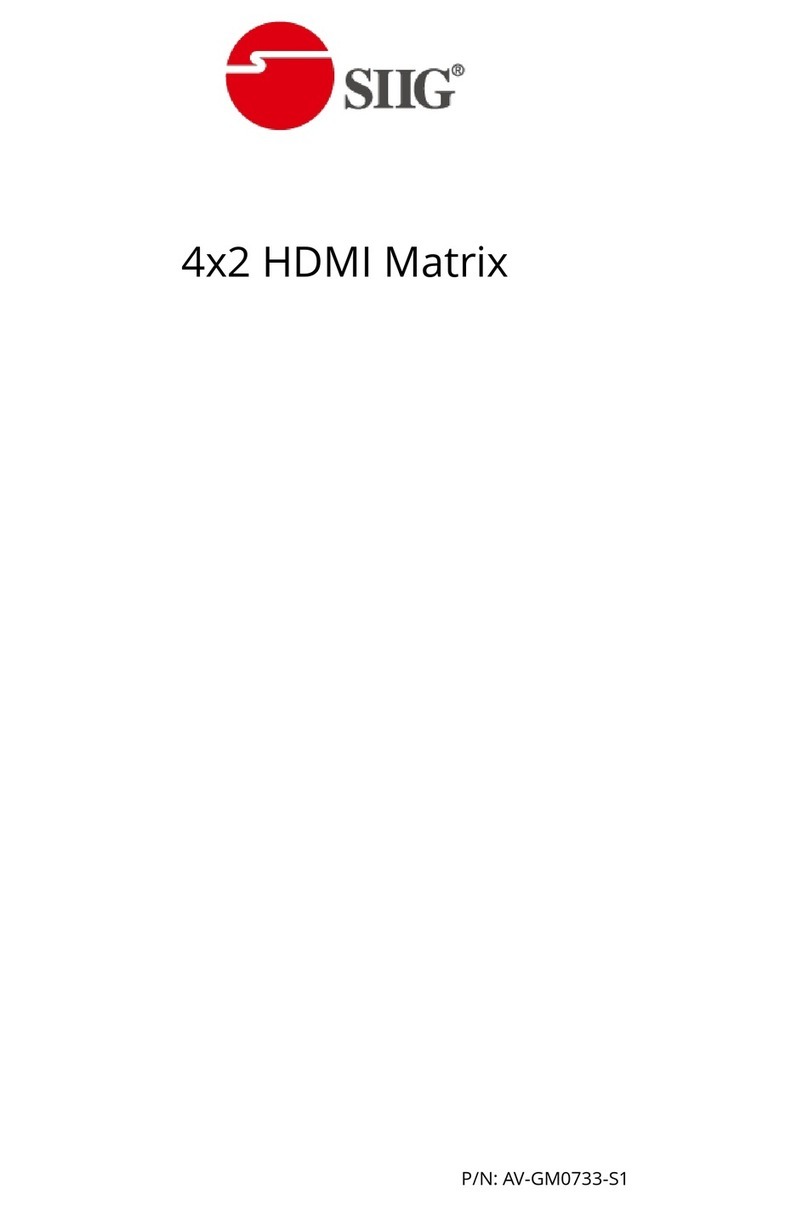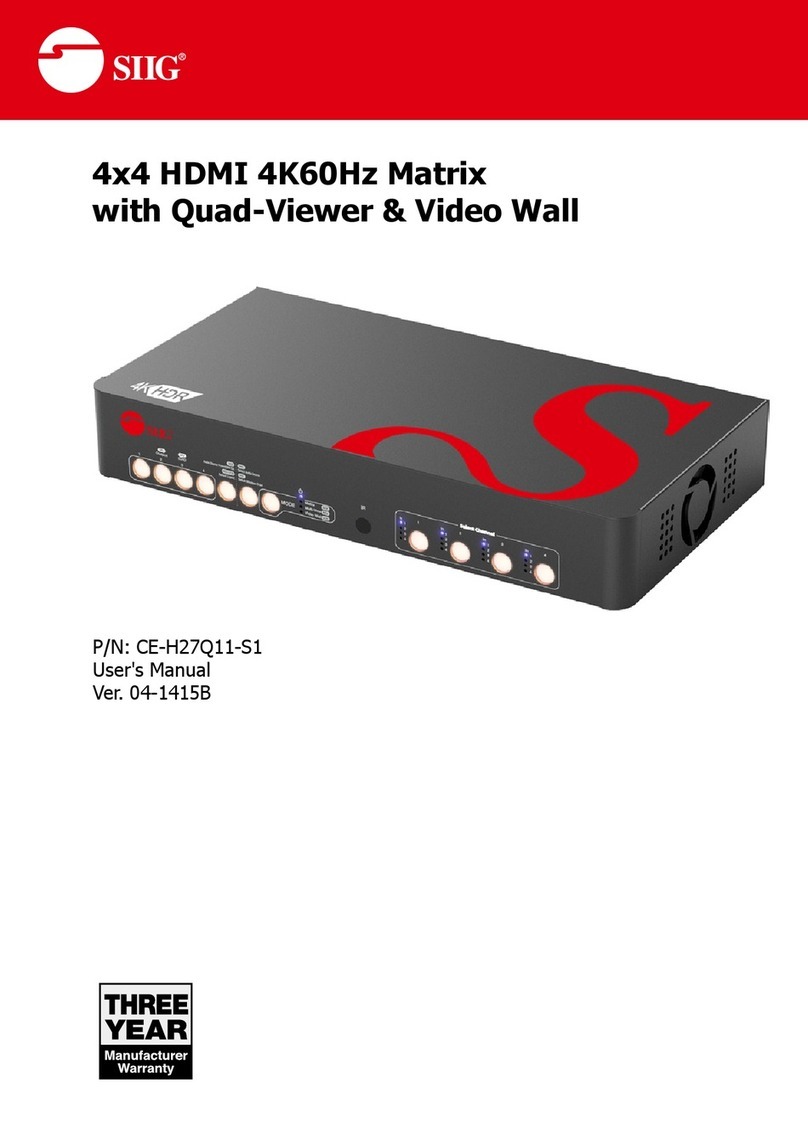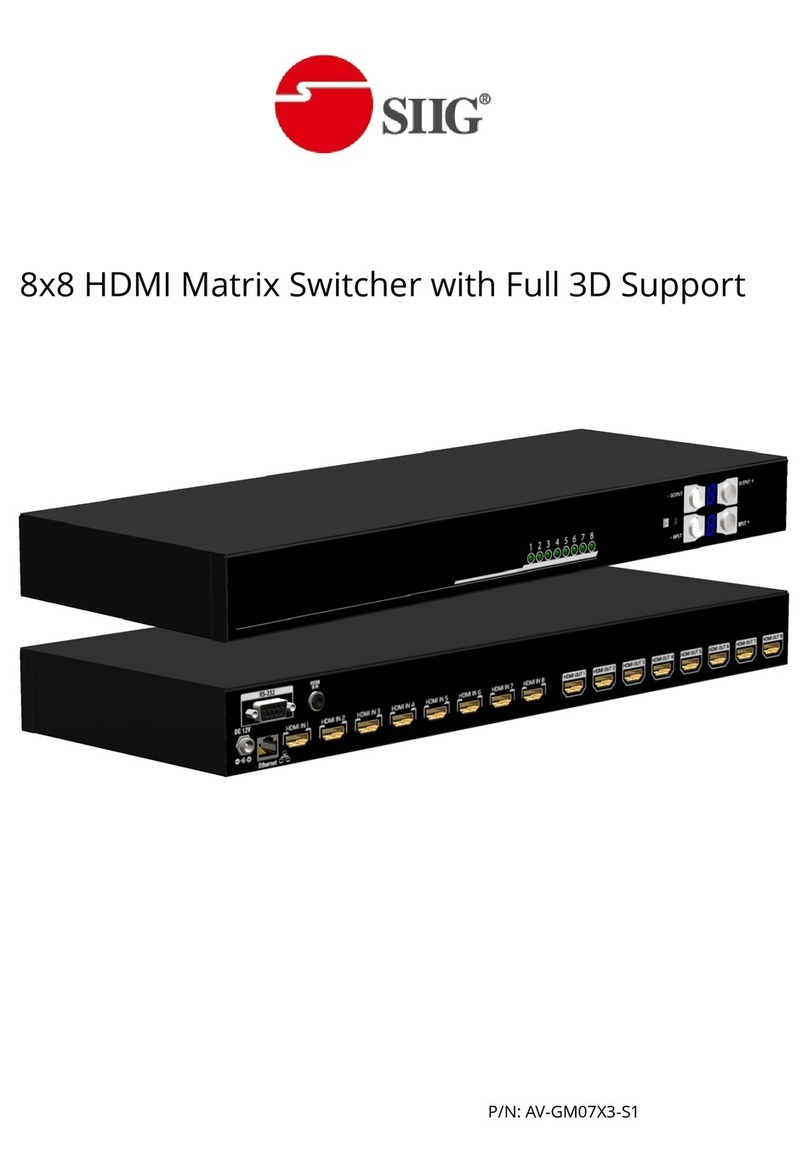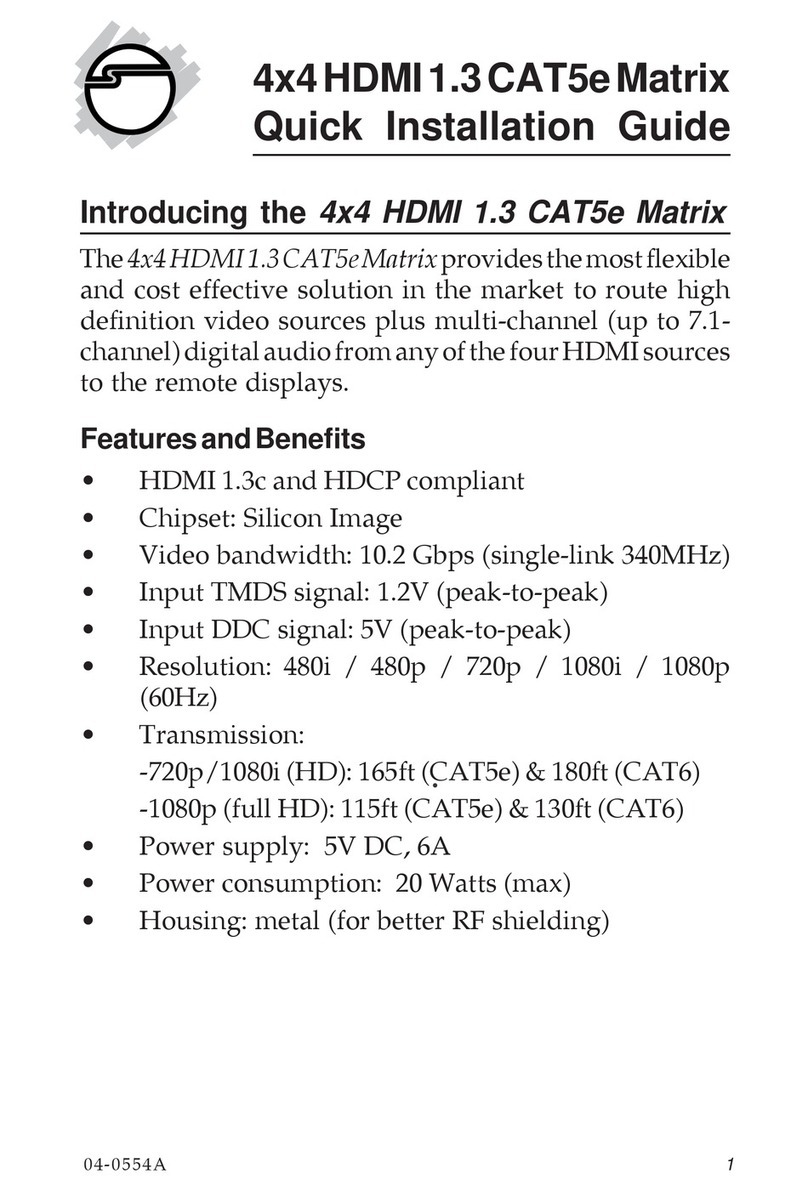INTRODUCTION
The AV-GM07R3-S12 4x4 HDBaseT Lite matrix with PoC provides the most flexible and cost effective
solution in the market to route high definition video sources plus multi-channel (up to 7.1-channel)
digital audio from any of the eight HDMI sources to the remote displays at the same time. Through
only one low cost Cat-5/5e/6 LAN cables, not only high quality video and audio can be transmitted
to the display sites, but also users can switch among eight HDMI sources using the push button or
remote control. Furthermore, the built-in IR extension function makes users at display site access
the DVD player, PS3 or any HDMI supported devices directly! In addition, AV-GM07R3-S12 also
supports PoC (Power over Cable) which can power both units from TX with power supply.
FEATURES
●Supports HDMI Deep Color & full 3D (HDBaseT Technology)
●Extends the transmission up to 60m (198ft) from the HDMI source at Full HD 1080p 48-bit
●Supports PoC(Power over Cable) which can power both units from TX side with power supply
●HDCP compliant
●Bi-directional IR pass-though
●Allows controlling local HDMI sources or display through control path
●Allows to control main matrix center through control line at remote receiver
●Pure unaltered uncompressed 7.1ch digital HDMI over Cat.5/5e/6 cable transmission
●Allows any source to be displayed on multiple displays at the same time
●Allows any HDMI display to view any HDMI source at any time
●Supports 7.1 channel digital audio
●Supports default HDMI EDID and learns the EDID of displays
●The matrix master can switch every output channels from any HDMI inputs by Push button, IR
remote control, RS-232 and IP control, web-interface control
●Easy installation with rack-mounting
●Fast response time –2~4 seconds for channel switch
PACKAGE CONTENTS
●1x AV-GM07R3-S12 ●1x DC 24V 3.75A
●5x IR receiver ●4x IR blaster*
●1x Rack-mounting ear set ●1x IR Remote control*