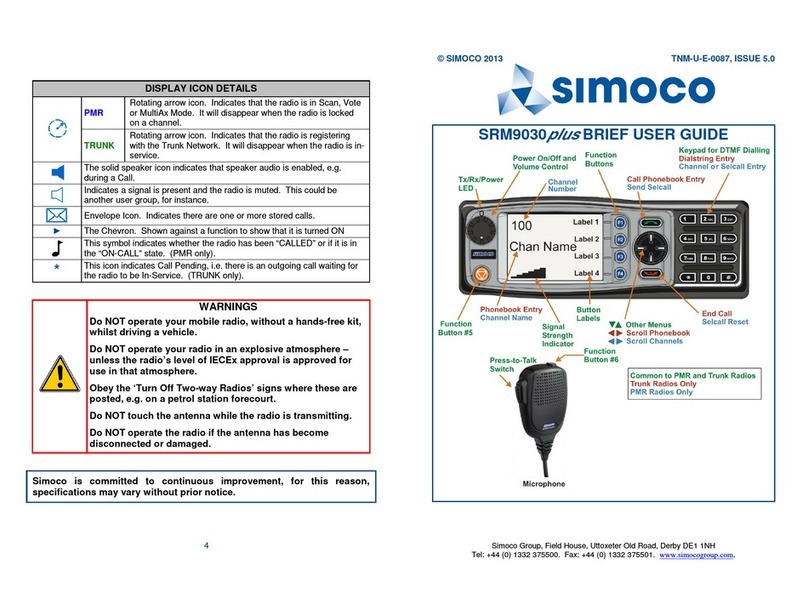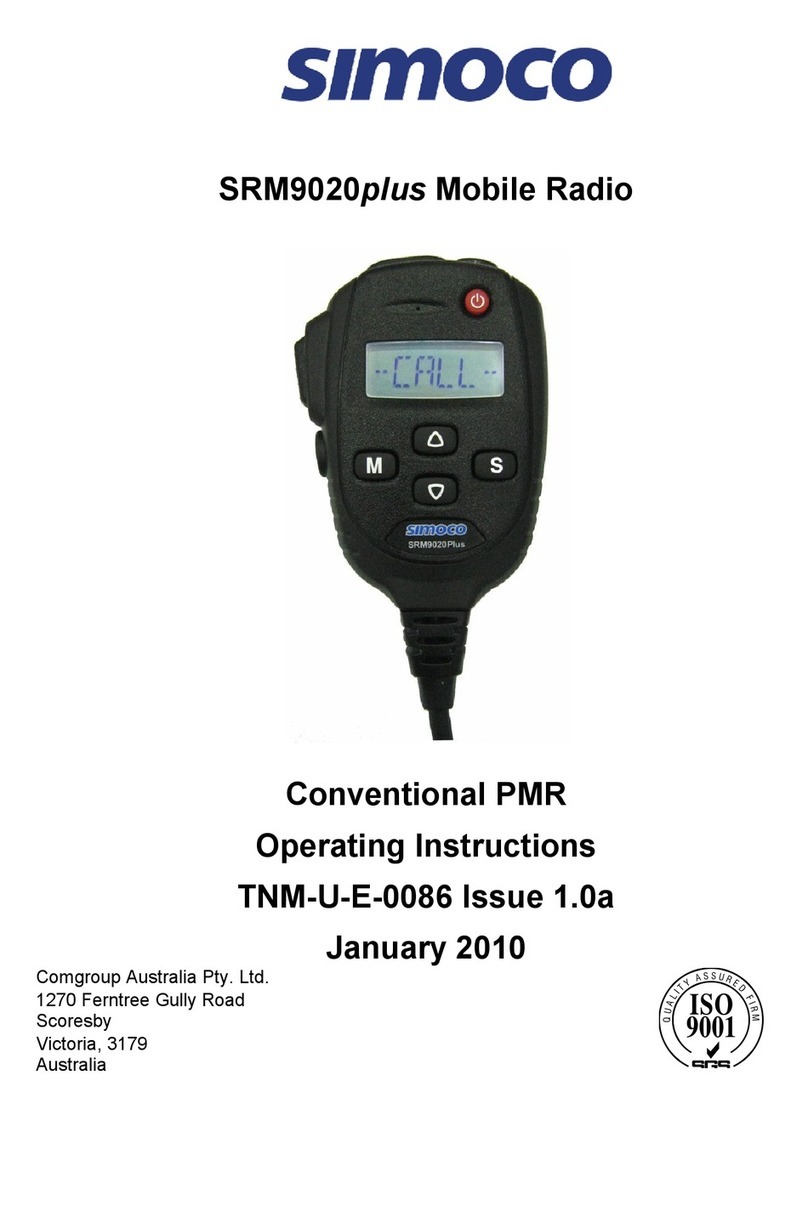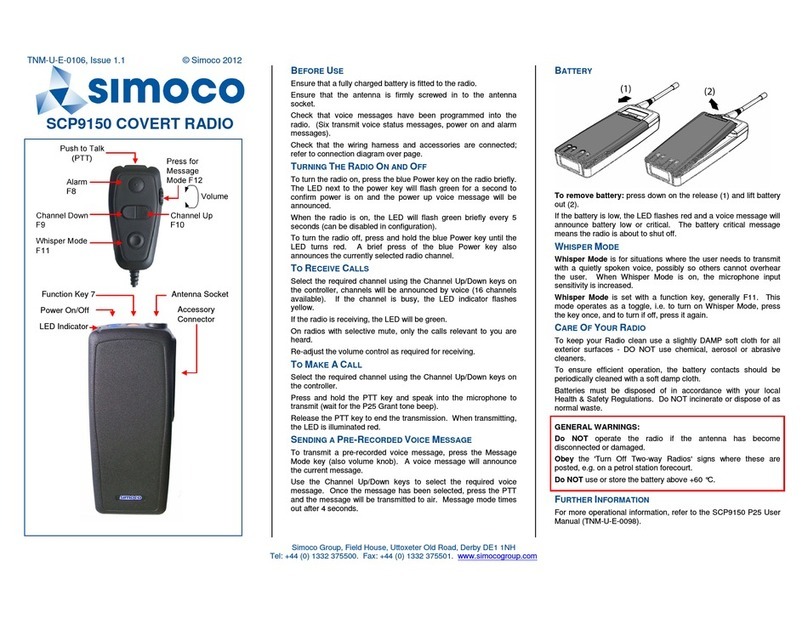SRM9030-P25 RAD O – OPERAT NG NSTRUCT ONS
© ComGroup Australia 2010 page 4 TNM-U-E-0094 Issue 1.2
CONTENTS
1. NTRODUCT ON..................................................................................................6
1.1 Overview ......................................................................................................6
1.2 Configuration ..............................................................................................6
1.3 Modes of P25-SRM9030 Operation ............................................................6
2. CONTROLS .........................................................................................................7
3. MENU SYSTEM.................................................................................................10
3.1 Menu Navigation .......................................................................................12
4. MENU SCREENS ..............................................................................................14
4.1 Channel Screen.........................................................................................14
4.2 Menus.........................................................................................................18
4.2.1 Zone Menu ..............................................................................................18
4.2.2 Squelch ...................................................................................................19
4.2.3 Mute Adjust .............................................................................................21
4.2.4 Phonebook Menu ....................................................................................22
4.2.5 Phonebook Edit Menu .............................................................................23
4.2.6 User Options ...........................................................................................27
4.2.7 Contrast...................................................................................................28
4.2.8 Alert Volume............................................................................................29
4.2.9 Radio Information ....................................................................................30
4.2.10 Mode Menu .............................................................................................32
4.2.11 RSSI (Received Signal Strength Indication) ............................................33
4.2.12 Crypto......................................................................................................34
4.2.13 Setup Menu .............................................................................................35
4.2.14 Stored Calls.............................................................................................36
4.2.15 ....................................................................................................................36
4.2.16 Messages ................................................................................................37
4.2.17 Scan Edit Menu .......................................................................................45
4.2.18 No Menu..................................................................................................47
5. COMMON FUNCT ONS AND FAC L T ES .......................................................48
5.1 Switch-On/Switch-Off ...............................................................................48
5.2 Default Screen –Trunked Mode ...............................................................48
5.3 Volume Adjustment ..................................................................................48
5.4 Receiving (Single Channel Screen) .........................................................48
5.5 Received ndividual Calls .........................................................................49
5.5.1 Stored Calls Screen.................................................................................50
5.5.2 Received Call Pop-Up Menu ...................................................................50
5.6 Transmitting ..............................................................................................51