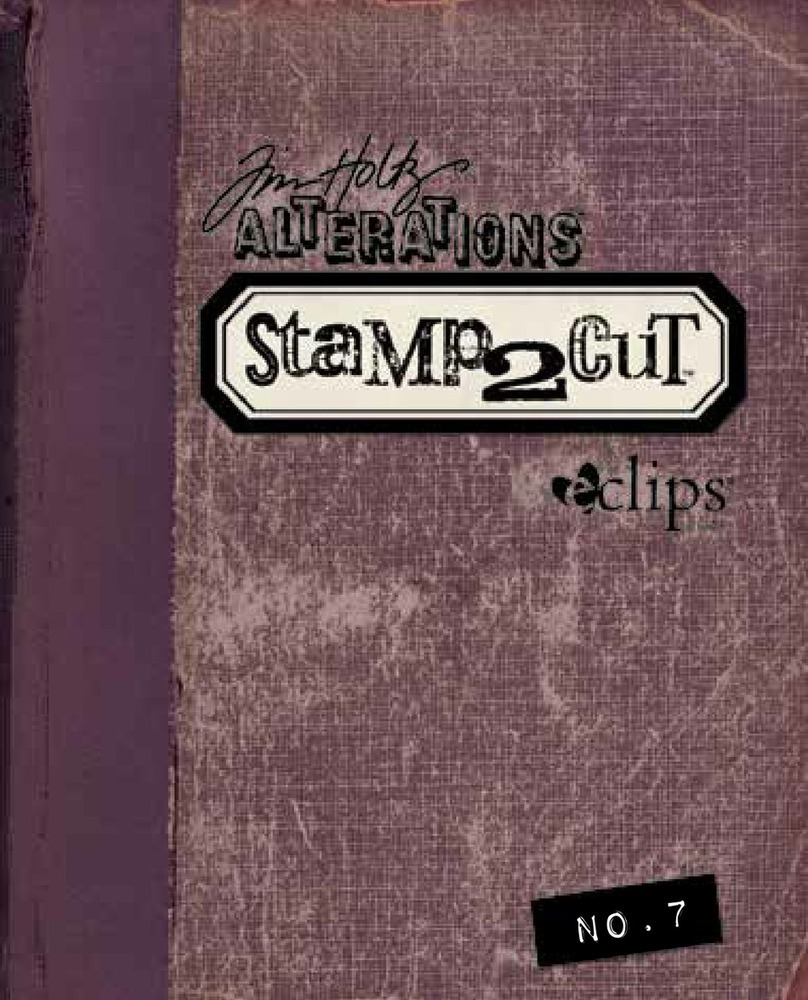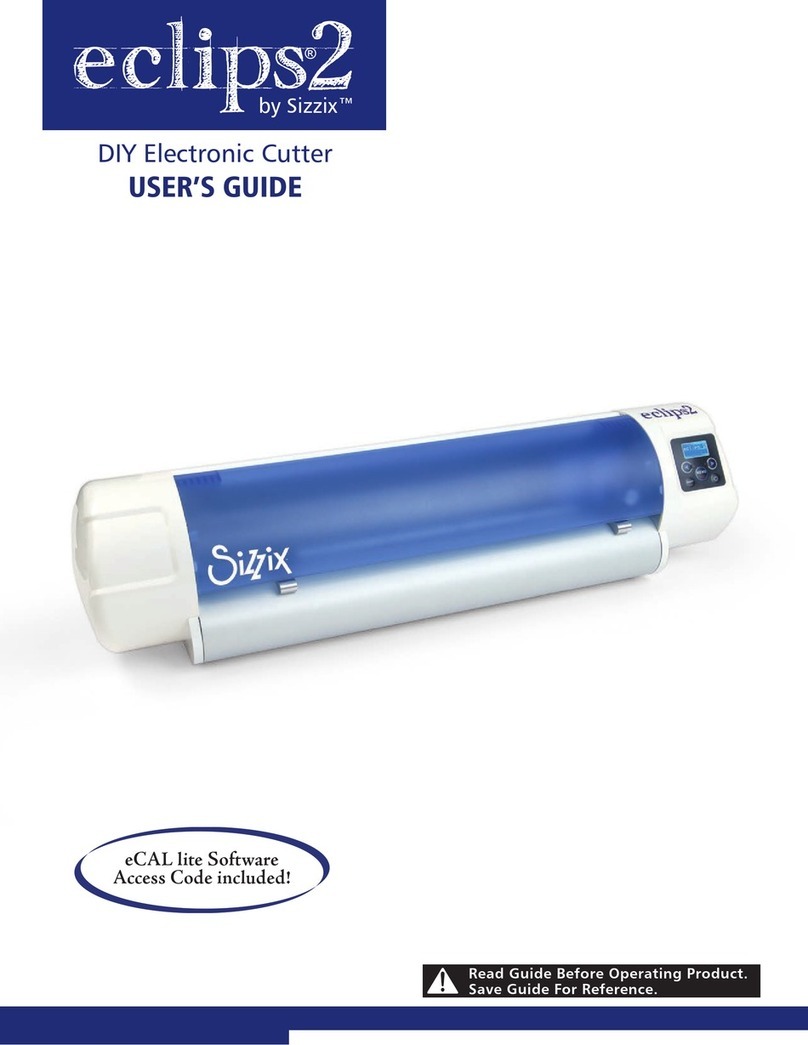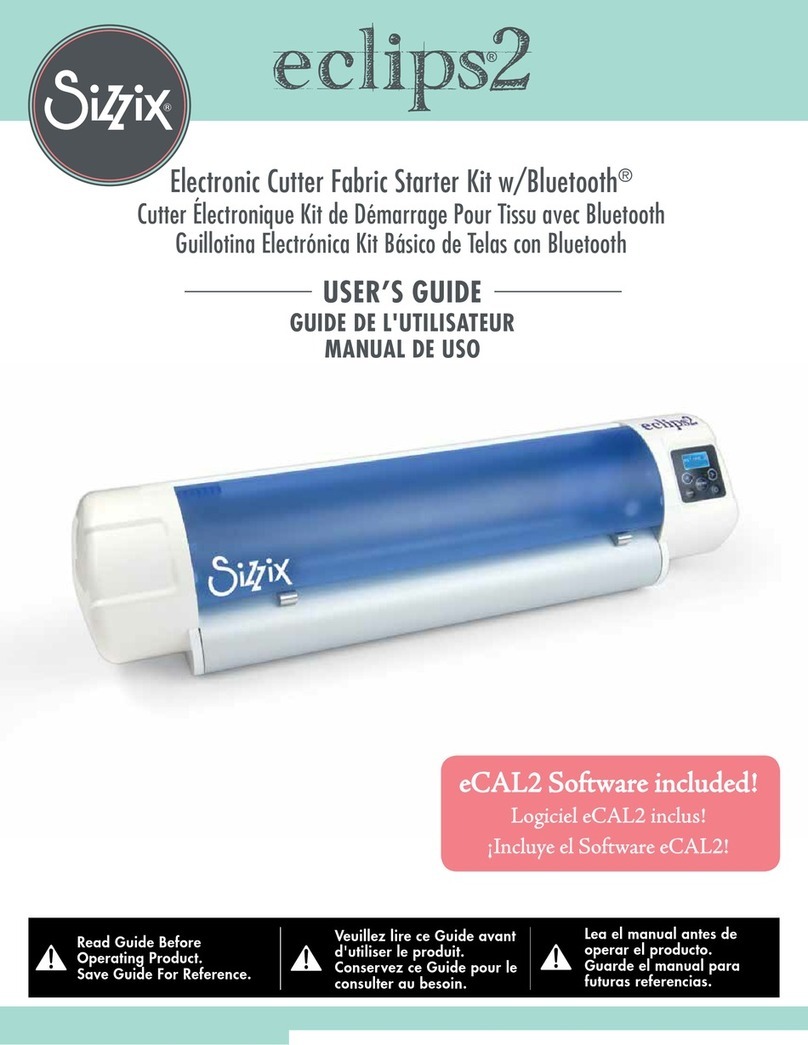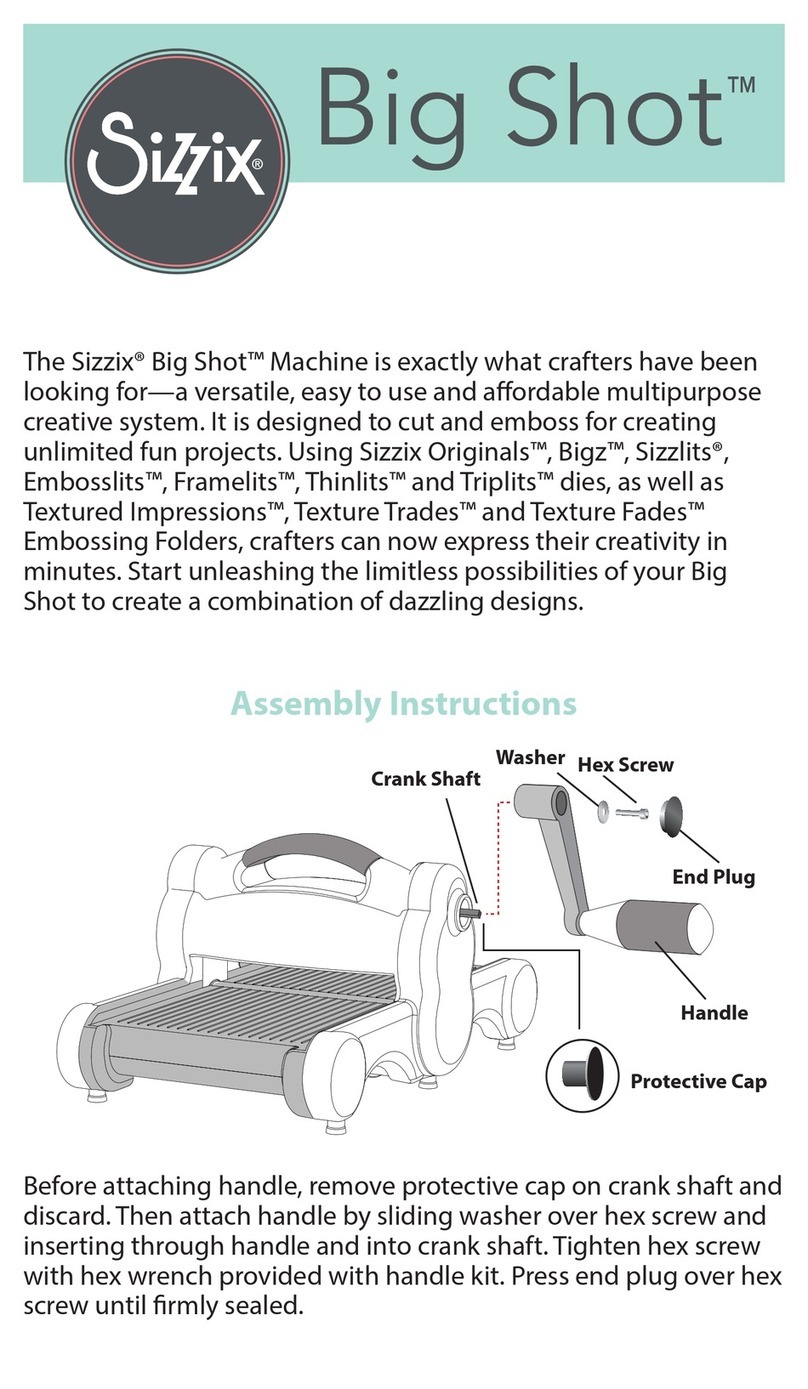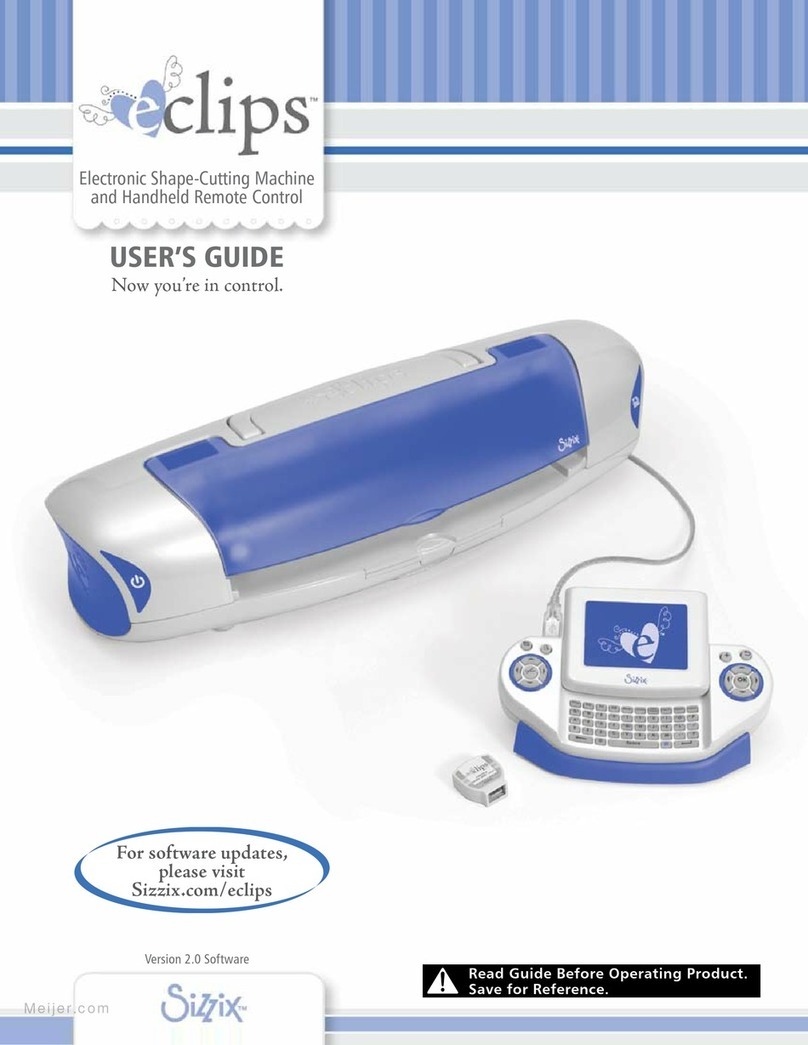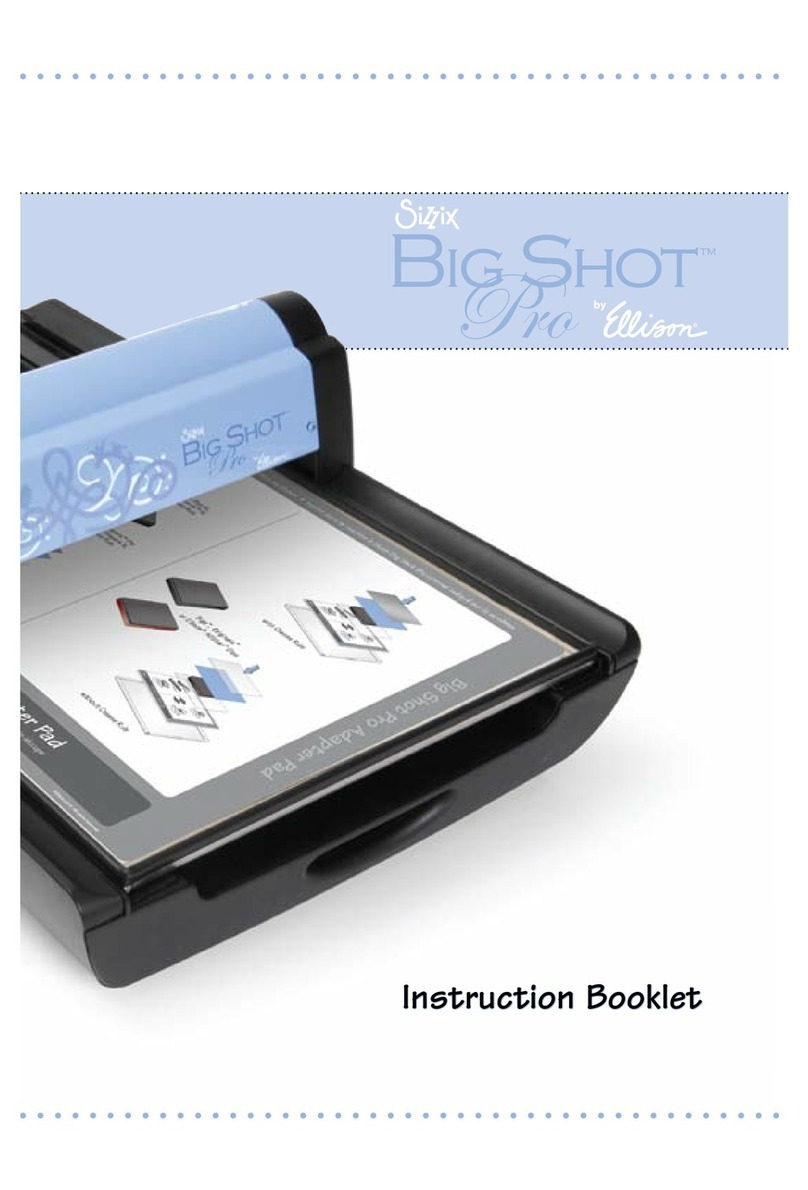TABLE OF CONTENTS
Welcome.............................. 2
Important Safety Instructions. . . . . . . . . . . . . . 4
Contents .............................. 5
Accessories............................5
Set Up ............................... 6
Connecting............................6
Setting Your Blade Depth. . . . . . . . . . . . . . . . . .6
Inserting Blade in Blade Holder . . . . . . . . . . . . .7
Installing the Cutting Blade Holder. . . . . . . . . . .7
Workspace ............................8
StartingtheMachine.....................8
CuttingMat............................8
Placing Material on Cutting Mat . . . . . . . . .8
Loading Cutting Mat in Machine . . . . . . . . .8
Handheld Remote Control . . . . . . . . . . . . . . . . 9
Introduction Screen . . . . . . . . . . . . . . . . . . . . .10
Inserting a Cartridge . . . . . . . . . . . . . . . . . . . .10
EasyStartBasics....................... 11
Selecting Material Type . . . . . . . . . . . . . . . . . .11
Selecting Material Size. . . . . . . . . . . . . . . . . . .11
SelectingaShape ......................12
Cutting..............................12
SelectingaFont........................13
BlueandRedALTkeys...................13
BeyondtheBasics...................... 14
OptionsMenu.........................14
Solid.............................14
Outline ...........................14
Shadow...........................14
Pieces ............................14
Embellishments . . . . . . . . . . . . . . . . . . . . .14
Border............................15
AddtoQueue.........................15
EditQueue ........................15
AddtoFavs ..........................16
To Add to Favorites . . . . . . . . . . . . . . . . . .16
To Edit or Cut from Favorites . . . . . . . . . . .16
FunctionKeys .........................16
Setup ............................16
Fill...............................17
Fit...............................17
PIP ..............................17
Mirror . . . . . . . . . . . . . . . . . . . . . . . . . . . .18
Actual ...........................18
Load/Unload.......................19
LastPt. ...........................19
Repeat............................19
Search ...........................19
Advanced............................. 20
SpeedSettings.........................20
PressureSettings.......................20
Adjusting for the Perfect Cut . . . . . . . . . . . . . .21
Blade & Material Positioning . . . . . . . . . . . . . .22
Laser Calibration Setup . . . . . . . . . . . . . . . . . .22
DimensionsSetting.....................22
LaserSetting..........................23
CutPreview...........................23
Frequently Asked Questions . . . . . . . . . . . . . . 24
Maintenance.......................... 25
Cutting Blade Maintenance . . . . . . . . . . . . . . .25
Cleaning the Machine . . . . . . . . . . . . . . . . . . .26
Troubleshooting ....................... 27
End User License Agreement. . . . . . . . . . . . . . 28
Warranty............................. 29
Notes................................ 31
TABLE OF CONTENTS