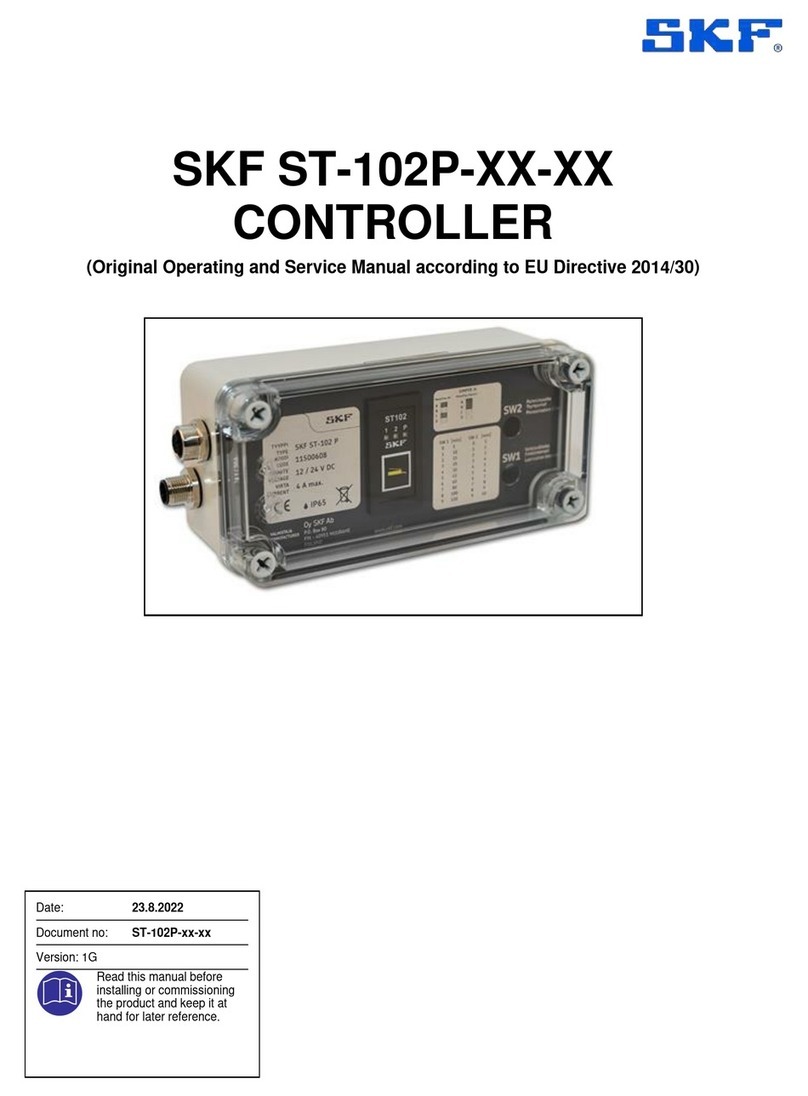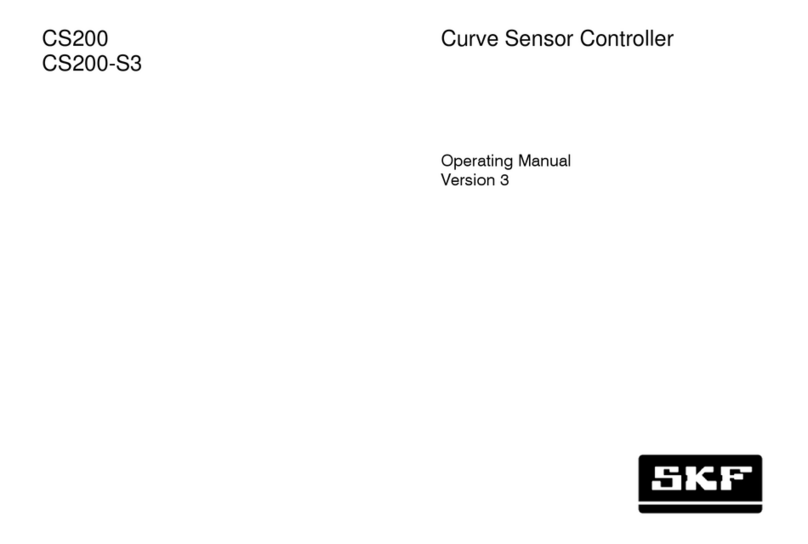!Notice
Use of end of line pressure
transducers recommended. Transducers
allow for detection of pressurization
failures, such as injector cycle and
injection venting failure.
Description
Functionality
LMC 101 controls both single line and
progressive lubrication systems. While
designed for off-the-road and mobile
equipment use, controller can be used for
any low voltage lubrication application.
Several controller features include:
• 12 and 24 V DC systems
• Time or controller mode
• Single line and progressive systems
• Various alarm condition settings,
including:
–cycle frequency
–alarm triggers
• Programming, data logging, and
reporting, including:
–system resets
–downloads to controllers
–lubrication activity
–lubrication cycles
–alarms.
Controller must be programmed via USB
connection to PC.
Timer mode
• In timer mode, lube cycle ends when
pre-assigned time has expired.
!Notice
Steady alarm light indicates
controller will attempt another
lubrication cycle.
Blinking alarm light indicates no
more lube cycles be attempted until fault
is corrected.
Controller mode
• In controller mode, lube cycle ends when
pressure switch, pressure transducer, or
piston detector actuates.
Single Line system
In single line systems:
• Pressure switches or pressure
transducers can be installed at pump and/
or end of supply line.
• System allows pressure to dissipate to
end of supply line once pressure at pump
is reached.
Enclosure lid
Enclosure lid features:
• Manual lubrication push button.
• Four LEDs:
–Power on/run
–Pump on
–Low level fault
–System fault (alarm)
Table 1
Product specification
Input voltage 12 V DC and 24 V DC -20%/ +30%
Current consumption 60 ma (less external load)
Pump relay contact 20 A at 30 V DC
Vent relay contact 2 A at 30 V DC
Alarm relay contact 2 A at 30 V DC
Enclosure rating NEMA 12
Temperature range –40 to 150 °F (–40 to 65 °C)
Net weight 2 lbs. (0,9 kg)
Off time (adjustable) 15 seconds to 99 hours
On time (adjustable) 15 seconds to 99 hours
Lubrication system Single line and progressive
Enclosure size 8.25 x 5 x 3.50 in. (20,9 x 12,7 x 8,9 cm)
Mounting dimensions 8.75 x 3.75 in. (22,2 x 9,5 cm)
Table 2
Parts list
Item no. Description Part no. Quantity
LMC USB Cable Kit 86505 1
3