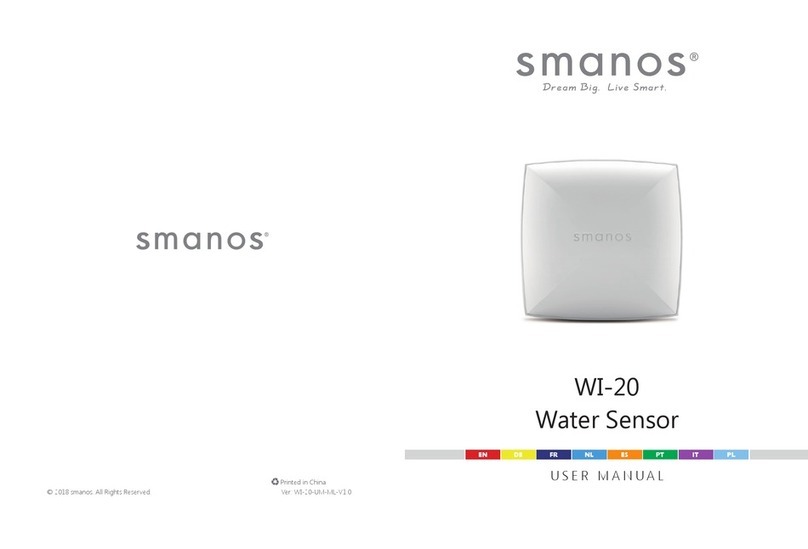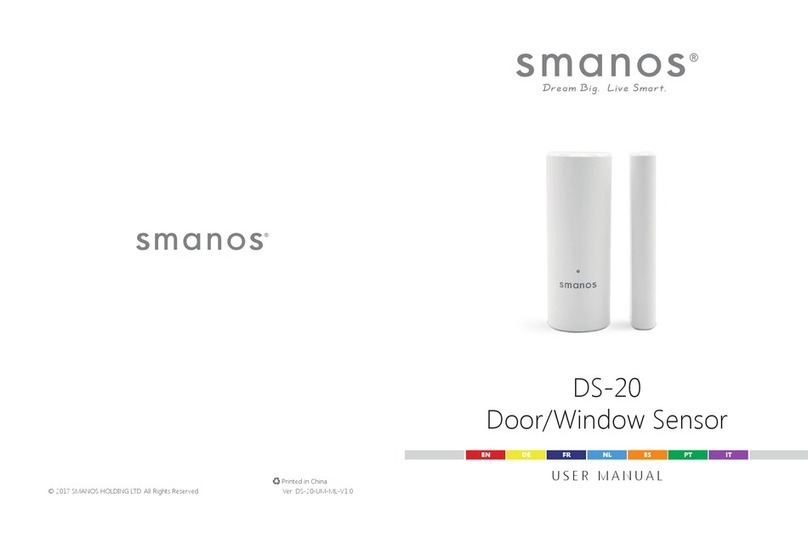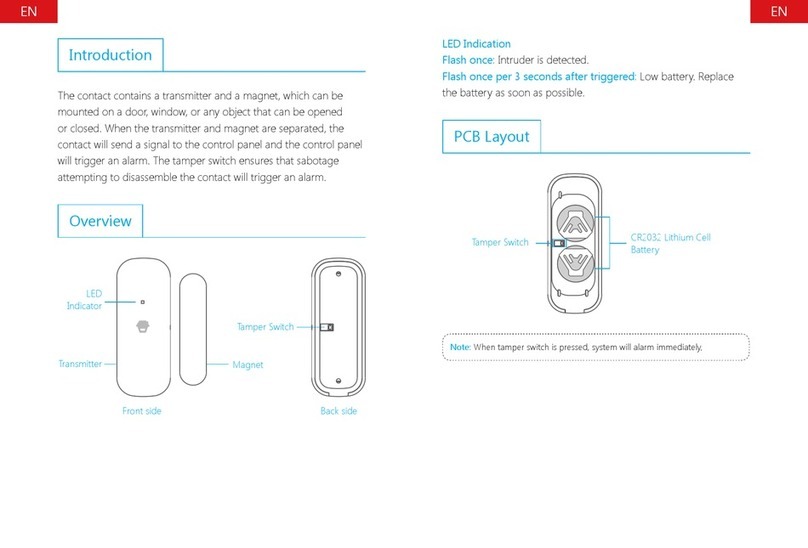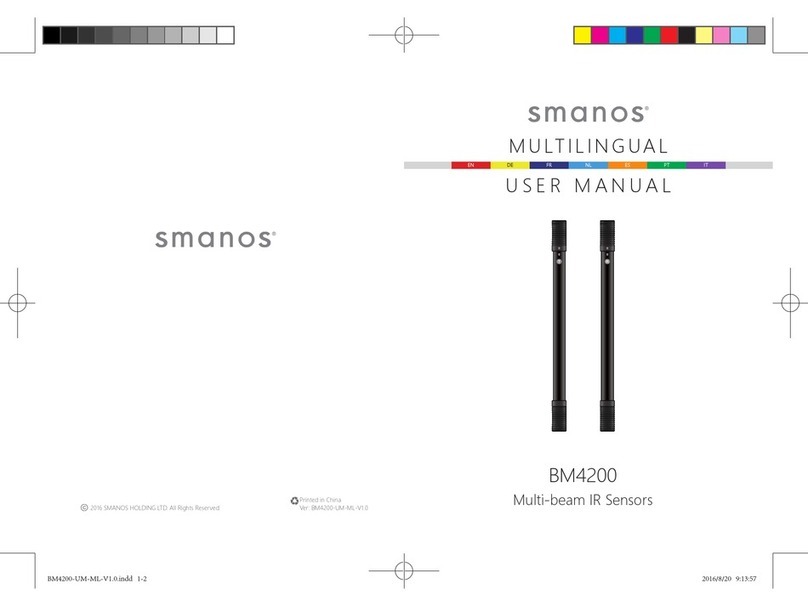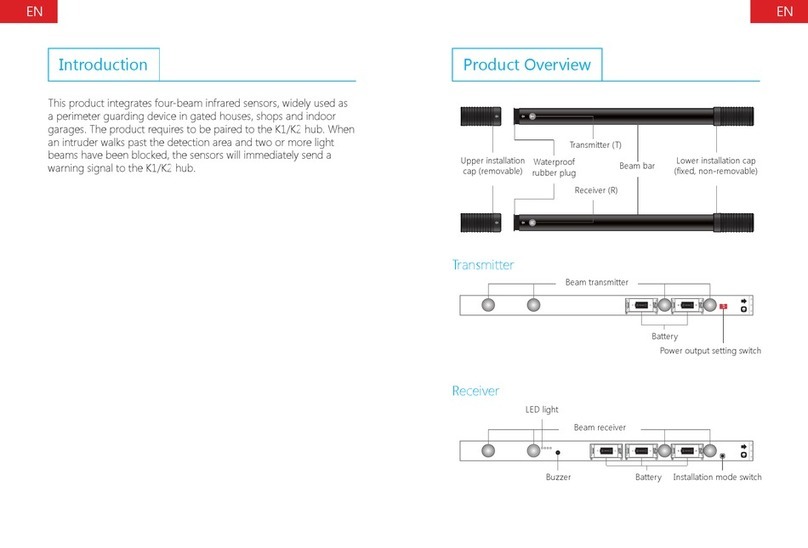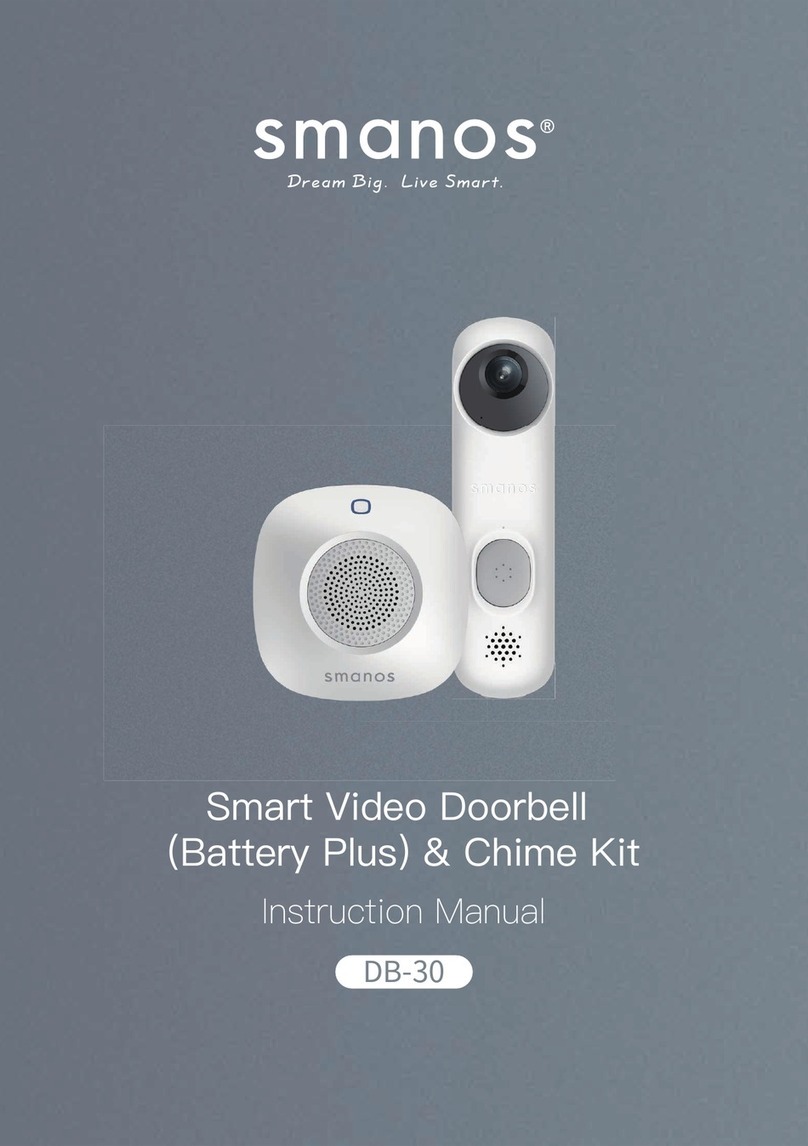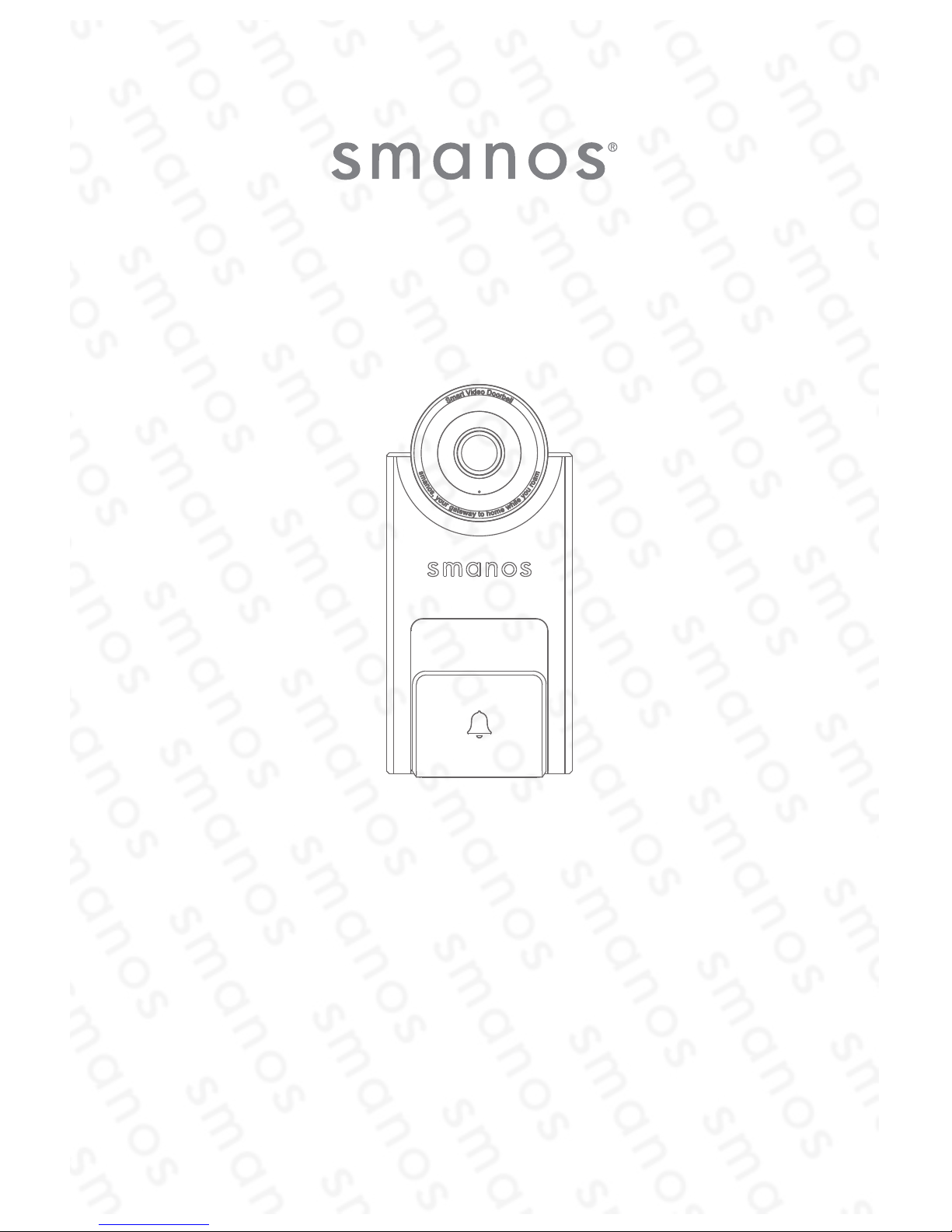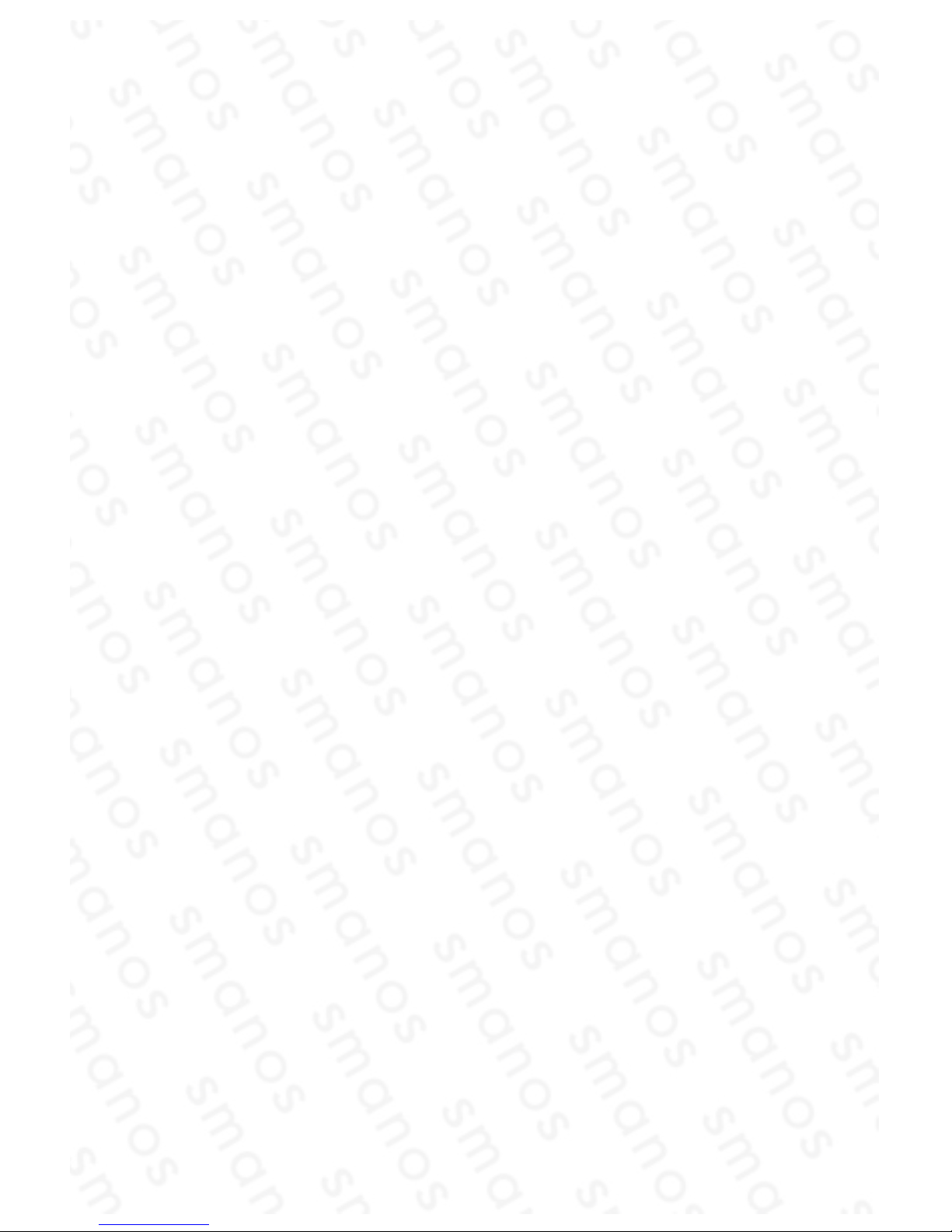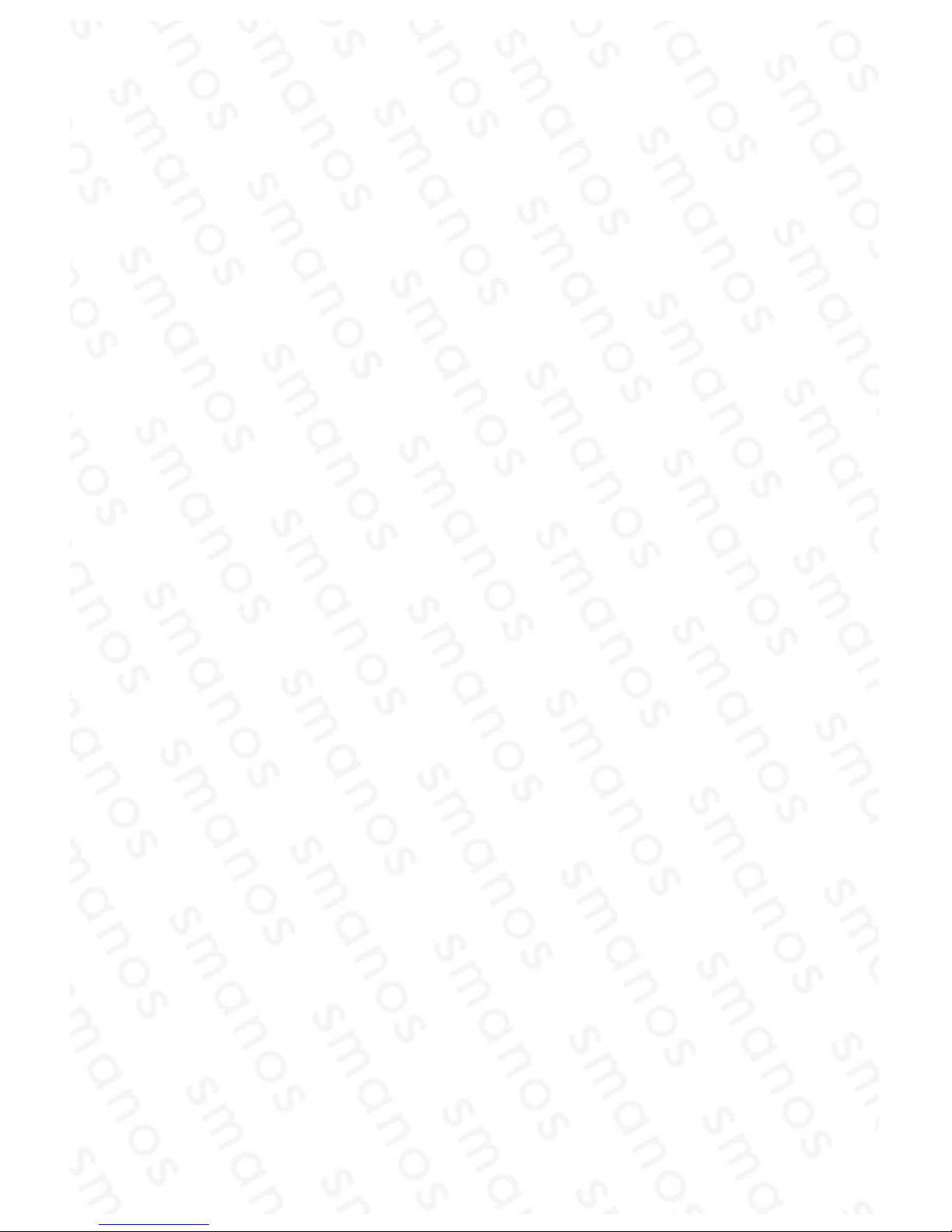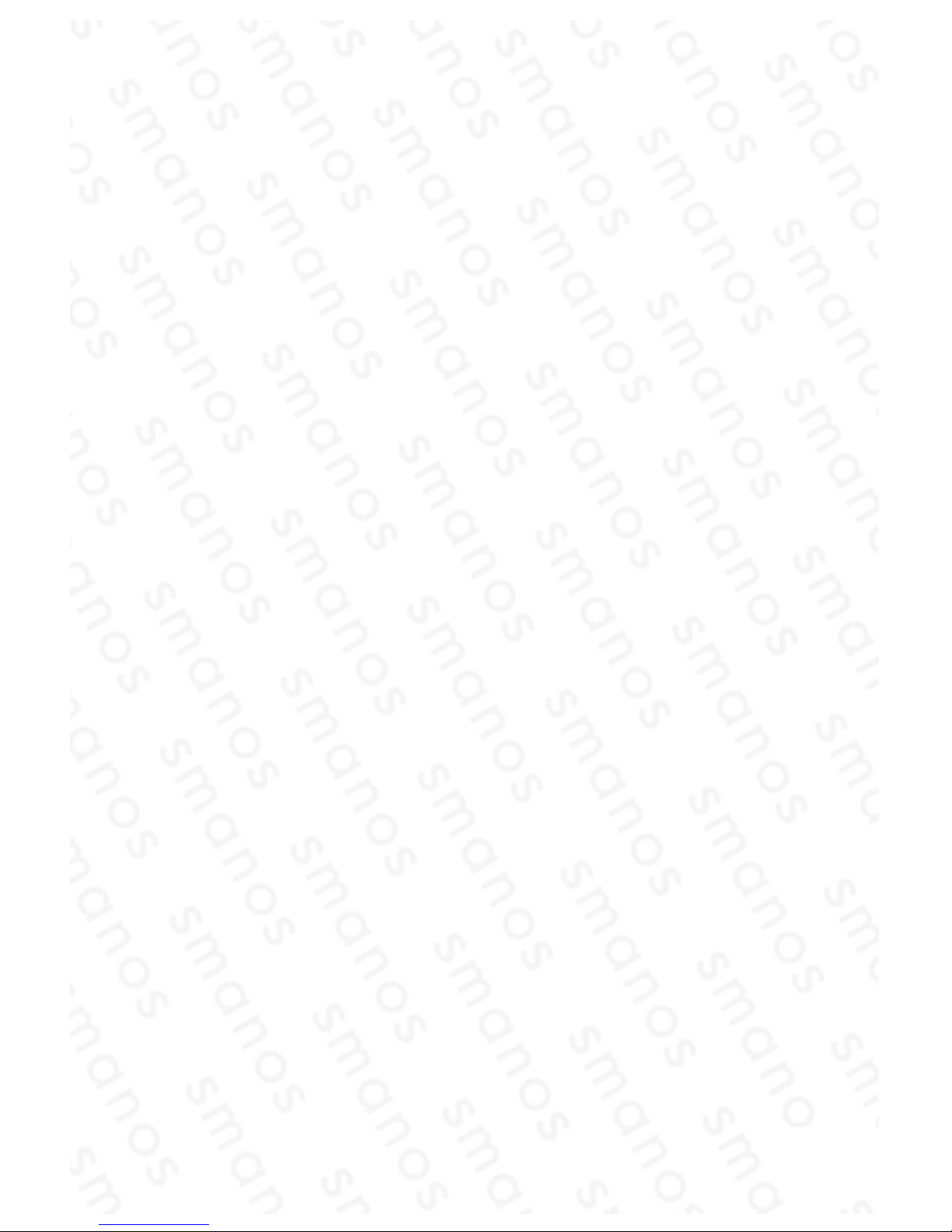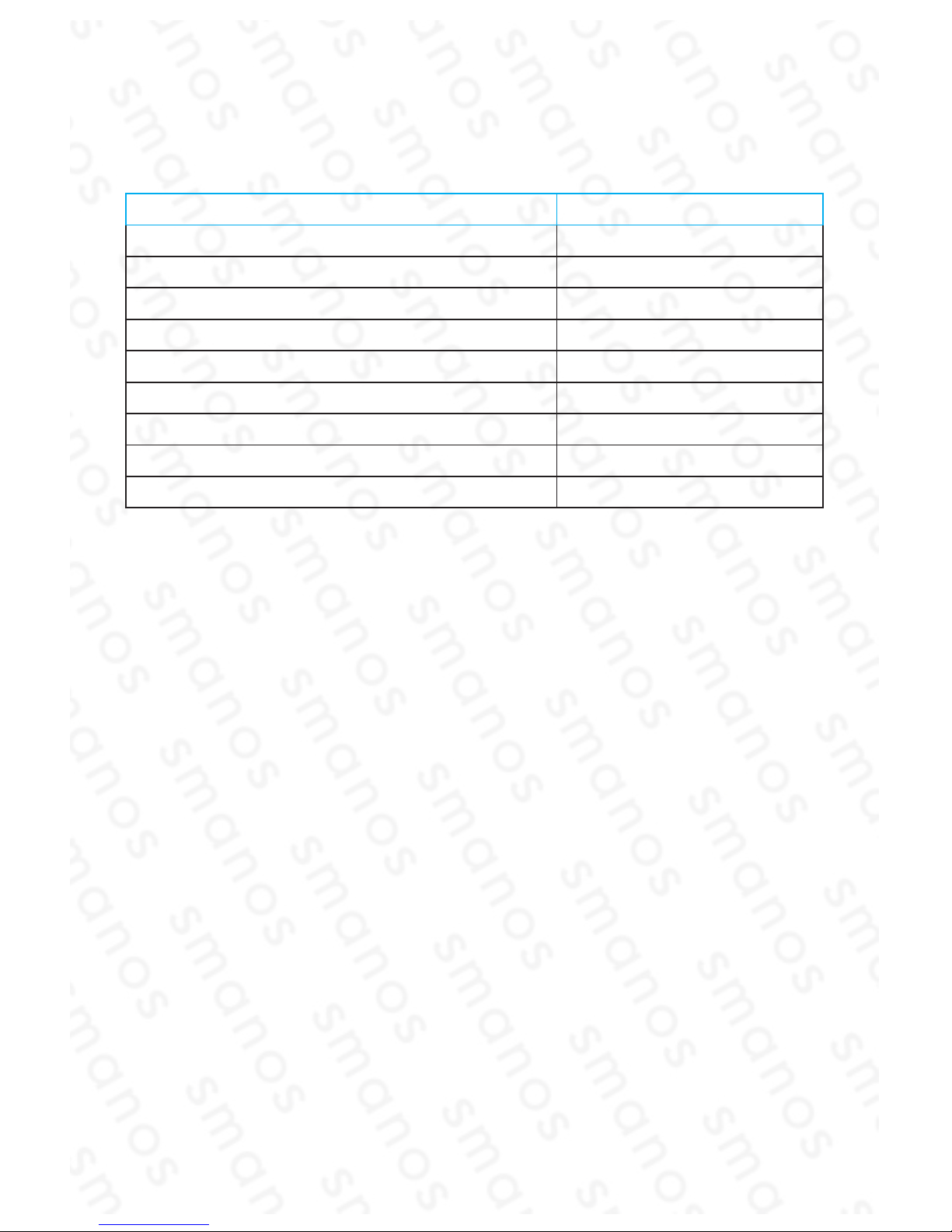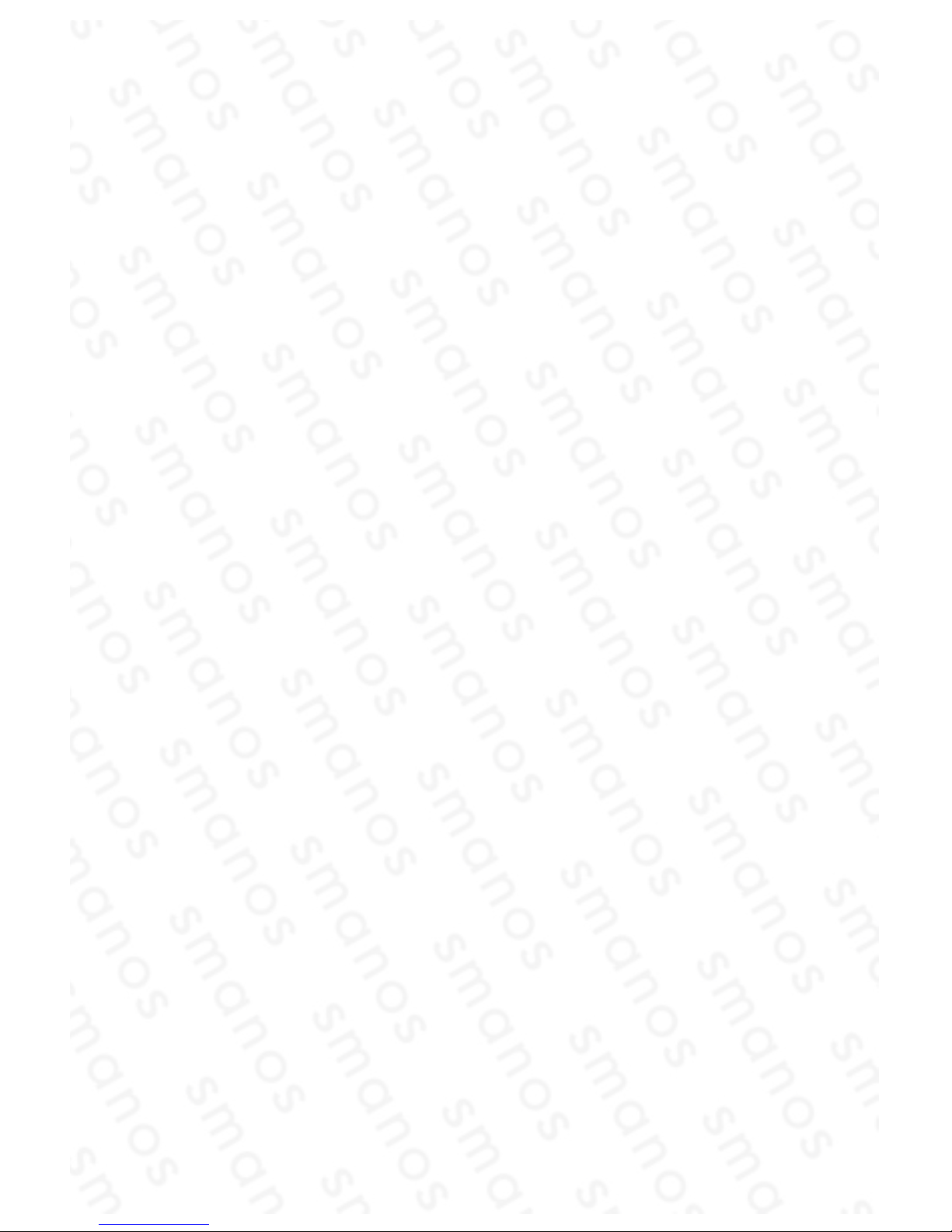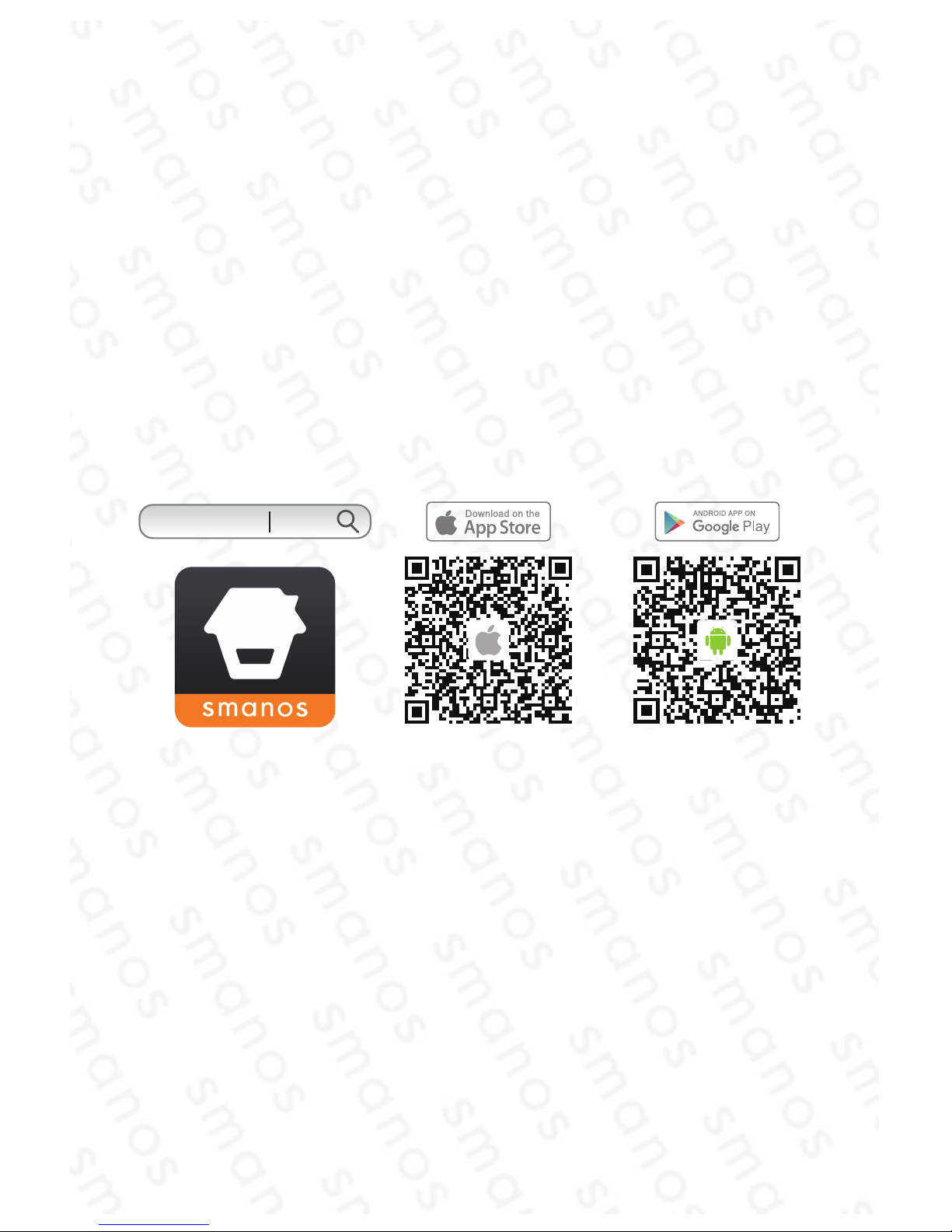5
Getting Started
Operating Requirement
This video doorbell is only available to connect to a low voltage 8~24VAC
transformer or an existing traditional doorbell with a voltage of 8~24VAC. In
general, your traditional doorbell consists a ringer to be installed outdoor, and an
indoor chime with a transformer. When the ringer is pressed by visitor, a ringtone of
“ding dong” will remind the family there has a visitor.
If you don’t get a detailed information about your existing doorbell, please consult
your local agency or installer.
To ensure a good performance of the smart doorbell, please check the things
below:
(1) Please do not install the smart doorbell on the mental.
(2) Mount your smart doorbell at a proper height. It is highly recommended to
mount it at the height of 1.2~1.3m from the ground.
(3) One critical factor affecting the performance of this video doorbell is the WiFi
quality it connecting with, It is recommended to close your door and do a WiFi
speed test via speedtest app (for example) in the location where you want it to be
installed on to make sure that you have an upload speed of at least 2Mbps.
(4) The app of this video doorbell is available to run at iOS 8.0 or above with iPhone
5 or newer, Android 5.0 or newer.
Connecting to the Existing Doorbell
This part is recommended to be done by qualied electrician.
Step 1: For your safety, please shut off the power source of your existing doorbell
system.
Step 2: Remove the cover of your internal chime and you can see 4 wires, two of
them are connected with its transformer, and two of them are connected with the
outdoor ringer.
Step 3: Disconnect the wire on the "front" terminal (outdoor ringer) and the wire on
the "transformer" terminal.
Step 4: Attach the newly disconnected wires into the provided Power Regulator.
Push down the orange fasteners to secure the wires in place.
Step 5: Then attach the other end of wires from the Power Regulator in parallel
back to the "front" and "transformer" terminals of internal chime. Tighten the screws
on top to secure the wires in place.