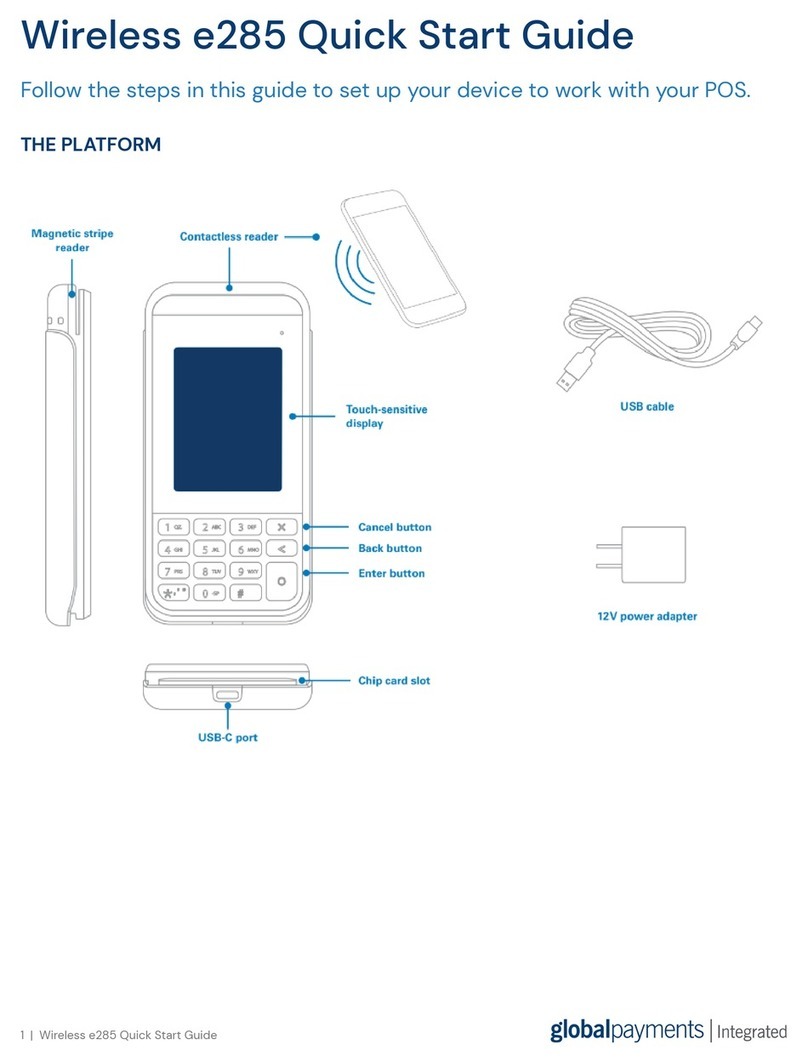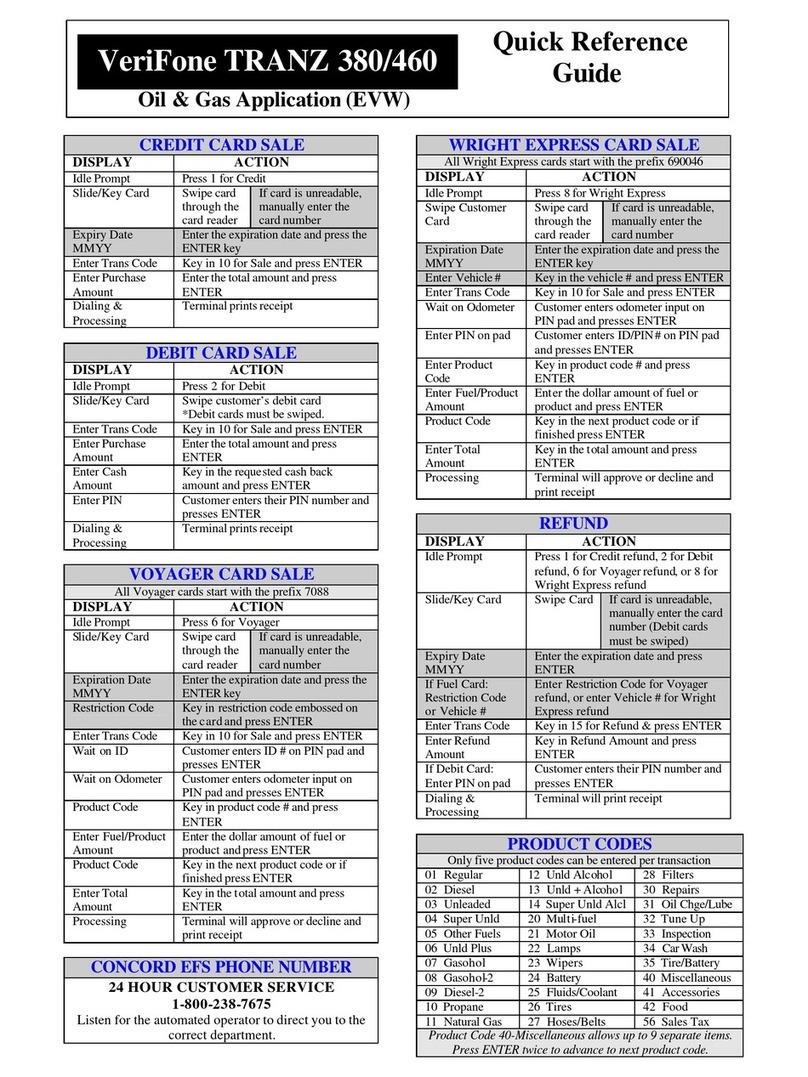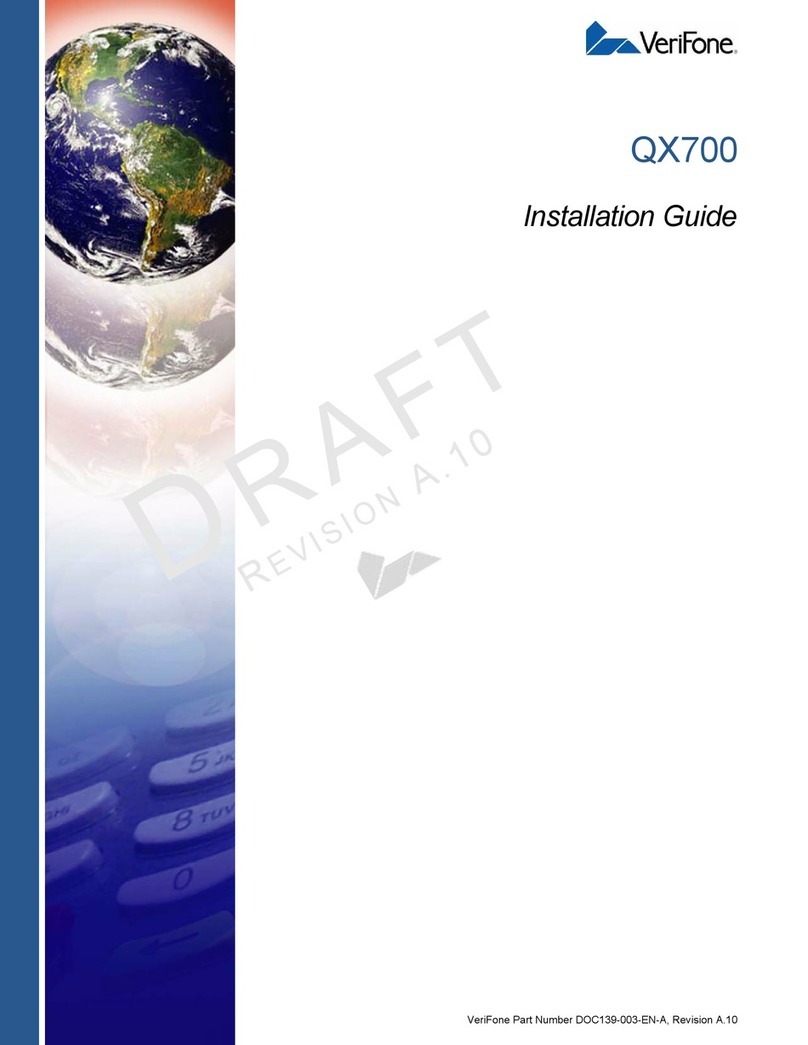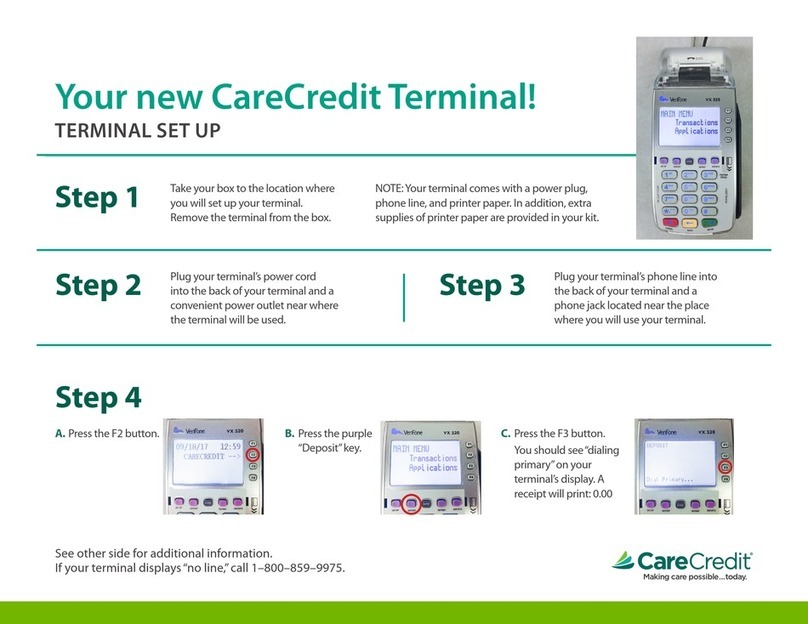HARDWARE
FOR ASSISTANCE...
Aruba: (297)-588-0101
Bahamas & TCI: (242)-326-CARD (2273)
Family Islands: (242)-300-8472
Barbados: 1-(888)-847-5803
Cayman: 1-(888)-847-5803
Curacao: (5999)-763-8438
Eastern Caribbean: 1-(888)-847-5803
Trinidad & Tobago: (868)-625-1083
USING THE TERMINAL
SETTING UP YOUR TERMINAL
Printer well
Scroll Down Scroll Up
Display screen
Magnetic stripe
card reader
Keypad
TRANSACTION STEPS
To process any transaction/use any feature start from the idle screen:
1. Start up the device – system will automatically begin SoftPay
application, the Debit/Credit processing application
2. Swipe/Insert EMV/Tap for Contactless
* Always press after keying in data
* Press a gray key to select a menu item/option
* Prompting is dependent on the terminal’s configuration
VERIFONE PINPAD 1000SE
When prompted, the cardholder uses the PINpad to input their
Personal Identification number (PIN) for debit transactions.
Note: Respect the privacy of the cardholder while they key in
their PIN, and encourage them to protect their PIN.
ERROR MESSAGES
As a general rule, press to clear any error message on the terminal
screen. If the error persists after you’ve tried the solution(s), call Customer
Service for assistance.
• Card Not Supported – Ask the customer for another form of payment
(i.e., ask for another card).
• Card Swipe Error – Swipe the card again, or enter the Card number
manually.
• Comm Error-Cxxx – Retry the transaction.
• Connection Failed / TCP Error – See “No Network Connection”
error message.
• Err Entering PIN – Re-enter the PIN (before the PINpad times out again).
• Error Reading Card Device – Swipe the card again.
• Please Check Line – Ensure the phone line is inserted securely into
both the terminal’s phone port and the wall jack.
• No Manual Entry – Swipe the card instead.
• No Record Found – The record is not in the open batch.
• PIN Pad Error – Ensure that the PINpad cable is inserted securely into
both the PINpad’s port and the terminal’s port.
• PP Not Connected – See “PIN Pad Error” message.
• Swipe Only – Swipe the card to do this transaction.
• Void Not Allowed – This is a debit transaction, which cannot be voided.
OTHER HARDWARE ISSUES
• PINpad display is blank: See “PIN Pad Error” error message.
• Printer light blinks: Press the Printer button to open the lid. Place a new
paper roll in the paper well (unroll enough paper so that when the lid is
closed, the paper slip is clamped against the cutting teeth).
TERMINAL FUNCTION KEYS
CANCEL: Cancel a transaction or clear a message.
CORRECTION: Delete characters.
ENTER: Submit data (e.g., Amount, IDs, Card #, etc.).
SELECTION: Select menu item/option.
ENTERING CHARACTERS
• Alpha Characters: Press a number key once and then press the ALPHA
key (repeatedly if necessary until the desired letter appears).
• Special Characters: Press a number key once, and then press the
ALPHA key (repeatedly if necessary until the desired character appears).
for character... press
<space> - + & 0
. \ 1
~ 2
% 3
for character... press
@ 4
/ 5
? 6
[ 7
for character... press
] 8
( 9
‘ “ ) *
$ : = ^ #
SETTING UP SERVER IDs & PASSWORDS
This option is used when User IDs and passwords are required to
operate the terminal.
1. Select MENU arrow down to, and select SERVER SIGN ON / OFF.
2. Enter the ID number (4–digit number provided by the employer) of the User.
3. Press .
4. SIGN ON? Select Yes (or No to cancel operation).
5. Allow the user to enter their 4–digit password.
6. Press .
7. The process is now complete.
Note: The operator of the terminal MUST input a 4–digit password that is
known only to that person as they will assume responsibility for all transactions
processed using their ID and password.
SIGNING OFF / DELETING A SERVER
1. Select MENU arrow down to, and select SERVER SIGN ON / OFF.
2. Enter the ID number (4–digit number provided by the employer) of the User.
3. Press .
4. SIGN OFF? Select Yes (or No to cancel operation).
5. Input the 4–digit password of the user.
6. Press .
7. The process is now complete.
EMV card reader
VeriFone Vx 520 & 680
Quick Reference Guide
C@23
M
@83 Y@8 K@53
141185WK_r2_R8_RBC_SettingUpYourTerminal.indd 1 3/11/15 11:13 PM