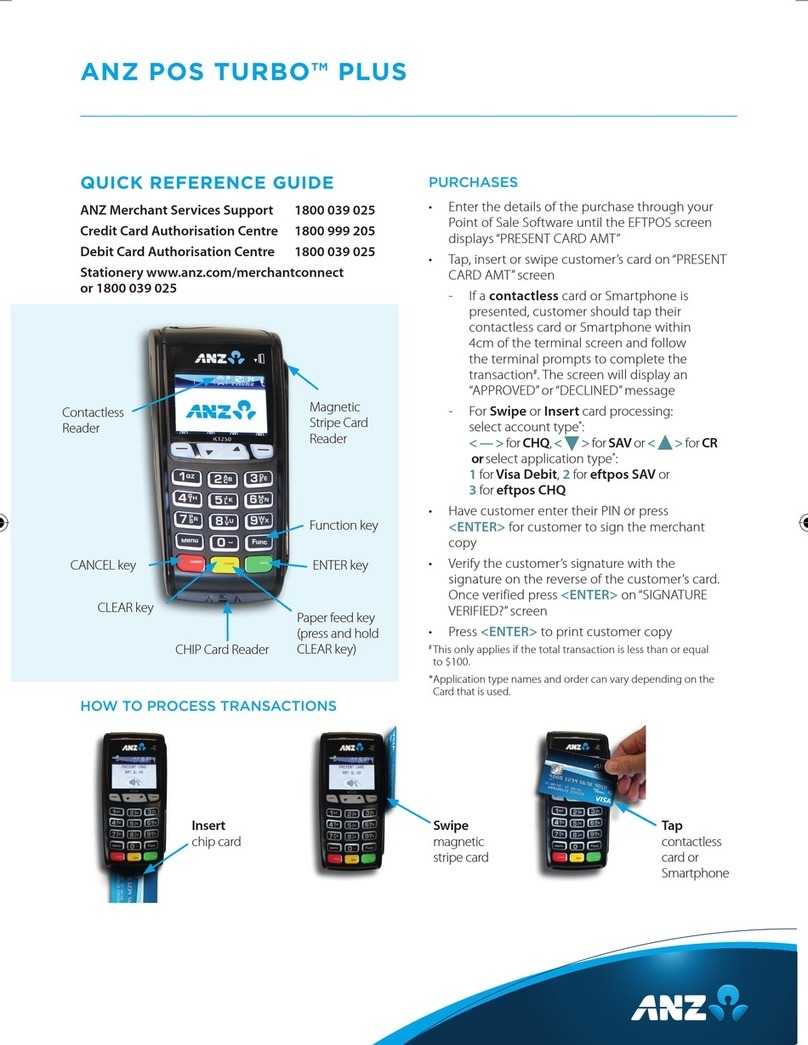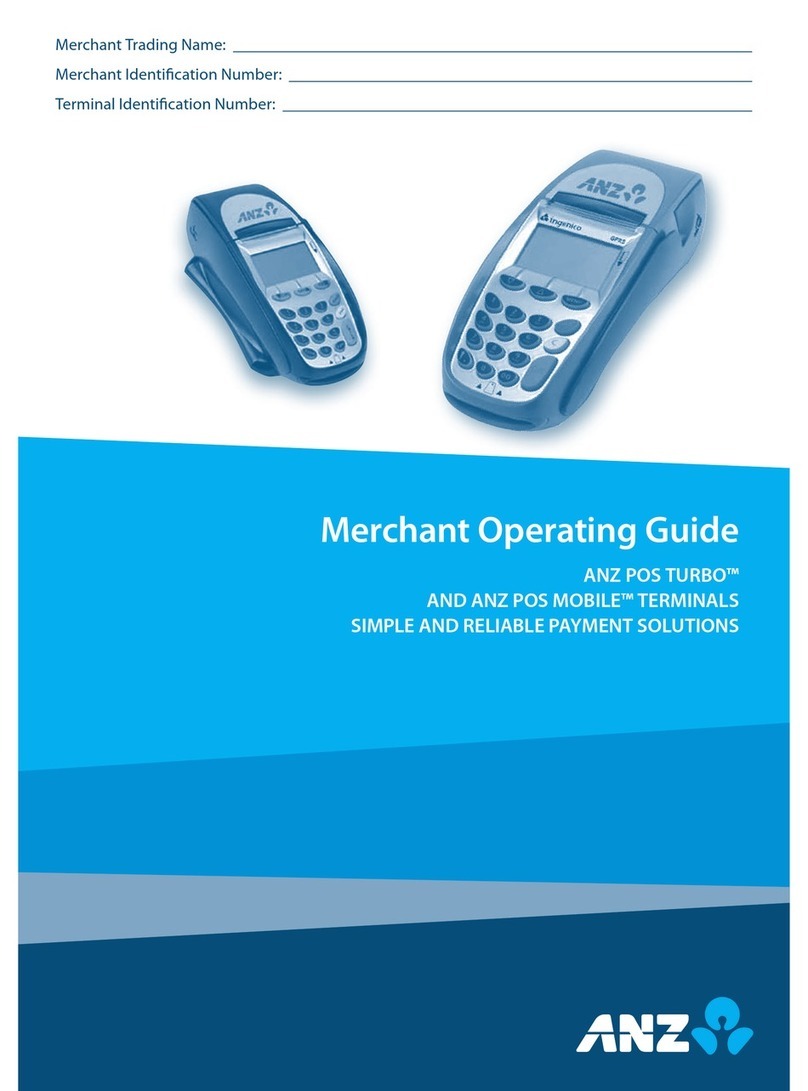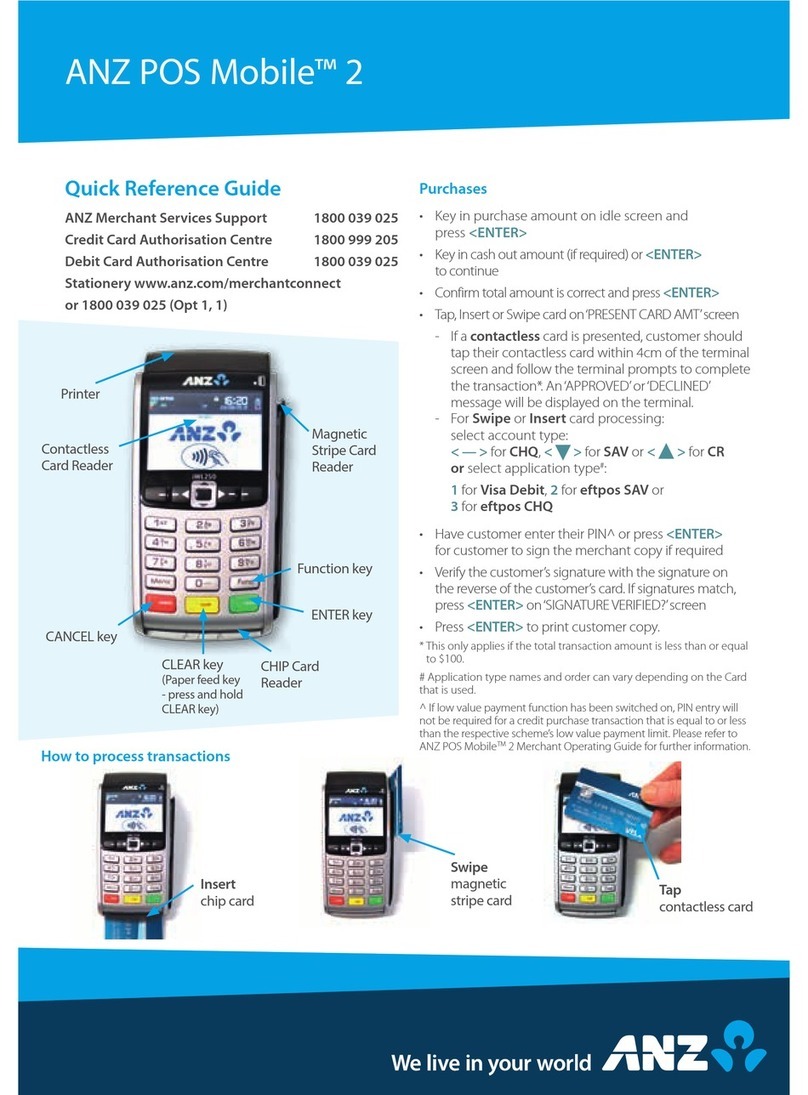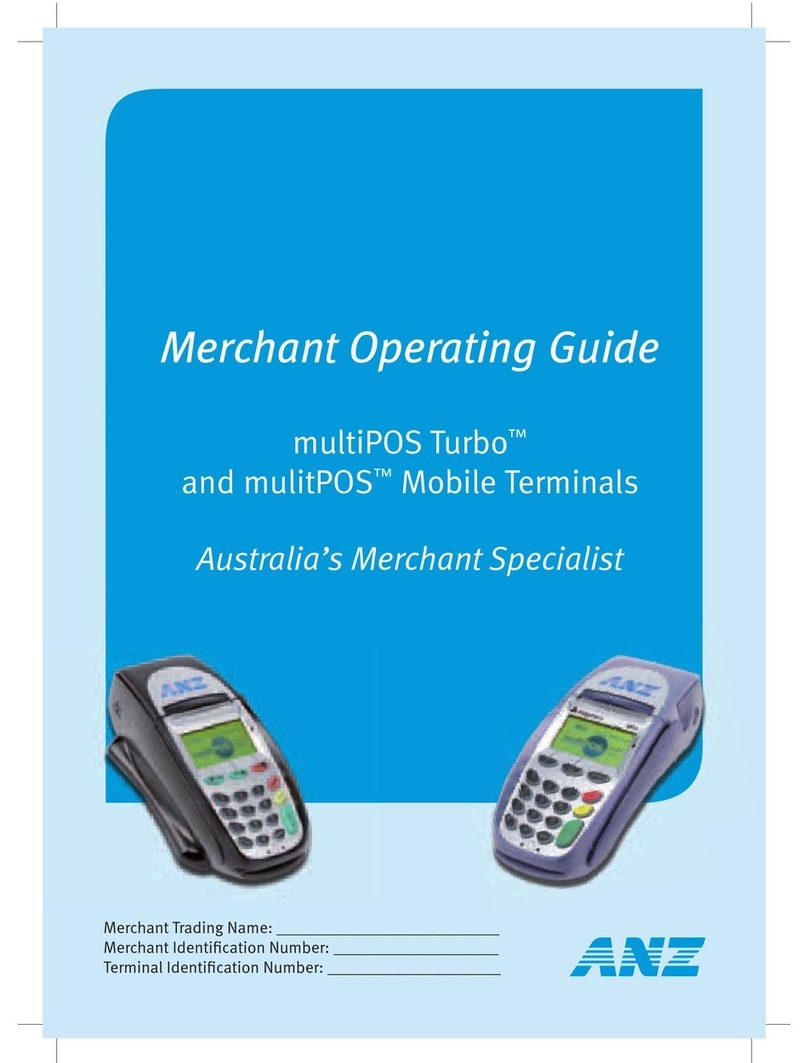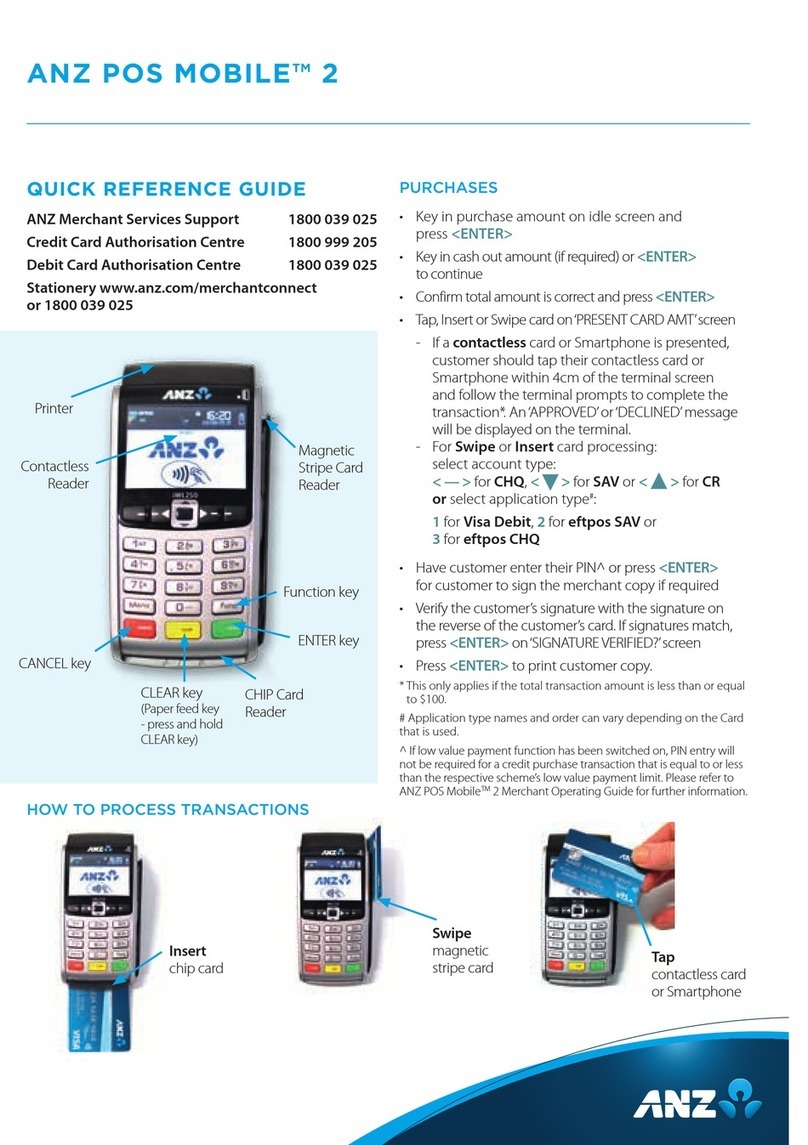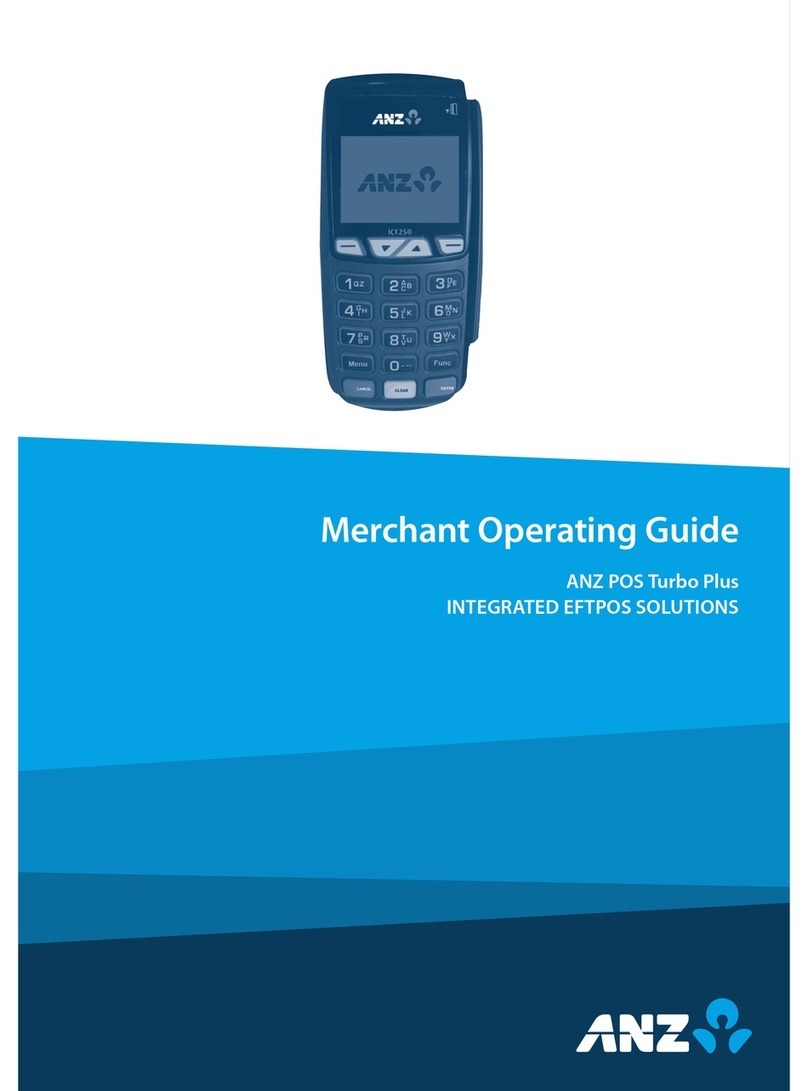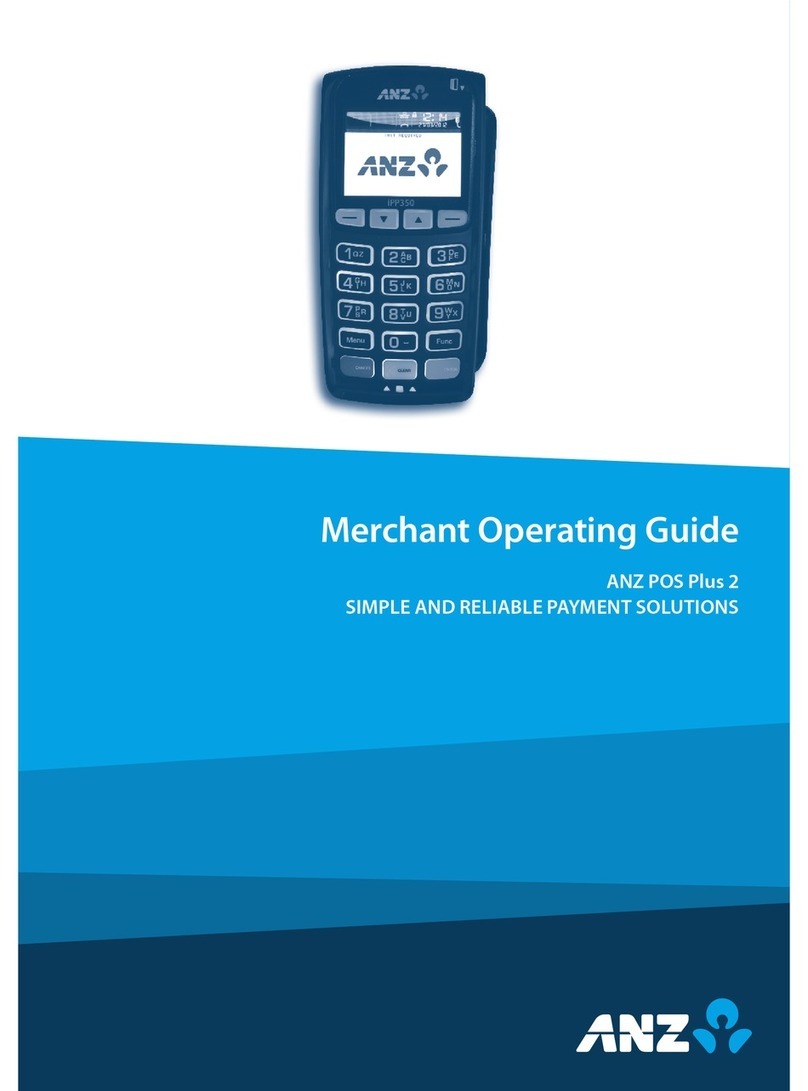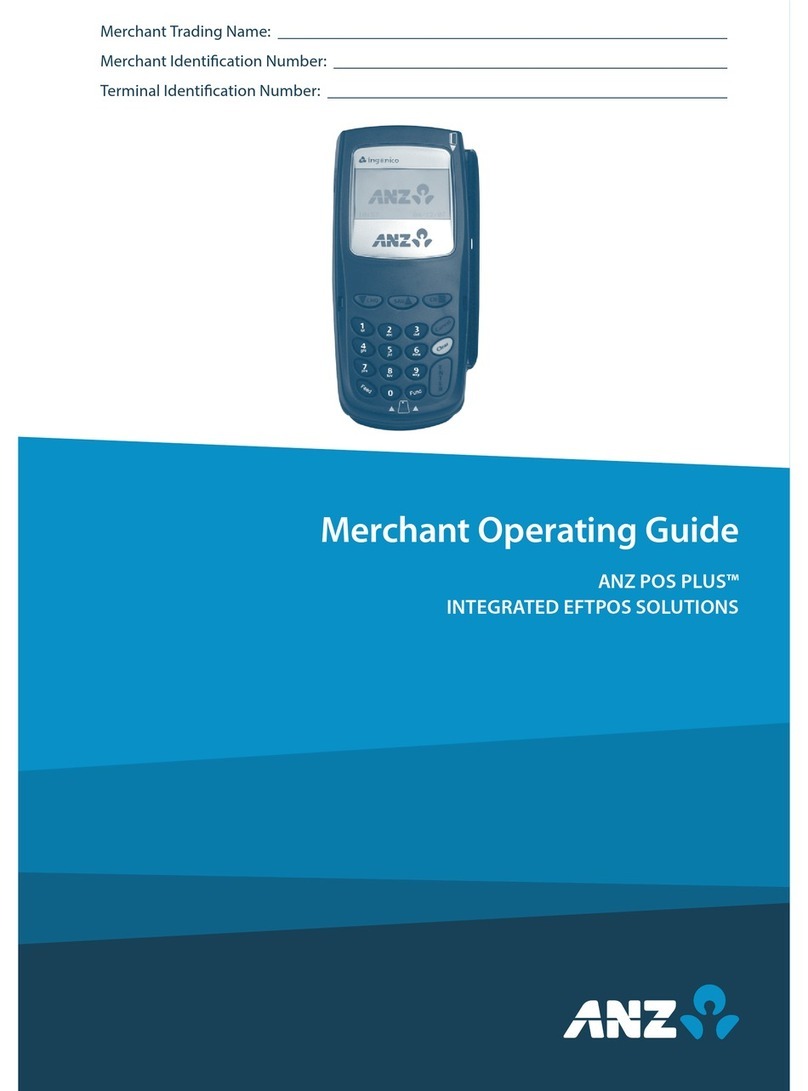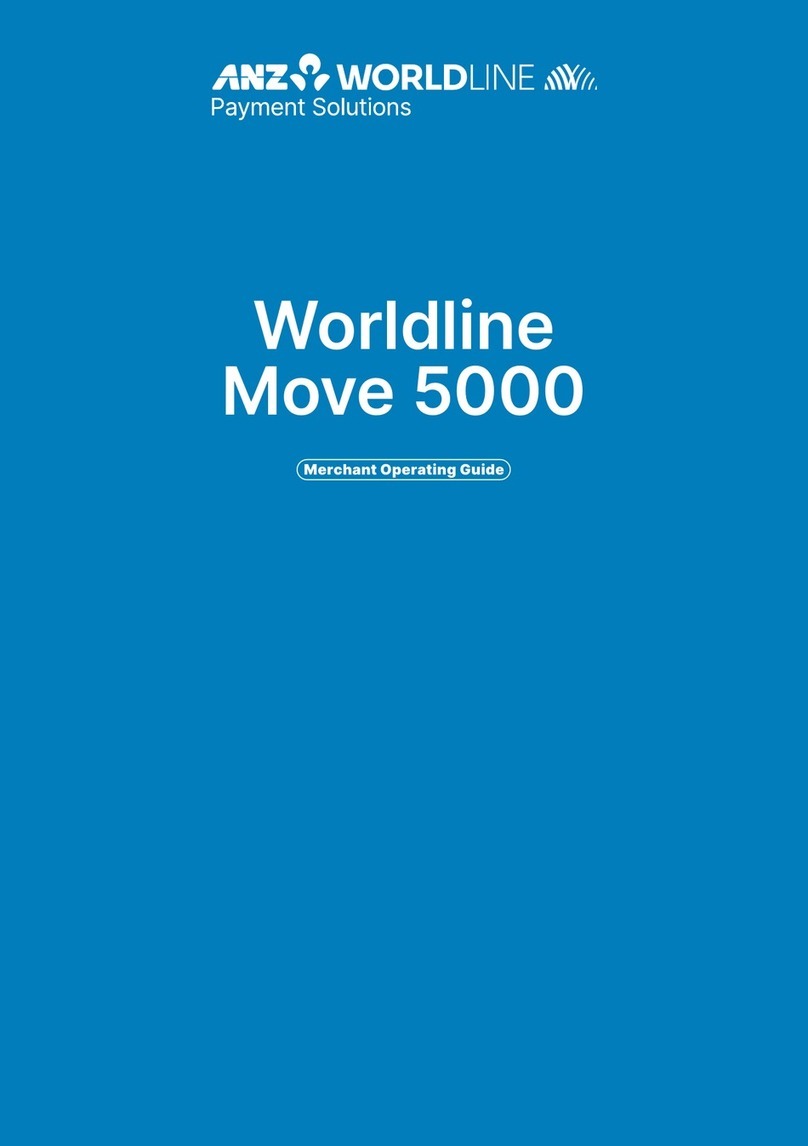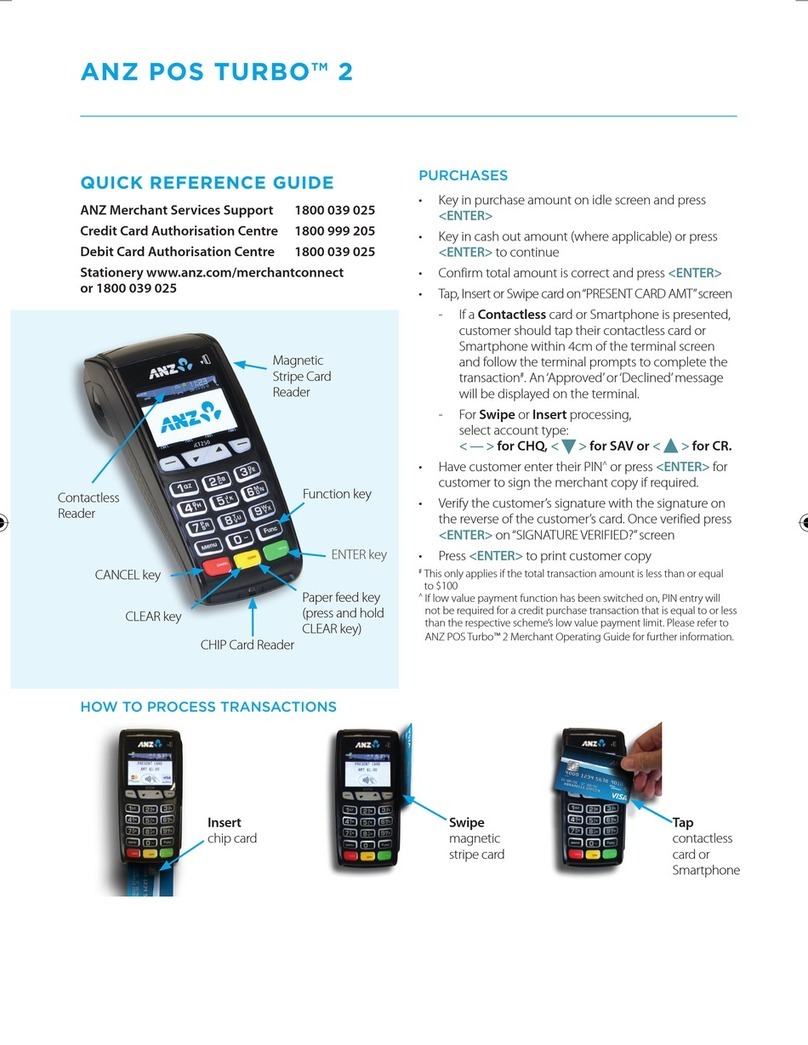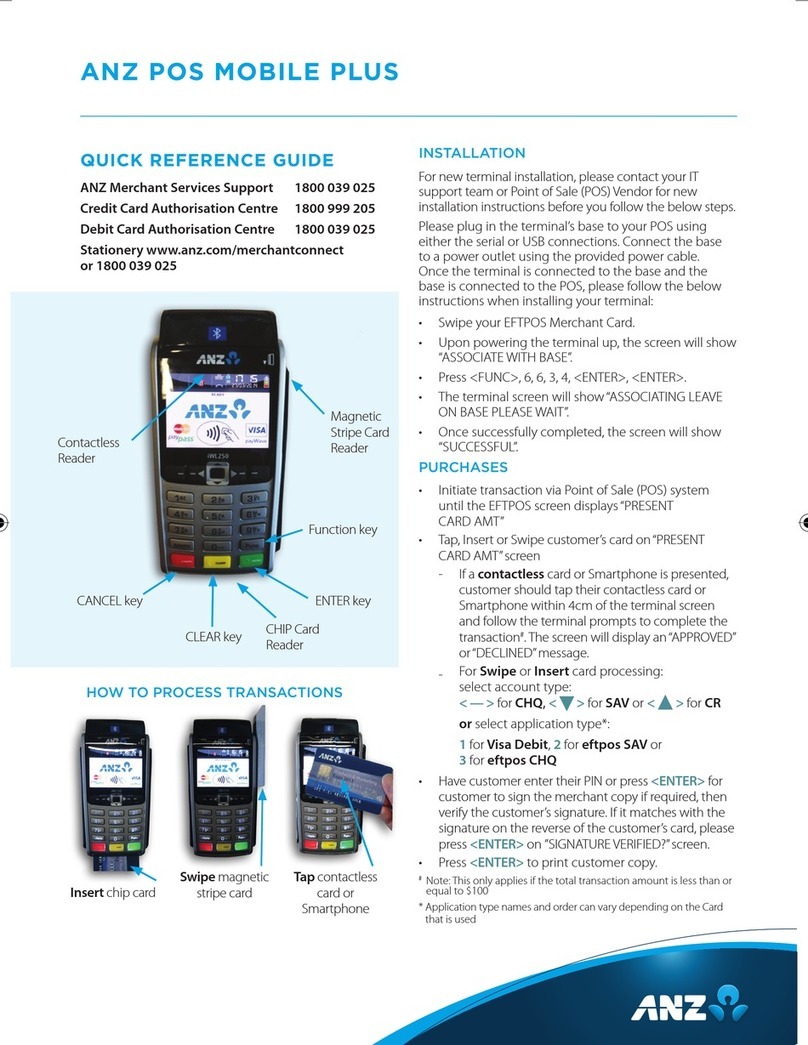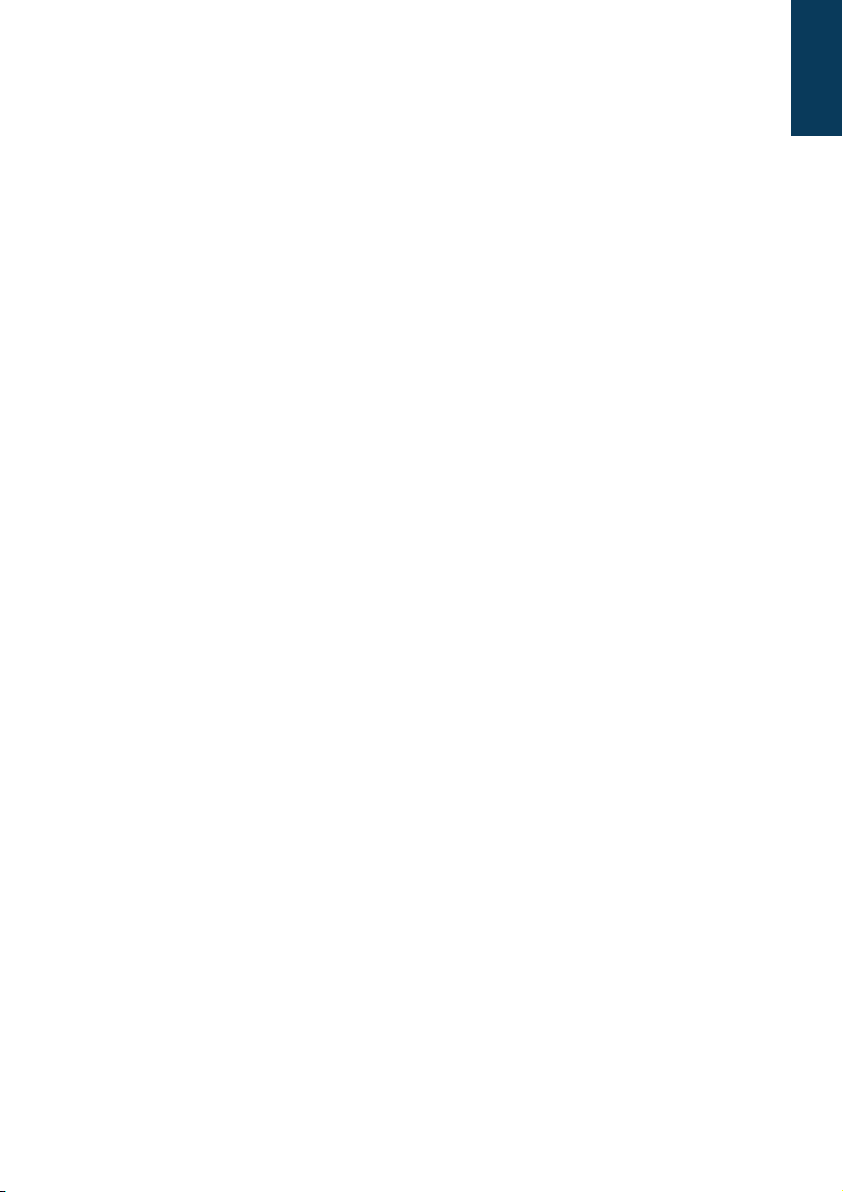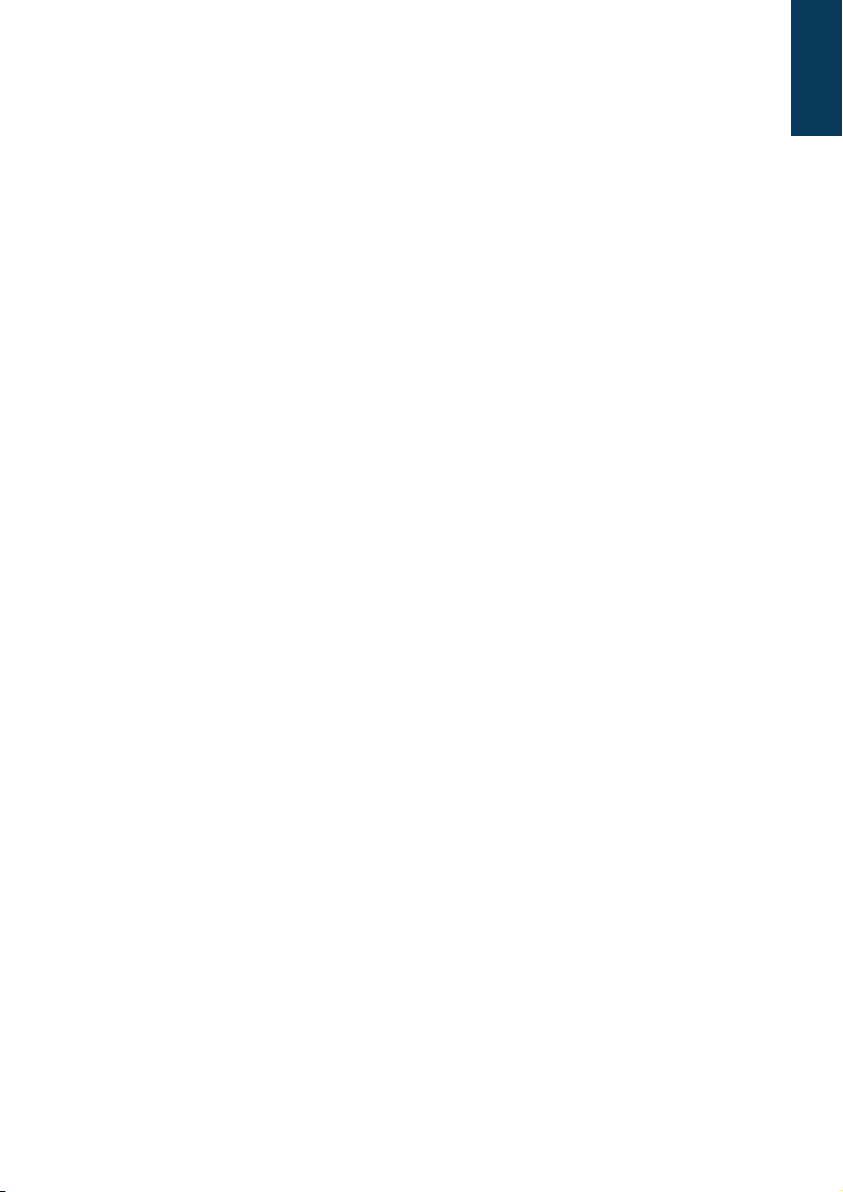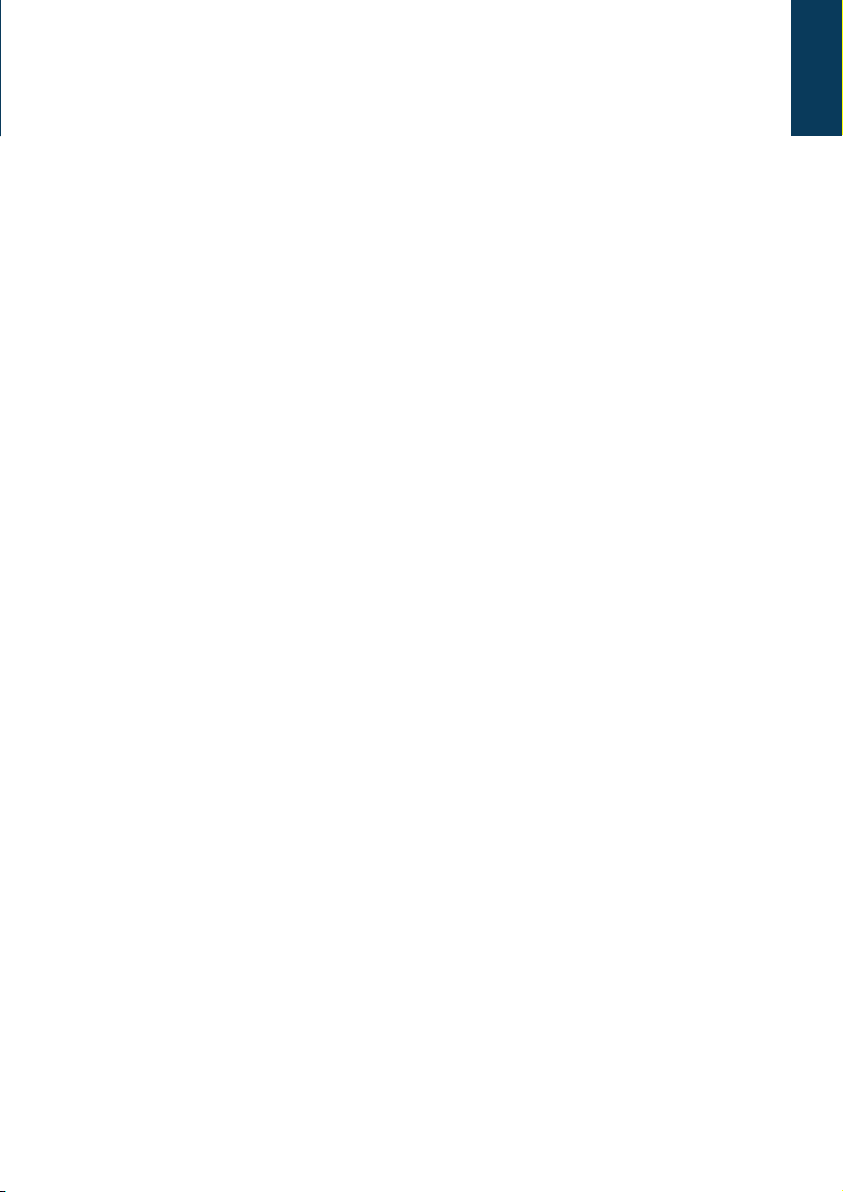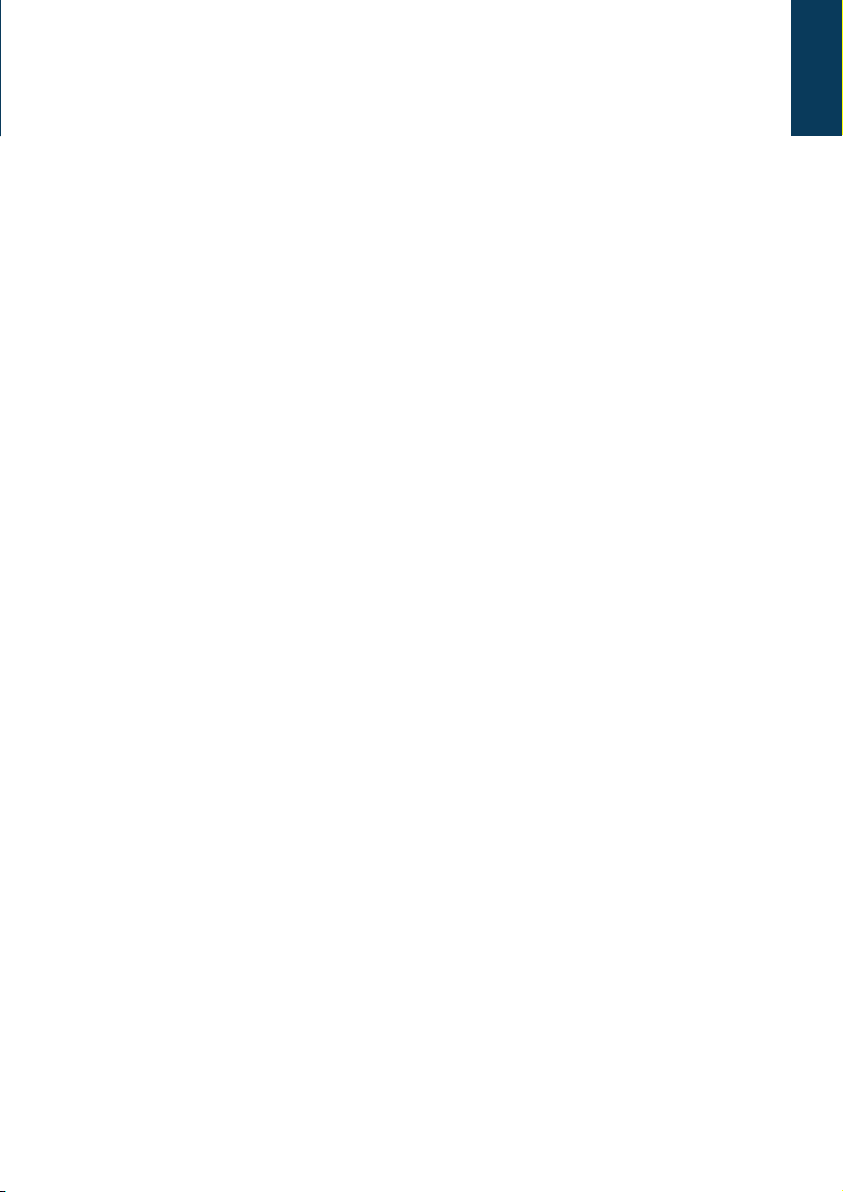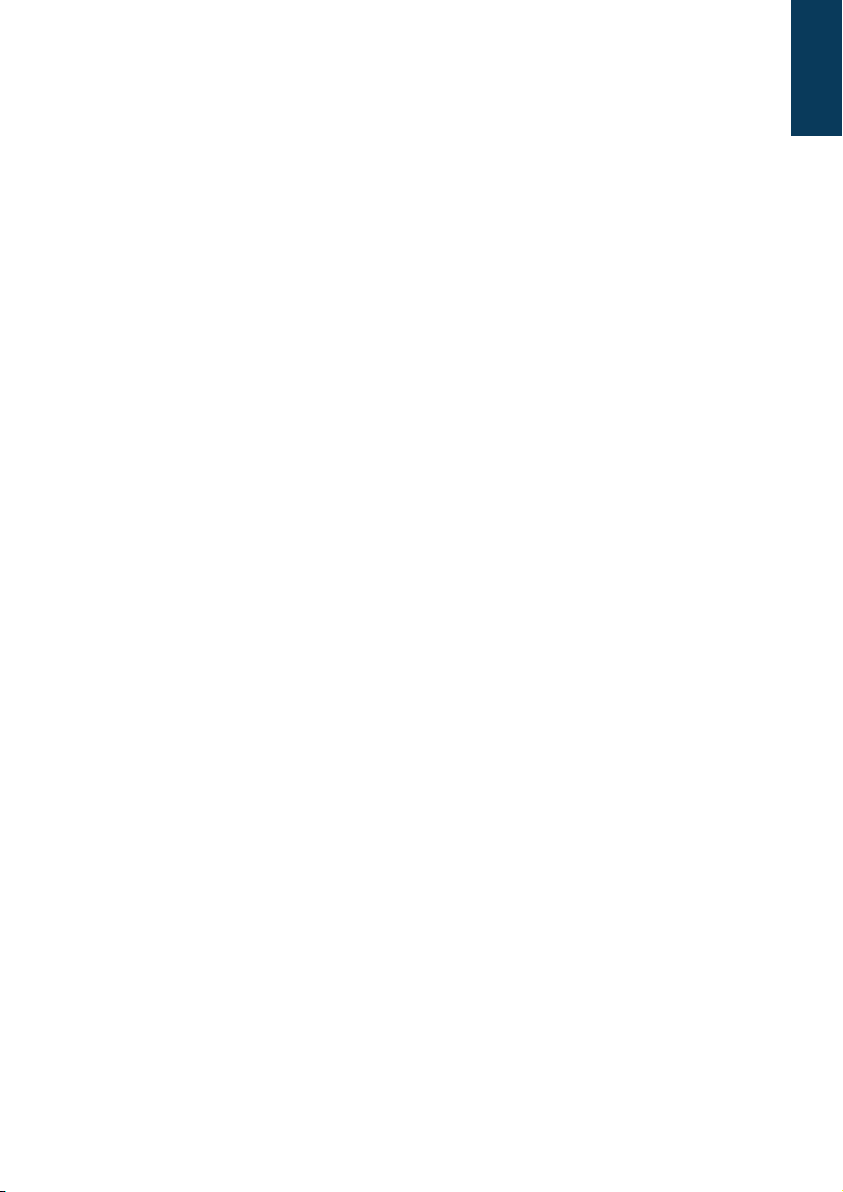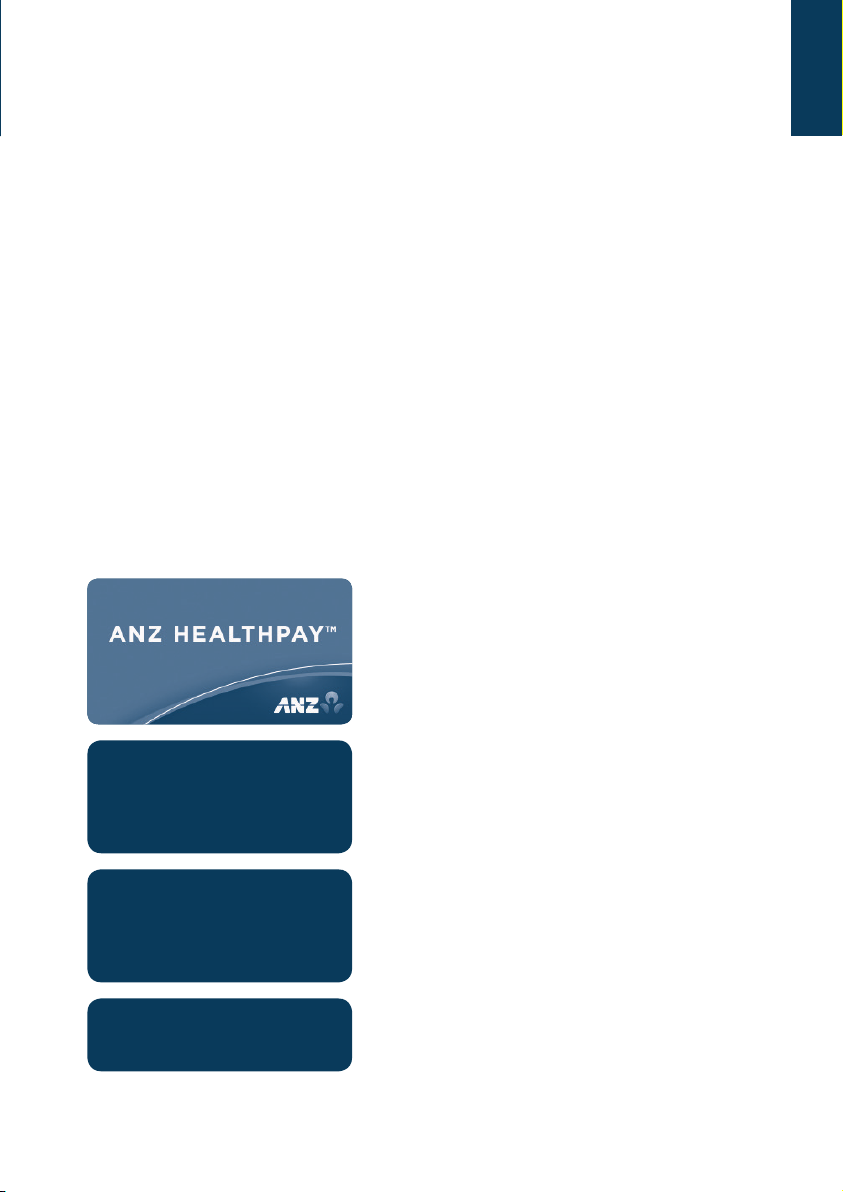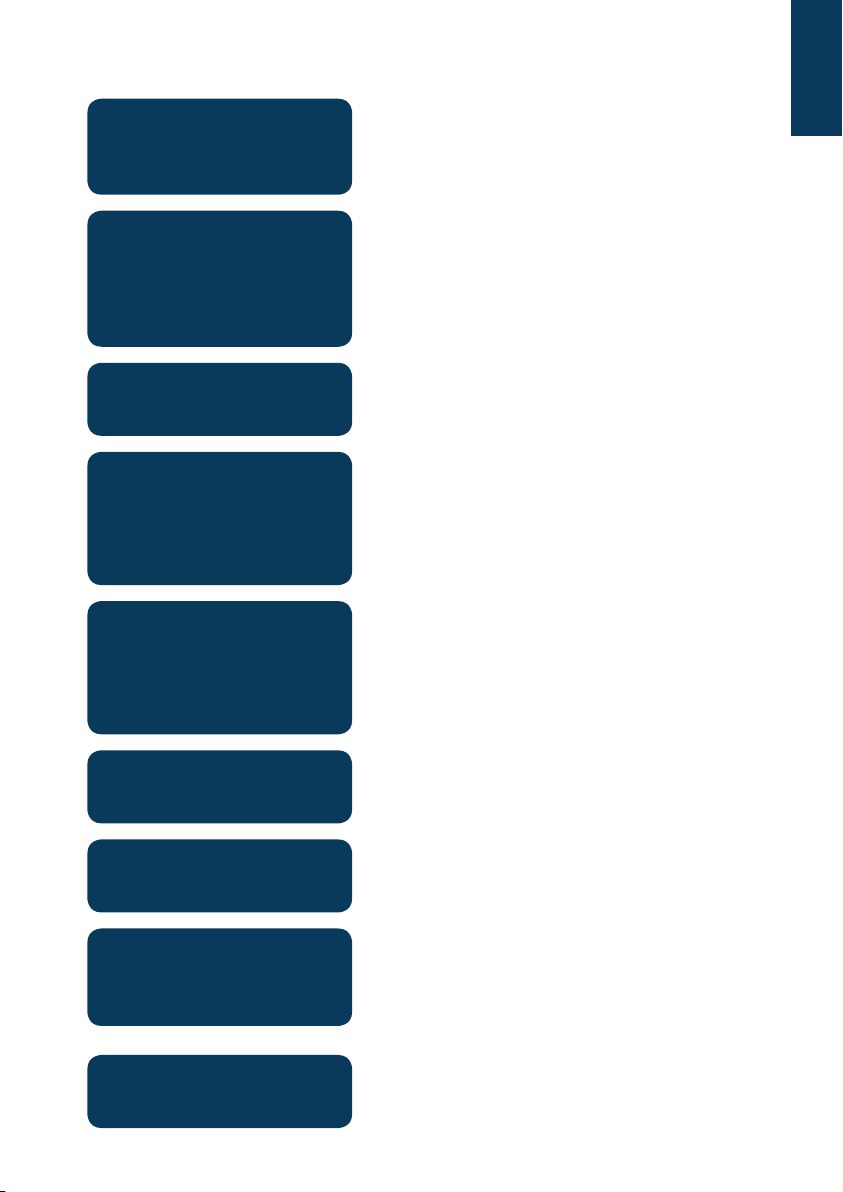8
3.6 Receipts
The ANZ HealthPay terminal will produce a Medicare receipt for each claim (including
cancelled claims), please hand this receipt to the claimant. For cancelled claims, also
provide a medical account receipt to enable the claimant to make a claim through an
alternative channel.
For Bulk Bill claims, a two-part receipt will be printed. Please hand the completed receipt
to the patient.
The ANZ HealthPay terminal can print a duplicate of the EFTPOS receipt from the last
transaction. This would be used in circumstances where the terminal runs out of paper
mid-receipt. If the medical practice requires copies of all Medicare receipts refer to Section
5.4 to enable duplicate receipt printing.
Sample receipts are contained in Section 10 of this guide.
3.7 Ineligible Claims and Error Codes
Where a claim is lodged for a patient who is not eligible for Medicare benets or service,
Medicare Australia will reject the claim and a brief message, including an error code, will
be displayed on the HealthPay terminal indicating that the Patient is not eligible. Please
refer to the Medicare Easyclaim Reference Guide for error code denitions.
A receipt is printed showing the 4 digit error code e.g. 9611.
3.8 Medicare EasyClaim Time-Out
There are a number of scenarios where the Medicare Easyclaim application can time-out.
Scenario 1 - Patient Claim
If the Medicare Easyclaim operator pauses for more than approximately 30 seconds during
the entry of patient claim details at any point prior to Medicare Australia approval, the
claim will time-out.
When a time-out occurs in this scenario, the terminal will return to the ANZ Idle screen and
the claim details will need to be entered again.
Scenario 2 - Patient Claim
If there is a delay of approximately 30 seconds between the claimant swiping their EFTPOS
card and entering their PIN, a time-out will occur.
When a time-out occurs in this scenario, a message will prompt the claimant to retry their
PIN entry. If the claimant does not enter a PIN, the transaction will be cancelled and a
‘Cancelled by Practitioner Receipt’ will be produced.
Scenario 3 - Bulk Bill
If the Medicare Easyclaim operator pauses for more than approximately 30 seconds during
the entry of patient claim details at any point prior to the Assign benets screen, the
terminal will time-out.
When a time-out occurs in this scenario, the terminal will return to the ANZ Idle screen and
the claim details will need to be entered again.