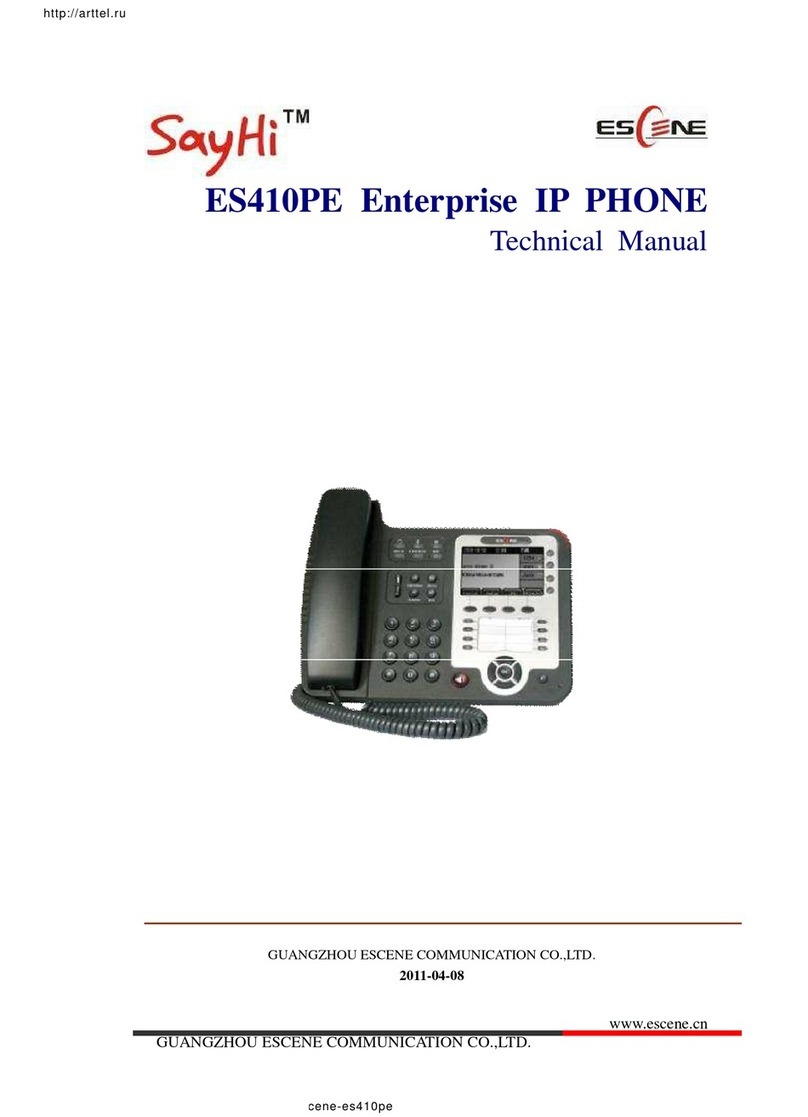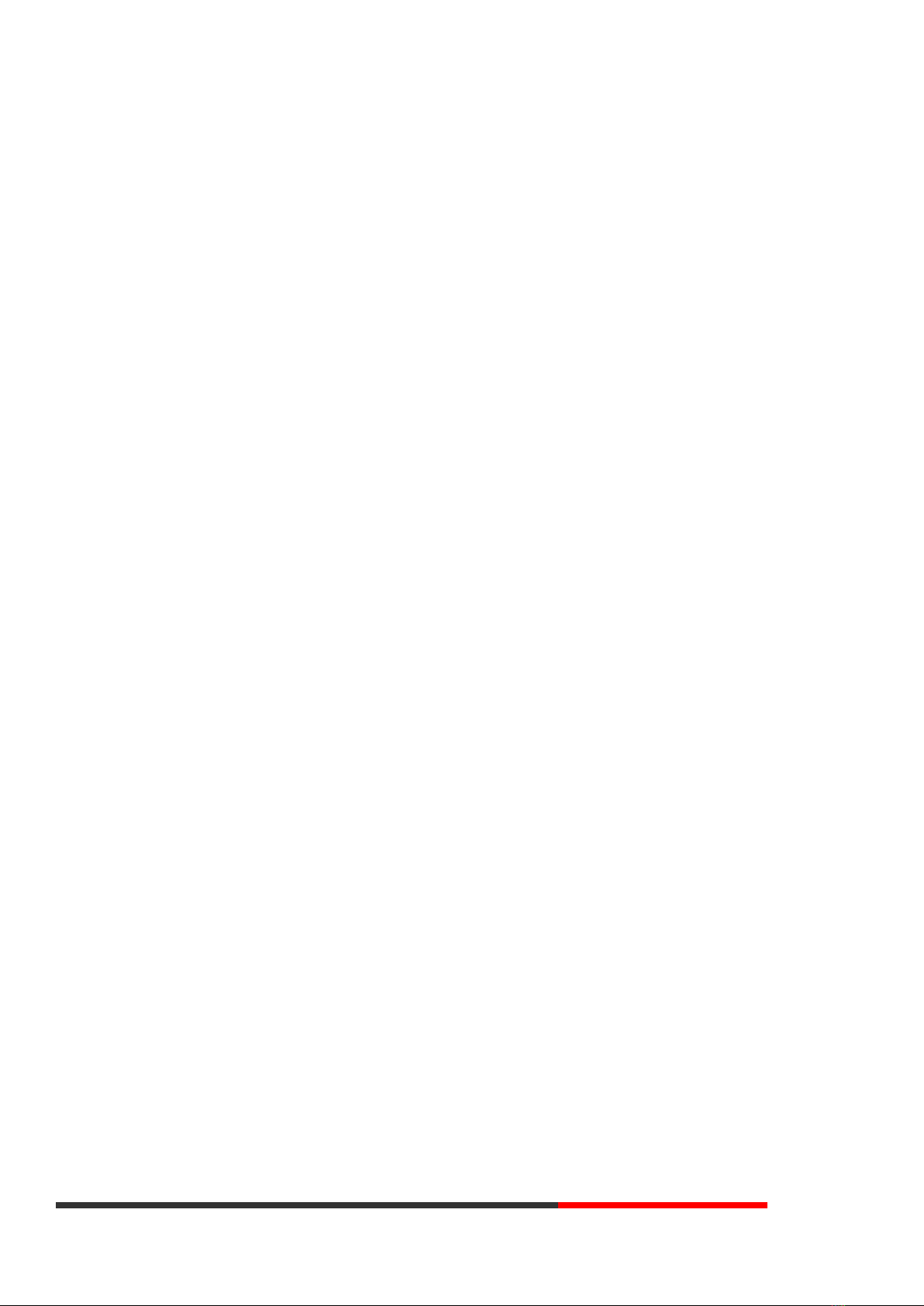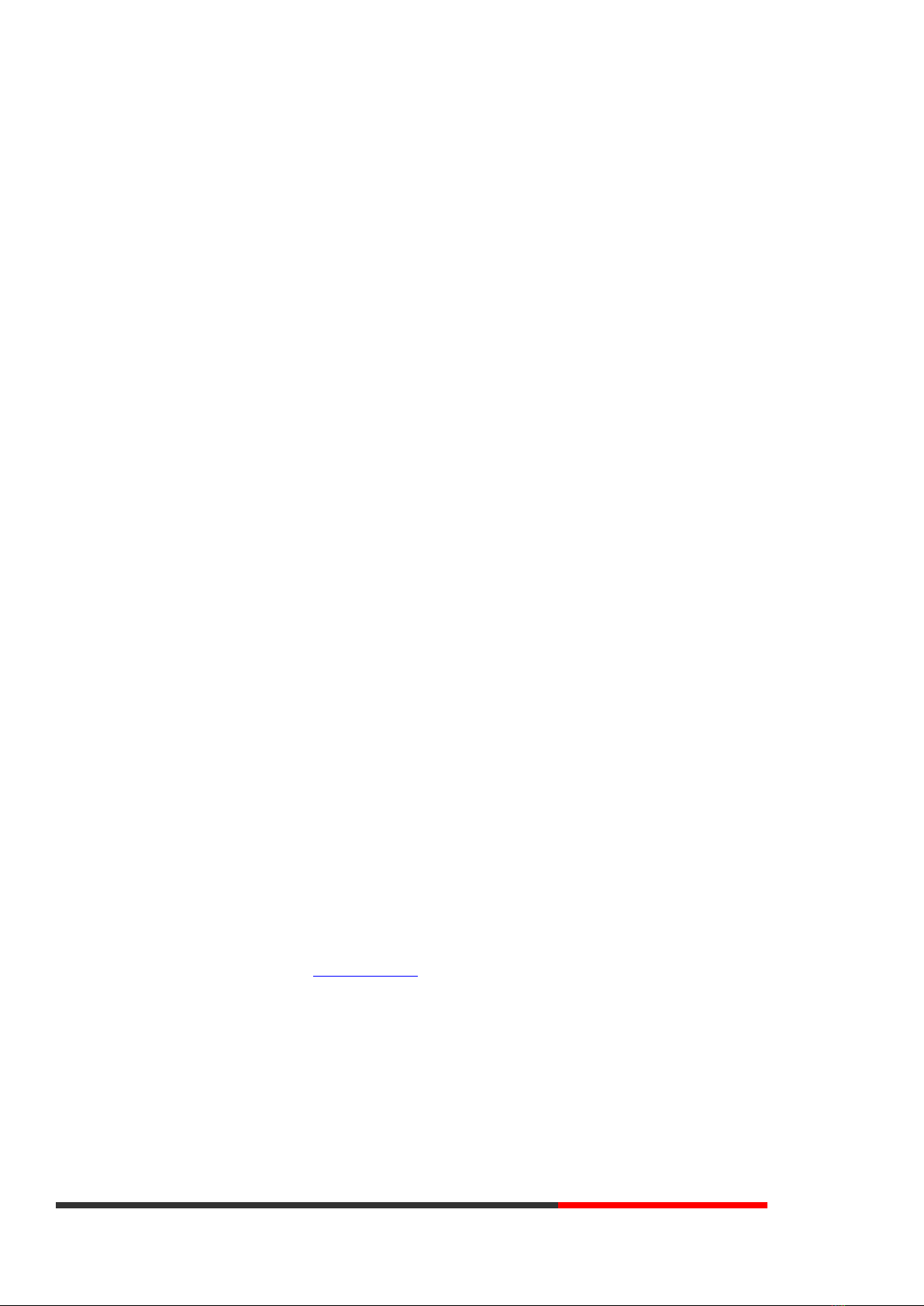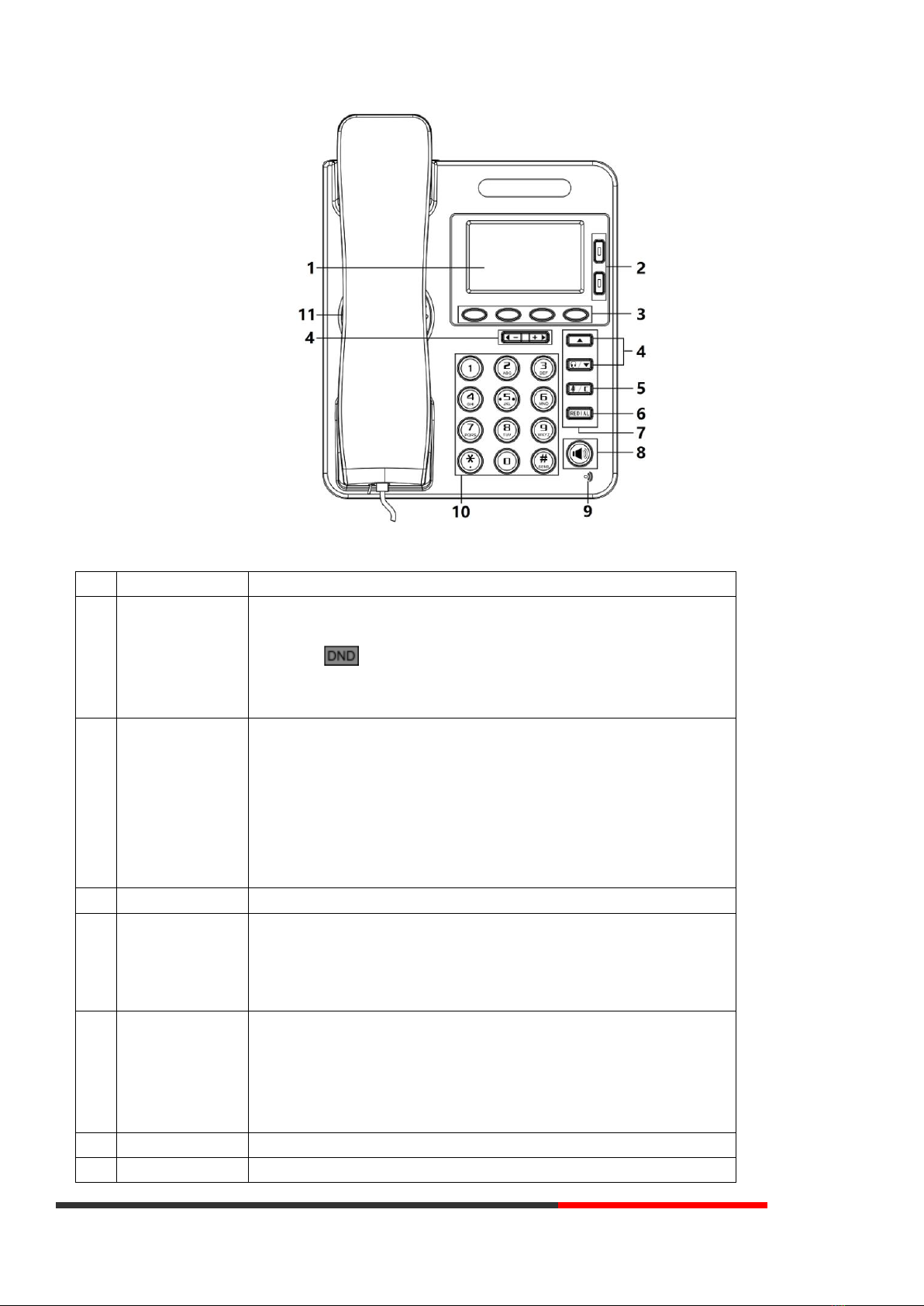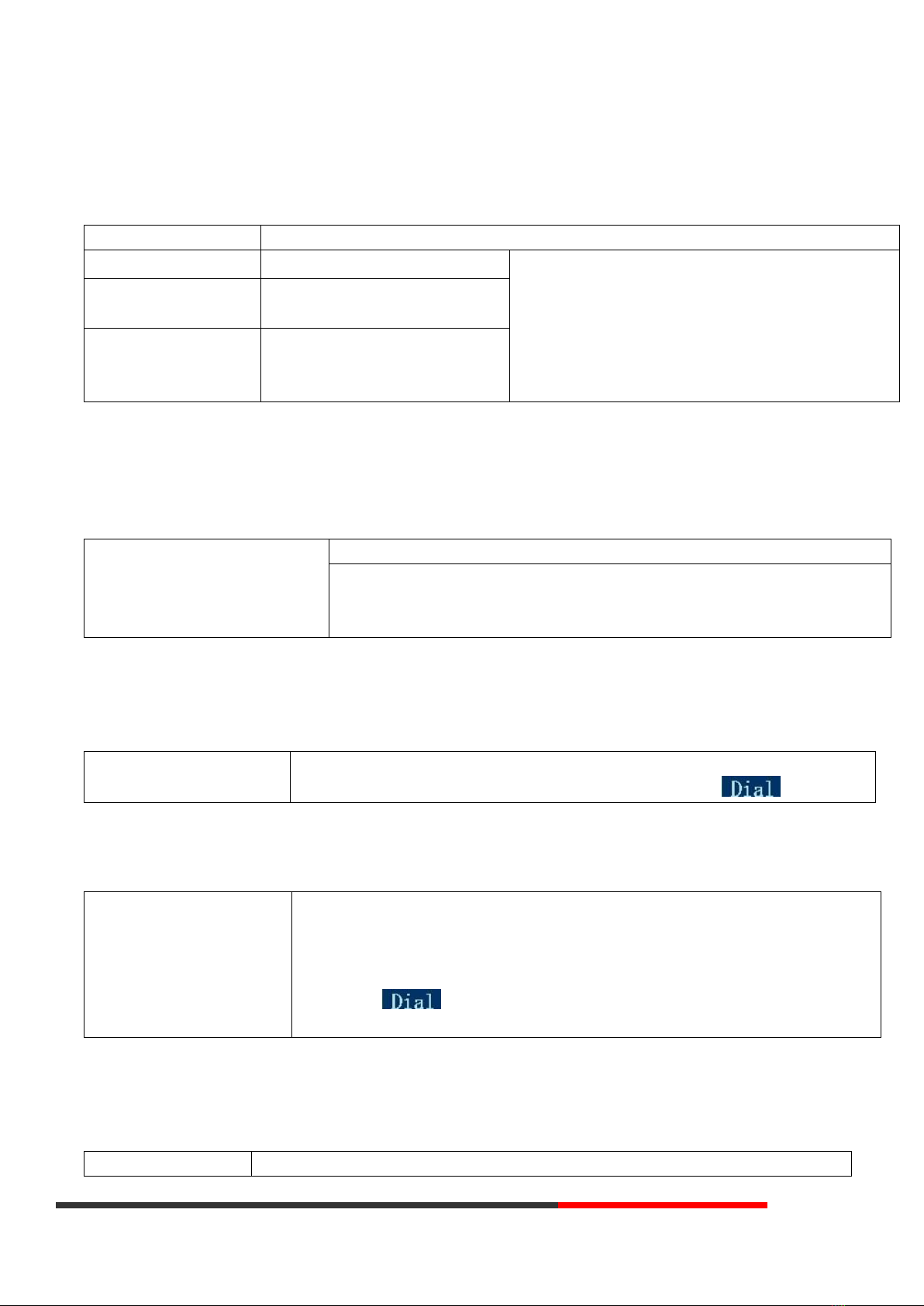Escene Communication www.escene.cn/en/
3.5 Basic Features ................................................................................................................................................................10
3.5.1 Making a Call ....................................................................................................................................................10
3.5.2 Anonymous Call................................................................................................................................................10
3.5.3 Redial................................................................................................................................................................10
3.5.4 Call Log .............................................................................................................................................................10
3.5.5 Making Calls to Contact ....................................................................................................................................10
3.5.6 Multi-lines to Answer the Call...........................................................................................................................11
3.5.7 Auto-Answer.....................................................................................................................................................11
3.5.8 Ending a Call .....................................................................................................................................................11
3.5.9 Using Hold and Recover (Switch Calling Line) ...................................................................................................11
3.5.10 Transferring Calls ............................................................................................................................................12
3.5.11 Using Mute .....................................................................................................................................................12
3.5.12 Do Not Disturb................................................................................................................................................12
3.5.13 3-way Conference ...........................................................................................................................................13
3.5.14 Voice Mail.......................................................................................................................................................13
3.6 Advanced Settings..........................................................................................................................................................13
3.6.1 Using the phone book.......................................................................................................................................13
3.6.2 Using Call Logs ..................................................................................................................................................15
3.6.3 Peer-to-Peer......................................................................................................................................................15
3.7 Keypad Setting ...............................................................................................................................................................15
3.7.1 Language Setting...............................................................................................................................................15
3.7.2 Message............................................................................................................................................................16
3.7.3 Time & Date......................................................................................................................................................16
3.7.4 Ring Tone and Volume Setting ..........................................................................................................................16
3.7.5 Searching Phone Book ......................................................................................................................................17
3.7.6 Cannot Set the Features with Keypad...............................................................................................................17
4. WEB User Interface ....................................................................................................................................................................17
Main Interface-Phone Status ...............................................................................................................................................17
4.1 Net Work........................................................................................................................................................................18
4.1.1 LAN Port............................................................................................................................................................18
4.1.2 PC Port..............................................................................................................................................................20
4.1.3 Advanced..........................................................................................................................................................20
5 SIP Account .................................................................................................................................................................................22
5.1Basic................................................................................................................................................................................22
5.2 Call.................................................................................................................................................................................23
5.3 Security..........................................................................................................................................................................24
6 Phone Setting..............................................................................................................................................................................25
6.1 Basic...............................................................................................................................................................................25
6.1.1 Time Settings ....................................................................................................................................................26
6.1.2 Call....................................................................................................................................................................27
6.1.3 VoIP Call Forward..............................................................................................................................................28
6.1.4 QoS...................................................................................................................................................................28
6.2 Advanced .......................................................................................................................................................................29
6.2 .0 Audio ...............................................................................................................................................................29