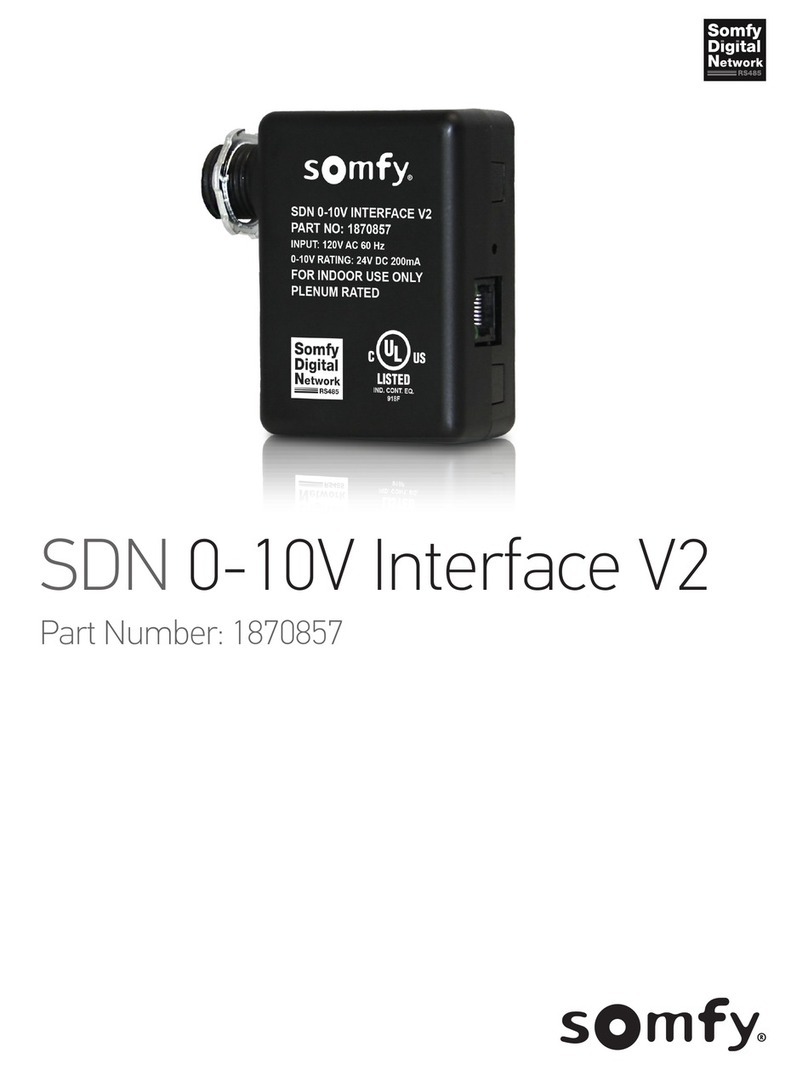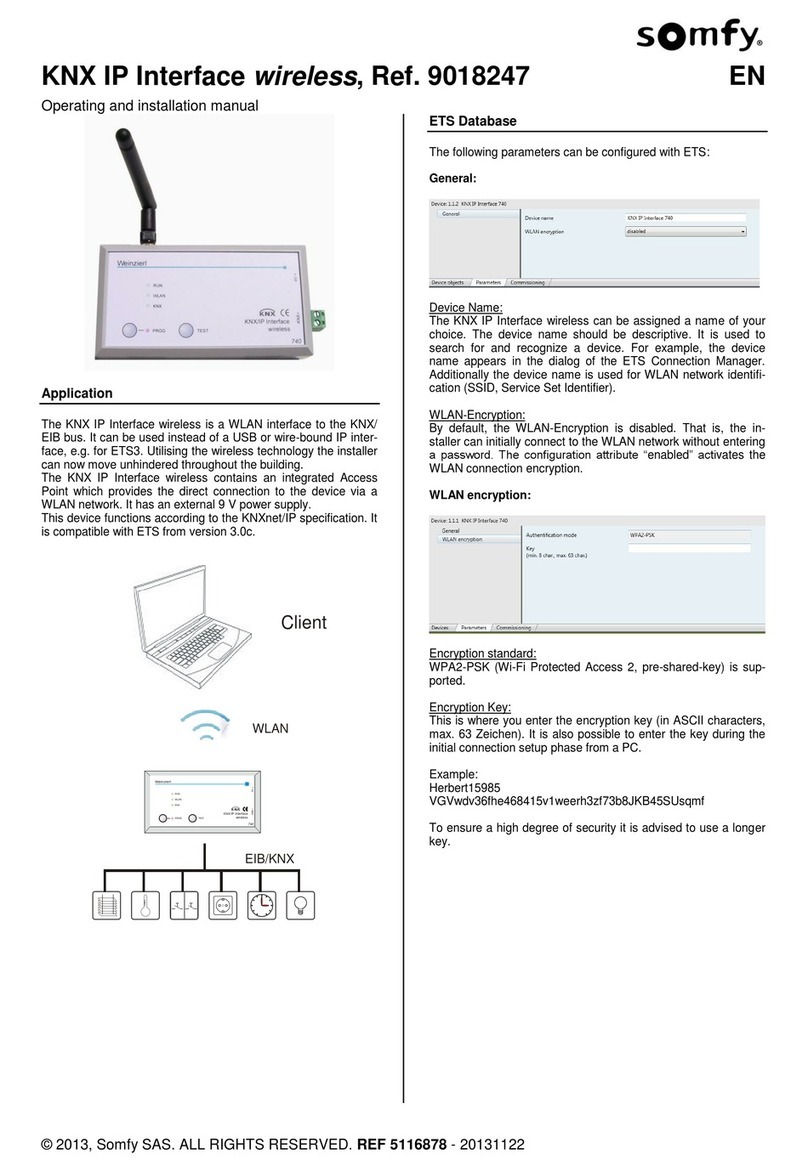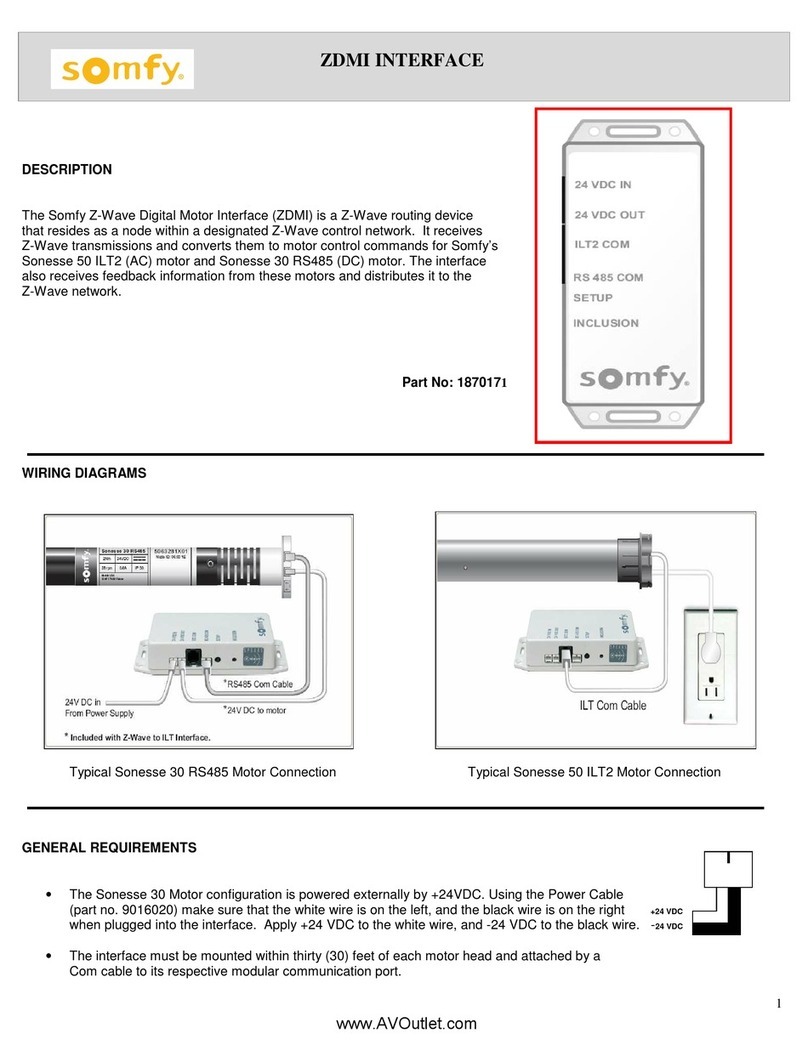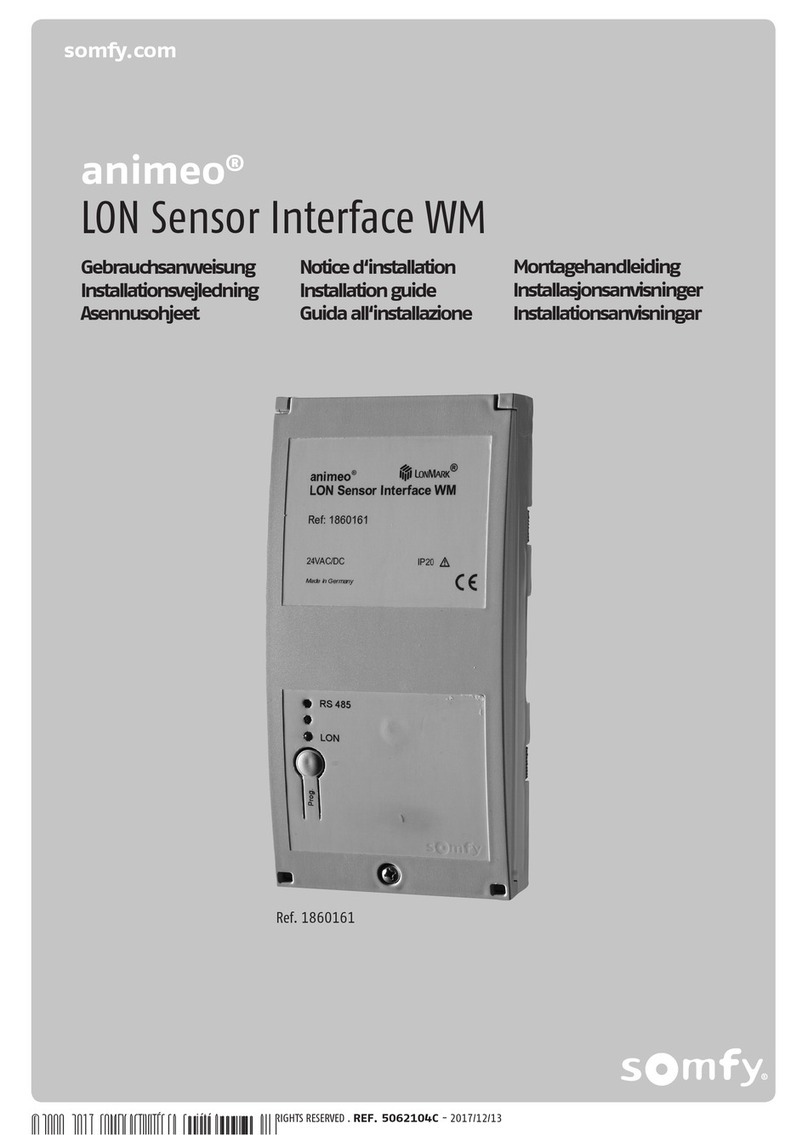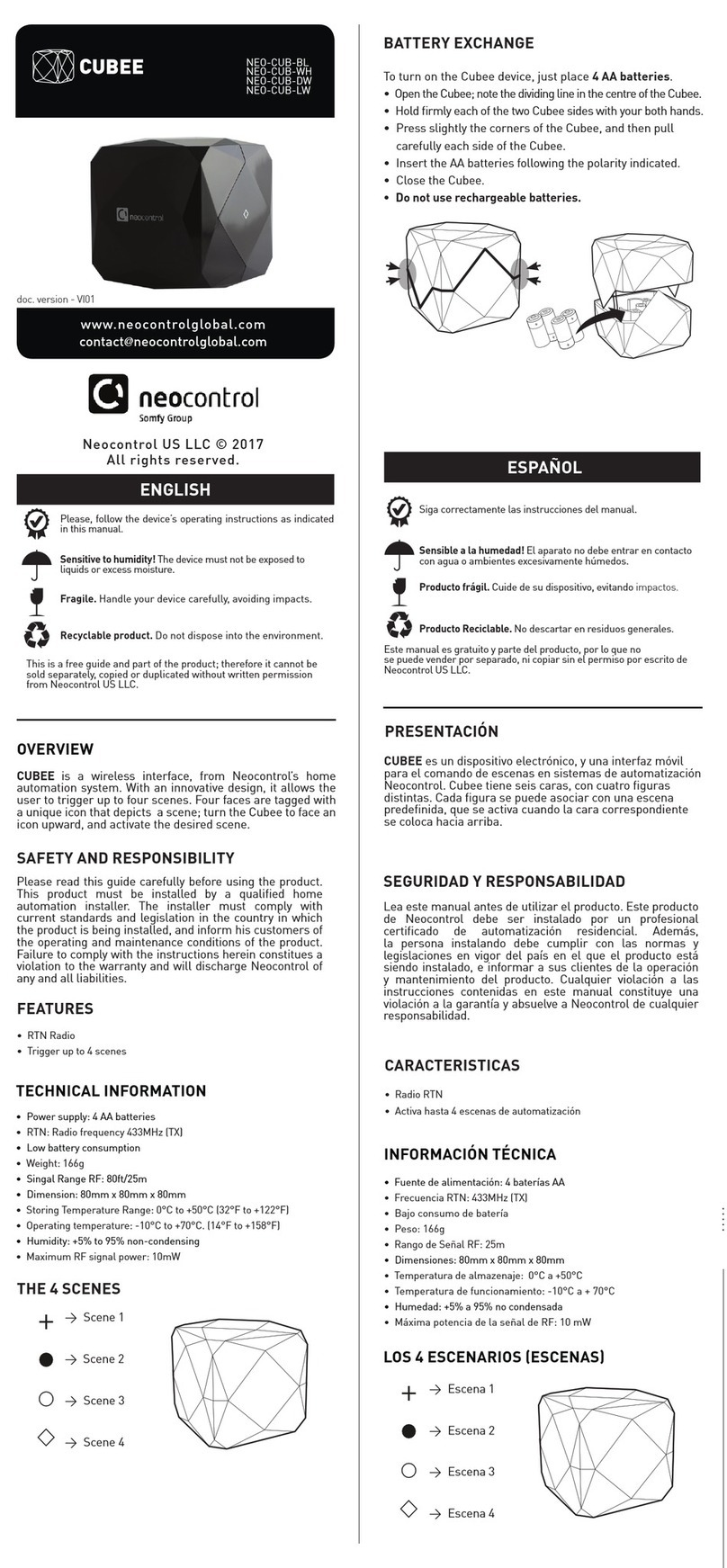DCT2RTS interface and
Z-Wave2RTS interface
Product manual
SAFETY AND IMPORTANT INFORMATION
• This Somfy product must be installed by a professional installer, for whom these
instructions are intended.
• Before installation, check that this product is compatible with the associated
equipment and accessories.
• These instructions describe how to do installation, commission and use this product.
• Moreover, the installer must comply with current standards and legislation in the
country in which the product is being installed, and inform his customers of the
operating and maintenance conditions for the product.
• Any use outside the sphere of application specified by Somfy is not approved. Such
use, or any failure to comply with the instructions given herein will invalidate the
warranty, and Somfy refuses to accept liability.
• The equipment (interface) is for built-in use.
PRODUCT DESCRIPTION
• DCT2RTS gateway: Provides communication between third party home automation
systems and RTS motors through simple dry contact input interface.
• Z-Wave2RTS interface: Z-Wave enabled device (interoperable, two-way RF mesh
networking technology) that is fully compatible with any Z-Wave enabled network.
Receives Z-Wave signals and translates them into RTS commands to allow control
of Somfy RTS enabled motors.
The Z-Wave2RTS interface supports mulit-channel Command Class for up to 8
devices corresponding to control of up to 8 individual or 8 groups of Somfy motorized
products.
Z-Wave enabled device acts as a signal repeater and multiple devices result in more
possible transmission routes which helps eliminate “RF dead-spots”.
Z-Wave enabled device displaying the Z-Wave logo can also be used with it
regardless of the manufacturer, and ours can also be used in other manufacturer’s
Z-Wave enabled networks.
1.2 RTS commissioning
Before using the DCT2RTS interface, we recommend programming each motor in
advance using an individual Somfy remote control (e.g. Telis) and set the limit
positions of each motor.
1.2.1 Procedure
1. Select the channel of the motor on the existing remote control, hold the
program button on the remote for 3 seconds, for the motor to jog
2. Select the desired channel (channel 1 – channel 5) via the RTS channel selector.
3. Press and hold the RTS PROG button for 1 second.
4. RTS motor jogs; the motor is now programmed to DCT2RTS gateway.
5. Repeat the same procedure to remove a motor from the DCT2RTS gateway.
1.2.2 RTS motors functional test
1. Select the channel via the RTS channel selector.
2. Press the UP/DOWN button on DCT2RTS interface to control RTS motors.
3. The motor jogs to indicate the connection is successfully established. If the
motor does not respond to the command, it means the establishment failed.
Repeat 1.2.1 Procedure, Steps 1-4 again. Alternately it may simply mean
that the RTS motor has been removed.
1.3 Operation
1. To activate an UP command, a minimum of 0.5 second closure is required
between the UP and COM terminals (5VDC). The status LED turns blue to
indicate that RTS signal is sent.
2. To activate a DOWN command, a minimum of 0.5 second closure is required
between the DOWN and COM terminals (5VDC). The status LED turns blue to
indicate that RTS signal is sent.
3. To activate a STOP command, a closure is required between UP, DOWN and
CMD terminals.
Attention:
Press and hold the RTS_PROG button for 5 seconds, the concerned RTS motor will enter to RTS
programming mode.
DCT2RTS and Z-WAVE2RTS
interface functions description
A – RTS LED / Status LED
Green : Power ON
Blue : Transmitting RTS
command
Red : Error
B – RTS Program button
C – RTS test buttons for UP/DOWN/STOP
D – Z-WAVE program button
E – Z-WAVE LED
Flash : Open to add Z-WAVE network
OFF : Z-WAVE network added
Please select either “Fixed position switch mode” or “Momentary switch mode” by
the jumper (item K) before powering ON the device.
• Jumper close (short)=Momentary switch (default)
• Jumper open=Fixed position switch
1. DCT2RTS interface setting
1.1 Installation
1.1.1 Disconnect the power
1.1.2 Select which type of switch will be connected (fig.1)
1.1.3 Wire either switches (fig.2) or dry-contact relay outputs (fig.3) to the indicated
DCT terminals at the bottom of the DCT2RTS Interface.
1.1.4 Connect the power. The status LED will turn green to indicate the device is
operating.
3. Wiring diagram
J
K
A
B C D E
F
G
H
I
Fig.1
Fig.2 Switches direct connect to
DCT2RTS interface wiring
2. Z-Wave2RTS interface setting
2.1 Installation
2.1.1 Disconnect the power (fig.4)
2.1.2 Locate the Z-Wave2RTS interface within direct range of the Z-Wave HUB.
2.1.3 Select the “appropriate channel number” on the RTS channel selector.
2.1.4 Connect the power. The status LED will turn green to indicate the device is operating.
2.1.5 The Z-WAVE LED will blink to indicate Z-WAVE2RTS interface is opened to add
to Z-WAVE network.
!! The channel number selected should reflect the number of RTS channels being applied on
Z-Wave Hub, for example, if 3 channels will be used, then select number 3 on the RTS channel
selector before powering on the Z-WAVE2RTS interface.
2.2 RTS commissioning
Z-Wave2RTS interface supports RTS channel 1 to channel 8. For details, please refer
to section 1.2.
2.3 Z-Wave network commissioning
2.3.1 Inclusion (Add Z-Wave2RTS interface to Z-Wave Hub)
1. Enable the Z-Wave HUB into the Inclusion mode.
2. Short press the Z-Wave PROG button for 3 times. Z-Wave2RTS interface will
be added in the Z-Wave network automatically.
3. The Z-WAVE LED turns OFF indicating that the Z-Wave2RTS interface has
successfully added the Z-Wave network.
2.3.2 Exclusion (Remove Z-Wave2RTS interface from Z-Wave Hub)
1. Power ON the Z-Wave2RTS interface.
2. Enable the Z-Wave HUB into exclusion mode.
3. Short press the Z-Wave PROG button for 3 times.
4. The Z-WAVE LED blinks indicating that the Z-Wave2RTS interface has
successfully been removed from the Z-Wave network.
2.3.3 Reset the Z-Wave module to factory mode
Please use this procedure only in the event that your network primary
controller is missing or otherwise inoperable.
1. Power OFF the Z-Wave2RTS interface.
2. Press and hold the Z-Wave PROG button.
3. Power ON the Z-Wave2RTS interface and wait for 10 seconds.
4. The Z-Wave LED blinks indicating that the data is cleared and it is opened to
add to Z-Wave network.
Tips: How the endpoint is used by the Z-Wave2RTS interface?
Z-Wave2RTS interface supports Z-Wave multi-channels command class. Each
endpoint represents each RTS channel. For example, endpoint no.1 equal to RTS
channel no.1, endpoint no.2 equal to RTS channel no.2 and etc. All End Points have
the same Generic and Specific Device Class and Optional Command Classes.
Generic Device Class : GENERIC_TYPE_SWITCH_MULTILEVEL
Specific Device Class : SPECIFIC_TYPE_CLASS_A_MOTOR_CONTROL
Supported Command Classes : COMMAND_CLASS_ZWAVEPLUS_INFO,
COMMAND_CLASS_ASSOCIATION_GRP_INFO,
COMMAND_CLASS_ASSOCIATION_V2,
COMMAND_CLASS_SWITCH_MULTILEVEL_V4
F – Reset button
G – RTS channel selector
H – 5VDC micro-USB port (*optional)
I – 12-24V DC input port
K – Switch type selection