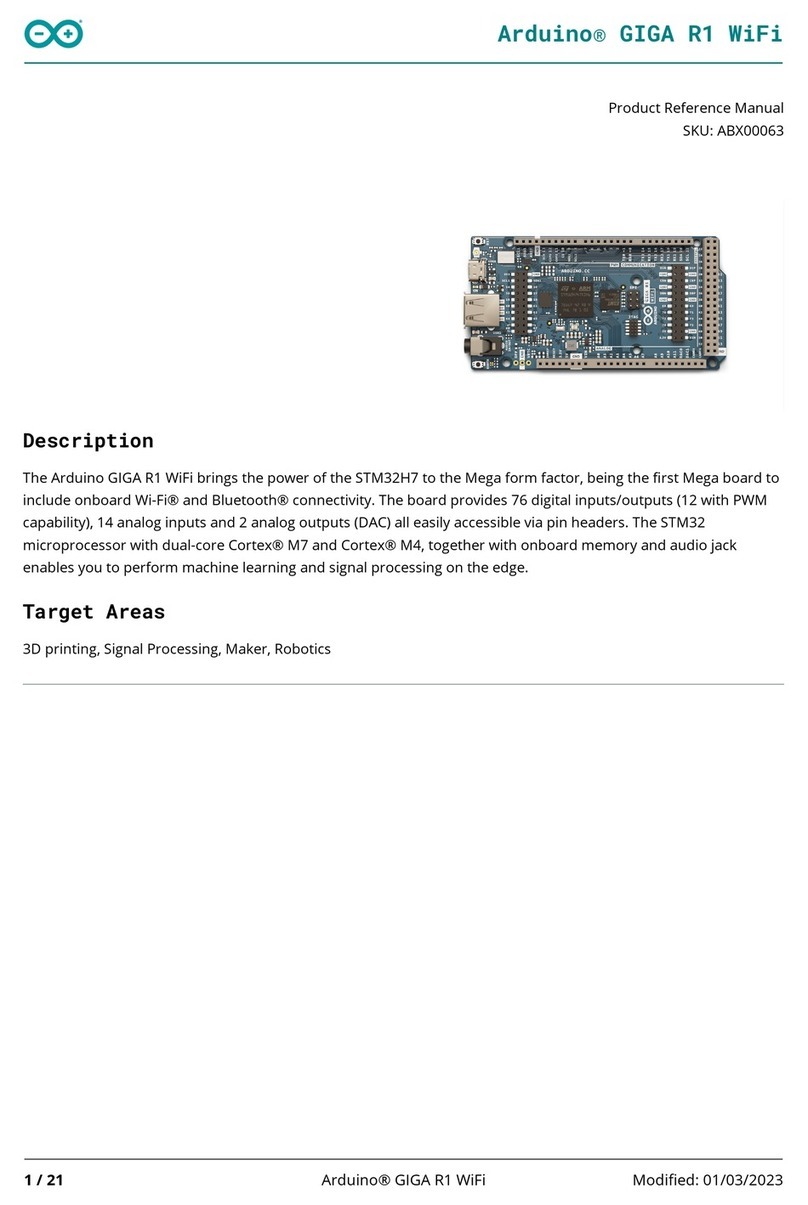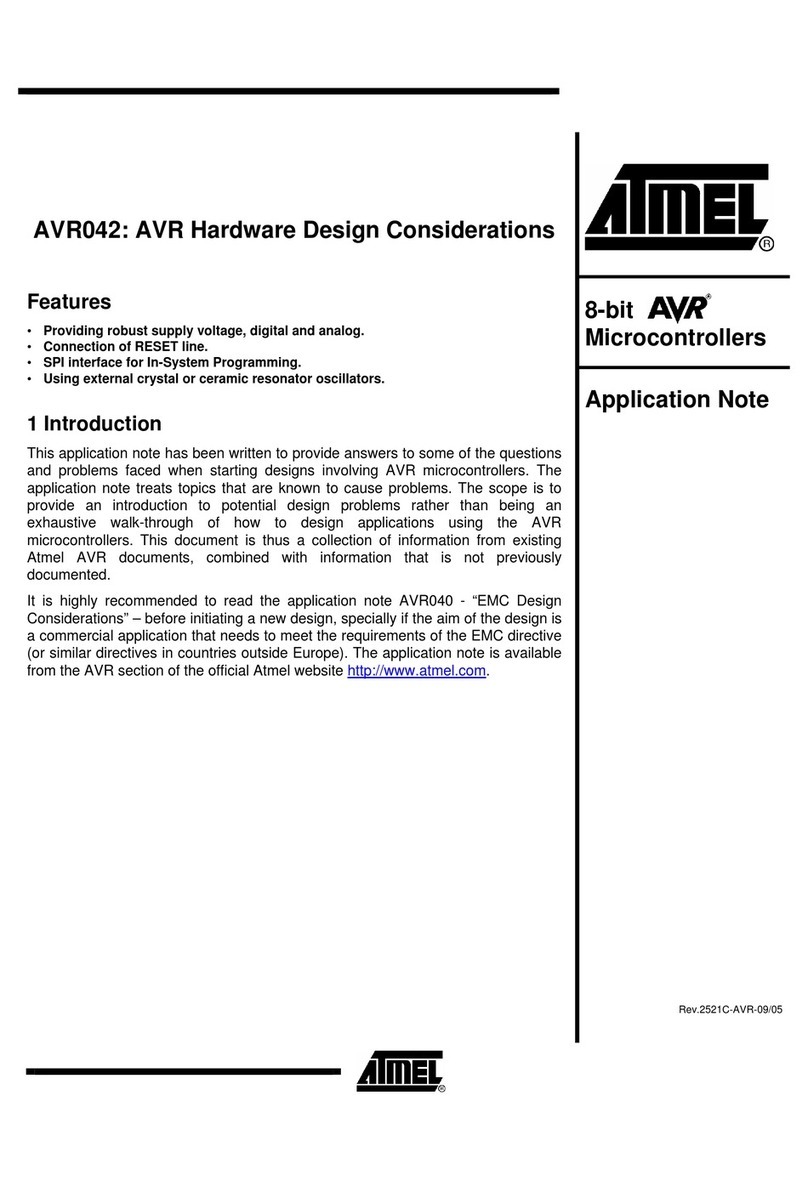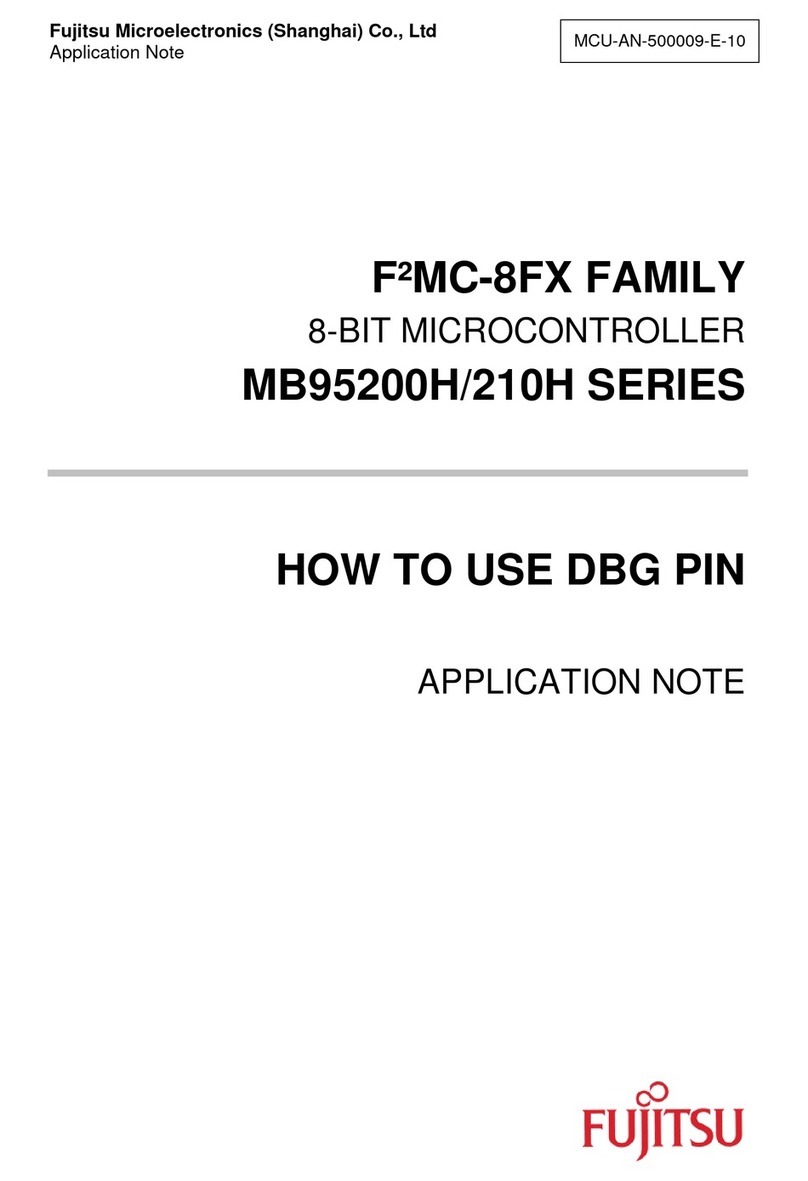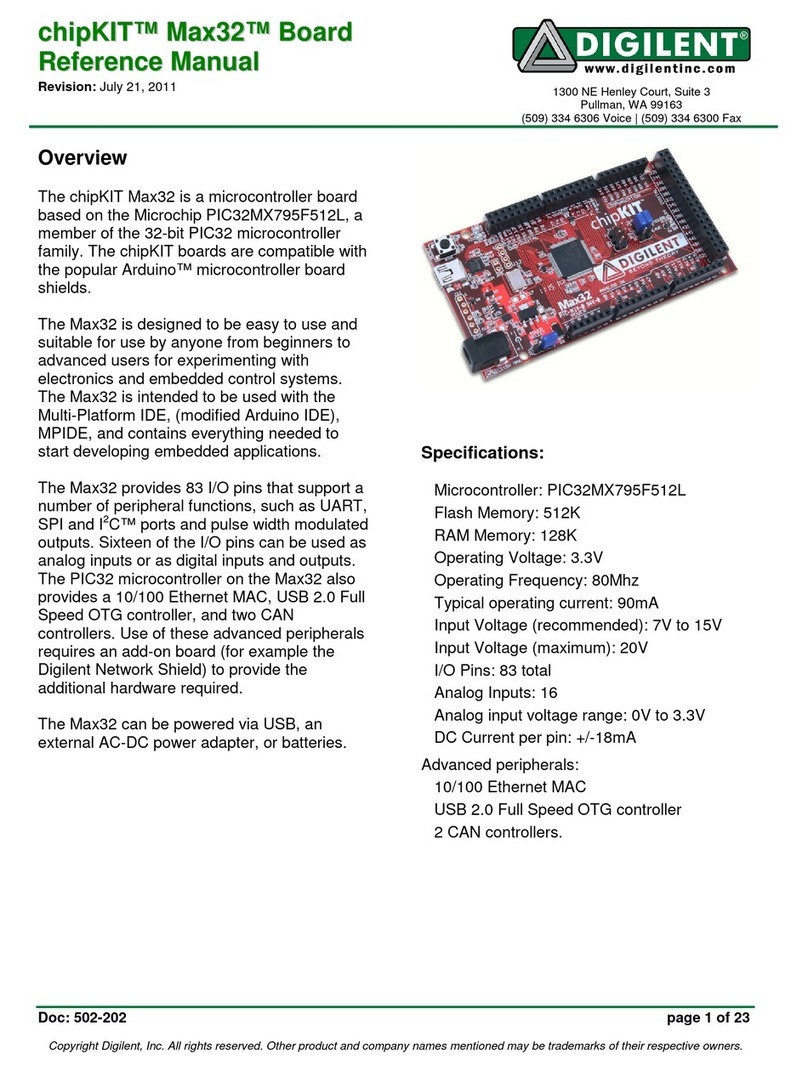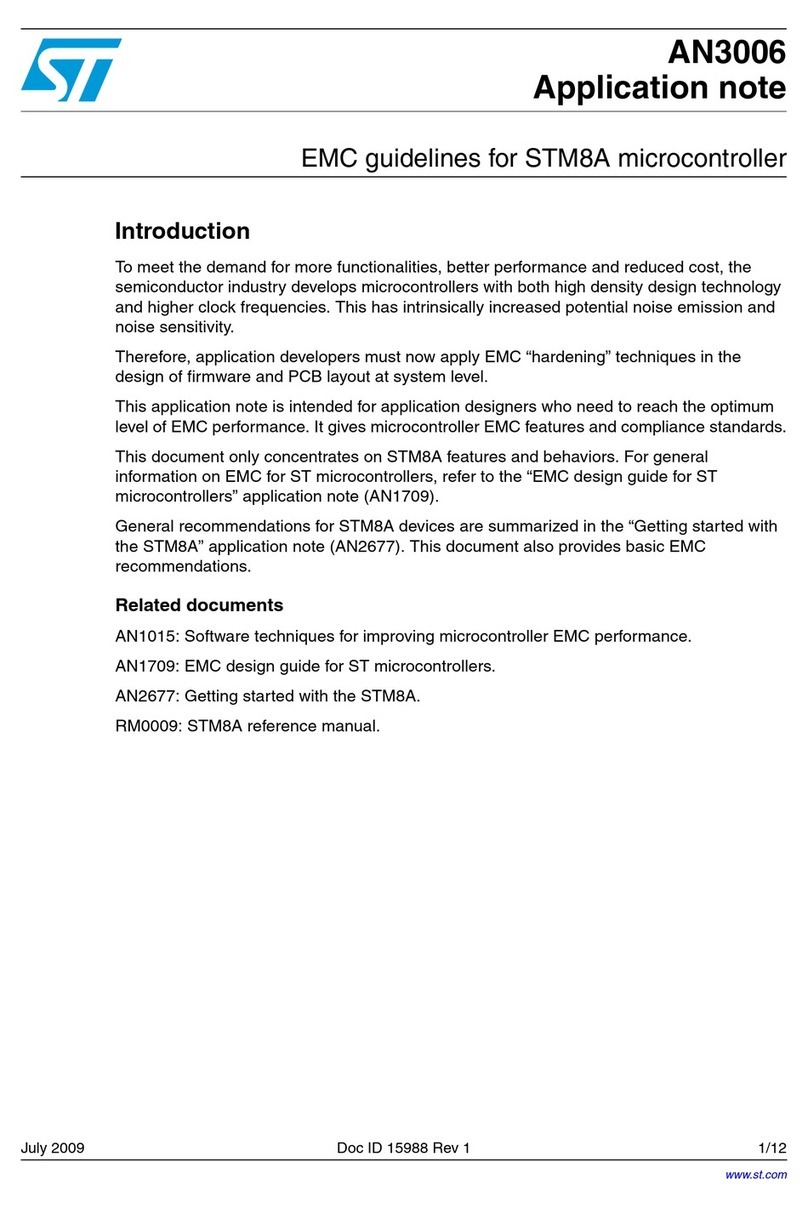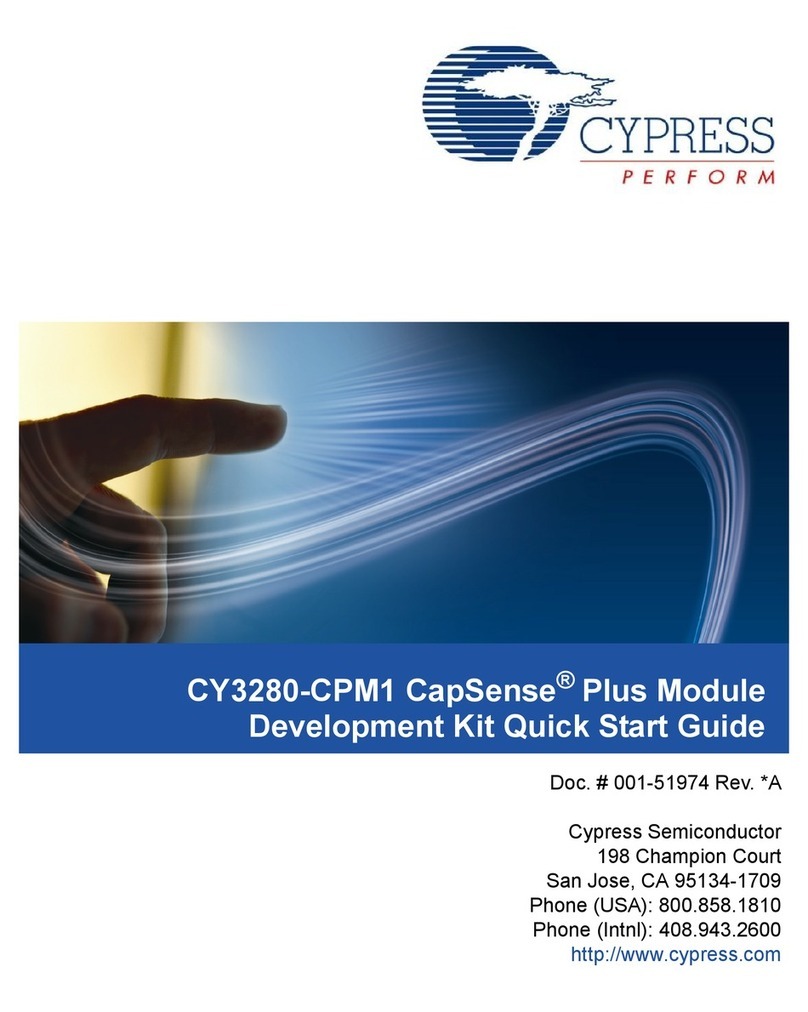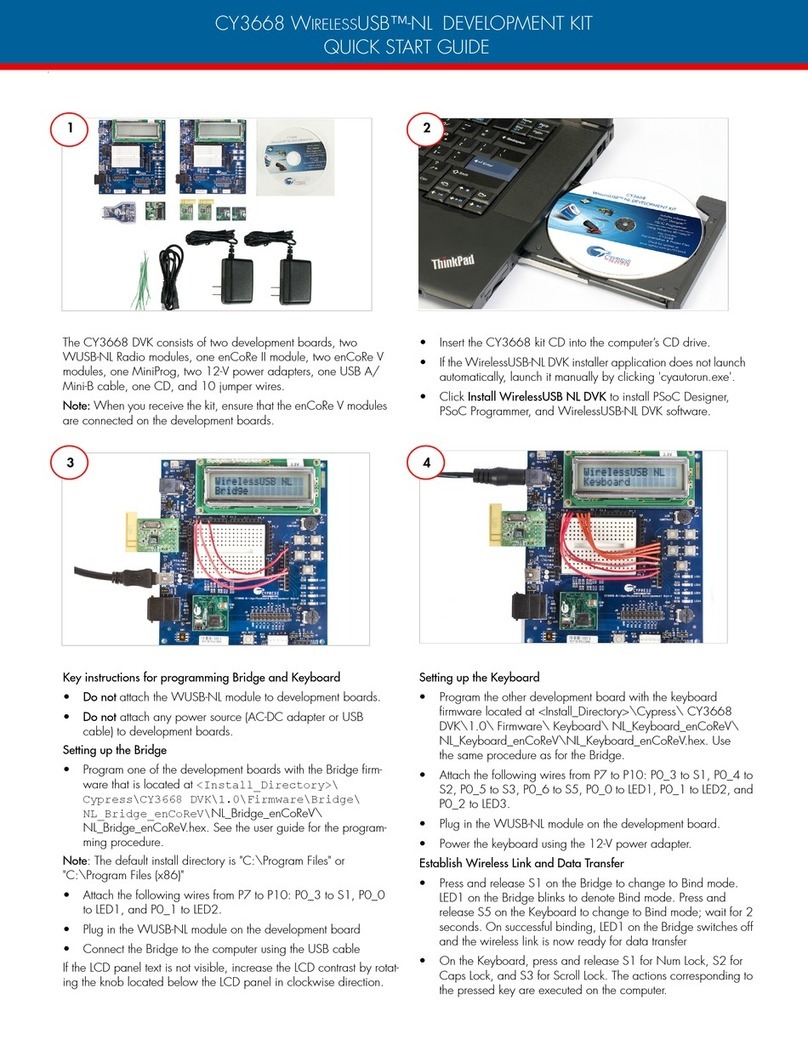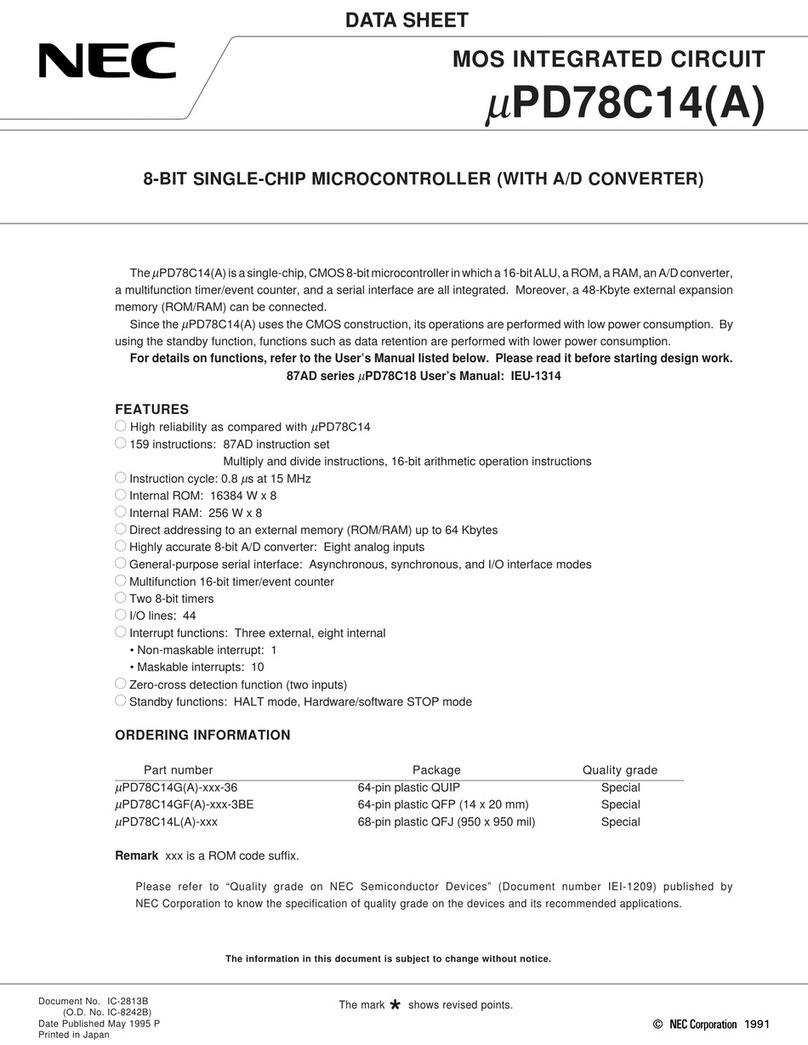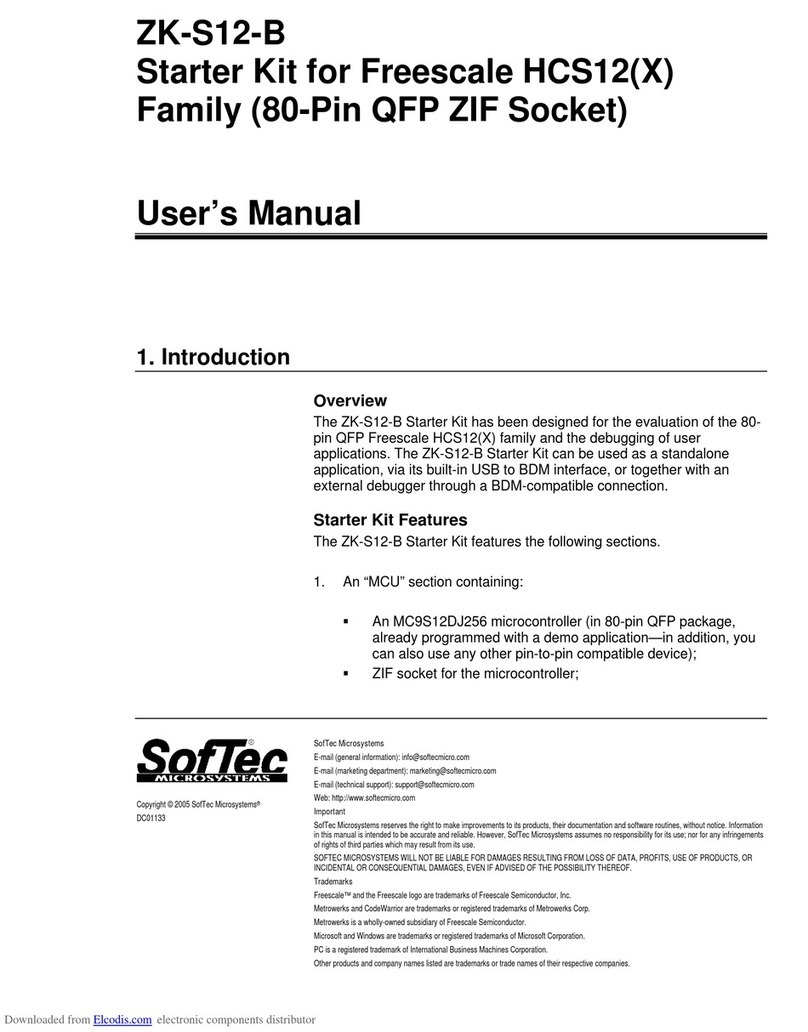SONIX SN8ICE 2K User manual

8-Bit Micro-controller
SN8ICE 2K User Manual
SONiX TECHNOLOGY CO., LTD Preliminary V0.1
SONiX 8-Bit MCU
SN8ICE 2K
USER MANUAL
General Release Specification
S
SO
ON
Ni
iX
X
8
8-
-B
Bi
it
t
M
Mi
ic
cr
ro
o-
-C
Co
on
nt
tr
ro
ol
ll
le
er
r
Development Tools
SONIX reserves the right to make change without further notice to any products herein to improve reliability, function or design. SONIX does not
assume any liability arising out of the application or use of any product or circuit described herein; neither does it convey any license under its patent
rights nor the rights of others. SONIX products are not designed, intended, or authorized for us as components in systems intended, for surgical
implant into the body, or other applications intended to support or sustain life, or for any other application in which the failure of the SONIX product
could create a situation where personal injury or death may occur. Should Buyer purchase or use SONIX products for any such unintended or
unauthorized application. Buyer shall indemnify and hold SONIX and its officers, employees, subsidiaries, affiliates and distributors harmless against
all claims, cost, damages, and expenses, and reasonable attorney fees arising out of, directly or indirectly, any claim of personal injury or death
associated with such unintended or unauthorized use even if such claim alleges that SONIX was negligent regarding the design or manufacture of
the part.

8-bit micro-controller
SN8ICE 2K User Manual
SONiX TECHNOLOGY CO., LTD Page 2 Preliminary V0.1
USER MANUAL REVISION HISTORY
Version Date Description
VER 0.1 Aug. 2004 V0.1 first issue
HARDWARE REVISION HISTORY
Part Version Date Description
Kernel chip S8KE Jul. 2004 S8KE first issue.
ICE board 1.2 Jul. 2004 First release. PCB V1.2
ICE board 1.3 Aug. 2004 1. PCB V1.3
2. Adjust the positions of some components.
3. Change the CON1 (I/O port interface) to male type socket.

8-bit micro-controller
SN8ICE 2K User Manual
SONiX TECHNOLOGY CO., LTD Page 3 Preliminary V0.1
SN8ICE 2K User Manual
USER MANUAL REVISION HISTORY ..................................................................................................... 2
HARDWARE REVISION HISTORY........................................................................................................... 2
1INTRODUCTION.................................................................................................................................... 5
2SN8ICE 2K SONIX IN-CIRCUIT EMULATOR ................................................................................. 5
2.1 PACKAGE CHECK LIST ................................................................................................................. 5
2.2 CONNECTION PROCEDURE ......................................................................................................... 6
3INSTALLING M2IDE............................................................................................................................. 7
3.1 SYSTEM REQUIRMENT................................................................................................................. 7
3.2 FILE DESCRIPTION......................................................................................................................... 7
3.3 INSTALLATION PROCEDURE ......................................................................................................7
3.3.1 Install M2IDE............................................................................................................................. 7
4QUICK START ...................................................................................................................................... 10
4.1 START M2IDE ................................................................................................................................ 10
4.2 DEBUG A PROJECT....................................................................................................................... 12
4.3 CONNECT TO TARGET BY TRANSITION BOARD.................................................................. 16
5TROUBLE SHOOTING........................................................................................................................ 18
6APPENDIX A.......................................................................................................................................... 19
6.1 SN8ICE LIMITATION.................................................................................................................... 19
6.2 COMPONENTS PLACEMENT...................................................................................................... 20
6.3 SOCKET AND JUMPER DESCRIPTION........................................................................................ 21
6.4 CON1 AND JP6: IO PORT INTERFACE CIRCUIT SCHEMATIC.............................................................. 22
6.5 CLOCK INPUT CIRCUIT............................................................................................................... 23
6.5.1 Install Crystal/Resonator oscillator circuit.................................................................................. 23
6.5.2 Install RC oscillator circuit.......................................................................................................... 24

8-bit micro-controller
SN8ICE 2K User Manual
SONiX TECHNOLOGY CO., LTD Page 4 Preliminary V0.1
FIGURE INDEX
Figure 2-1 SN8ICE 2K set.................................................................................................................. 5
Figure 3-1 Description of the setup file.............................................................................................. 7
Figure 3-2 License page ..................................................................................................................... 8
Figure 3-3 Select directory for M2IDE .............................................................................................. 8
Figure 3-4 Select M2IDE shortcut...................................................................................................... 8
Figure 3-5 Check again the installation setting.................................................................................. 9
Figure 3-6 Finish installation.............................................................................................................. 9
Figure 4-1 Welcome dialog window................................................................................................ 10
Figure 4-2 SN8Readme page............................................................................................................ 10
Figure 4-3 Start a new project .......................................................................................................... 11
Figure 4-4 Select the main file for project........................................................................................ 11
Figure 4-5 Edit window.................................................................................................................... 12
Figure 4-6 Code option table example ............................................................................................. 12
Figure 4-7 Complier message........................................................................................................... 13
Figure 4-8 Debug window................................................................................................................ 13
Figure 4-9 Step ................................................................................................................................. 14
Figure 4-10 Set breakpoint............................................................................................................... 14
Figure 4-11 Run to breakpoint.......................................................................................................... 15
Figure 4-12 Free Run........................................................................................................................ 15
Figure 4-13 Program stops and watch variable................................................................................ 16
Figure 4-14 The 60 pins socket of transition board is female type.................................................. 16
Figure 4-15 The 60 pins socket of transition board is male type..................................................... 17
Figure 4-16 Connect Easy-Writer to SN8ICE 2K............................................................................ 17
Figure 6-1 Component placement.................................................................................................... 20
Figure 6-2 SN8ICE 2K socket and jumper position........................................................................ 21
Figure 6-3 CON1: Generic IO Port .................................................................................................. 22
Figure 6-4 JP6: IO Expansion Port................................................................................................... 22
Figure 6-5 Install Crystal/Resonator oscillator................................................................................. 23
Figure 6-6 Install RC oscillator........................................................................................................ 24

8-bit micro-controller
SN8ICE 2K User Manual
SONiX TECHNOLOGY CO., LTD Page 5 Preliminary V0.1
1 INTRODUCTION
SONiX 8-bit micro-controller development system includes two major parts. One is In-circuit emulator
named SN8ICE 2K and the other is the integrated development environment, M2IDE. SN8ICE 2K provides
powerful and reliable emulation environment. SN8ICE2K is a totally new generation of SONiX development
tool. It supports all the SN8P2xxx series MCU. Because the new architecture, new digital function can add
and emulate at the time real chip is still under development. Also, SN8ICE 2K is no necessary to set any
jumper or switch for code option changes. The M2IDE is window based integrated development
environment including editor, assembler, debugger and writer driver. Using these two powerful tools will
save the time of any project.
2 SN8ICE 2K SONIX IN-CIRCUIT EMULATOR
In this Chapter, you will learn how to connect and to install the SN8ICE 2K to your computer.
2.1 PACKAGE CHECK LIST
Figure 2-1 SN8ICE 2K set
SN8ICE 2K
Main circuit to provide the emulator function
DC power adaptor (+7.5V DC)
Provide the power source for emulator
Parallel printer cable
Connect to PC by the printer port.

8-bit micro-controller
SN8ICE 2K User Manual
SONiX TECHNOLOGY CO., LTD Page 6 Preliminary V0.1
2.2 CONNECTION PROCEDURE
Follow the steps in this section to connect your SN8ICE 2K:
Step 1: Attach the DC adaptor to SN8ICE 2K
Step 2: Turn on PC
Step 3: Locate an unused LPT port of PC
Step 4: Attach SN8ICE 2K to the LPT port using a parallel cable
Now, go to the next section to install your M2IDE.
Both SN8ICE 2K and PC should not have the power be turned ON at this
time.

8-bit micro-controller
SN8ICE 2K User Manual
SONiX TECHNOLOGY CO., LTD Page 7 Preliminary V0.1
3 INSTALLING M2IDE
3.1 SYSTEM REQUIRMENT
Windows NT/95/98/2000/ME/XP
32MB of available hard drive space
32MB RAM or greater
3.2 FILE DESCRIPTION
M2IDE_Vxxx.exe: M2IDE software package, xxx represents the version.
3.3 INSTALLATION PROCEDURE
3.3.1 Install M2IDE
Follow the steps in this section to install your M2IDE:
Download the setup file from SONiX’s website http://www.sonix.com.tw, or contact the local
agent for this file.
Run the setup file and an introduction window shows like
Figure 3-1 Description of the setup file

8-bit micro-controller
SN8ICE 2K User Manual
SONiX TECHNOLOGY CO., LTD Page 8 Preliminary V0.1
Click “Next>” to the next step, the License Page. Choose “I agree to the terms of this license
agreement” and click “Next> “ button to next page.
Figure 3-2 License page
This page Select the installation folder. You can change the installation folder just click the
“Change…” button. Then click “Next>” button to next step.
Figure 3-3 Select directory for M2IDE
This step adds the M2IDE shortcut assigning to the application program in the drop-down dialog
box.
Figure 3-4 Select M2IDE shortcut

8-bit micro-controller
SN8ICE 2K User Manual
SONiX TECHNOLOGY CO., LTD Page 9 Preliminary V0.1
After all information is selected, here show the setting. Just re-check it to see anything wrong.
Figure 3-5 Check again the installation setting
Finally, this window indicates the M2IDE is successfully installed into your system.
Figure 3-6 Finish installation

8-bit micro-controller
SN8ICE 2K User Manual
SONiX TECHNOLOGY CO., LTD Page 10 Preliminary V0.1
4 QUICK START
In this Chapter, you will learn how to emulate the program using SN8ICE 2K.
4.1 START M2IDE
The first time start M2IDE, a welcome dialog window shows and the SN8Readme file opened. Checked
the checkbox in the welcome window will close the SN8Readme file when launch the M2IDE in next
time. SN8Readme file describe the difference from the previous version of IDE.
Figure 4-1 Welcome dialog window
Figure 4-2 SN8Readme page

8-bit micro-controller
SN8ICE 2K User Manual
SONiX TECHNOLOGY CO., LTD Page 11 Preliminary V0.1
Then start a new project form the menu, “File-> New Project”
Figure 4-3 Start a new project
Browse the file tree to the M2IDE directory. Choose the “Samples” directory and select
“2501A_TEMPLATE.asm” for the main program of this project
Figure 4-4 Select the main file for project

8-bit micro-controller
SN8ICE 2K User Manual
SONiX TECHNOLOGY CO., LTD Page 12 Preliminary V0.1
The main file displays at the edit window. Project file tree listed at the left of the edit window.
Figure 4-5 Edit window
4.2 DEBUG A PROJECT
Finish editing the code, start the assembler by pressing the “F7” function key, or select from the
“Debug-> build” menu. A code option window shows to select the correct code option configuration.
Code option is a hard-coding option to choose which part of circuit is used. The detail code option
description is written in each MCU’s datasheet.
Figure 4-6 Code option table example

8-bit micro-controller
SN8ICE 2K User Manual
SONiX TECHNOLOGY CO., LTD Page 13 Preliminary V0.1
The complier message shows at the Build window, including the warning messages, error messages,
resource status. Program status, like the ROM, RAM usage, is also reported at this stage.
Figure 4-7 Complier message
The program halts at the reset vector if it’s first time to run. A yellow arrow indicates where the
program counter (PC) is. An “ICE” keyword in the status bar indicates that IDE is in the debug mode.
Figure 4-8 Debug window

8-bit micro-controller
SN8ICE 2K User Manual
SONiX TECHNOLOGY CO., LTD Page 14 Preliminary V0.1
Click “Debug -> Step Over” (F10) from the menu, you could trace Macro or Subroutine of the program
in one step. When finished “Step Over” function, the yellow arrow goes to the next program flow and
stops. In this case, the program jumps to the “Reset” label. The PCL’s value is in red because the
“JMP” instruction changes the PCL value.
Figure 4-9 Step
To set a breakpoint, simply move the cursor to the line where you wish the program to be stopped. Then,
click “Debug-> Break” (F9) from the menu. The red dot represents successful breakpoint setting.
Figure 4-10 Set breakpoint

8-bit micro-controller
SN8ICE 2K User Manual
SONiX TECHNOLOGY CO., LTD Page 15 Preliminary V0.1
To continue running the program, click “Debug-> Go” (F5). Program runs and the yellow arrow stops
at the breakpoint.
Figure 4-11 Run to breakpoint
Remove all break points by click “Remove all breakpoints” icon (Ctrl+Shift+F9) then “ Click “Debug->
Go” from the menu or press “F5” to continue program execution. The RUN dialogue indicates the
program status and a “Run…” shows in the status bar.
Figure 4-12 Free Run
Press “F5” to stop the program execution.

8-bit micro-controller
SN8ICE 2K User Manual
SONiX TECHNOLOGY CO., LTD Page 16 Preliminary V0.1
Any time the program stops, “Watch” function could be set to monitor the variable. Select one of the
empty edit box of each page of “Watch” page, and enter the variable name you want to monitor.
Figure 4-13 Program stops and watch variable
Click “Debug-> Reset” from the menu or press “Ctrl+F5” to reset the program. Then, you may emulate
again starting from the program reset vector.
4.3 CONNECT TO TARGET BY TRANSITION BOARD
The CON1 is the generic I/O port including all I/O of SN8P2xxx series. Connect different transition
board to CON1 to meet each MCU’s pin assignment. After ICE board V1.3, the CON1 is male socket.
Please populate 60 pins female socket on transition board and connect transition board to SN8ICE 2K as
following figure:
Figure 4-14 The 60 pins socket of transition board is female type

8-bit micro-controller
SN8ICE 2K User Manual
SONiX TECHNOLOGY CO., LTD Page 17 Preliminary V0.1
If users populate the 60 pins male socket on transition board. Please connect to SN8ICE 2K through two
60 pins cables as following figure:
Figure 4-15 The 60 pins socket of transition board is male type
The following figure show how to connect Easy-Writer with SN8ICE 2K:
Figure 4-16 Connect Easy-Writer to SN8ICE 2K
Make sure connect Easy-Writer to SN8ICE 2K through the 60 pins cable.

8-bit micro-controller
SN8ICE 2K User Manual
SONiX TECHNOLOGY CO., LTD Page 18 Preliminary V0.1
5 TROUBLE SHOOTING
Q The ICE is reset spontaneously sometimes in ICE mode.
A It occurs when the user maps his network printer to the LPT1 that is connected to the ICE system.
To solve it, just map the network printer to LPT2.
Q ICE can’t work under Windows 2000.
A When ICE works under Windows 2000/ Windows XP, LPT port should be set in the BIOS. Please
check the BIOS about the LPT configuration. It must be EPP, ECP, or Bi-direction.
Q Could ICE work emulate the 3.3 voltage supply?
A Yes. Just remove the “INTERNAL 5V” jumper (near the RESET button) and supply the 3.3V DC
power to the VDD and VSS pin of CON1 (I/O port interface) by target board.

8-bit micro-controller
SN8ICE 2K User Manual
SONiX TECHNOLOGY CO., LTD Page 19 Preliminary V0.1
6 APPENDIX A
6.1 SN8ICE LIMITATION
Does not support SN8P1X series chip emulation.
Maximum guarantee MIPS:
8 MIPS at 5V (e.g. 16 MHz crystal and Fcpu = High_Clk / 2)
6 MIPS at 3V
P5.2 open drain function shift to P5.0
Solution: Add open-drain transistor in P5.2 and add pull-up resistor in P5.0
Can’t emulate the ADCKS2 bit for SN8P270XA series chip.
Solution: Always set ADCKS = “0” in SN8ICE 2K emulation.
12-bit ADC missing code is about 8LSB (9-bit resolution in half AVREFH input voltage, 12-bit
resolution in other input voltage)

8-bit micro-controller
SN8ICE 2K User Manual
SONiX TECHNOLOGY CO., LTD Page 20 Preliminary V0.1
6.2 COMPONENTS PLACEMENT
Follow is the SN8ICE 2K PCB board, named SN8ICE2K version 1.3 and its components placement.
Figure 6-1 Component placement
Table of contents
Other SONIX Microcontroller manuals

SONIX
SONIX SN8P1829 User manual
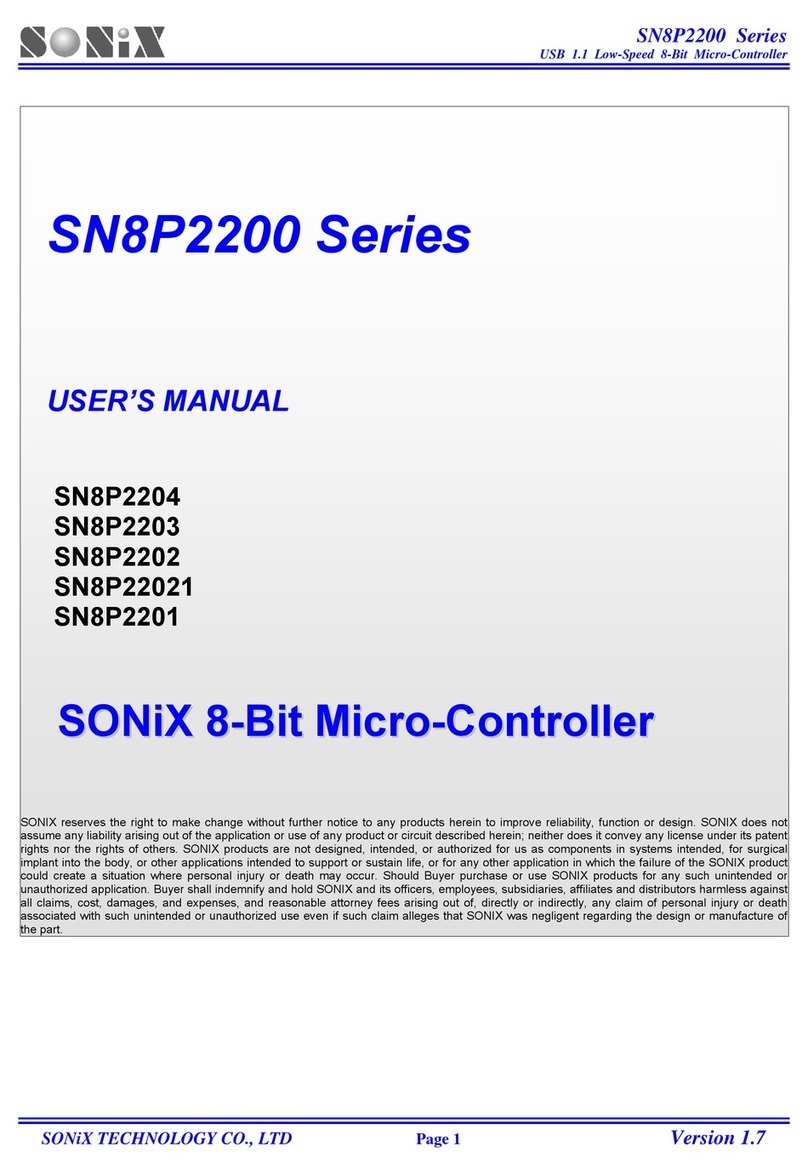
SONIX
SONIX SN8P2203 User manual
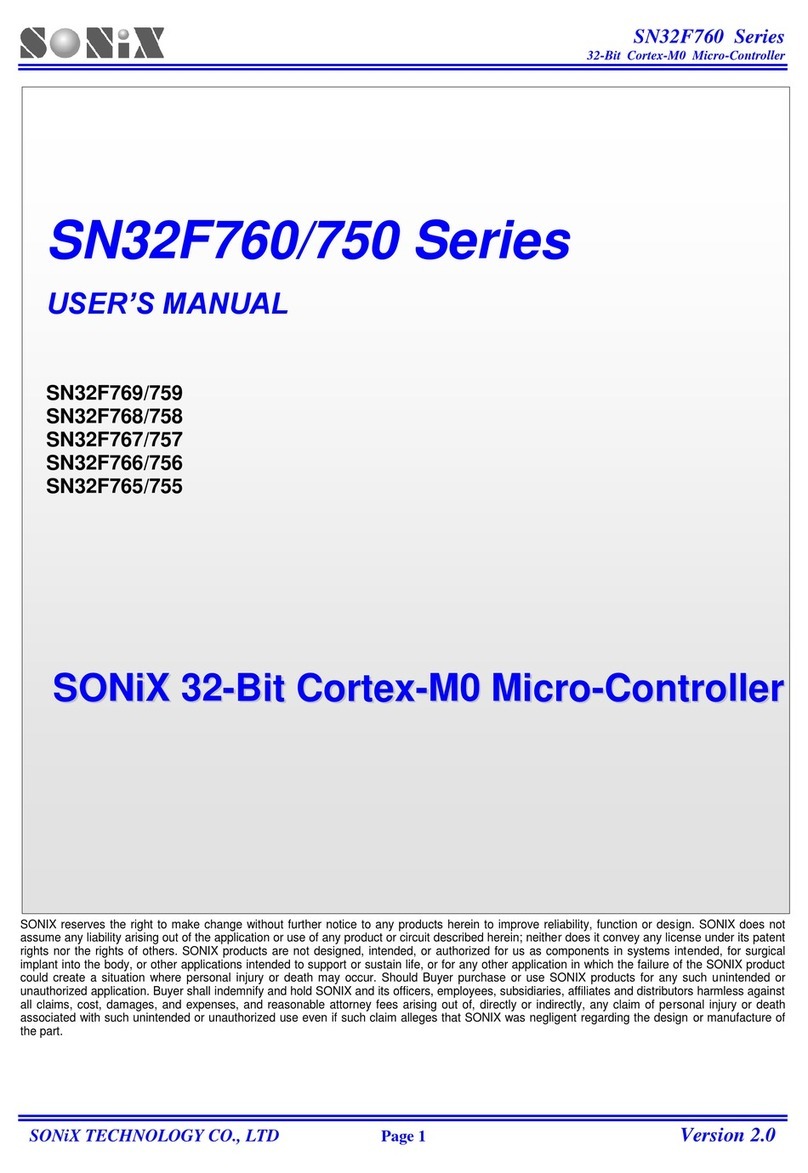
SONIX
SONIX SN32F769 User manual

SONIX
SONIX SN8PC20 User manual

SONIX
SONIX SN8P26L00 Series User manual
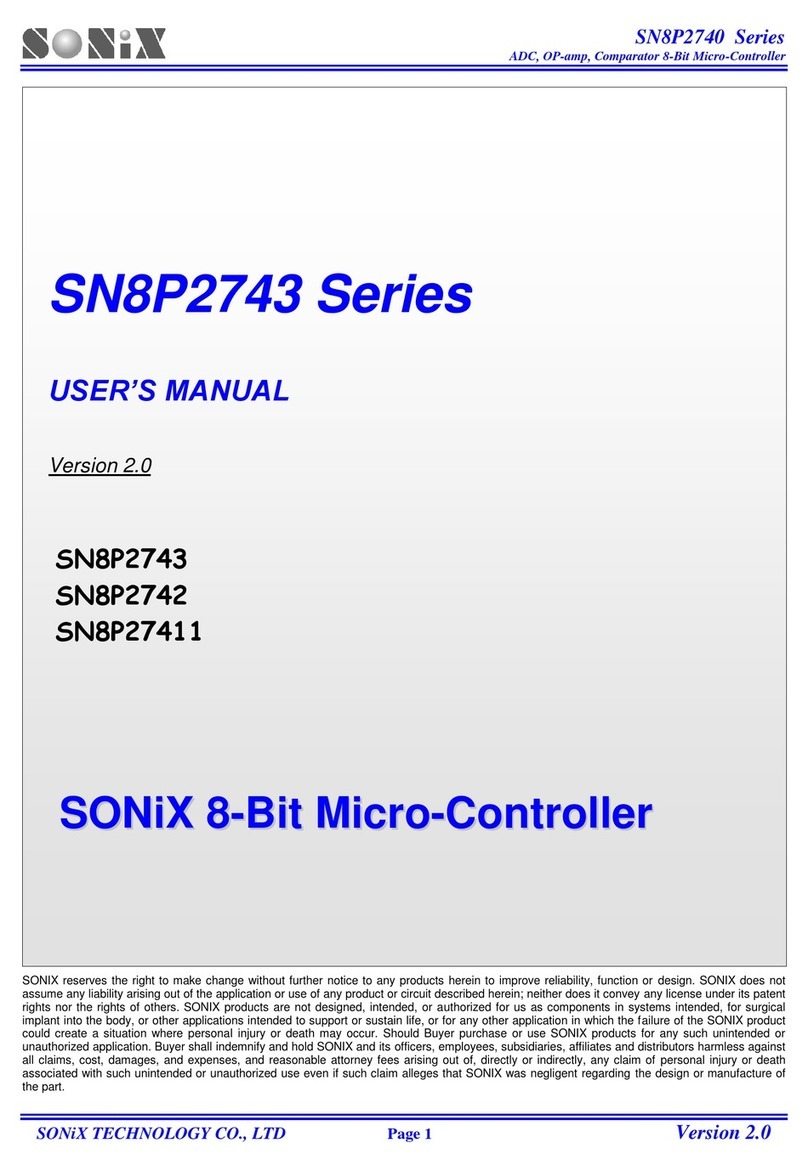
SONIX
SONIX SN8P2743 Series User manual

SONIX
SONIX SN8P1700 Series User manual
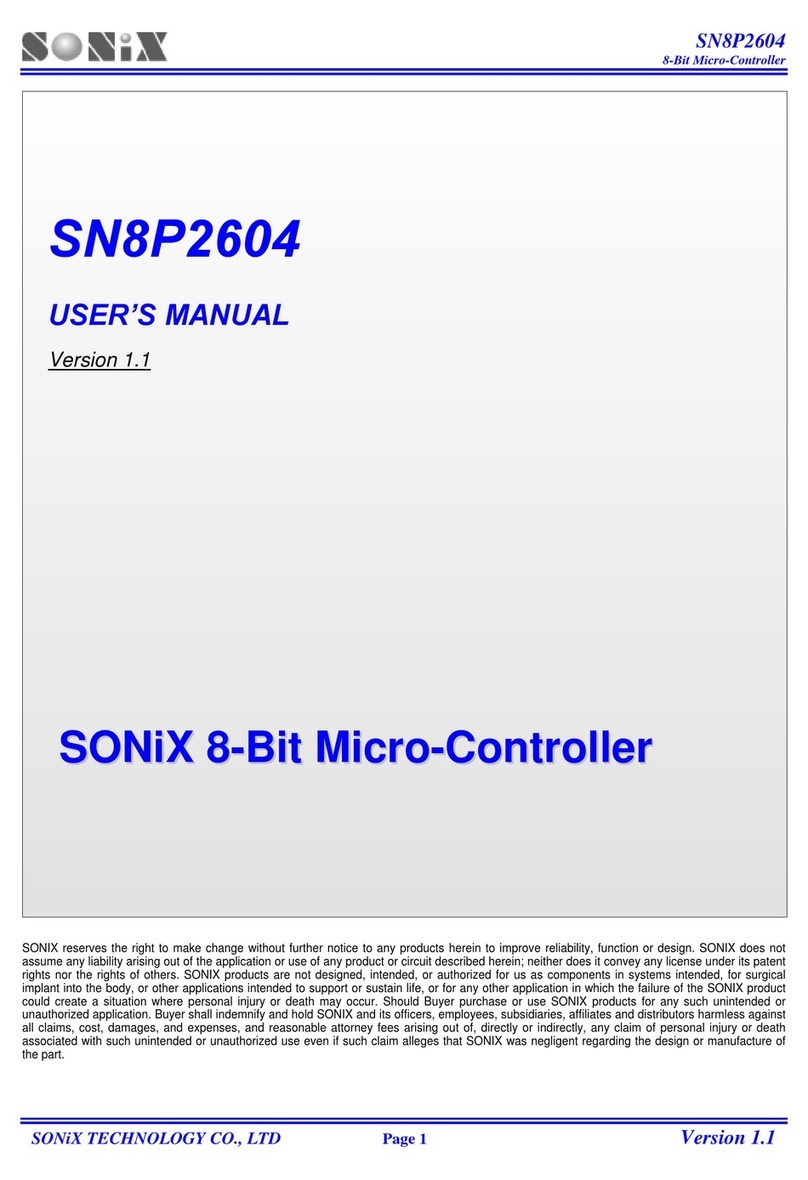
SONIX
SONIX SN8P2604 User manual
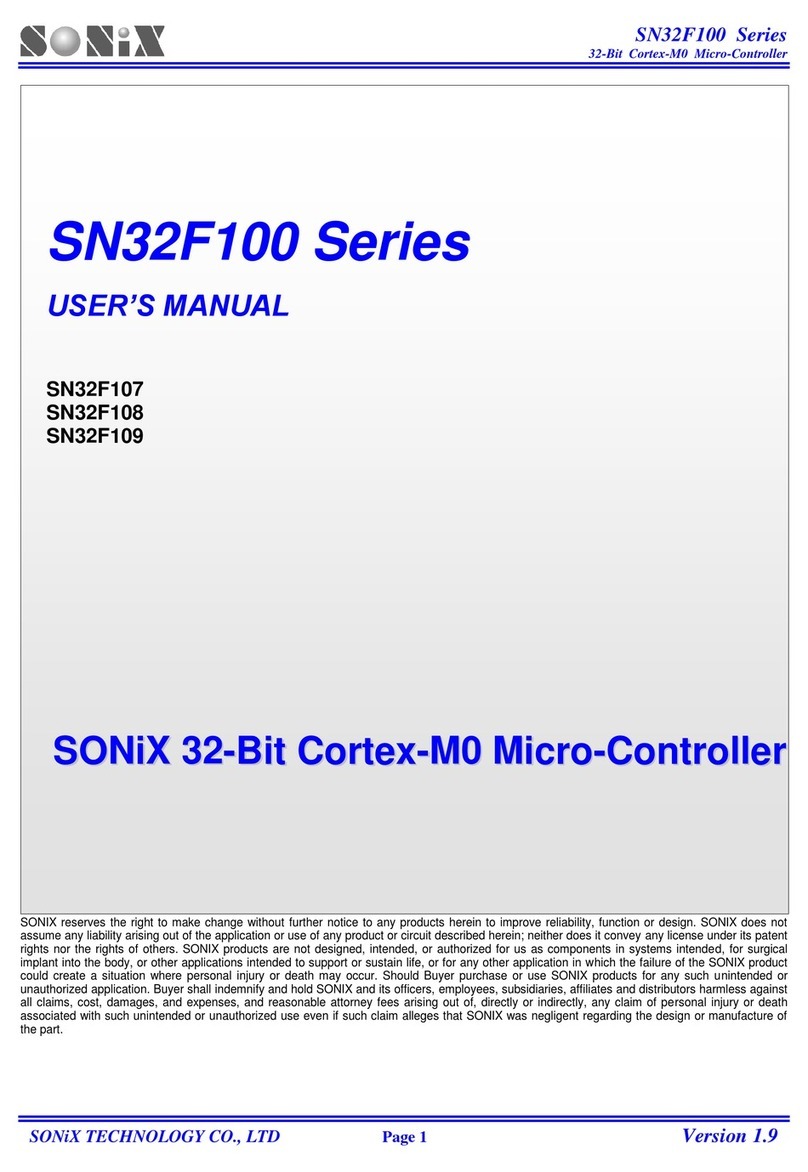
SONIX
SONIX SN32F107 User manual
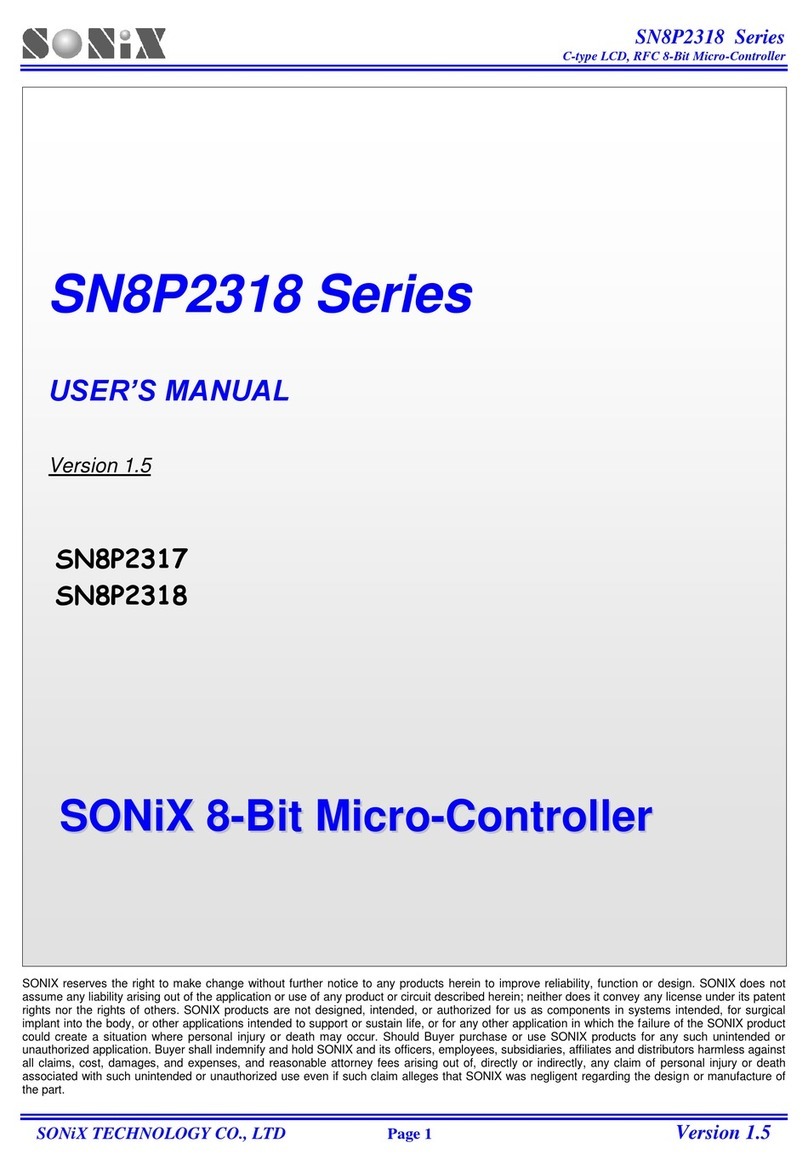
SONIX
SONIX SN8P2308 User manual

SONIX
SONIX SN8P2977 User manual
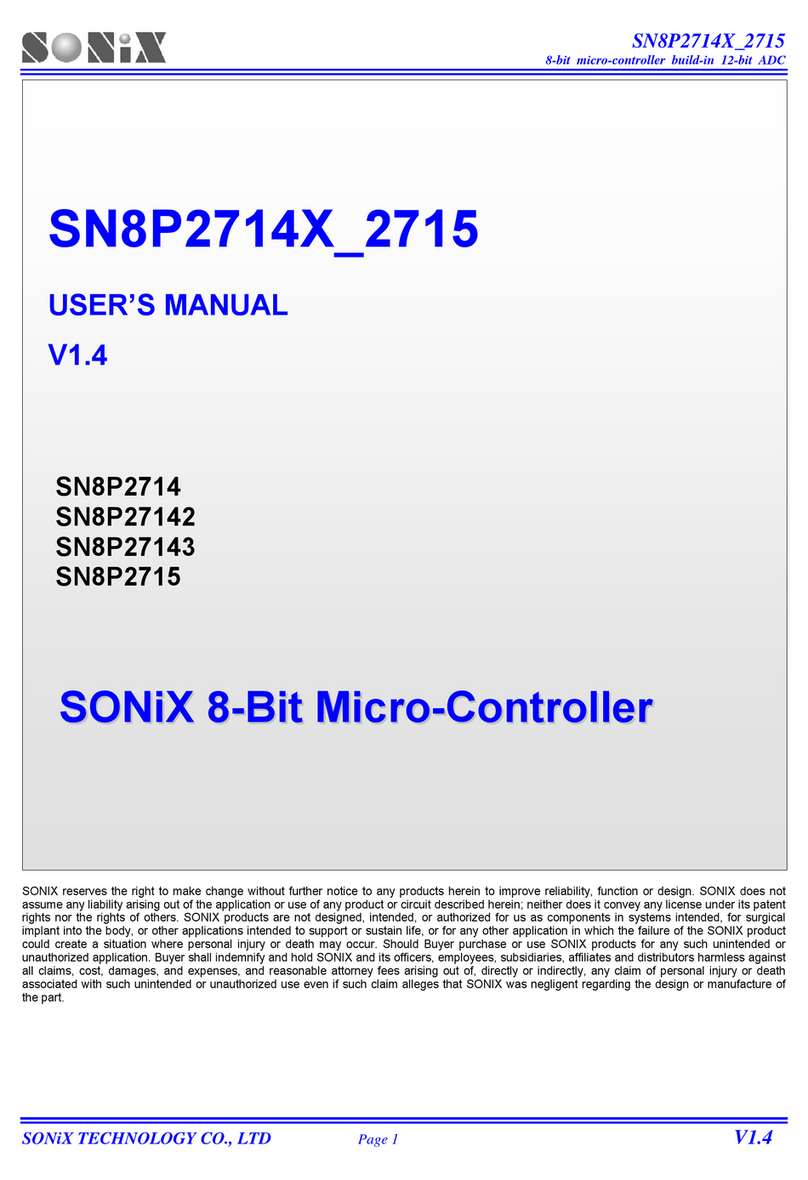
SONIX
SONIX SN8P2714_2715 User manual
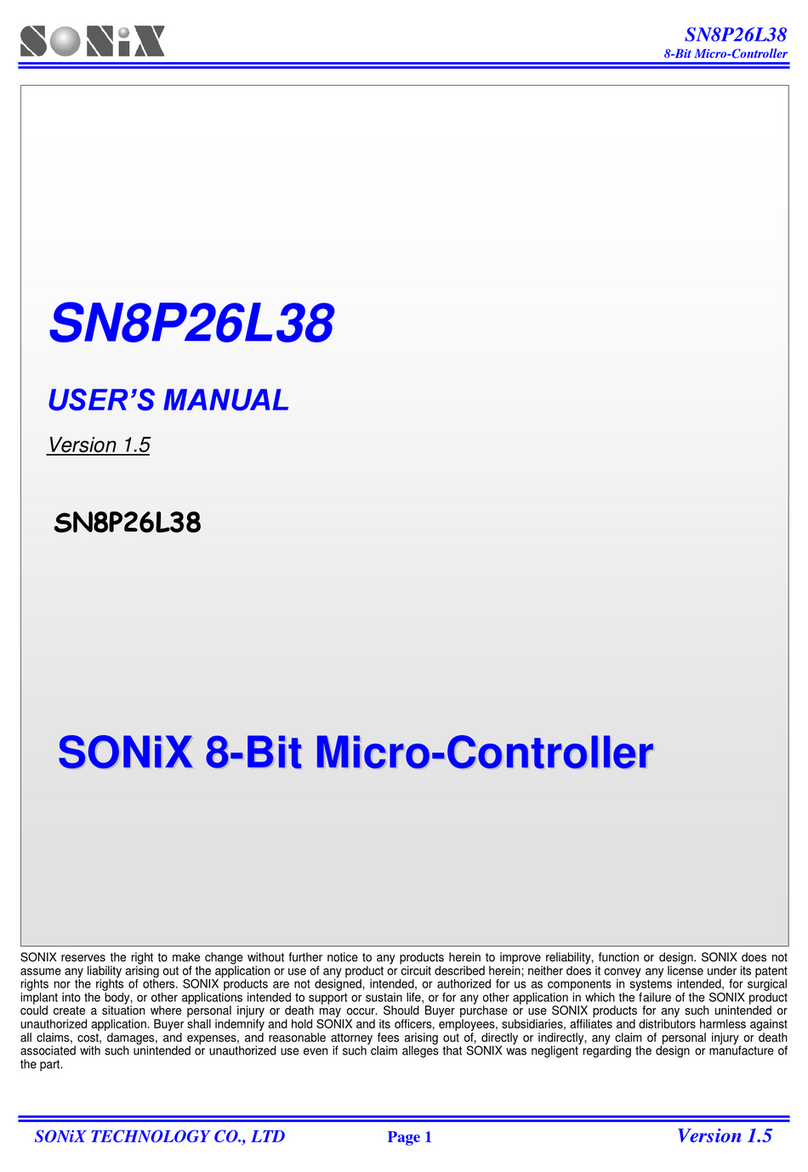
SONIX
SONIX SN8P26L38 User manual
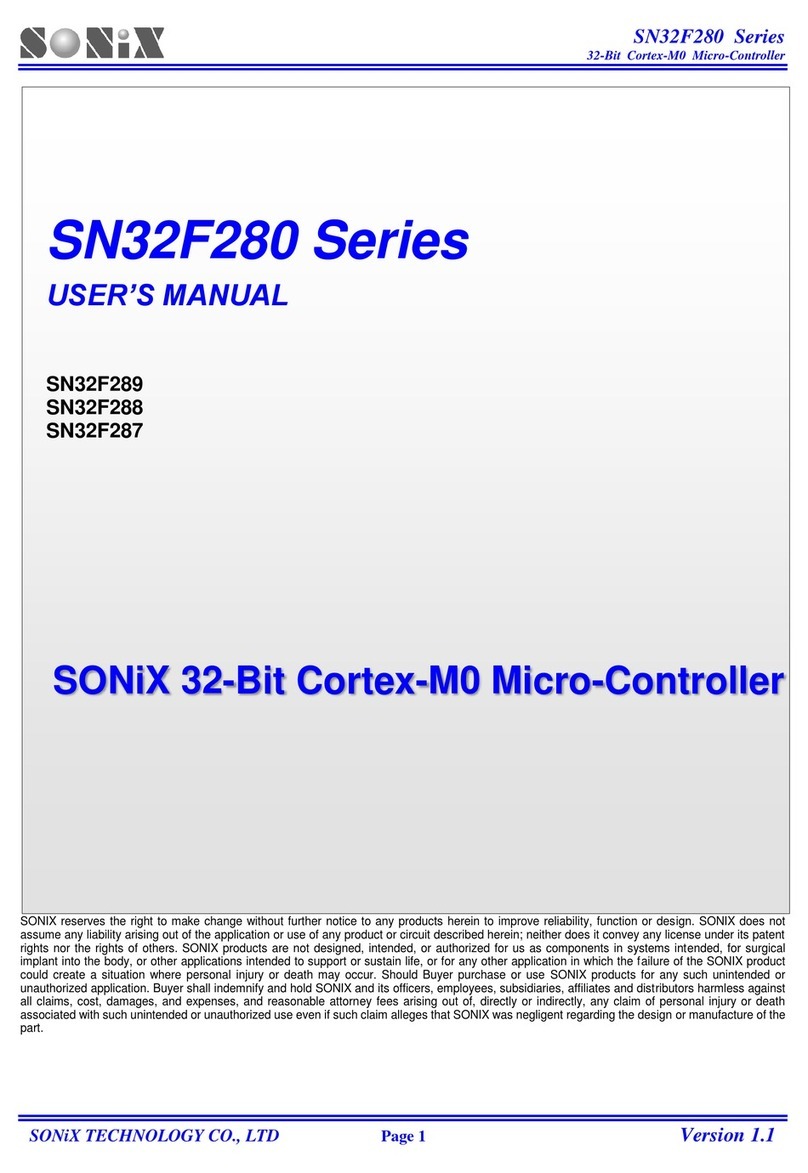
SONIX
SONIX SN32F280 Series User manual
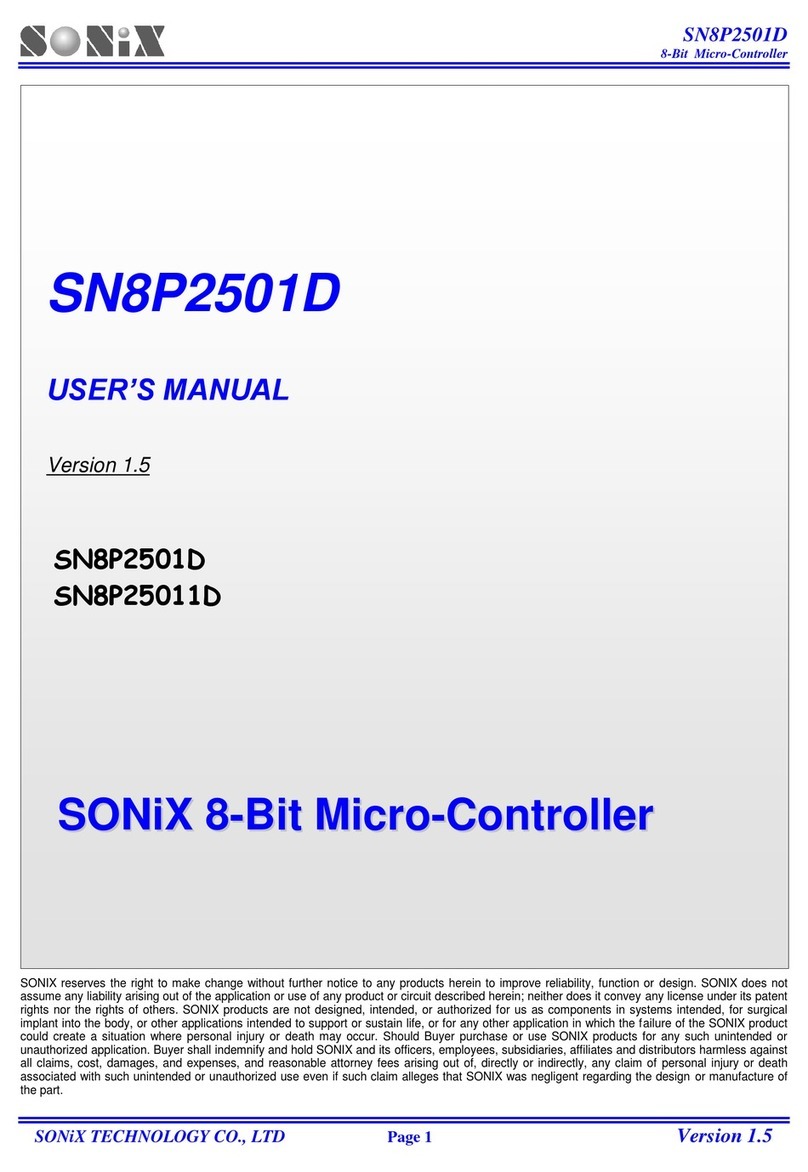
SONIX
SONIX SN8P2501D User manual
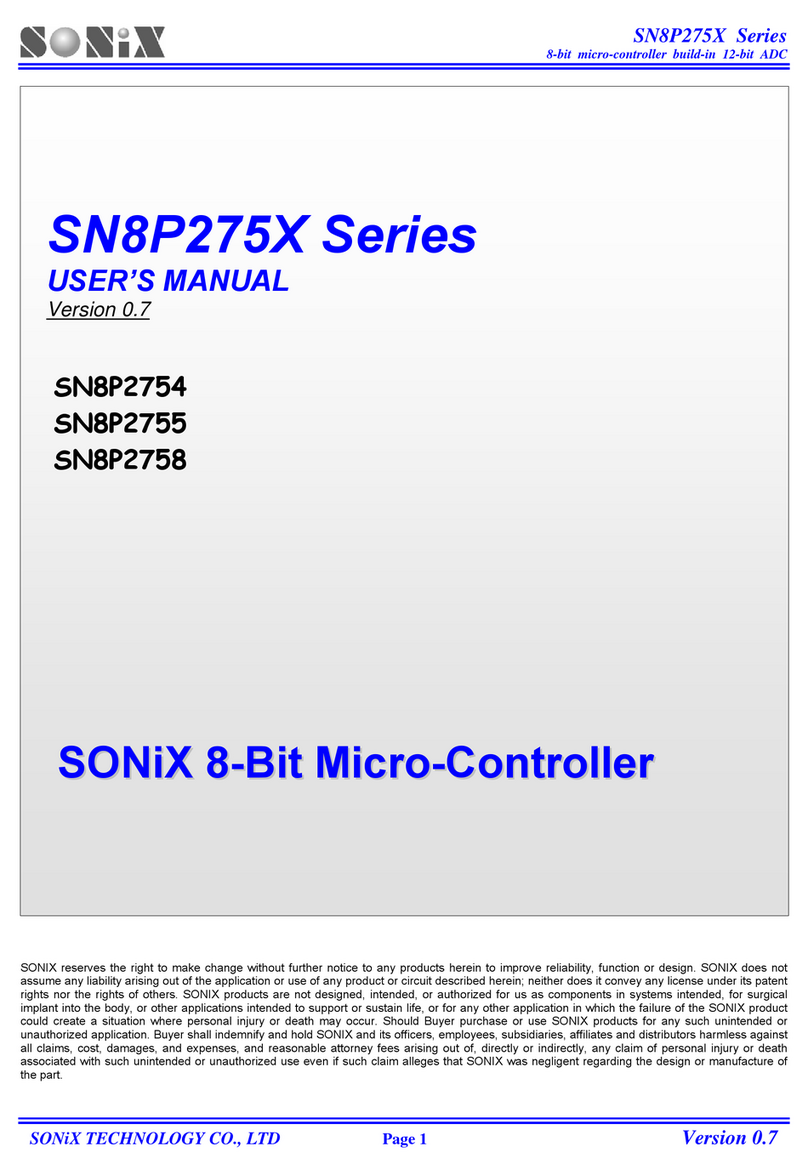
SONIX
SONIX SN8P2754 User manual

SONIX
SONIX SN8P2511 User manual

SONIX
SONIX SN8P2624 User manual
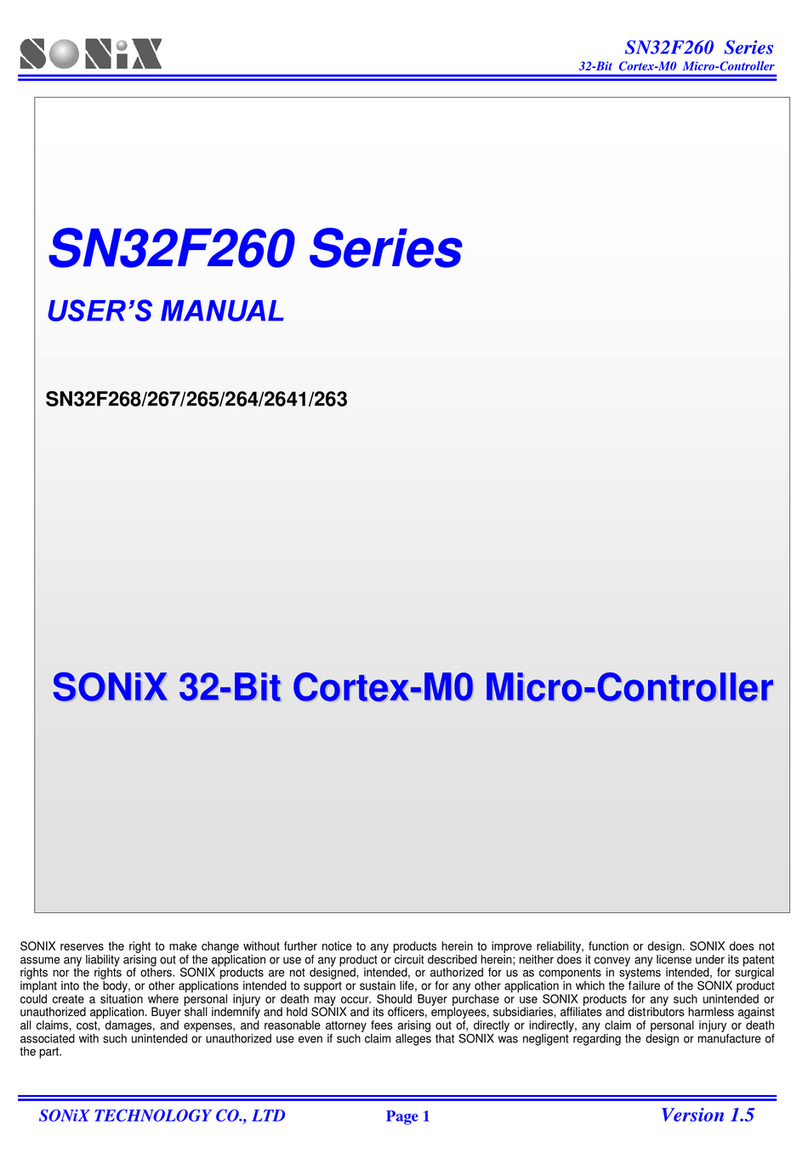
SONIX
SONIX SN32F260 Series User manual