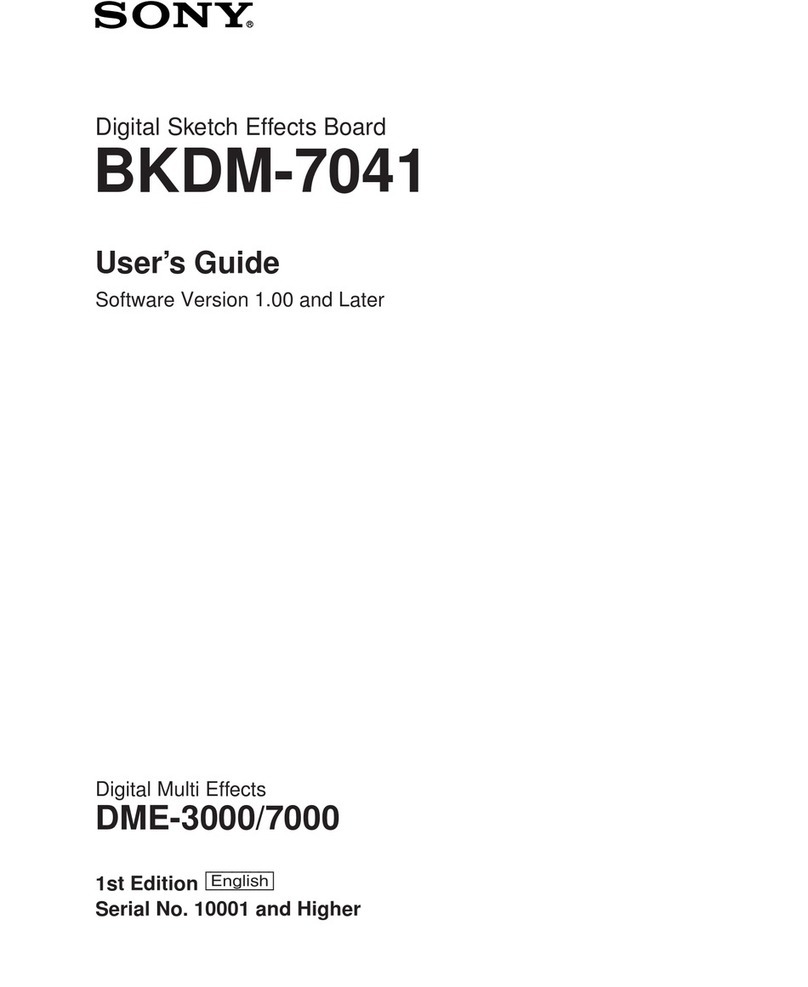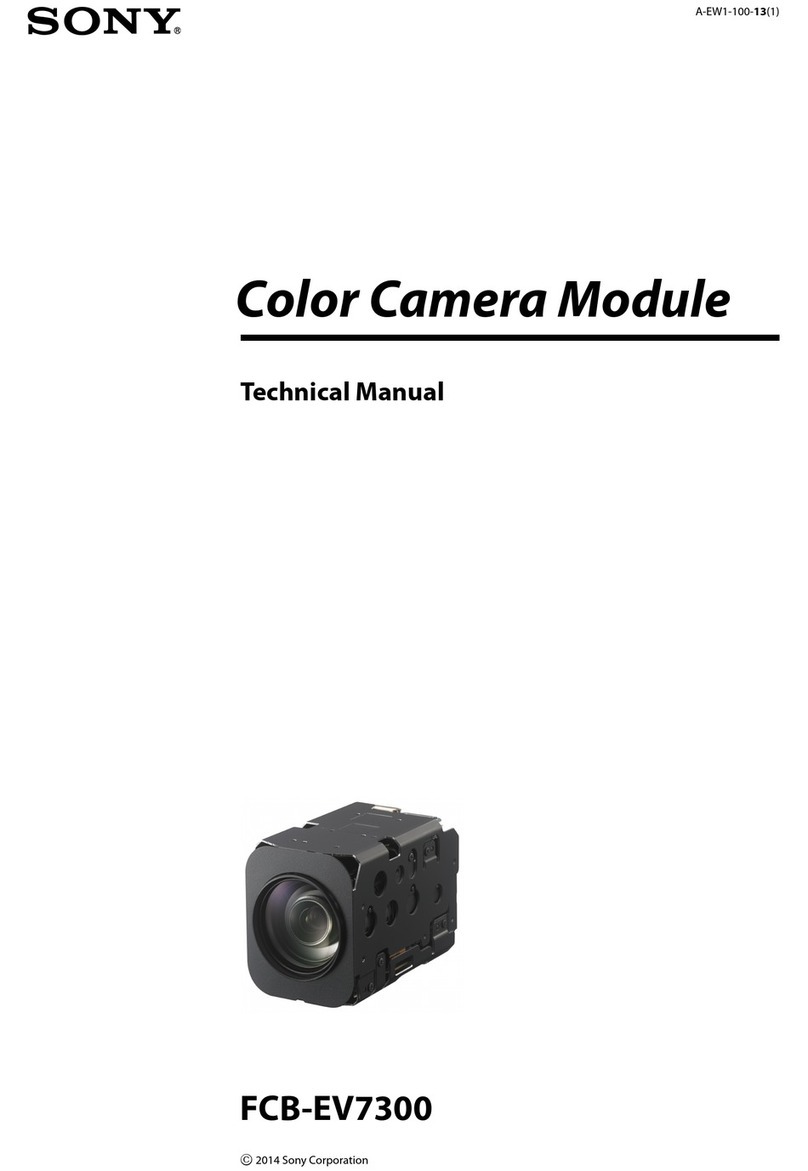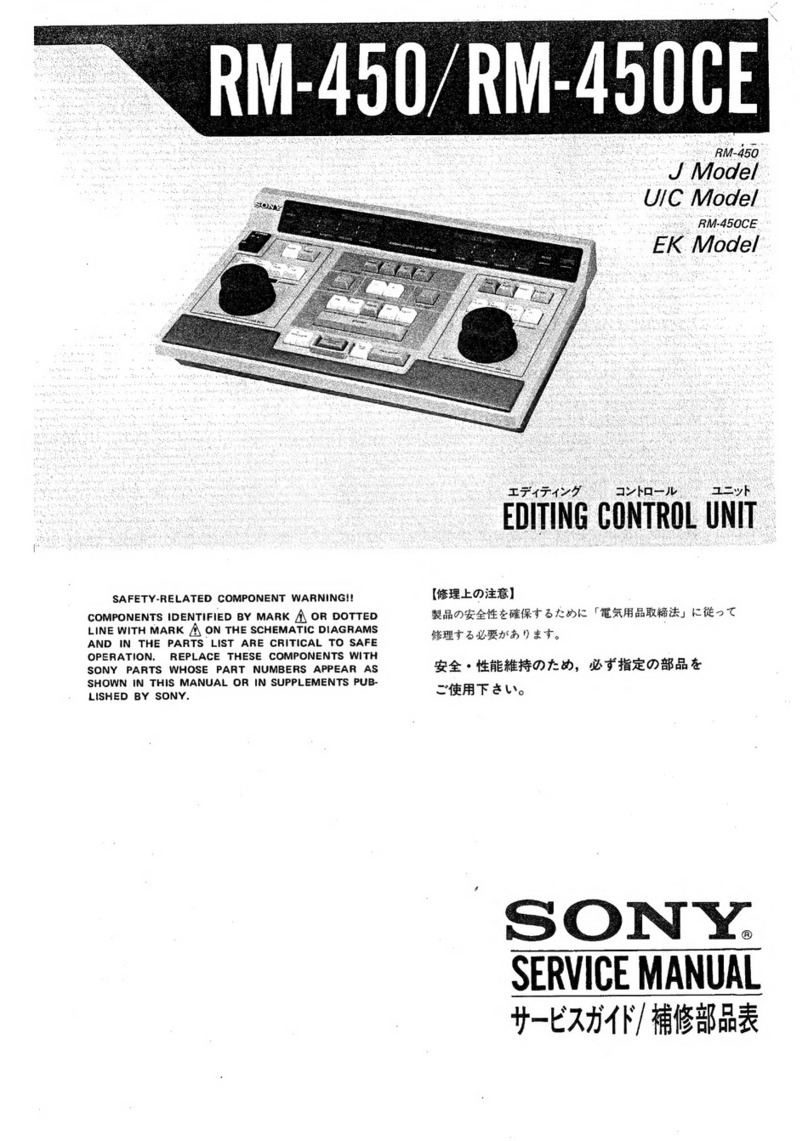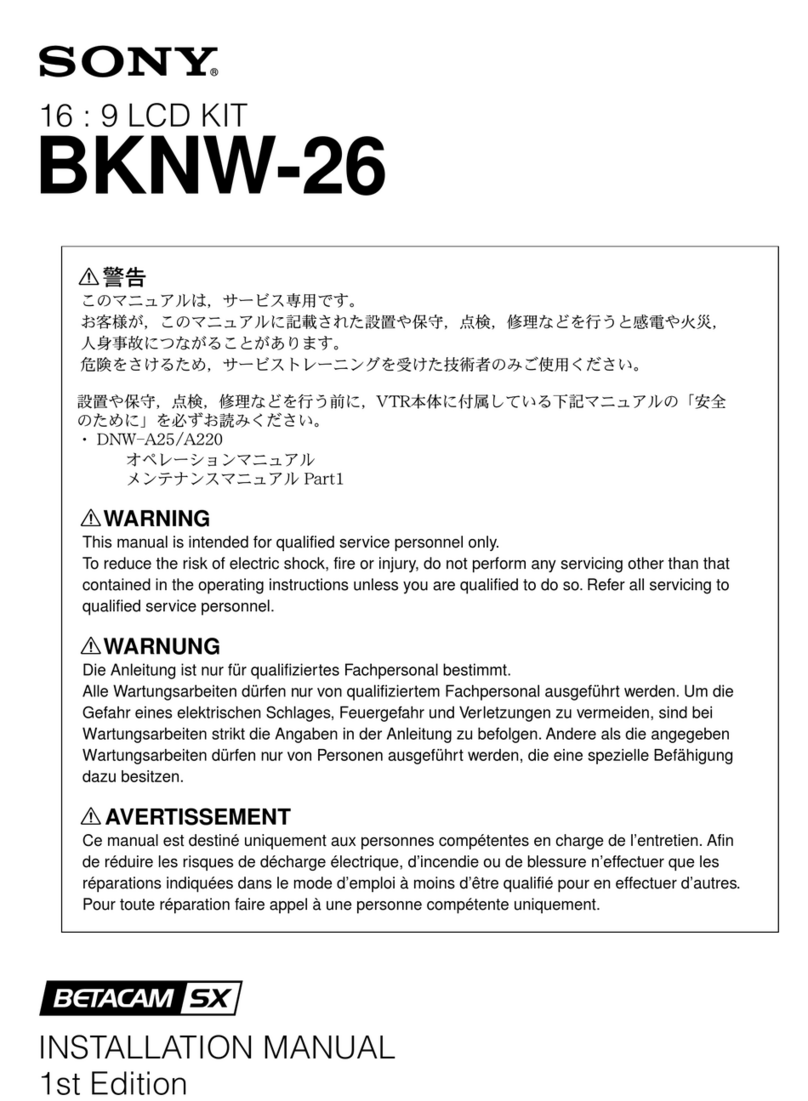Overview / Using the CD-ROM Manual
6
Overview
The CCU-TX50/50P is a camera control unit that
connects to DXC-D50 Series Color Video Cameras via
the CA-TX50/50P Camera Adaptor.
Features of this unit are described below.
Full-featured signal transfer functions
• The CCU-TX50/50P is able to transfer wide band
component video signals.
• The maximum triaxial cable length that can be used to
connect this unit to a camera adaptor is max. 750 m
(when using a Belden φ8.5 mm cable) or 1125 m
(when using a Belden φ13.2 mm cable).
• Transfer functions are provided for the following
signals.
Return video, teleprompter signal, microphone audio,
program audio, red tally and green tally signals
• An intercom system is also provided.
Flexibly adaptable camera control functions
• The camera control panel mounted on the front panel
of the unit enables video camera operations to be
controlled from the unit.
• Whenthe RCP-D50 remote control panel isconnected
to the rear panel of the unit, the video camera
operation can be controlled from both the remote
control panel and the front panel of the unit.
Wide array of input/output signals
The input and output connectors provided for the CCU-
TX50/50P include those for outputting such signals as a
compositevideo signal (VBS), componentvideosignals
(switchable to RGB), SDI signals, and video signals for
video and waveform monitors, for inputting a reference
signal for external synchronization.
Status and self-diagnostics display on the
picture monitor
You can check all sorts of settings of the unit and the
results of self-diagnoses of internal boards on the
monitor connected to the PIX connector on the rear
panel.
Rack mountable
Two CCU-TX50/50P units can be installed side by side
in the optional RMM-301 Rack Mount Bracket.
Using the CD-ROM
Manual
The supplied CD-ROM disc includes the operating
instructions for the CA-TX50/50P and CCU-TX50/50P
(Japanese, English, French, German and Italian
versions).
CD-ROM System Requirements
The following are required to access the supplied
CD-ROM disc.
• Computer: PC with Intel Pentium CPU Installed
memory: 64 MB or more
CD-ROM drive: × 8 or faster
• Monitor: Monitor supporting resolution of 800 × 600
or higher
• OS: Microsoft Windows Millennium Edition,
Windows 2000 Service Pack 2, Windows XP
Professional or Home Edition
When these requirements are not met, access to the
CD-ROM disc may be slow, or not possible at all.
Preparations
The Adobe Acrobat Reader Version 4.0 or later or the
Adobe Reader Version 6.0 or later must be installed on
your computer in order to use the operating instructions
contained in the CD-ROM disc.
Note
If Adobe Acrobat Reader or Adobe Reader is not
installed, it may be downloaded from the following
URL:
http://www.adobe.com/
Reading the Manual in the CD-ROM
To read the operating instructions contained in the
CD-ROM disc, do the following.
1
Insert the supplied CD-ROM disc into your
CD-ROM drive.
A cover page appears automatically in your
browser. If it does not appear automatically in the
browser, double click the [index.htm] file on the
CD-ROM disc.
2
Select and click the operating instructions that you
want to read.
A PDF file of the operating instructions opens.