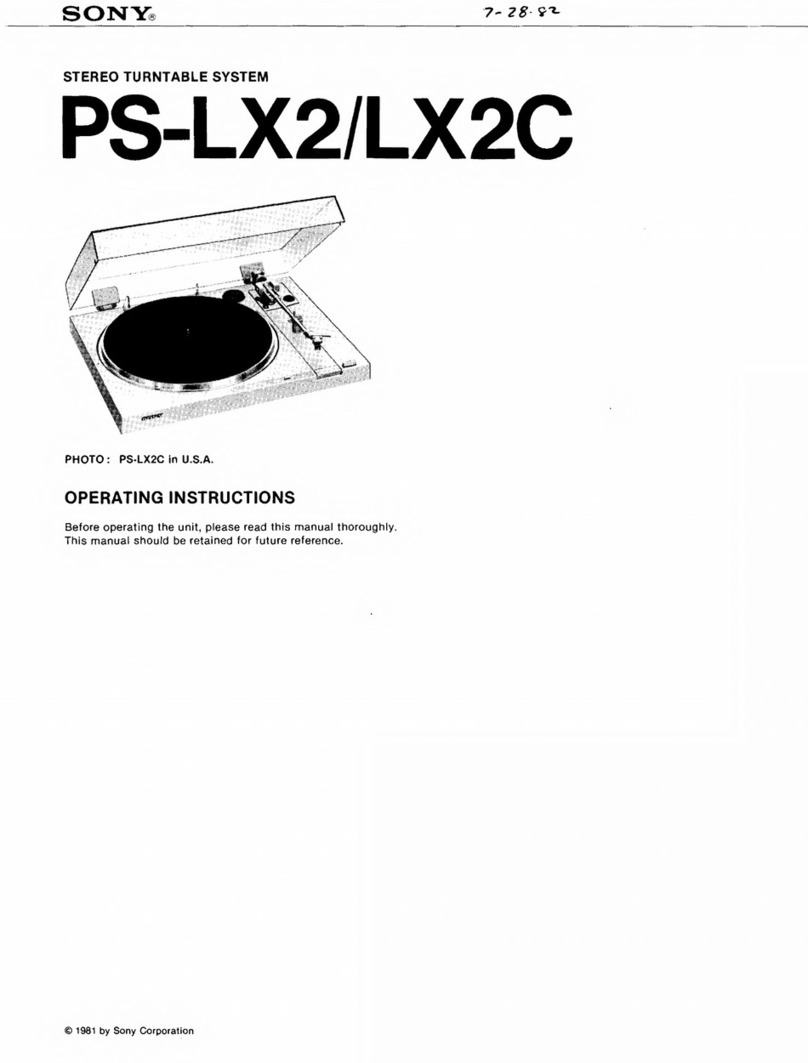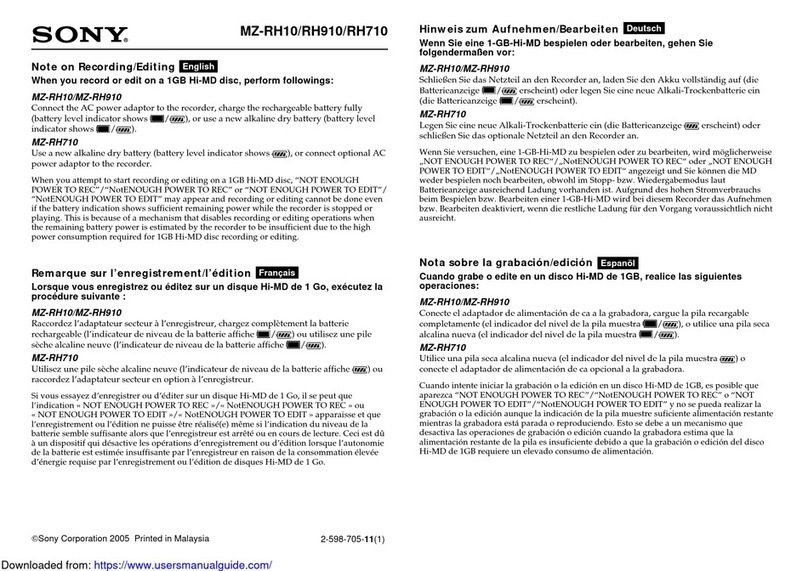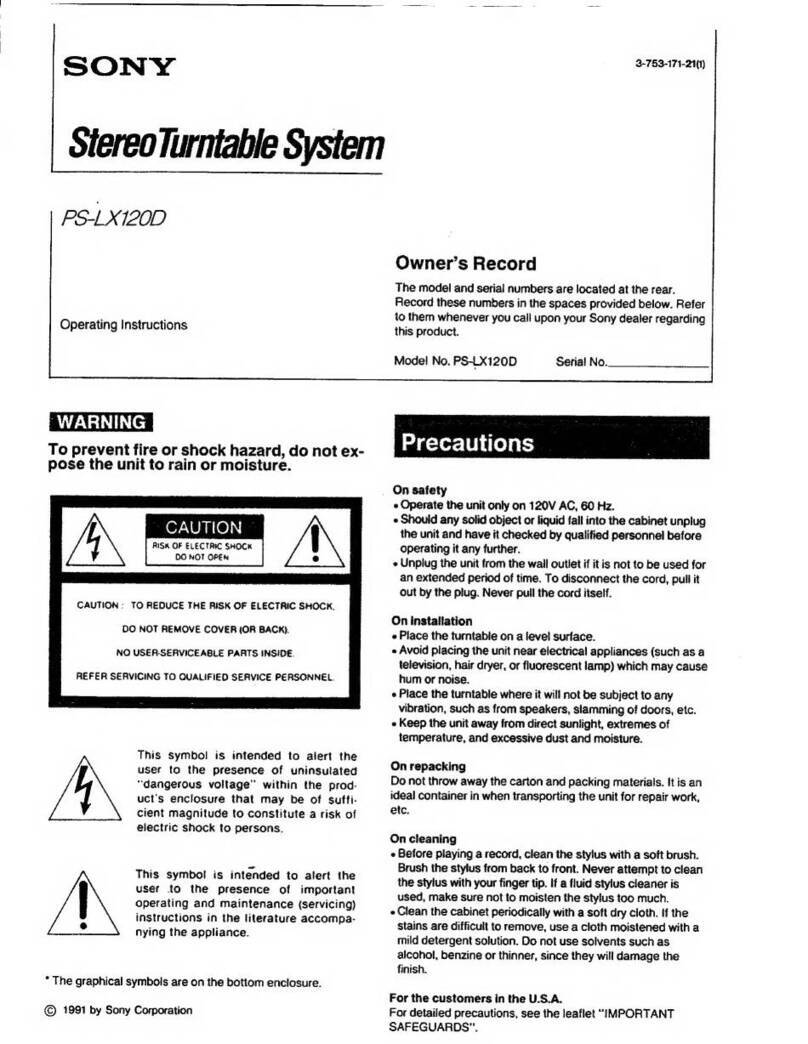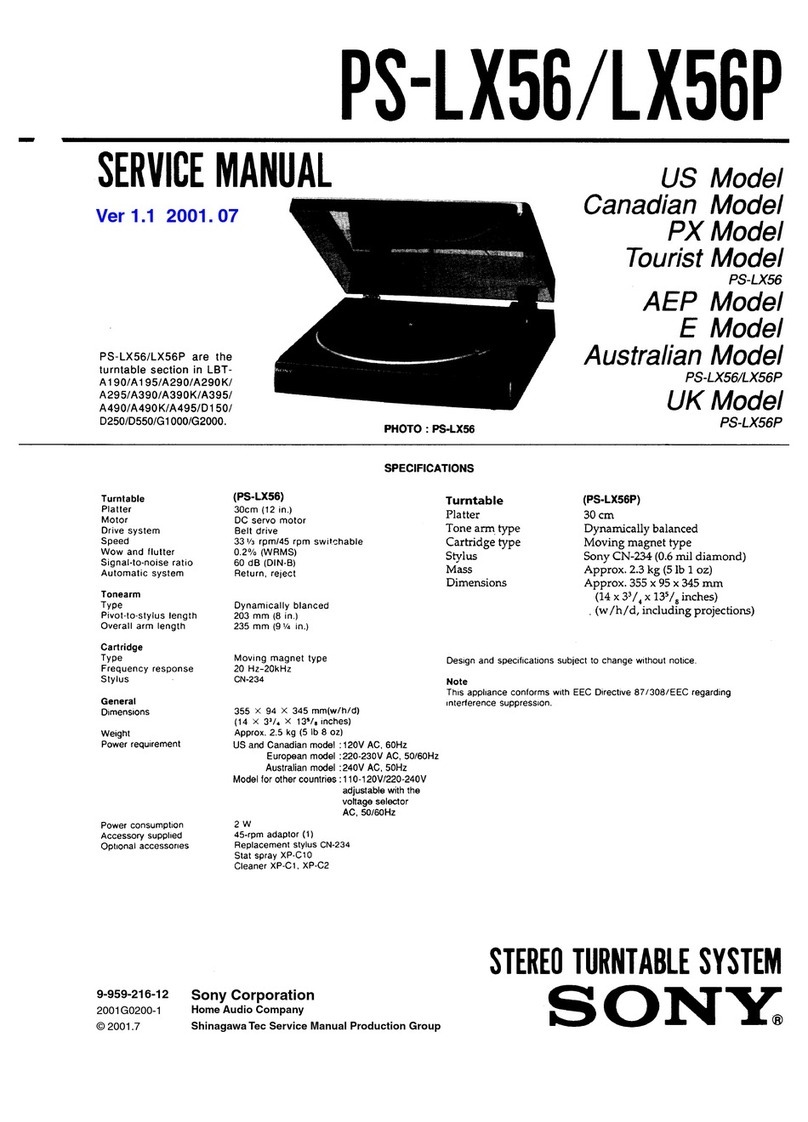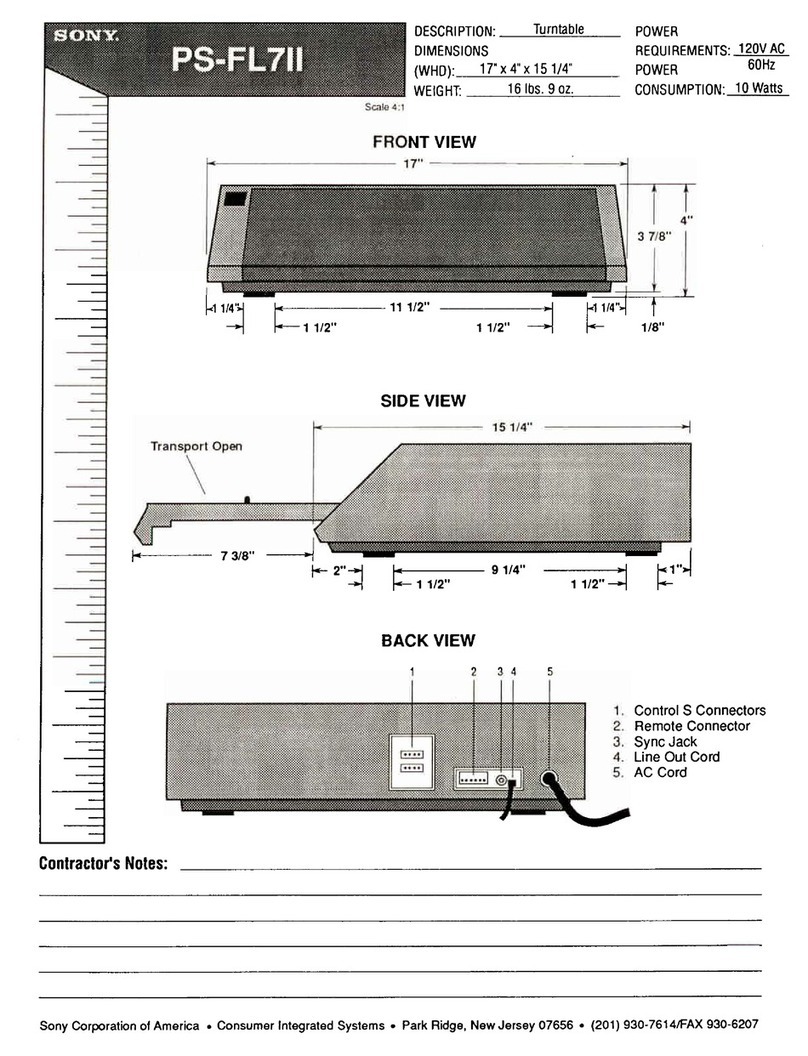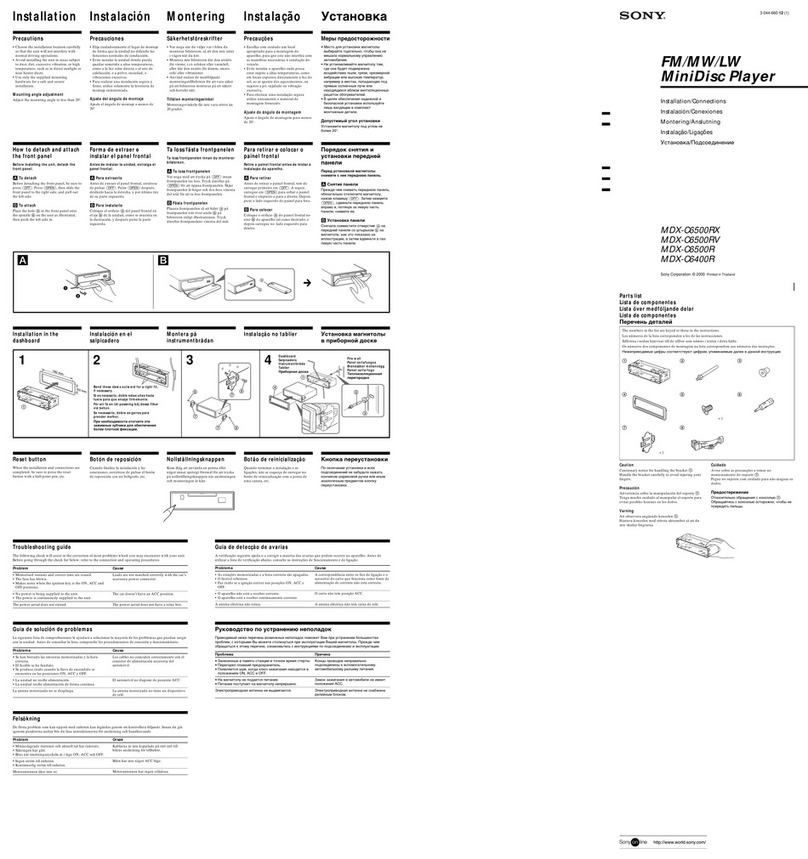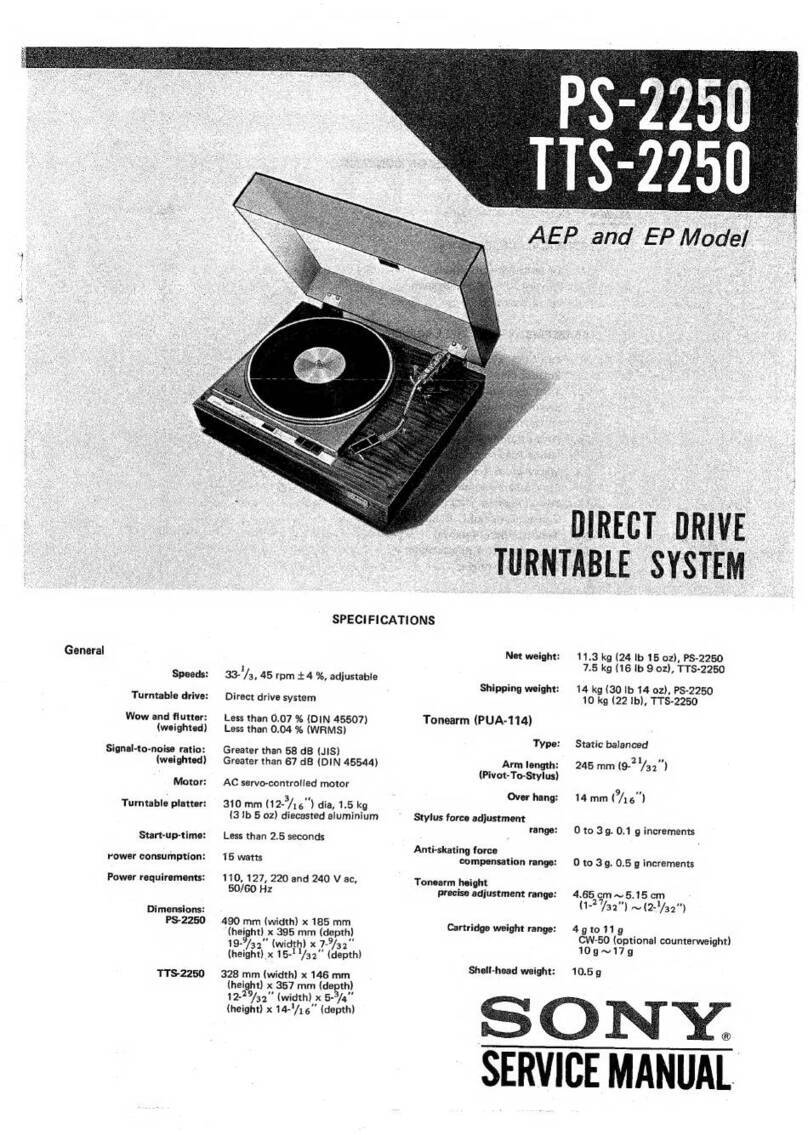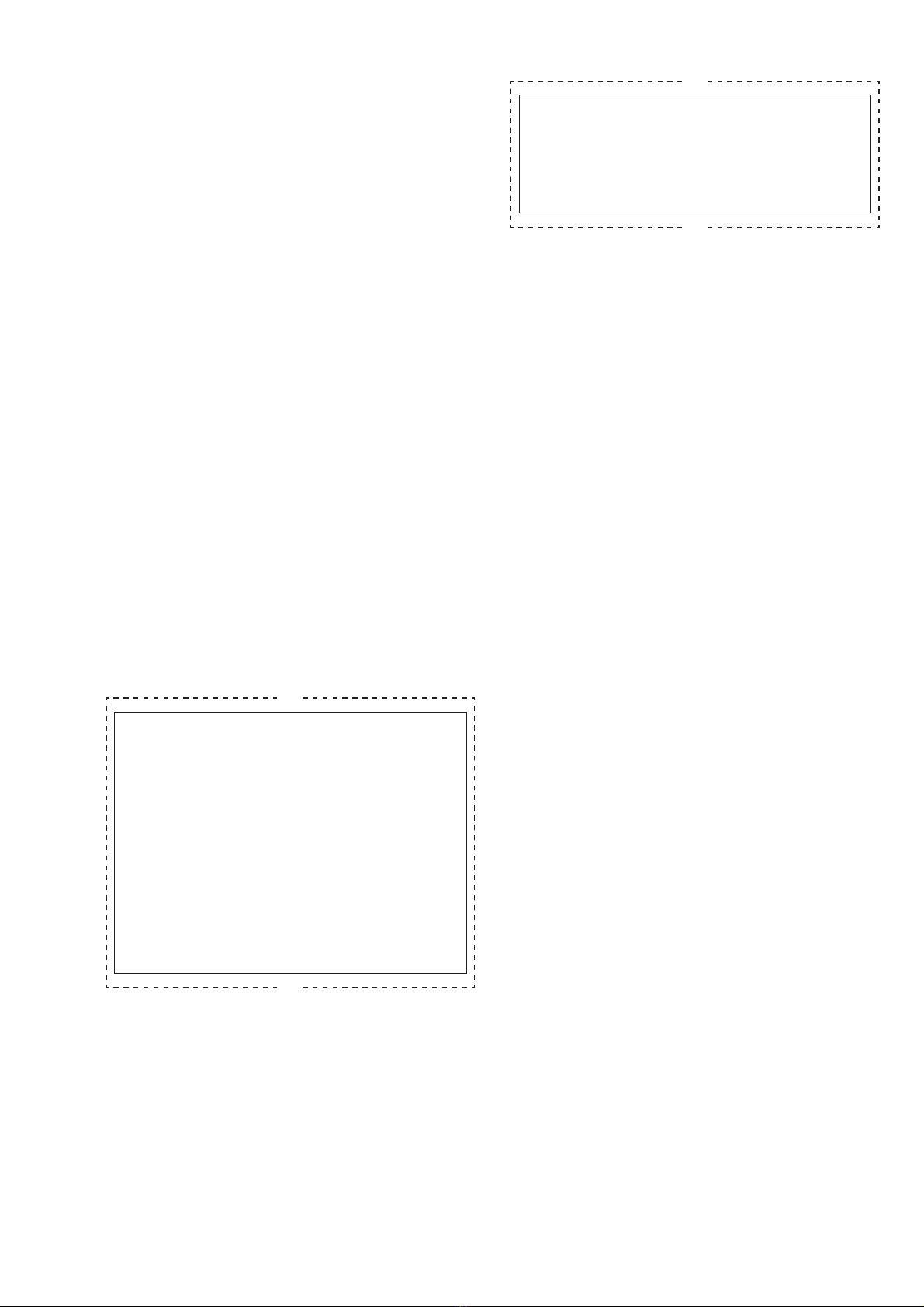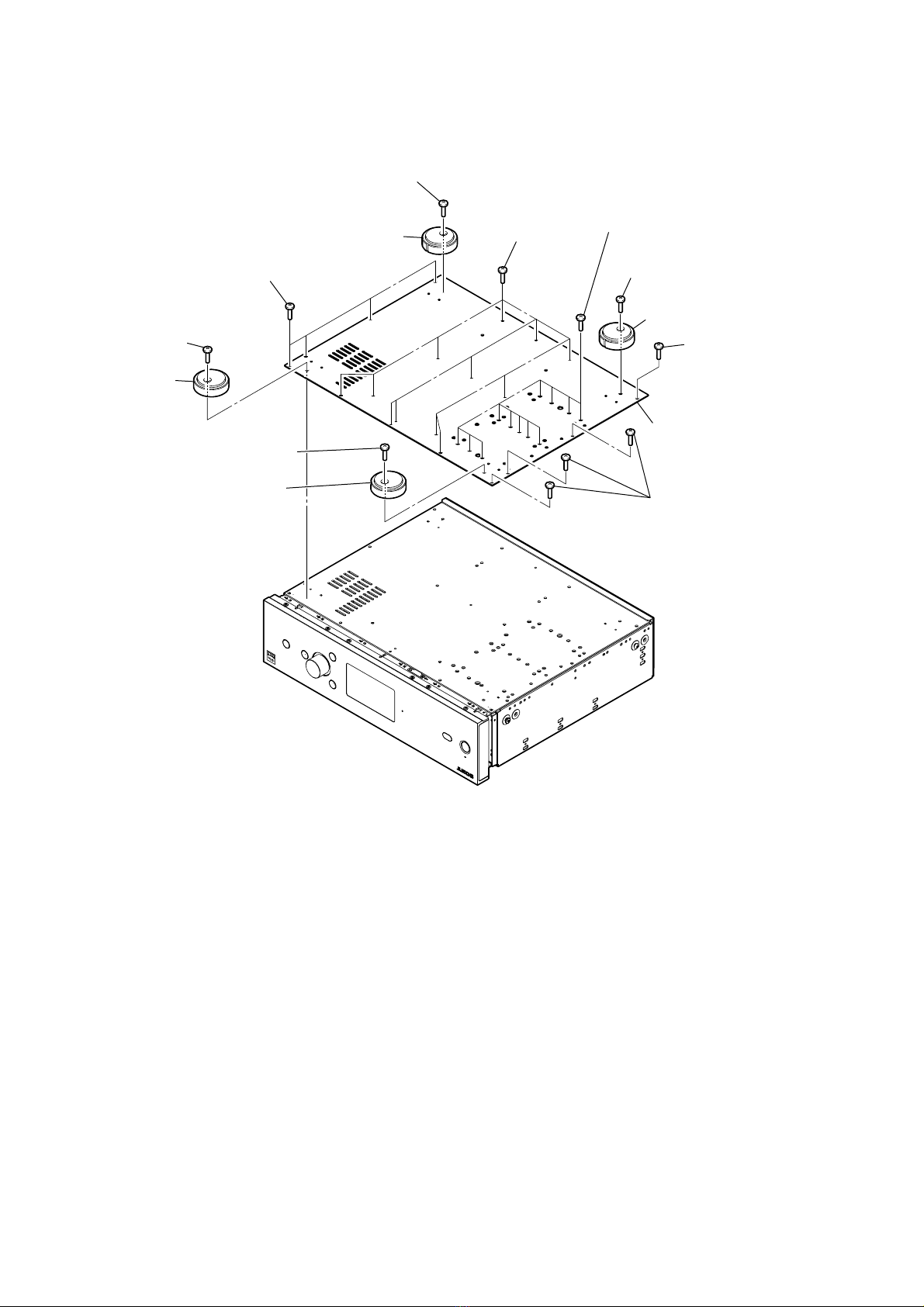HAP-Z1ES
5
NOTE OF REPLACING THE COMPLETE MAIN BOARD
When the complete MAIN board is replaced, the following set-
tings that is recorded on the MAIN board are cleared, and returned
to their initial values.
• Network Settings
• Language, Brightness, Auto Standby, Sleep and Software Up-
date Notification of System Settings
• Amp Control Settings
• DSEE and Volume Normalization of Audio Settings
Take the following step.
Procedure:
1. At the time of operation check after replacing the complete
MAIN board, set the language same as the language settings
that a customer was set, and returns the this unit to the cus-
tomer.
2. Display the “1.Version Info” of the service DIAG mode on
the liquid crystal display, and check that “3. Region” and “4.
Model” accord with the customer’s unit.
(Refer to “4-1. Version Info” on page 25)
3. Check the version of the “1. uCON ver.” and “2. MPU ver.”
of “1.Version Info” is displayed on the liquid crystal display,
and when it is not the latest version, carry out the “Network
Update” of the “Settings”, and update to the latest version.
Note: After replacing the complete MAIN board, it is not necessary to
carry out the “Factory Reset”.
Be careful to carry out the “Factory Reset”, and not to delete the
contents in the hard disk drive (Ref. No. HDD1).
4. After replacing the complete MAIN board, an initial setting
screen is displayed on the liquid crystal display at the time of
the first start up, but is not displayed on the next time when it
has been started up once.
When returning the unit that repair was completed to the cus-
tomer print and cut out the following explanation, and hand it
over with the unit.
The MAC address for the wired LAN has been changed by
this repair.
Customers who use the MAC address filtering function of the
connected access point equipment should set it again.
Also, the following settings have been cleared and returned
to their initial values.
Please set the following settings again.
• Network Settings
• Language, Brightness, Auto Standby, Sleep and Software
Update Notification of System Settings
• Amp Control Settings
• DSEE and Volume Normalization of Audio Settings
Note: There are two kinds of MAC addresses, wired and wireless.
Only wired MAC addresses are changed by this repair
CUT
CUT
CHECKING METHOD OF NETWORK CONNECTION
It is necessary to check the network connection, when replacing
the complete MAIN board, WLAN/BT COMBO card (Ref. No.
WBC1) or coaxial (U.FL connector) cable (Ref. No. WR1, WR2).
Check the connection of wireless and wired LAN, according to the
following method.
If the WLAN/BT COMBO card has been changed, when returning
the unit to the customer, print and cut out the following explana-
tion, and hand it over with the unit.
The MAC address for the wireless LAN has been changed
by this repair.
Customers who use the MAC address filtering function of the
connected access point equipment should set it again.
Note: There are two kinds of MAC addresses, wired and wireless.
Only wireless MAC addresses are changed by this repair.
CUT
CUT
1. Checking Method of Wireless LAN Connection
Necessary Equipment:
• Access point supporting WPS
Procedure:
1. Press the [?/1] key to turn the power on.
2. Press the [HOME] key to the display the “Home” menu on the
liquid crystal display.
3. Rotate the selector knob to select “Settings” and press the [EN-
TER] key.
4. Rotate the selector knob to select “Network Settings” and
press the [ENTER] key.
5. Rotate the selector knob to select “Internet Settings” and press
the [ENTER] key.
6. Rotate the selector knob to select “Wireless Setup” and press
the [ENTER] key.
7. Rotate the selector knob to select “Wi-Fi Protected Setup
(WPS)” and press the [ENTER] key.
8. After “Start” is displayed on the liquid crystal display, and
press the [ENTER] key.
9. Press the [WPS] key on the access point.
10. After “Next” is displayed on the liquid crystal display, press
the [ENTER] key.
11. When check of wireless LAN connection is completed, “Wire-
less Connection: OK” and “Internet Access: OK”and is displayed
on the liquid crystal display.
12. Press the [ENTER] key, and press the [?/1] key to turn the
power off.
Note: Refer to the help guide about details of the checking method.
2. Checking method of wired LAN connection
Necessary Equipment:
• Router
• LAN cable
Procedure:
1. Connect the main unit to the router with the network LAN cable.
2. Press the [HOME] key to the display the “Home” menu on the
liquid crystal display.
3. Rotate the selector knob to select “Settings” and press the [EN-
TER] key.
4. Rotate the selector knob to select “Network Settings” and
press the [ENTER] key.
5. Rotate the selector knob to select “Internet Settings” and press
the [ENTER] key.
6. Rotate the selector knob to select “Wired Setup” and press the
[ENTER] key.
7. Rotate the selector knob to select “Auto” and press the [EN-
TER] key.
8. After “Next” is displayed on the liquid crystal display, press
the [ENTER] key.
9. Rotate the selector knob to select “Save & Connect” and press
the [ENTER] key.
10. When wired LAN connection is completed, “Physical Connec-
tion: OK” and “Internet Access: OK”and is displayed on the liq-
uid crystal display.
11. Press the [ENTER] key, and press the [?/1] key to turn the
power off.
Note: Refer to the help guide about details of the checking method.