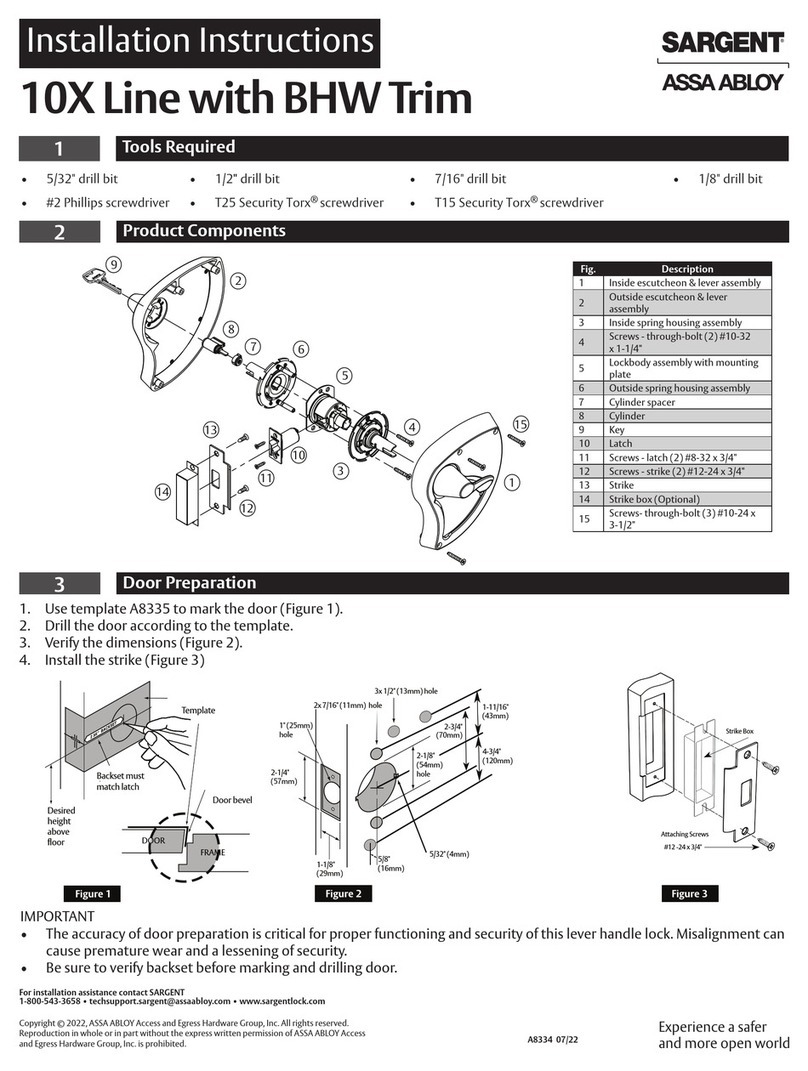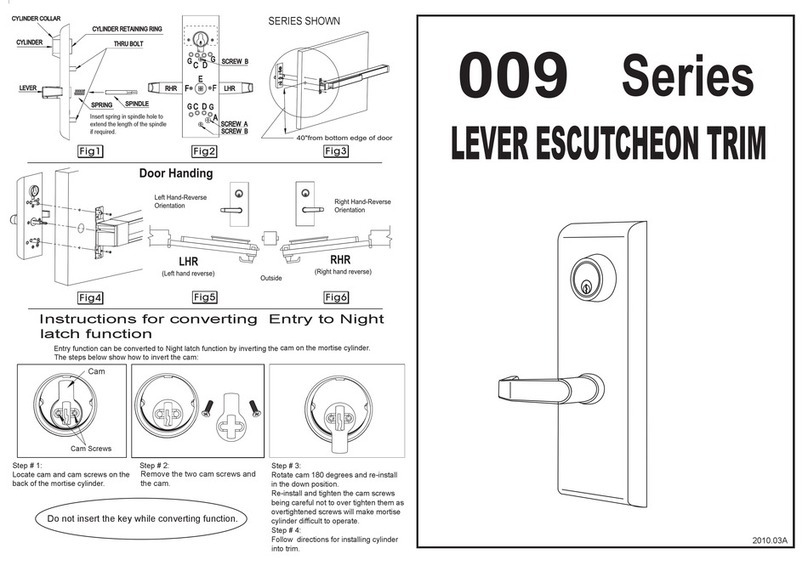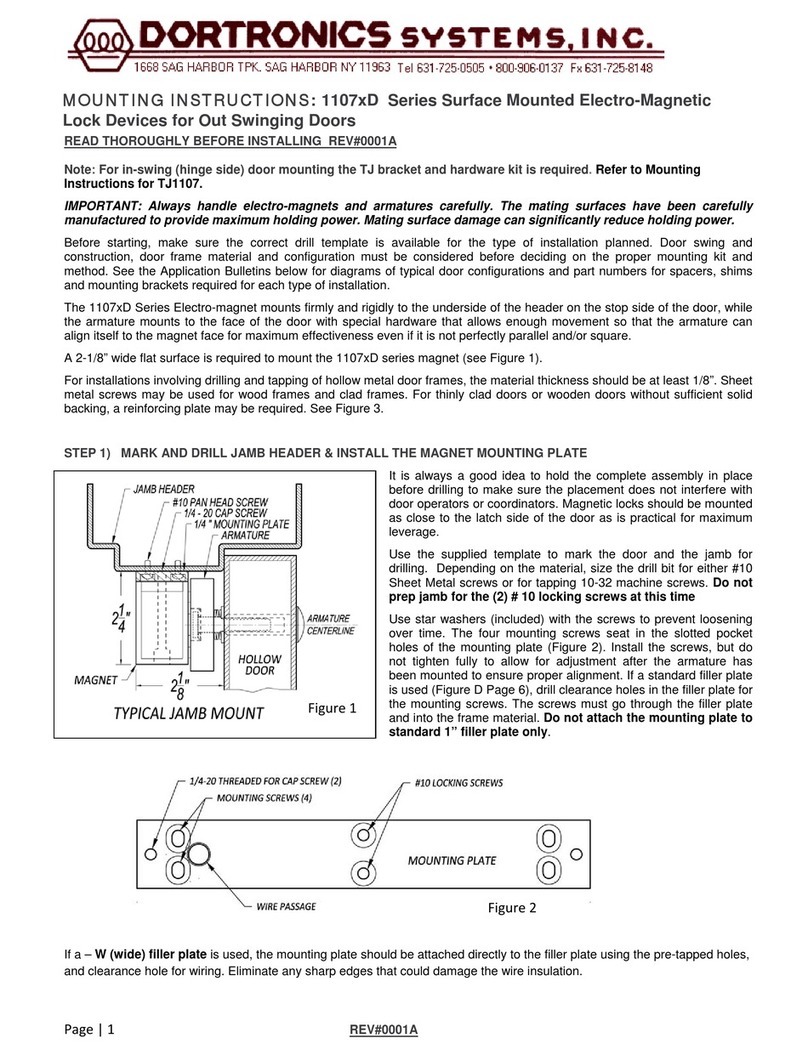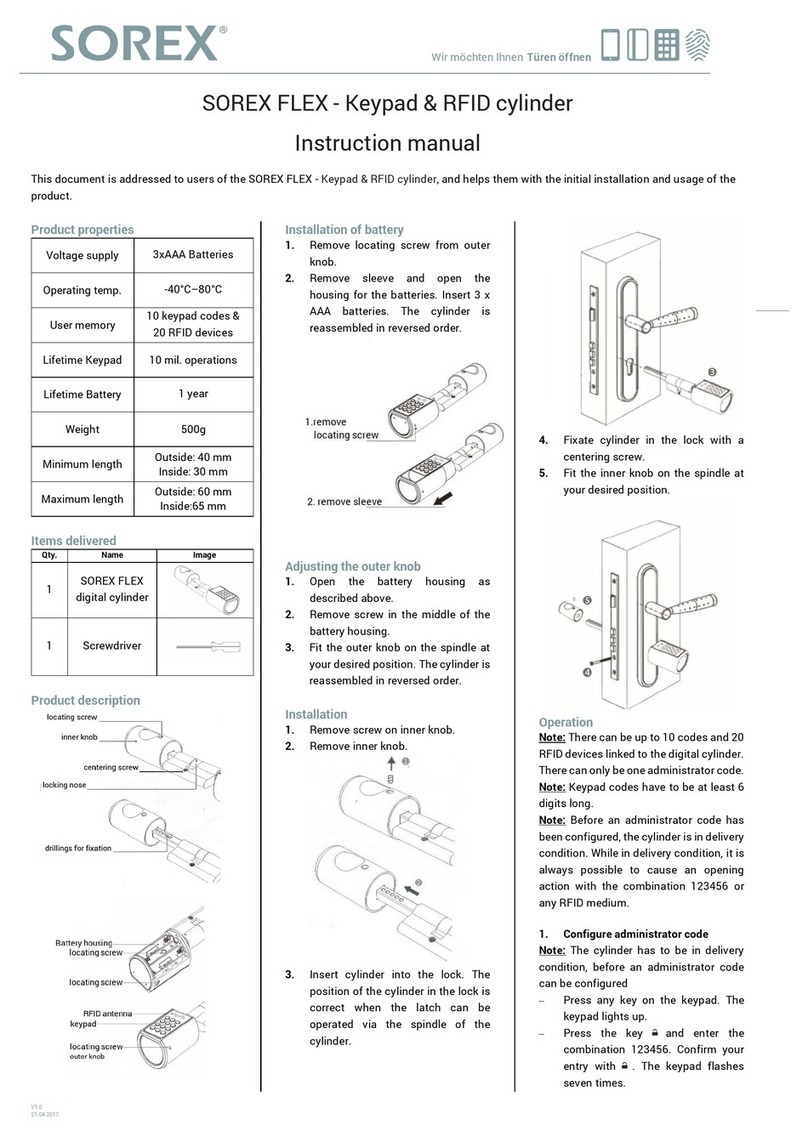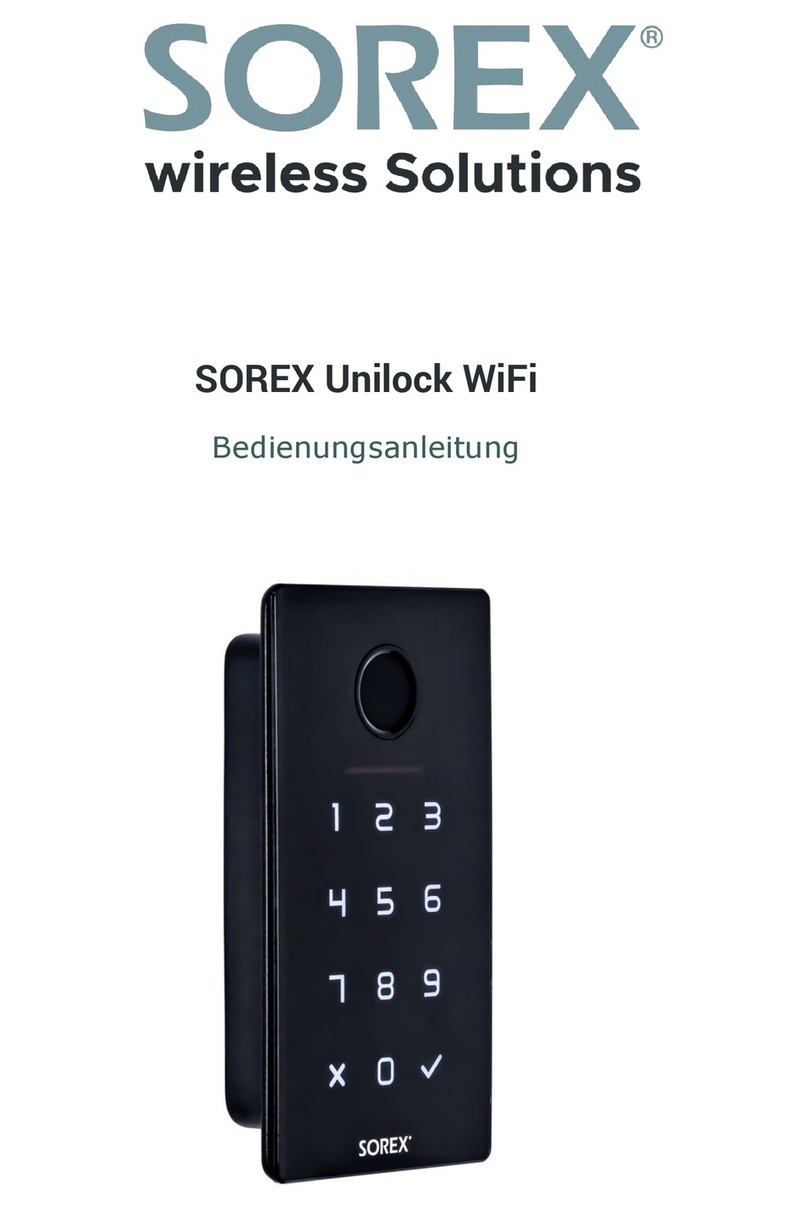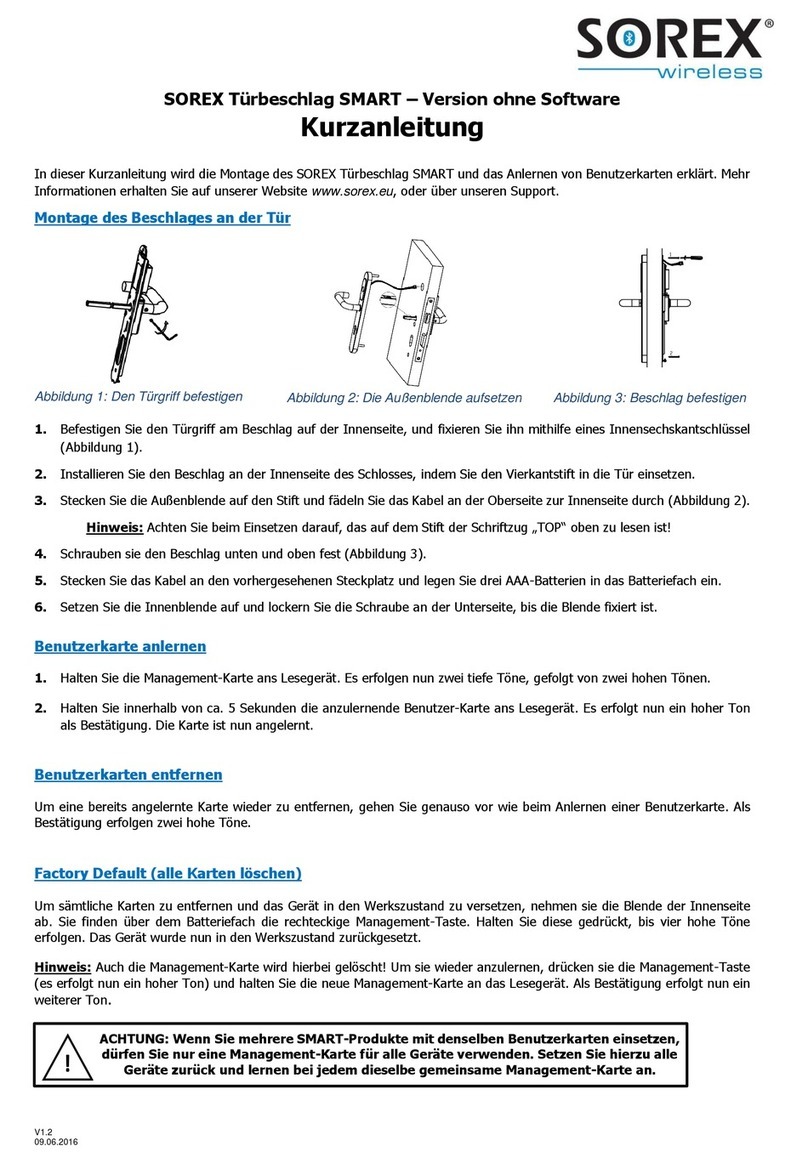4.1. Installation ................................................ ................................................ ............................................. 10
4.4.2. Invite users ................................................ ................................................ ..........................12
3. Installing the door handle .......................................... ................................................ ................................ 3
4. Smartphone app ............ ................................................ ................................................ ....................... 10
4.4.7. Remove device from app ................................................ ................................................ .............
14 4.5. Gateway ................................................ ................................................ ................................................ .16
4.4.1. Opening via Bluetooth ................................................ ................................................ .................12
4.5.1. Preparing the lock ................................................ ................................................ ....................16
2. Technical data .......................................... ................................................ ................................................... 2
4.4.6. Reading logs ................................................ ................................................ ....................14
4.4. Functions ................................................ ................................................ ............................................. 12
4.4.4. Learn fingerprint ................................................ ................................................ ............ 13 4.4.5.
Delete fingerprint ................................................ ................................................ ..............14
1. Scope of delivery .......................................... ................................................ ................................................ 1
4.2. Registration ................................................. ................................................ ..........................................
10 4.3. Initial setup ................................................. ................................................ ................................... 11
4.4.3. Remove user ................................................ ................................................ ....................13
4.5.2. Add gateway ................................................ ................................................ ................... 16 4.5.3.
Delete gateway ................................................ ................................................ ........................... 17 4.5.4.
Opening via gateway ................................................ ................................................ .................... 18 4.6.
Connection to Smart Home Services .......................................... ................................................ 18 5. Mode
“ “Normal door handle” ................................................ ................................................ ................... 19 6.
Battery warning ........................... ................................................ ................................................ ......... 19 7.
Reset to factory settings ................................... ................................................ .........20
Table of contents
German
Machine Translated by Google