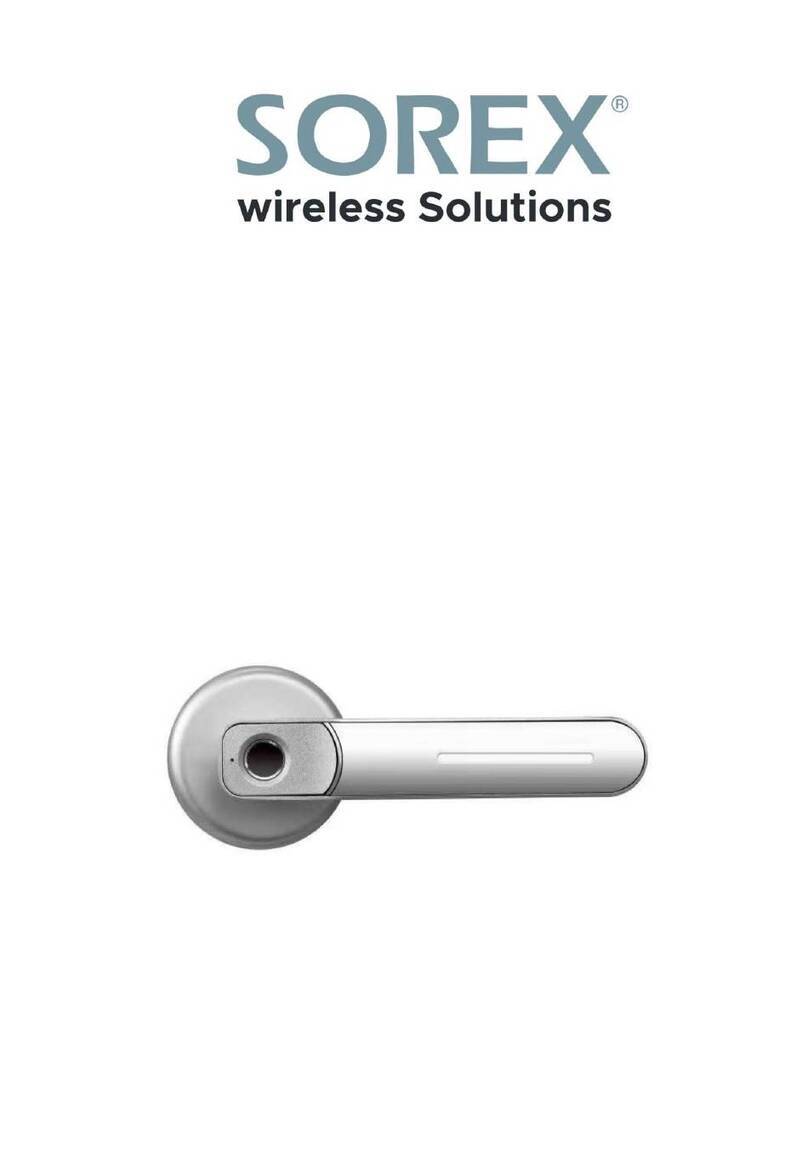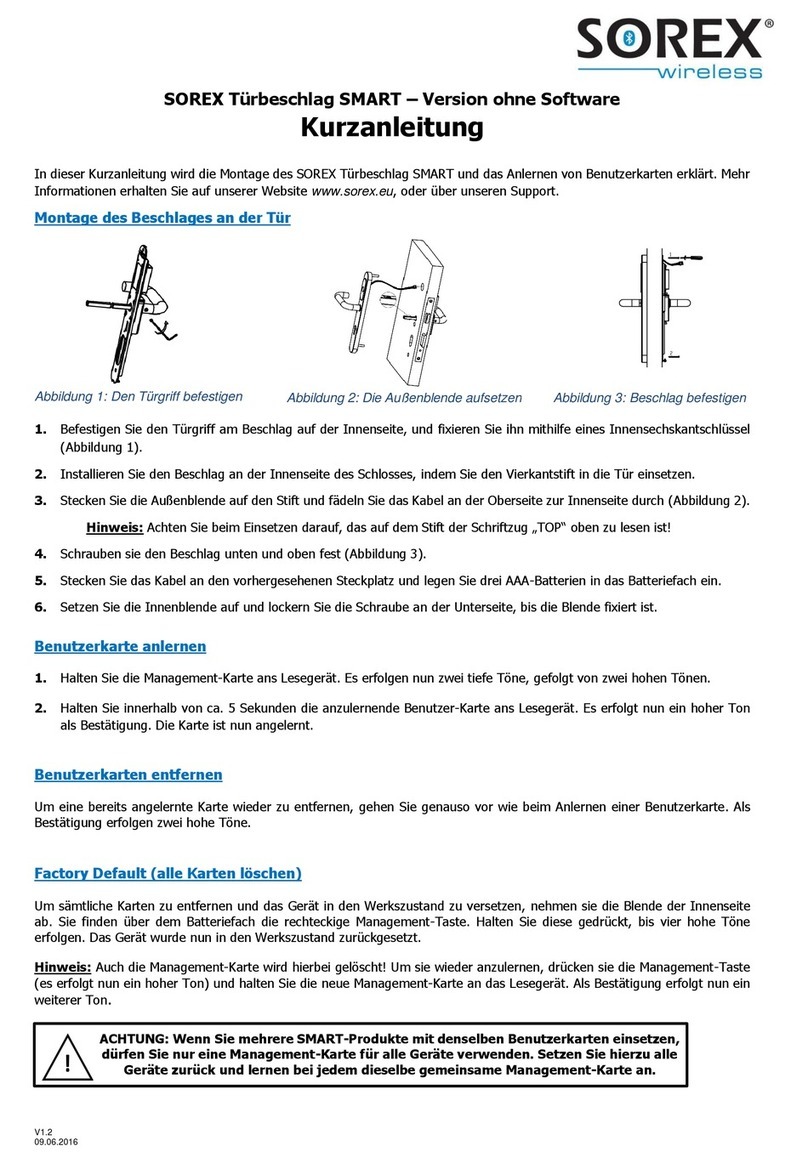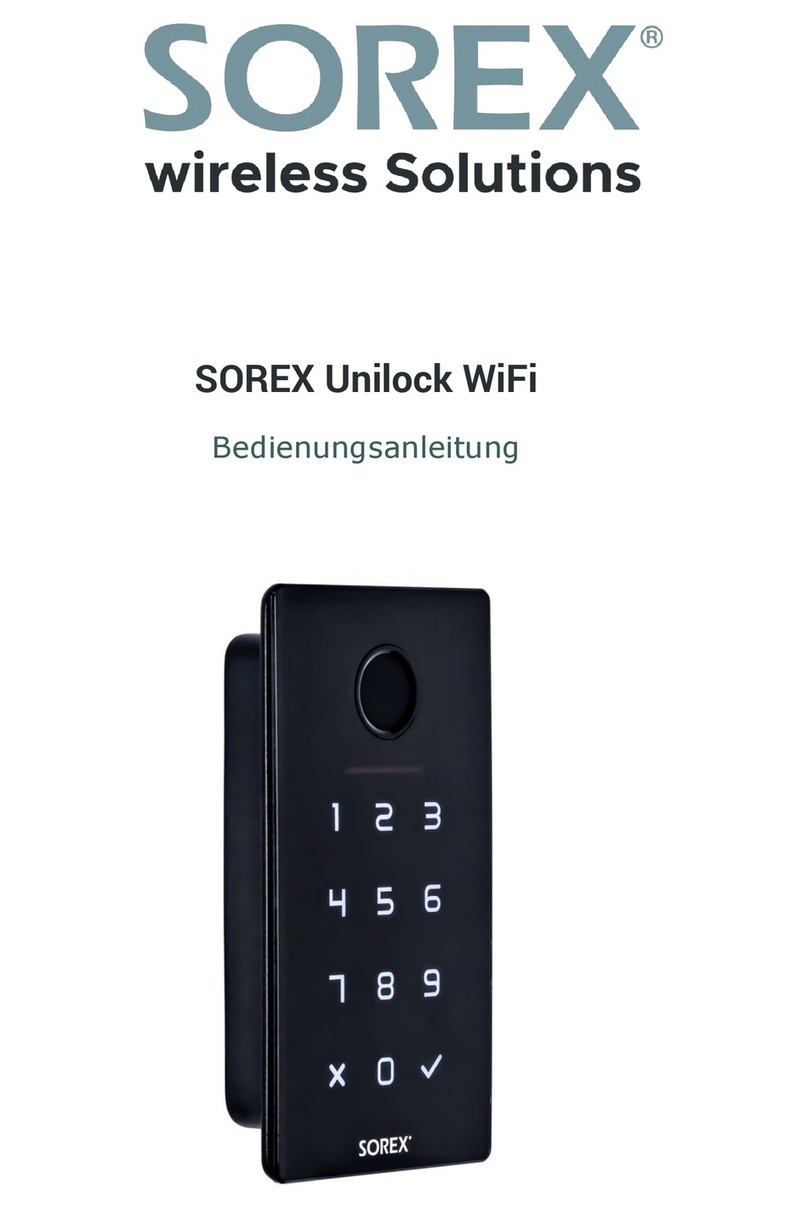Enter your desired code and confirm
with . Repeat your code and
confirm your entry again with .
2. Configure user code
Note: Before a user code can be
configured, an administrator code has to
be existent
Press any key on the keypad. The
keypad lights up.
Enter the combination +
<administrator code> + + 1. The
keypad flashes once.
Enter your desired code and confirm
with . Enter your code again and
confirm with .
3. Delete user code
Press any key on the keypad. The
keypad lights up.
Enter the combination +
<administrator code> + + 2. The
keypad flashes twice.
Enter the code that should be
deleted and confirm with .
4. Configure RFID medium
Note: Write down the order in which the
RFID media are configured! The media are
assigned internally with an ID number,
according to the order they are
configured. E.g.: the second medium that
is configured, is assigned with the ID
number 2.
Note: Before a RFID medium can be
configured, an administrator code has to
be existent
Press any key on the keypad. The
keypad lights up.
Enter the combination +
<administrator code> + + 3. The
keypad flashes three times.
Hold a RFID medium near to the
antenna.
Leave the configuration mode with
Note: Multiple RFID mediums can be
configured, until the configuration mode
is left, by the pressing , or until the
memory is full.
5. Delete RFID media
Press any key on the keypad. The
keypad lights up.
Enter the combination +
<administrator code> + + 4. The
keypad flashes four times.
Enter the ID number of the RFID
medium that should be deleted, and
confirm with .
Note: The ID number of the RFID medium
corresponds to the order it was
configured. E.g.: the second RFID medium
that has been configured is assigned with
the ID number 2.
6. Delete all RFID media
Press any key on the keypad. The
keypad lights up.
Enter the combination +
<administrator code> + + 5. The
keypad flashes five times.
Confirm the deletion with .
7. Delivery condition reset
Note: Through this action all keypad user
and RFID media will be deleted.
Press any key on the keypad. The
keypad lights up.
Enter the combination +
<administrator code> + + 6. The
keypad flashes six times.
Confirm the deletion with .
8. Change locktime
Press any key on the keypad. The
keypad lights up.
Enter the combination +
<administrator code> + + 7. The
keypad flashes seven times.
Enter a digit. The new locktime
equals 5 seconds + the digit you
entered. For example: if you entered
3, the new locktime will be 8
seconds.
9. Opening through code
Press any key on the keypad. The
keypad lights up.
Enter a valid code and confirm with
.
10. Opening through RFID media
Press any key on the keypad. The
keypad lights up.
Hold a valid RFID medium near the
RFID antenna.
11. Battery warnings
There are two different battery warnings:
At low battery level, the red LED near
the RFID antenna flashes.
At critically low battery level, the
beeper additionally rings.
Replace the batteries as soon as
possible. Depending on your installation,
it may be possible that no entry is
possible when the batteries are empty.
12. Lock-out state
To avoid brute force attacks, the cylinder
refuses all user input, after a few
unsuccessful entry attempts. In this
state, the red LED flashes 10 times and
for 3 minutes no entries are possible.