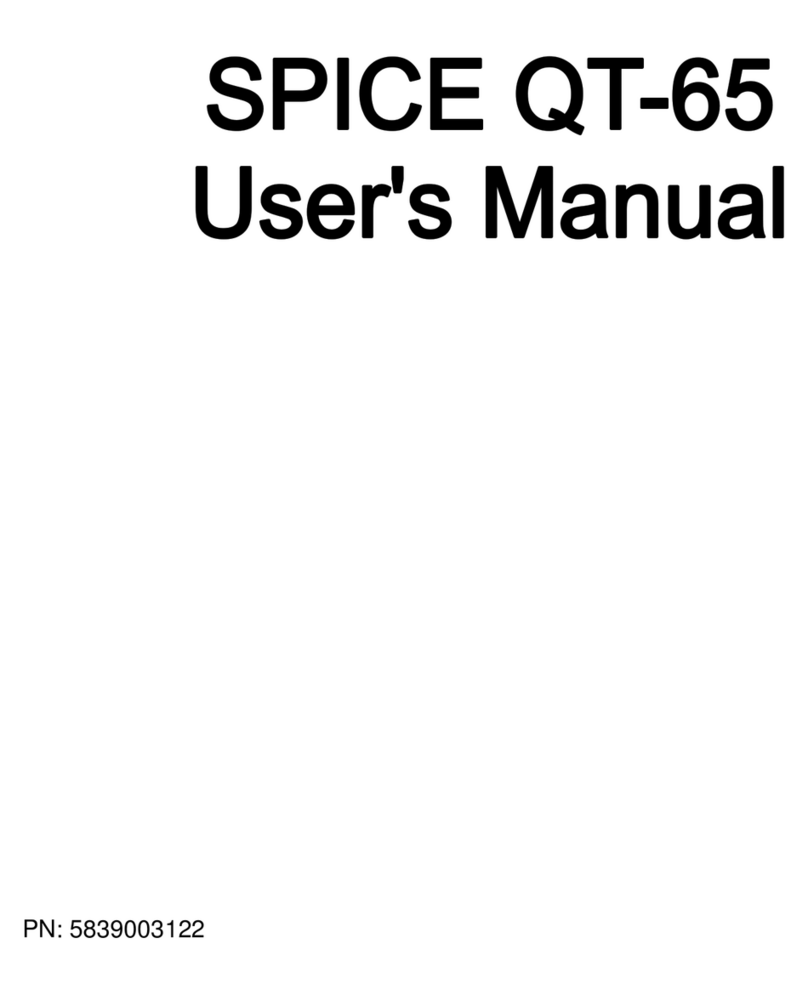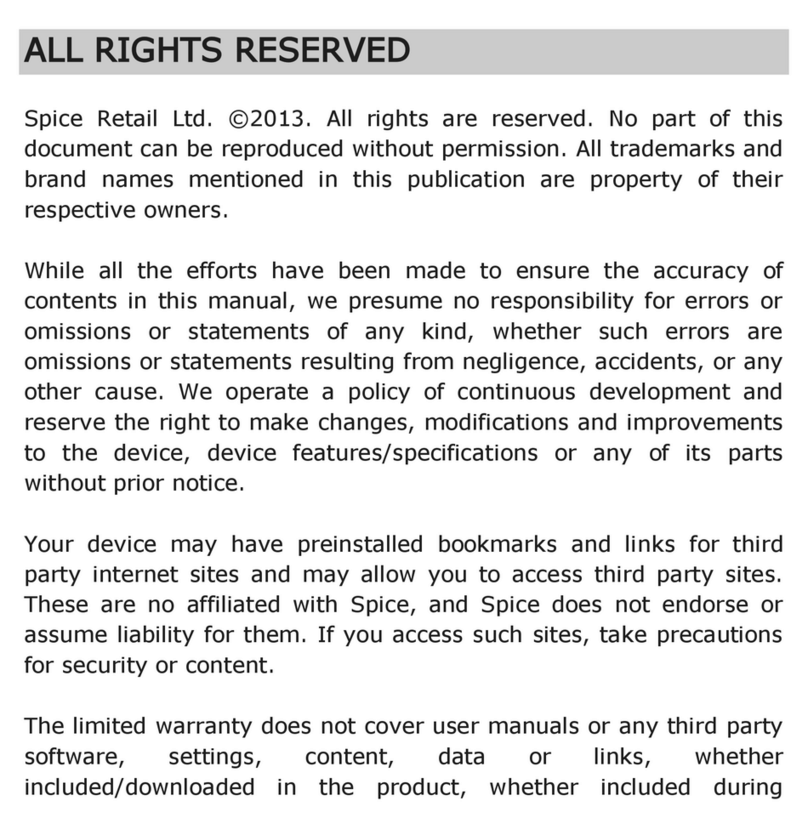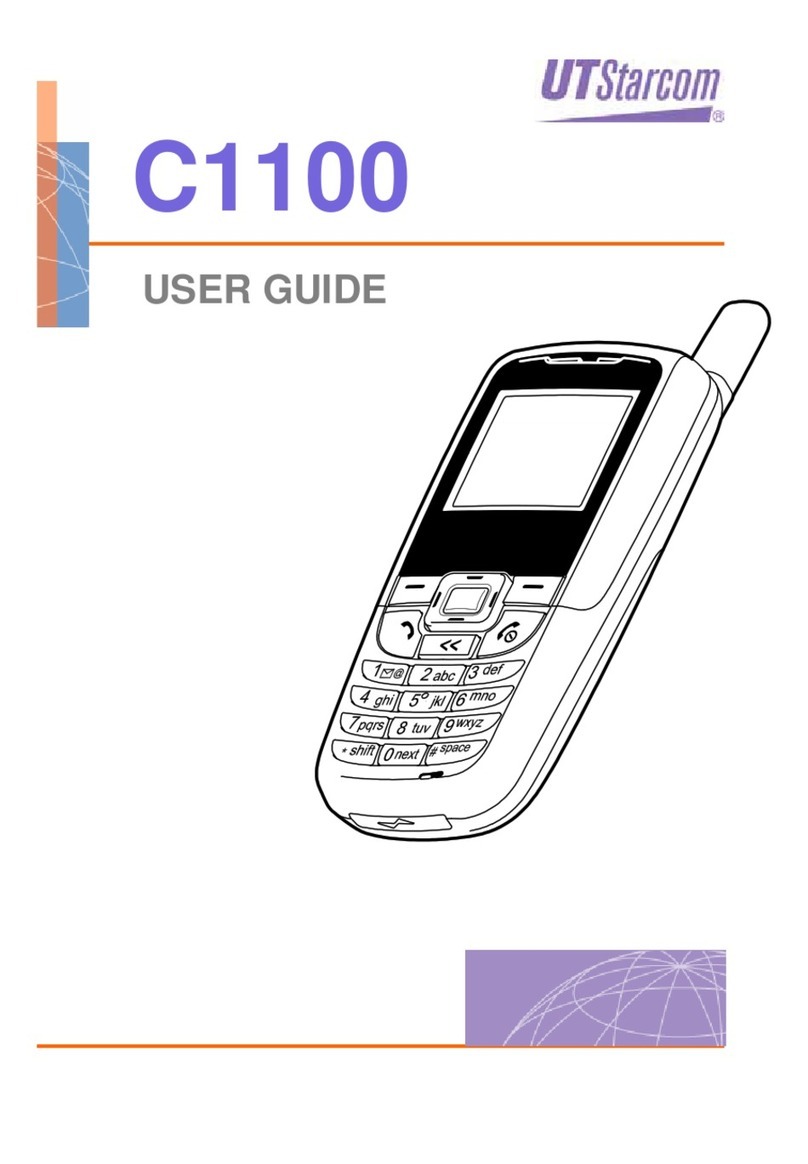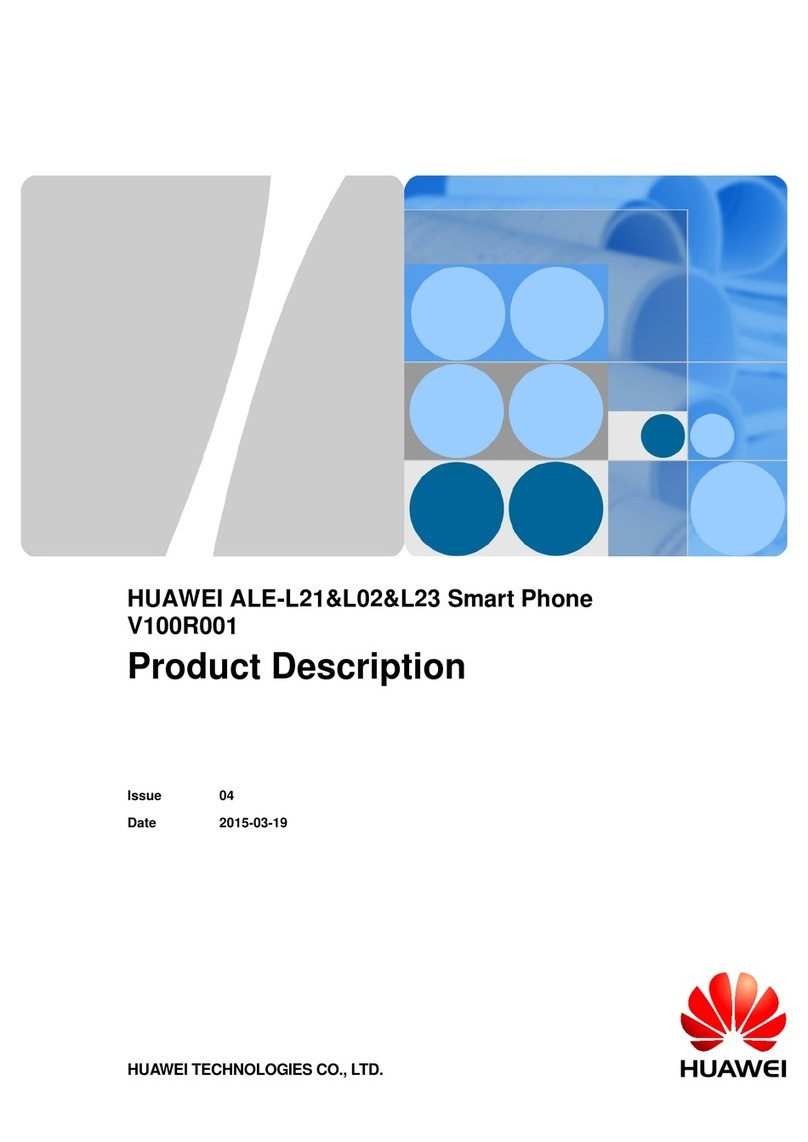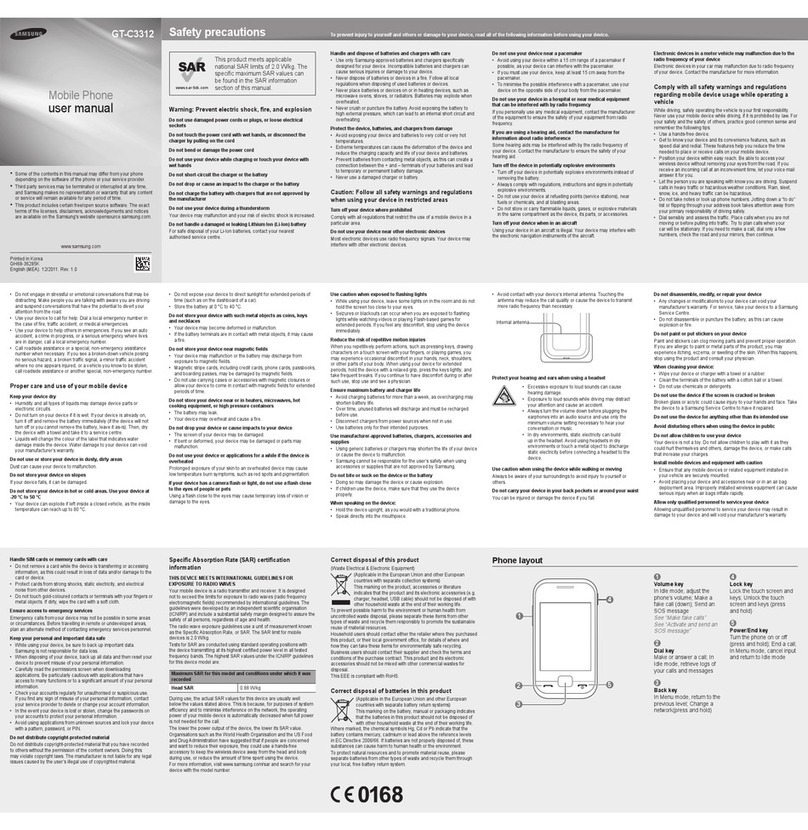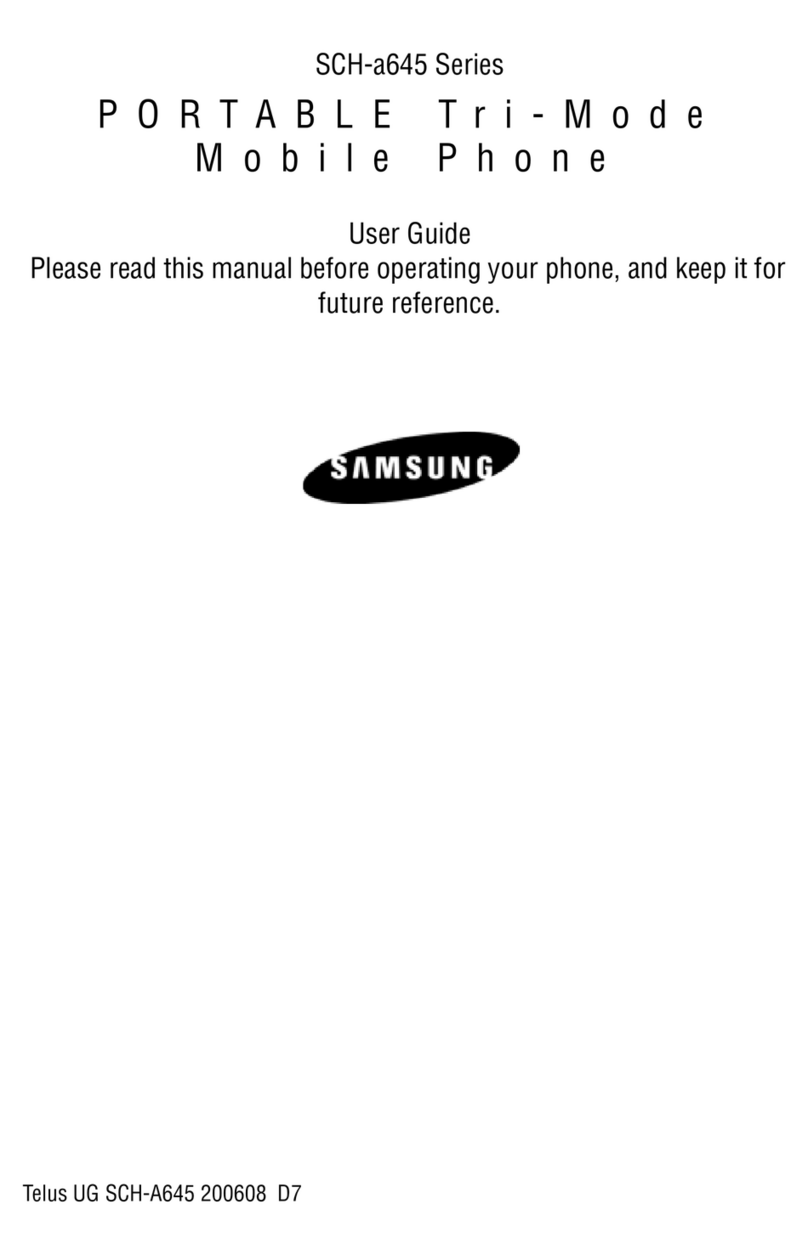Spice M-5252 User manual

Spice M-5252
User’s Manual
1
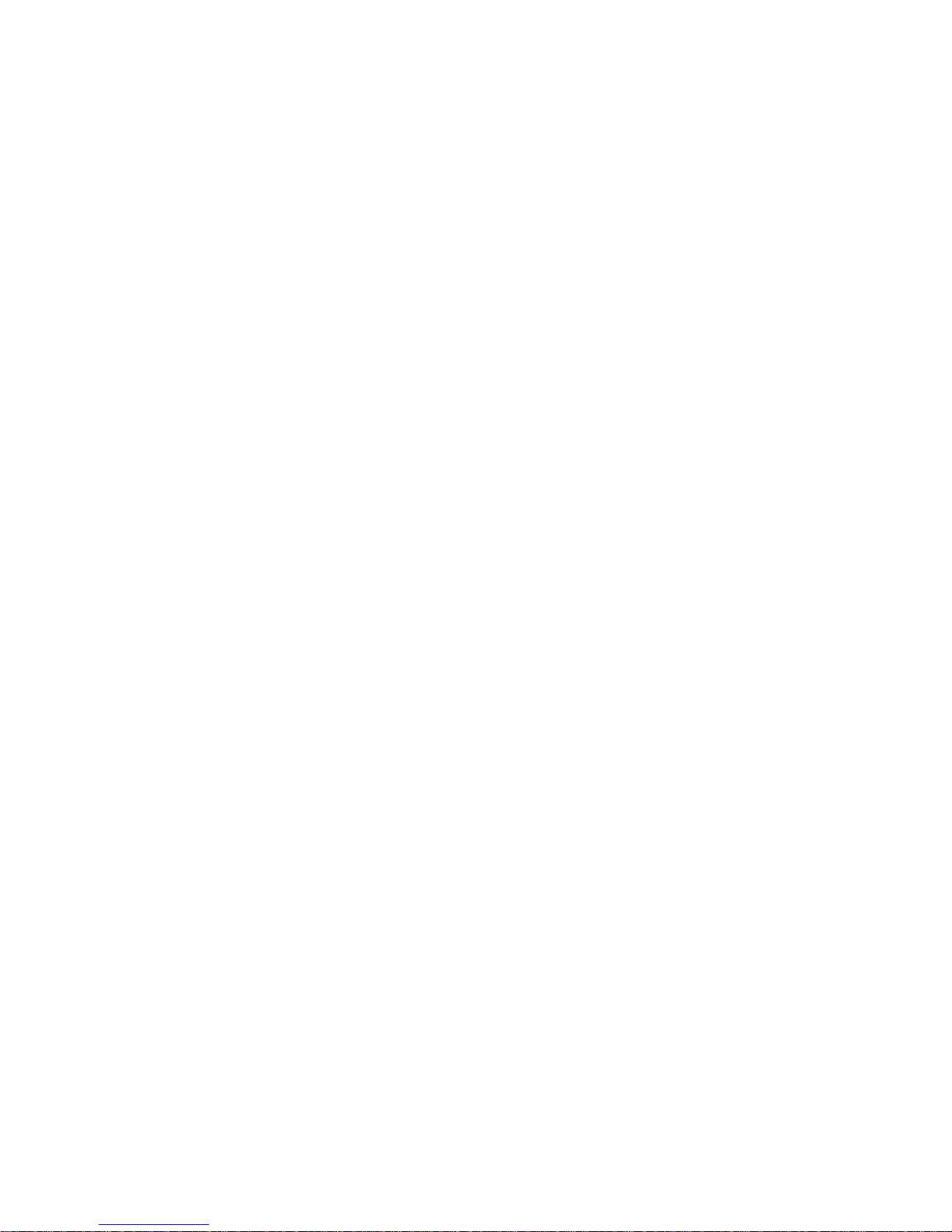
Spice Mobiles Ltd. ©2009. All rights are reserved. No
part of this document may be reproduced without
permission. All trademarks and brand names mentioned
in this publication are property of their respective
owners.
While all efforts have been made to ensure the accuracy
of all contents in this manual, we assume no liability for
errors or omissions or by statements of any kind in this
manual, whether such errors are omissions or statements
resulting from negligence, accidents, or any other cause.
The contents of this manual are subject to change
without notice.
Protect your environment! We strive to produce products
in compliance with global environmental standards.
Please consult your local authorities for proper disposal.
Note: User’s Manual is just to guide the user about
functionality of the phone. This should not be seen as
any certificate of technology. Some functions may vary
due to modifications and up gradations of software or
due to printing error.
2

1. ......................................... 6SAFETY PRÉCAUTIONS
2. ............................................... 10PHONE OVERVIEW
3. .............................................. 14GETTING STARTED
4. ........................................................... 24TEXT ENTRY
5. .................................................................. 26CALLING
6. ...................................................................... 30MENUS
.............................................................. 306.1 PHONEBOOK
................................................................. 336.2 MESSAGES
.................................................................... 336.2.1 SMS
................................................................... 366.2.2 MMS
................................................................... 396.2.3 Chat
............................................... 396.2.4 Voice Mail Server
............................................ 406.2.5 Broadcast Message
........................................................... 406.3 CALL HISTORY
................................................................... 426.4 SETTINGS
.............................................. 426.4.1 Dual SIM Settings
....................................................... 436.4.2 Phone Setup
......................................... 456.4.3 General Call Settings
3
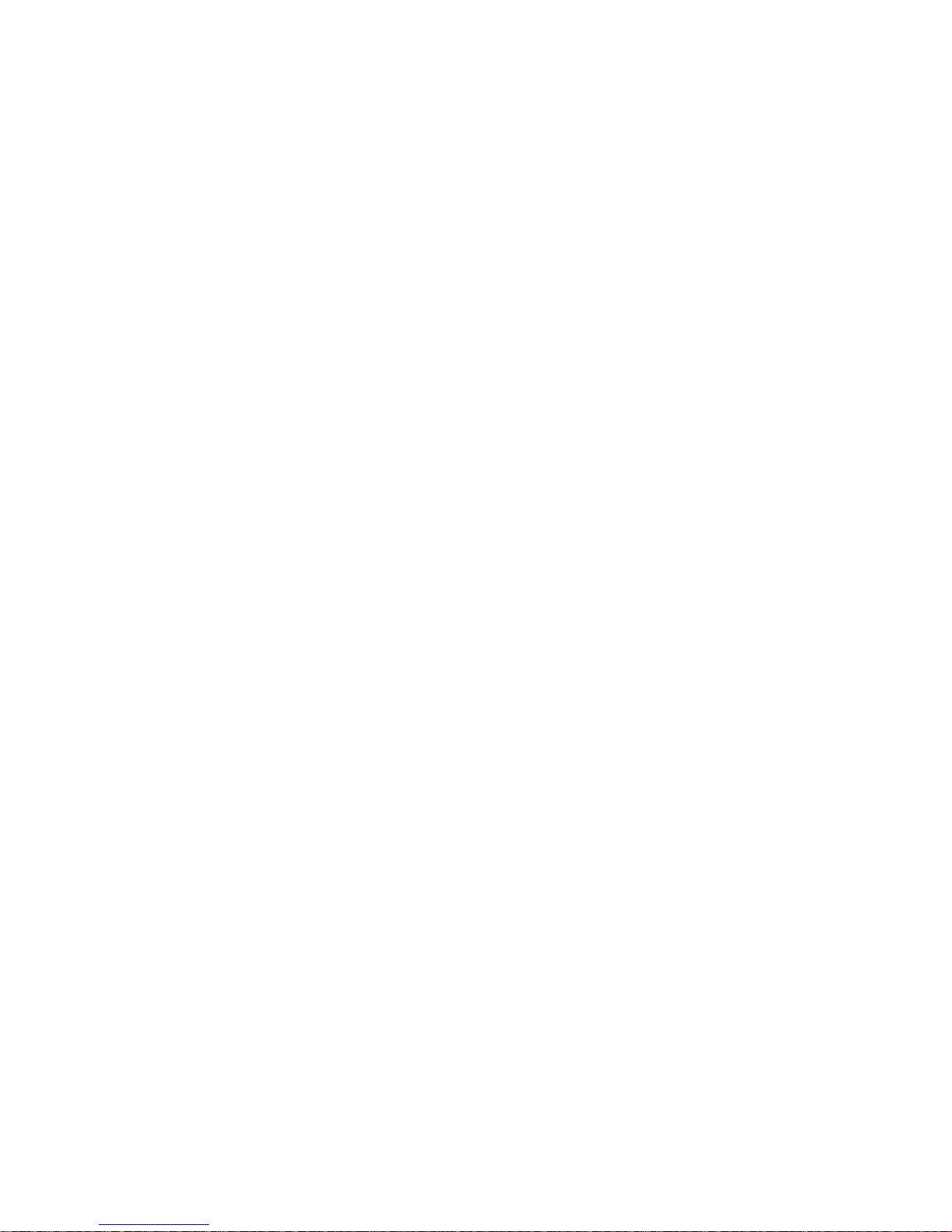
.................................................... 506.4.4 Network Setup
.................................................... 516.4.5 Security Setup
.................................... 526.4.6 Restore Factory Settings
....................................................... 526.4.7 Sound Effect
.......................................................... 536.5 MEDIA CENTER
.............................................................. 536.5.1 Camera
..................................................... 546.5.2 Image Viewer
...................................................... 556.5.3 Audio Player
................................................... 566.5.4 Video Recorder
....................................................... 576.5.5 Video Player
........................................................... 576.5.6 FM Radio
6.5.7 Scheduled FM recording............................ 58
.................................................. 586.5.8 Sound Recorder
.......................................................... 586.6 FILE MANAGER
........................................................... 596.7 FUN &GAMES
.......................................................... 596.8 USER PROFILES
................................................................ 616.9 ORGANIZER
............................................................ 616.9.1 Calendar
.................................................................. 616.9.2 To Do
................................................................. 616.9.3 Alarm
4
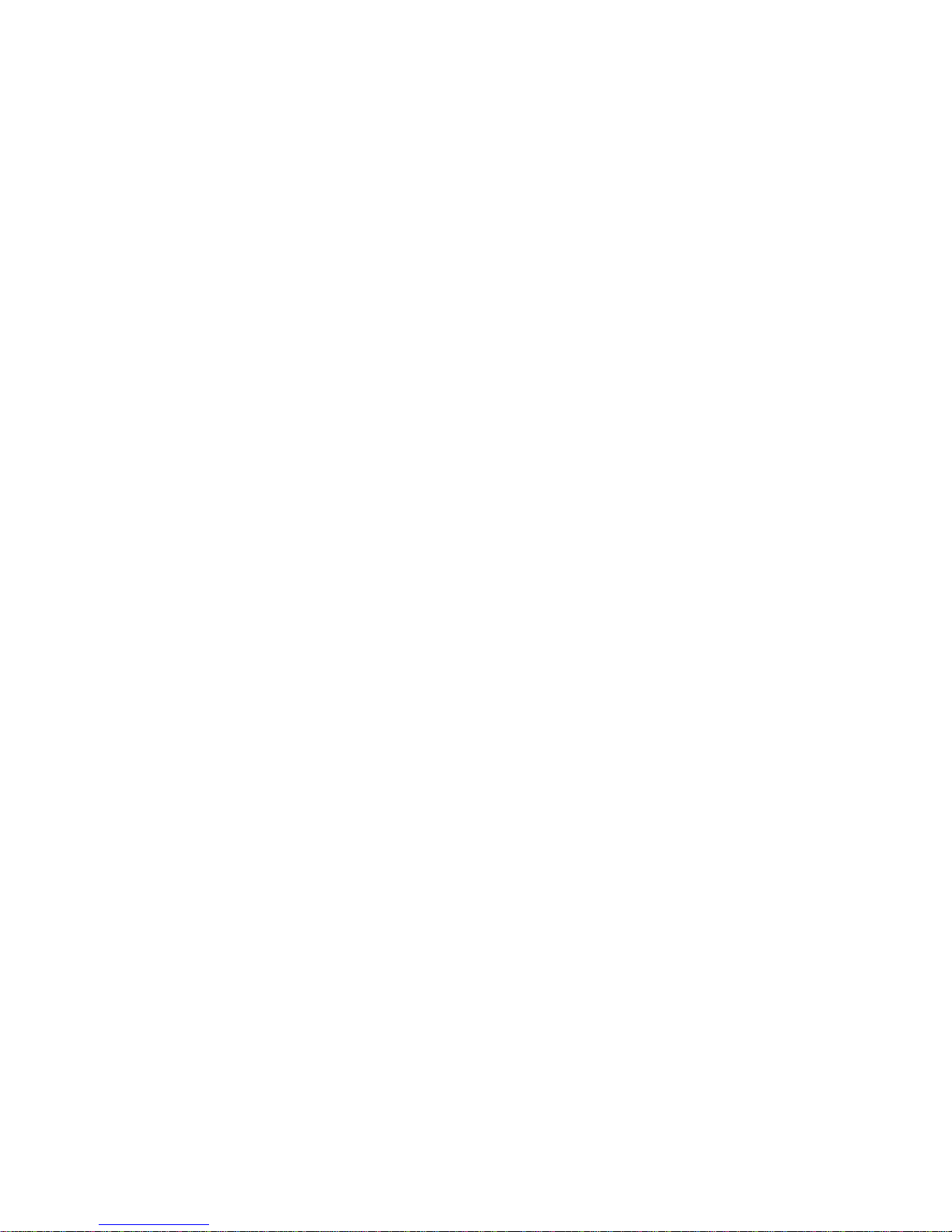
....................................................... 626.9.4 World Clock
................................................................. 626.10 SERVICES
6.10.1 Spice Gang.................................................. 62
................................................................. 626.10.2 WAP
................................................... 636.10.3 Data Account
.................................................................. 646.10.4 STK
.................................................................... 646.11 EXTRAS
........................................................ 646.11.1 Calculator
................................................. 646.11.2 Unit Converter
.......................................... 646.11.3 Currency Converter
......................................................... 656.11.4 Stopwatch
................................................... 656.11.5 Ebook Reader
............................................. 656.11.6 Bluetooth (Mono)
.............................................................. 666.12 SHORTCUTS
7. ................... 67APPENDIX I TROUBLESHOOTING
8. APPENDIX II ABBREVIATIONS AND
EXPLANATION ....................................................... 74
5

1. Safety Précautions
Information for parents
Please read the operating instructions and safety precautions
carefully before use.
Explain the content to your children and the hazards associated
with using the phone.
Remember to comply with legal requirements and
local restrictions when using the phone, for example,
in aeroplanes, petrol stations, hospitals or while
driving.
Mobile phones can interfere with the functioning of
medical devices such as hearing aids or pacemakers.
Keep at least 20 cm (9 inches) between the phone and
pacemaker. When using the mobile phone hold it to the
ear which is furthest away from the pacemaker. For more
information, consult your doctor.
Always keep the phone and accessories out of reach of
small children.
Small parts such as the SIM card, dust cap, lens ring
6

and lens cap as well as the microSD card can be dismantled and
swallowed by small children.
Do not place the phone near to electromagnetic data
carriers such as credit cards and floppy disks.
Information stored on them could be lost.
Do not look directly into the LED (such as flash LED)
with optical magnifiers because of radiation.
Permanent hearing loss may occur if you use
earphones or headphones at high volume. You can
adapt over time to a higher volume, which may sound
normal but can be damaging to your hearing. Set your
volume to a safe level. If you experience discomfort or buzzing in
your ears, reduce the volume or discontinue use of your earphones
or headphones.
Ring tones, info tones and handsfree talking are
reproduced through the loudspeaker. Do not hold the
phone to the ear when it rings or when you have
switched on the handsfree function. Otherwise you risk
serious permanent damage to your hearing.
The mains voltage (V) specified on the power supply
7

unit must not be exceeded. Otherwise the charging device may be
damaged.
The power supply must be plugged into an easily accessible AC
mains power socket when charging the battery. The only way to
turn off the charging device after charging the battery is to unplug
it.
You may only open the phone to replace the battery,
SIM and microSD card. You must not open the battery
under any circumstances. All other changes to this
device are strictly prohibited and will invalidate the
guarantee.
The phone may cause interference in the vicinity of TV
sets, radios and PCs.
Dispose of unwanted batteries and phones as permitted
by the laws in your countries.
Only use original batteries and charging devices.
Otherwise you risk serious damage to health and
property. The battery could explode, for instance.
All batteries can cause property damage, injury or burns if a
8

conductive material such as jewelry, keys or beaded chains touch
exposed terminals. The material may complete an electrical circuit
and become quite hot. Exercise care in handling any charged
battery, particularly when placing it inside your pocket, purse or
other container with metal objects.
Do not dispose of batteries in fire as they may explode.
Improper use will invalidate the guarantee! These safety
instructions also apply to original accessories.
As mobile devices offer a range of functions, they can be used in
positions other than the head, such as directly on the body. In this
case, the limits are met too.
9

2. Phone Overview
Communication control keys
Calling key is used to make a call after a number has been entered
or selected from the phone book, or to answer an incoming call. In
idle screen, press calling key to show call logs of Master SIM
card.
Ending key is used to end a call during calling or conversation, or
to quit the menu and return to idle screen. Press and hold the
ending key for about two seconds to turn on/off the phone.
10
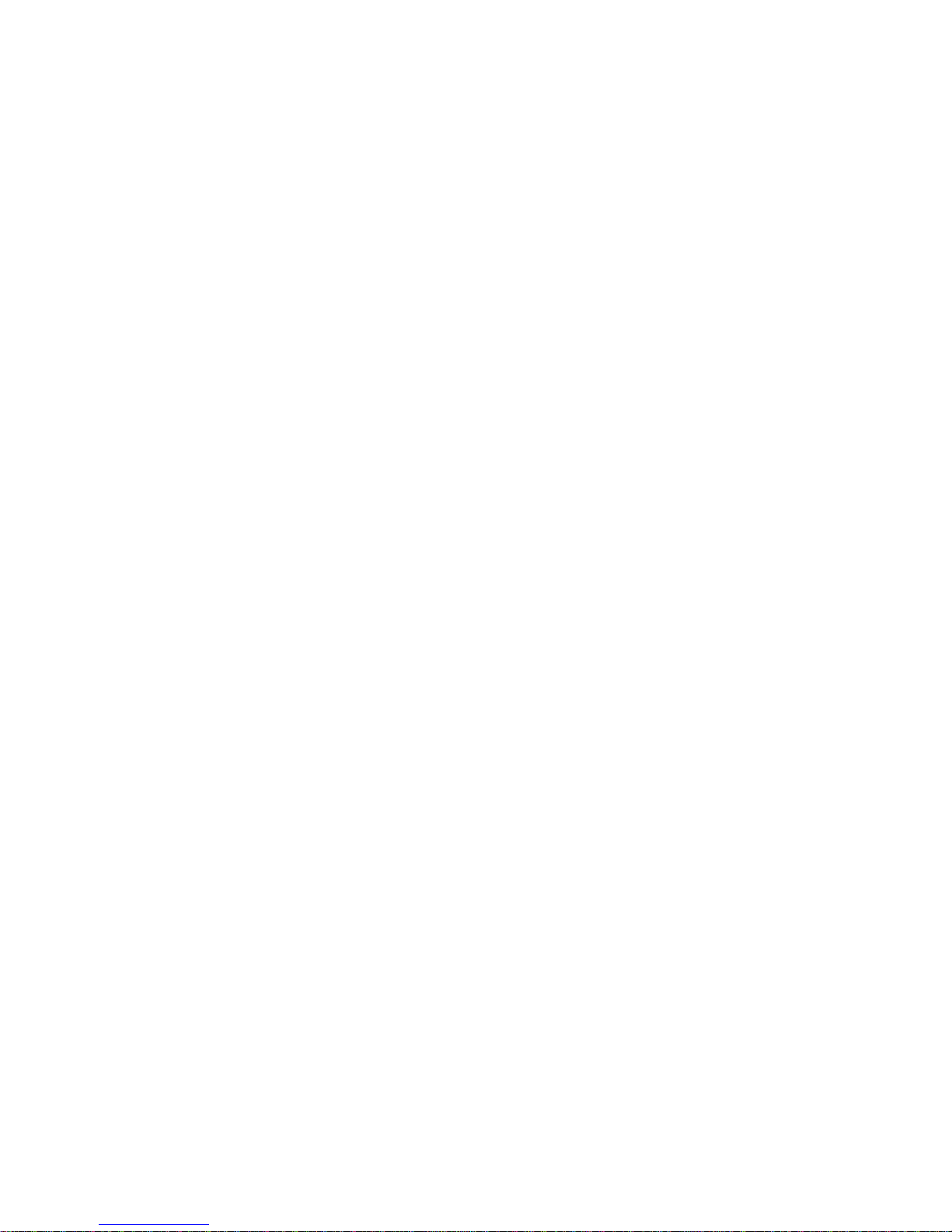
Direction keys
Go to Settings > Phone setup > Dedicated key to set direction
keys as per your choice.
OK key
In idle screen, press OK key to open the Audio player.
Left and right soft keys
In idle screen, press the left soft key to directly access the main
menu. In idle screen, press the right soft key to directly access the
phone book list. During menu operation, the current functions of
the left and right soft keys are shown in the bottom line of the
screen, and they are closely related to the current status of the
phone.
In idle screen, press the right soft key and then the "#" key to lock
the keypad; to unlock, press the right soft key and then the "#" key.
Number keys
Press number keys (0-9) to enter numbers.
Press and hold number keys (2-9) to start speed dial.
You can also use number keys to select menus. If a number is
shown before an option in menu list, you can select the option
quickly by pressing the corresponding number key.
Asterisk key
11
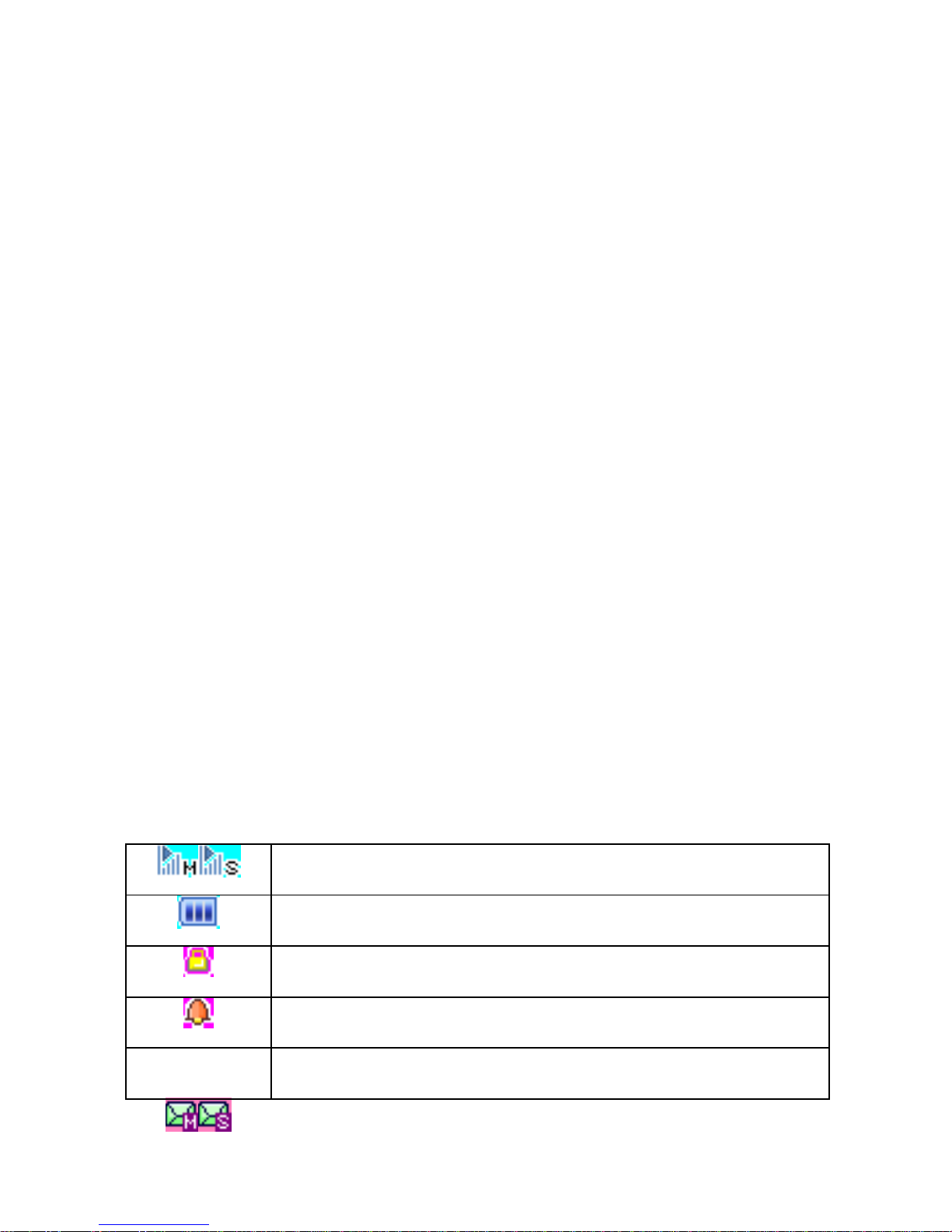
a. Press the asterisk key to enter "*".
b. Press the asterisk key twice in a row to enter "+", to
make an international call.
Hash Key
a. Press the hash key to enter "#".
b. Press and hold the hash key in idle screen to
activate/deactivate the Silent mode.
c. When in an text editing screen, press the hash key to
change the input method.
Connection jack
The connection jack is used to connect charger, headset.
Icons displayed on the main screen (Icons may be changed
without further notice)
The following icons may be displayed in the first line of the
screen.
Signal strength
Battery status
Keypad locked
Alarm activated
New SMS received or SMS full
12
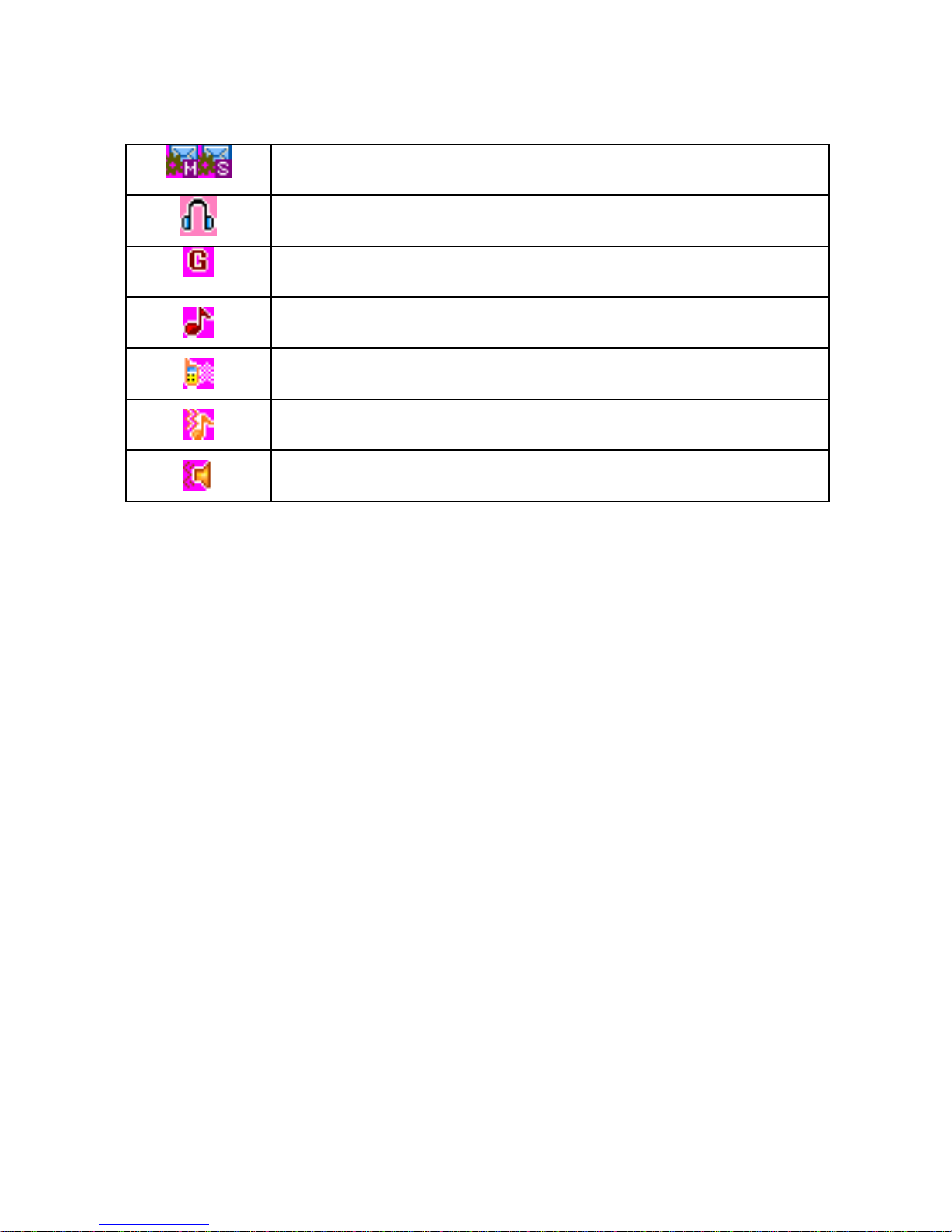
New MMS received
Headset mode
Connected to the GPRS network
Ring
Vibration only
Vibration and ring
Vibration then ring
13
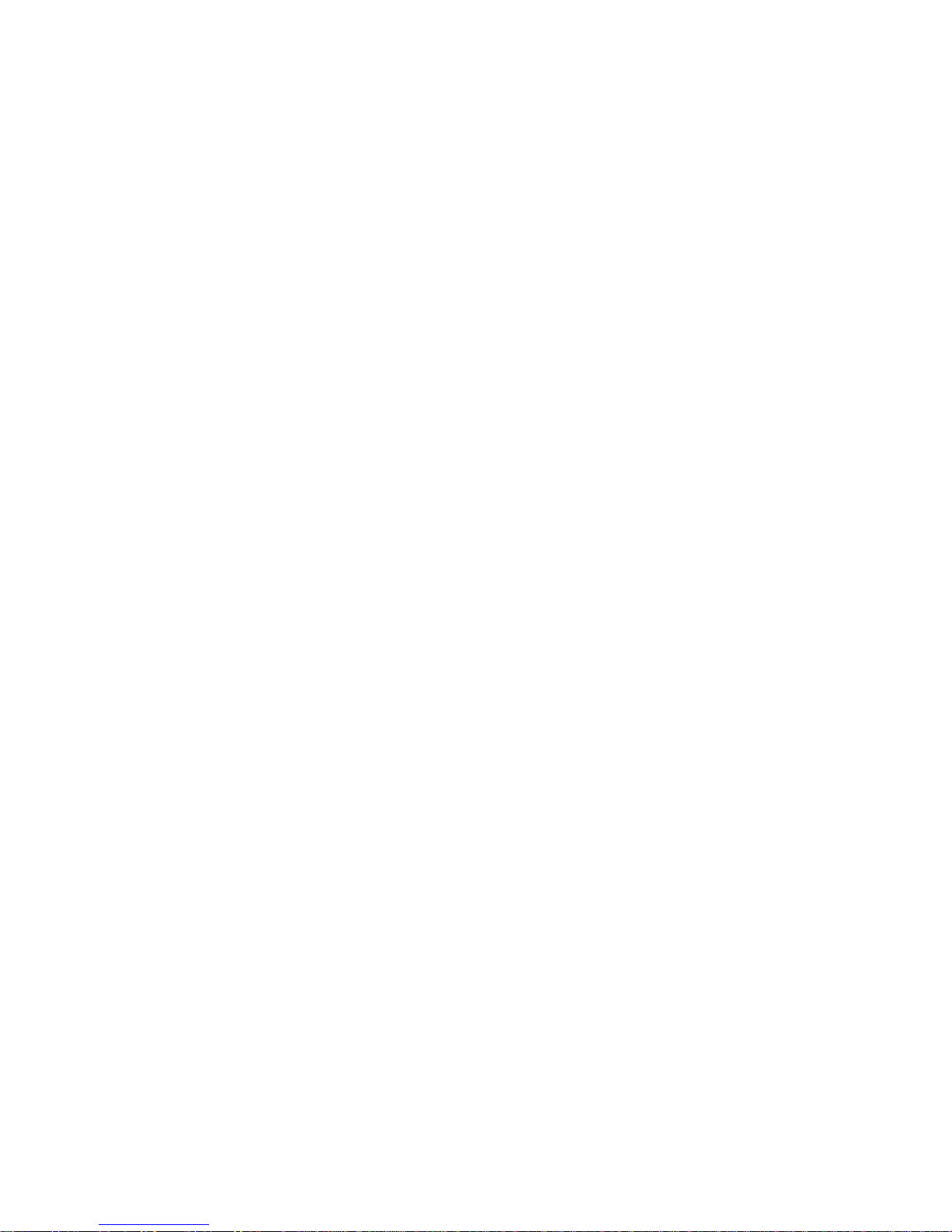
3. Getting Started
What is a SIM card
When registering your mobile phone number, you will have a SIM
card (Subscriber Identity Module) provided by the network
operator.
The SIM card has information reserved for your use. It includes
your phone number, PIN (Personal Identification Number), PIN2,
PUK (PIN Unlocking Key is the password to unlock PIN), PUK2
(password to unlock PIN2), IMSI (International Mobile Subscriber
Identity) number, network information, phone book data, SMS
data and so on. If it is lost, contact your network operator
immediately for help.
PIN code
PIN is the password provided by your network operator. It is
usually 4 digits. When you input the PIN code, the screen displays
“*” to replace the number entered.
PIN is used to access the SIM card. If the PIN protection function
is enabled, the screen will display “Enter PIN” each time the
phone is switched on. You can deactivate this feature but you risk
unauthorized use of the phone. Some network operators do not
permit deactivating the control.
PIN2 code
PIN2 is required for some specific functions provided by the
14
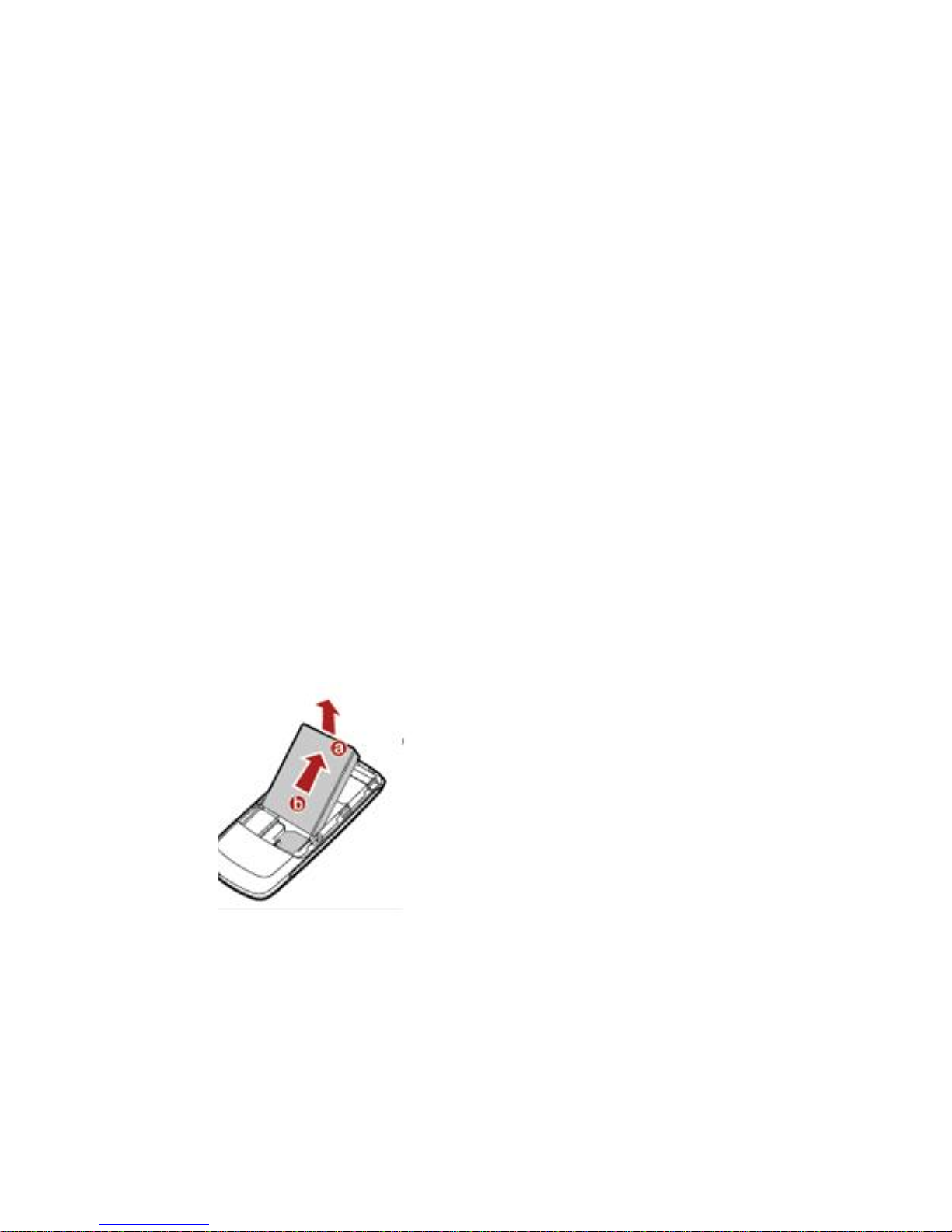
network, such as the charge information.
Note: If you enter the PIN incorrectly three times in a row, the
SIM card will be locked. Please contact your network operator
immediately for decoding. Attempting to decode by yourself may
result in the permanent failure of the SIM card.
PUK code
PUK (8-digit) unlocks a locked PIN. If you enter the PUK
incorrectly ten times in a row, the SIM card will become invalid.
Please contact your network operator for a new SIM card.
Installing the SIM card
1. Press and hold the ending key to turn off the phone.
2. Remove the battery cover t
Insert the SIM card into the card holder. Ensure that the cut
and hen the battery.
3. corner is at the top left and the metal contacts face the phone.
15
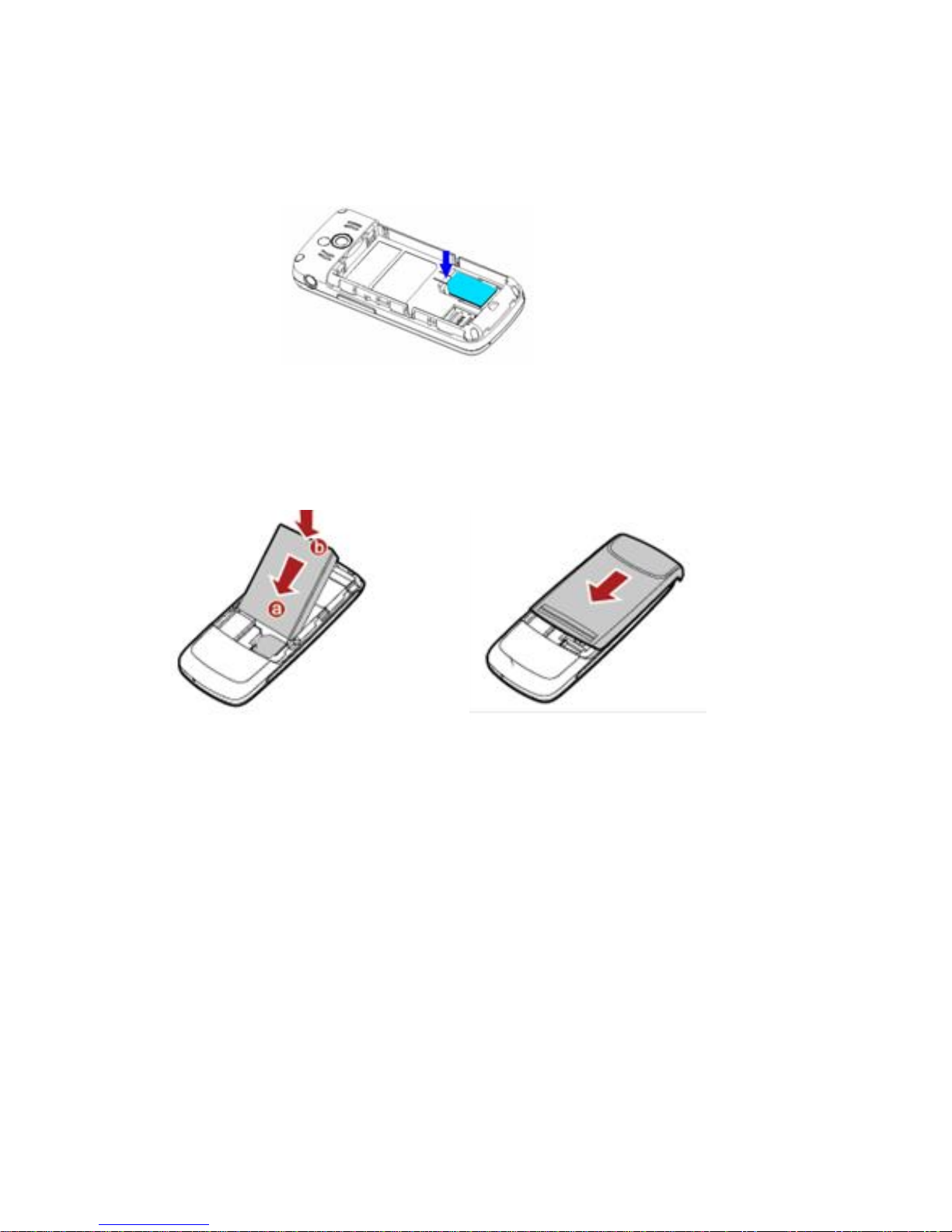
4. Re-install the battery. Place the battery cover onto the back of
your phone and slide it forward until the latch catches the
cover.
Note: A SIM card can be easily damaged if its metal contacts
become scratched. Therefore, take special care when holding
or inserting it and keep it away from small children.
Charging the battery
The battery is not fully charged when first unpacked. It takes three
charging-discharging cycles for the battery to reach its peak
performance. The battery can be charged and discharged hundreds
of times. However, the capacity of the battery will be reduced each
time it is charged/emptied, and it will eventually wear out. When
16

the talk time and the standby time are noticeably shorter than
normal, replace the battery. Use original batteries and charging
devices only.
Unplug the charger from the outlet and the phone when not in use.
Do not leave a fully-charged battery connected to a charger
because overcharging may shorten the lifetime of the battery. If
unused, a fully-charged battery will lose its charge over time.
If the battery is completely discharged, the charging may not start
immediately when you plug in the connector. Wait 10 to 15
minutes for the phone to begin charging.
Use the battery only for its intended purpose. Never use any
charger or battery that is damaged.
Do not short-circuit the battery. An accidental short circuit may
occur when a metallic object such as a coin, clip or pen causes the
direct connection of the positive (+) and negative (-) terminals of
the battery, for example, when you carry a spare battery in your
pocket or purse. Short circuit may damage the battery and the
connecting object.
Storage at too high or low temperatures will result in a gradual
capacity loss. As a result the operating time of your mobile phone
may be considerably reduced, even after the battery is fully
charged.
Do not dispose of batteries in a fire as they may explode. Batteries
may also explode if damaged. Dispose of unwanted batteries and
phones as permitted by the laws in your countries.
17
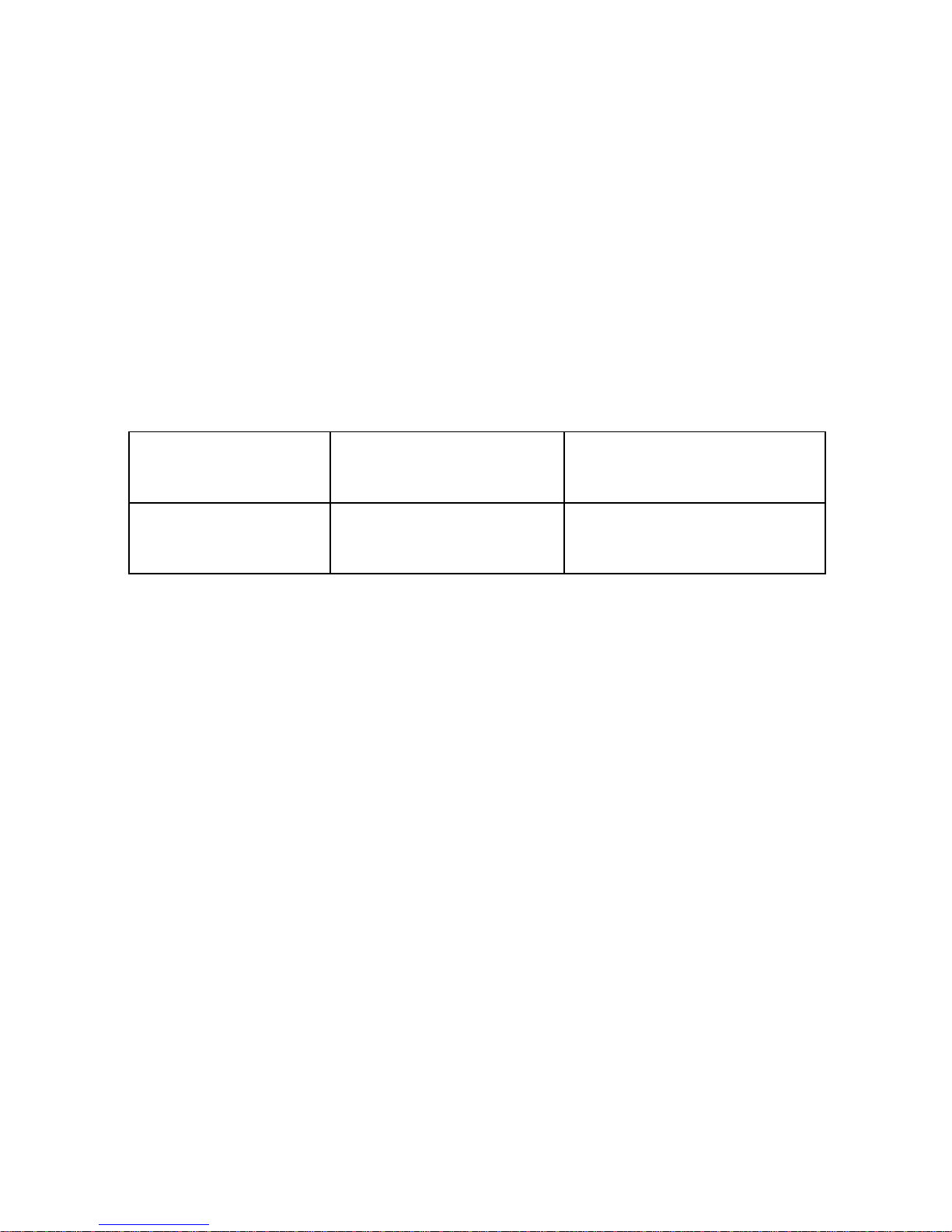
Talk and Standby time of battery vary depending on signal
strength on the cellular network, the parameters set by the network
operator and usage of the battery.
Big Battery:
With its 1300mAh battery phone has *10 days stand by time
(under test conditions) so you can easily keep in touch with your
loved ones for many days without charging its BIG BATTERY.
Battery type Standby time Talk Time
Li-ion battery 10 days 240 minutes
* Note: The actual operation time of a battery varies based on
the operation mode, network settings and call settings.
Charge a battery according to the following steps:
1. Connect the charger to the connection jack of the phone in
proper direction, and connect the charger to a main socket.
2. The phone displays "Charger Connected!" and starts charging
after properly connected. The battery icon dynamically
displays the charging process. In switch-off state, the phone
dynamically displays the charging process.
3. When the battery is fully charged, the charging process stops
automatically, and the battery icon indicates full grid on the
screen. After the battery is fully charged, remove the charger
from the phone and socket as soon as possible.
18

Note:
zAfter the phone has run out of battery, we recommend that
you recharge the battery in time. If you do not recharge the
battery in two days, the phone may enter the slow charging
mode. When you recharge the battery, there may be no
display temporarily. After about 10 minutes, the charging
indicator icon is displayed on the screen of the phone. If you
do not recharge the battery more than two days, the battery
may enter the deep discharge protection state. Thus, in order
to get the battery into normal charging mode quickly, we
recommend that you charge the battery on an adapter to
activate the battery for charging, and then charge the battery
with the phone. Alternatively, you can charge the battery with
the adapter.
zDo not change the parts and accessories of the battery by
yourself or take off the battery cover for safety.
zUse only original batteries and charging devices. Otherwise
you risk serious damage to health and property.
zThe temperature range for charging a battery is -10°C -55°C.
Do not charge batteries in too high or too low temperature.
zDo not use the phone while charging.
zIt takes approximately four hours to fully charge a battery.
Remove the charger quickly after the battery is fully charged.
zAfter pulling out the battery system date and time will be
reseted to default values (factory settings).
19

Big Memory:
This phone supports upto 8 GB micro sd card for you to
save any data, music, videos etc to carry along.
T-Flash/Micro SD card: It is a type of memory card.
Insert T-Flash card into mobile phone
Big Torch:
This phone has BIG BRIGHT Dual LED Torch with a dedicated
side key for all your emergency needs.
Big Sound:
This phone comes equipped with Dual Speakers so that you can
enjoy superior crystal clear sound quality. It is really very very
loud!!!
Big Screen:
This phone has 262K, TFT, 2.0” Screen. Its Big, TFT display lends
a pulsating effect to your screen and pictures.
20
Table of contents
Other Spice Cell Phone manuals
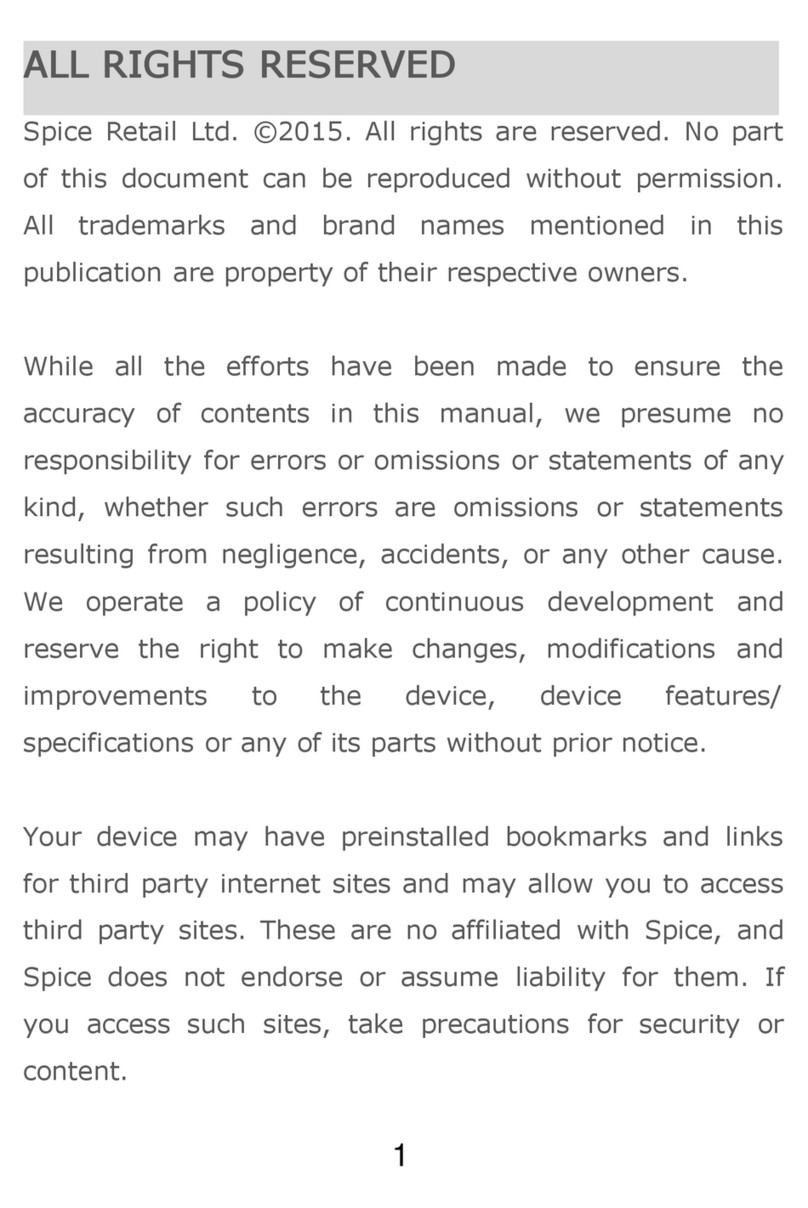
Spice
Spice M-5710 User manual

Spice
Spice M-5360 User manual

Spice
Spice S-707 User manual
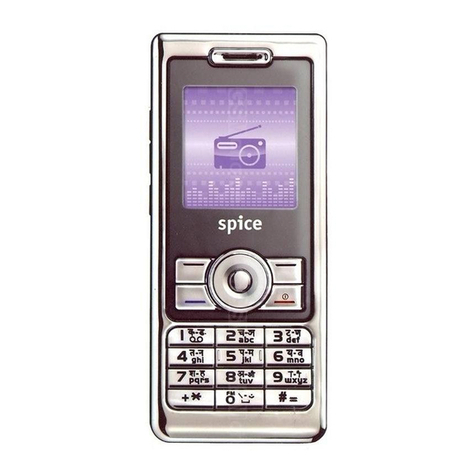
Spice
Spice S-808n User manual

Spice
Spice S-820 User manual

Spice
Spice S-5110 User manual

Spice
Spice M-5161n User manual

Spice
Spice Smartphone User manual

Spice
Spice Smart Flo Poise Mi-451 User manual

Spice
Spice QT-44 User manual