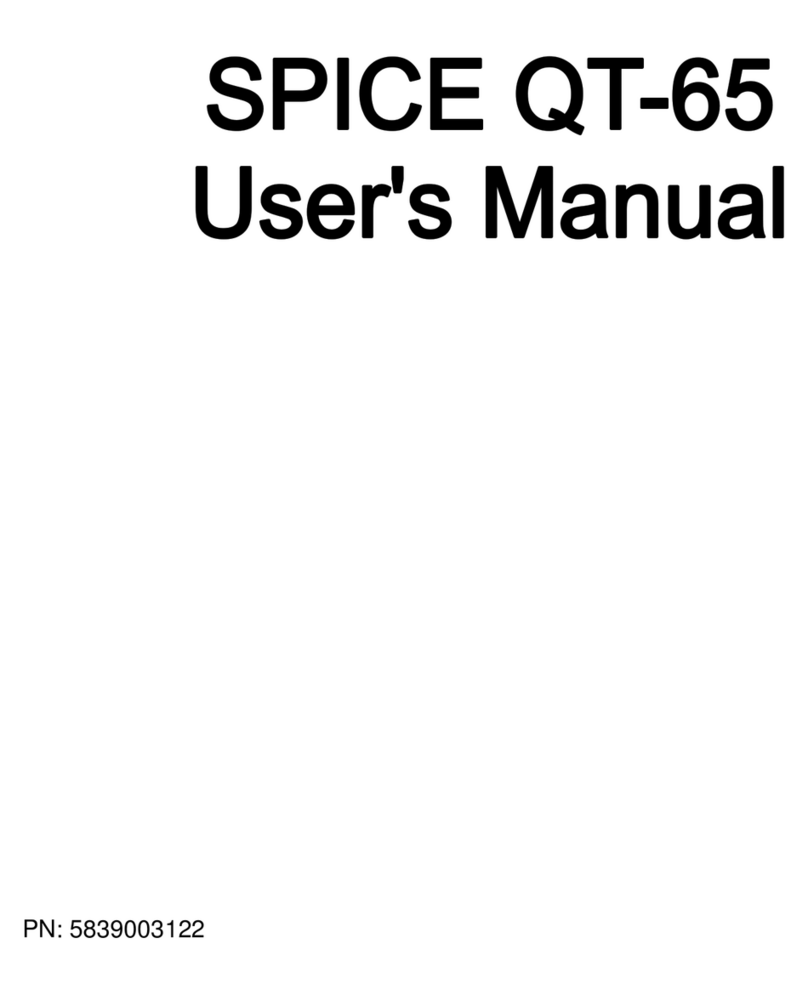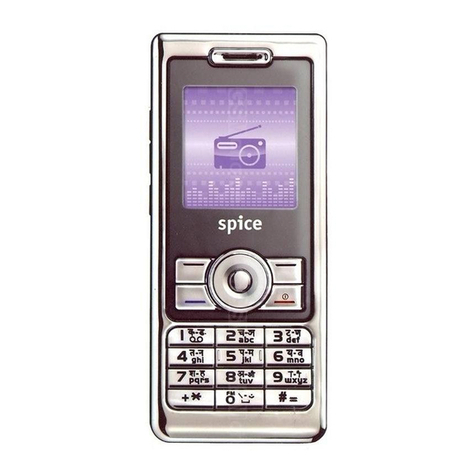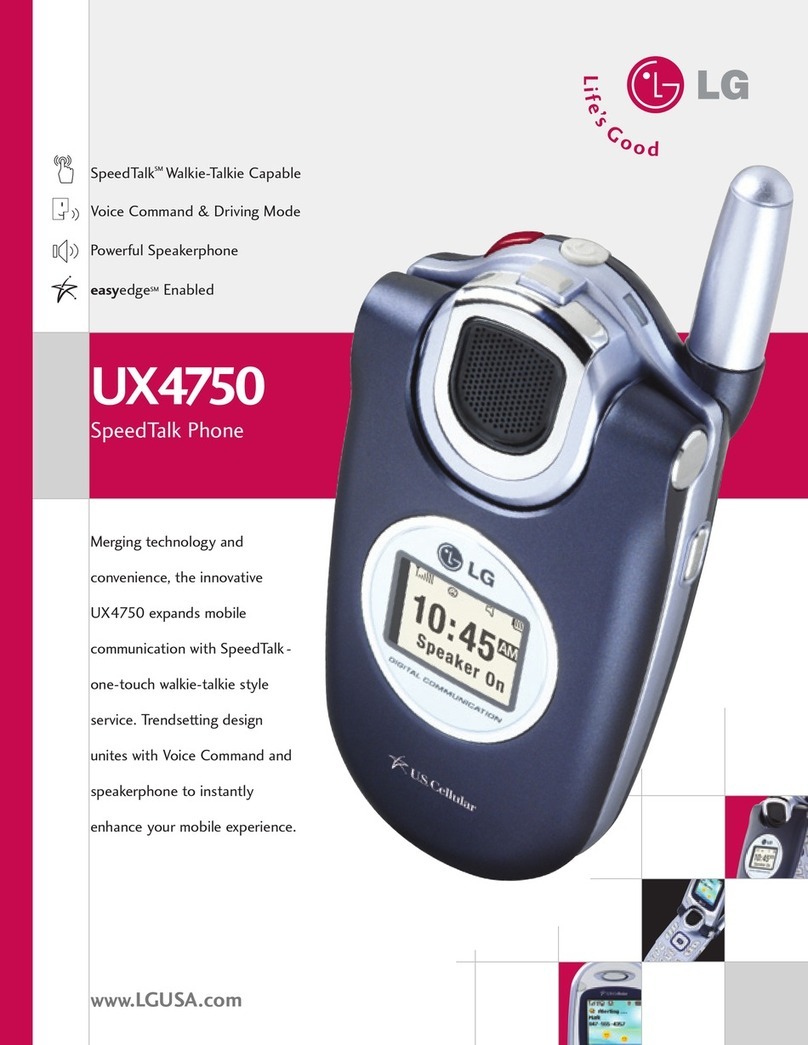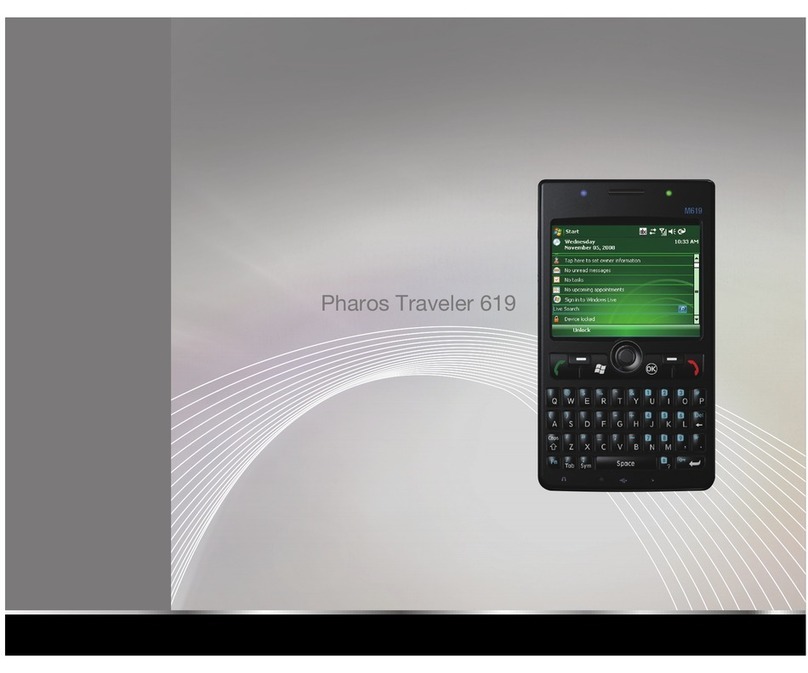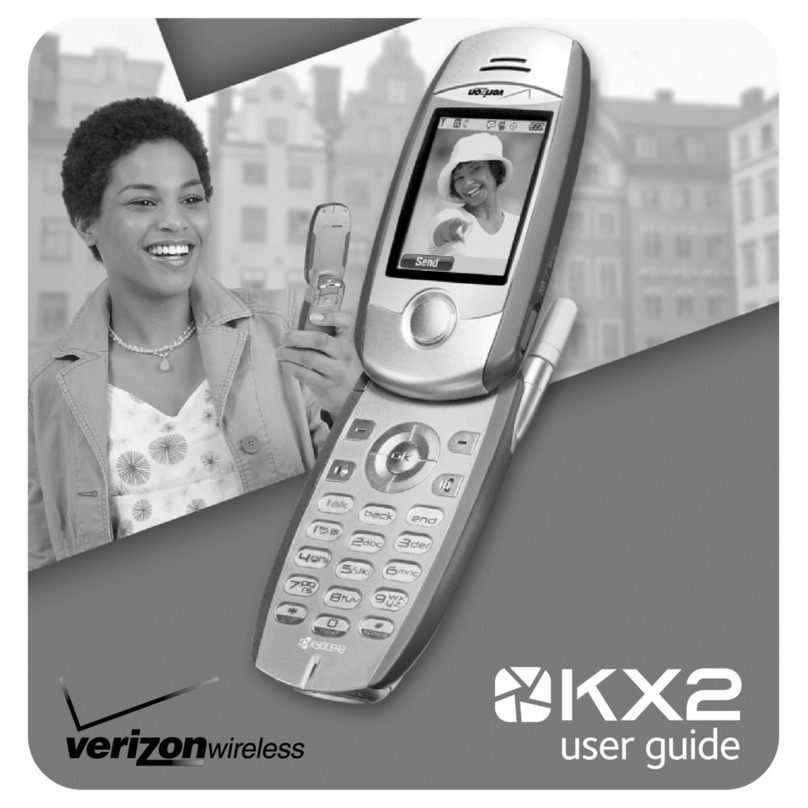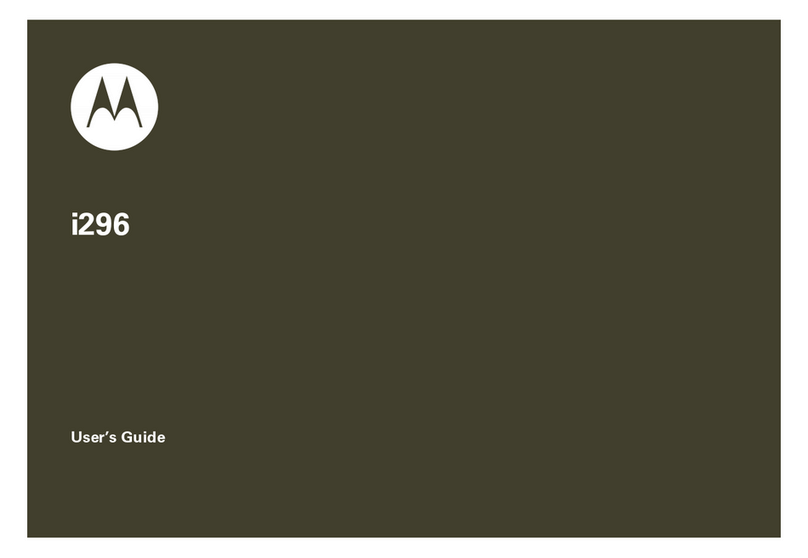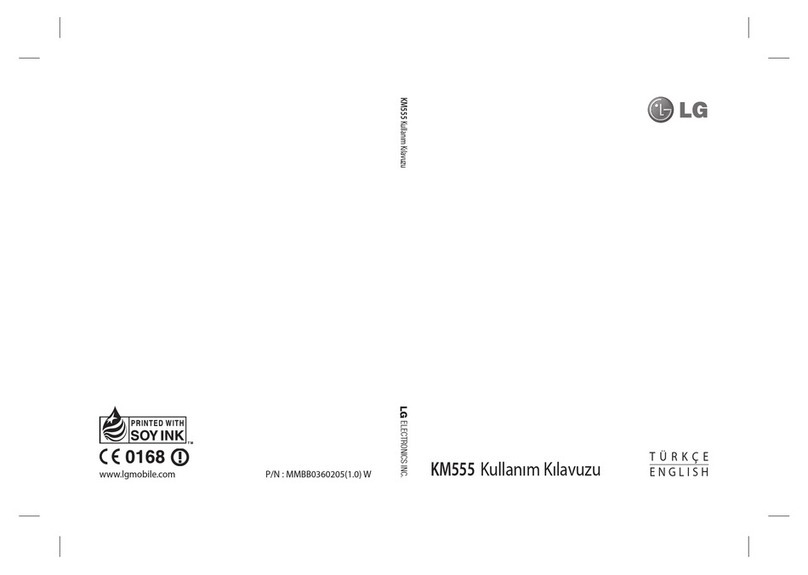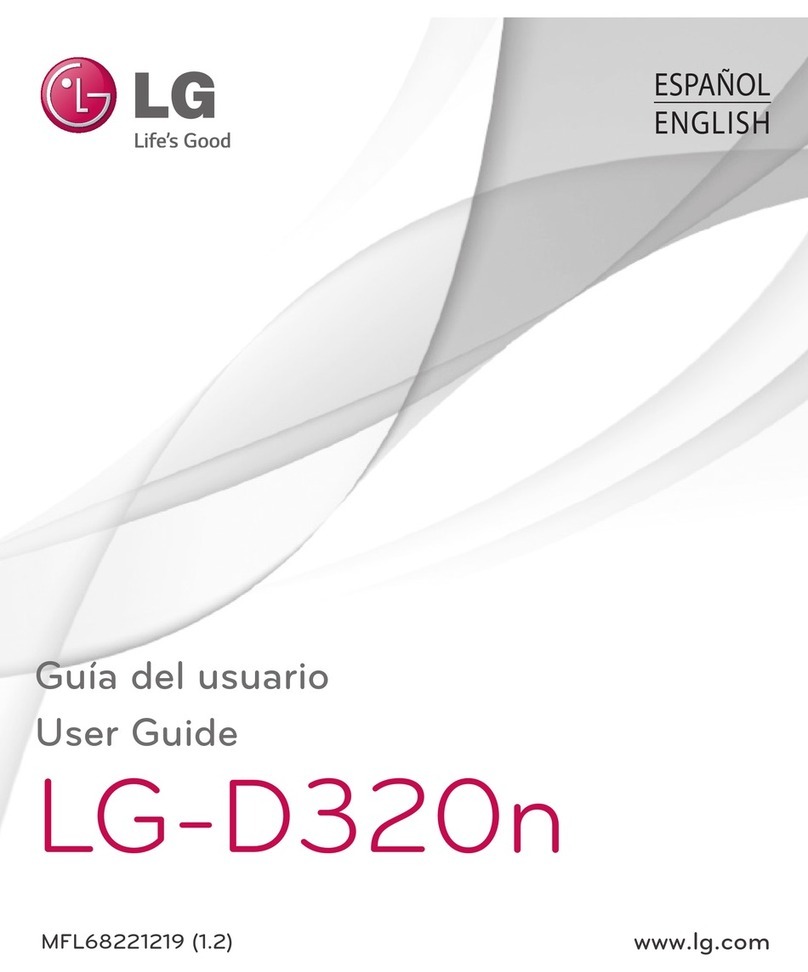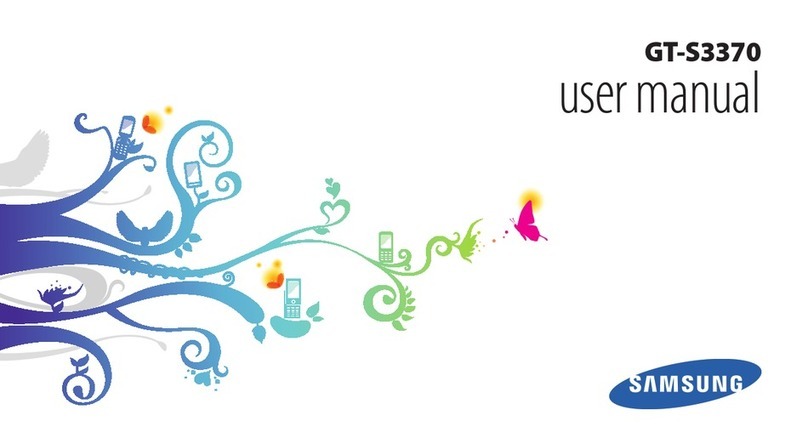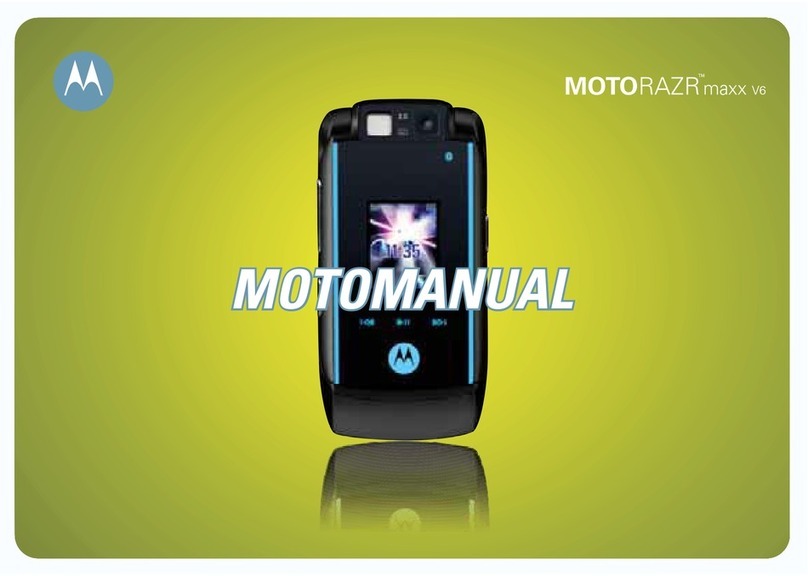Spice M-5360 User manual

P/N: 5839003565
ALL RIGHTS RESERVED
S Mobility Ltd. ©2011. All rights are reserved. No part of this document can
be reproduced without permission. All trademarks and brand names
mentioned in this publication are property of their respective owners.
While all the efforts have been made to ensure the accuracy of contents in
this manual, we presume no responsibility for errors or omissions or
statements of any kind, whether such errors are omissions or statements
resulting from negligence, accidents, or any other cause. We operate a
policy of continuous development and reserve the right to make changes,
modifications and improvements to the device, device
features/specifications or any of its parts without prior notice.
Your device may have preinstalled bookmarks and links for third party
internet sites and may allow you to access third party sites. These are no
affiliated with Spice, and Spice does not endorse or assume liability for them.
If you access such sites, take precautions for security or content.
The limited warranty does not cover user manuals or any third party
software, settings, content, data or links, whether included/downloaded in
the product, whether included during installment, assembly, shipping or any
other time in the delivery chain or otherwise and in any way acquired by
you. To the extent permitted by applicable law(s), Spice does not warrant
that any Spice software will meet your requirements, will work in
combination with any hardware or software applications provided by a third
party, that the operations of the software will be uninterrupted or error free
or that any defects in the software are correctable or will be corrected.
User’sManualisprovidedjusttoguidetheuseraboutthefunctionalityofthe
device.Thisdoesnotseemtobeanycertificateoftechnology.Somefunctionsmayvary
duetomodificationsandupgradationsofsoftwareorduetoprintingmistake.

TABLE OF CONTENTS
SAFETY PRECAUTIONS .............................................................. 1
UNDERSTANDING YOUR DEVICE................................................ 3
General Device Information ...................................................................................3
DEVICE OVERVIEW.................................................................... 4
Position of Keys ...........................................................................................................4
Function of Keys..........................................................................................................5
Status Icons..................................................................................................................6
GETTING STARTED .................................................................... 7
Installing SIM Card and Battery ...........................................................................7
Installing Memory Card............................................................................................7
Charging the Battery.................................................................................................7
Switching On/Off the Device..................................................................................8
Automatic Customer Registration ........................................................................8
BASIC OPERATIONS .................................................................. 9
MAIN MENU............................................................................. 11
CONTACTS ...................................................................................................................11
MESSAGES ..................................................................................................................12
CALL LOGS ..................................................................................................................13
FILE MANAGER ..........................................................................................................14
Fun Spice .....................................................................................................................15
SETTINGS ....................................................................................................................16
ORGANIZER ................................................................................................................21
MULTIMEDIA ...............................................................................................................22
SERVICES ....................................................................................................................24
SUPPORT AND CONTACT.......................................................... 25

1
SAFETY PRECAUTIONS
Please read the following safety guidelines before using the device.
•Do not use the device while you are driving.
•Do not place magnetic storage media near your device. Radiation
from the device may erase the information stored on them.
•Keep your device and its accessories away from children.
•Mobile phones can interfere with the functioning of medical
devices such as hearing aids or pacemakers. Keep at least 20 cm
(9 inches) between the device and pacemaker.
•Permanent hearing loss may occur if you use earphones or
headphones at high volume.
Notice:
•Do not dismantle the device or accessories otherwise,
manufacturer is not liable to pay for damages as the device and
accessories are not covered by warranty.
•Use only original batteries and charging devices. Please back up
your important data timely and keep them properly. The
company is not liable for any failure to call or loss of data due to
mis-operation, poor signal or power cut, etc.
•All the screens in this manual are for reference only, and some
contents actually displayed may depend upon the presetting of
the service provider or the network operator, or the SIM card. If
any functions referred to in this manual are different from those
of your device, please follow your device.
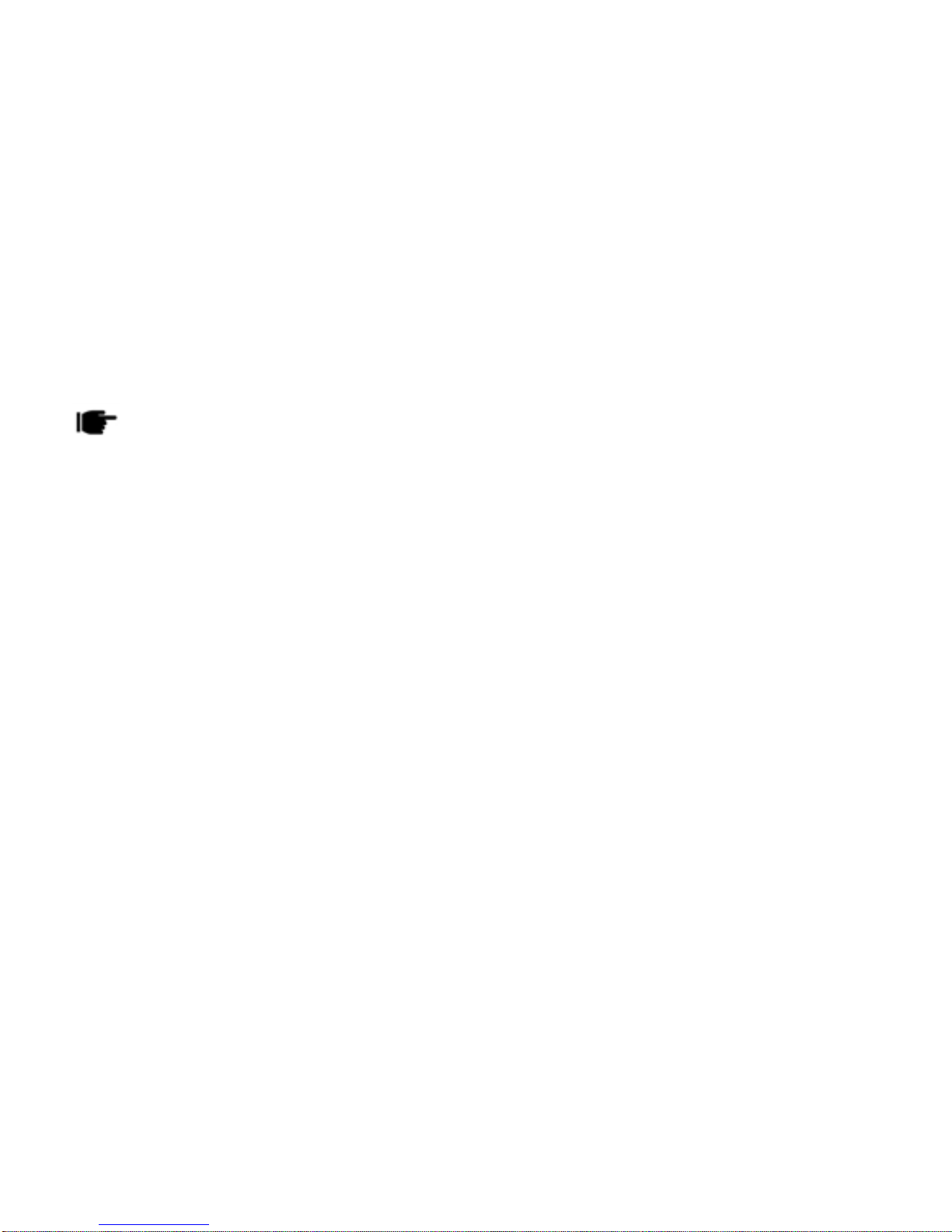
2
•Do not put your device in a high-temperature place or use it in a
place with flammable gas such as a petrol pumps. Do not touch
the charger, power cable or socket with wet hands. This may
cause an electric shock. Do not use the device in an environment
of extremely high or low temperature, or an environment of high
humidity. The temperature recommended for using the device is
5-35Ԩ.
Ifyourdeviceoranyofitsaccessoriesdonotfunctionnormally,thenpleasevisit
yournearestauthorizedservicefacility.Thequalifiedpersonnelwillassistyou,andif
necessary,willarrangefortheservice.
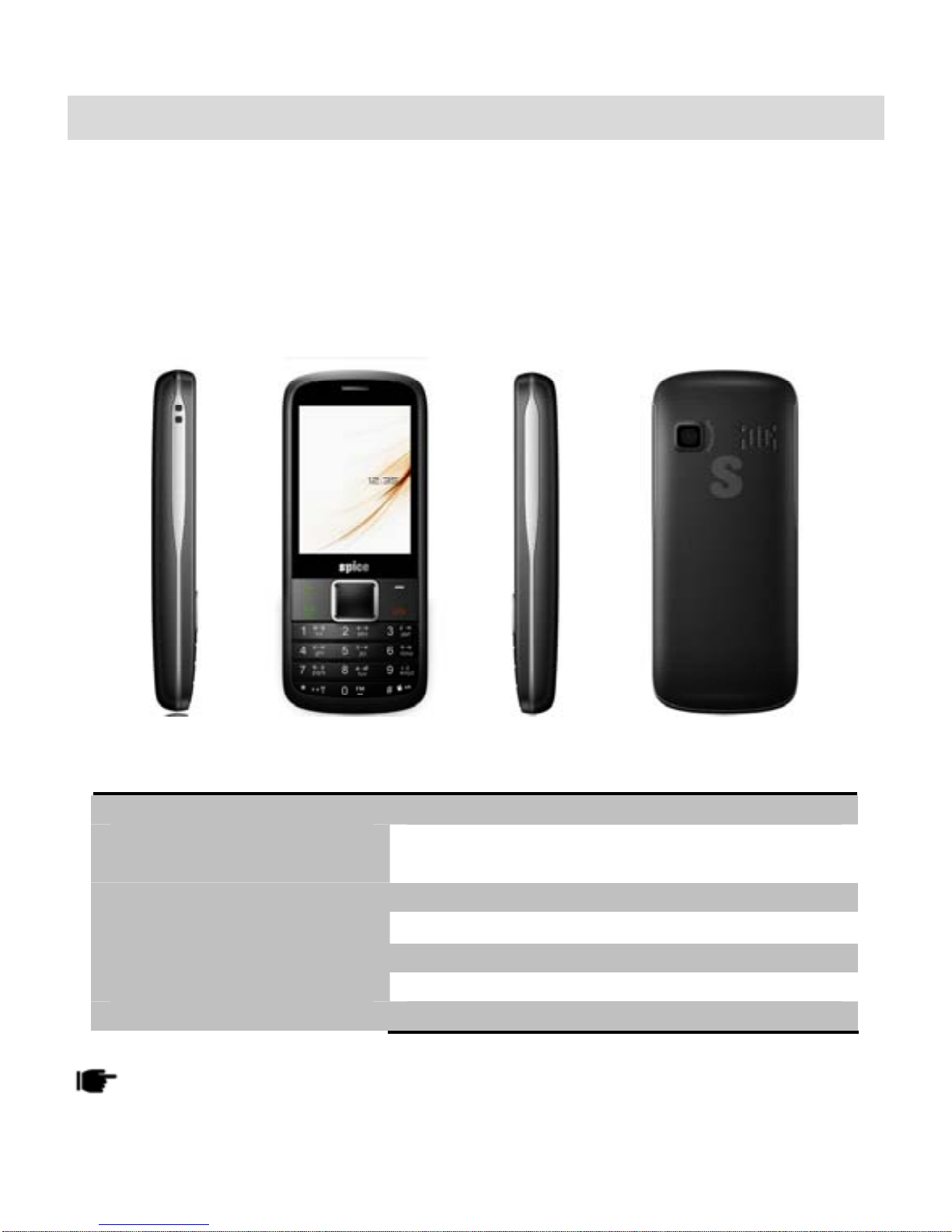
3
UNDERSTANDING YOUR DEVICE
General Device Information
Your device encloses features, such as Camera, Video Player, Bluetooth,
Audio Player, FM Radio etc. This device is provided with two SIM slots for
two different SIM cards. The SIM card inserted in the slot1 is called Master
SIM, and the other one in the slot2 is known as Slave SIM. You can select to
operate SIMs as per your personal and professional needs.
Technical Specifications
Battery 1800mAh
Charger Input:100-240V ~ 50/60Hz 0.15A
Output:DC5V 500mA
Dimensions 118*50*15.8
Weight 105g
Screen 2.4 QVGA
Standby Time* 360h
Maximum Talk Time * 6h
Thestandbytimeandmaximumtalktimedependuponthenetworksignalsand
settings.

4
DEVICE OVERVIEW
Position of Keys
1. Earpiece 2. Slave SIM/LSK/Menu Key
3. Master SIM Key 4. Keypad
5. Navigation Keys 6. RSK/Right Soft Key
7. End/Power Key 8. Ok/Center Key
9. Charger Connector 10. Headset Connector
11. Torch 12. Camera
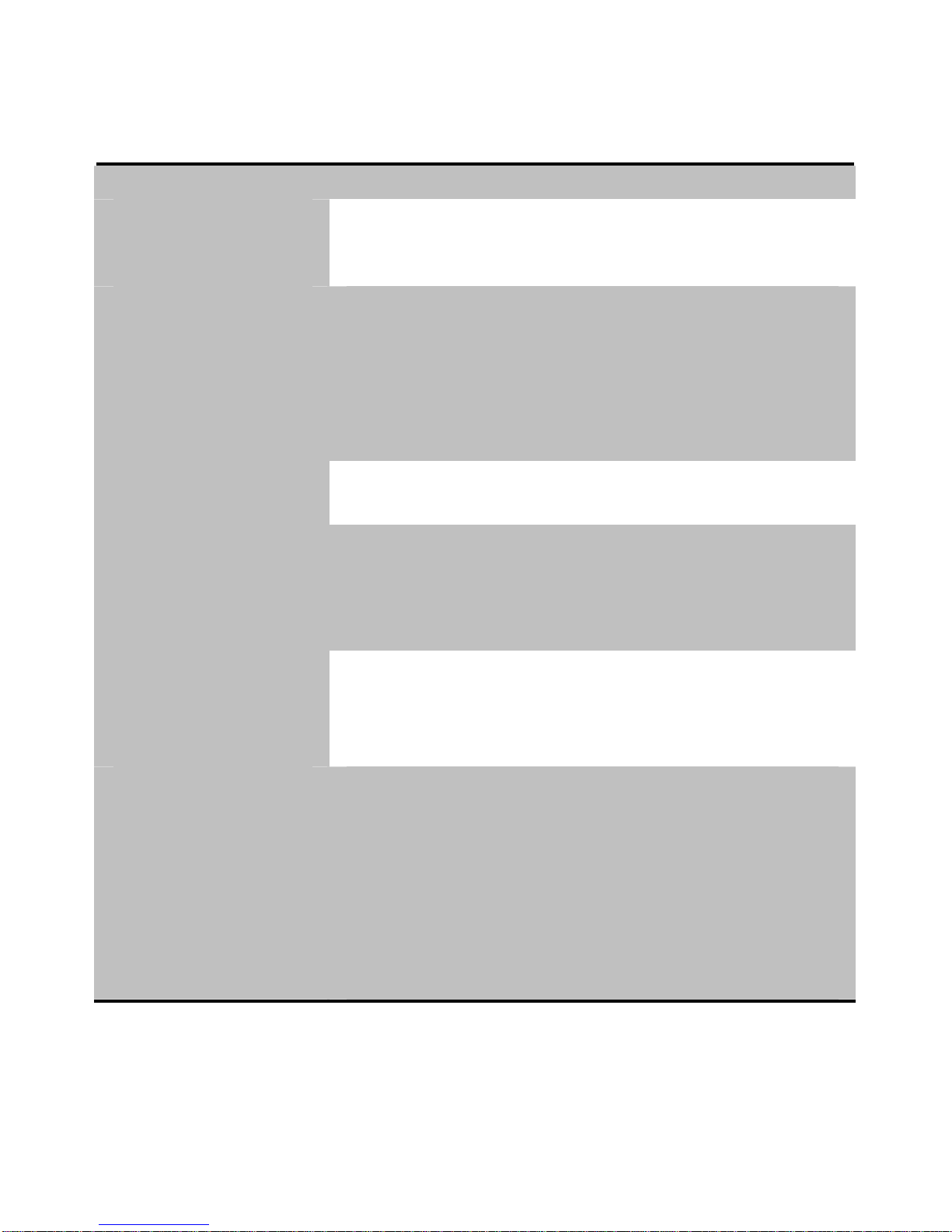
5
Function of Keys
Keys Description
Master SIM Key
To make/answer a call from Master SIM.
In the standby mode, press this key to view
Call Logs.
End/Power Key
End an ongoing call.
Press and hold this key to turn on or off the
mobile phone.
In the menu mode, press this key to quit the
current menu and return back to the standby
mode.
Right Soft
Key(RSK)
Use RSK to execute the functions indicated at
the right of the prompt bar on the screen.
Slave/Left Soft
Key (LSK)/Menu
In the standby mode, press this key to access
Main Menu.
Press the left soft key to make a call from
Slave SIM after entering the phone number.
Navigation Keys In the editing mode, use the keys to move
the cursor.
In the standby mode, press the keys to
access the function assigned to these keys.
Numeric Keys Use to enter numbers, letters and special
characters.
In the edit mode, you can press the # key to
switch among the input methods, press the *
key to enter symbols.
In the idle mode, long press “0” to switch on
FM, long press “#” to enable/disable meeting
mode and “*” to turn on the torch.
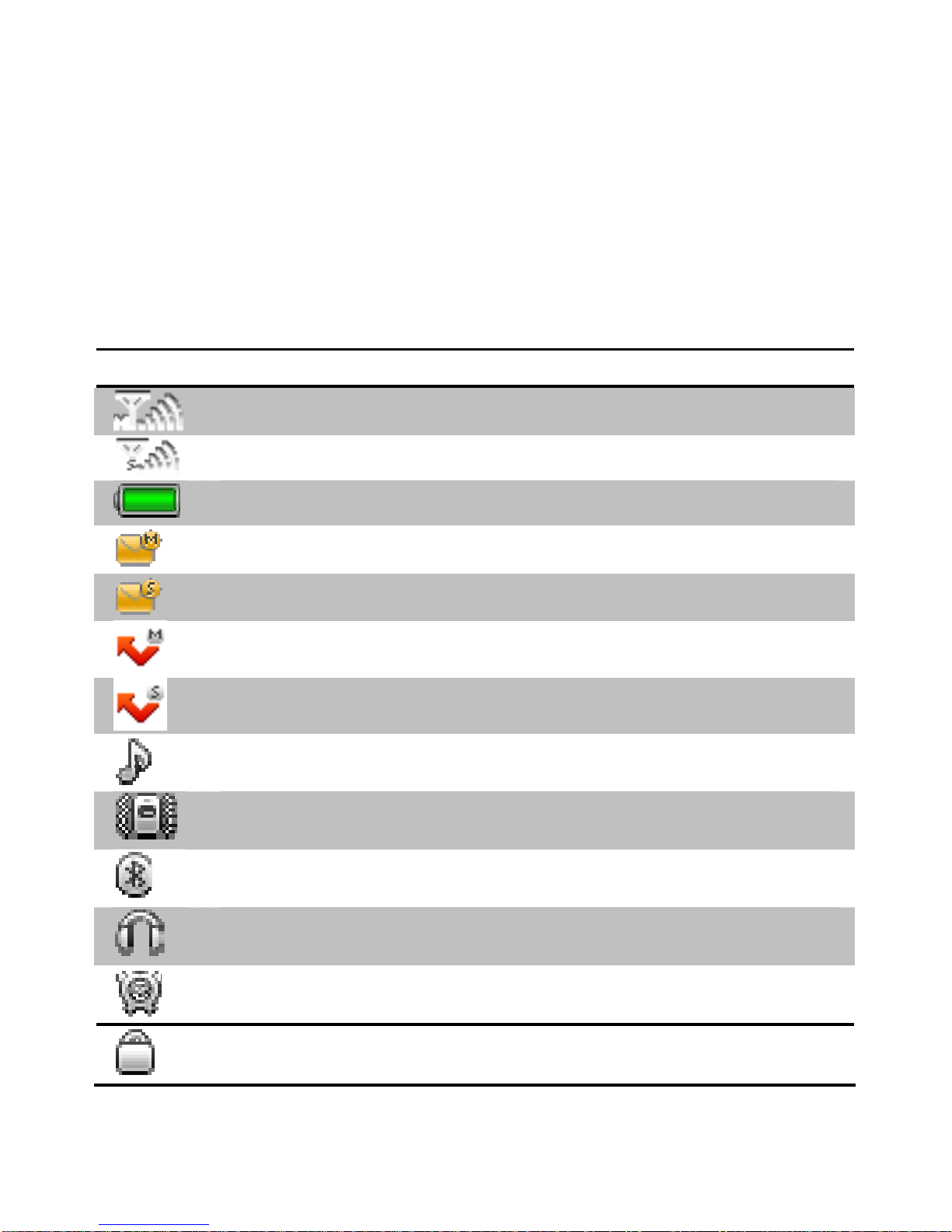
6
Status Icons
The table below lists various icons that might appear on the status bar while
using the device. Apart from the icons for signal strength level and the
power, other icons are displayed as per the current mode and priority of the
device.
Icon Description
Indicates the network signal strength of Master SIM.
Indicates the network signal strength of Slave SIM.
Indicates the current battery capacity.
Indicates that there is an unread SMS in Master SIM.
Indicates that there is an unread SMS in Slave SIM.
Indicates that there is a missed call in Master SIM.
Indicates that there is a missed call in Slave SIM.
Indicates that the current Sound Status is the Ring only.
Indicates that the current Sound Status is the Vibrate
only.
Indicates that the Bluetooth is activated.
Indicates that the current profile mode is the Headset
mode.
Indicates that alarm clock is activated.
Indicates that keypad is locked.
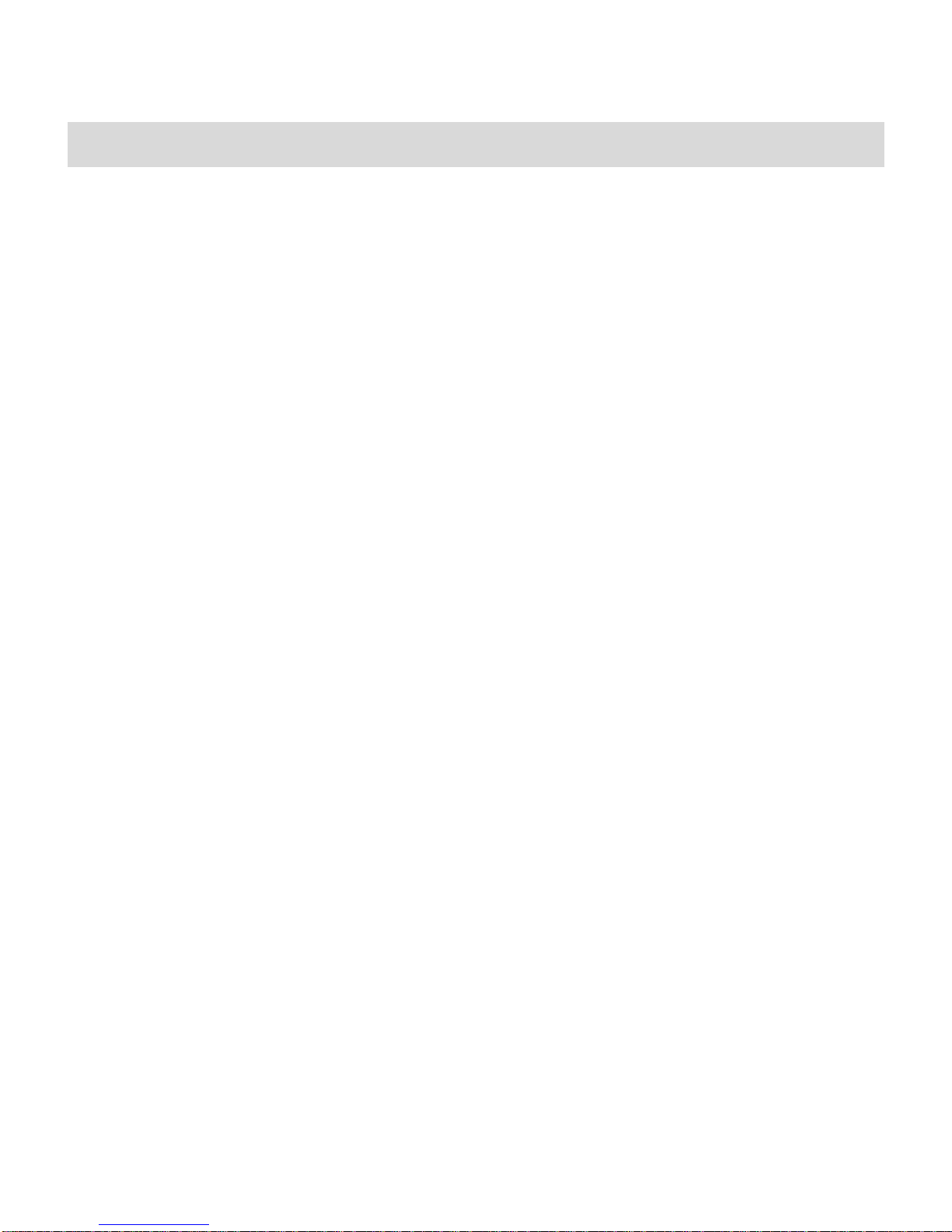
7
GETTING STARTED
Please switch off your device before inserting or removing the battery/SIM
card or memory card.
Installing SIM Card and Battery
Your device is provided with two SIM slots for two different SIM cards. The
SIM card inserted in the slot1 is called Master SIM, and the other one in the
slot2 is known as Slave SIM.
•Remove the back cover of the device.
•Hold the device with the front facing downwards; pull the battery
cover.
•Insert the SIM cards in the device.
•Attach the battery.
•Push the battery cover until it clicks into place.
Installing Memory Card
Your device supports T-Flash card, which is a multimedia memory card used
to multiply the memory of the device. The T-flash card is small and should
be pulled out/installed carefully and prudently in order to avoid any kind of
damage.
•Switch off your device.
•Remove the battery cover.
•Slide the T-Flash card into the slot.
•Attach the battery.
•Push the battery cover until it clicks into place.
Charging the Battery
The device prompts a warning tone and message stating insufficient battery
when the battery power of your device is low.
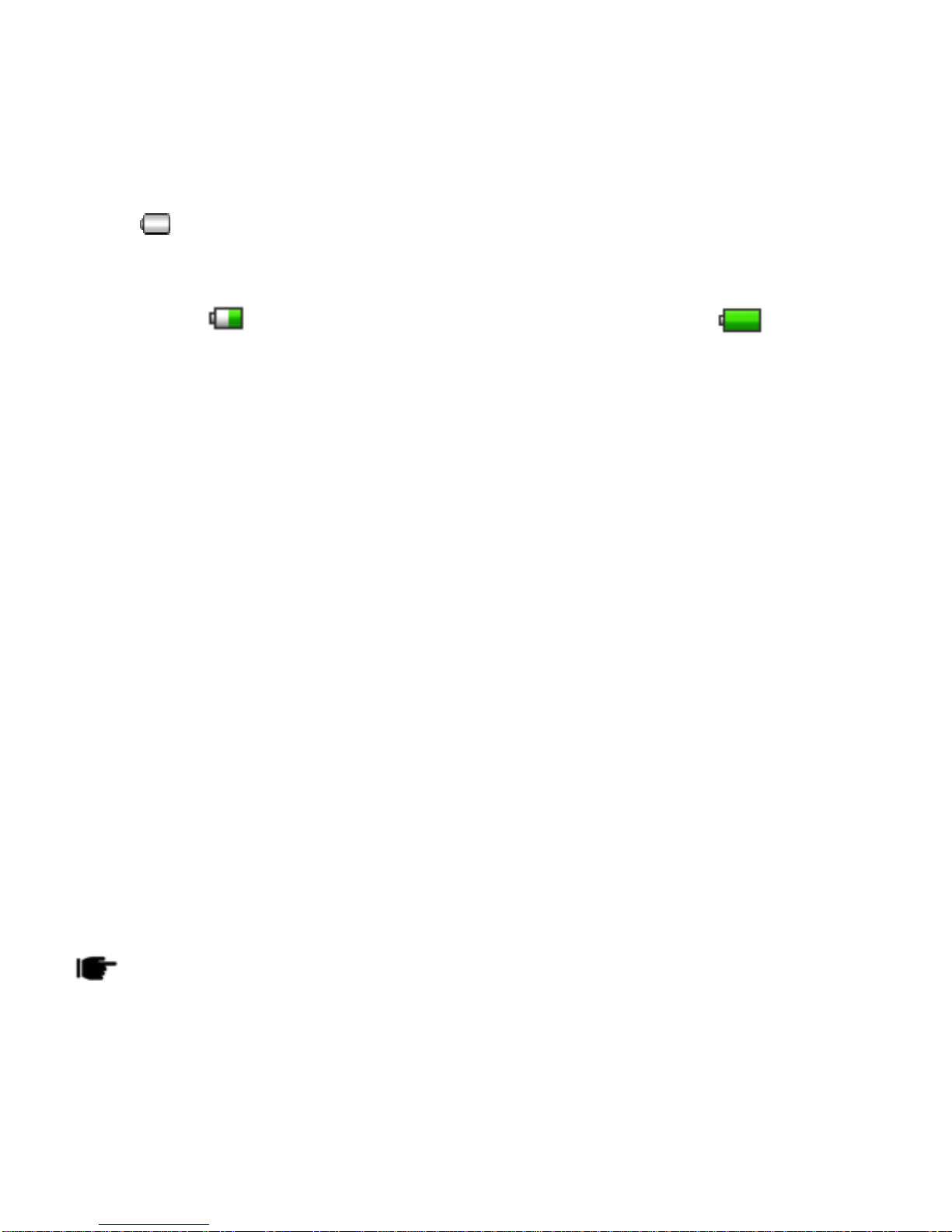
8
Please follow the instructions mentioned below to charge your device:
•Plug the connector of the charger into the jack of the device.
•Plug the charger into a standard AC wall outlet.
When is shown on the screen, it indicates that there is not enough power
and you should now charge your device. When charging is complete, the
battery icon will stop flashing.
Charging……. Fully Charged…….
You must fully charge the battery before using the device for the first time.
It is recommended to charge the battery for four hours before using the
device for the first time.
If the device is turned on during charging, you can still make or answer calls,
but this will consume battery power, thus will extend the charging time of
the device.
Switching On/Off the Device
To turn on/off the device, press and hold the End/Power Key.
If you have enabled the SIM Lock function then enter the PIN code (the 4 to
8 digits secret code of your SIM card). It is preconfigured and provided to
you by your network operator or retailer. If you enter an incorrect PIN code
3 times in succession, your SIM card will be locked. To unlock it, you must
obtain a code from your network operator.
Automatic Customer Registration
After 4 hours of usage a SMS from the device will be sent automatically for
the customer registration.
StandardSMSchargesapply.
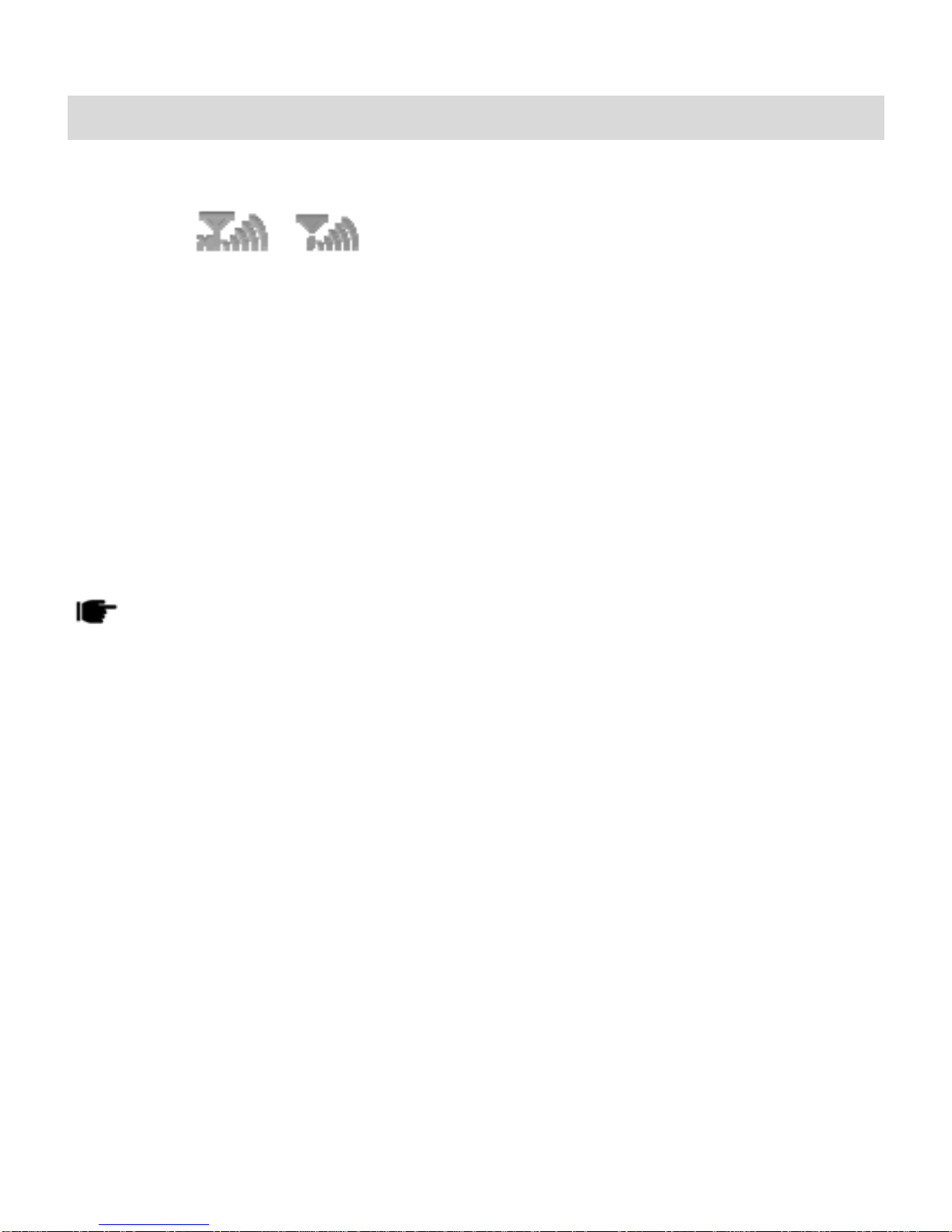
9
BASIC OPERATIONS
To Make Calls
If the icon / appears on the screen, then you can make or
answer calls. In order to make a call, please follow the steps mentioned
below:
•Input the device number (should affix the
international/national/regional code or district code if necessary) and
then press [M/S] in the standby mode.
•In the idle mode, press Master Key to dial a phone number listed in the
recent call log in.
•Press and hold numeric keys [2]-[9] to dial the speed dial number
assigned to the numeric keys.
•You can select a contact number from the phonebook and call the
contact person.
Thesignalstrengthmayinfluencethequalityofconnection.
To Dial International Number
Your device supports dialing the international emergency phone number,
such as 112 and 911. With the device, you can dial an emergency call in any
country or region under the normal situation regardless of SIM card inserted
when the device is located within the coverage of the GSM network. Input
the emergency phone number and press [M/S] to dial.
In the idle mode, press * key twice to input “+”.
The device will select the main network automatically after powered on if it
is located within the coverage of the main network. The device can use
other network, called as roaming, if the device is not located within the
coverage of the main network when the network operator protocol permits.
You can dial or answer a call when the symbol of the network operator
appears on the screen.
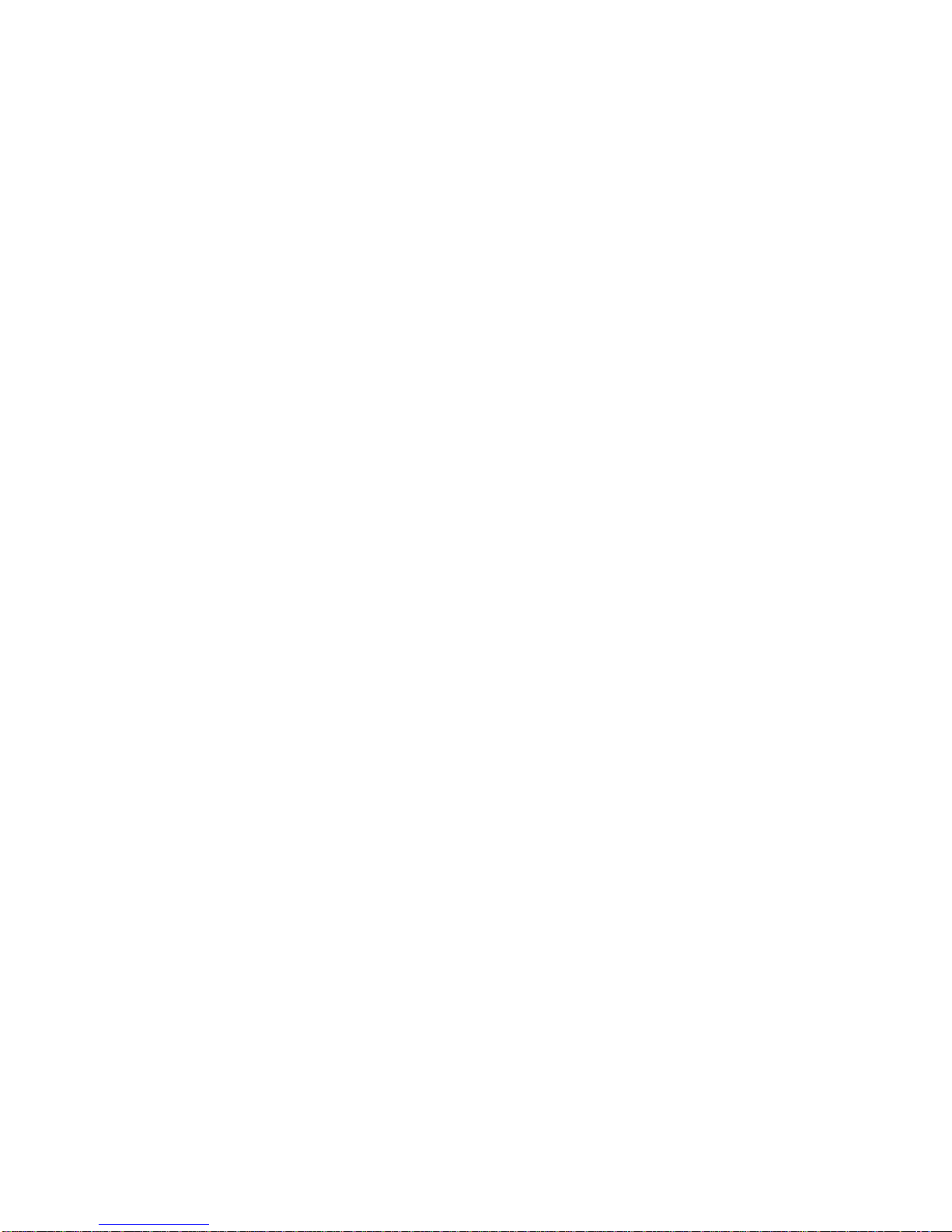
10
Answer/Reject an Incoming Call
•Press [M/S] to receive the incoming call. You can use the
earphone to answer the call when the generic headset is inserted
in the device.
•Press [End/Power Key] to reject an incoming call.
Options During a Call
Press <Options> to use the following functions during the call:
•Hold Single: temporarily hold the current call.
•End Single: end the current call.
•New Call: call the opposite party to build a Call to Many.
•Contacts: access the Contacts menu.
•Call Log: access the Call Logs menu.
•Messages: access the Messages menu.
•Recorder: record the current call.
•Mute: on/off the mute mode.
•DTMF: on/off the DTMF function during the call.
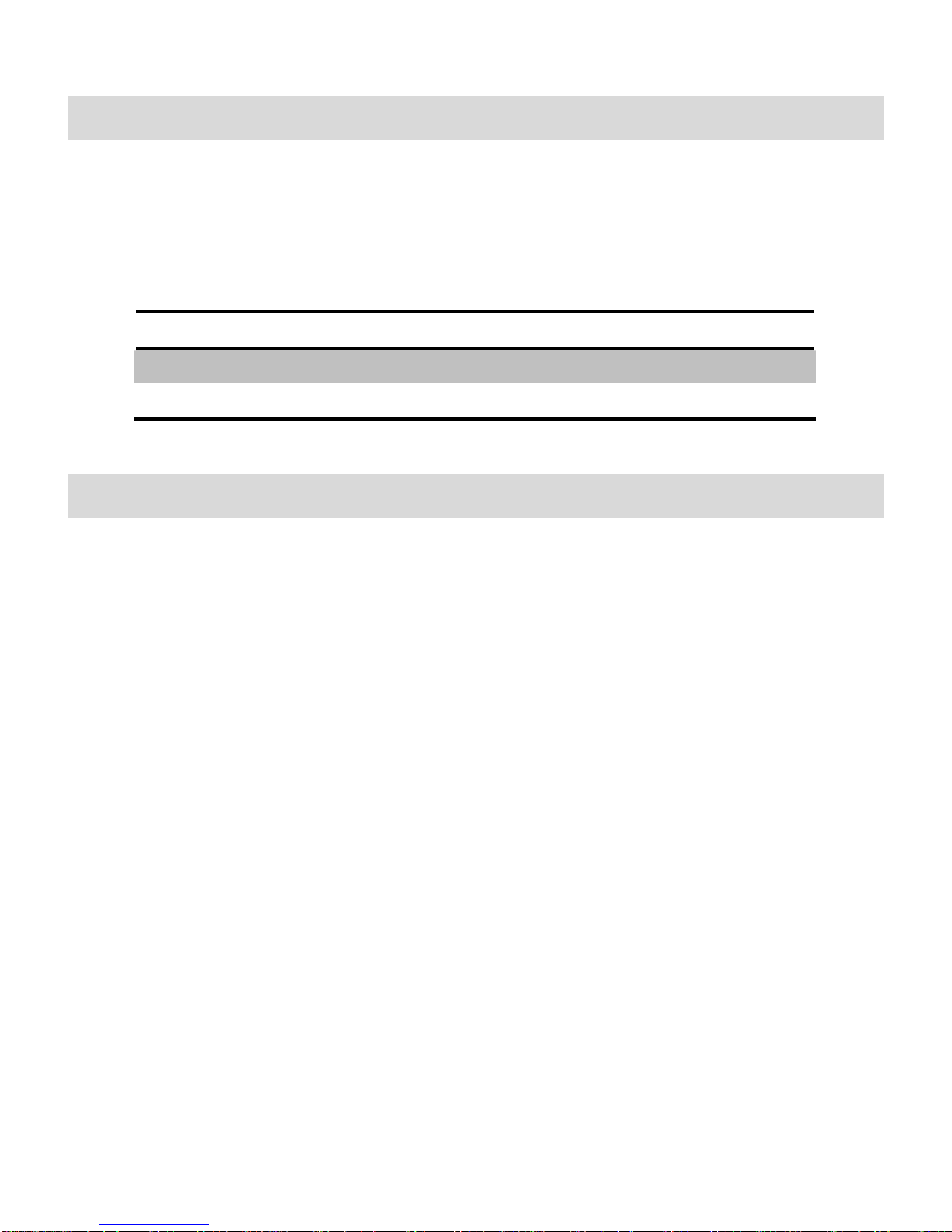
11
MAIN MENU
Menu guides you to the various features, applications and services available
in your device. Press the Menu [Left Soft Key] in the idle mode to access the
main menu. Press the Navigation Keys Up/Down/Left/Right to choose the
desired operation and press Ok to enter the selected operation.
Contacts Messages Call Logs
File Manager Fun Spice Settings
Organizer Multimedia Services
CONTACTS
This menu refers to the directory wherein all the contacts are stored in an
alphabetical order. You can view, edit, delete, send message and perform
various other functions on each contact of your phonebook.
Press <Menu> in the standby mode and then select Contacts.
Add New Contact
•Select Menu > Phonebook > Add new contact.
•Press OK key to edit contact. If you want to save to SIM, you can
only edit name and number.
•Finish editing, press OK key to save the contact.
Search Contact
•Input the initials of a name to be searched.
•Select a desired entry from the list.

12
Select a contact from the phonebook and press <Option> to perform the
following operations:
•View: view the detailed info of a selected contact.
•Send Message: send an SMS to the current contact.
•Call: make a call.
•Edit: edit the current contact.
•Delete: delete the selected contact.
•Copy: copy contact to Phone, to Master SIM, to Slave SIM, to File.
•Move: move contact among the Phone, Master SIM and Slave SIM.
•Send vCard: send contact as text message, via Bluetooth.
•Add to Blacklist: add the contact to the blacklist.
•Multi Operation: you can choose one or more contacts and choose
to perform various operations.
•Phonebook Settings: make the relevant settings in the phonebook
with this function.
MESSAGES
Press <Menu> in the standby mode and then select Messages to
create/send/read/delete a SMS.
Write Message
You can create and send SMS to a particular contact using this sub-menu.
Inbox
Inbox sub-menu enables you to view all the messages received on your
Master/Slave SIM.
Drafts
The created messages can be saved to drafts folder for future use. After
selecting a message from the Drafts folder, select Options to edit/delete or
send the saved message from the desired SIM.
Outbox
The messages that are not sent successfully get stored in the Outbox folder.

13
Sent
All the messages that are sent successfully get stored in the Sent Messages.
Delete Messages
You can select to delete inbox, draft, outbox or all the messages using this
option.
SMS Templates
Your device is provided with some commonly used pre-defined messages.
These messages can be edited and send instantly.
Cell Broadcast
This network service enables you to receive all kind of text messages, such
as weather reports or transportation information. There are several
networks who afford this service in this world. Please consult your network
operator for more reference.
•Receive Mode: Turn on or off the Cell Broadcast.
•Read Message: Scroll the Up/Down Key to select the message.
•Languages: Select the desired language to display the broadcast
message.
Note:Yournetworkoperatordecideswhetherthelanguageissupportedornot.
•Channel Settings: You can choose Select, Add, Edit or Delete to
receive the Broadcast information.
SMS Settings
You can change the SMS settings, such as profile, voicemail server, delivery
report etc.
CALL LOGS
Call Logs sub-menu lets you view the call details i.e. the missed, received
and dialled call logs. In the standby mode, press left soft key to access
Menu > Call Logs. Scroll up/down using the navigation keys to select a call
and then select options to view the details and perform operations, such as
call, send message, add contact to blacklist, delete etc.
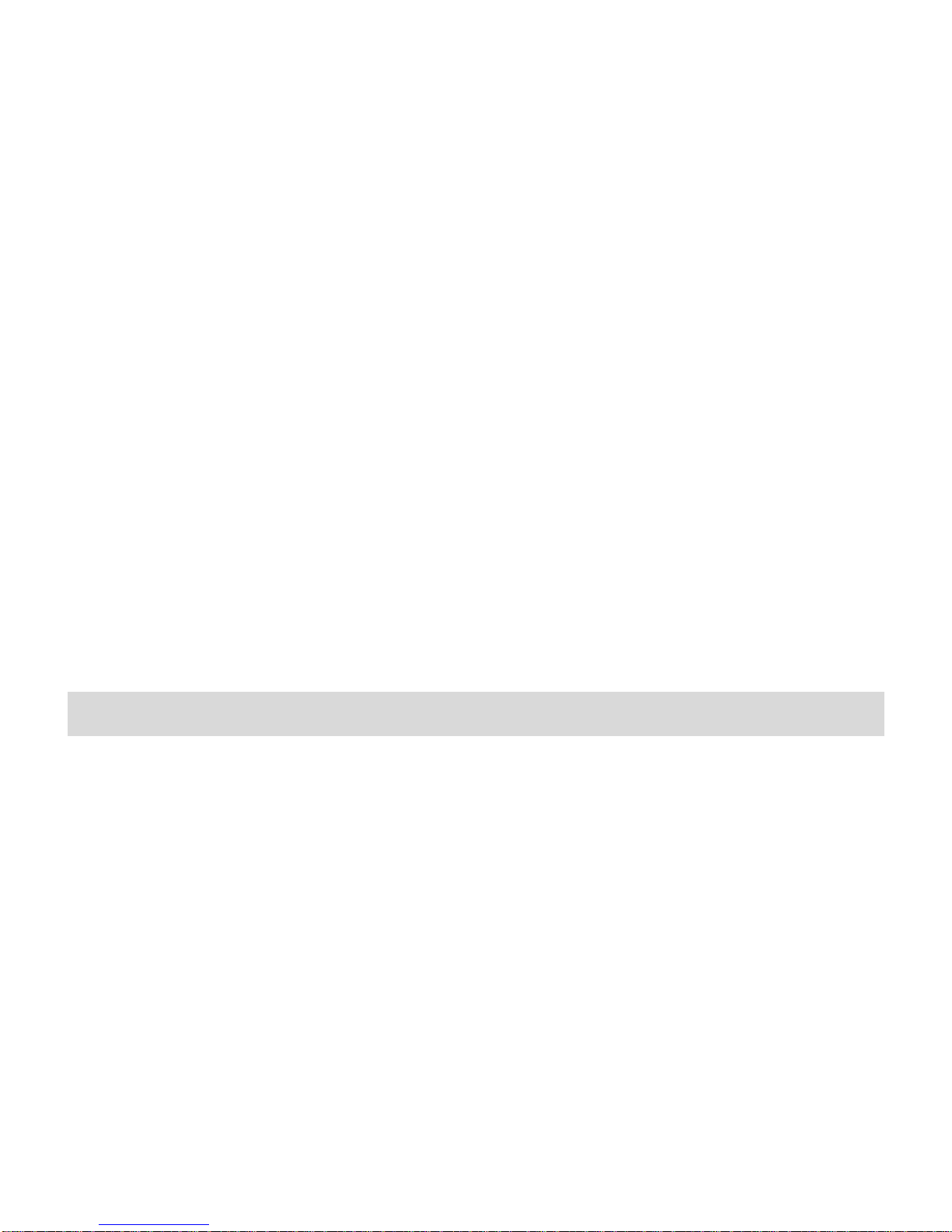
14
All Calls
View the log of all calls i.e. missed, received and dialled calls together. Scroll
the Up/Down keys to select a call. Press OK key to access Call Information
and perform operation, such as Delete, Save to Phone book, Call, Edit and
so on.
Dialed Calls
With this function, you can check recent dialed calls. Scroll the Up/Down
keys to select a call. Press OK key to access Call Information and perform
operation, such as Delete, Save to Phone book, Call, Edit and so on.
Received Calls
With this function, you can check recent received calls. Scroll the Up/Down
keys to select a call. Press OK key to access Call Information and perform
operation, such as Delete, Save to Phone book, Call, Edit and so on.
Missed Calls
With this function, you can check recent missed calls.
Scroll the Up/Down keys to select a missed call. Press OK key to access Call
Information and perform operation, such as Delete, Save to Phone book,
Call, Edit and so on.
FILE MANAGER
File Manager enables you to browse, open and manage the data saved in
the Phone and Memory card. The device provides a certain space for users
to manage files and supports the T-Flash card. You can use the file manager
to conveniently manage various directories and files on the phone and the
T-Flash card. Choose Files to enter the root directory of the memory. The
root directory will list the default folders, new folders and user files. You can
also format both the storage i.e. phone and memory card.
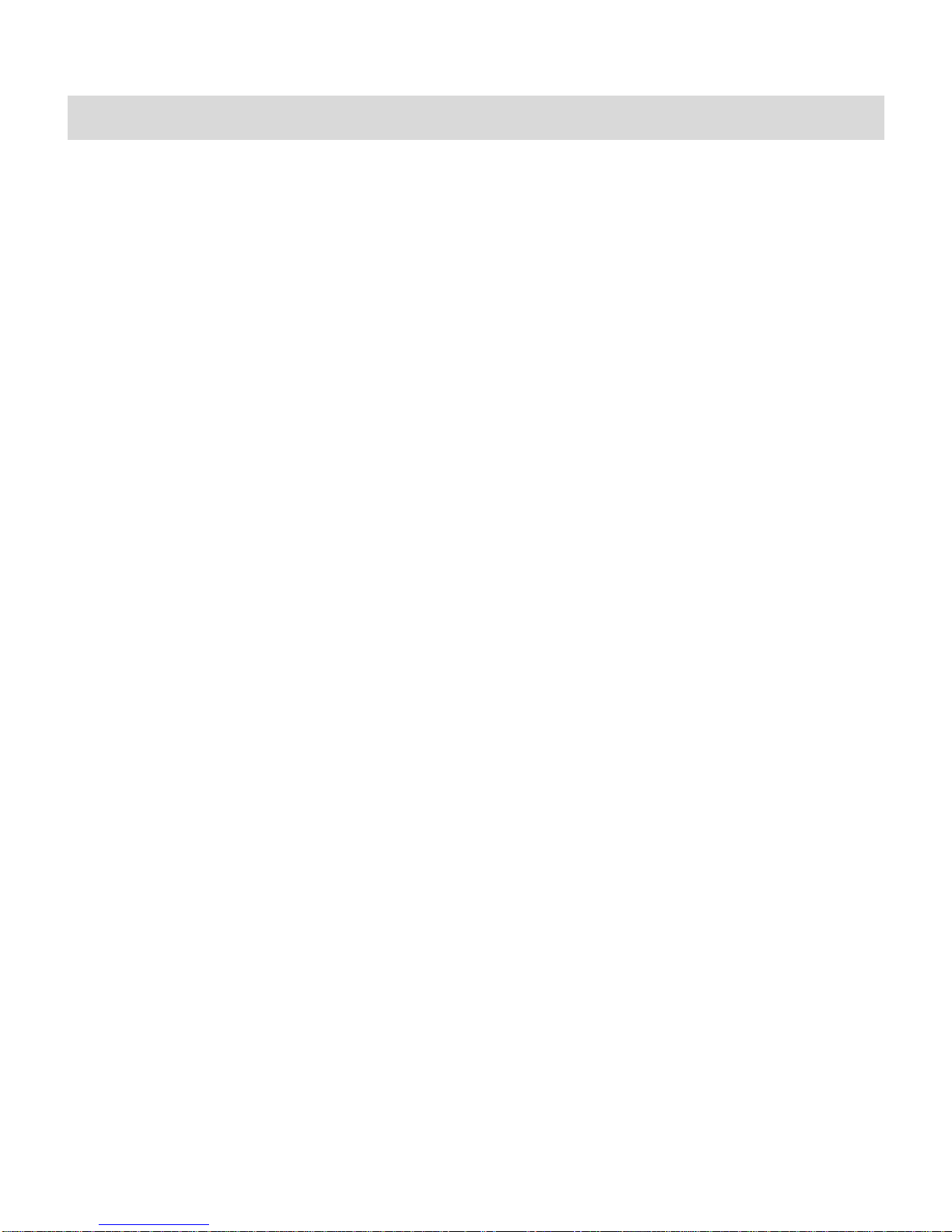
15
Fun Spice
Panic Button
Enable self help function, type the SOS SMS content and the recipients. If
you are in emergency or danger, long press 5 in standby mode, the device
will instantly send SOS SMS to the number pre-defined by you.
Step1: Switch on Panic Button mode
Step2: Enter the message that you would like to go at the time of Panic or
Emergency.
Step3: Add the Mobile Number(s) which will receive the message (you
defined in Step2) at the press of Panic Button. The total numbers cannot
exceed 5
In case of any emergency long press 5 key to send a message to the
mobile numbers defined by you.
M Tracker
Now be sure of your mobile phones with Mobile Tracker feature. This feature
allows users to track their device if it is lost or stolen. Switch on Mobile
Tracker application and whenever a new SIM is inserted in your device you
will receive a SMS on pre defined numbers. The default password is 1122.
Privacy Lock
You can protect your device from unauthorized access. Now you can protect
your important data by using Privacy lock feature. If it is switched on then
all the features will become password protected. The default password is
1122.
Change Privacy Password
Access this menu to change the password of Privacy Lock. The default
password is 1122.
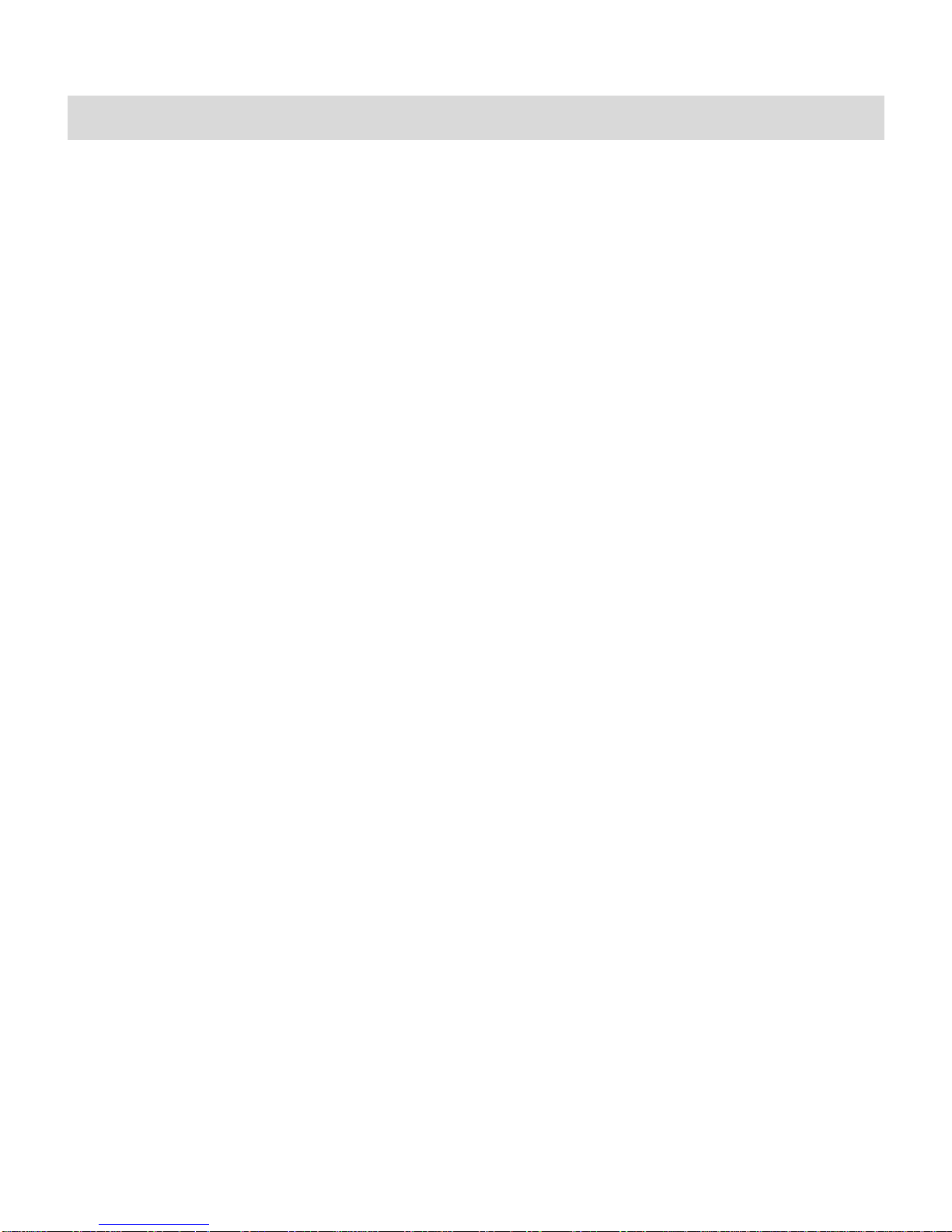
16
SETTINGS
In the standby mode, press Left Soft Key to access Menu > Settings.
User Profiles
Your device provides seven pre-defined user profiles that allow the
operations of the device to best suit the environment you are in. The
profiles are General, Meeting, Outdoor, Indoor, Silent, Headset and
Bluetooth. The device will automatically enter the headset profile if you
connect the headset to your device.
General
Activate: Select to enable the mode.
Customize: View/modify the settings of the profile as per your desire.
•Alert Type: you can select among the various alert options, such
as ring only, vib only, vib & ring, vib then ring or mute.
•Ring Type: you can select among the various alert options, such
as ascending, single or repeat.
•Master/Slave SIM Incoming: you can select between the pre-
embedded tones or your own tones to set as the ringtone.
•Ringtone Volume: set the ringtone volume.
•Master/Slave SIM Message: you can select among the various
tones for message notification.
•Message Volume: set the message tone volume.
•Keypad: select the alert for keypad press.
•Keytone Volume: set the key-tone volume.
•Power On/Off: select the power on/off tone.
•System Alert: set it to on/off
Meeting
Please refer to “General” for more details.
Outdoor
Please refer to “General” for more details.

17
Indoor
Please refer to “General” for more details.
Silent
Please select “Activate” to enable the silent mode.
Headset
Insert the earphone and access the Headset mode automatically. This mode
has no Activate option. Please refer to “General” for more details.
Bluetooth
You will enter into Bluetooth mode after you activate the Bluetooth function.
This mode has no Activate option; the detailed operation has been shown in
the “General”.
Torch
Your device is provided with an in-built torch light. Go to Torch and select
“On” to switch the torch on. In the idle mode, long press the “*” key to
switch on the torch.
Phone Settings
Multi SIM Settings
You can choose to operate Only Master/Only Slave or Both SIMs as per your
choice.
Time & Date
•Set Home City: select the desired city.
•Set Time / Date: enter the current time and date.
•Set Format: select a time and a date format.
•Update Date & Time with Time zone: select to on, if you wish to
update the settings with time zone.
Display Settings
With this sub-menu you can configure the display characteristics of the
device including Wallpaper, Screen Saver, Show Date & Time, Show Owner
Number etc.

18
Language: Your device supports English and Hindi language.
Pref. Input Methods: Select the desired input method to set as the default
input method.
Auto Power On / Off: You can set the time for auto power on /off. Do turn
the status on before using that function, and then the time.
Note:PleasedisabletheSchedulePowerOnfunctionbeforeyouboardanairplane.
Auto Update Date/Time: It can be set to on, if you want to automatically
update the date & time, each time your device gets switched on.
Call Settings
Master/Slave Call Settings
•Caller ID (Net work Service): You can select Set By Network,
Hide ID or Send ID. The default state is the Set By Network.
•Call Waiting: Activate, the network will notify you of a new
incoming call while you have a call in progress (Net work Service).
•Call Divert: This network service allows you to divert your
incoming calls to anther number. For details, contact your service
provider.
•Call Barring: Activate, this network service allows you to restrict
incoming calls from your device. For details, contact your service
provider.
•Line Switching: You can switch between Line1/Line2.
Smart Divert
The smart divert function is provided to you for avoiding the missed calls.
When you are on call on the first number, the incoming call from the second
number will divert to first number if you have activated the smart divert
function. The device will remind you to check the smart divert status each
time when you power on the device. This function is based on service
provider.
Call Duration Alert
This function prompts you to end the call in time to save the call cost. You
can select Off, Single, or Periodic.
Table of contents
Other Spice Cell Phone manuals