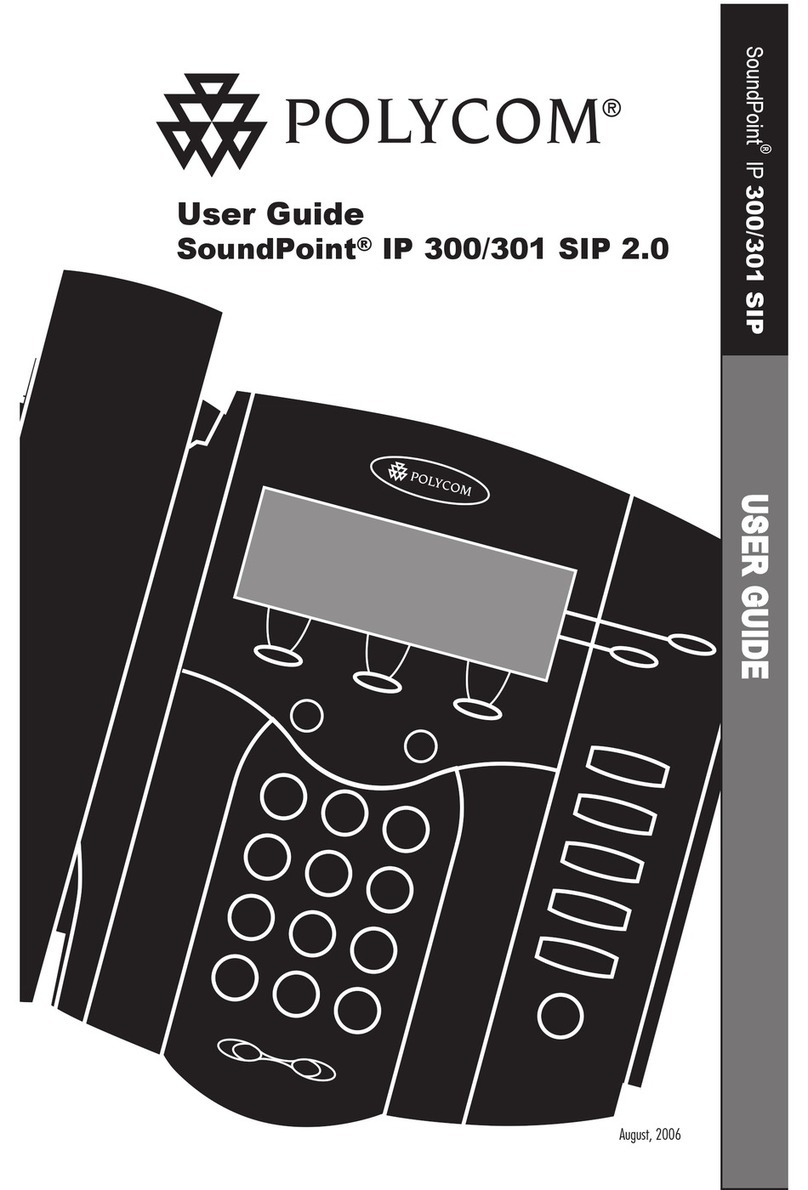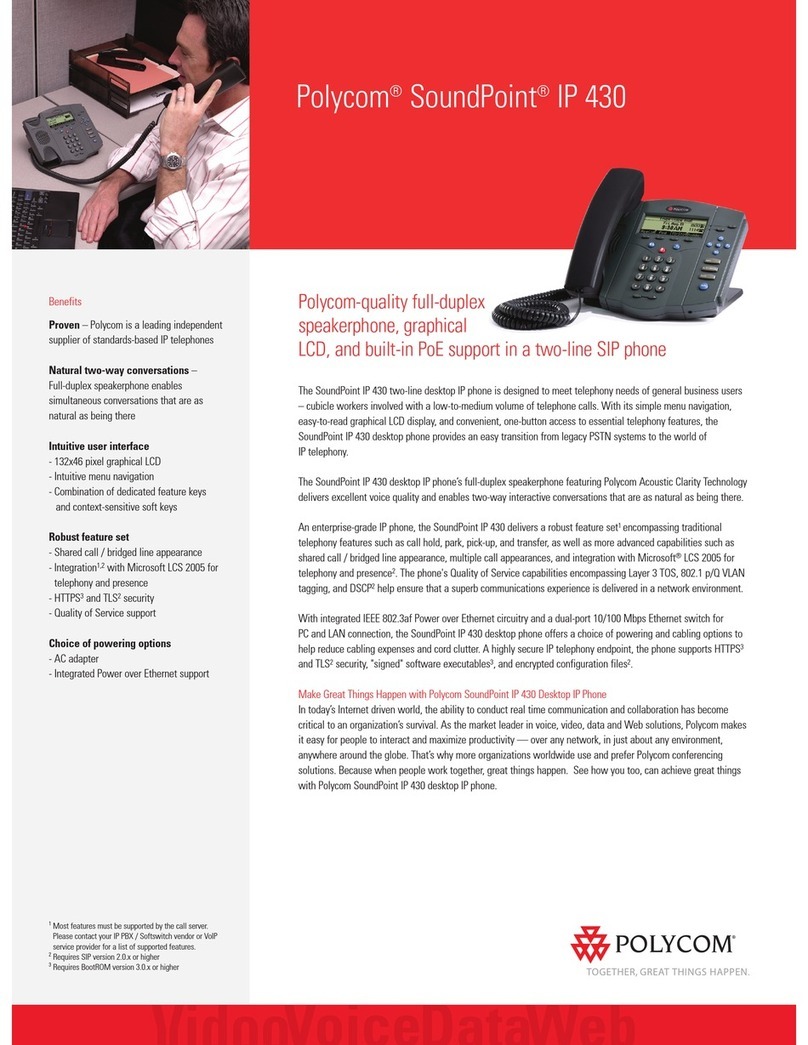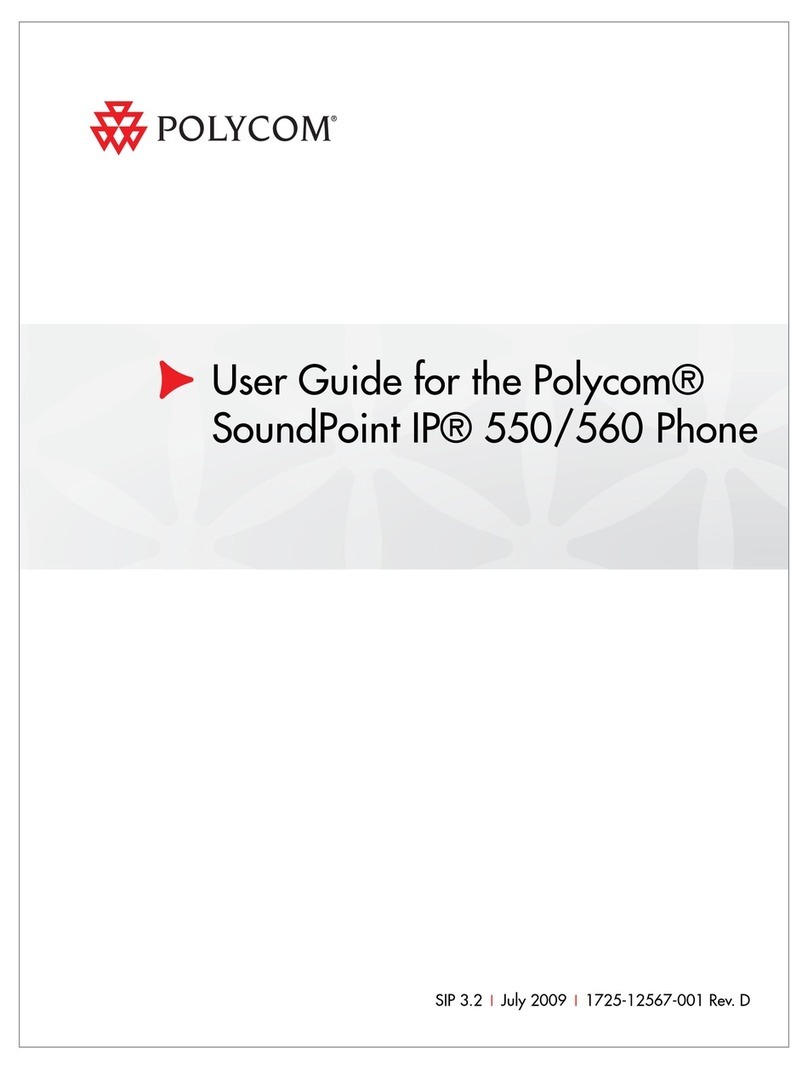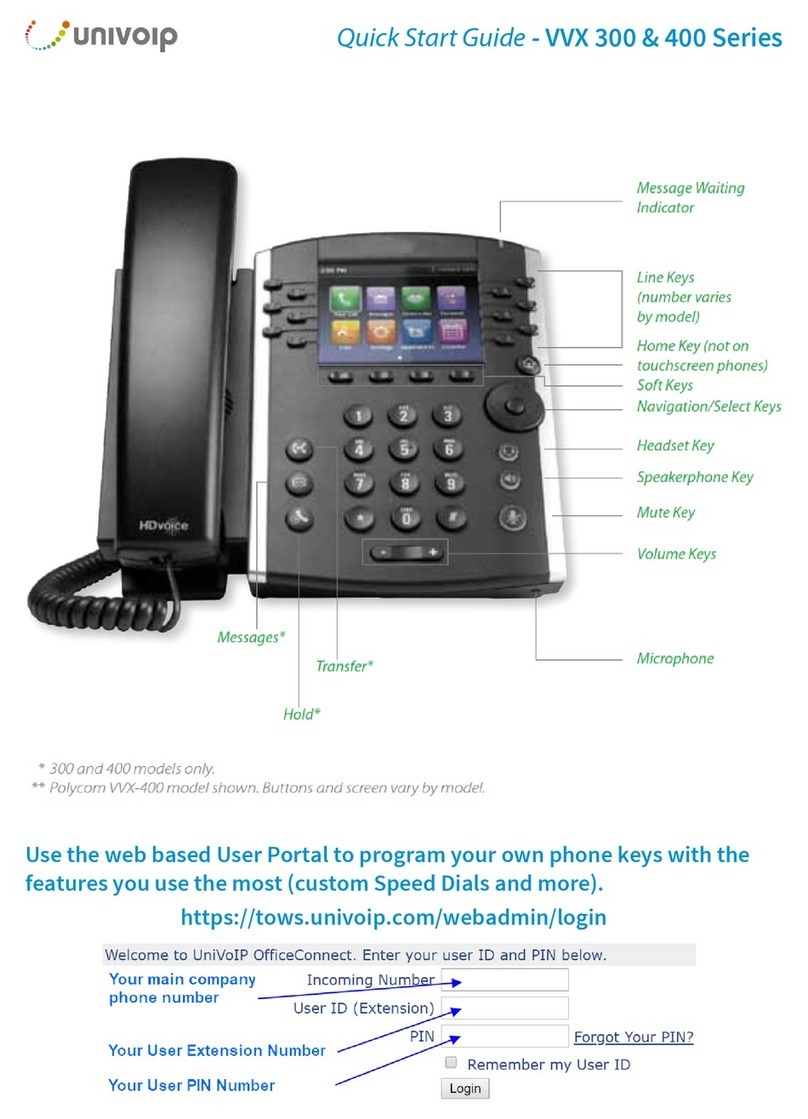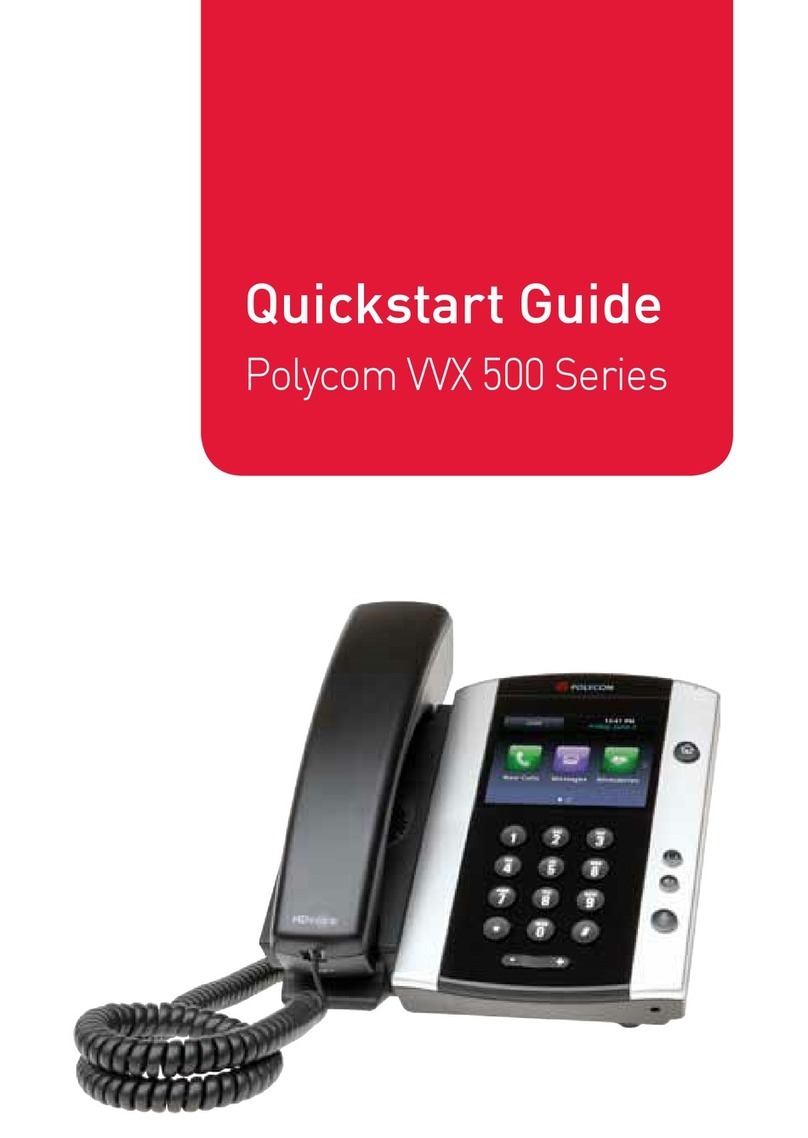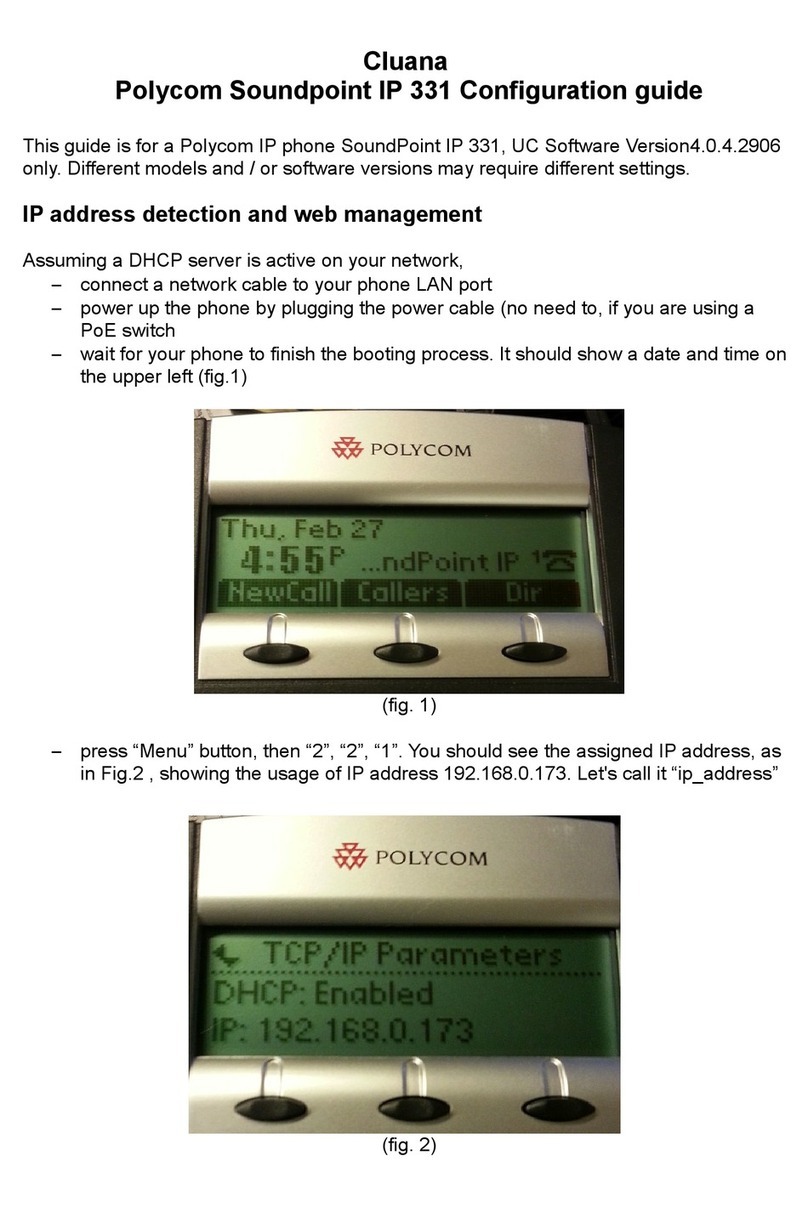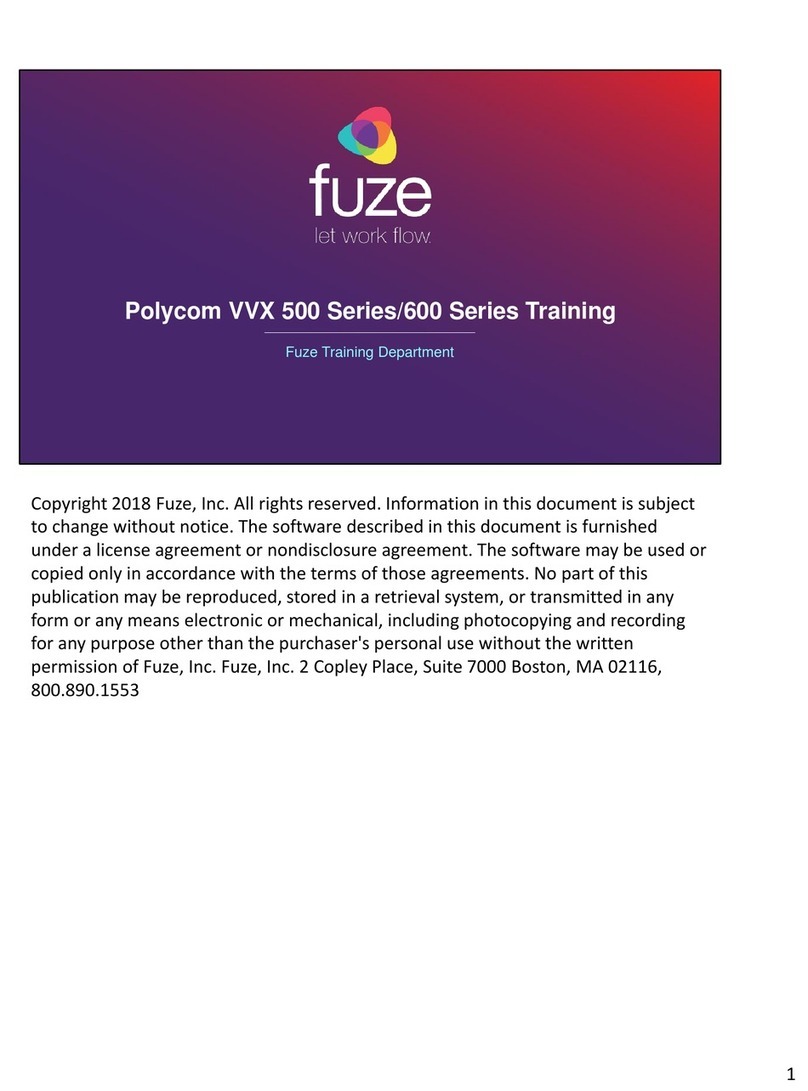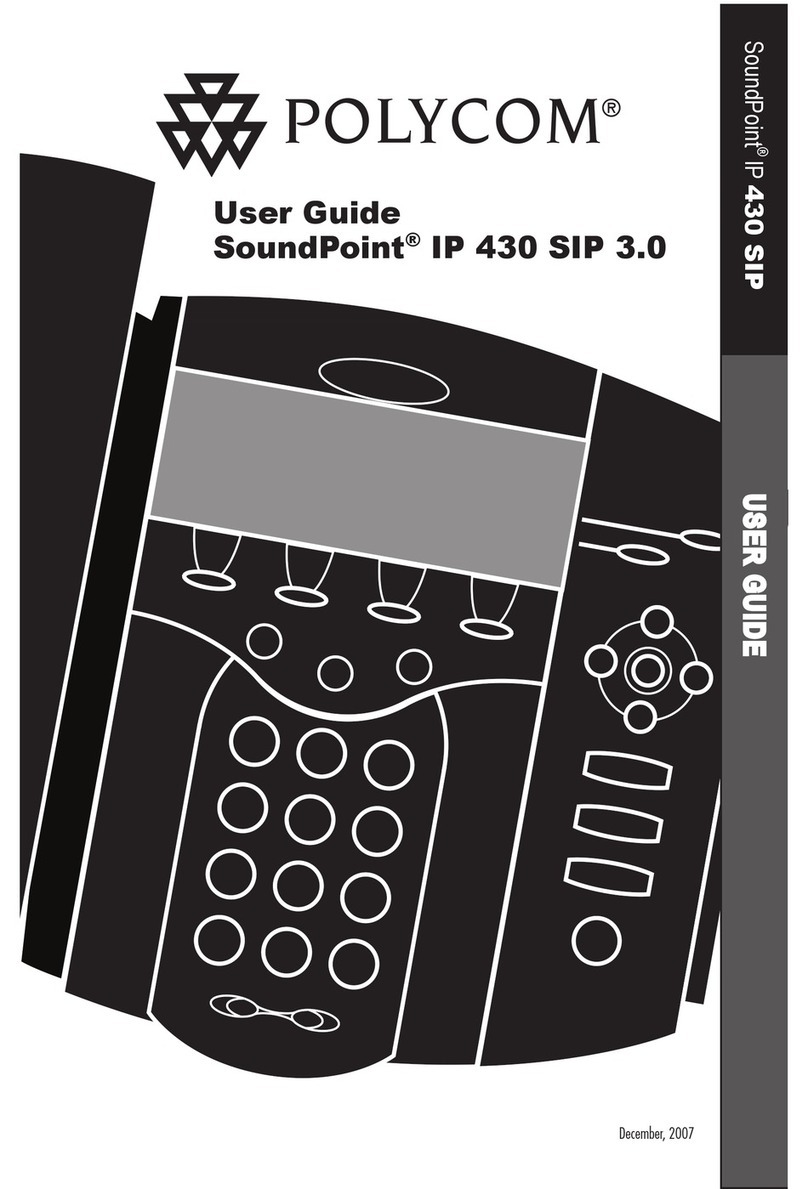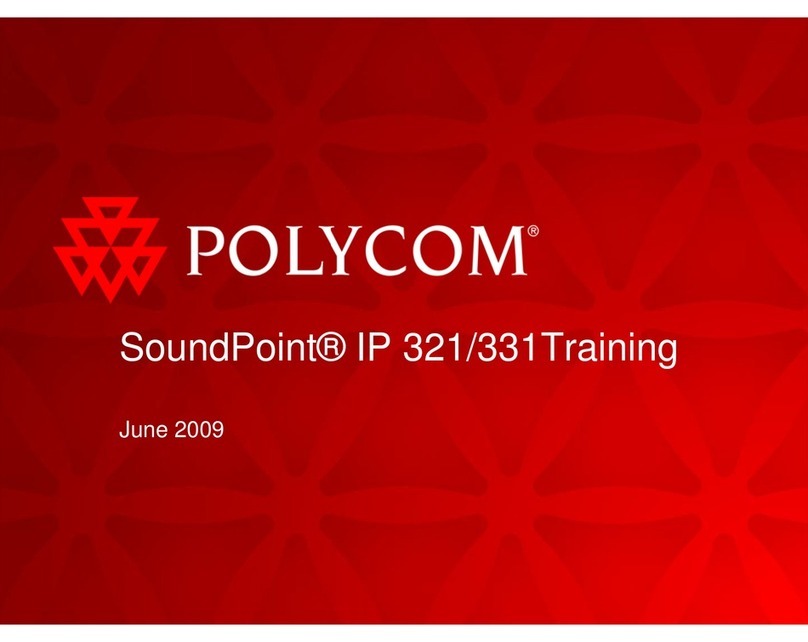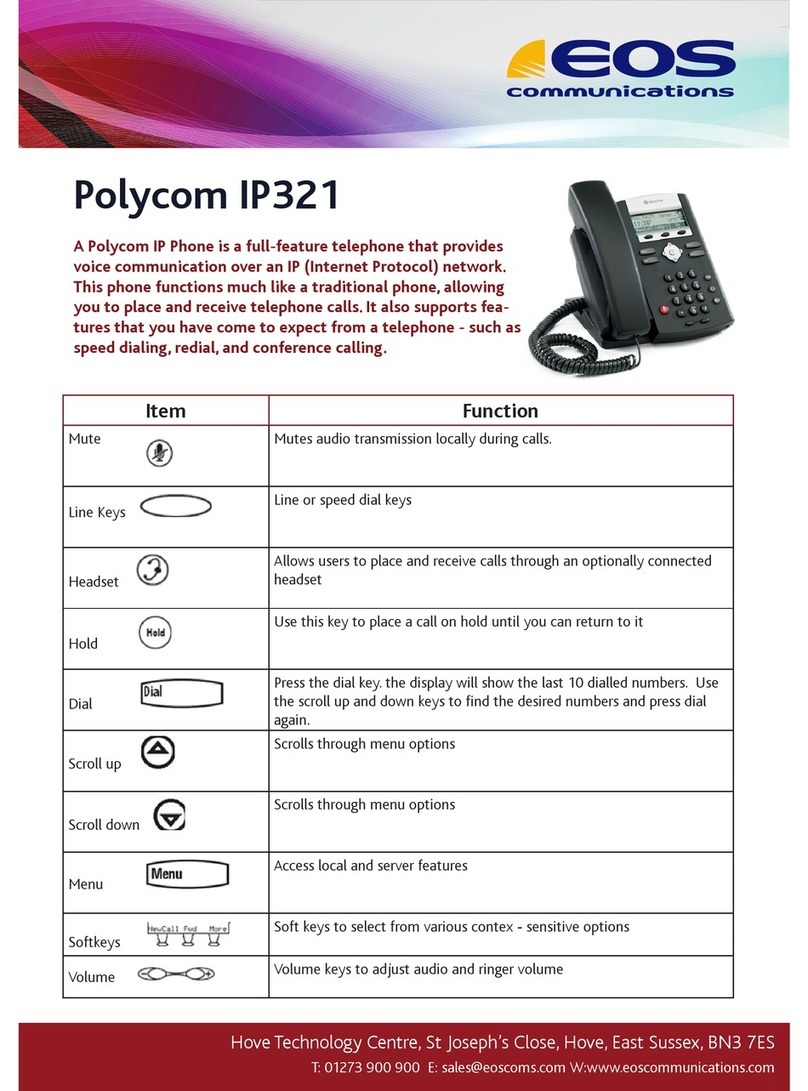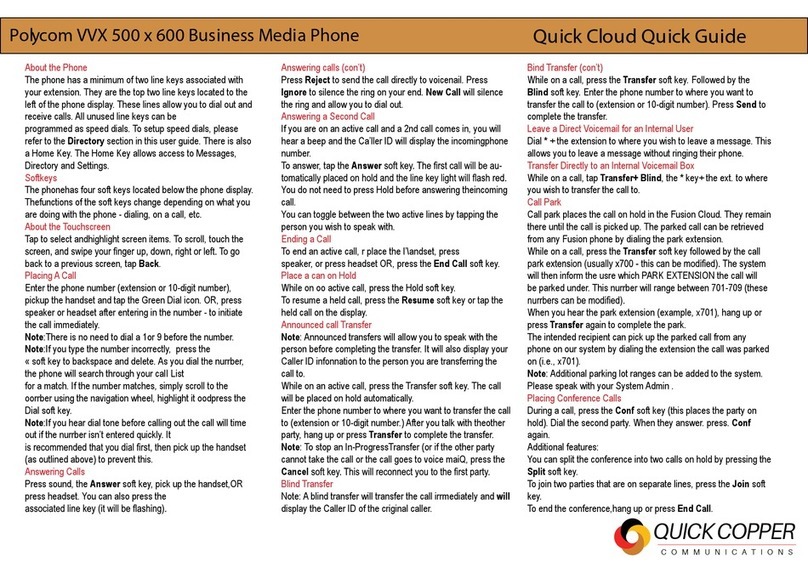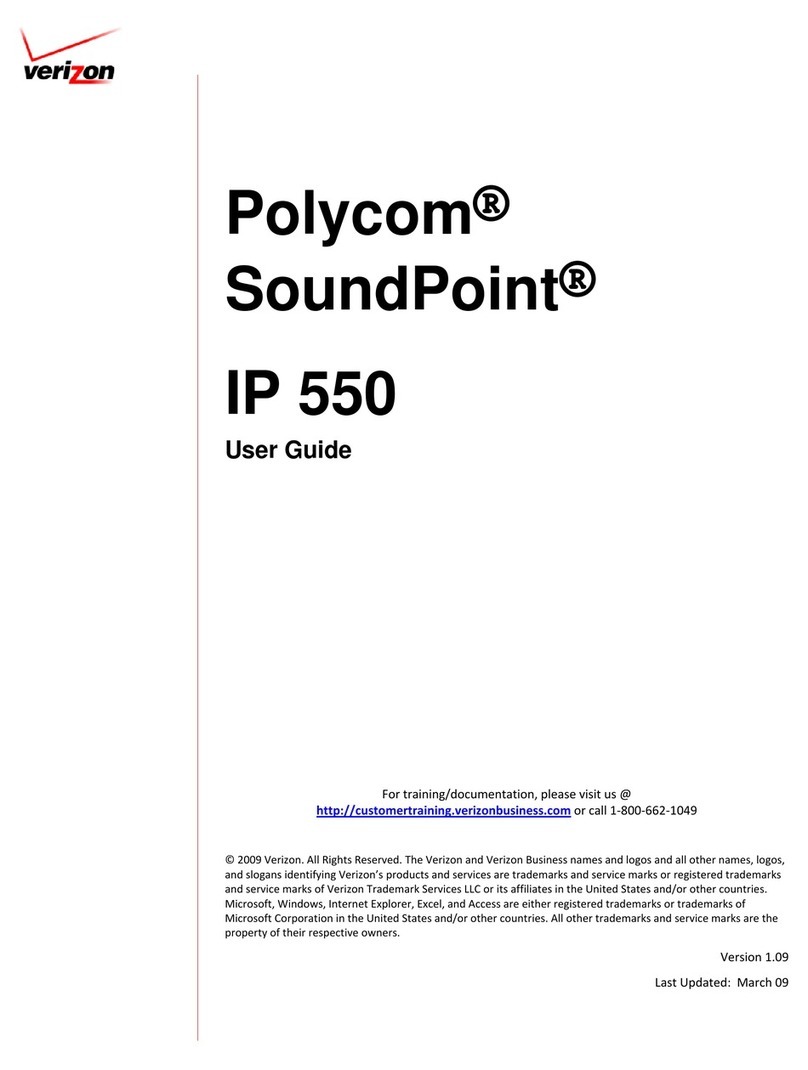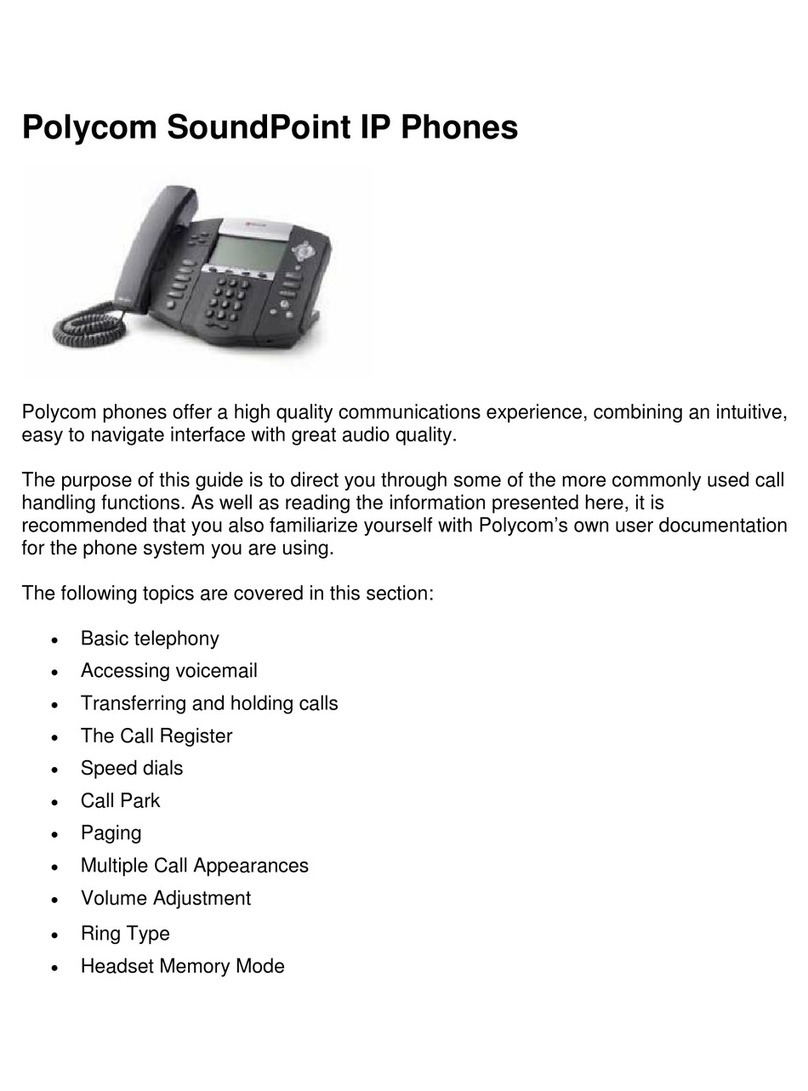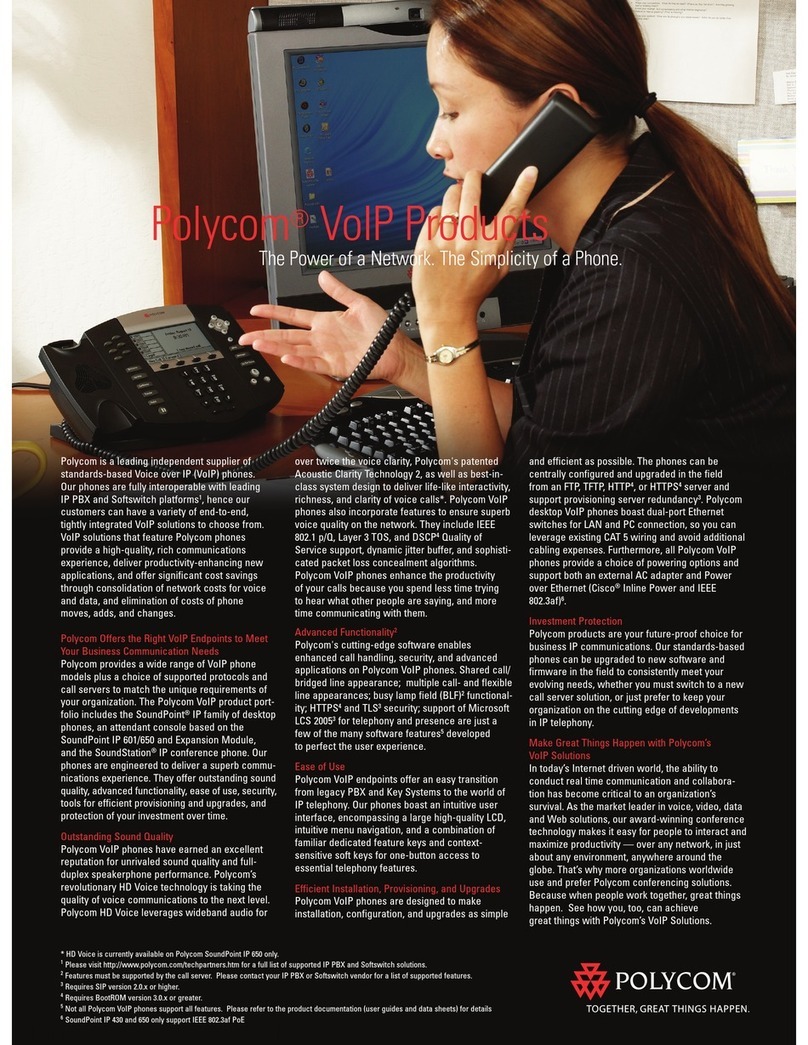1.
2.
3.
4.
5.
1.
2.
3.
1.
2.
3.
4.
Polycom SoundPoint IP 550, 650, and 670 - sipXecs End
User Quick Start Guide
Voicemail Setup
To access the voicemail system, press the button on your phone.Messages
If you have multiple line appearances on your phone, you will have to select the account you want to access voicemail on by selecting Message Center
and then choose the line.
Set your PIN number
By default, each user is assigned the PIN number . Users will need to change their PIN number when they initially log into the voicemail system.1234
Log into the voicemail system. If you have never changed your PIN number, the default PIN number is .1234
Press to change your voicemail options.5
Press again to change your PIN number. You will be asked to input your current PIN number and then to press the key. If you have never5 #
changed your PIN number, the current pin number is .1234
Enter your desired PIN number (at least 4 digits long), and then press .#
Enter your desired PIN number again, and then press .#
Your PIN number has now been set.
Record Your Name
Without recording your name, callers will hear the following message when they reach your voicemail:
"The owner of extension XXXX is not available. Please leave a message. When you are finished, press 1 for more options."
If you have recorded your name, the caller will be greeted with the following message:
"is not available. Please leave a message. When you are finished, press 1 for more options."
To record your name once you have logged into the voicemail system:
Press to change your voicemail options.5
Press to record your name.2
Record your name, then press #.
To listen to the recording, press .1
To save and use the recording, press .2
To delete the recording and try again, press .3
Record A Personal Greeting (optional)
To record a personal greeting once you have logged into the voicemail system:
Press to change your voicemail options.5
Press to record a personal greeting.1
Press to record a standard greeting.1
Record your greeting, then press #.
To listen to the recording, press .1
To save and use the recording, press .2
To delete the recording and try again, press .3
Once you have completed this step, your basic voicemail settings have been activated. If you wish to set more advanced options, you may follow the
instructions on the page.VoIP End User Documentation
Call Management
Making Calls
To make a call, you can either:
Dial the number while the phone is on hook. Once you have finished dialing the number of the party you wish to speak with, you may either lift the
handset, press the button, or press the softkey.Dial