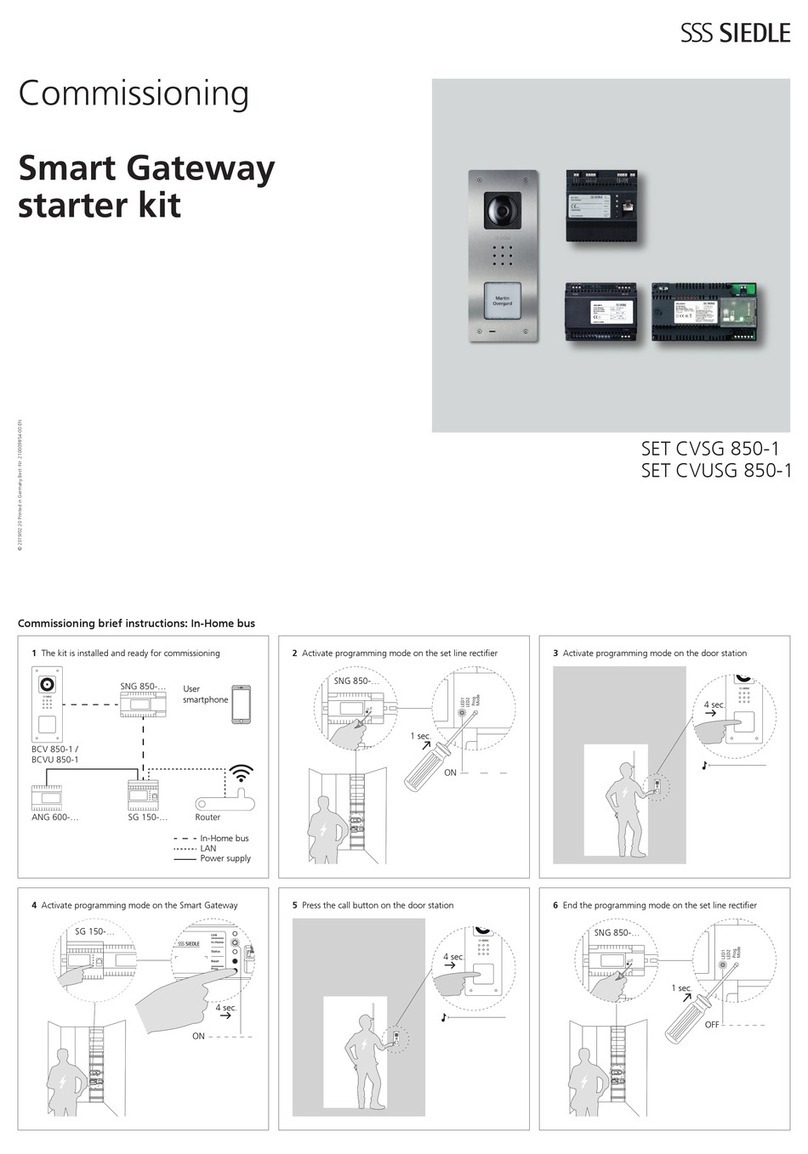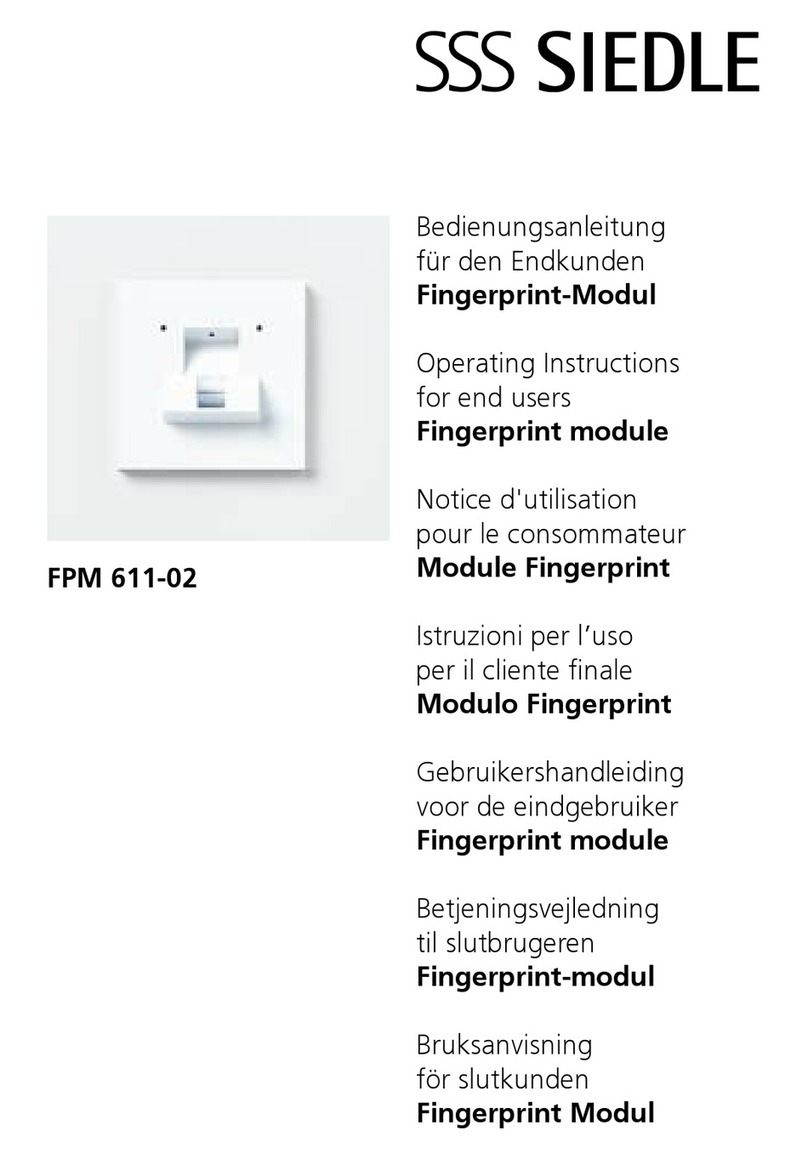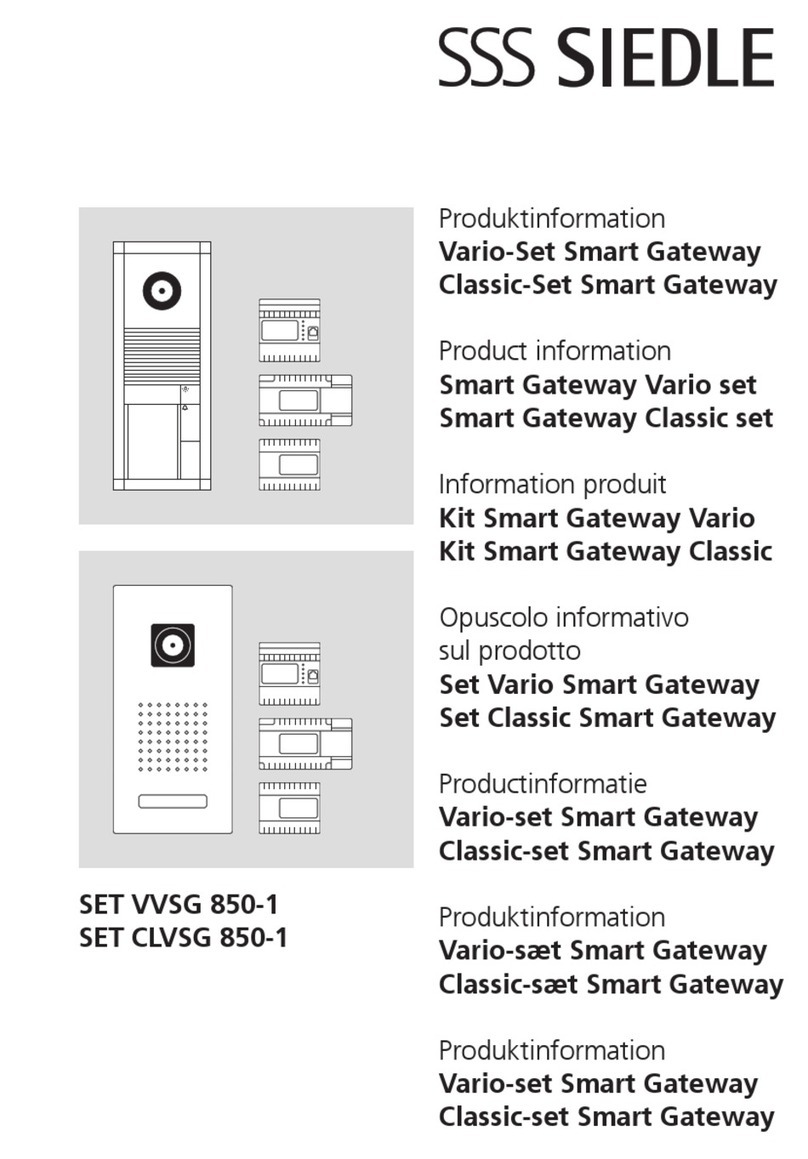4
Safety remarks
Observe the safety instructions!
Read and observe the safety
instructions and content of the
following documents before using
theGateway for the rst time:
• Product information sheet
• Commissioning instructions
• System Manual In-Home
bus:Video
Explain the content of the safety
instructions and dangers inherent in
using technically complex products
to children and those requiring
assistance in a way that is easily
understandable.
Electrical voltage
Mounting, installation and servicing
work on electrical devices may only
be performed by a suitably qualied
electrician.
Servicing
Statutory warranty conditions apply.
If the device requires servicing,
contact your specialist dealer or elec-
trical installer.
Customer service in the Furtwangen
factory +49 7723 63-434
Protect your property!
Lock front doors or apartment doors
during the daytime if there is nobody
home. Unlocked doors allow thieves/
burglars to gain easy access to your
property.
The Siedle app can be used from
any location as a door release. Keep
smartphones/tablets on which the
Siedle app is activated safe from
theft. Protect these devices against
unauthorized usage with a code
/ password. Always use the latest
protection mechanisms available for
your smartphone/tablet.
Protect your network!
Only use up-to-date components
and terminals in the network in
line with the latest state of the art.
Regularly update the operating sys-
tems of all components and termi-
nals. Exchange obsolete components
and terminals for up-to-date models.
Use professional protective software
(antivirus, rewall, …) in all termi-
nals. Issue secure passwords. Secure
your network with the highest secu-
rity standards available in the net-
work. Protect your network against
unauthorized attack from inside and
outside.
If you are no longer using an smart-
phone/tablet or PC/laptop with
the Siedle app for Smart Gateway
Mini or bus software in-house tele-
phone installed, either temporarily
or over longer periods (repair, sale,
exchange), uninstall the app/soft-
ware from this device. Never hand
over an smartphone/tablet with an
operable app/software to a third
person!
Delete the affected IP user from
the Gateway. This ensures that the
affected IP user no longer has access
to the door station.
In case of emergency:
• Pull the network cable out of the
LAN connection of the Gateway
or
• Deactivate the WLAN of the WLAN
router
• Block any existing external access
to the LAN network.
Legal notice
Photographs of individuals taken
without their knowledge may not be
published or stored in publicly acces-
sible video memory facilities.
Individuals who have been photo-
graphed without their knowledge
are entitled to request that pictures
be deleted based on the right of
persons to their own likeness. Never
store pictures of persons you do
not know in social networks or
send them by email to others/public
groups. This will infringe their per-
sonal rights.
If stored images are used as part of
private / criminal law proceedings or
in a police investigation, this requires
prior clarication with a lawyer or
the responsible police authority.
The legally admissible operation and
installation of this device and all its
system components (hardware and
software) are the responsibility of
the user and not of the device man-
ufacturer.
Product registration
Siedle software is continuously
updated and further developed. To
ensure that you make use of all the
product benets and to obtain reg-
ular future updates, we recommend
that you register your product in the
My Siedle Service Portal:
www.siedle.com/mysiedle
Automatic logout
For security reasons, the Gateway
logs out of any session with a
logged-in user if no entry has been
made in the user interface for 10
minutes. In order to prevent the
session time from being extended
articially due to the changes to the
time settings, after every change of
time setting, an automatic system
logout takes place.