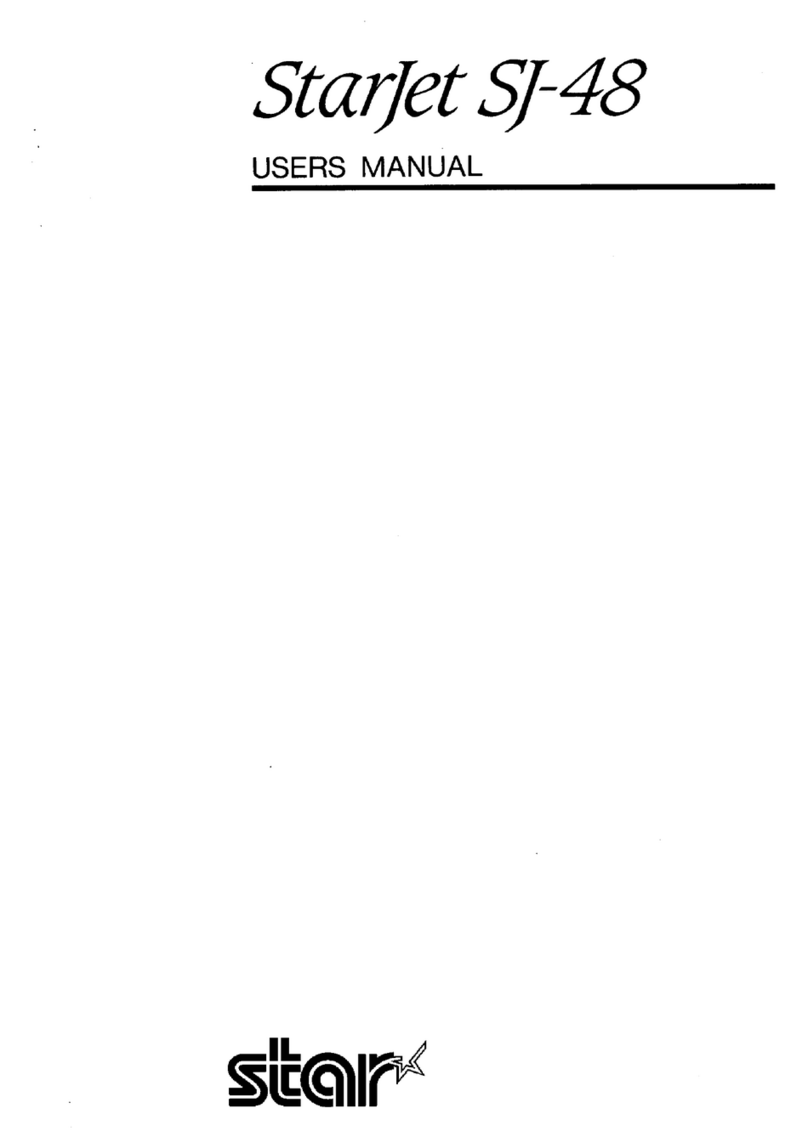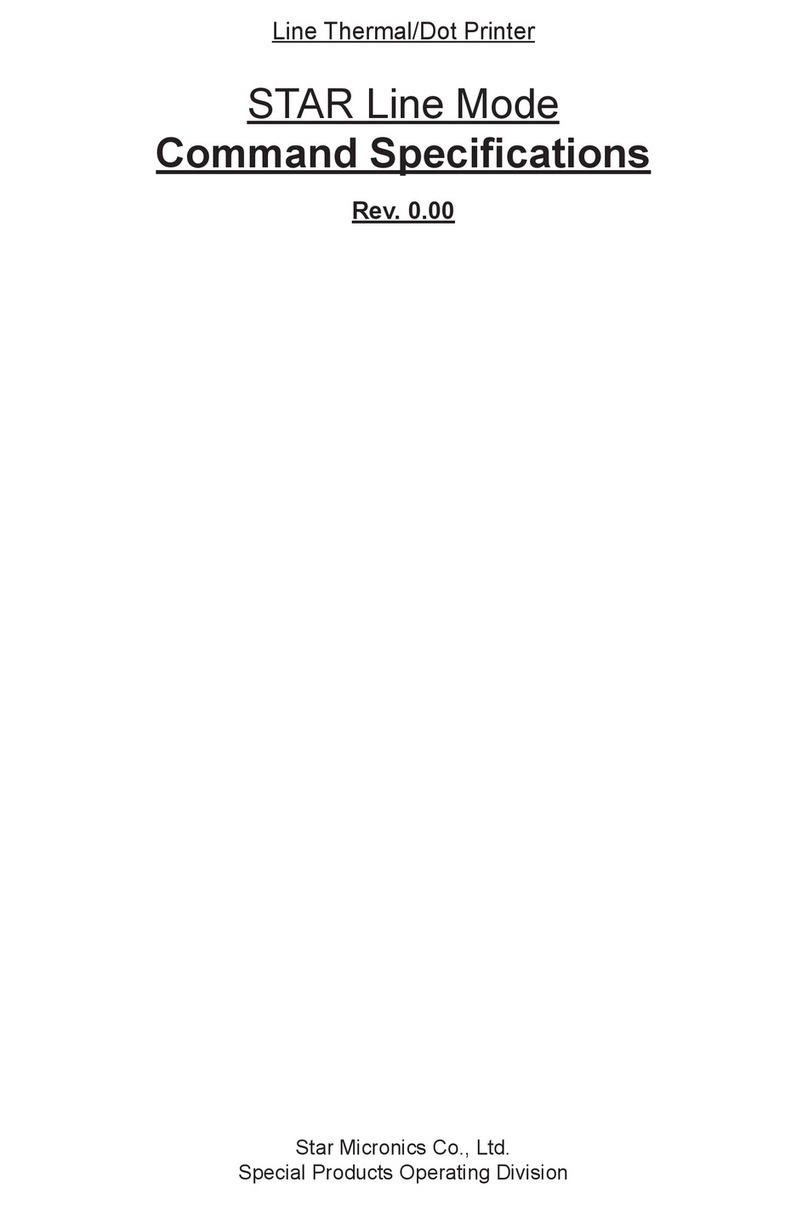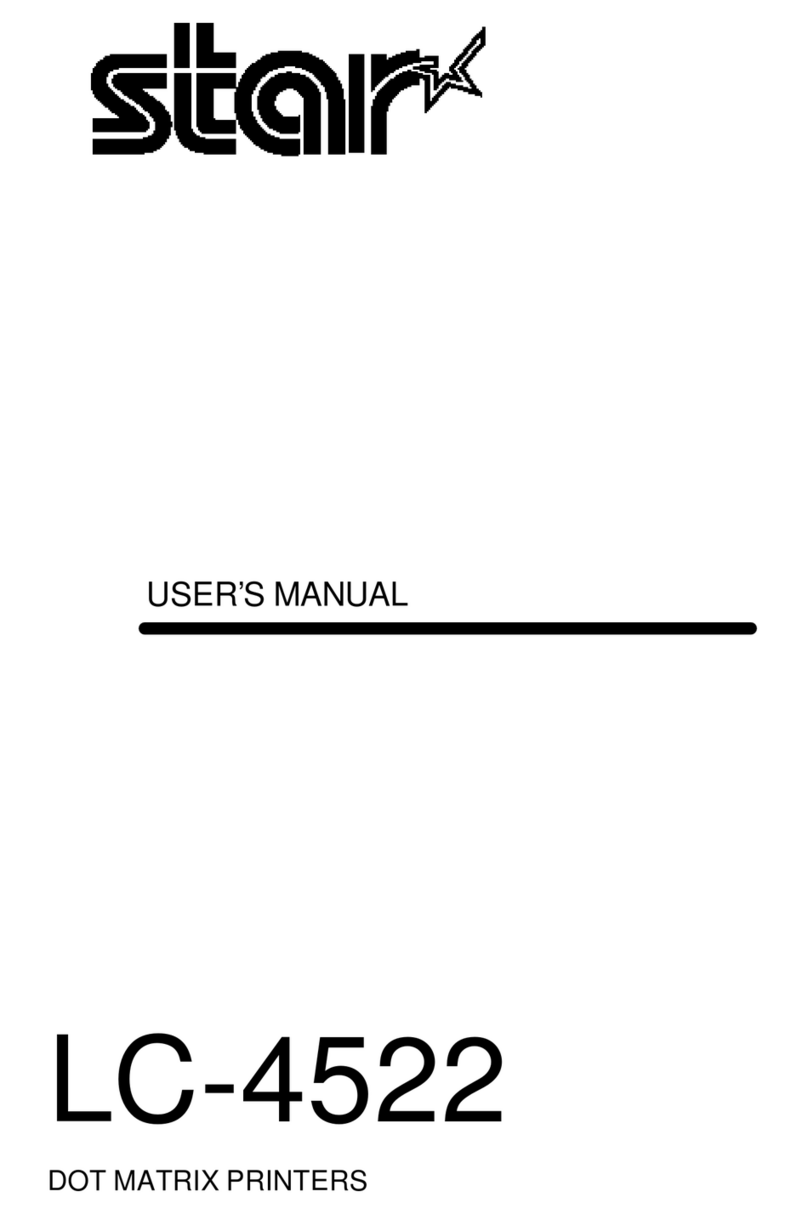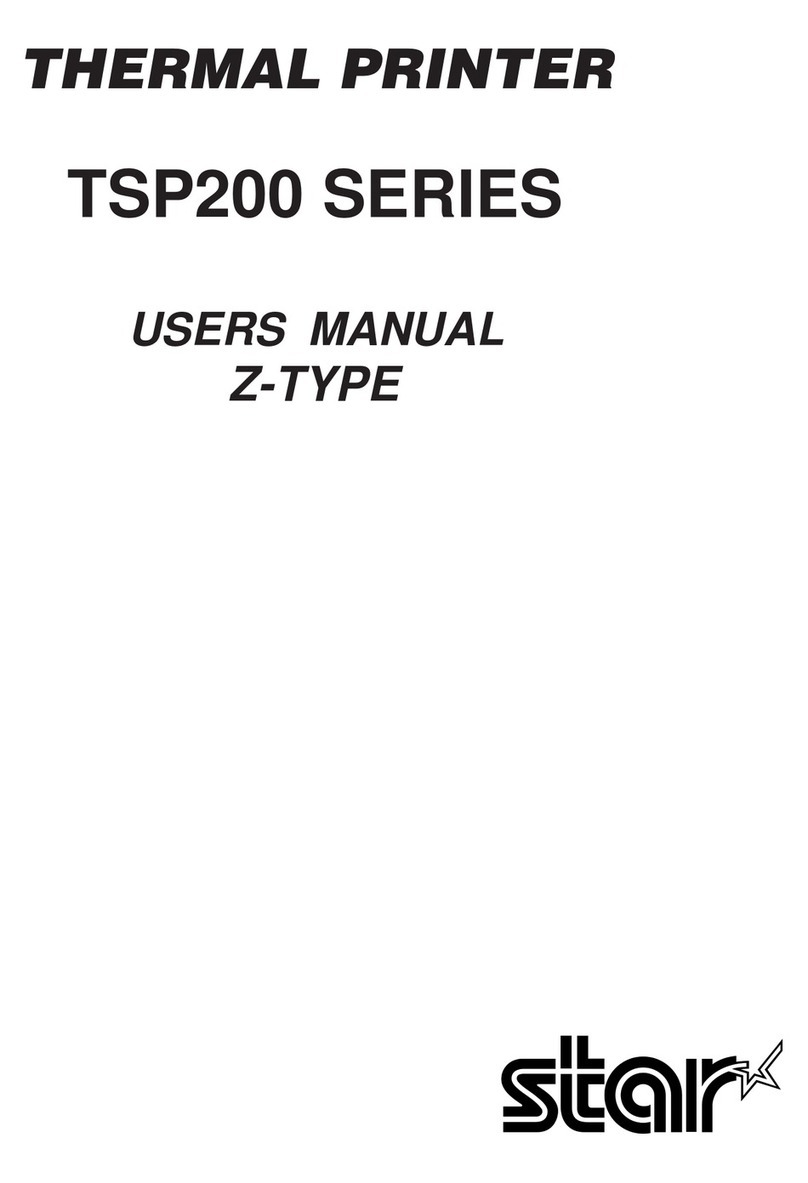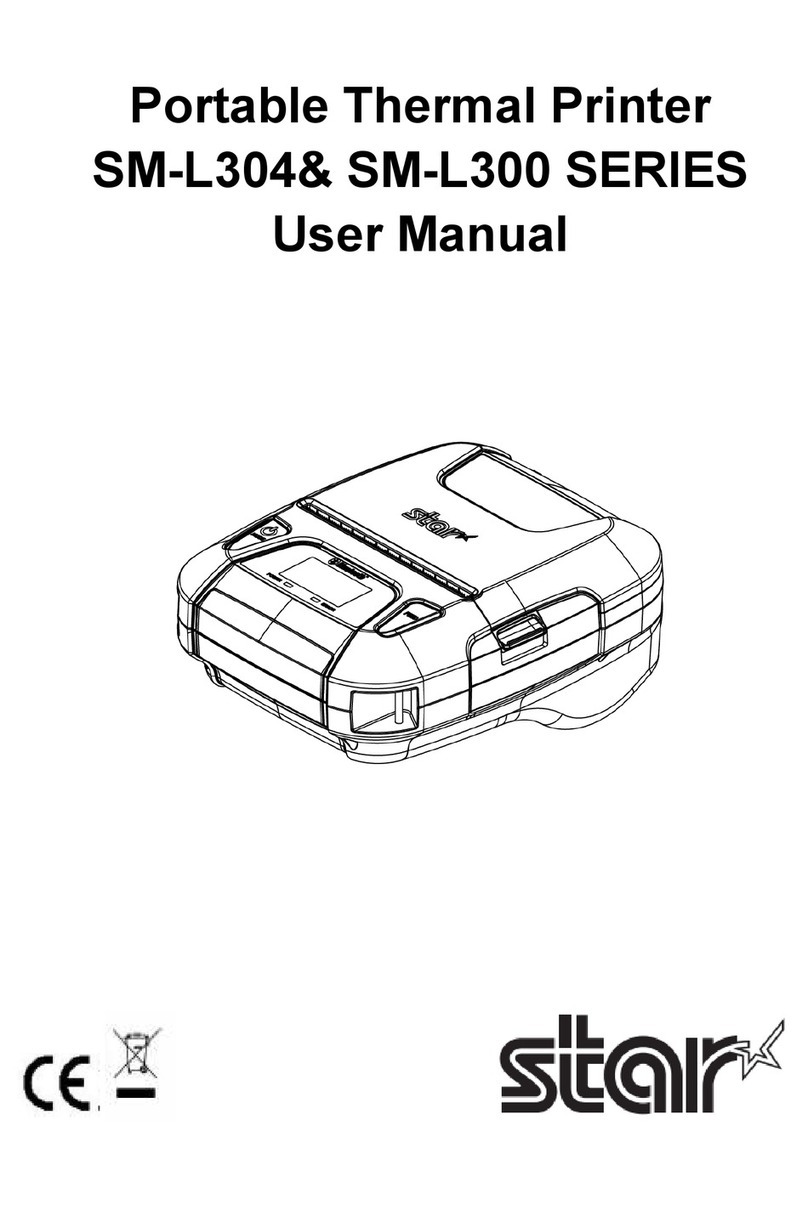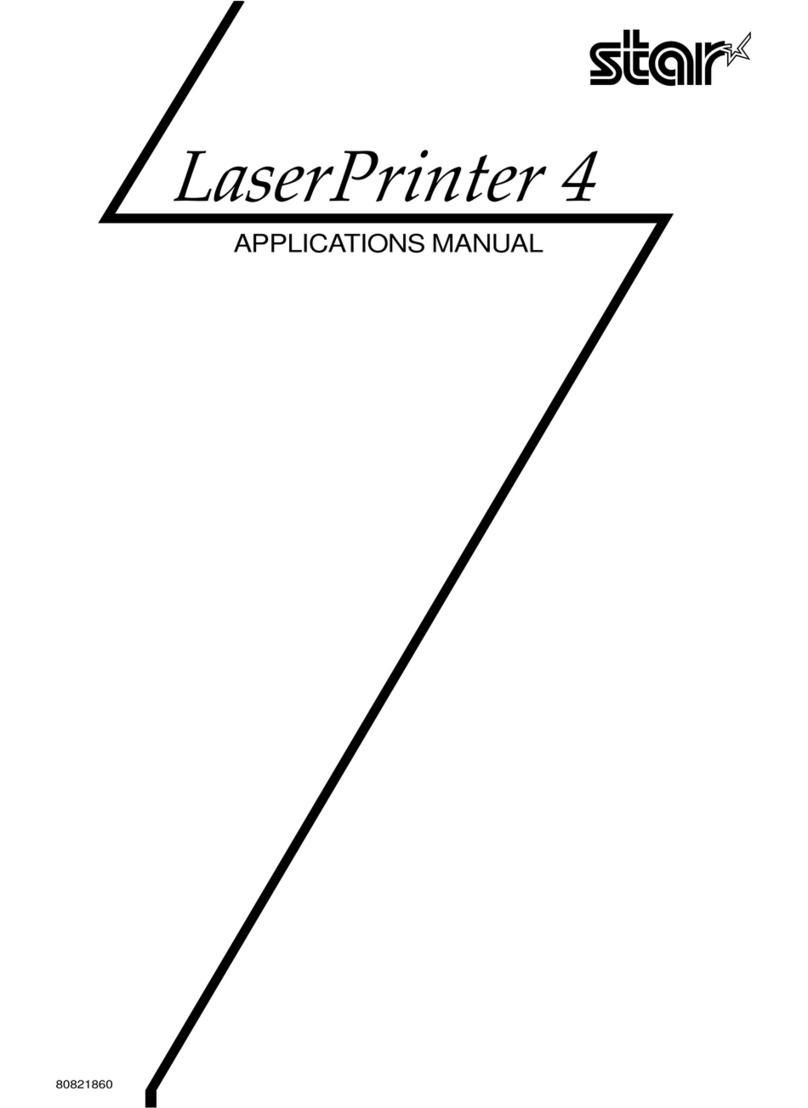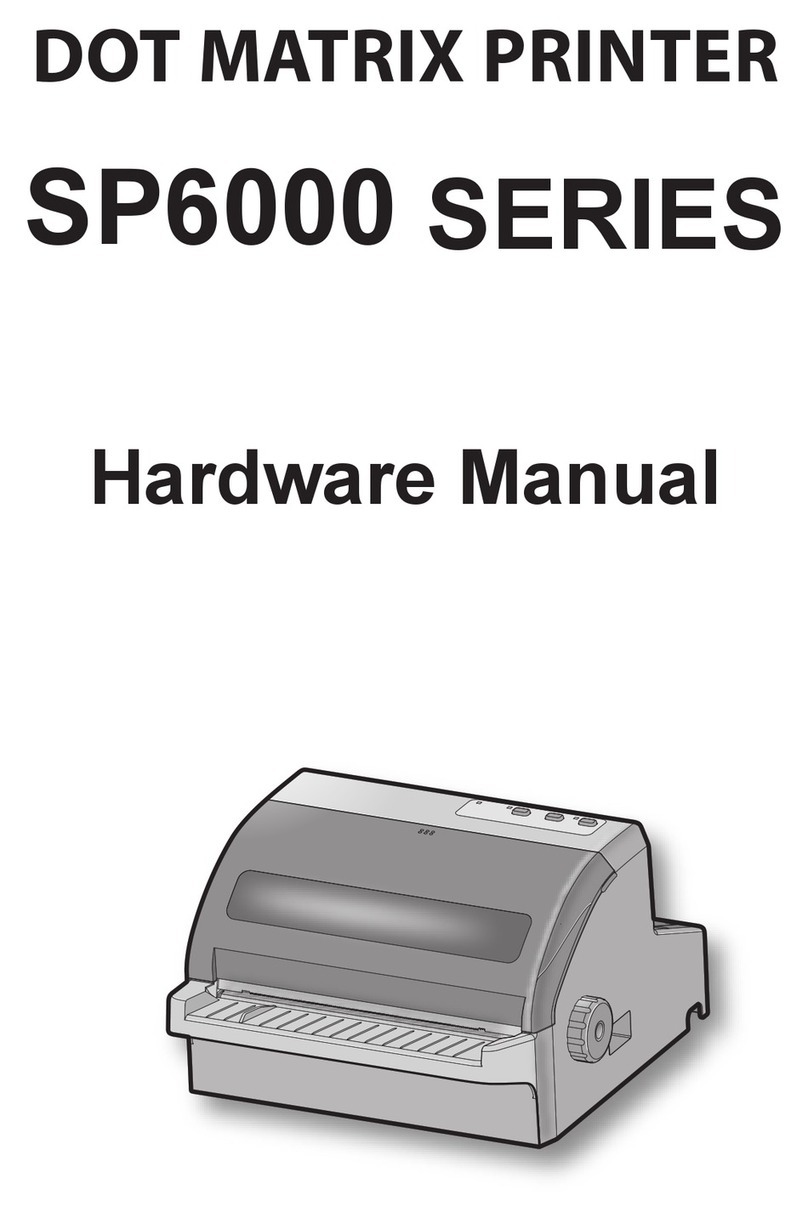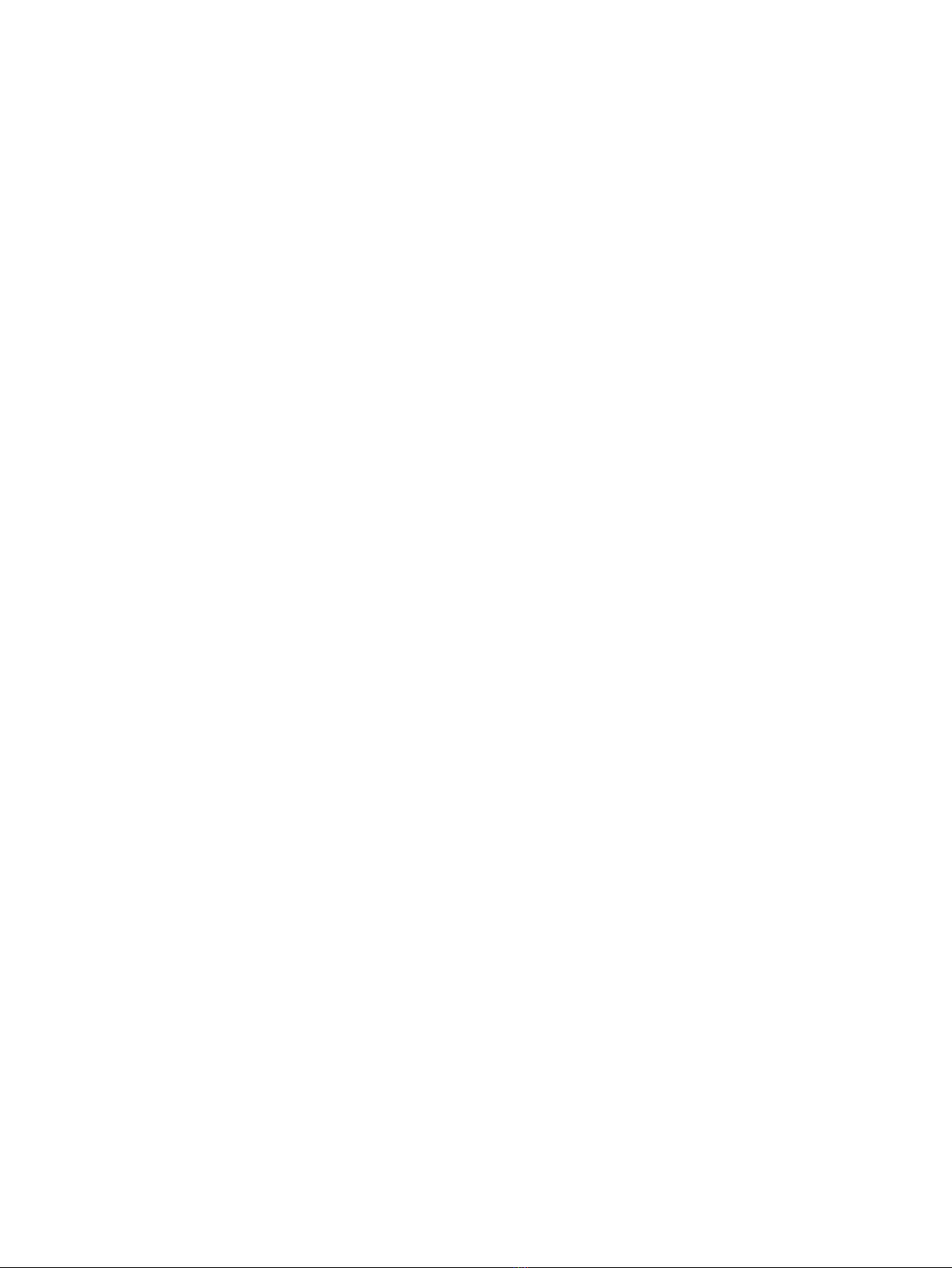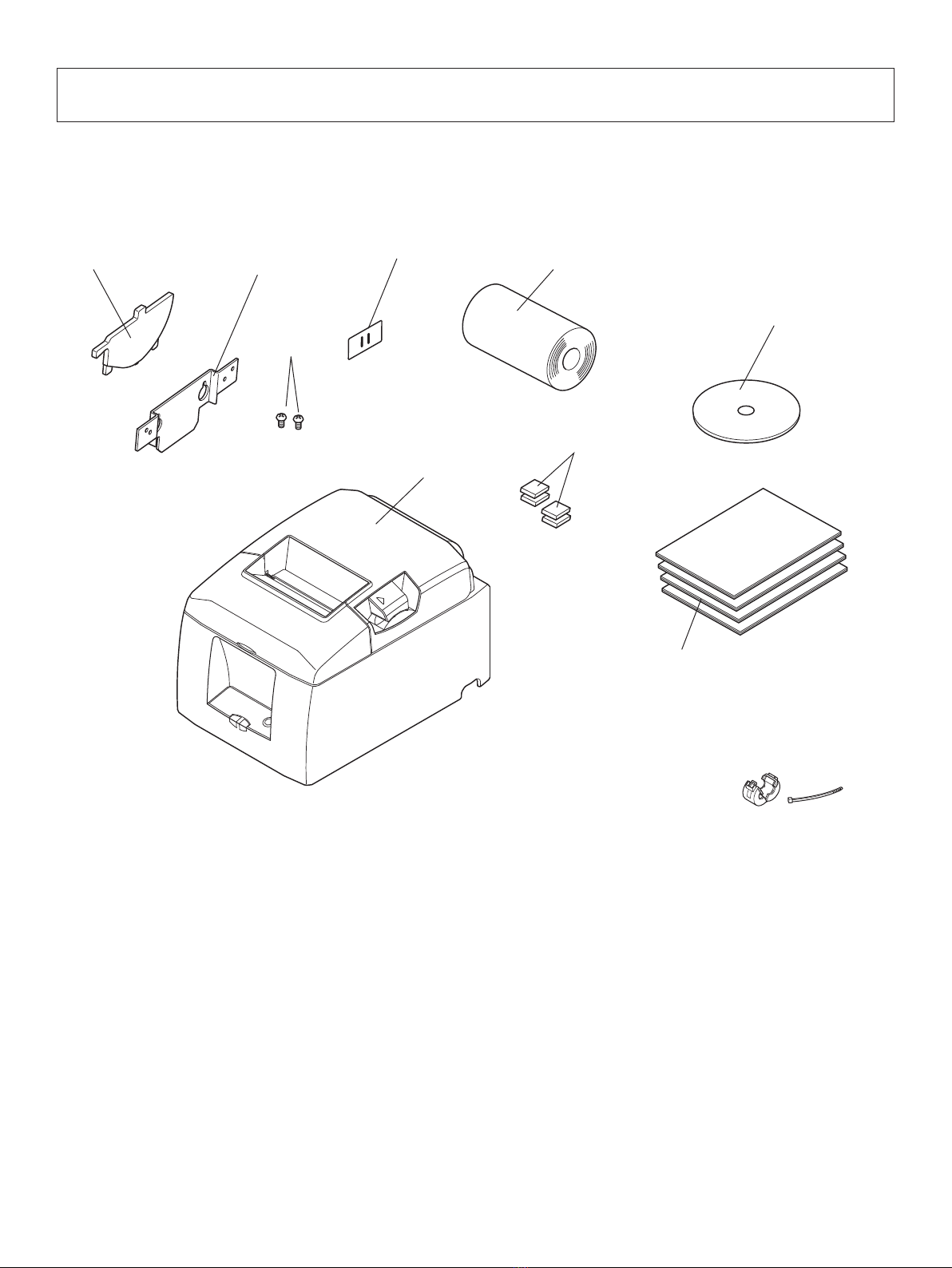TABLE OF CONTENTS
1. Unpacking and Installation.....................................................................................................................1
1-1. Unpacking ....................................................................................................................................1
1-2. Choosing a place for the printer...................................................................................................2
2. Parts Identification and Nomenclature..................................................................................................3
2-1. Cutter Model ................................................................................................................................3
2-2. Tear Bar Model ............................................................................................................................3
3. Setup..........................................................................................................................................................4
3-1. Connecting the Cable to the PC ...................................................................................................4
3-2. Connecting the Cable to the Printer .............................................................................................4
3-3. Installing the Printer Software .....................................................................................................6
3-4. Connecting the Optional AC Adapter ..........................................................................................7
3-5. Turning Power On........................................................................................................................8
3-6. Connecting to a Peripheral Unit...................................................................................................9
3-7. Loading the Paper Roll ..............................................................................................................10
4. Attaching the Accessories ......................................................................................................................14
4-1. Attaching the Holder Plate.........................................................................................................14
4-2. Attaching the Rubber Feet .........................................................................................................15
4-3. Switch Cover Installation...........................................................................................................16
5. Consumable Parts and AC Adapter .....................................................................................................17
5-1. Thermal Paper Roll ....................................................................................................................17
5-2. AC adapter (option)....................................................................................................................18
6. Control Panel and Other Functions .....................................................................................................19
6-1. Control Panel..............................................................................................................................19
6-2. Errors..........................................................................................................................................19
6-3. Self-Printing...............................................................................................................................21
7. Adjusting the Near-end Sensor .............................................................................................................22
8. Preventing and Clearing Paper Jams...................................................................................................24
8-1. Preventing Paper Jams ...............................................................................................................24
8-2. Removing Paper Jam .................................................................................................................24
8-3. Releasing a Locked Cutter (Auto Cutter Mode only)................................................................25
9. Periodical Cleaning................................................................................................................................26
9-1. Cleaning the Thermal Head .......................................................................................................26
9-2. Cleaning the Rubber Roller .......................................................................................................26
9-3. Cleaning the Paper Holder and the Surrounding Area...............................................................26
10. Specifications ........................................................................................................................................27
10-1. General Specifications................................................................................................................27
10-2. Auto Cutter Specifications .........................................................................................................28
10-3. Interface .....................................................................................................................................28
10-4. Electrical Characteristics (AC adapter)......................................................................................28
10-5. Environmental Requirements.....................................................................................................29
10-6. Reliability Specifications ...........................................................................................................30
11. Dip Switch Setting................................................................................................................................31
11-1. Parallel Interface Model.............................................................................................................32
11-2. RS-232C Interface Model ..........................................................................................................34
12. Parallel Interface..................................................................................................................................37