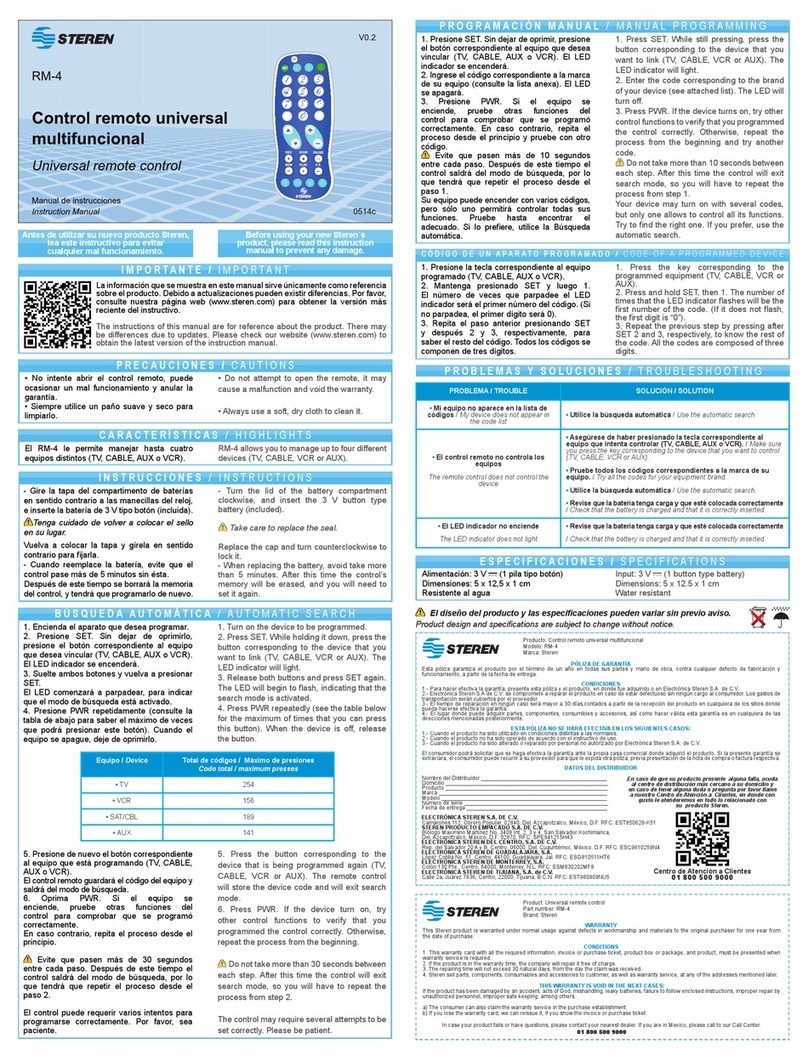Steren COM-235 User manual
Other Steren Remote Control manuals

Steren
Steren 208-187 User manual

Steren
Steren RM-150 User manual

Steren
Steren RM-5 User manual

Steren
Steren RM-115 User manual

Steren
Steren RM-010 User manual

Steren
Steren RM-956 User manual

Steren
Steren RM-110 User manual

Steren
Steren RM-25 User manual

Steren
Steren RM-010 User manual

Steren
Steren RM-110 User manual

Steren
Steren RM-500 User manual

Steren
Steren RM-100 User manual

Steren
Steren RM-20 User manual

Steren
Steren MOV-042 User manual

Steren
Steren RM-9 User manual

Steren
Steren RM-100 User manual

Steren
Steren COM-230 User manual

Steren
Steren RM-20 User manual

Steren
Steren RM-1 User manual

Steren
Steren RM-30 User manual