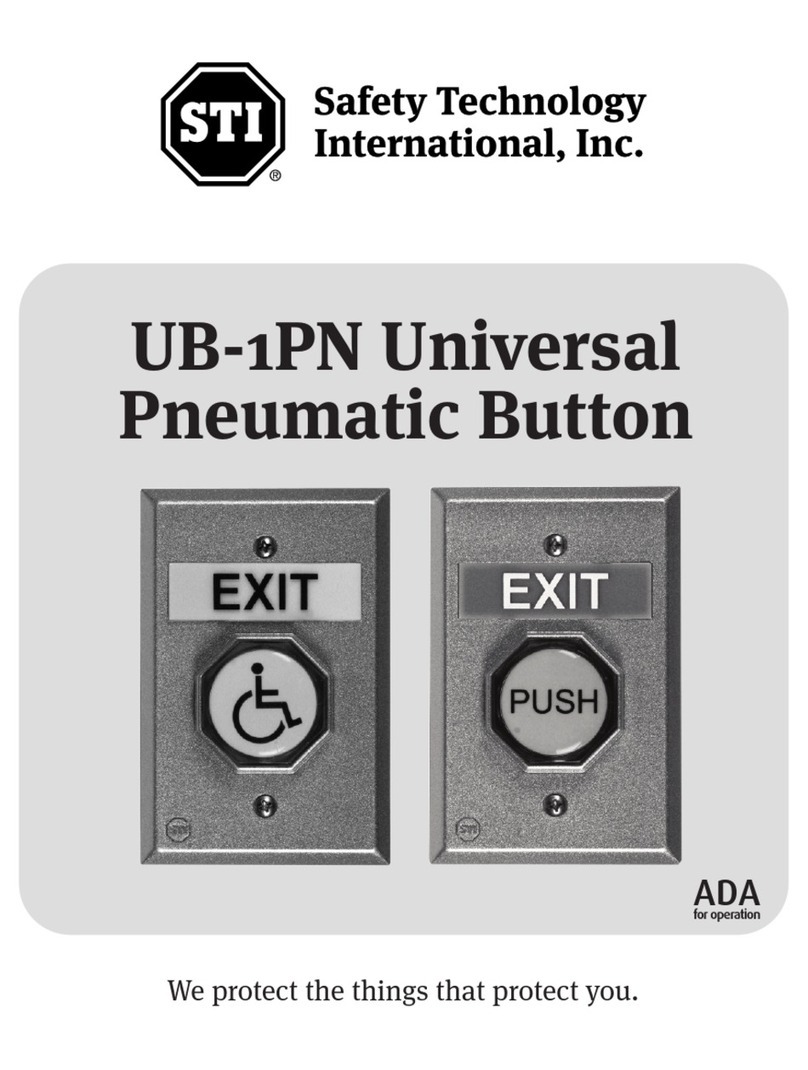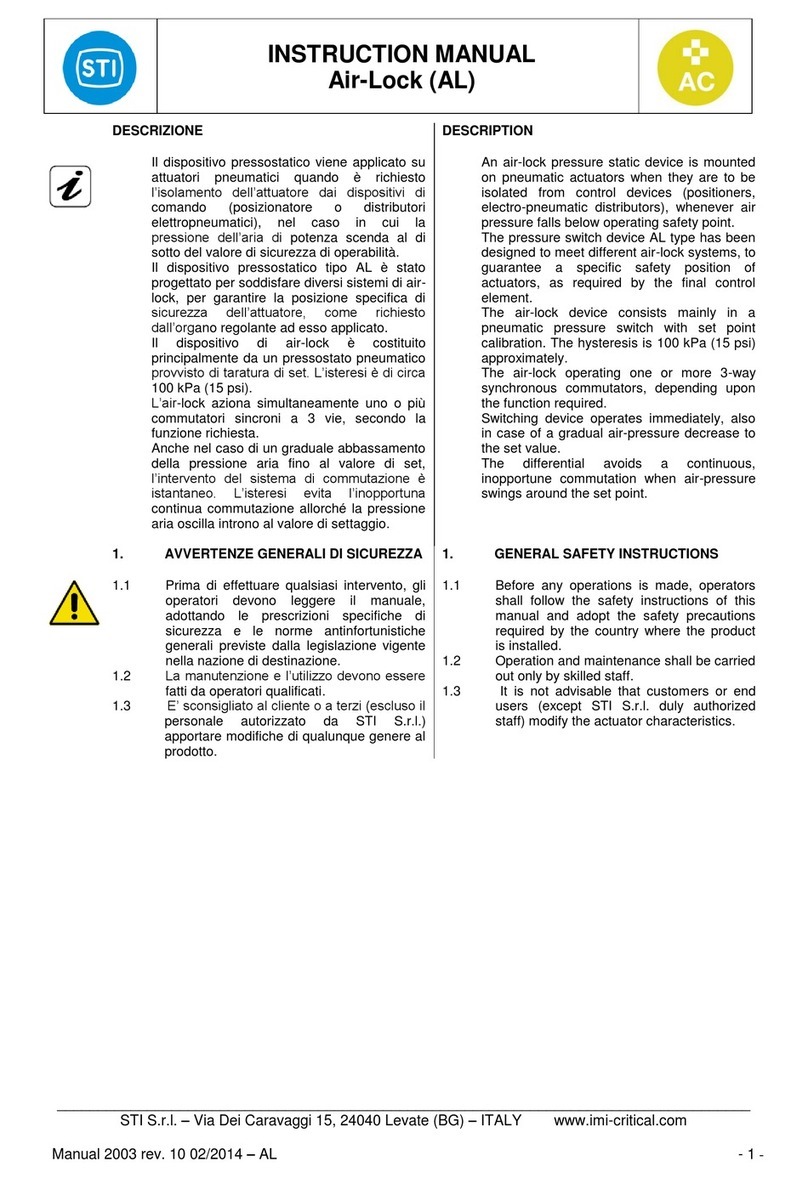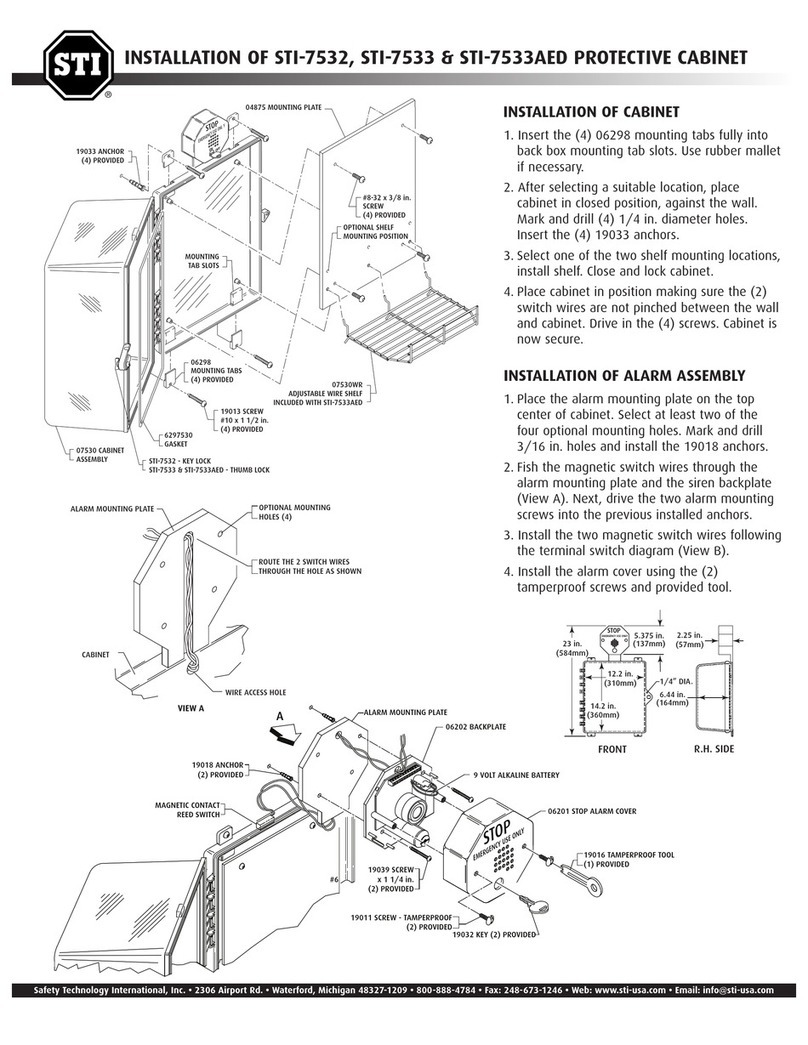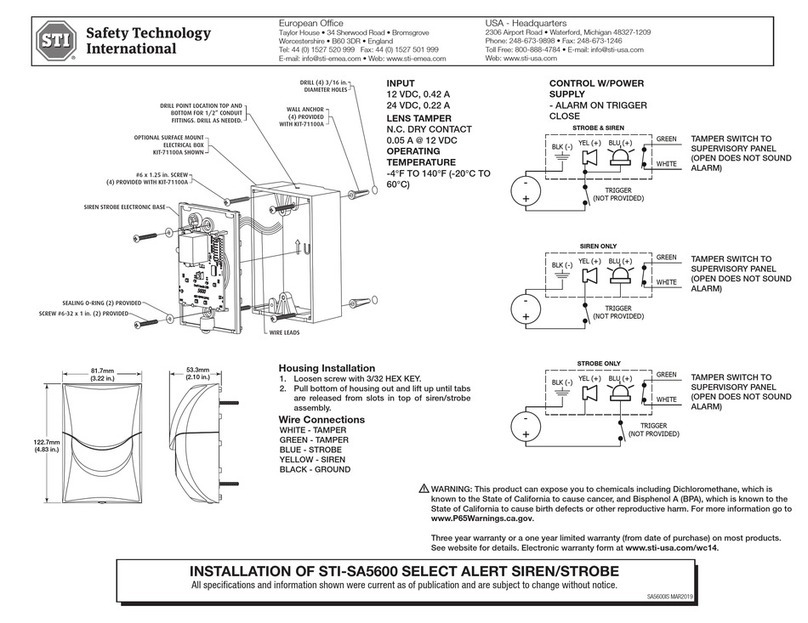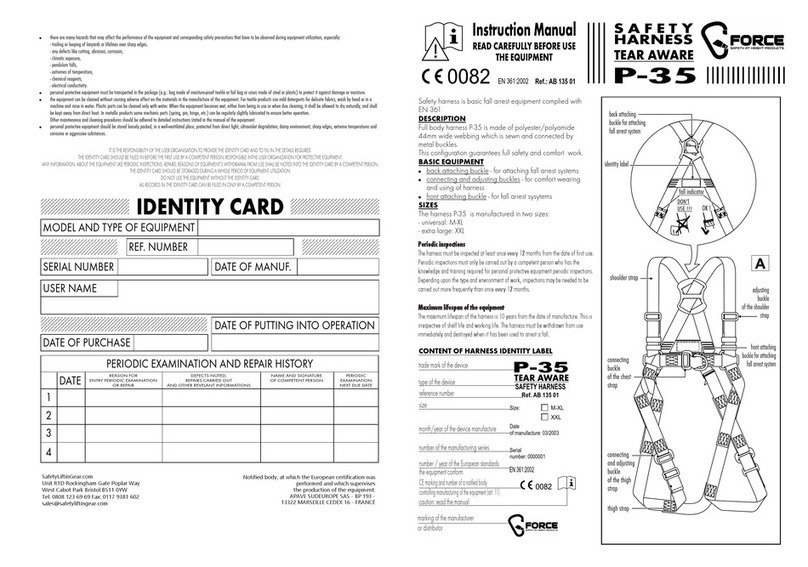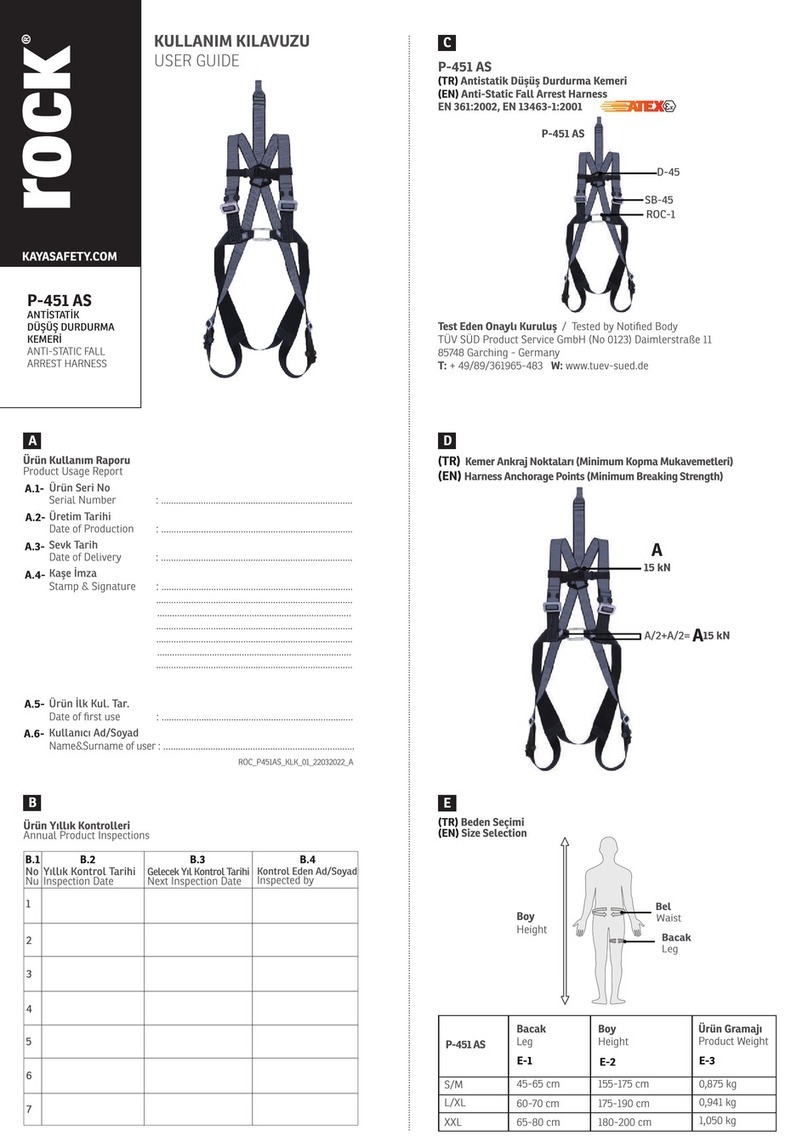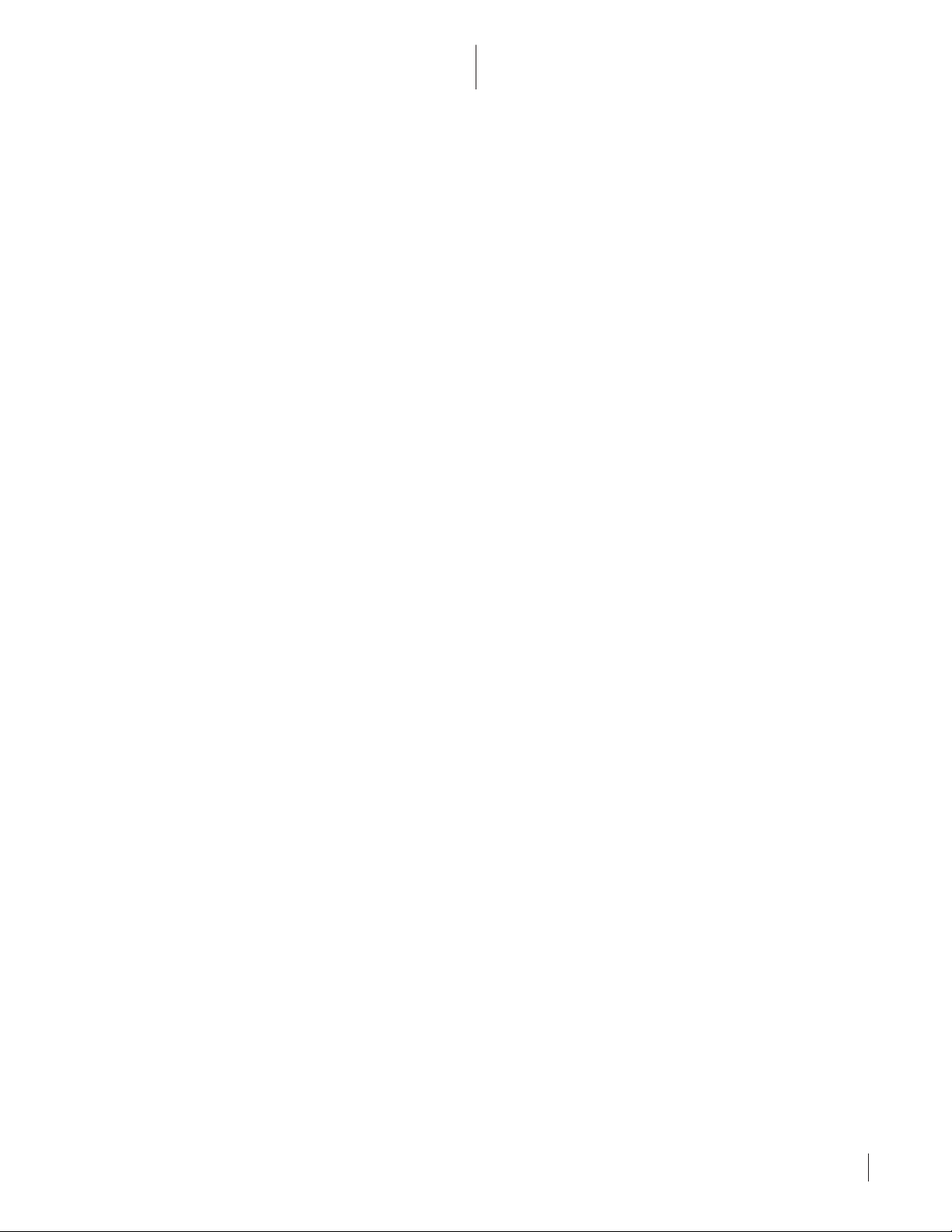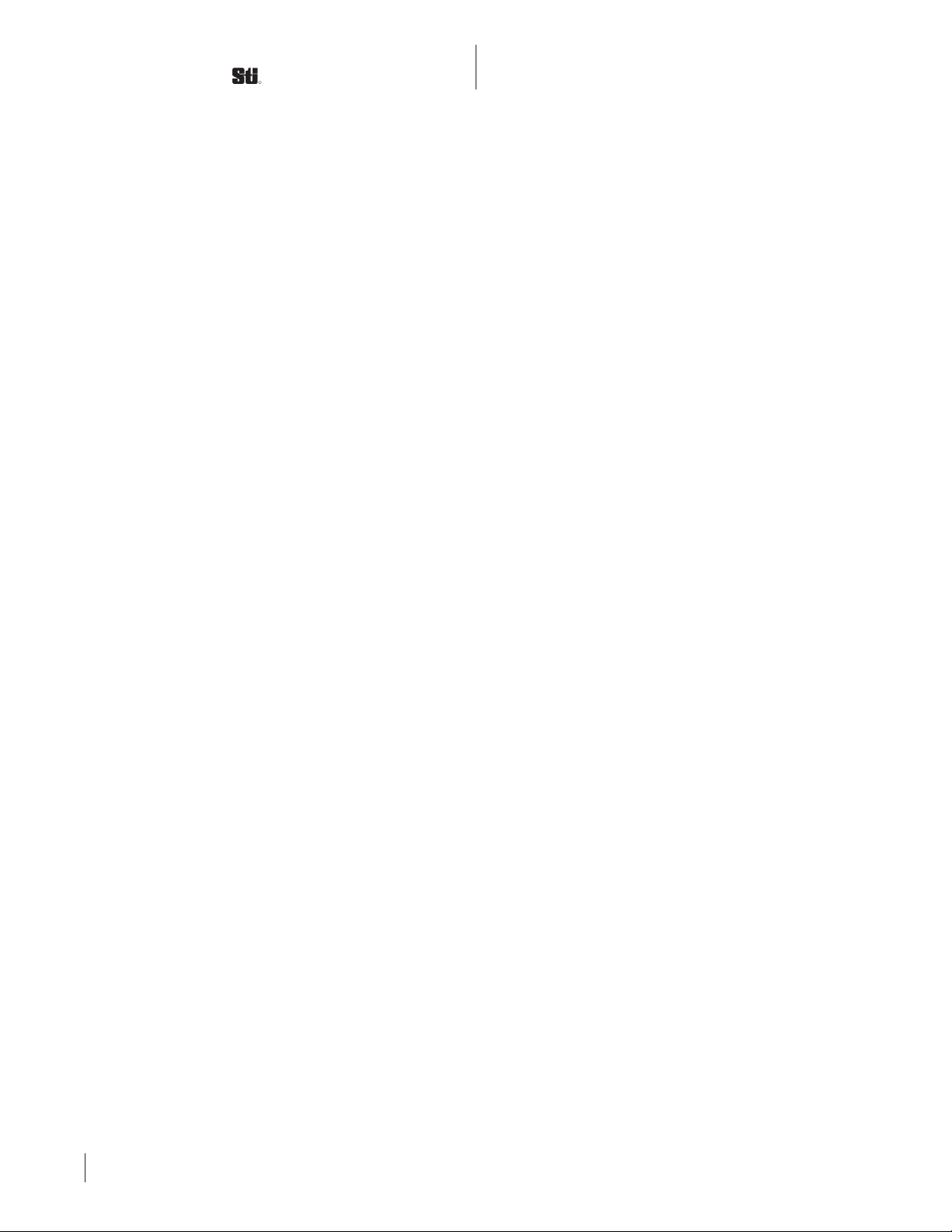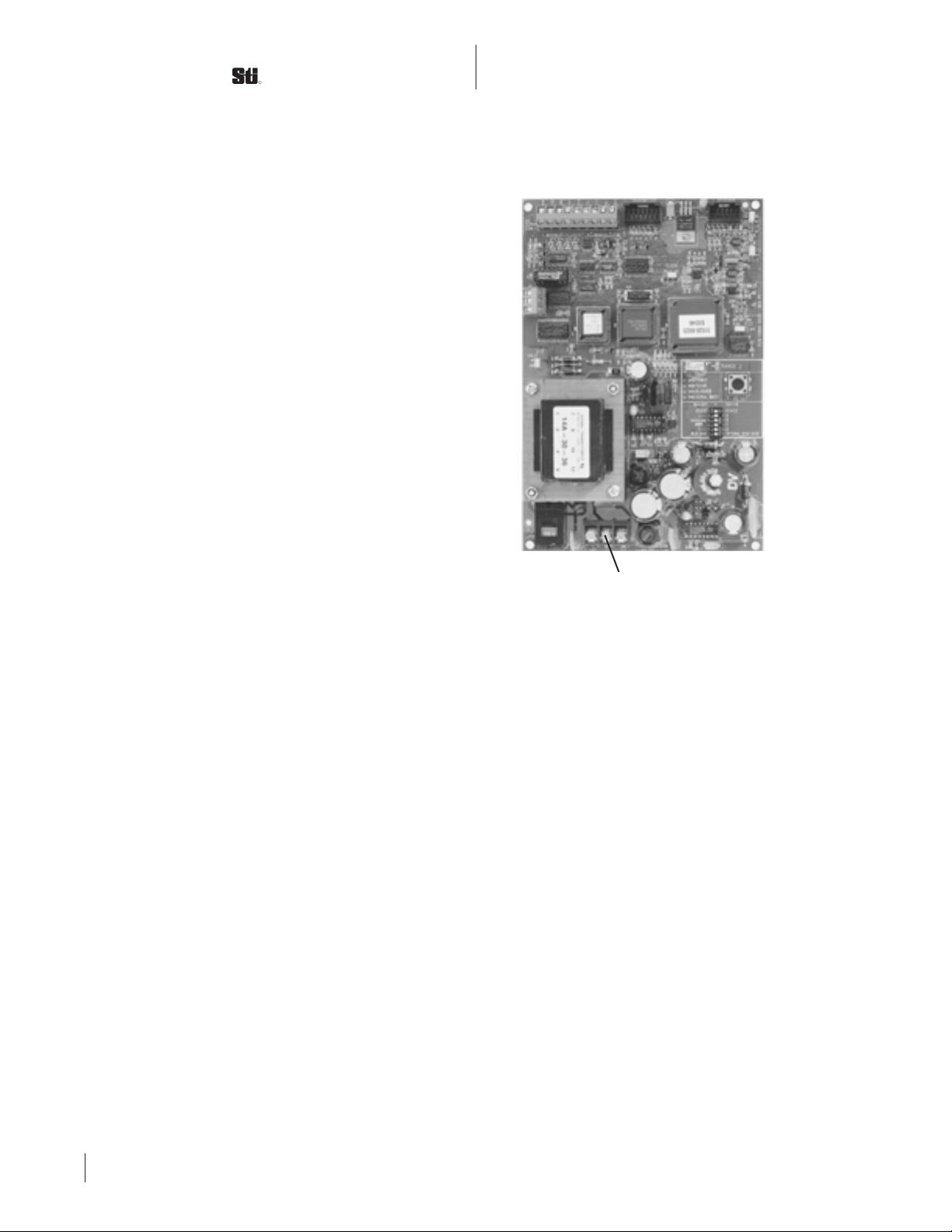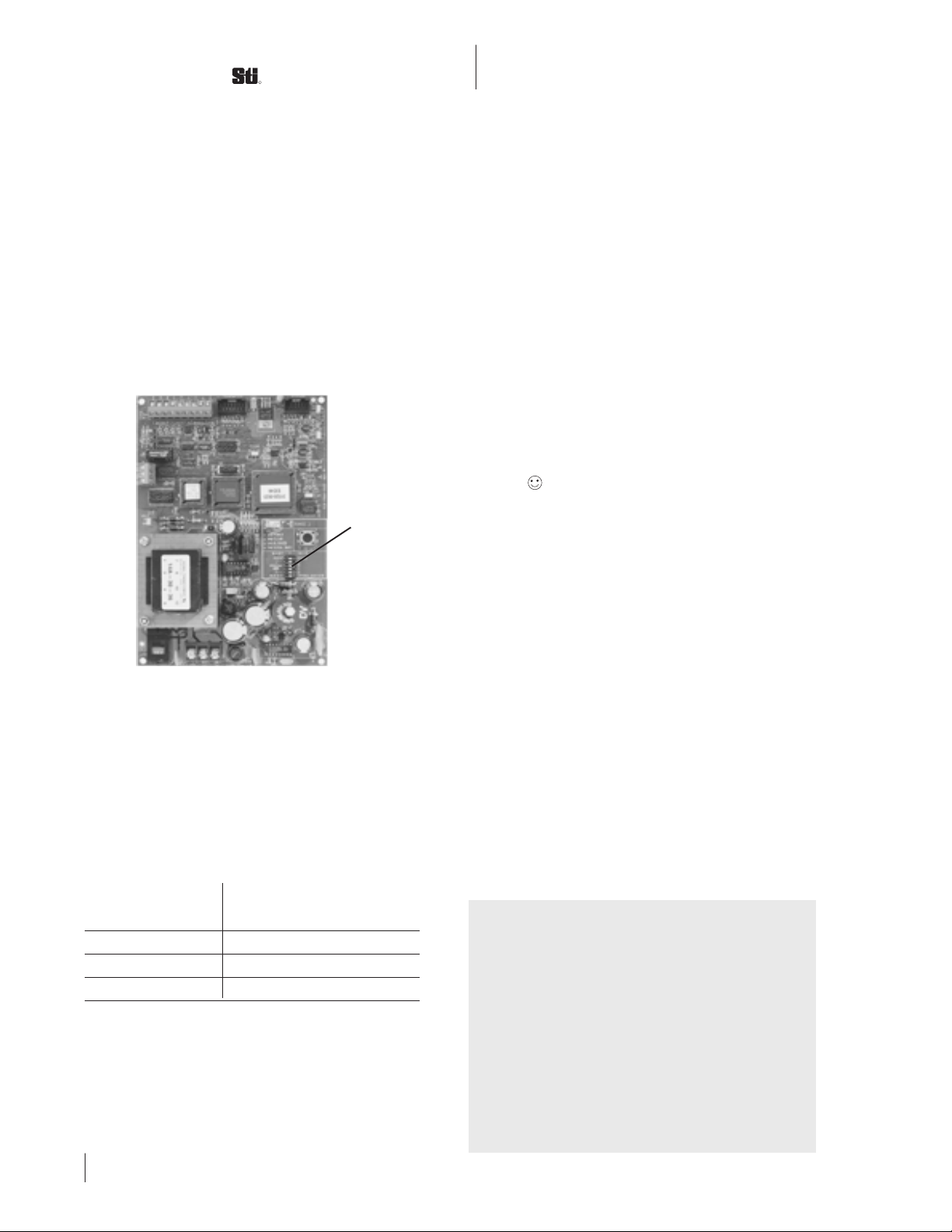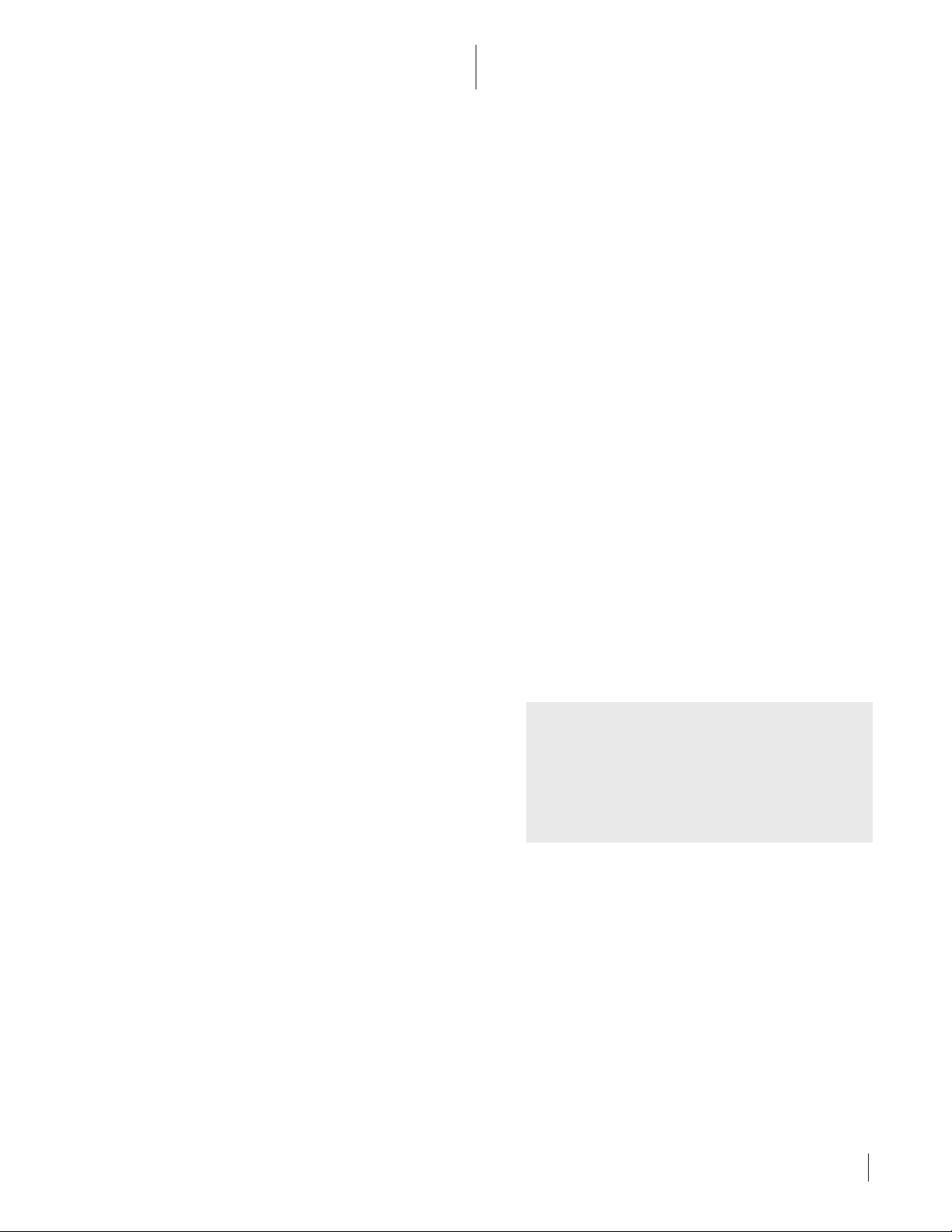ValuScan VS6500 Series with C & D Controllers
Rev.A
7
4
Windows Setup Software
Only specific versions of the firmware allow
setup using the Windows software selection
boxes. Versions other than these must use the
DOS software or the terminal window in the
Windows Software. For A/B controllers the
firmware for use with Window Software is
firmware number 1. For R & S controllers, the
firmware is number 6.
To install the Windows software follow
these steps.
1. Insert diskette 1 into your floppy drive.
These instructions assume this is drive A:\. If
you are using a different drive, modify these
instructions to use the appropriate drive name.
2. Click the START button and select RUN.
3. Type A:\SETUP.EXE in the command
box and click OK.
4. Remove Diskette 1 and insert diskette 2
when requrested.
To run the software after installation, click
on the START button, select PROGRAMS then
VALUSCAN SETUP.
Note that while you can run the software
without have a scanner connected to your PC,
you cannot actually send commands and errors
will result if you attempt to do so.
The first dialog box to appear when
running the Windows software asks which
controller is being used. Select “AB” for the
VSU Series A or Series B controller, and for the
Series R or Series S controller. Select “CD” for
the Serial Controllers, Series C or D.
Use of the Windows software is intuitive to
anyone used to Windows based applications.
The HELP function is extensive, and under
Contents, you will find an overview of the
program as well as a slightly condensed version
of this manual.
Generally, you make your operating
parameter selections using click-off boxes.
Certain newer commands and infrequently
used commands are not available through the
menus. Refer to the paragraphs below marked
“Terminal Window” on how to make and save
changes if you need to use these commands.
After you make all your changes, you must
perform the following steps to save your
settings.
1. Click the START SCANNER button on
the main window page.
2. Click the STOP SCANNER button on the
main window page.
3. Click the SAVE SETTINGS TO
SCANNER button on the main window page.
4. Set the output mode switch to use your
settings. See figure 3.1.
IMPORTANT
You must save your software setings. They shall
be erased in the scanner unless they are saved. After
saving your settings, you must set the output mode
switch to use these settings or factory default settings
will be used.
T
ERMINAL
W
INDOW
The Windows software includes a window
for direct terminal communication with the
scanner. This is useful for debugging and to
implement commands not on the Windows
click-off boxes. To access this window select the
Terminal menu. You may need to select the
“add linefeed” box depending upon your
computer. After selecting this box, point your
mouse cursor in the box and click once. You can
then type commands in the box. The commands
are given under the various output sections of