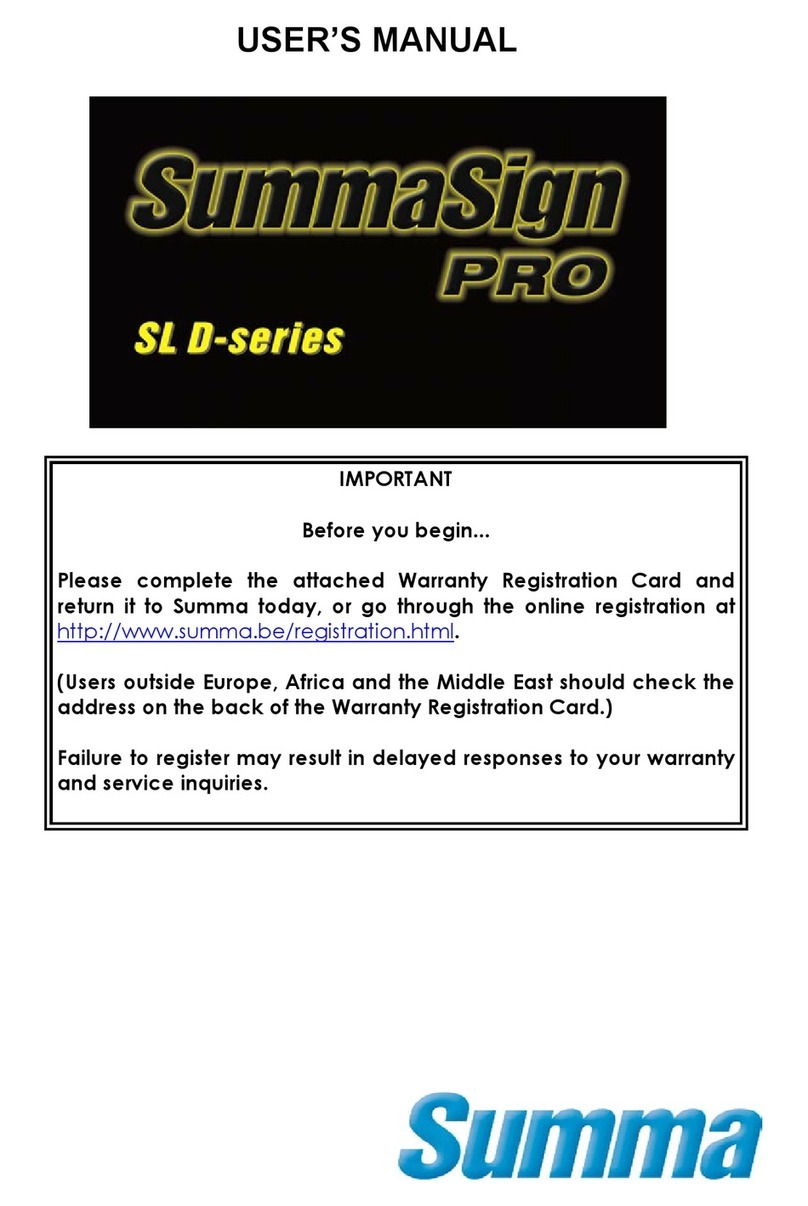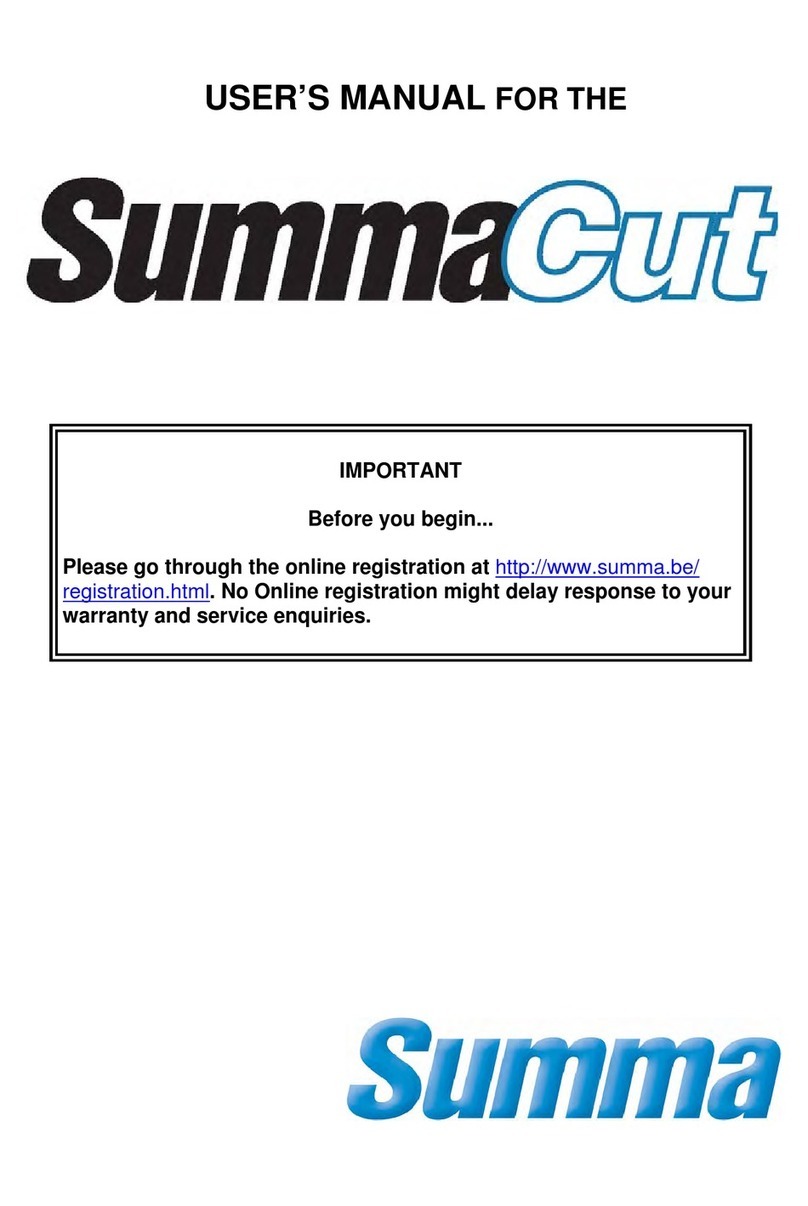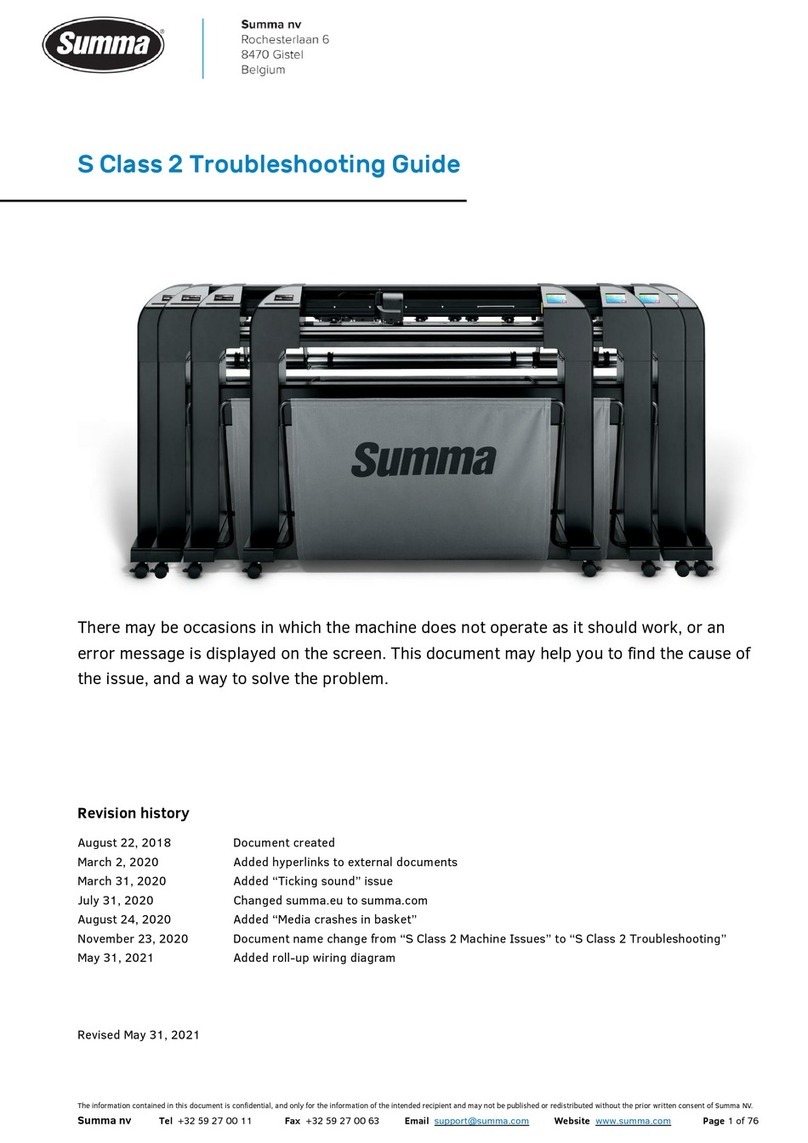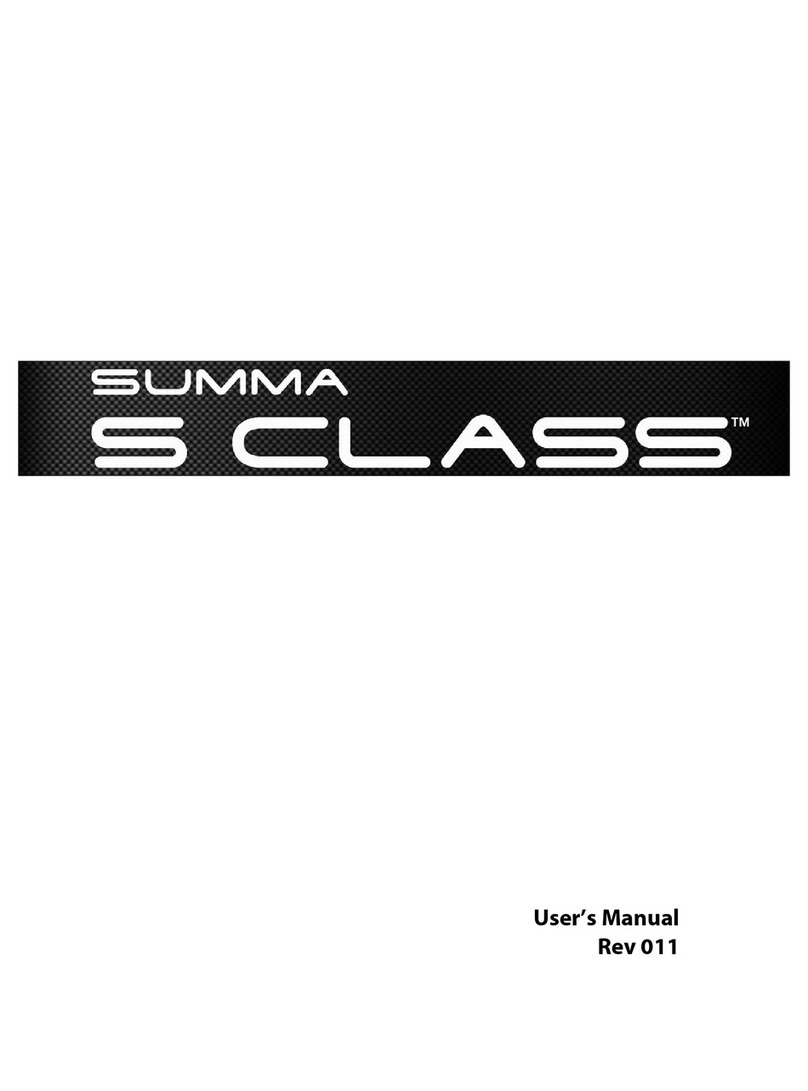S CLASS™ cutter User’s Manual
Table of contents V
List of Figures
1-1 S CLASS™ cutter fully boxed..............................................................................1-1
1-2 Contents OF box stand........................................................................................1-2
1-3 Mounting horizontal panel....................................................................................1-2
1-4 Mounting feet and casters....................................................................................1-2
1-5 Mounting basket tubes.........................................................................................1-3
1-6 Preparing to install the linen basket.....................................................................1-3
1-7 Orientation of the holes in the c-shaped tubes ....................................................1-3
1-8 Stand fOR the S CLASS™ cutter completely assembled....................................1-4
1-9 Position of the screws..........................................................................................1-4
1-10 S CLASS™ cutter, front view.............................................................................1-5
1-11 S CLASS™ cutter, rear view..............................................................................1-7
1-12 Properly grounded connection...........................................................................1-9
1-13 Cutter is loaded and ready...............................................................................1-10
1-14 Cutter is ready no media loaded......................................................................1-10
1-15 POsition pinch rollers.......................................................................................1-14
1-16 Standard pressure ...........................................................................................1-15
1-17 Reduced pressure............................................................................................1-15
1-18 reducing pressure............................................................................................1-16
1-18 Pinch roller lever..............................................................................................1-17
1-19 Media flanges...................................................................................................1-17
1-20 Position media flange on cutter........................................................................1-17
1-21 Feeding roll media without using media flanges..............................................1-18
1-24 Removing the drag knife holder from the clamp..............................................1-24
1-25 Removing the knife from the standard drag knife holder.................................1-24
1-27 Dual clamp drag head......................................................................................1-25
1-28 Knife pressure test pattern...............................................................................1-26
1-29 Removing the tangential knife holder...............................................................1-29
1-30 Removing knife from the tangential knife holder..............................................1-29
1-32 Inserting the tangential knife holder.................................................................1-30
1-33 Knife depth adjustment....................................................................................1-30
1-34 Knife pressure test pattern...............................................................................1-31
1-35 Razor blade for automatic SEPARATION OF MEDIA.....................................1-34
2-1 Touch screen.......................................................................................................2-1
2-2 screen saver ........................................................................................................2-1
2-3 Online status screen............................................................................................2-4
2-4 Correct knife offset pattern...................................................................................2-7
2-5 Possible knife calibrations....................................................................................2-8
2-7 Length calibration pattern ..................................................................................2-14
2-8 Shortcut areas in start-up screen.......................................................................2-16
3-1 Position media fro multiple sheet.......................................................................3-15
3-2 Opos barcode job loaded...................................................................................3-16
3-3 FlexCut principle................................................................................................3-17
combined contour cut and cutting through...............................................................3-20
4-1 Action Menu.........................................................................................................4-1
4-2 Configuration Menu..............................................................................................4-2
4-3 Overcut ................................................................................................................4-3
4-4 S Sensor setup ..................................................................................................4-13
5-1 Lifting the pinch roller...........................................................................................5-2
5-2 Placement of vinyl strip........................................................................................5-2
5-3 Media sensors S CLASS™ cutters......................................................................5-2
5-4 Sliding surfaces on Y-guide rail ...........................................................................5-3
5-5 Cleaning OPOS sensor........................................................................................5-4