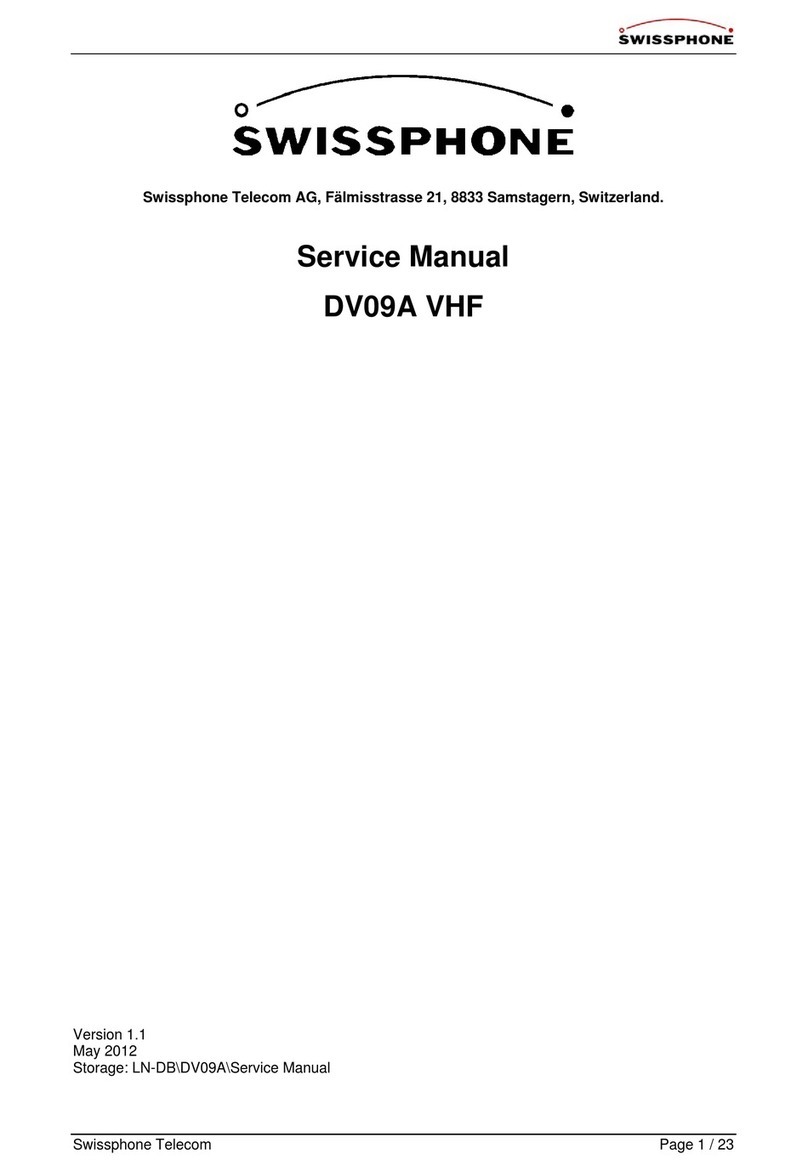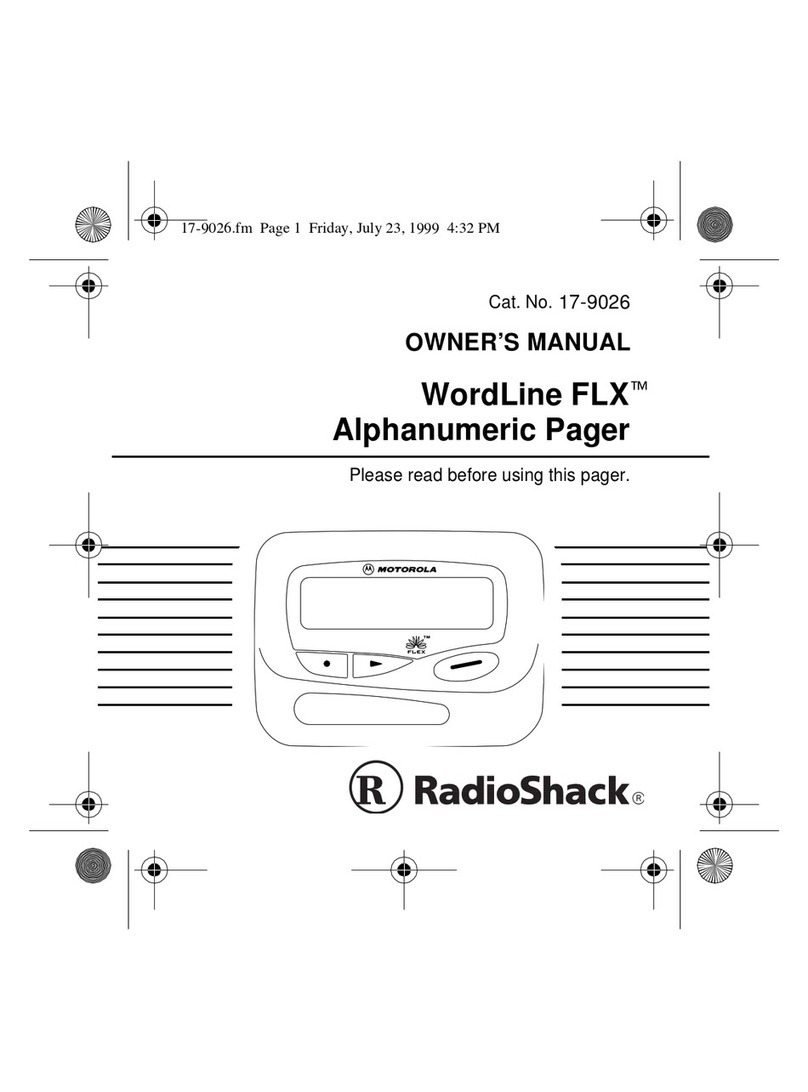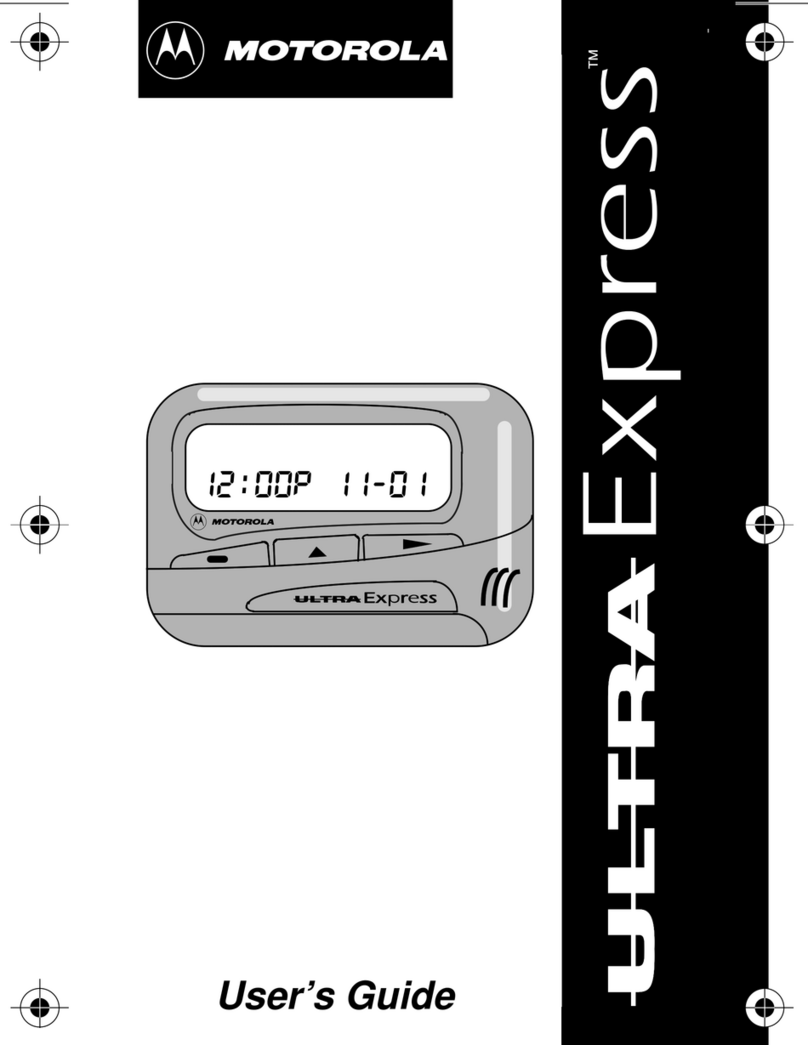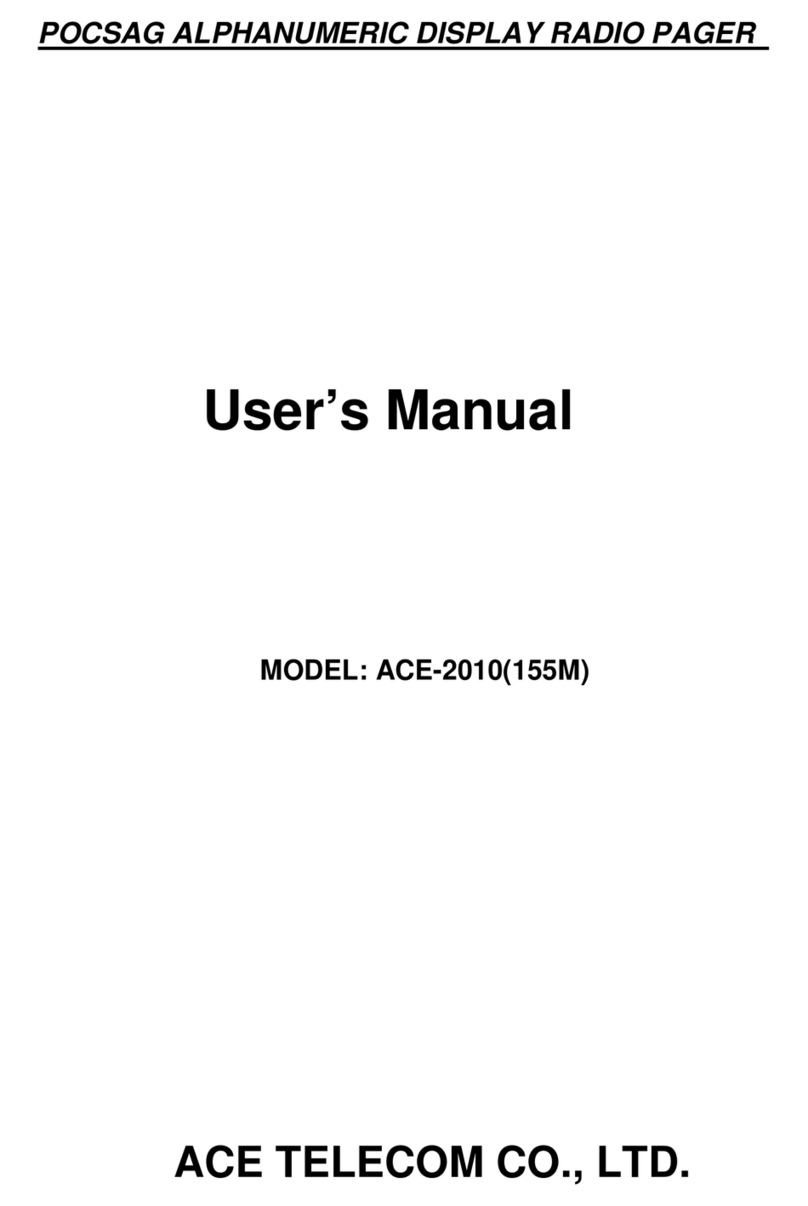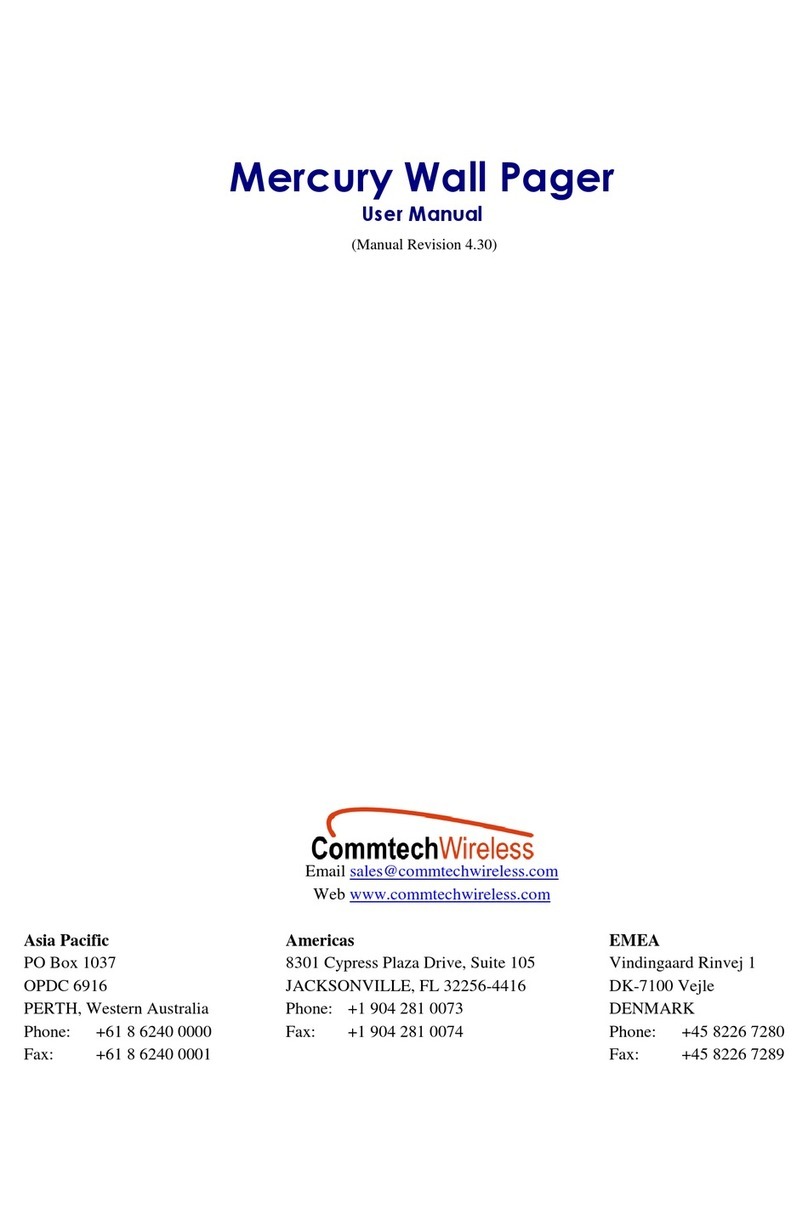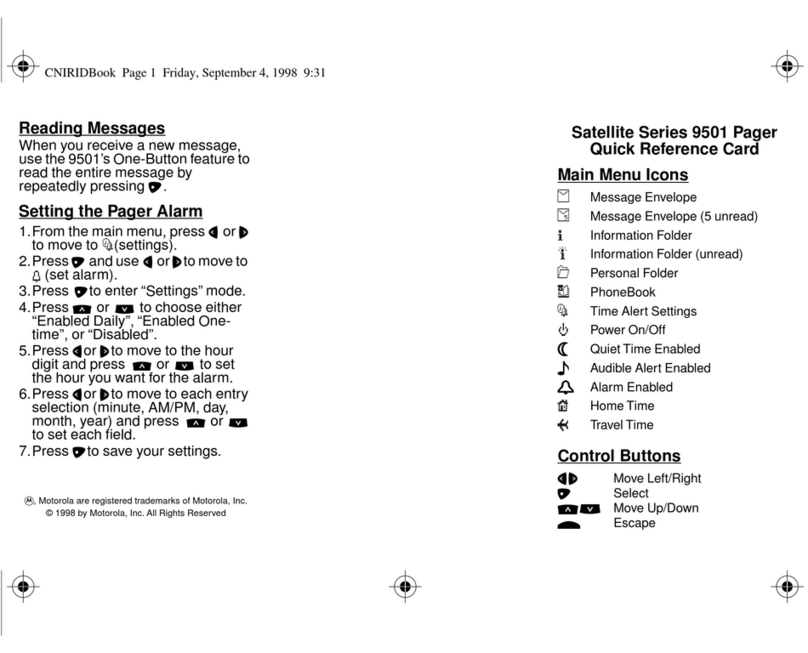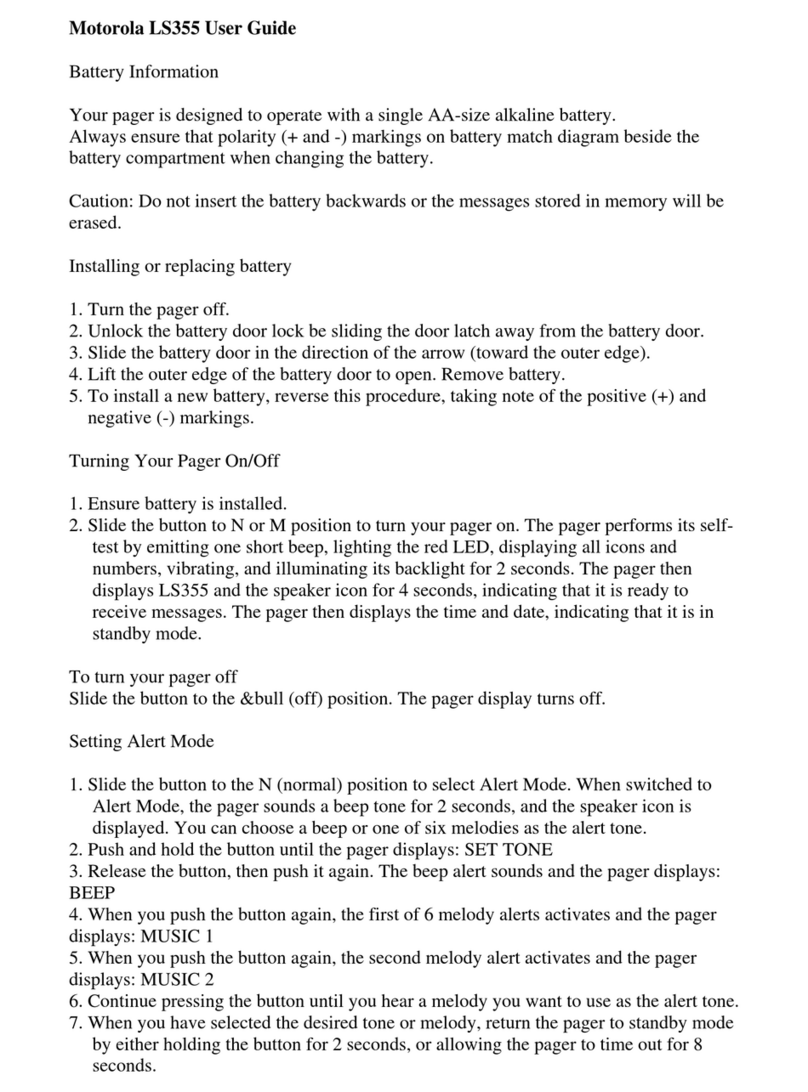User Manual DE915/DE935
1 Introduct on
We would like to congratulate you
on your new receiver. In purchas-
ing the new Swissphone
DE915/DE935 you have chosen a
high quality device. The three-
button operated Swissphone
DE915/DE935 is a noteworthy
product thanks to its combination
of attractive design, great flexibil-
ity and high quality.
There are several different configu-
rations available for your
DE915/DE935, so some functions
described in this manual may not be
available on your device.
This manual provides information to help you operate your device
to its optimal ability; therefore you should always keep it handy.
We hope you enjoy reading this manual and using your Swiss-
phone DE915/DE935.
2 F rst Steps
Installing Battery
The DE915/DE935 uses dry cell as well as rechargeable batter-
ies. The designated place for the battery is at its backside.
Insert it carefully into the device and paying careful attention to
the contacts. Ensure that the battery position matches contacts
perfectly before you close the back cover. The DE915/DE935
will start up automatically after the battery has been installed
properly and will perform a start-up test. When the start-up
test is completed, indicate whether you are using dry cell or
rechargeable batteries in the settings first.
See chapter “Recharge battery/power supply” for more infor-
mation.
Switching on
To manually switch on the DE915/DE935, press and hold any
of the three buttons at the front until the start-up screen
appears.
3 Key funct ons and nav gat on
Confirmation button OK
– Read messages
– Confirm and acknowledge alerts
– Show user menu
– Confirm settings
Navigation button UP
– Navigate up or to the right
– Change settings
– Return to the start-up screen by
holding
Navigation button DOWN
– Navigate down or to the left
– Change settings
– Display the status
– Show secondary menu items by holding
Enter the user menu
Press “OK” to enter the user menu. You can navigate through
the menu by pressing the navigation buttons “UP” and
“DOWN”. Confirm your selection by pressing “OK”. Every key-
stroke activates the backlight.
The device meets the provisions of the European directive
R&TTE 99/0 /EG (“Radio Equipment and Telecommunications
Terminal Equipment”).
You can request a copy of the declaration of conformity from
This device complies with Part 1 of the FCC Rules. Operation
is subject to the condition that this device does not cause
harmful interference.
0 /16 0343157 V3
8 Sett ngs
The menu items depend on the configuration of your DE915/DE935.
Battery Choose the type of battery installed
Confirmation tone The confirmation tone can be switched
on or off
Date and time To change date and time, press naviga-
tion buttons “UP” and “DOWN” until
the correct number is displayed and
confirm it by pressing the “OK” button
Detailed status – Status of the installed battery
– Signal strength at the current posi-
tion (DE935 only)
–- Signal strength during the last
measurement
–- Signal strength when the last mes-
sage was received
Backlight Switch the automatic backlight on or
off
Out of range alarm Switch the out of range alarm on or off
Device information Shows the serial number and the cur-
rent firmware version
Contrast Adjust the contrast from “1” (bright) to
“ ” (dark)
Message font Choose the font size for the message
text
Melodies Change the melody for a selected
address
Call reminder Choose the type of reminder: flashing
and/or a beep
Language Change the menu language
Key lock Switch the automatic key lock on or off
Key click Switch the key click on or off
Key vibration Switch the vibration on or off when
you reach the end of a menu
Vibration Switch the vibration on or off
Alarm clock Set the alarm time and activate or
deactivate the alarm
9 Prof les
The DE915/DE935 uses two types of
profiles: select and toggle profiles.
While only one select-profile can be
activated, multiple toggle-profiles
can be activated simultaneously. The
picture to the left shows that two
select-profiles (“select profile 2” and “select profile 3”) are
available. The profile currently active is “select profile 2”.
Toggle-profiles may be (de)activated independent of any other
profile. You will recognize toggle-profiles by the “check-box” in
front of their profile name.
10 Power-on lock
You must enter a PIN code at the start-up menu when the
power-on lock is activated. Press navigation buttons “UP” and
“DOWN” to enter the code. When the correct number is dis-
played, confirm it by pressing the confirmation button “OK”. If
a wrong code has been entered ten times, the device will be
locked. It can only be unlocked by the programming software.
11 Alarm clock
Alarm clock settings
Choose “Alarm clock” in the menu to
set the alarm. Use navigation buttons
“UP” and “DOWN” to switch the
alarm on or off. You can set the alarm
time by pressing both navigation but-
tons “UP” and “DOWN” and then
confirm with “OK”.
Alarm confirmation
When the alarm sounds the display
shows “snooze” or “stop”. If you
choose “stop” the alarm will be
stopped. It remains active and will
sound again on the following day. A
symbol in the start-up display shows
you whether the alarm is activated or not.
If you chose “snooze” the alarm will stop temporarily and will
sound again after five minutes.
Switch on by alarm clock
If the alarm is activated while the DE915/DE935 is switched off,
it will be switched on at the alarm’s set time and the alarm will
sound.
12 Charg ng batter es / power supply
While charging, the charger’s LED shines orange. The colour
changes to green once the charging process is completed. The
charging state and the name of the charging profile are dis-
played on the device during charging. The DE915/DE935 offers
a profile for either alerting in a multi or single charger.
Battery
You may use the following battery sizes: AA, LR6, AM3 or
mignon:
• Dry cell batteries
• Nickel metal hydride rechargeable batteries
Important Advice
• Do not recharge dry batteries to reduce the risk of fire or
explosion.
• Use only genuine Swissphone chargers for safety reasons.
• Do not throw batteries into a fire to prevent an explosion.
13 M scellaneous
See the Swissphone homepage http://www.swissphone.com
for additional information for this and other company products.
Safety guidelines
• Do not use this device in explosive areas.
• Do not open the device.
• Do not remove any labels.
Disclaimer
Swissphone assumes no warranty and no liability about the
content of this document. Changes to the contents of this man-
ual are made from time to time.
Signal strength indicator (RSSI)
Best signal strength
No signal available
(no reception)
1601805 DE915-DE935_englisch_BA DE915/DE935 englisch 10.08.16 13:48 Seite 1