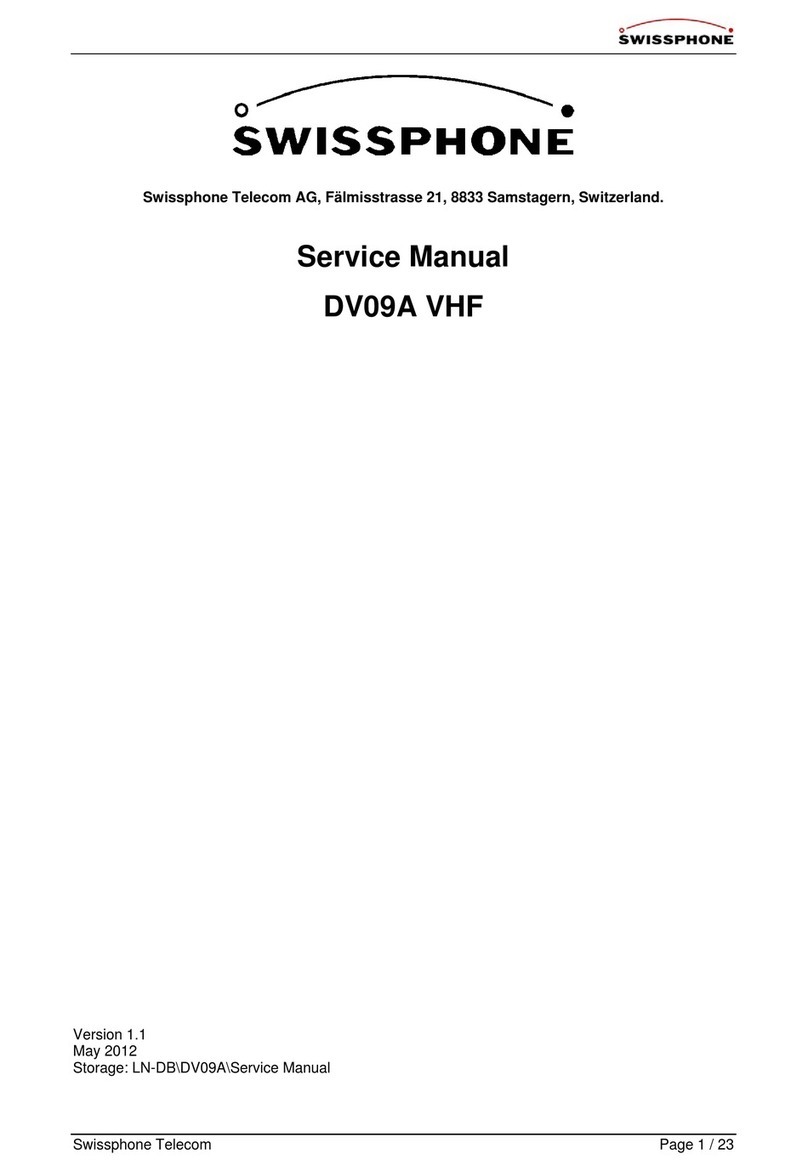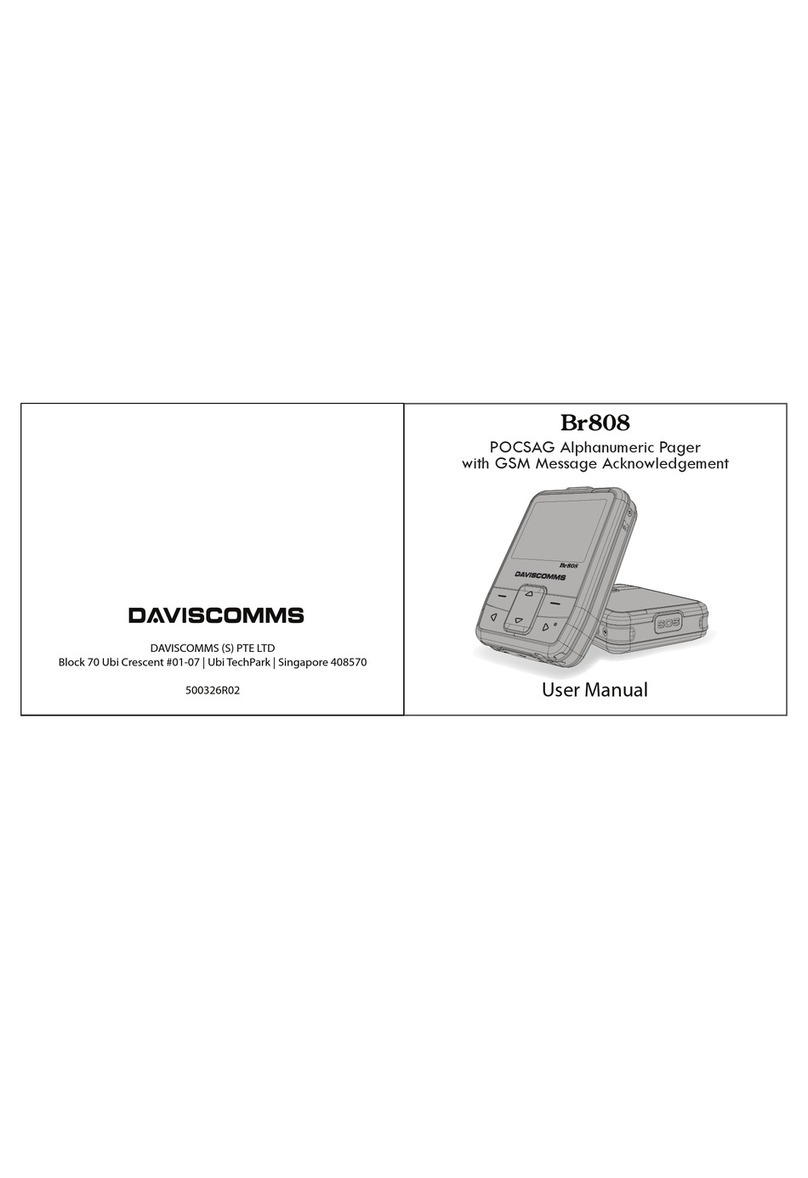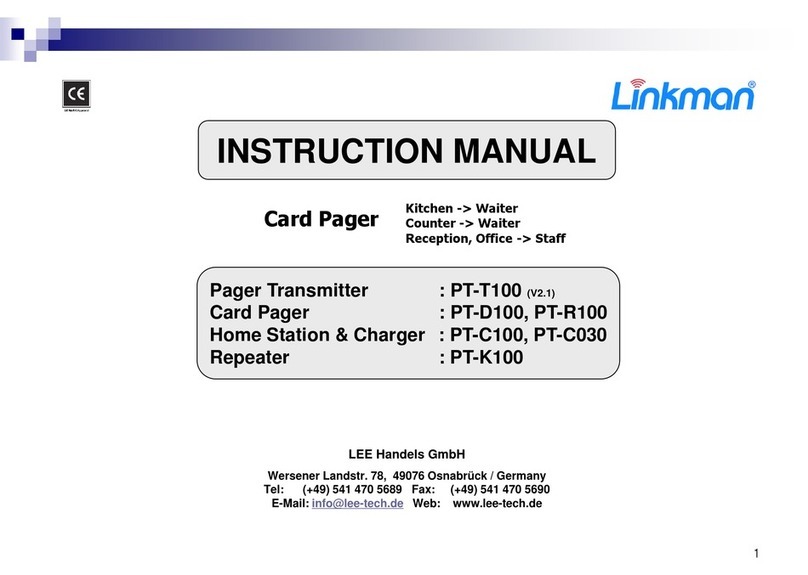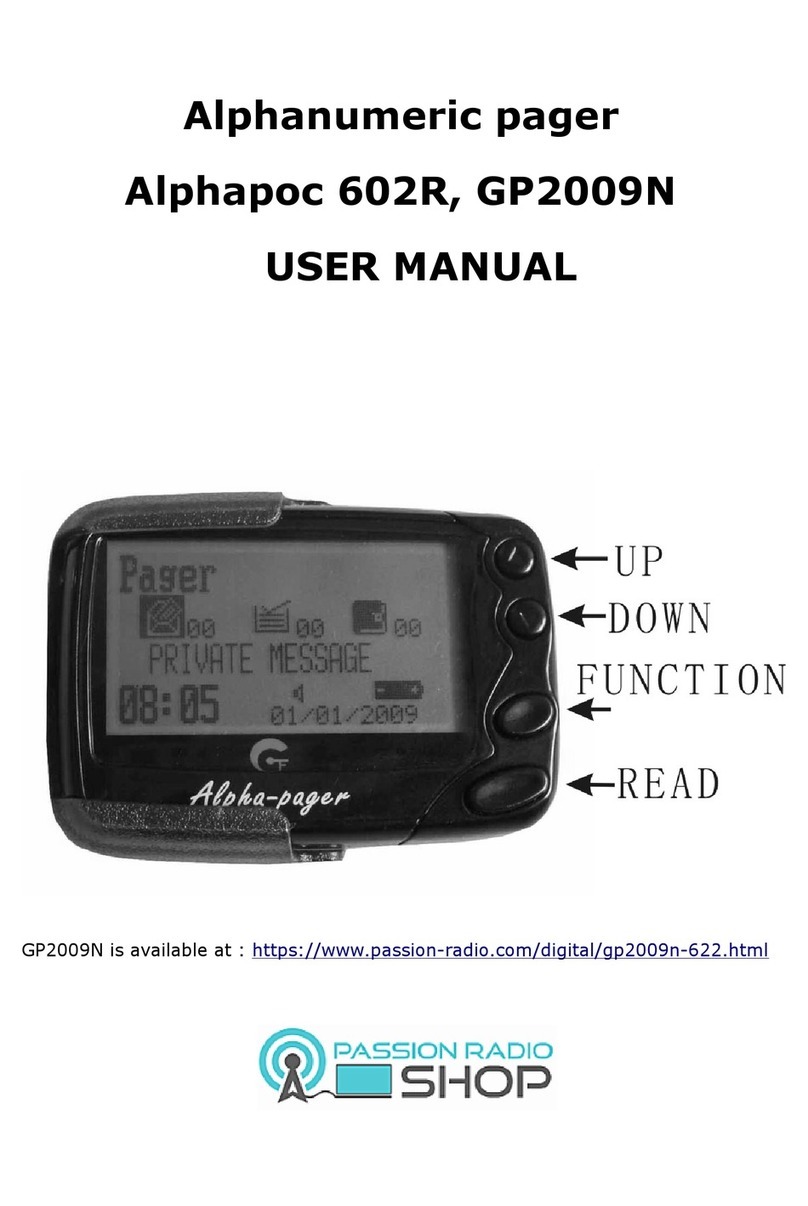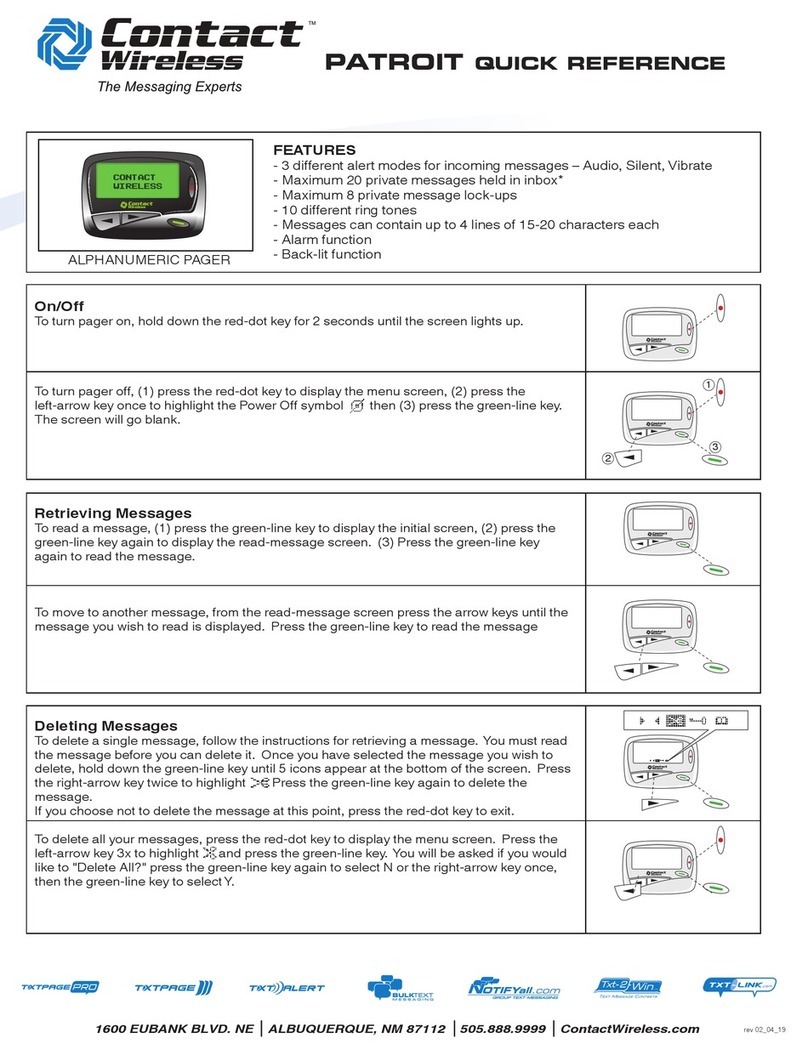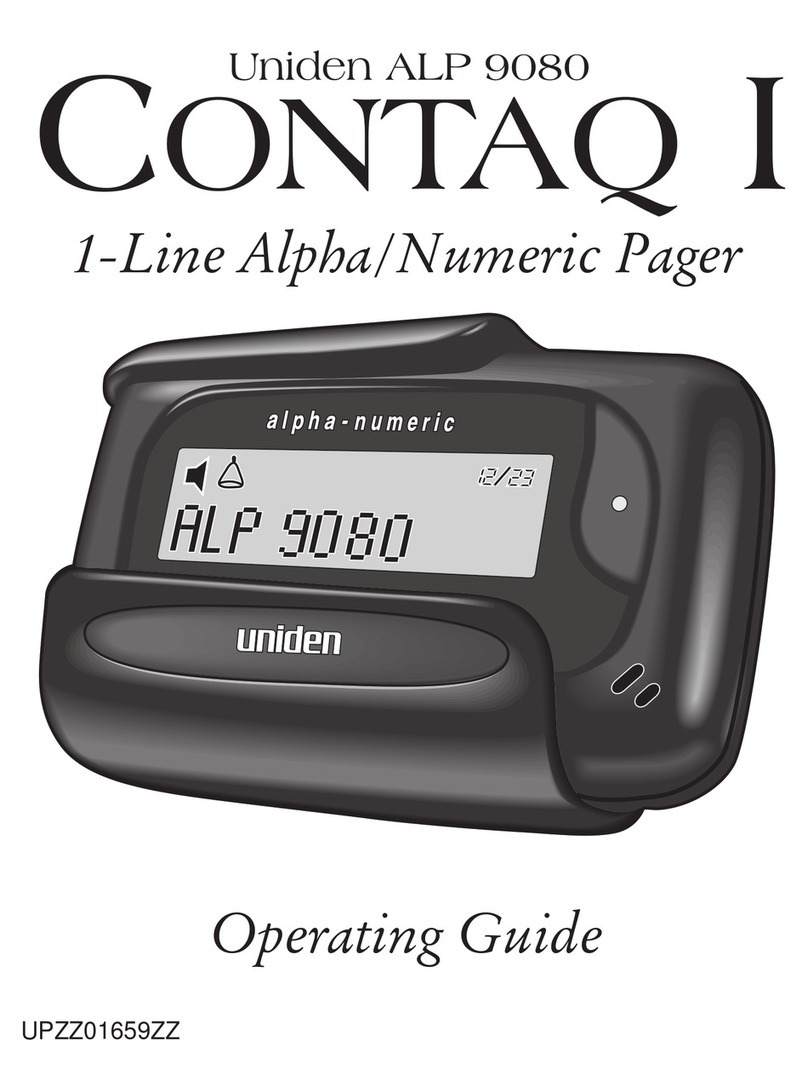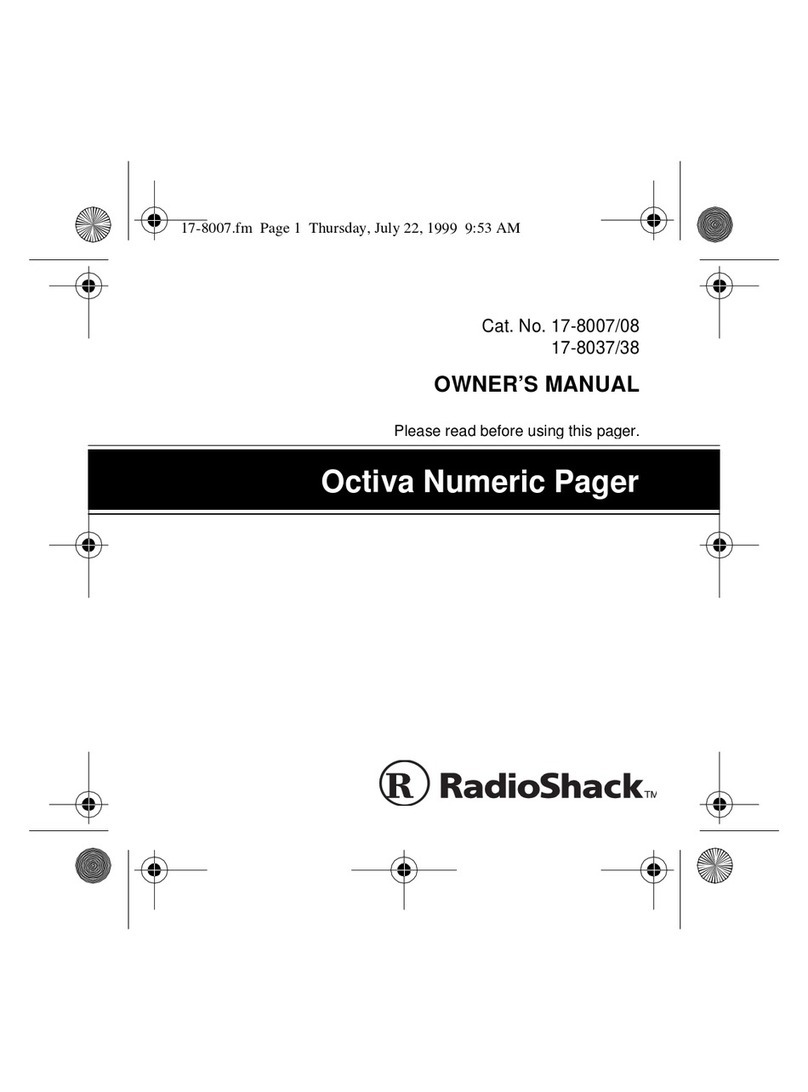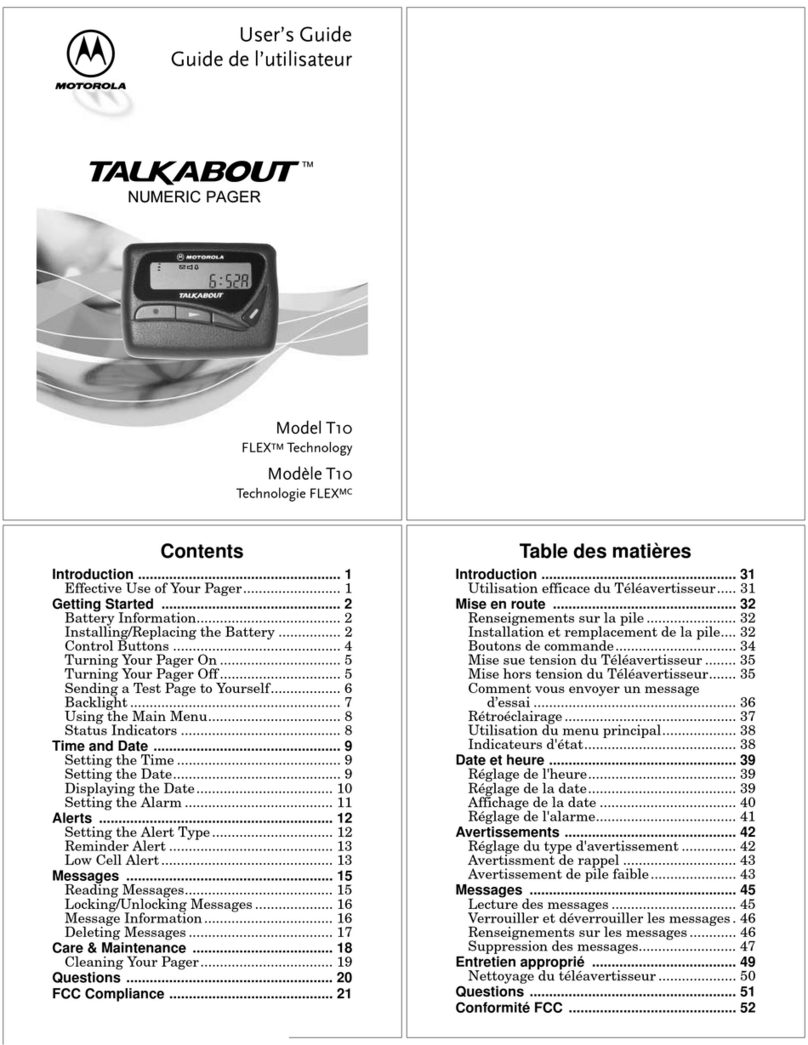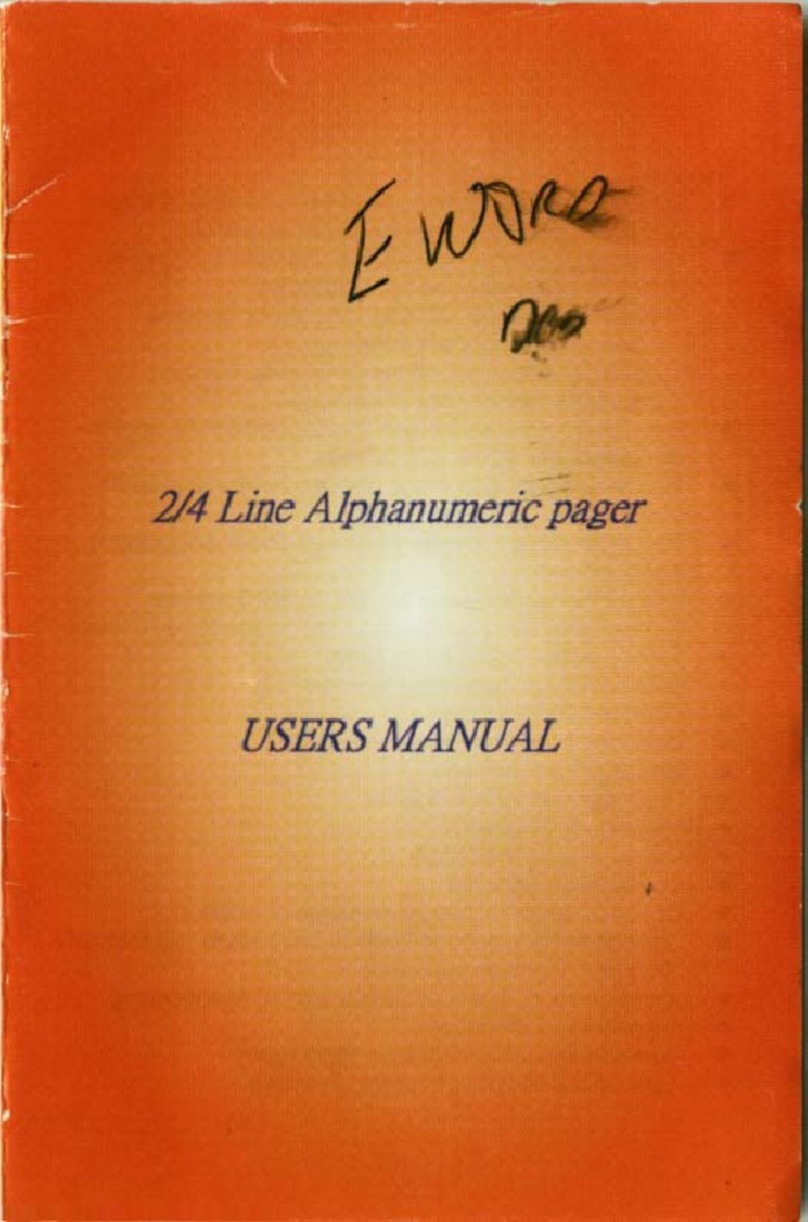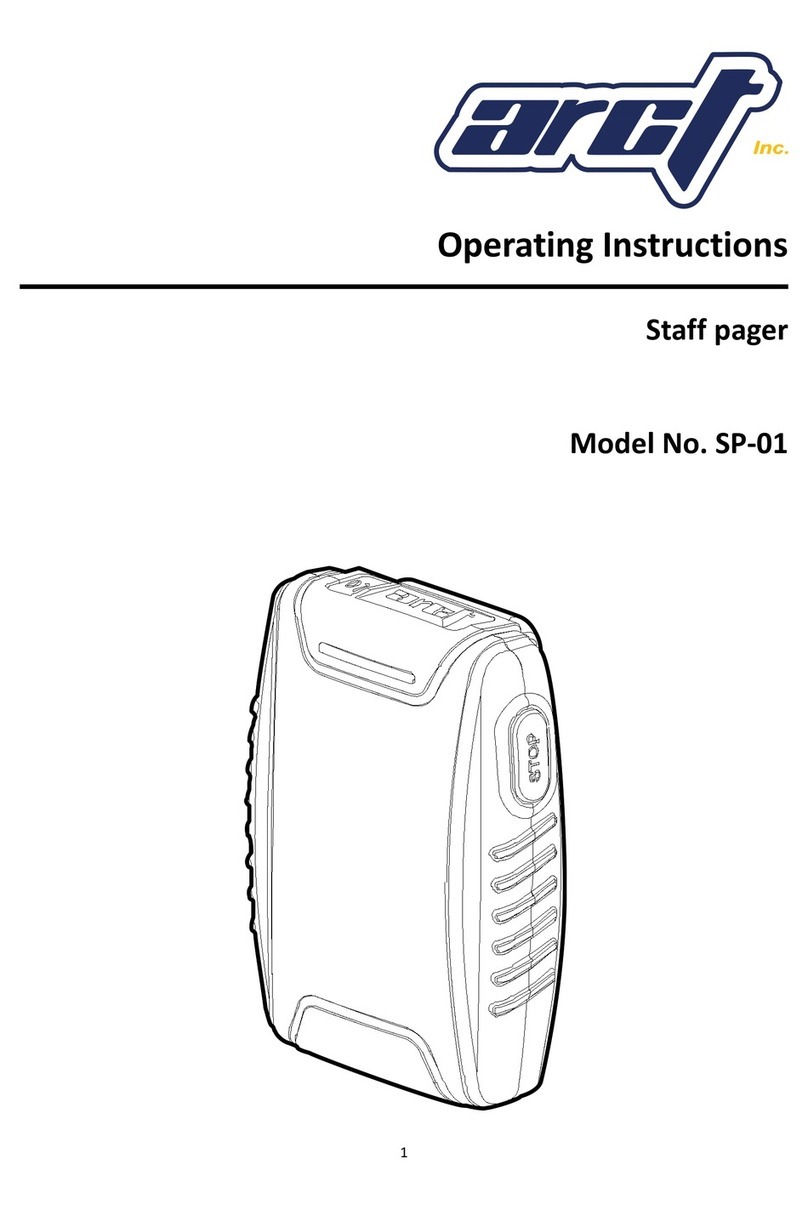6. Main Menu
At the first press off SEL
stand-by mode is left and
the main menu shown.
Pressing SEL again will
advance the active menu by
one. To enter a sub menu
simply press OK. Currently
active menu items are shown inverted on the screen
and the menu item name is shown.
Main Menu:
• Messages Manage and read message that have
been read before.
• Profi e Select any of the pre-programmed pro-
files
• A ert Select between “Speak”, “Loud”, “Dis-
crete”, “Silent” (Device is completely
silent, Vibrator may be active) and “Off”
• Vo ume Speech output volume
• Settings Depending on configuration this menu
includes the following sub menus:
Melodies, Alert Reminder, Out of Range
Alert, Date/Time, Status, Backlight,
Key Clicks
• Switch off Turn of reciever completely
Menu items are freely programmable with the pro-
gramming software. Please refer to documentation for
PSWplus programming software regarding configura-
tion of the various sub menus.
7. Messages Menu
Change to Messages by selecting menu item “Mes-
sages” with SEL now press OK, to open the menu.
Up to four different message folders may be present in
“Messages”:
• Read Messages
• Saved Messages
• Fo der A
• Fo der B
All messages that have been read previously are auto-
matically moved to the “Read” folder. Inside “Read”
please use SEL to browse through read messages. To
listen to a message, delete or protect it, select the
desired message and press OK. A dialog will appear
containing the selections: “Speak”, “Delete”, “Save”.
Please choose your desired action and press OK.
Saved messages are moved to the “Saved Messages”
folder immediately. If an address is assigned to one of
the message folders A or B, messages will be saved
directly to the correct folder.
New (unread) messages in fo der A or B wi
not be indicated with the enve ope icon in
the status ine!
• De ete a After a confirmation step, all messages
(including saved messages) will be
deleted.
8. Profile
Select “Profile” with SEL
and confirm with OK.
Now you may navigate
all available profiles. A
downward pointing
arrow indicates further
profiles are available but
can not be shown on the current screen.
HURRICANE DUO offers two sorts of profiles: Select-
Profiles and Toggle-Profile. At any time only one
Select Profile can be active. On the other hand multiple
Toggle-Profiles can be activated together. The picture
to the right shows Select-Profiles “Profil 1” and “Profil
2” are available, currently active is “Profile 1”.
Toggle-Profiles may be (de)activated independent of
any other profile. You can recognize Toggle-Profiles by
their “check-box” before the profile name. If only one
address is configured in a Toggle-Profile (in this case
RIC ), the address can be turned on or off on the ter-
minal.
9. Alert
Inside the “Alert” menu you can choose between the
following alert modes with SEL:
• Speak On reception of a message, the selected
alert pattern (melody) is played. Following
this, the message is read out loud. In case
the melody is set to endless, the message
will only be read out once the alerting has
been interrupted with OK.
• Loud The melody for the address is played. To
listen to the message, please push OK after
the melody.
• Discreet A message is first indicated with by vibra-
tion, followed by a short beep.
• Si ent Incoming messages can be advertised by
vibration only. Messages can not be played
back by pressing OK. There is no sound
from the device at all, even button clicks are
muted. Vibration may be enabled/disabled
in a separate menu-entry.
• Off Messages are received but no indication
happens (apart from showing the envelope
icon). Messages may not be played back
with OK.
10. Speech Volume
Set your preferred volume for the speech output. There
are eight volume levels available ranging from 1 (low)
to 8 (loud). This setting does not affect the volume of
the alert tones. To change alert tones, please select a
different melody (refer to chapter 11). Melodies may be
composed with the programming software (please
refer to the documentation for PSWplus). Melodies can
be composed from up to eight different tones with two
volume levels.
In case a setting has been changed unintentionally,
simply wait a moment until the device returns to stand
by mode. Any changes that have not explicitly been
saved (with OK) will be restored to the previous value.
On each button press the backlight will turn on.
4. Display
The stand-by display is
divided into three areas:
The top line, called status
line, shows icons indicating
current alerting mode
(“Loud” in this picture) as
well as battery status. Addi-
tionally the status line signals unread messages and
possible out of range conditions. The middle area
shows the currently active profile name, or the charger
profile name if the terminal is inside a charger.
At the bottom the time of the day is shown. In case the
alerting mode is set to “off” the watch will be hidden by
the information “Alerting off!”.The following icons can
appear in the status line:
5. Rea ing Messages
In alerting mode “Speak”,
incoming messages will be
read out loud following the
alert beep and marked as
“read”. If it is undesirable
to have the message read
out, press OK and scroll
through the message with SEL. Are either “Loud” or
“Discreet” alerting modes active the message will be
read out only after pressing OK. The current alert can
always be replayed (and displayed) by pushing OK.
In alerting mode “Silent”, the message will never be
read out loud. You will have to switch to an alerting
mode such as “Loud”, “Speak” or “Discreet“ if you
want to hear the message.
When a message is displayed the header line will show
alert time as well as the name of the address or the
RIC-Index (in this case 1A). A downward pointing
arrow indicates that there is more text that can not be
shown on the current screen.The end of messages is
indicated with a horizontal bar below the message.
Alerting mode Speak active
Alerting mode Loud active
Alerting mode Discreet (Mini-Beep)
Silent Alert active
Unread Message(s)
Alarm clock active
Out of range
(no POCSAG-Signal detected)
Battery status
130424 HURRICANE DUO Anl e Layout 1 25.02.13 15:56 Seite 2