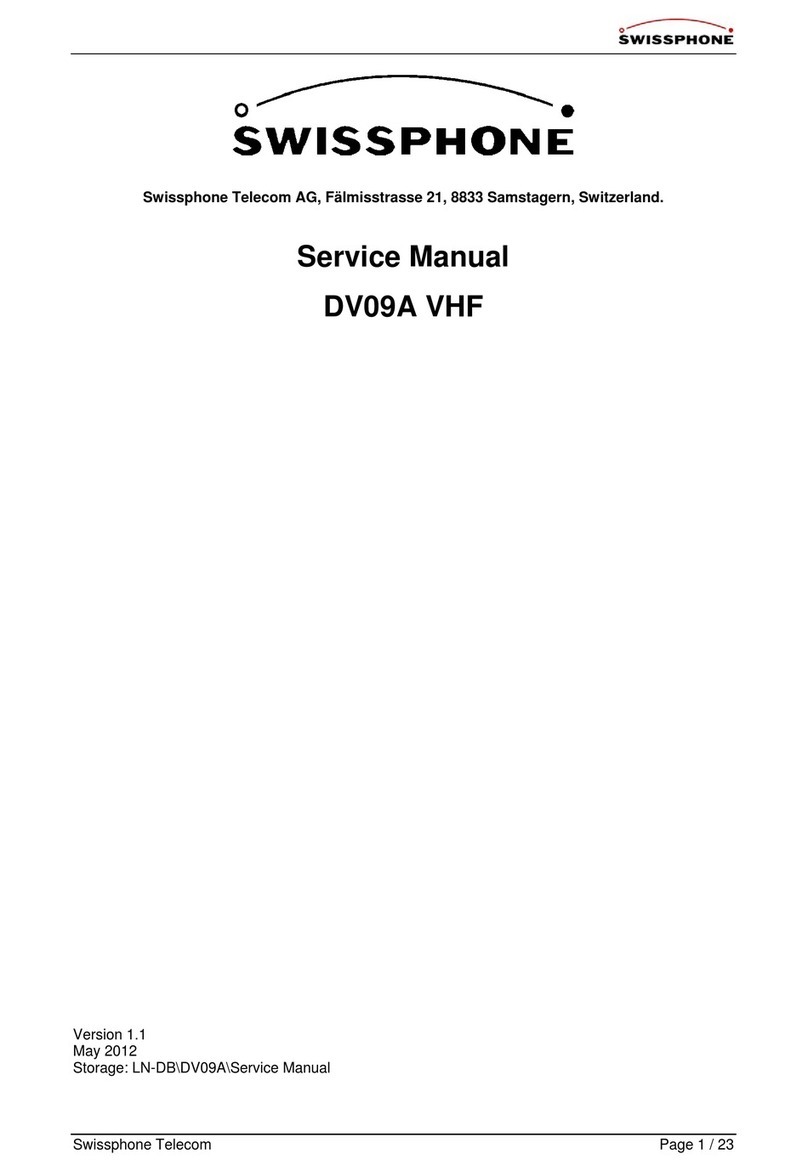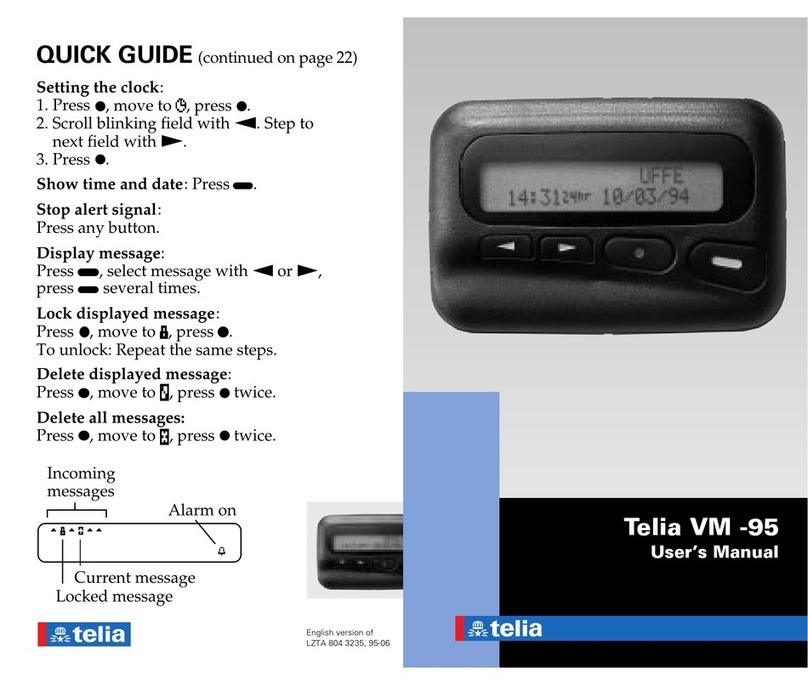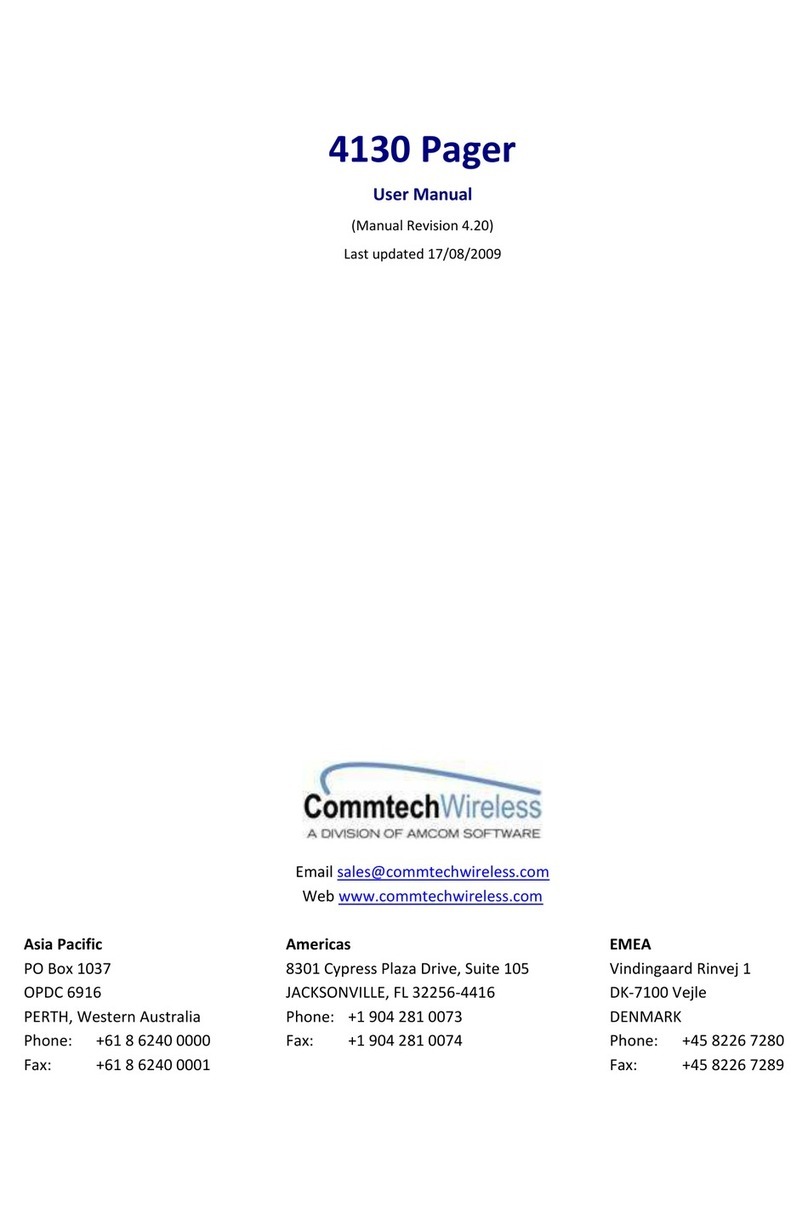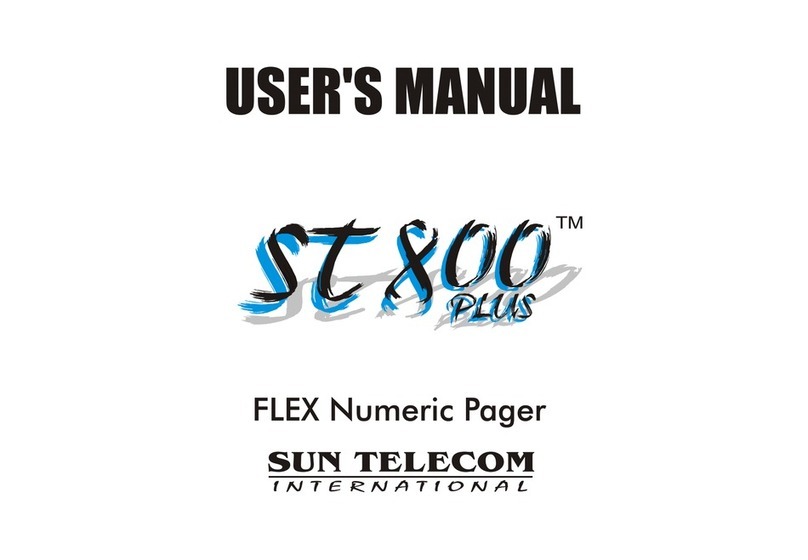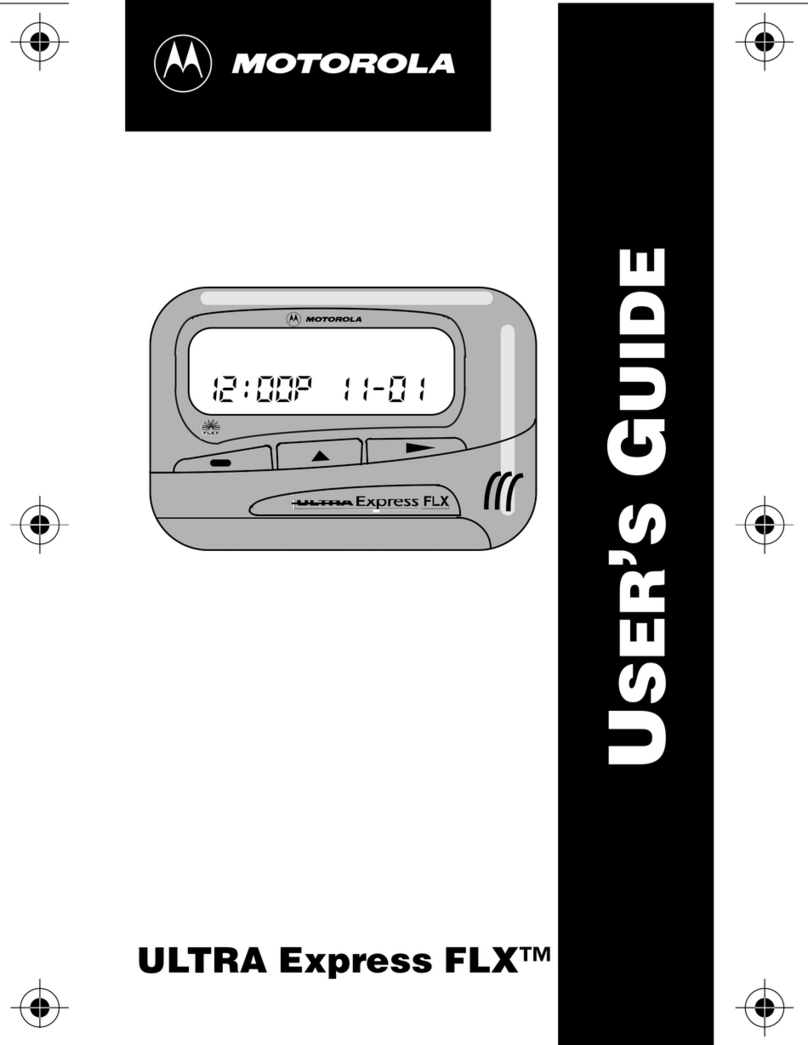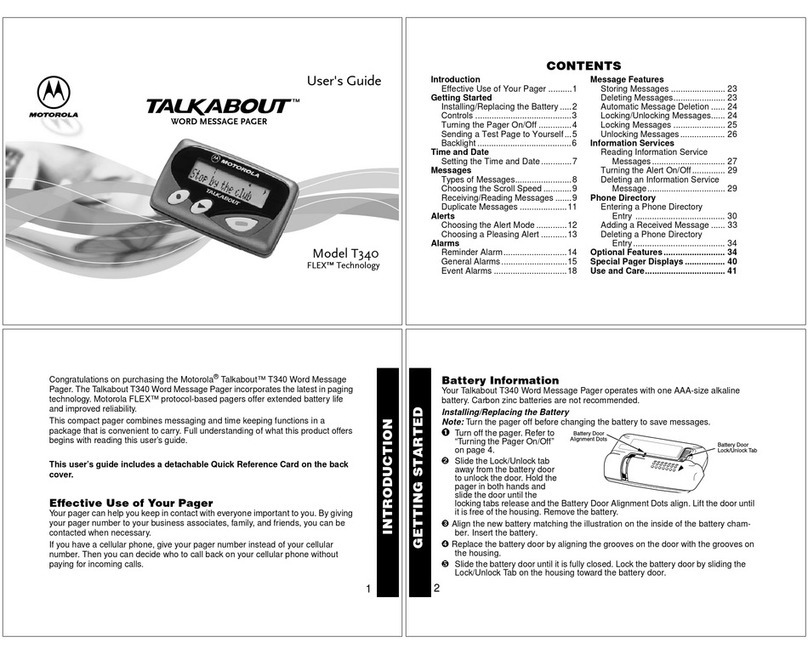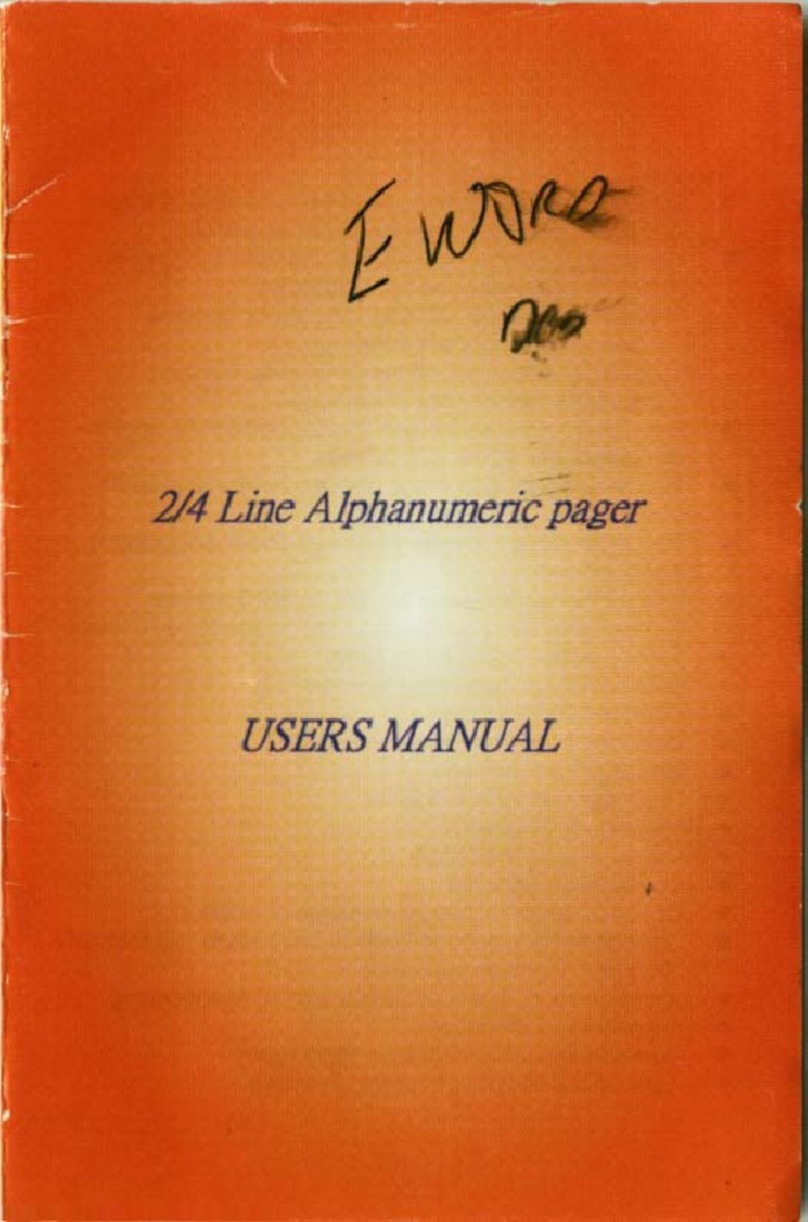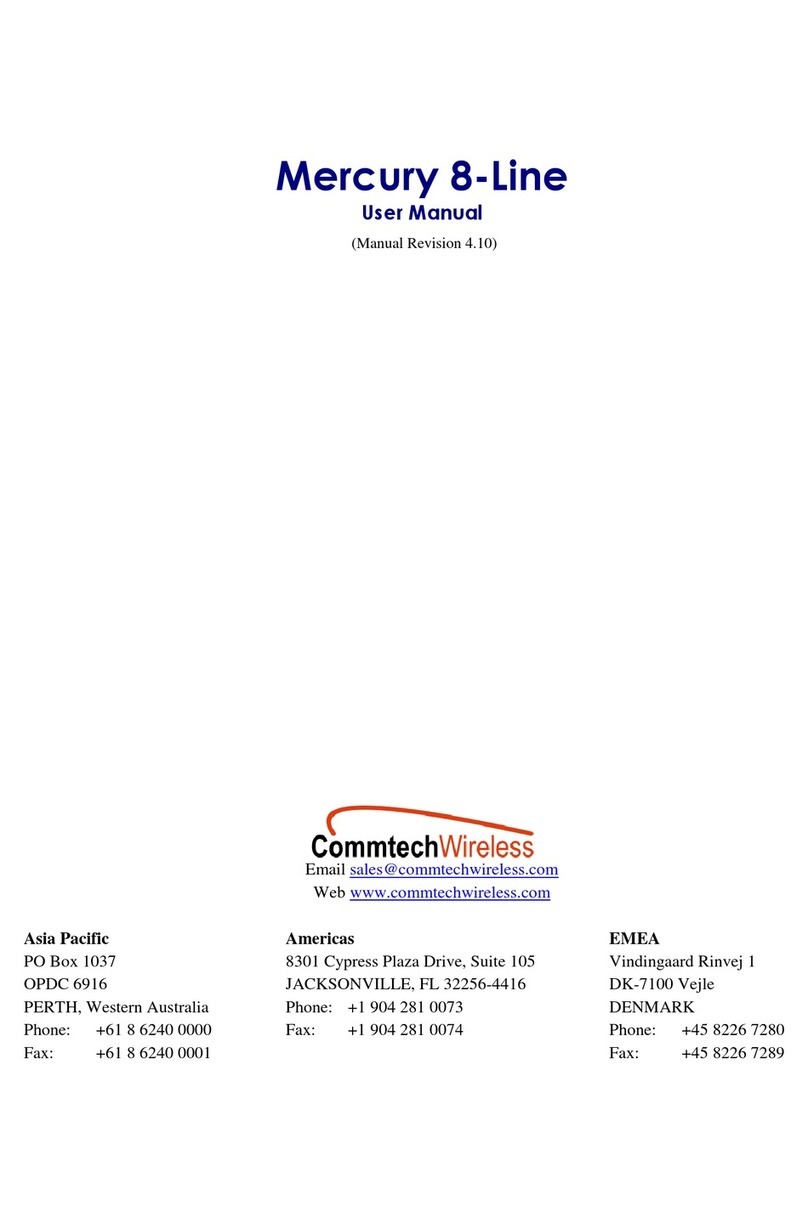User Manual
s.QUAD X15/X35
1. Introduction
Congratulations on your new
Swissphone receiver! When you
purchased the new s.QUAD, you
chose a top-range device. The
s.QUAD delights with its optimum
combination of user-friendly design,
high carrying comfort and top quali-
ty. It offers easy operation via four
buttons and a graphical display.
The s.QUAD can be custom configu-
red. For this reason, some of the
functions described in this brief operating manual may be mis-
sing on your device.
This brief operating manual provides important information that
will help you get the most out of your device. Always keep this
manual ready to hand.
We wish you success in using the s.QUAD.
2. Getting started
Insert power source
The s.QUAD works with either a dry cell battery or a rechargeable
battery. Insert the power source into the s.QUAD, making sure
that you observe correct polarity. The s.QUAD will turn on auto-
matically. A functional test is then performed. After the test,
please specify whether you have inserted a dry cell battery or a
rechargeable battery. The device is now ready for operation.
Further information on the power supply can be found in the
chapter ‘Charging the battery/power supply’.
Turn on
To manually turn on the s.QUAD, you must press and hold one of
the four buttons until the start screen or start text appears on the
display. The home screen is visible after a few seconds and the
s.QUAD is ready for operation.
3. Button function and navigation
ESC button
– Leave the current menu level
– Go to the home screen
by holding the button
You activate the alarm siren by pressing and holding down the
OK button for two seconds. To return to the menu press the OK
button again and the siren can be switched off.
SOS emergency call (In combination with Smartphone and
SOS subscription)
You can transmit an emergency call by pressing and holding
down the OK button. After two seconds the pre-alert timer starts
the count down. During this prealarm period, the OK button must
remain pressed until the timer has counted down to zero and the
message ‘Emergency call triggered’ appears in the display.
14. Charging the battery/power supply
During the charging process, the LED of the charger glows
orange. A full charge takes approximately four hours. At the end
of the charging process, the colour of the LED changes to green.
The charge state and the name of the charging profile are shown
on the s.QUAD display. The two charging profiles define the alert
in a single device charger and in the multi-device charger.
Power source
You can use the following AA or LR6, AM3 or Mignon batteries as
a power source:
• Dry cell: leak-proof alkaline dry cell battery
• Rechargeable battery: nickel-metal hydride rechargeable
battery
Important:
•Alkaline batteries must not be charged. There is a risk of
explosion!
•For safety reasons, only use original chargers from the
accessory product range of Swissphone Wireless AG.
•Never expose dry cell batteries or rechargeable batteries to
open flames. There is a risk of explosion!
15. Miscellaneous
Further information on this product and other products of Swiss-
phone Wireless AG can be found at: http://www.swissphone.com
Safety notices
• This product must not be used in explosive environments.
• The device must not be opened.
• Keep out of reach of children.
Liability disclaimer
Swissphone Wireless AG gives no guarantee and accepts no lia-
bility in connection with the content of this document.
The company reserves the right to make changes to the content
of the s.QUAD Operating Manual.
Manufacturer
Swissphone Wireless AG
Fälmisstrasse 21
CH-8833 Samstagern
11. Alarm clock
Set alarm clock
Select the ‘Alarm clock’ menu. Use the
FORWARD and BACK navigation buttons to
turn the alarm clock on or off. You can also
use the FORWARD and BACK navigation
buttons to set the alarm time. Press the OK
button to confirm.
The activated alarm clock function is displayed with the corre-
sponding symbol in the home screen.
Acknowledge alarm
When the alarm clock sounds, the following selection appears:
Snooze or Stop. Selecting ‘Stop’ will end the current alarm call.
However, the alarm clock remains activated and will wake you
on the next day. Selecting ‘Snooze’ will initially turn off the alarm
sound. However, it will sound again after five minutes.
The s.QUAD turns on with the alarm call
If the alarm clock is turned on and the s.QUAD is turned off, the
s.QUAD will turn on at the alarm time and the alarm clock
sounds.
12. Connection to an external device
(for example, smartphone)
The s.QUAD has a Bluetooth 4.0 Low Energy interface that can
be used to communicate with a remote terminal (smart-
phone). You can turn the interface on or off using the menu. If the
interface is turned off, then the s.QUAD cannot be accessed via
Bluetooth. The status of the Bluetooth interface is shown using a
symbol in the status line.
Connection setup
As soon as the Bluetooth interface is turned on on the s.QUAD, a
connection with the remote terminal (smartphone) is set up (ad-
vertising). The s.QUAD is visible on the remote terminal (smart-
phone) as soon as advertising has been successful.
Pairing
During advertising, the s.QUAD transmits an identifying name
(s.QUAD and serial number) via the Bluetooth interface. You can
now select the relevant s.QUAD on the remote terminal (smart-
phone).
To prevent an inadvertent or unauthorised connection, a six-digit
number (passkey) is displayed on the s.QUAD during connection
setup and you must enter it on the remote terminal (smart-
phone).
The s.QUAD remembers the connection with the remote termi-
nal. This applies even after the battery has been replaced. If the
device wishes to connect with the s.QUAD again, the connection
is established automatically. As long as the connection remains
active, the s.QUAD will not be visible to other remote terminals
(smartphones).
Terminating a connection
If you would like to connect the s.QUAD with another remote
terminal (smartphone), you must first delete the active connec-
tion.
13. Emergency call function (X35 only)
Alarm siren
Use the alarm siren to signal persons pay attention to you, which
are located nearby.
Backlight You can turn the automatic backlight on
or off.
ECO mode Active ECO mode prolong battery life.
Out of range alarm You can turn the acoustic warning of
the out of range alarm on or off.
Contrast You can set the display contrast
between One (light) and Eight (dark).
Delete Crypto keys You can delete all crypto keys in the
device.
Message font Select one of the various fonts for the
message text.
Melodies Select the address. After pressing the
OK button to confirm, you can use the
FORWARD or BACK navigation button to
change the alert melody.
Profile schedule Set time and day on which a select pro-
file is automatically enabled.
Alert reminder Select the type of alert reminder:
flashing and/or periodic beeping.
Language You can select the menu language.
Key lock You can turn automatic activation of the
key lock on or off.
Key click You can turn the key click on or off.
Key vibration A short vibration can be used to signal
that the end of a menu has been
reached. You can turn this function on
or off.
Alarm clock You can set the alarm time and acti-
vate or deactivate the alarm clock.
Vibration You can activate or deactivate vibration.
9. Profiles
Select the ‘Profiles’ menu. The s.QUAD
has two types of profile: select profiles
and toggle profiles. Whilst only one of the
select profiles can be activated at any
one time, multiple toggle profiles can be
simultaneously active. You can turn the
toggle profiles on or off, irrespective of other profiles.
You can switch over the select profiles using the radio but-
tons . To turn the toggle profiles on or off, use the check
boxes .
Profile schedule (X35 only)
A select profile can be enabled automatically at a certain day
and time. The time and the weekday can be set here. A daily
activation of select profiles is also possible. This allows to
change time controlled addresses and alerting type.
J Select profile
J Day and time on which a select
profile will be enabled.
10. Power-on PIN lock
If the Power-on PIN lock is configured in your s.QUAD, you will
be prompted to enter the PIN code when starting the device for
the first time.
Use the FORWARD and BACK navigation buttons to select the
individual numbers of the PIN code. Confirm the numbers by
pressing the OK button.
If you enter an incorrect PIN code ten times in succession, the
device will be locked. In this case, the only way to unlock it is
by using the programming software.
The device meets the provisions of the European directive
RED 2014/53/EU (‘Radio Equipment Directive’).
You can request a copy of the declaration of conformity from info@
swissphone.com.
v5 06/2017 0343166
This device complies with Part 15 of the FCC Rules. Operation is
subject to the condition that this device does not cause harmful
interference.
BACK navigation
button
– Scroll backwards
in the menu
– Change settings
– Display the start
screen or start text
FORWARD
navigation button
– Scroll forward in
the menu
– Change settings
– Display the sec-
ondary menu
by holding the
button
OK confirmation
button
– Read messages
– Confirm and ac-
knowledge alert
– Display user
menu
– Confirm menu
selection
FORWARD
ESC BACK OK
User Manual
s.QUAD X15/X35
1. Introduction
Congratulations on your new
Swissphone receiver! When you
purchased the new s.QUAD, you
chose a top-range device. The
s.QUAD delights with its optimum
combination of user-friendly design,
high carrying comfort and top quali-
ty. It offers easy operation via four
buttons and a graphical display.
The s.QUAD can be custom configu-
red. For this reason, some of the
functions described in this brief operating manual may be mis-
sing on your device.
This brief operating manual provides important information that
will help you get the most out of your device. Always keep this
manual ready to hand.
We wish you success in using the s.QUAD.
2. Getting started
Insert power source
The s.QUAD works with either a dry cell battery or a rechargeable
battery. Insert the power source into the s.QUAD, making sure
that you observe correct polarity. The s.QUAD will turn on auto-
matically. A functional test is then performed. After the test,
please specify whether you have inserted a dry cell battery or a
rechargeable battery. The device is now ready for operation.
Further information on the power supply can be found in the
chapter ‘Charging the battery/power supply’.
Turn on
To manually turn on the s.QUAD, you must press and hold one of
the four buttons until the start screen or start text appears on the
display. The home screen is visible after a few seconds and the
s.QUAD is ready for operation.
3. Button function and navigation
ESC button
– Leave the current menu level
– Go to the home screen
by holding the button
You activate the alarm siren by pressing and holding down the
OK button for two seconds. To return to the menu press the OK
button again and the siren can be switched off.
SOS emergency call (In combination with Smartphone and
SOS subscription)
You can transmit an emergency call by pressing and holding
down the OK button. After two seconds the pre-alert timer starts
the count down. During this prealarm period, the OK button must
remain pressed until the timer has counted down to zero and the
message ‘Emergency call triggered’ appears in the display.
14. Charging the battery/power supply
During the charging process, the LED of the charger glows
orange. A full charge takes approximately four hours. At the end
of the charging process, the colour of the LED changes to green.
The charge state and the name of the charging profile are shown
on the s.QUAD display. The two charging profiles define the alert
in a single device charger and in the multi-device charger.
Power source
You can use the following AA or LR6, AM3 or Mignon batteries as
a power source:
• Dry cell: leak-proof alkaline dry cell battery
• Rechargeable battery: nickel-metal hydride rechargeable
battery
Important:
•Alkaline batteries must not be charged. There is a risk of
explosion!
•For safety reasons, only use original chargers from the
accessory product range of Swissphone Wireless AG.
•Never expose dry cell batteries or rechargeable batteries to
open flames. There is a risk of explosion!
15. Miscellaneous
Further information on this product and other products of Swiss-
phone Wireless AG can be found at: http://www.swissphone.com
Safety notices
• This product must not be used in explosive environments.
• The device must not be opened.
• Keep out of reach of children.
Liability disclaimer
Swissphone Wireless AG gives no guarantee and accepts no lia-
bility in connection with the content of this document.
The company reserves the right to make changes to the content
of the s.QUAD Operating Manual.
Manufacturer
Swissphone Wireless AG
Fälmisstrasse 21
CH-8833 Samstagern
11. Alarm clock
Set alarm clock
Select the ‘Alarm clock’ menu. Use the
FORWARD and BACK navigation buttons to
turn the alarm clock on or off. You can also
use the FORWARD and BACK navigation
buttons to set the alarm time. Press the OK
button to confirm.
The activated alarm clock function is displayed with the corre-
sponding symbol in the home screen.
Acknowledge alarm
When the alarm clock sounds, the following selection appears:
Snooze or Stop. Selecting ‘Stop’ will end the current alarm call.
However, the alarm clock remains activated and will wake you
on the next day. Selecting ‘Snooze’ will initially turn off the alarm
sound. However, it will sound again after five minutes.
The s.QUAD turns on with the alarm call
If the alarm clock is turned on and the s.QUAD is turned off, the
s.QUAD will turn on at the alarm time and the alarm clock
sounds.
12. Connection to an external device
(for example, smartphone)
The s.QUAD has a Bluetooth 4.0 Low Energy interface that can
be used to communicate with a remote terminal (smart-
phone). You can turn the interface on or off using the menu. If the
interface is turned off, then the s.QUAD cannot be accessed via
Bluetooth. The status of the Bluetooth interface is shown using a
symbol in the status line.
Connection setup
As soon as the Bluetooth interface is turned on on the s.QUAD, a
connection with the remote terminal (smartphone) is set up (ad-
vertising). The s.QUAD is visible on the remote terminal (smart-
phone) as soon as advertising has been successful.
Pairing
During advertising, the s.QUAD transmits an identifying name
(s.QUAD and serial number) via the Bluetooth interface. You can
now select the relevant s.QUAD on the remote terminal (smart-
phone).
To prevent an inadvertent or unauthorised connection, a six-digit
number (passkey) is displayed on the s.QUAD during connection
setup and you must enter it on the remote terminal (smart-
phone).
The s.QUAD remembers the connection with the remote termi-
nal. This applies even after the battery has been replaced. If the
device wishes to connect with the s.QUAD again, the connection
is established automatically. As long as the connection remains
active, the s.QUAD will not be visible to other remote terminals
(smartphones).
Terminating a connection
If you would like to connect the s.QUAD with another remote
terminal (smartphone), you must first delete the active connec-
tion.
13. Emergency call function (X35 only)
Alarm siren
Use the alarm siren to signal persons pay attention to you, which
are located nearby.
Backlight You can turn the automatic backlight on
or off.
ECO mode Active ECO mode prolong battery life.
Out of range alarm You can turn the acoustic warning of
the out of range alarm on or off.
Contrast You can set the display contrast
between One (light) and Eight (dark).
Delete Crypto keys You can delete all crypto keys in the
device.
Message font Select one of the various fonts for the
message text.
Melodies Select the address. After pressing the
OK button to confirm, you can use the
FORWARD or BACK navigation button to
change the alert melody.
Profile schedule Set time and day on which a select pro-
file is automatically enabled.
Alert reminder Select the type of alert reminder:
flashing and/or periodic beeping.
Language You can select the menu language.
Key lock You can turn automatic activation of the
key lock on or off.
Key click You can turn the key click on or off.
Key vibration A short vibration can be used to signal
that the end of a menu has been
reached. You can turn this function on
or off.
Alarm clock You can set the alarm time and acti-
vate or deactivate the alarm clock.
Vibration You can activate or deactivate vibration.
9. Profiles
Select the ‘Profiles’ menu. The s.QUAD
has two types of profile: select profiles
and toggle profiles. Whilst only one of the
select profiles can be activated at any
one time, multiple toggle profiles can be
simultaneously active. You can turn the
toggle profiles on or off, irrespective of other profiles.
You can switch over the select profiles using the radio but-
tons . To turn the toggle profiles on or off, use the check
boxes .
Profile schedule (X35 only)
A select profile can be enabled automatically at a certain day
and time. The time and the weekday can be set here. A daily
activation of select profiles is also possible. This allows to
change time controlled addresses and alerting type.
J Select profile
J Day and time on which a select
profile will be enabled.
10. Power-on PIN lock
If the Power-on PIN lock is configured in your s.QUAD, you will
be prompted to enter the PIN code when starting the device for
the first time.
Use the FORWARD and BACK navigation buttons to select the
individual numbers of the PIN code. Confirm the numbers by
pressing the OK button.
If you enter an incorrect PIN code ten times in succession, the
device will be locked. In this case, the only way to unlock it is
by using the programming software.
The device meets the provisions of the European directive
RED 2014/53/EU (‘Radio Equipment Directive’).
You can request a copy of the declaration of conformity from info@
swissphone.com.
v5 06/2017 0343166
This device complies with Part 15 of the FCC Rules. Operation is
subject to the condition that this device does not cause harmful
interference.
BACK navigation
button
– Scroll backwards
in the menu
– Change settings
– Display the start
screen or start text
FORWARD
navigation button
– Scroll forward in
the menu
– Change settings
– Display the sec-
ondary menu
by holding the
button
OK confirmation
button
– Read messages
– Confirm and ac-
knowledge alert
– Display user
menu
– Confirm menu
selection
FORWARD
ESC BACK OK