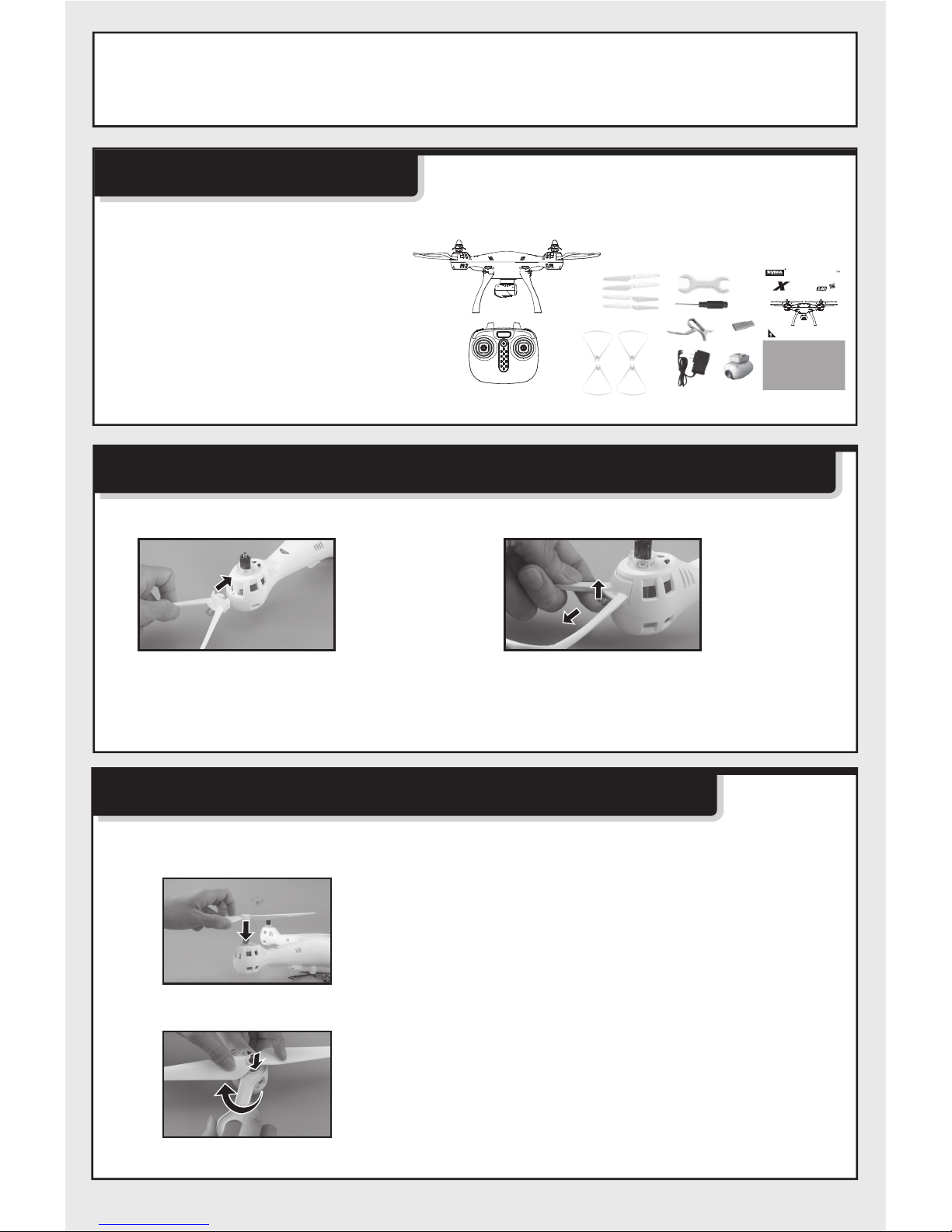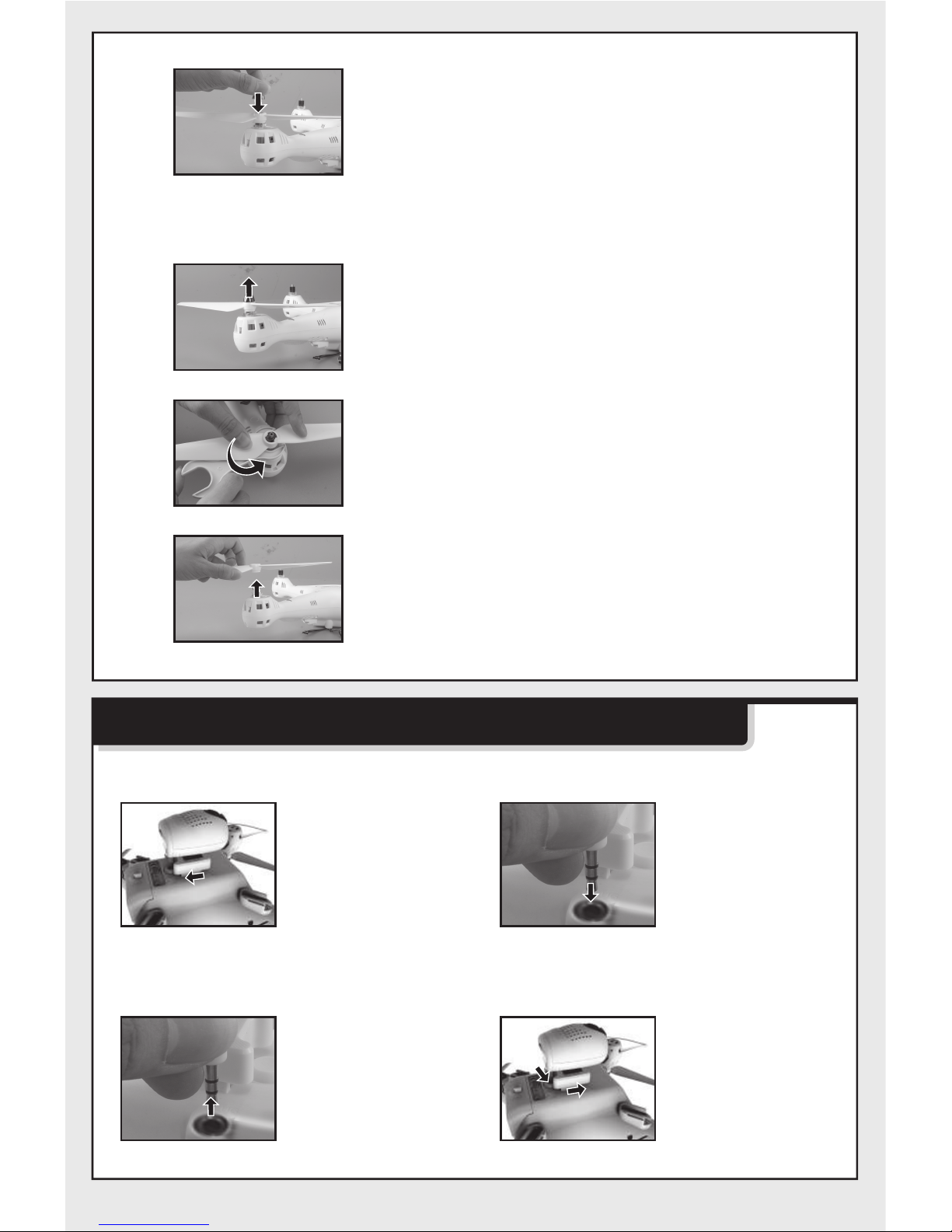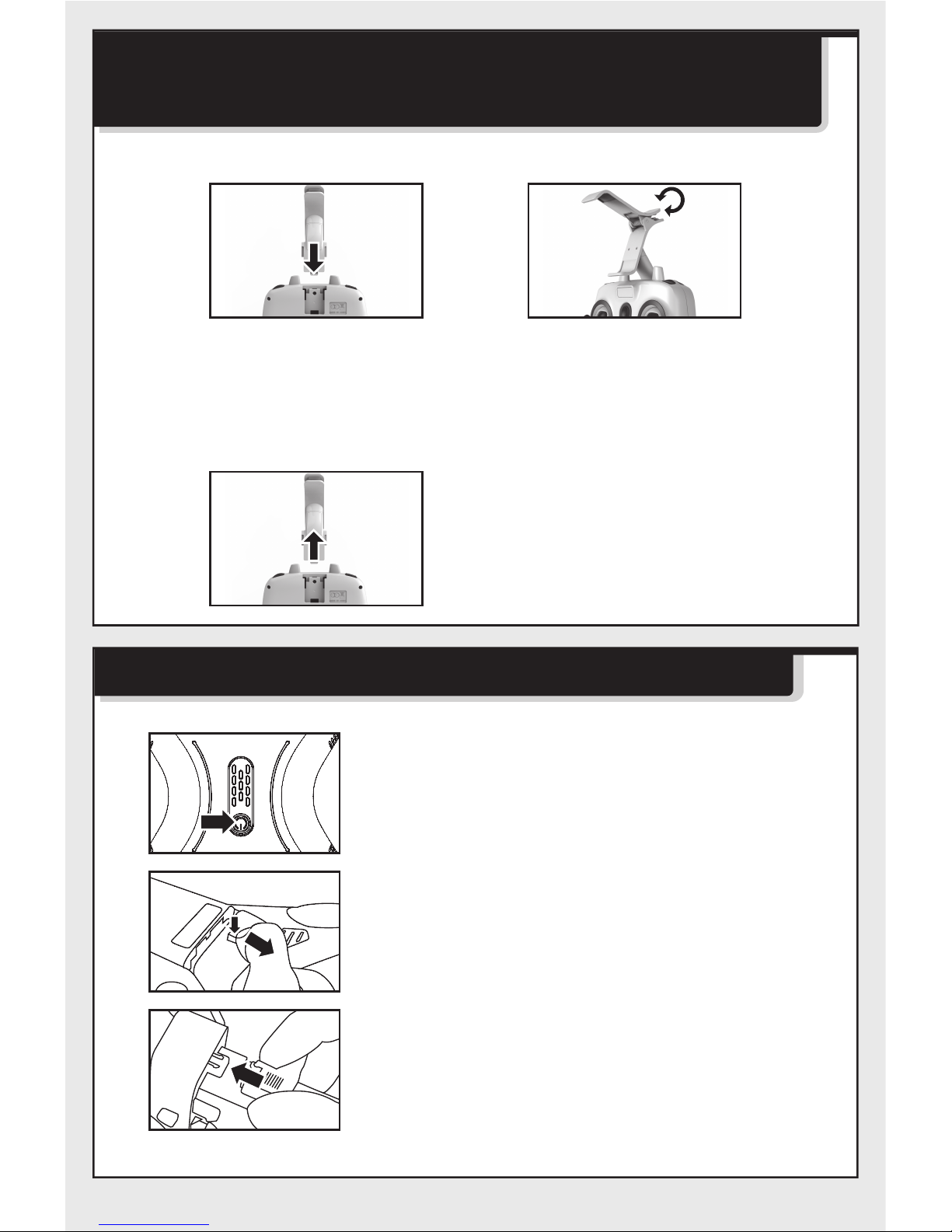Repair and Maintenance
1.Use dry and soft cloth to clean this product.
2.Avoid exposing this product to heat.
3.Do not immerse this product in water, otherwise, the electronic parts will be
damaged.
Safety Guide
1.Please store the smaller-sized drone accessories in places that are out of
reach of children.
2.This drone is very powerful. For all first-time flights, the left joystick must be
slowly pushed up in order to prevent the drone from ascending too fast to
avoid unnecessary collision and possible damage and injury.
3.When the flight is ended, first turn off the power of the remote control. Then
turn off the power of the drone.
4.Avoid placing the batteries in places with high temperatures and exposure to
heat.
5.Take extra precaution to ensure that the drone is at a minimum distance of
15 feet from the pilot, other people, and animals in order to prevent bodily
injury during flight operation. A minimum separation distance of 20 cm must
be maintained between the user’s body and the device under normal use
condition.
6.This drone is for people ages 14+. It must be flown always within the line
of sight of the pilot (or instructor) and flown safely.
7.Non-rechargeable batteries are not to be recharged; Batteries are to be
inserted with the correct polarity; Different types of batteries or new and
used batteries are not be mixed.
8.When the drone is not in use, please remove the batteries in the remote
control.
9.The supply terminals are not be short-circuited.
10.Discharge the battery to 40%-50% (On a full charge, fly for half of the total
flight time) if it will not be used for 10 days or more, this can greatly extend
the battery life.
11.Please keep a safe distance from the spinning propellers to avoid injury.
12.To ensure the electromagnetic environment requirement of the aviation
radio (station), using remote controls in the zone, which is in a radius of
about 5000m zone from the circle center of the airport runway, is forbidden.
All users also should abide by the regulation of the radio set forth by
government and regulatory agencies including the duration and area.
13.Only uses the recommended transformer for the model, and the transformer
is not a model. Disconnect the transformer from the model which is available
cleaning with liquids before cleaning. Check the cord, plug, enclosure and
other parts of the transformer regularly. If any damages have been
discovered, please immediately stop using it, until it was completely repaired.
14.Never look steadily at the laser beam since the laser radiation.
15.Attention:Drone assembly under adult supervision.
16.The pilot is responsible for the safe operation and safe distance from
uninvolved persons and property on the ground and from other airspace
users and shall never fly the drone above crowds (> 12 persons).
17.Open the battery cover of the toy with screwdriver.
18.The packing has to be kept since it contains important information.
-1-