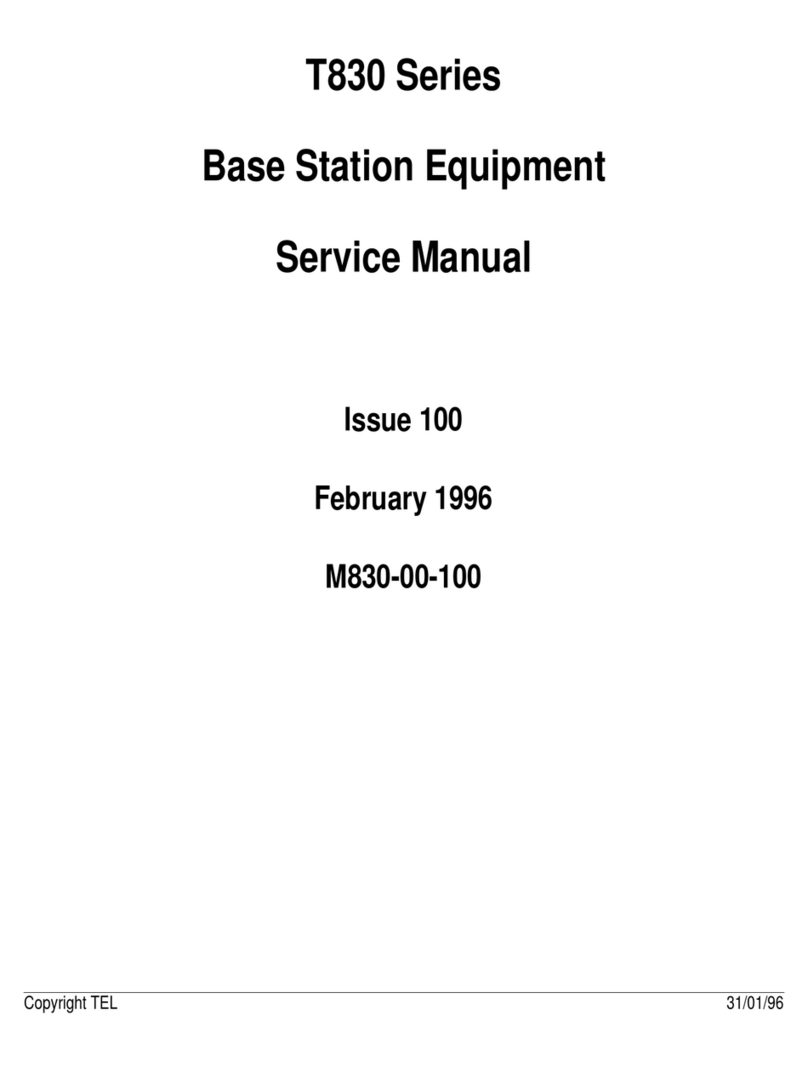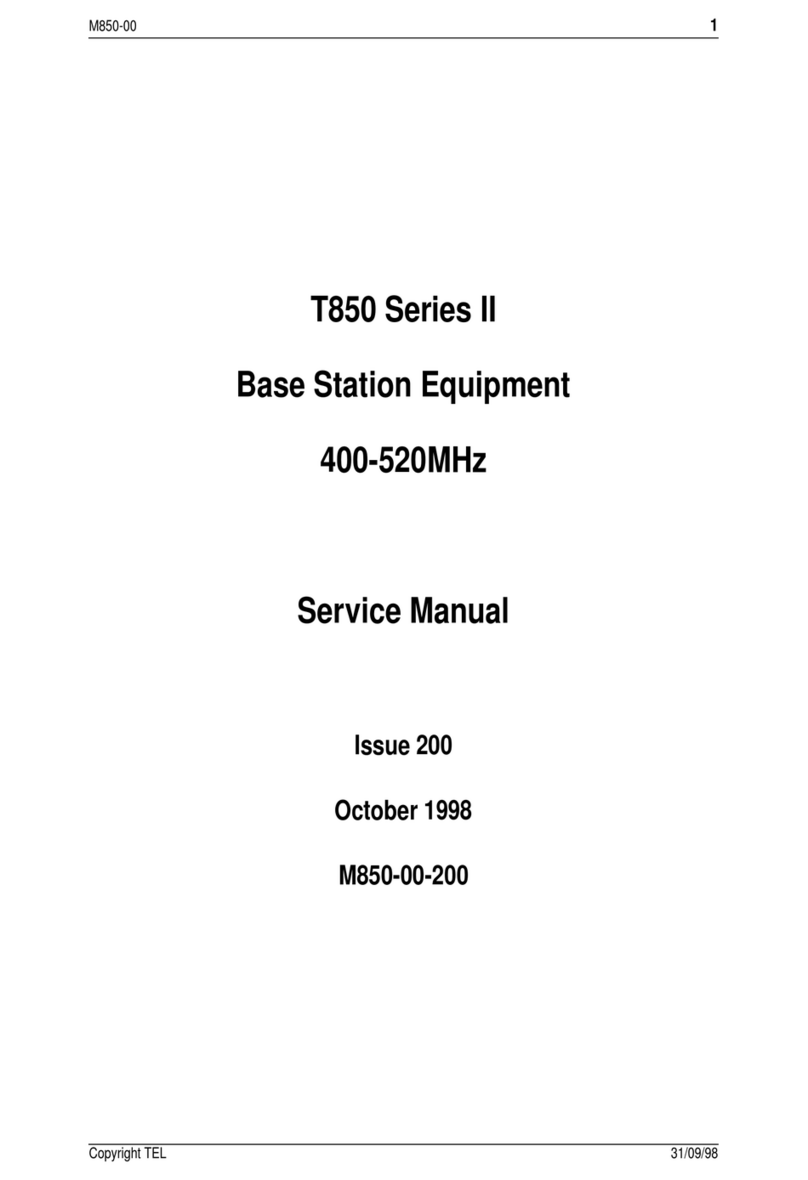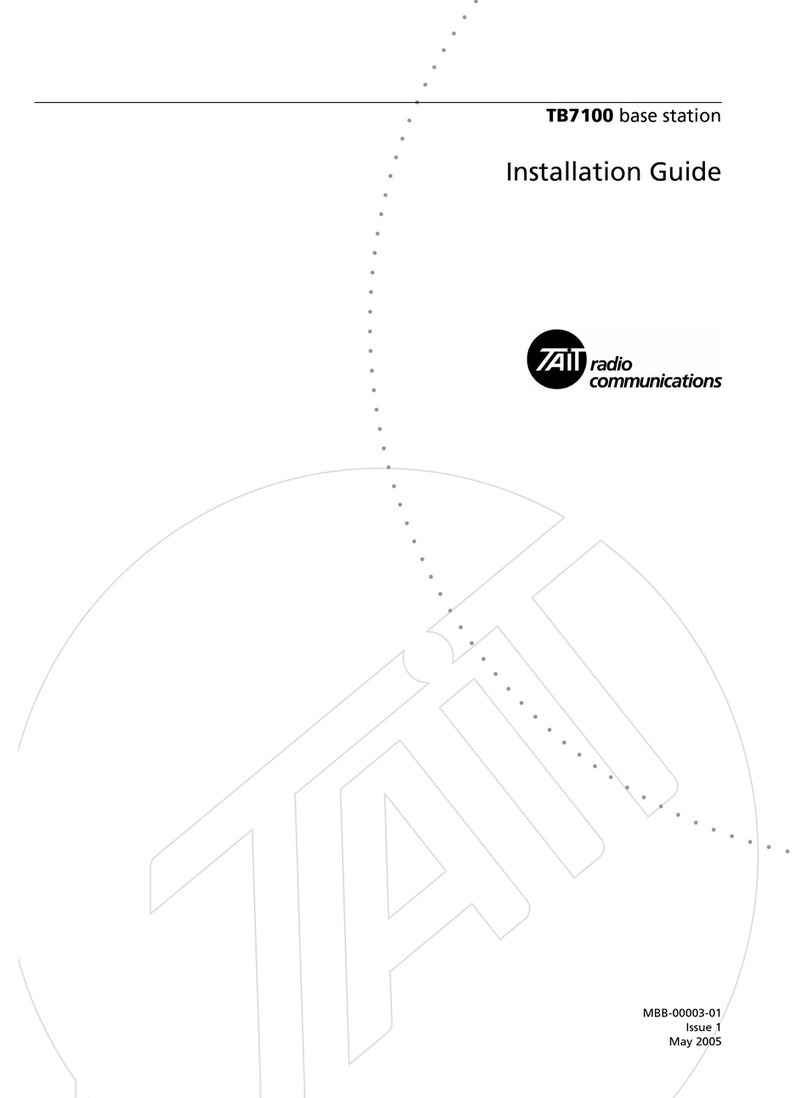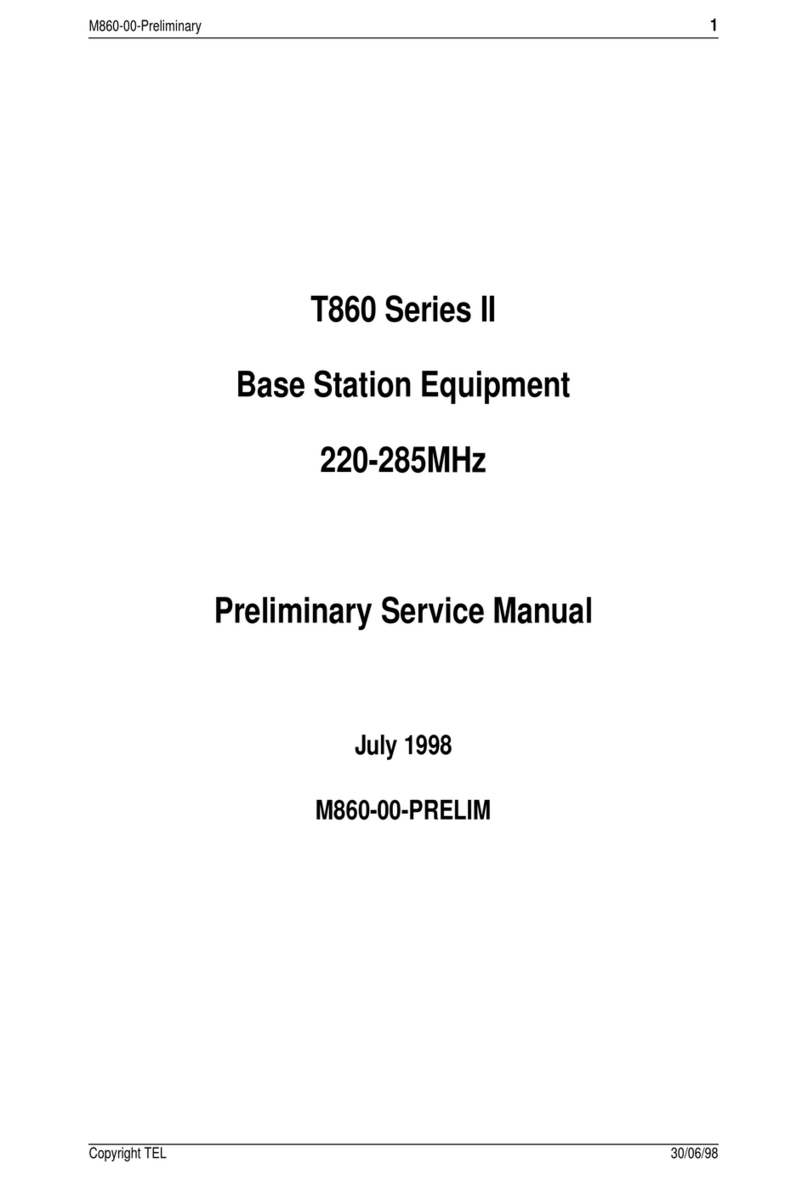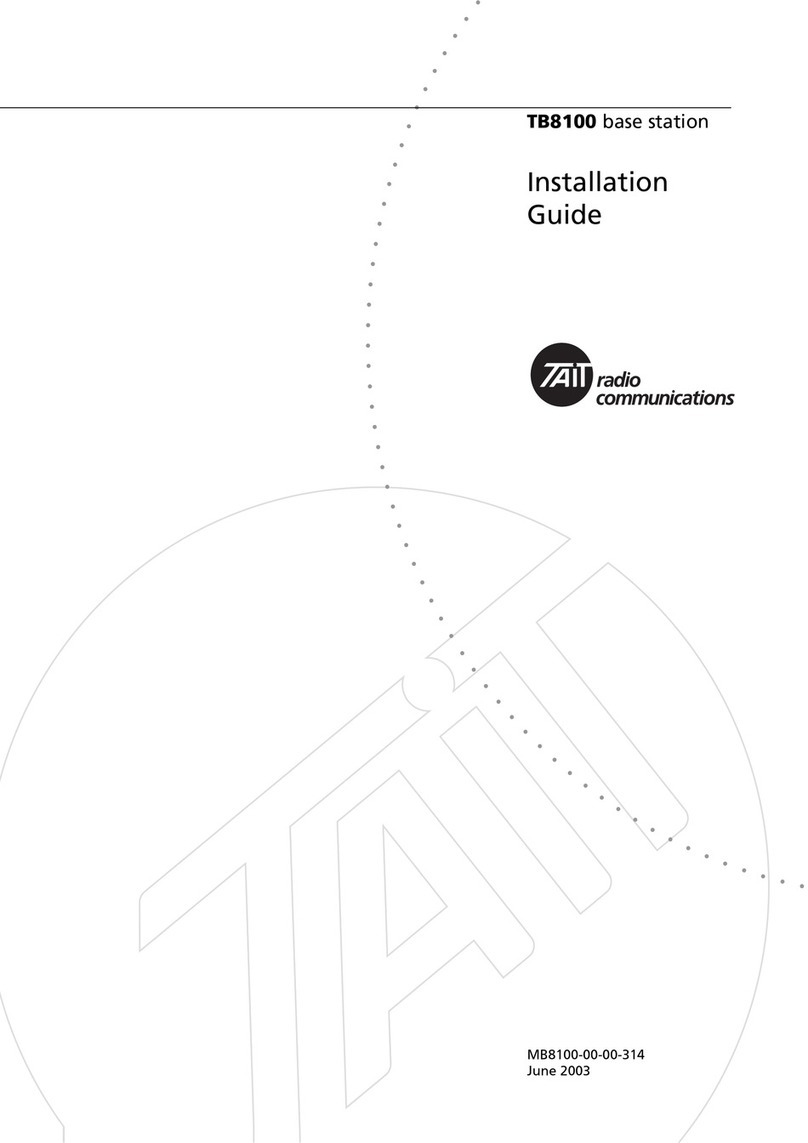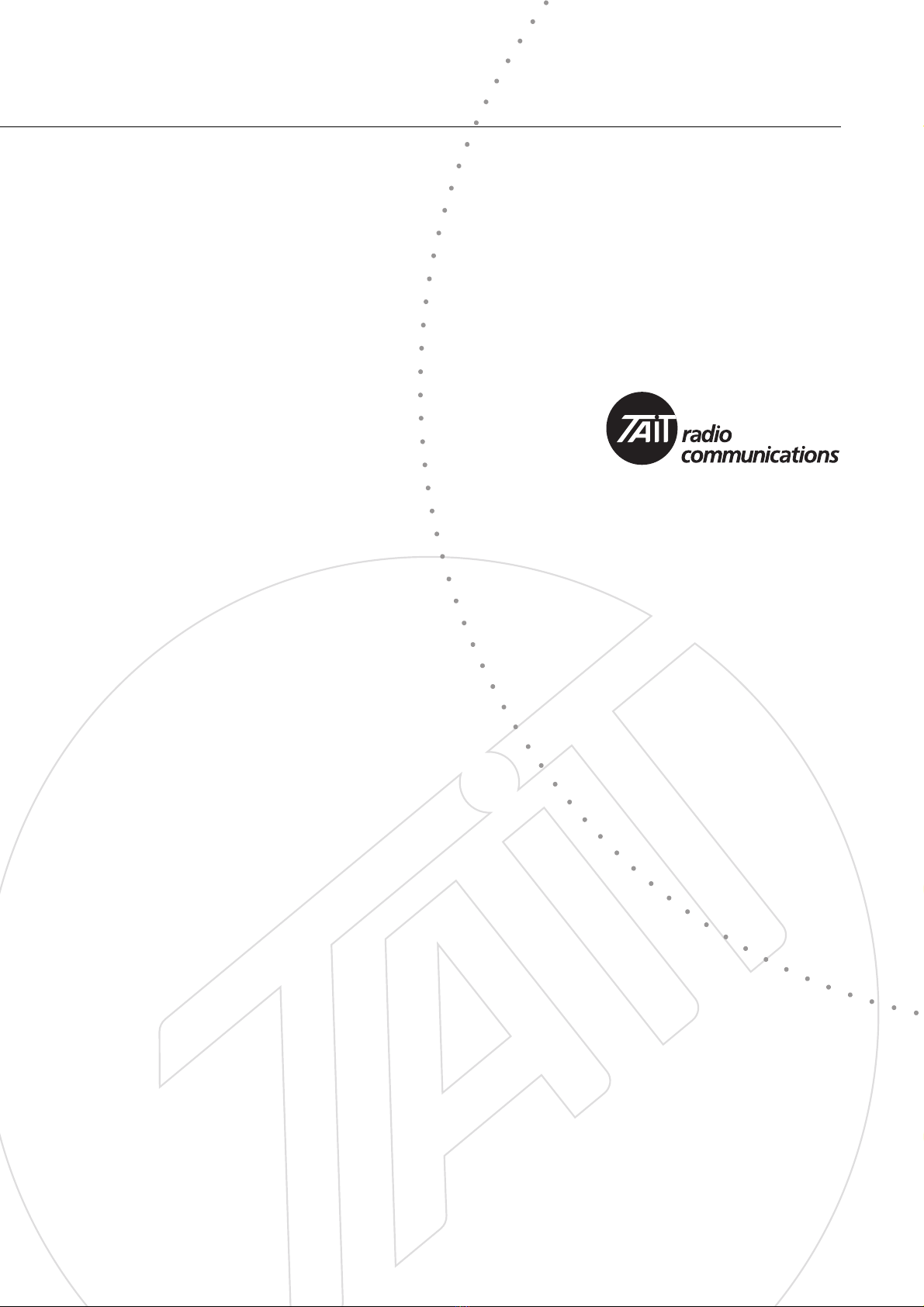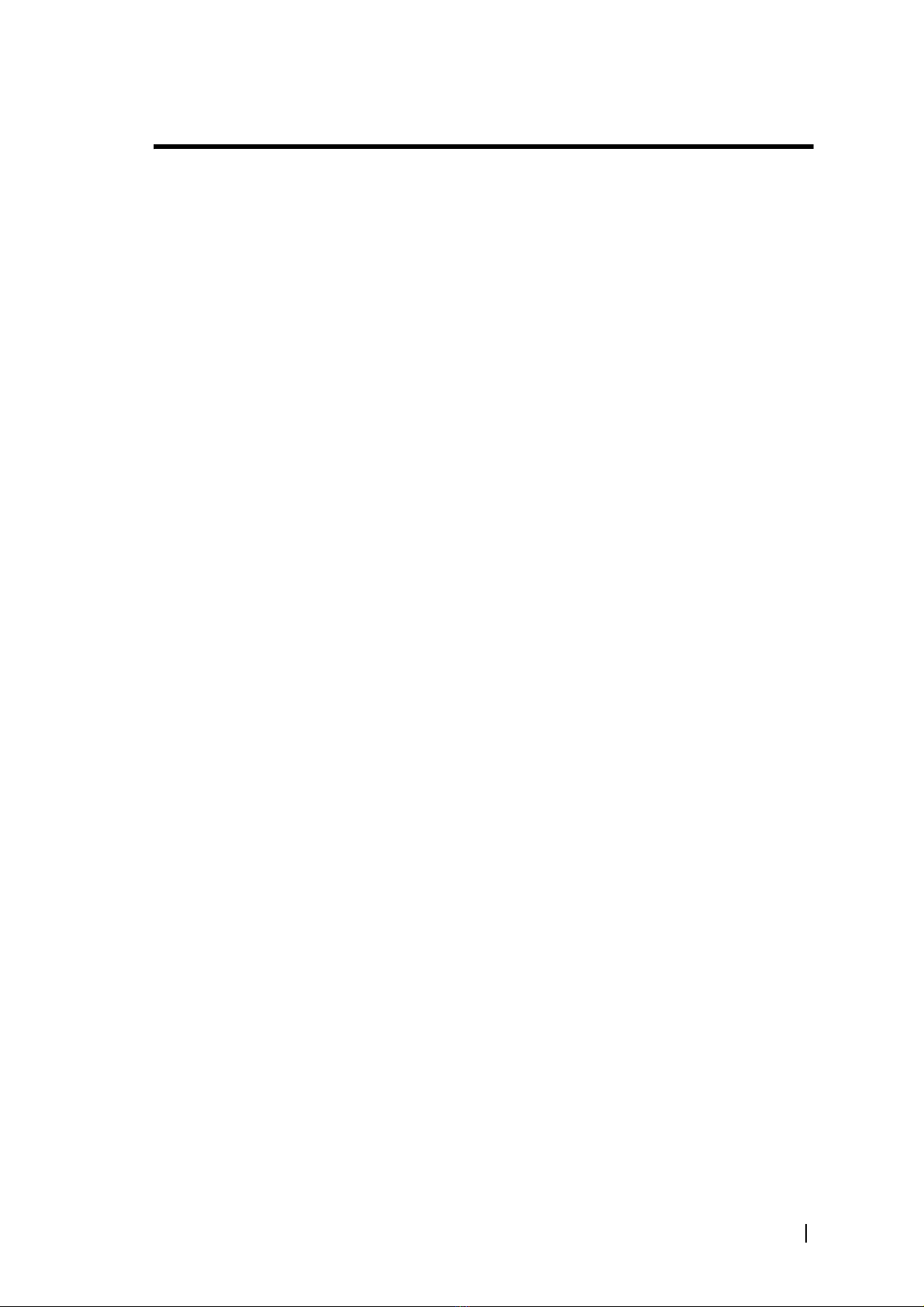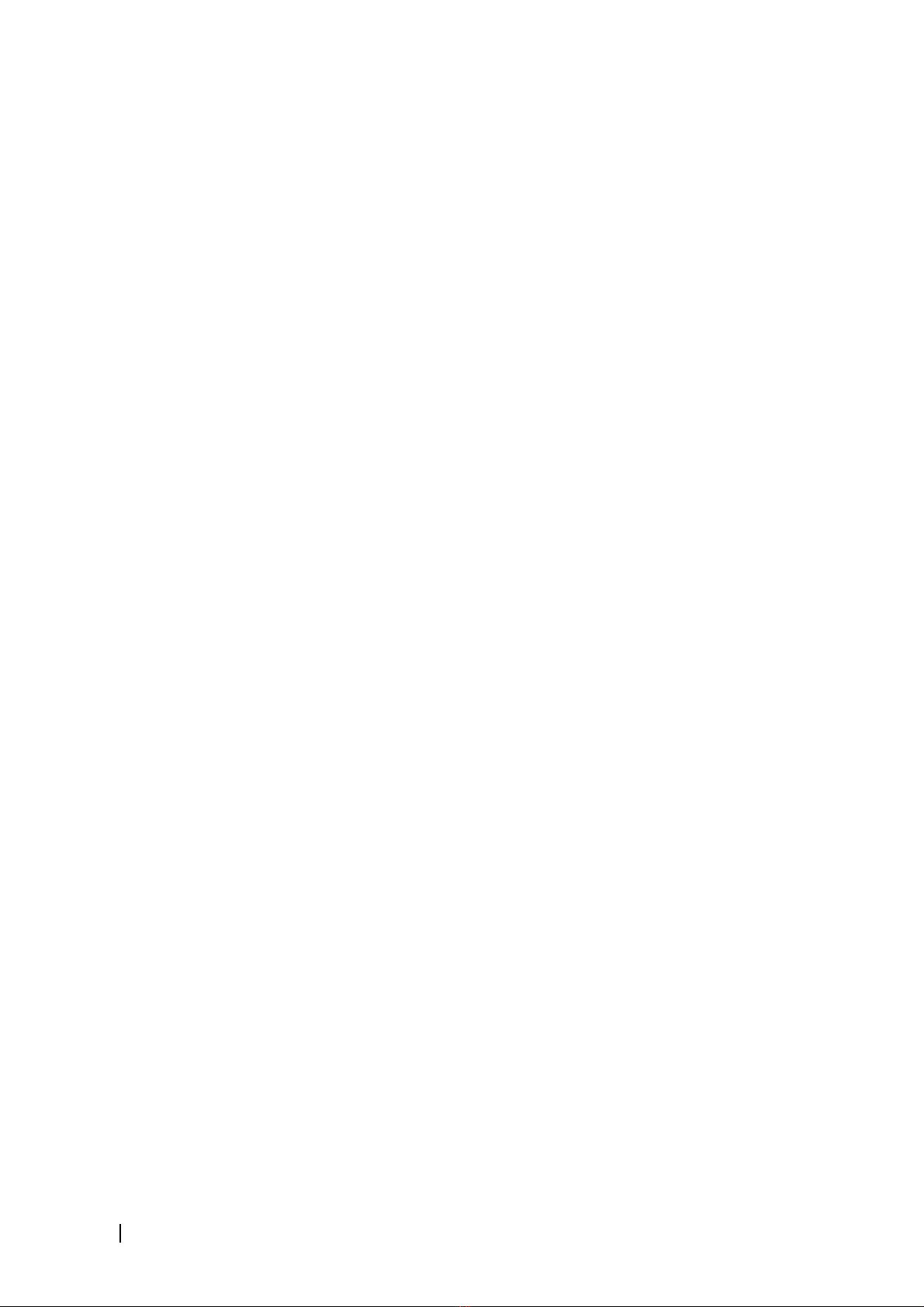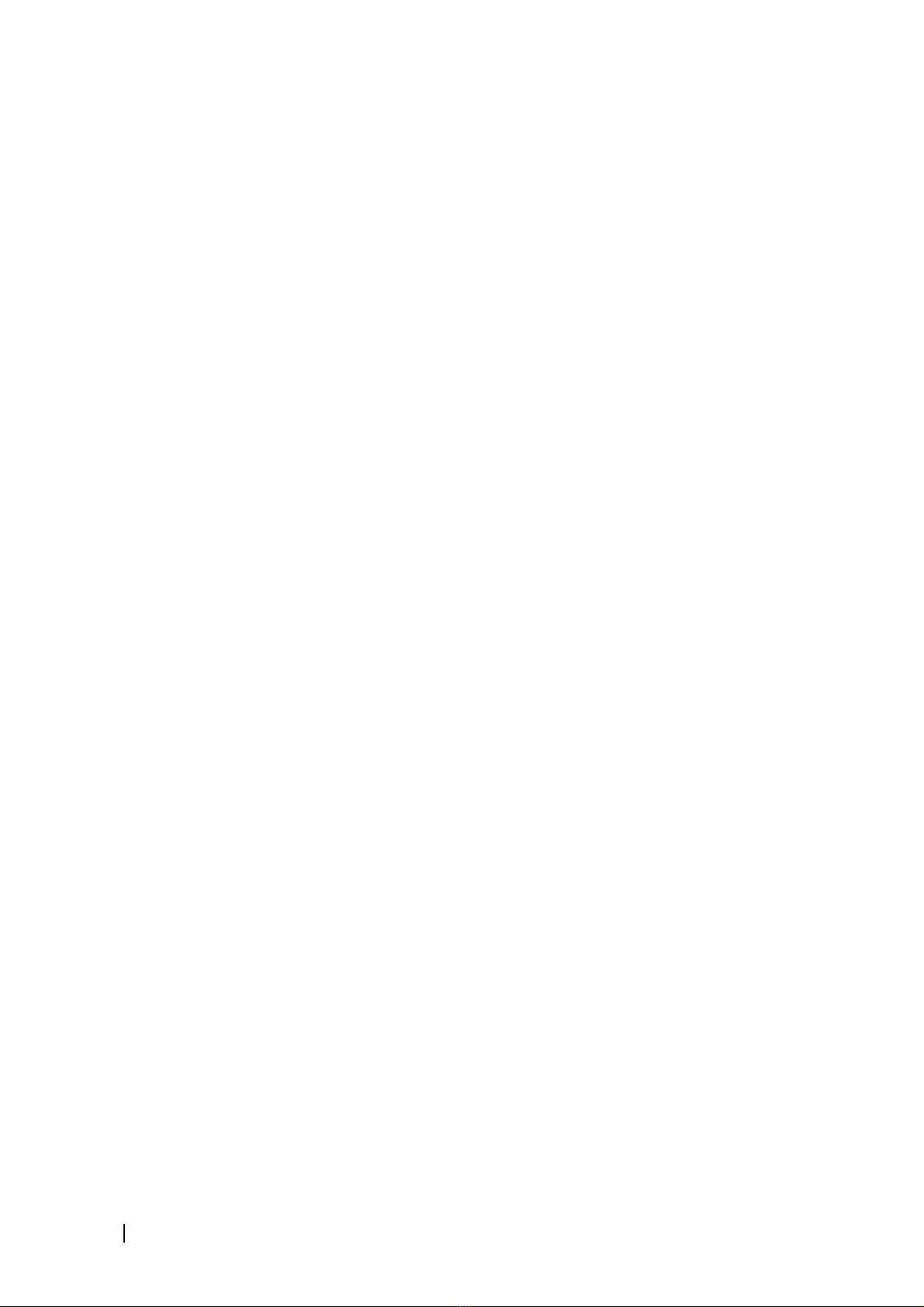iv Contents MB8100-00-00-806 © TEL 2003
Reciter ...............................................................................................128
Power Amplifier .................................................................................129
System ................................................................................................131
Power Management Unit ....................................................................133
Viewing Recent Alarms ...........................................................................135
Disabling Unwanted Alarms .....................................................................136
Altering Alarm Thresholds .......................................................................137
Notifying Alarms ......................................................................................139
Notifying Over the Air .......................................................................139
Notifying Over the Line .....................................................................140
Configuring Alarm Center Communications ............................................141
Configuring Email Messaging ...................................................................143
Diagnosing .................................................................................................... 145
Carrying Out Diagnostic Tests .................................................................147
System Tests .............................................................................................148
Self-Tests ............................................................................................148
Control Panel Tests .............................................................................149
Reciter Tests ............................................................................................151
Receiver Tests ....................................................................................151
Testing Receiver Operation ...........................................................151
Testing Receiver Sensitivity ...........................................................152
Measuring Received Signal Levels .......................................................152
Determining Synthesiser Lock Ranges ................................................153
Audio I/O Tests .................................................................................154
Measuring the Audio Input Level ...................................................154
Generating an Audio Output .........................................................155
Digital I/O Tests .................................................................................155
Testing Digital Outputs .................................................................156
Testing Digital Inputs ....................................................................156
Testing Hardware Channel Selection .............................................157
Miscellaneous Tests .............................................................................157
RSSI Tests .....................................................................................157
Sending a Test Email .....................................................................158
Detecting Subaudible Signalling ..........................................................159
Power Amplifier Tests .............................................................................160
Control Tests ......................................................................................160
Testing the PA Fault LED ..............................................................160
Testing the Fan ..............................................................................161
Testing the Transmitter .......................................................................161
Power Management Unit Tests ................................................................164
Control Tests ......................................................................................164
Simulating Mains Failure ................................................................164
Testing the Fan ..............................................................................164
Testing the PMU fault LED ...........................................................165
Testing the Auxiliary Power Output ..............................................165
Viewing Additional Details .................................................................166
Task Manager ............................................................................................... 167
Accessing Task Manager ...........................................................................169
Working With Task Manager ...................................................................170
Maintaining the Task List ....................................................................170
Adding a Task .....................................................................................171
Adding a Comment ............................................................................172