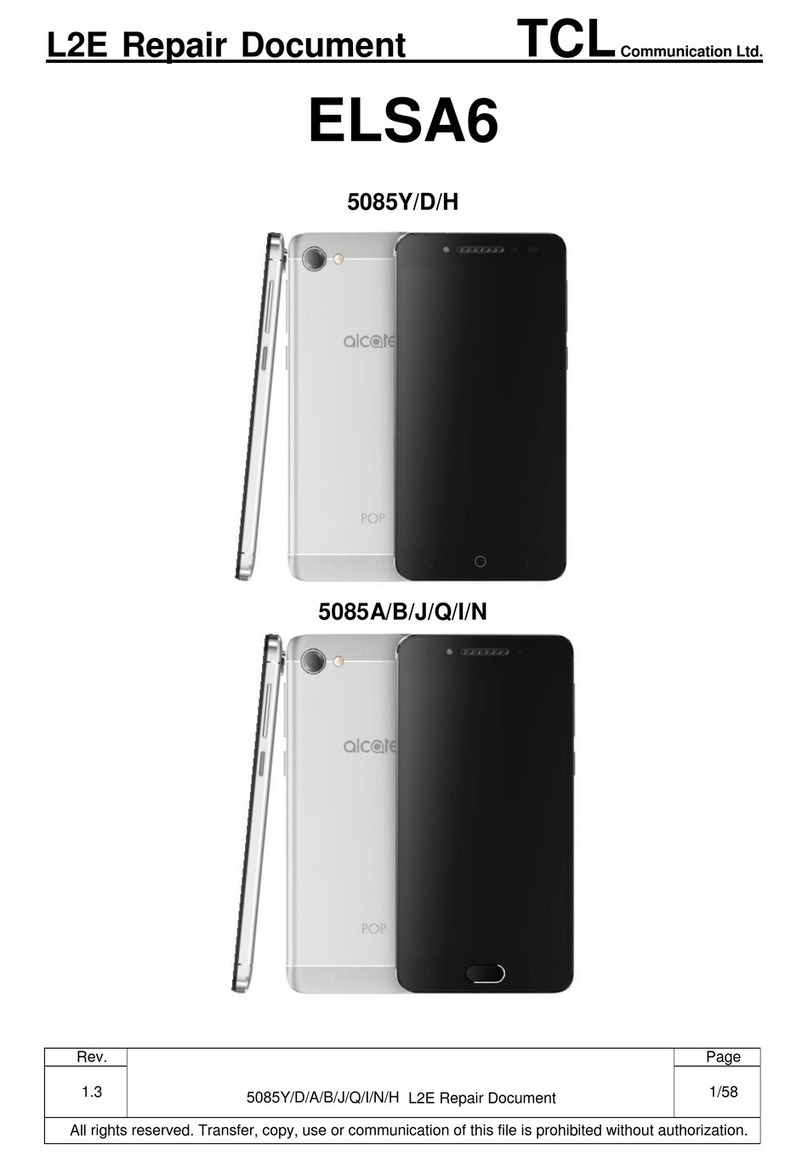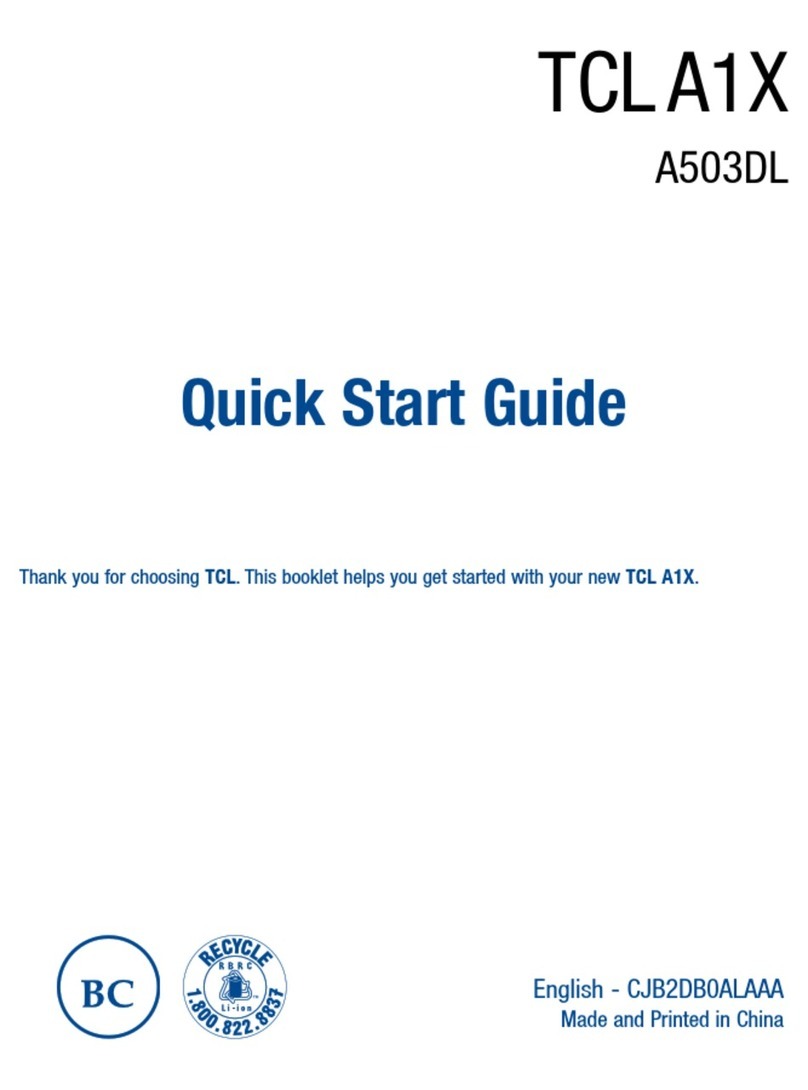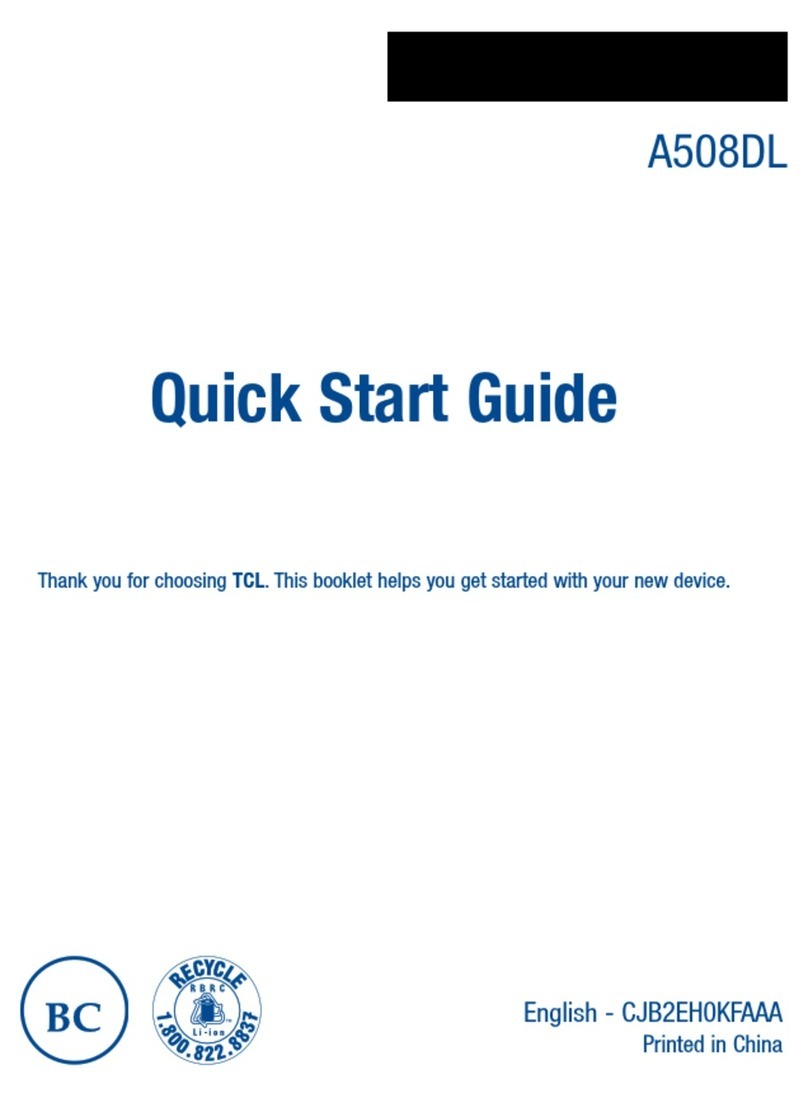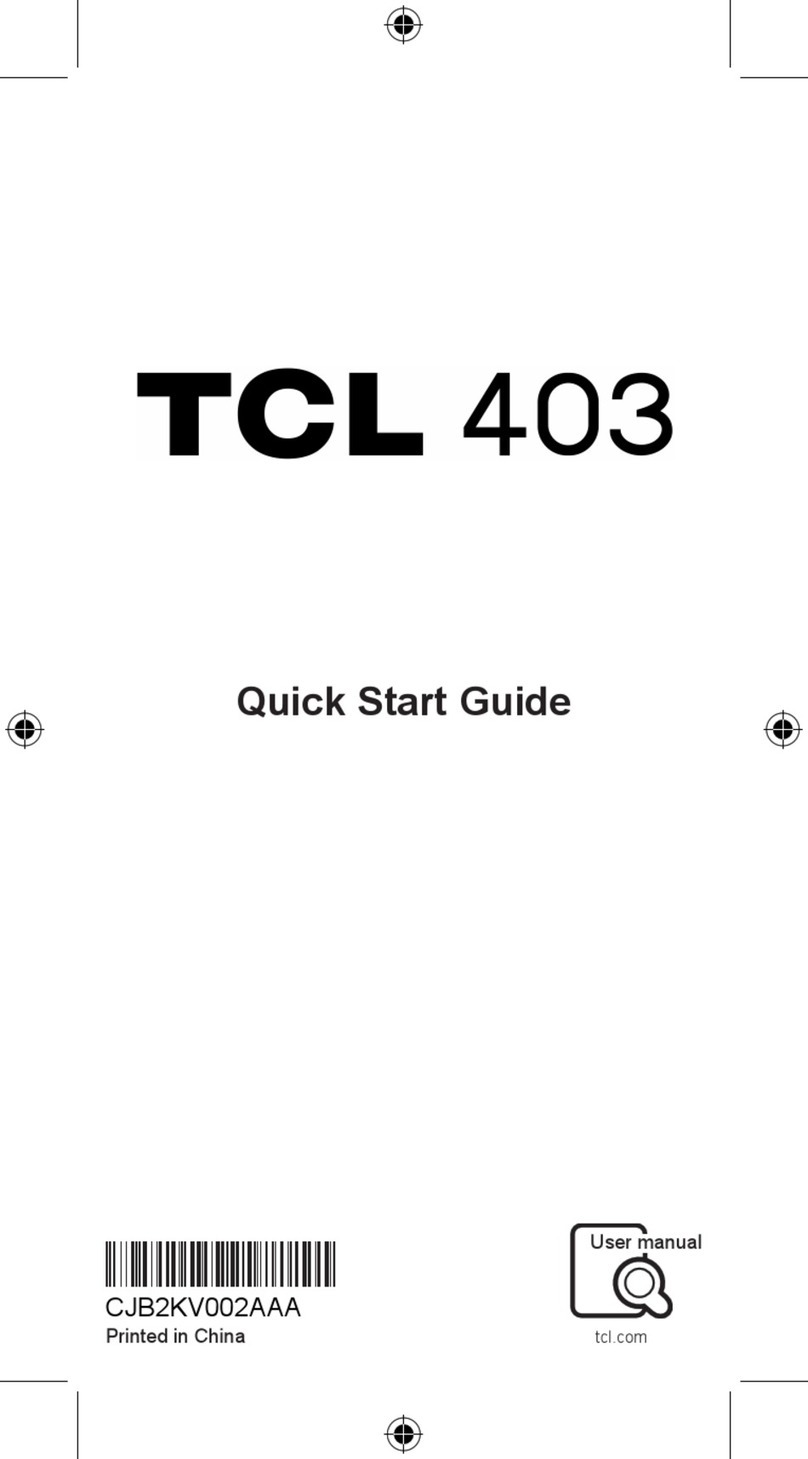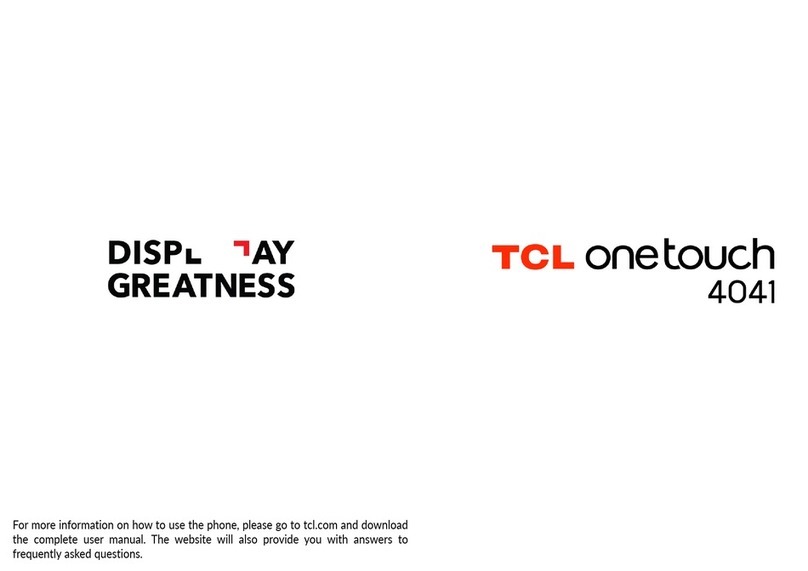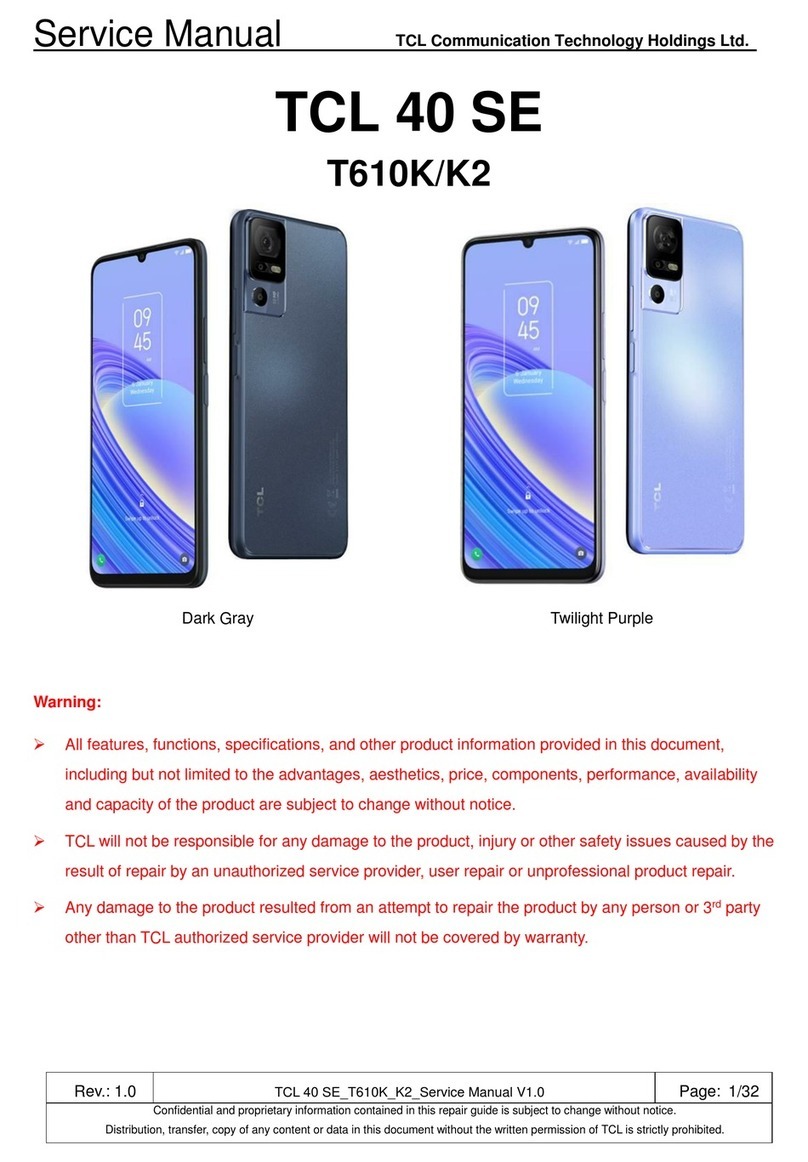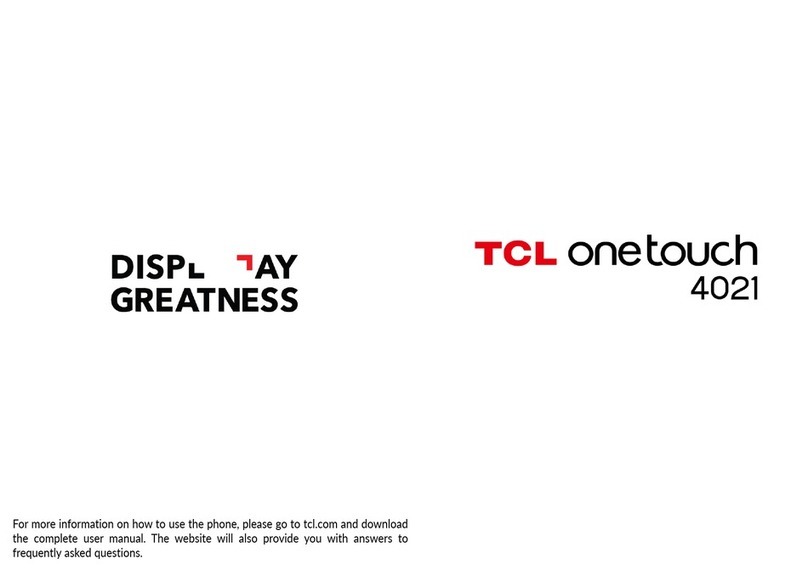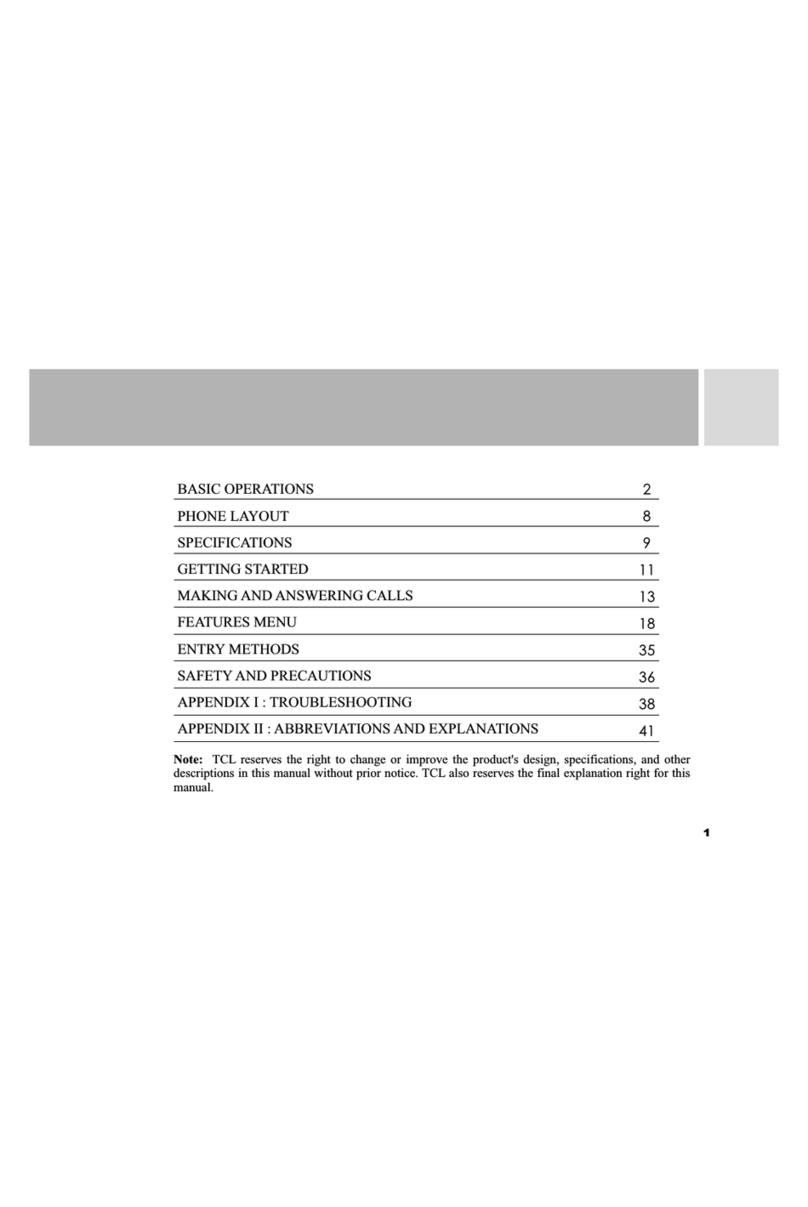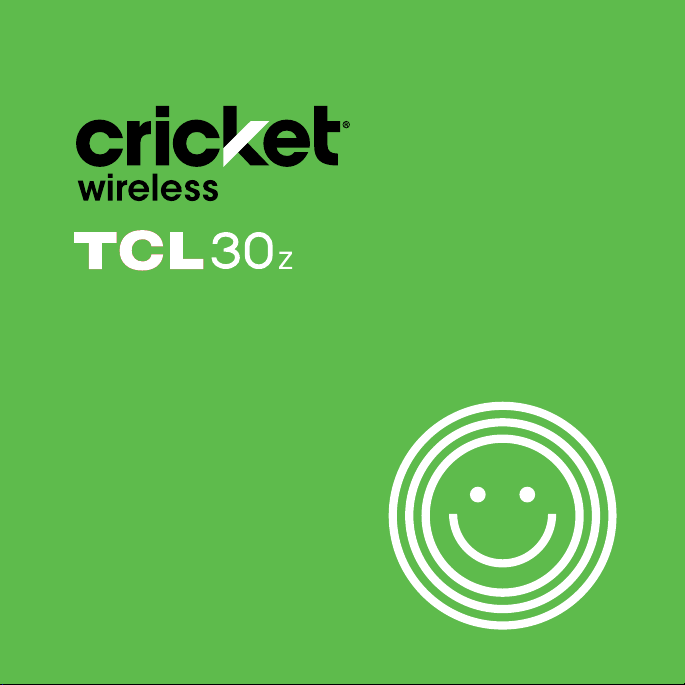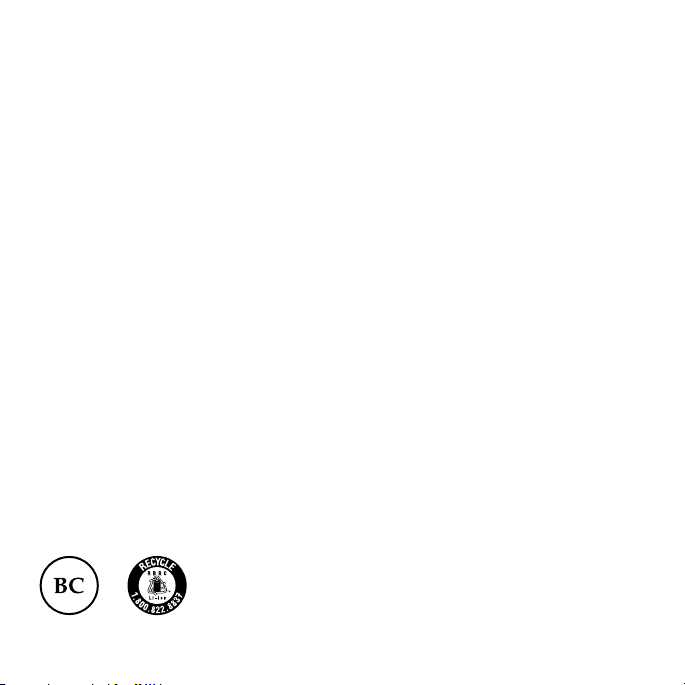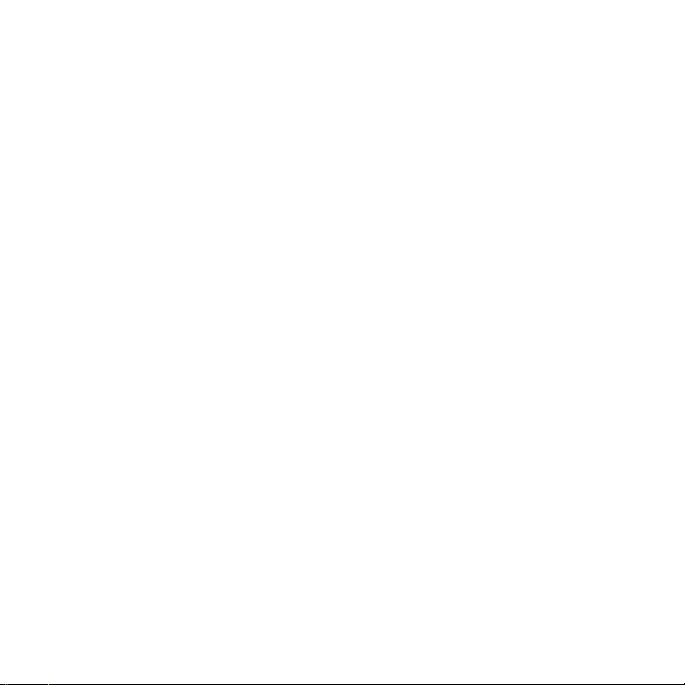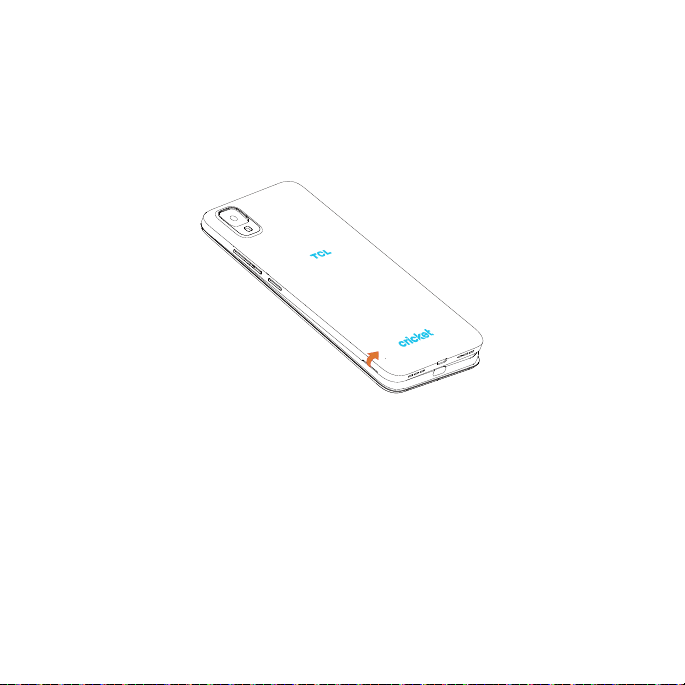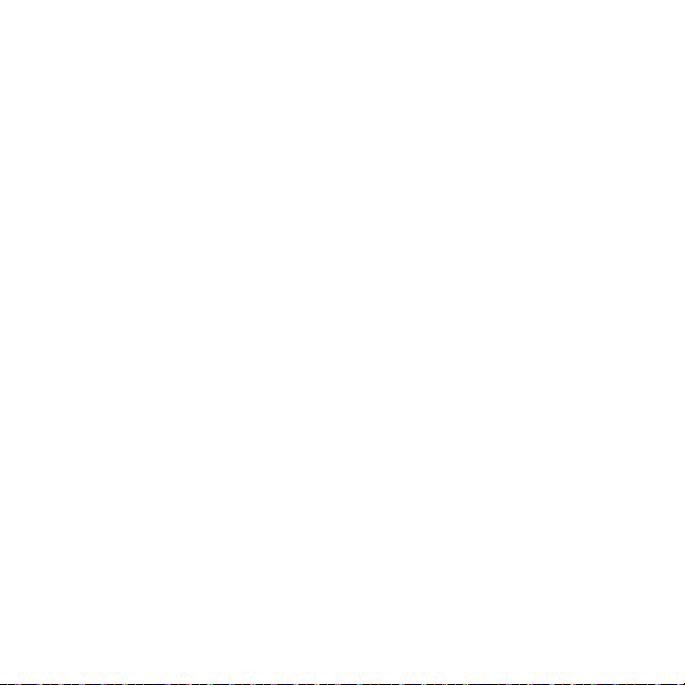3
Sending data via Bluetooth ...................................................................................... 50
Receiving data via Bluetooth................................................................................... 50
Entertainment..........................................................................................................51
Launch Camera ......................................................................................................... 51
Camera mode............................................................................................................ 54
Using your photos ....................................................................................................... 55
Adjusting camera settings......................................................................................... 57
Applications............................................................................................................58
Google Apps............................................................................................................... 58
Calculator.................................................................................................................... 60
Clock............................................................................................................................ 61
Phone settings.........................................................................................................64
Wi-Fi .............................................................................................................................. 64
Bluetooth ..................................................................................................................... 64
Mobile network ........................................................................................................... 64
Connections................................................................................................................ 65
Home screen & lock screen...................................................................................... 68
Display.......................................................................................................................... 68
NXTVISION.................................................................................................................... 69
Sound & vibration....................................................................................................... 70
Notifications................................................................................................................. 71
Button & gestures ....................................................................................................... 71
Advanced features.................................................................................................... 72
Smart Manager........................................................................................................... 72
Security & biometrics ................................................................................................. 73
Location....................................................................................................................... 73
Privacy ......................................................................................................................... 74